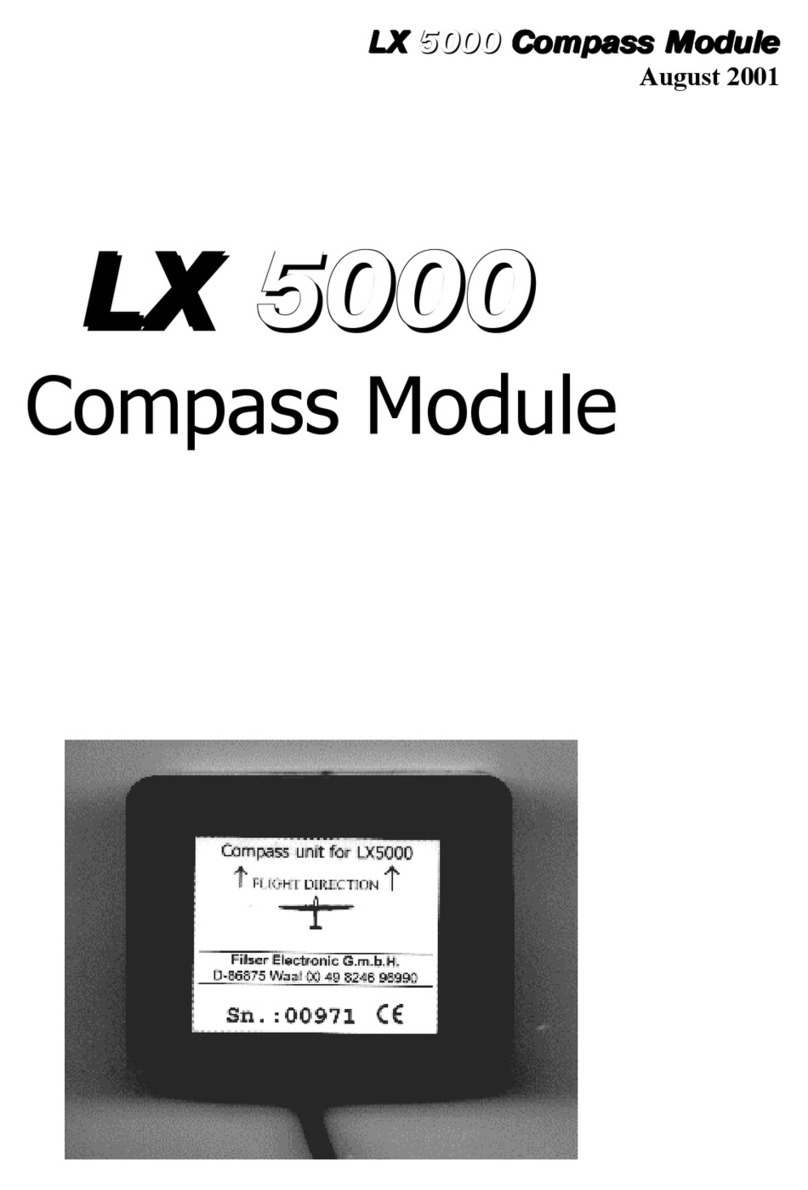LX 10k
CONTENTS
Document name: LX 10KUM
Document revision: R1
6 Connectivity 77
6.1 WiFiconnectivity..................................... 77
6.1.1 Flighttransfer .................................. 77
6.1.1.1 Setting up an email address . . . . . . . . . . . . . . . . . . . . . 77
6.1.1.2 Establishing a WiFi connection . . . . . . . . . . . . . . . . . . . 77
6.1.1.3 Sendingtheflight........................... 78
6.2 Bluetoothconnectivity.................................. 78
6.2.1 Connecting an Android device (XC soar) . . . . . . . . . . . . . . . . . . . 78
6.2.1.1 Establishing a Bluetooth connection . . . . . . . . . . . . . . . . 78
6.2.1.2 Setting up the LX 10k . . . . . . . . . . . . . . . . . . . . . . . . . 79
6.2.1.3 Setting up XC Soar . . . . . . . . . . . . . . . . . . . . . . . . . . 79
6.2.2 Connecting an Oudie or other PNA/PDA device . . . . . . . . . . . . . . . 79
6.2.2.1 Establishing a Bluetooth connection . . . . . . . . . . . . . . . . 79
6.2.2.2 Setting up the LX 10k . . . . . . . . . . . . . . . . . . . . . . . . . 80
6.3 Userportconnectivity.................................. 80
6.3.1 ConnectinganOudie .............................. 81
6.3.2 ConnectingaRadio ............................... 81
7 Vario Indicator Unit 82
7.1 Thedigitalvariounit................................... 83
7.1.1 Mainpage .................................... 83
7.1.1.1 Digital needle scale . . . . . . . . . . . . . . . . . . . . . . . . . . 83
7.1.1.2 Digital numeric indicators . . . . . . . . . . . . . . . . . . . . . . 85
7.1.1.3 Current time and OAT . . . . . . . . . . . . . . . . . . . . . . . . . 85
7.1.1.4 Flarm status indicator . . . . . . . . . . . . . . . . . . . . . . . . 86
7.1.1.5 Connectivity status indicator . . . . . . . . . . . . . . . . . . . . . 86
7.1.1.6 GPS status indicator . . . . . . . . . . . . . . . . . . . . . . . . . 86
7.1.1.7 Flight mode status indicator . . . . . . . . . . . . . . . . . . . . . 87
7.1.1.8 Battery status indicator . . . . . . . . . . . . . . . . . . . . . . . . 87
7.1.1.9 Windindicator............................. 87
7.1.1.10 Volumesetting ............................ 88
7.1.2 Thermal assistant page . . . . . . . . . . . . . . . . . . . . . . . . . . . . . 89
7.1.3 Variosetuppage................................. 90
7.1.3.1 Graphics................................ 90
7.1.3.2 Thermal assistant . . . . . . . . . . . . . . . . . . . . . . . . . . . 92
7.1.3.3 Service................................. 92
7.1.3.4 Shutdown ............................... 92
7.2 Theanalogvariounit .................................. 93
7.2.1 Volumesetting.................................. 93
7.2.2 Mechanicalneedle ............................... 93
7.2.3 Digitalindicators................................. 94
7.2.4 Statusindicators ................................ 94
7.2.4.1 Windindicator............................. 94
7.2.4.2 Flarm status indicator . . . . . . . . . . . . . . . . . . . . . . . . 94
7.2.4.3 GPS status indicator . . . . . . . . . . . . . . . . . . . . . . . . . 94
7.2.4.4 Flight mode status indicator . . . . . . . . . . . . . . . . . . . . . 95
Device manual Public 6