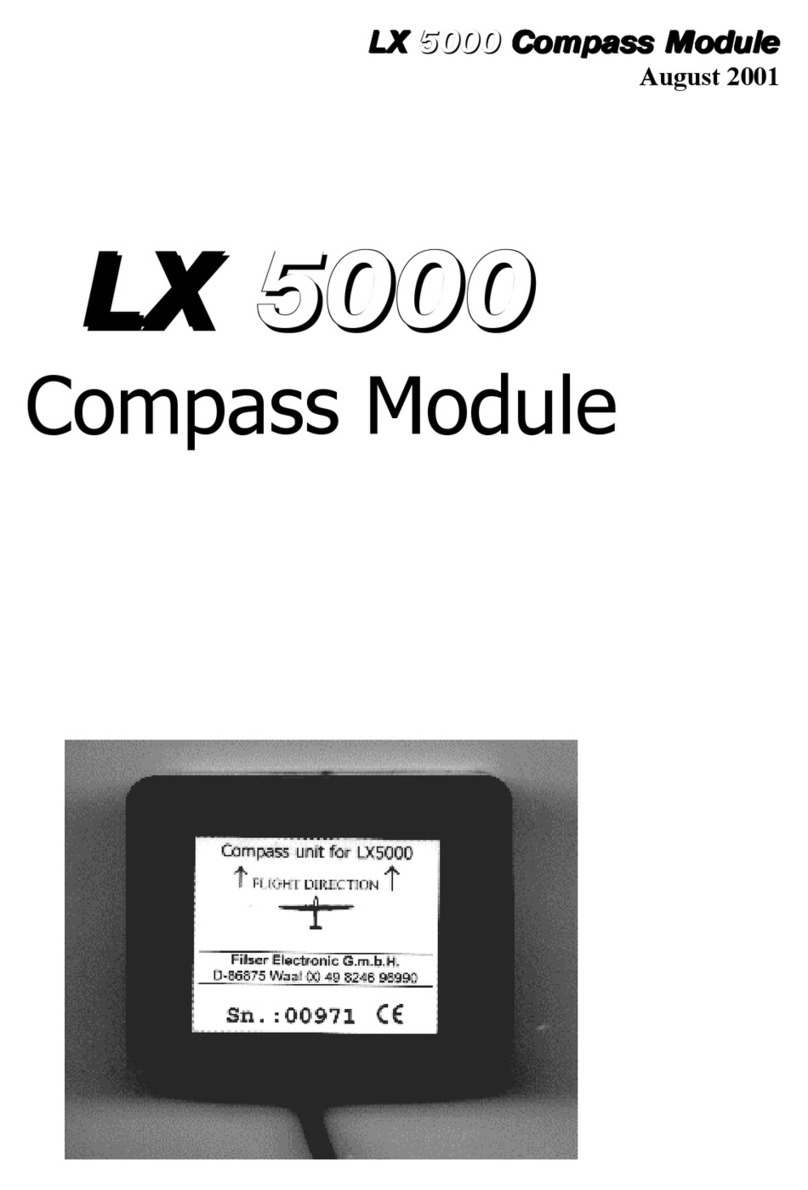LX5000 March 2002
page 1
1Contents
1 CONTENTS................................................................................................................................................................1
2 GENERAL ..................................................................................................................................................................3
2.1 TECHNICAL DATA..................................................................................................................................................3
2.2 ROTARY SWITCHES AND KEYS (BUTTONS).............................................................................................................4
2.2.1 On/Start key..................................................................................................................................................4
2.2.2 Mode selector (rotary switch) ......................................................................................................................4
2.2.3 UP/Down Selector (rotary switch) ...............................................................................................................5
2.2.4 ENTER key ...................................................................................................................................................5
2.2.5 ESC/OFF key................................................................................................................................................5
2.2.6 EVENT key ...................................................................................................................................................5
2.2.7 MC/ BAL key ................................................................................................................................................5
2.2.8 ZOOM (rotary switch).................................................................................................................................5
3 OPERATION MODI .................................................................................................................................................6
3.1 SETUP..................................................................................................................................................................6
3.1.1 SETUP before password ..............................................................................................................................6
3.1.1.1 QNH RES (QNH and safety altitude) ........................................................................................................................7
3.1.1.2 LOGGER...................................................................................................................................................................7
3.1.1.3 INIT...........................................................................................................................................................................9
3.1.1.4 DISPLAY ................................................................................................................................................................10
3.1.1.5 TRANSFER.............................................................................................................................................................10
3.1.1.6 PASSWORD ...........................................................................................................................................................10
3.1.2 SETUP after password ..............................................................................................................................10
3.1.2.1 TP (Turn point)......................................................................................................................................................10
3.1.2.2 OBS. ZONE (observation zone) .............................................................................................................................11
3.1.2.3 GPS..........................................................................................................................................................................15
3.1.2.4 UNITS .....................................................................................................................................................................15
3.1.2.5 GRAPHIC................................................................................................................................................................16
3.1.2.6 PILOTES (Piloten Namen Eigabe).........................................................................................................................17
3.1.2.7 NMEA .....................................................................................................................................................................18
3.1.2.8 PC ............................................................................................................................................................................18
3.1.2.9 DEL TP/TSK ...........................................................................................................................................................19
3.1.2.10 POLAR................................................................................................................................................................19
3.1.2.11 LOAD..................................................................................................................................................................19
3.1.2.12 TE COMP............................................................................................................................................................19
The LX5000 offers two methods of vario TE compensation.....................................................................................................19
3.1.2.13 AUDIO................................................................................................................................................................20
3.1.2.14 INPUT (Speed command external switch).........................................................................................................20
3.1.2.15 LCD IND. (LCD – vario indicator)....................................................................................................................21
3.1.2.16 COMPASS ..........................................................................................................................................................22
3.1.2.17 ENL.....................................................................................................................................................................22
3.1.2.18 PAGE 1 (main navigation page)..........................................................................................................................22
3.1.2.19 PAGE 3 (additional navigation page).................................................................................................................23
3.2 NAVIGATION FUNCTIONS ....................................................................................................................................23
3.2.1 GPS page....................................................................................................................................................23
3.2.2 NEAR AIRPORT.........................................................................................................................................24
3.2.3 APT Airports ..............................................................................................................................................25
3.2.3.1 Navigation in APT...................................................................................................................................................25
3.2.3.2 Airport selection, team function and wind calculation.............................................................................................26
3.2.4 TP (turnpoints) ...........................................................................................................................................28
3.2.4.1 TP select ..................................................................................................................................................................28
3.2.4.2 TP EDIT ..................................................................................................................................................................29
3.2.4.3 TP NEW ..................................................................................................................................................................29
3.2.4.4 TP delete..................................................................................................................................................................29
3.2.4.5 TEAM......................................................................................................................................................................30
3.2.4.6 WIND ......................................................................................................................................................................30
3.2.4.7 TP QUICK (memorizing of actual position)............................................................................................................30