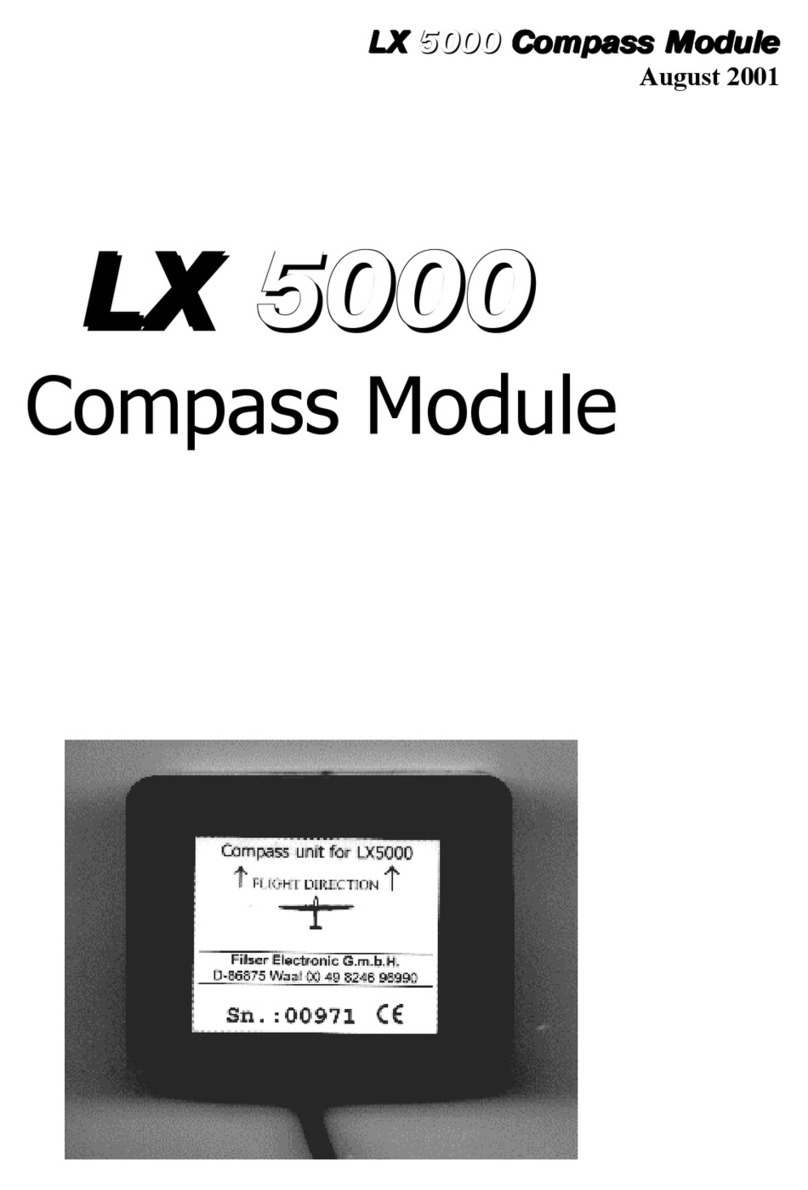LX Navigation d.o.o LX Mini Map V 1.4 May 29
th
2011
2
Contents
1 General description.................................................................................................................. 4
1.1 Running programs ........................................................................................................... 4
1.2 LX Mini Map versions .................................................................................................... 4
1.2.1 LX Mini Map (Base unit) ........................................................................................ 4
1.2.2 LX Mini Map KB .................................................................................................... 5
1.2.2.1 Description of rotary switches and push buttons................................................. 6
1.2.3 LX Mini Map KB / V .............................................................................................. 6
1.2.3.1 LX Mini Map KB / V controlled by LX Remote ................................................ 7
1.2.3.2 LX Mini Map in double seater configuration...................................................... 7
1.3 LX Mini Map Junction Box............................................................................................. 8
1.3.1 Junction box with 484 bus ....................................................................................... 8
1.3.2 Basic Junction box................................................................................................... 8
2 Getting started.......................................................................................................................... 9
2.1 GPS connection ............................................................................................................... 9
2.2 Using of COM 1 and COM 2 ........................................................................................ 10
2.2.1 COM 1 highlights .................................................................................................. 10
2.2.2 COM 2 highlights .................................................................................................. 10
2.2.3 Suggested COM solutions ..................................................................................... 10
2.3 Vario unit connection .................................................................................................... 11
2.3.1 Controlling of Vario unit ....................................................................................... 11
2.4 Connection of System bus participants ......................................................................... 12
2.5 LX Mini Map system setup ........................................................................................... 12
2.5.1 Mini Map Setup.................................................................................................... 12
2.5.1.1 Vario/Speed ....................................................................................................... 12
2.5.1.2 Audio ................................................................................................................. 13
2.5.1.3 Units/Polars ....................................................................................................... 14
2.5.2 Setting Screen ........................................................................................................ 15
Enable touch sound command will activate or deactivate sound which will appear after
every touch. ....................................................................................................................... 15
2.5.3 Info......................................................................................................................... 15
3 Interaction LX Mini Map and SeeYou Mobile ..................................................................... 16
3.1 LX mini Map/ LX Mini Map KB and SeeYou Mobile ................................................ 16
3.1.1 GPS settings........................................................................................................... 16
3.1.2 Keyboard customization ........................................................................................ 17
3.1.2.1 Keyboard Module .............................................................................................. 17
3.1.2.2 LX remote.......................................................................................................... 18
3.2 LX Mini Map KB/V and SeeYou Mobile ..................................................................... 18
3.2.1 Units....................................................................................................................... 19
3.2.2 Setting LX 1600 (1)............................................................................................... 20
3.2.3 Setting LX 1600 (2)............................................................................................... 22
4 LX Mini Map and CAI 302 ................................................................................................... 23
5 Connection of LX 1606 and LX 166 ..................................................................................... 23
6 Connection of LX 7007 ......................................................................................................... 24
7 LX Mini Map and Winpilot................................................................................................... 24
7.1 Important settings .......................................................................................................... 24
7.1.1 WP and LX Mini Map KB/V ................................................................................ 24
7.1.2 WP and 302 ........................................................................................................... 24
8 LX Mini Map and LK 8000................................................................................................... 25
8.1 How to identify LX Navigation version ........................................................................ 25
8.2 Selection of new GPS source......................................................................................... 25
8.3 LK 8000 and Mini Map keyboard interaction............................................................... 26