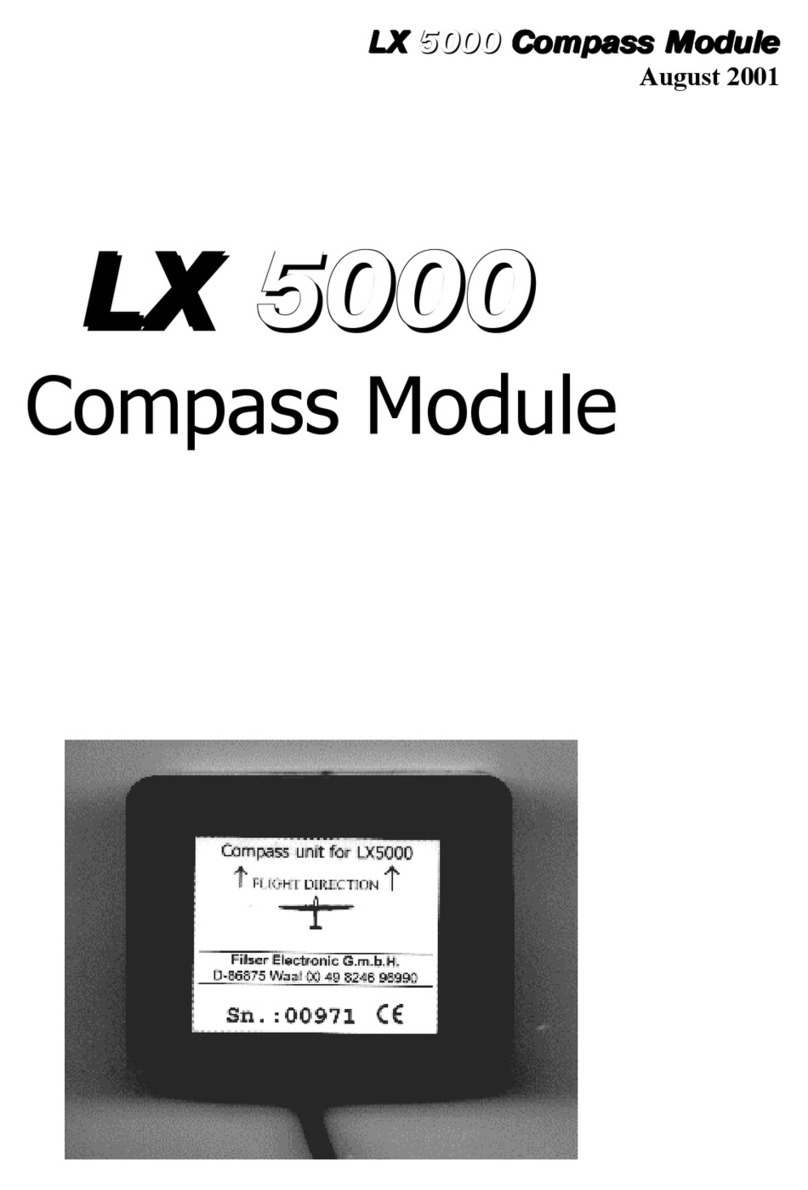Document Name:
Traffic Monitor user’s manual
PART ONE – OVERVIEW
1.1 Overview
The Traffic Monitor is a FLARM radar and warning displaying unit with a bright, transflective technology
display, which offers the pilot multiple navigation pages. It is a final glide calculator and navigation system
with airspace support, audio warnings and voice messages.
The unit is capable of providing APT (airport), TP (turnpoint), and RTE (Route) navigation on three dedicated
navigational pages. It also has a page showing detailed information regarding nearest objects with additional
options. Navigation pages feature Navboxes, and Airspace, airports and turnpoint information is shown
graphically.
The Traffic Monitor is designed to be installed into a standard 57 mm or 80 mm aviation instrument hole,
depending on which size you have.
As an integral part, it has a 3.5” sunshine readable transflective LCD display (80 mm version) and a 2.5”
screen (57 mm version) to show all user-defined data during flight.
For accessing all system options, two push-rotary knobs and two push buttons are used. A voice module is
also built-in for audio warnings.
It also boasts 16 GB of internal memory, used for storing flights, aircraft info, databases etc.
The unit has the capability to be updated to any later FW version free of charge.
(Visit www.lxnavigation.com and look for Software & updates)
1.2 Operation
Switching the unit on
When power is delivered to the device, Traffic monitor will power on.
Switching the unit off
When power is taken from the device, Traffic monitor will shut down.
Input push buttons and push-rotary knobs
The LX Traffic Monitor has two push buttons and two push/rotary knobs for operation.
The left push/rotary knob, labeled with a magnifying glass, is used for the following operations:
- Turning the device on, when being held for three seconds
- Cancel or Exit, when pressed in most menus
- Zoom level change by turning on navigation pages