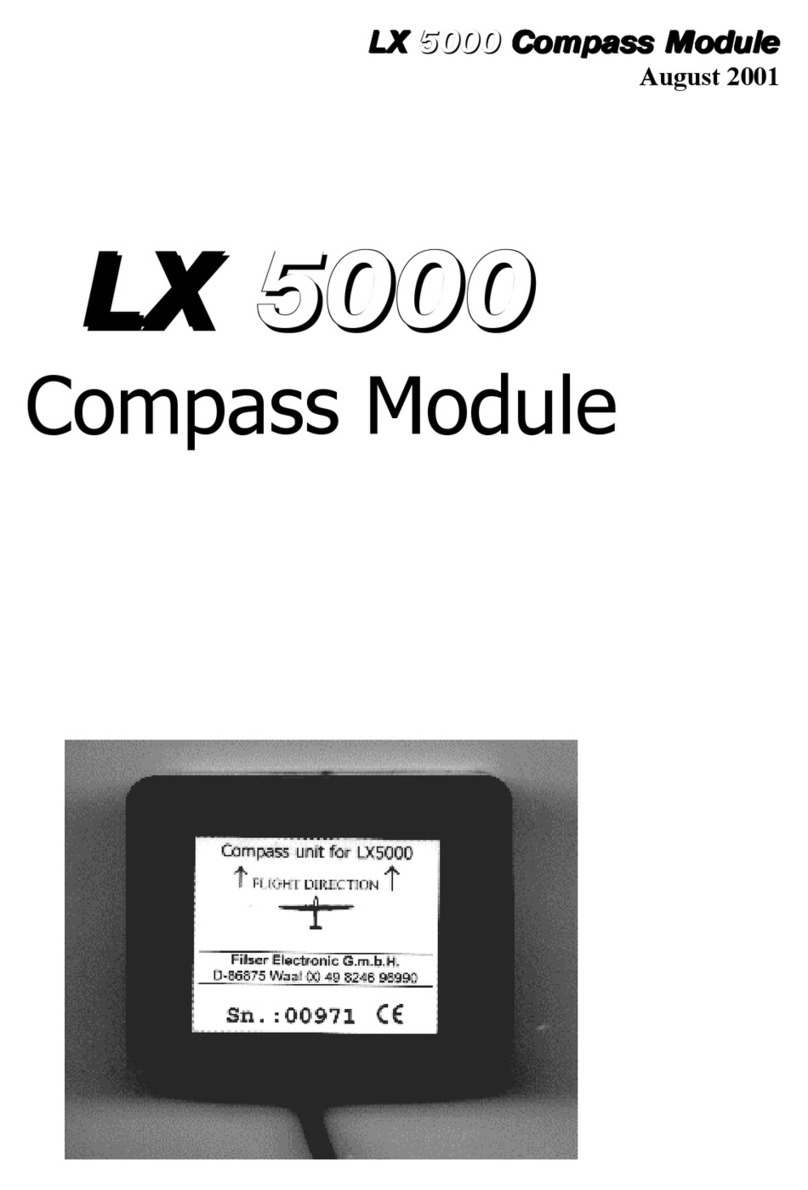DocumentName:
LX Eos user’s manual
1 Introduction
The LX Eos is “all-in one” standalone speed to fly variometer, flight recorder, final glide calculator and simple
navigation system with internal backup battery, audio warnings, vario beeps and voice messages. The unit
has User and Flarm input/output to connect PDA/PNA and Flarm units to the system. It is the smallest vario
system with outline dimensions of 60mm x 60mm with standard 57mm cut-out. It will fit into every glider
panel. It is able to supply PDA/PNA units with 5 V/500 mA and 3.3 V/100 mA output on User output
connector. LX Eos has built in high precision digital sensors based on latest MEMS technology for altitude,
vario, speed and G-force. All sensors are sampled with more than 100Hz sample rate. All real time data is
shown on its indicator. Vario data is shown with mechanical needle via stepper motor. As integral part it has
1.8” sunshine readable LCD display to show all user defined data during flight. For accessing all system
options, a rotary switch with a push button is used.
A double seater installation is possible by adding LX Eos Repeater on system CAN bus.
An integral IGC approved flight recorder with ENL level detector will record flight to internal solid state
memory (8GB). All flight can be copied to external SD card after flight.
For backup and safety reason, it has internal battery, which will work for about three hours after main power
supply is disconnected. Integral charger will charge up backup battery when external power supply is
connected (12V).
LX Eos features are:
- Extremely bright direct sunlight readable display.
- Integrated G-meter (g-forces recorder).
- 3-axis gyroscope.
- 3-axis accelerometers.
- 50ch –GPS receiver as an integral part of the system.
- Completely new design using latest pressure transducers technology.
- Extremely fast vario data acquisition.
- Rotary knob with push function, for simple and effective handling.
- Nearly unlimited memory space for flight recorder.
- ENL (Environment Noise Level) sensor.
- 5 user defined status inputs (SC, VP, gear, brakes and ballast).
- OAT probe input (outside air temperature).
- Internal beeper (for Flarm warnings…).
- Flarm port (input of Flarm data).
- PDA/PNA port, supplies navigation and Flarm data to PNA/PDA.
- Bluetooth 2.0 interface.
- Voice module as an integrated part of the system.
- CAN Bus, for connection to LX Zeus or other devices.
- External SD Card interface, for firmware updates, flight downloads and TP/TSK transfers.
- Standard 57 mm size, the smallest vario ever built.
- The unit can be used as stand-alone, or as a part of LX Zeus system.
- Built in rechargeable battery serves for up to three hours of autonomy.
- Charging of battery is realized via main power.
- Pre-loaded polar database.
Functions:
- Variometer, TE compensation (TE probe or electronic way).
- Speed-to-fly function.
- Final glide calculator based on GPS data (for TP and TSK).
- Simple navigation to TP and TSK.
- High level IGC approved flight recorder.
- Flarm radar screen.
- Thermal assistant screen.
- System extensions: Second seat configuration, Remote control operation (LX Joy).
- Logbook.
- Flight information with Barograph.
- Multi pilot support.
- Accurate wind calculation in straight flight and circling.
- Voice announcement.
- User warnings.