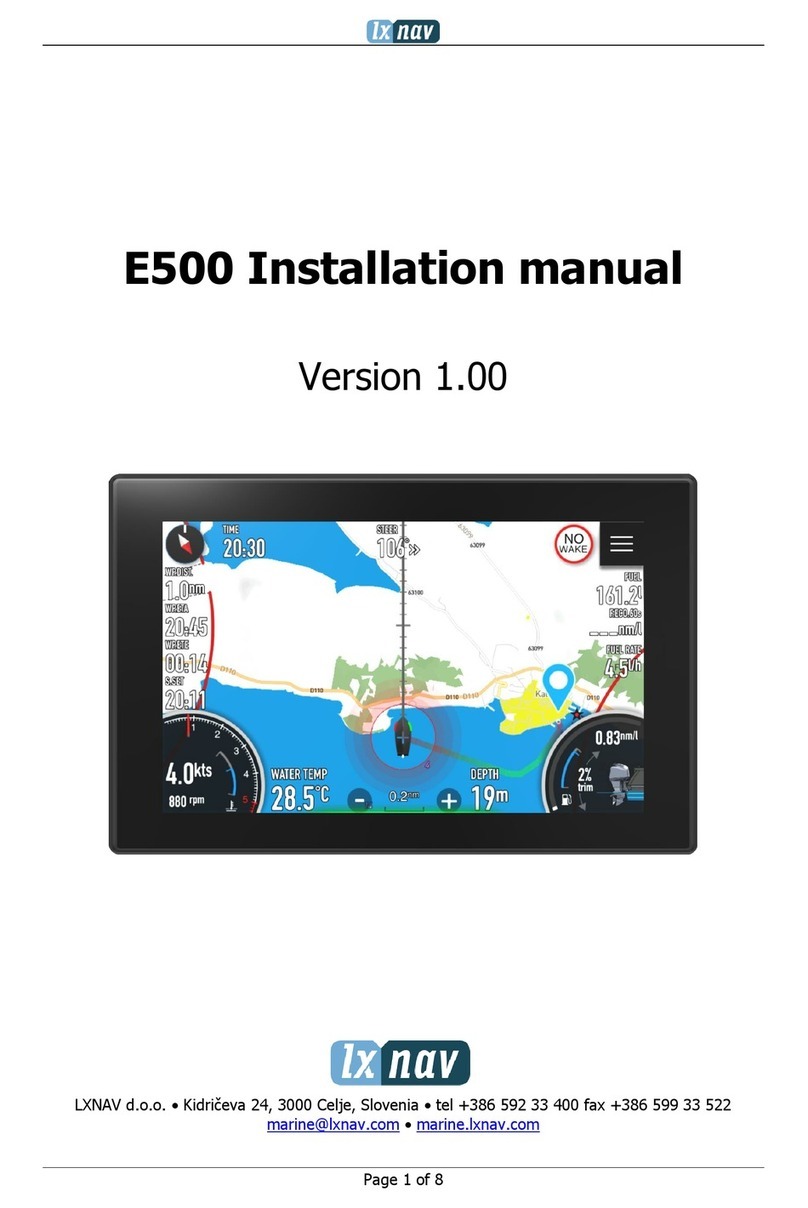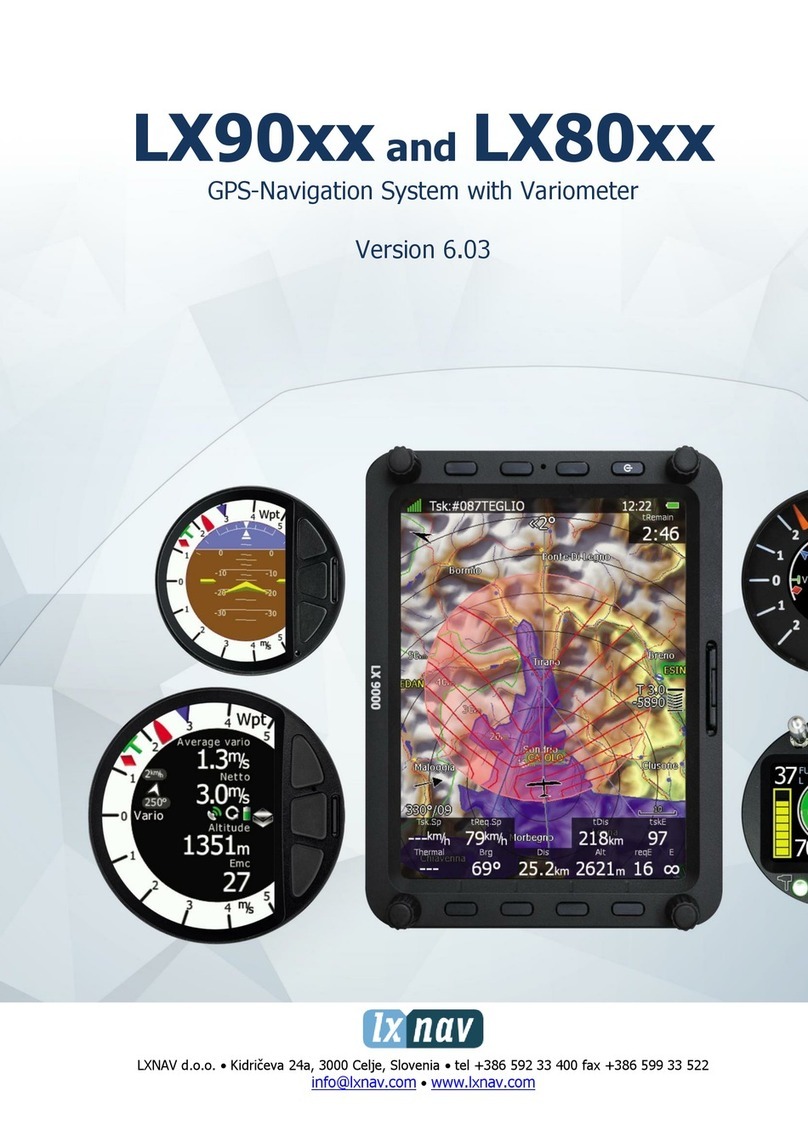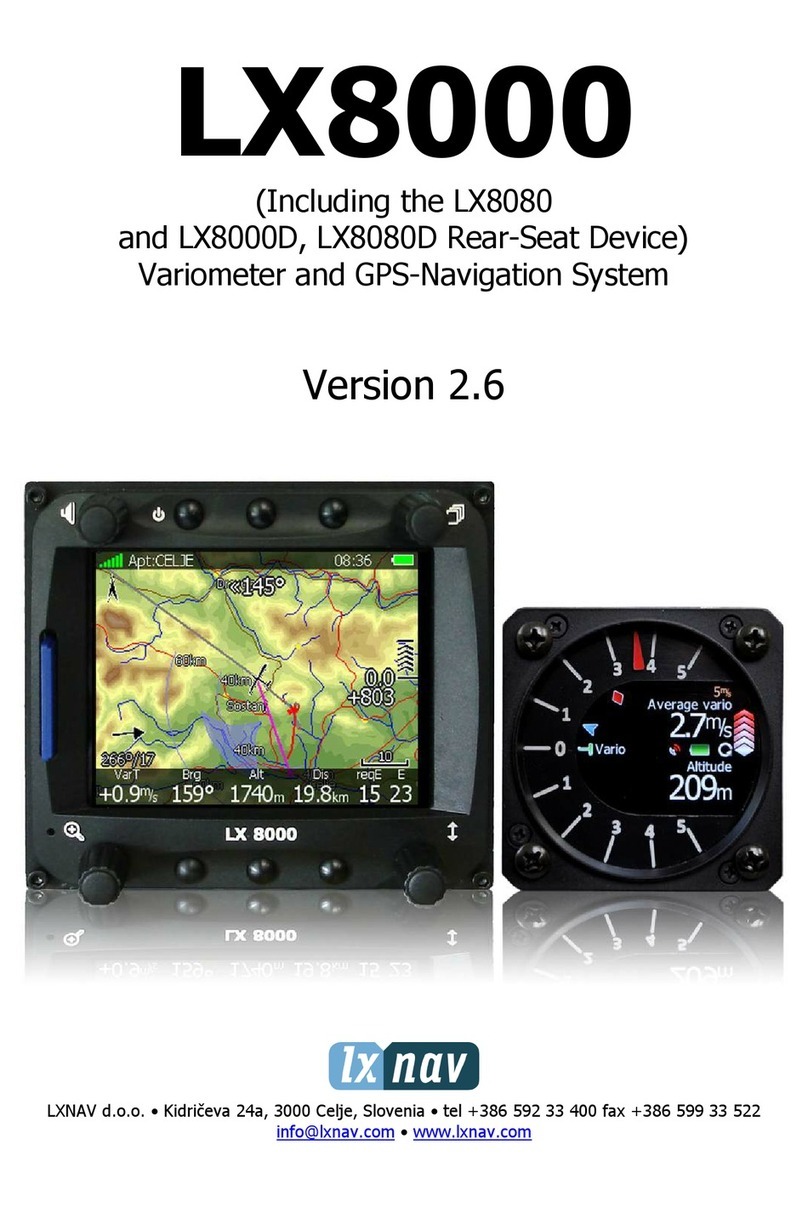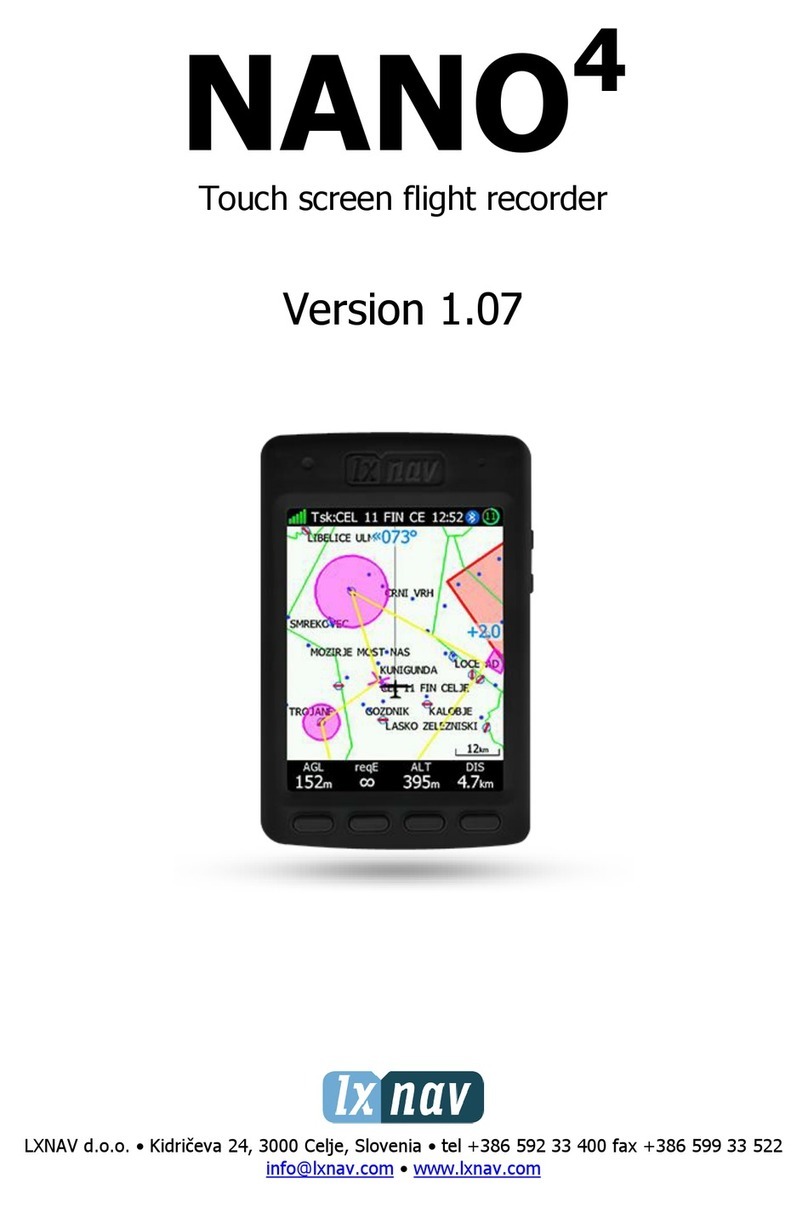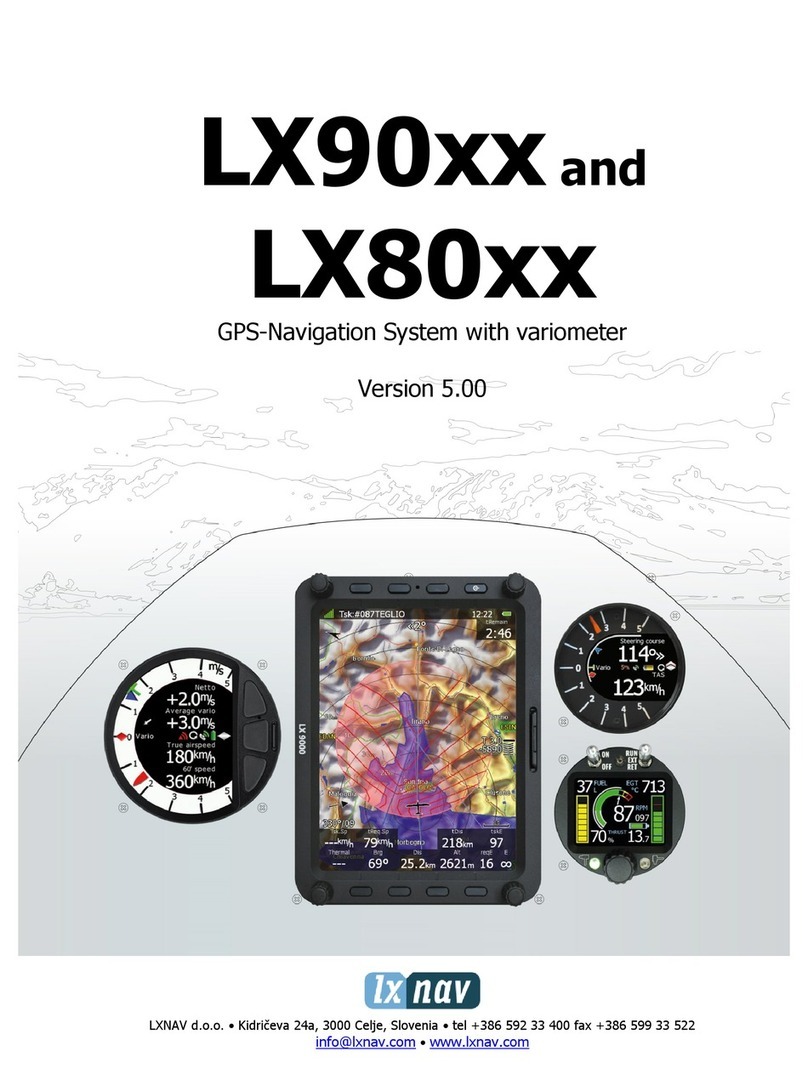Rev #17 Version 1.18 November 2019
Page 7 of 22
3Basics
3.1 LXNAV PowerMouse at a Glance
PowerMouse is standalone PowerFlarm®with external GPS antenna, USB socket and internal
Bluetooth module.
It’s a collision avoidance device, designed for gliders as well as for other participants in the air.
FLARM®is in widespread use and features include:
•Display of nearby Flarm traffic with warning visually and acoustically of approaching other
aircraft or fixed obstacles (where database has been installed)
•intelligent motion prediction which minimizes nuisance alarms and supports situational
awareness
•integration with over50 compatible products by other manufacturers (e.g. PDA moving maps)
through open serial port protocol
•USB socket for easy uploads and downloads, IGC-format flight recording and OLC-approval
•based on award-winning original FLARM®design, endorsed by FAI, IGC/OSTIV and EASA
(AMC Part 21, Part M)
•optional diamond-level IGC-approval with/without engine noise sensor (ENL)
•a typical radio range that can be verified with online radio range analyser
•powerful 72-channel high-precision uBlox NEO8-GPS module
•full compatibility with wide range of Flarm-licensed products
•operation on a license-free radio band, not based on transponder technology
•small size and simple installation
PowerMouse is available in 5 variants:
•PowerMouse with Flight recorder (Not approved by IGC), with enabled SAR (search and
rescue) function
•PowerMouse with IGC approved Flight recorder (Up to Diamonds) and SAR function
•PowerMouse with IGC approved Flight recorder (Up to Diamonds), Engine noise sensor and
SAR function
•RFB –second Flarm antenna (dual antenna diversity) -available for all versions (Non IGC,
IGC and IGC ENL)
•ADS-B module as an option
3.1.1 LXNAV PowerMouse Features
•USB stick socket for configuration of Flarm, firmware update or storing IGC flights
•IGC flight recorder (Up to Diamond level)
•Optionally preloaded obstacles (where databases are available) –Obstacles are not any freer
of charge.
•Expandable to all standard Flarm displays
•Designed for FlarmView
•Low current consumption
•Second Flarm antenna
3.1.2 Interfaces
•Two Standard Flarm/IGC port on RJ45 with serial RS232 interface
•USB Port (up to 2.0)
•Bluetooth (Not available in US version)