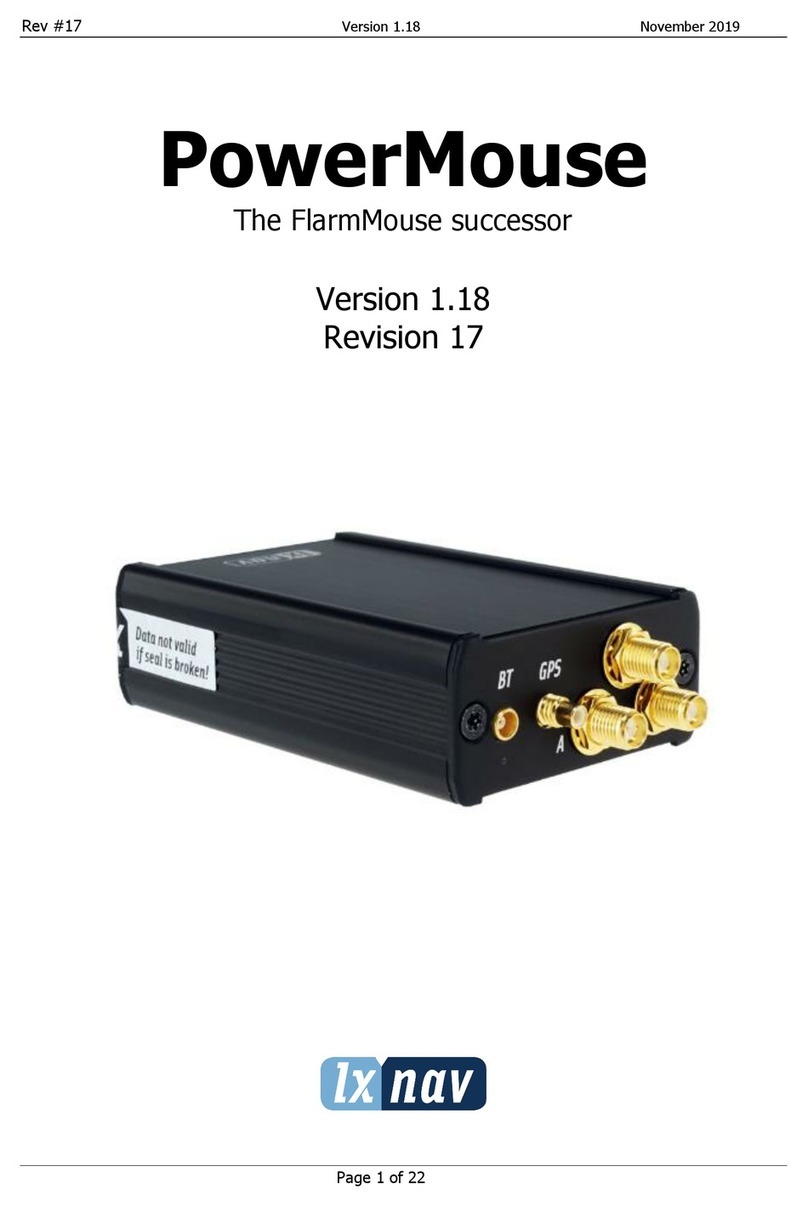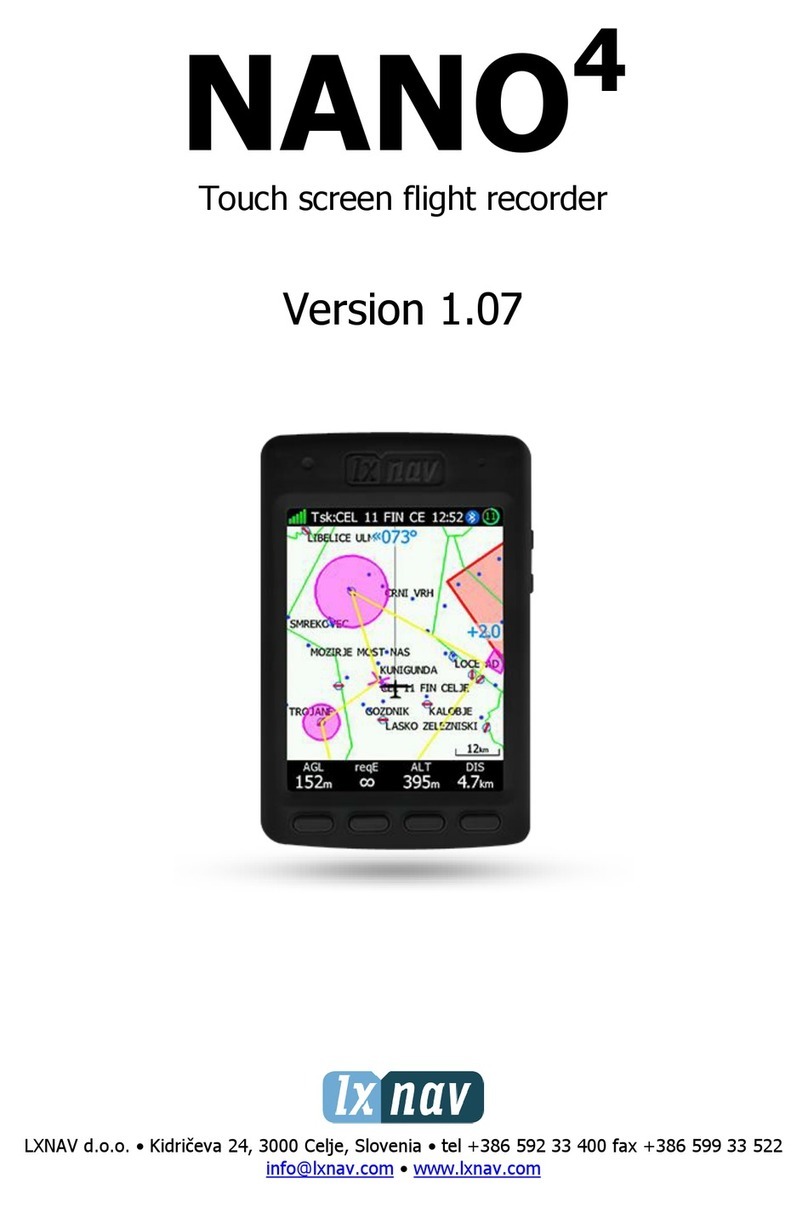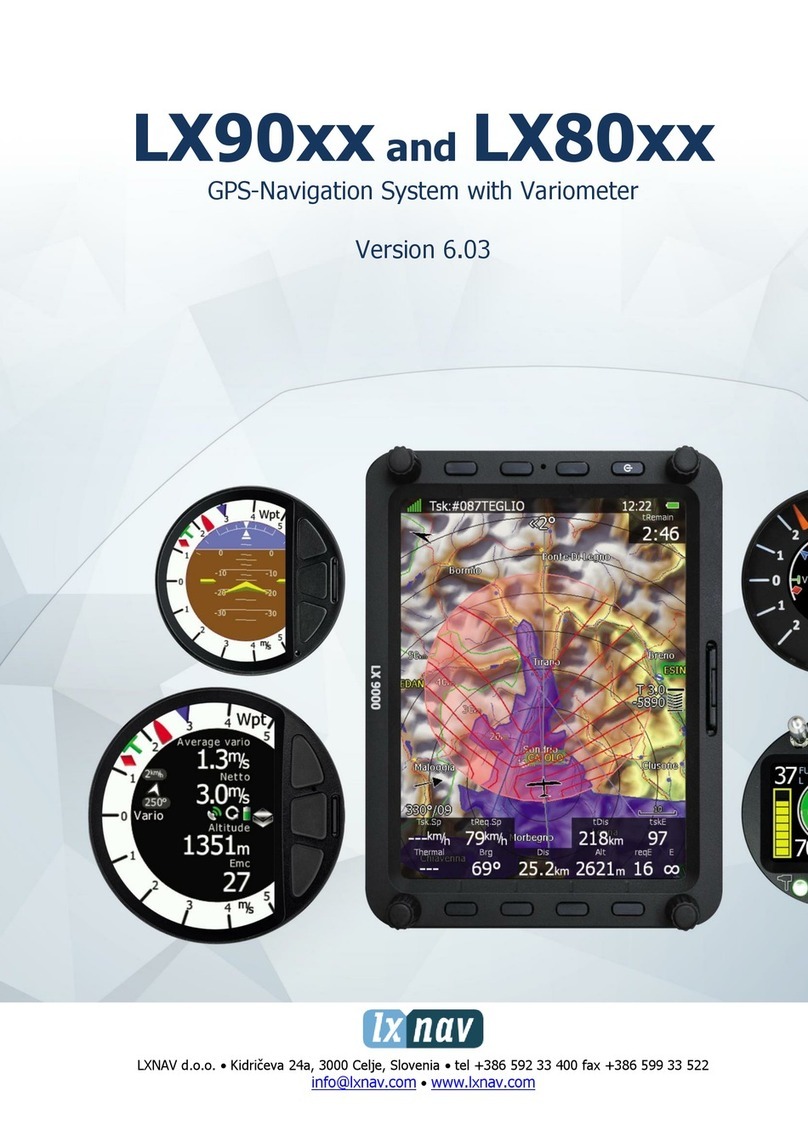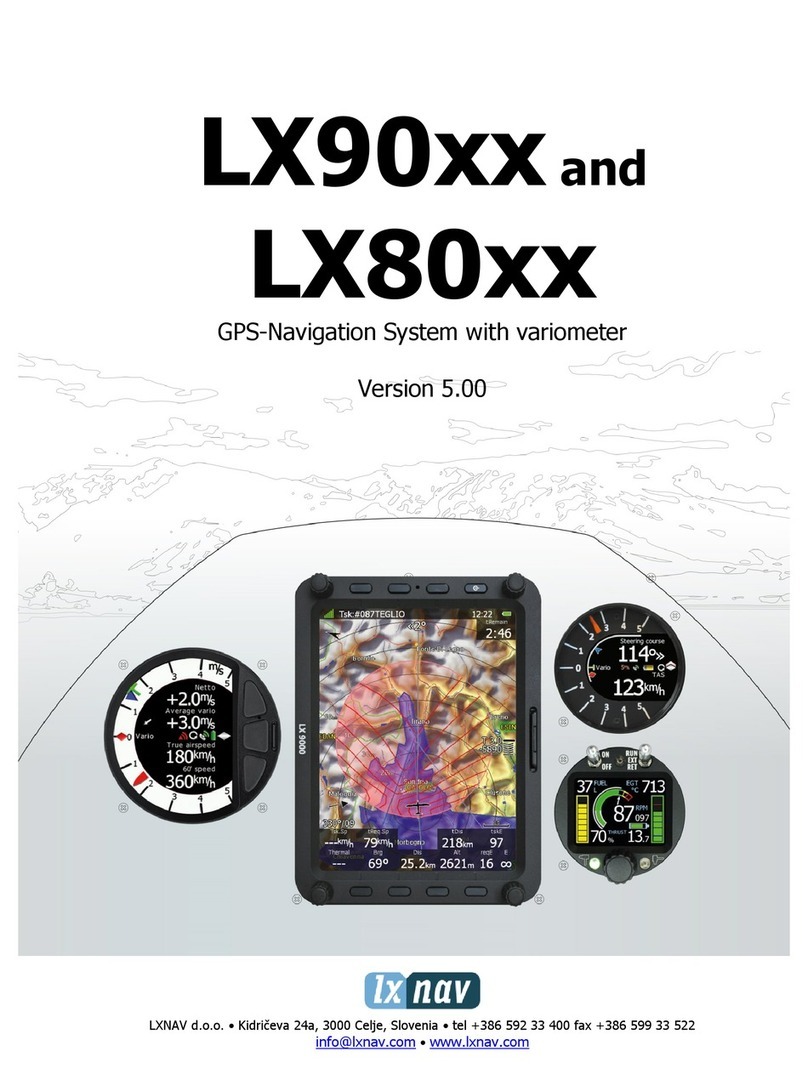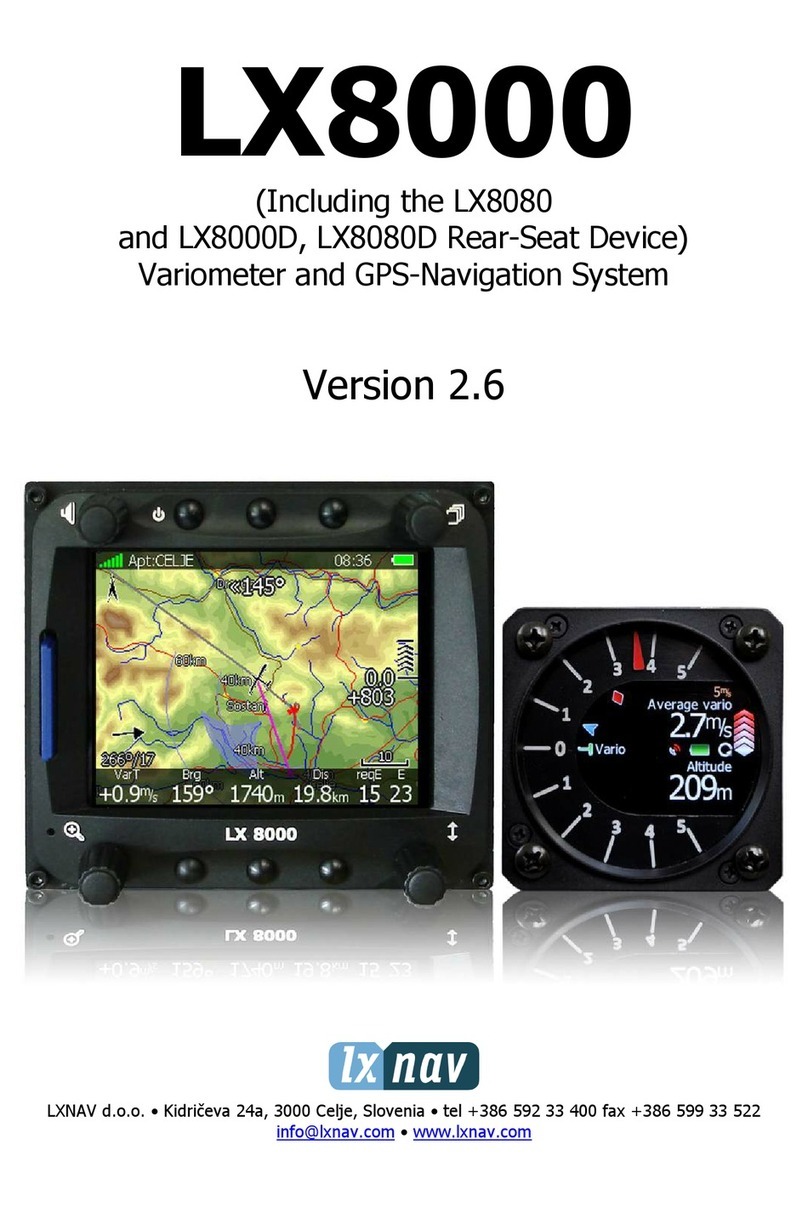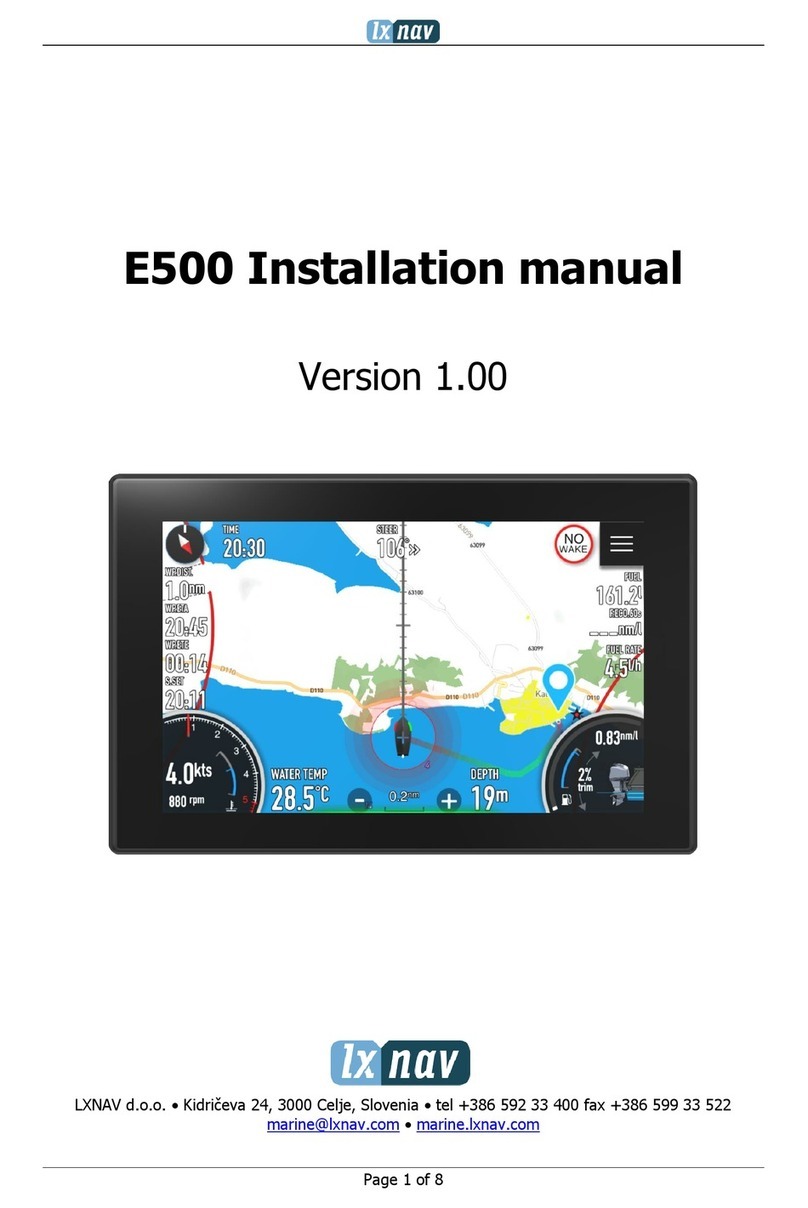Rev #2 Version 7.10 January 2020
Page 9 of 145
2.1.1 Display Unit Features
Extremely bright colour displays readable in all sunlight conditions with backlight
automatically adapted using an ambient light sensor (ALS).
•Using the Linux operating system (not CE Windows) ensures fast and stable operation of
the firmware.
•6 or 8 push buttons and 4 rotary switches (knobs) are used for input, which comprise
the well-known LX user interface. Optionally a remote stick is available for more
comfort.
•Portrait or landscape orientation (portrait orientation is not available on LX80x models).
•Pre-loaded with worldwide terrain maps, airspace and airport databases.
•Unlimited number of waypoints.
•Unlimited number of routes.
•Comprehensive flight and route statistics.
•Display of nearest airports.
•Unlimited number of pilots/profiles.
•Integrated flight recorder according to high-level IGC specification.
•Flights stored in IGC format are downloadable using the integrated SD Card.
•Flight recorder functions include an integral pressure transducer based on 1013 mbar
level for altitude recording, engine noise level sensor, memory to store more than 1000
hours of flights and digital and mechanically security devices to ensure a high level of
security.
•Integrated FLARM collision avoidance system with graphic, sound and voice (optional)
presentation.
2.1.2 Interfaces
•The RS232 interface has NMEA output for external devices.
•An SD Card interface.
•A USB slot for data transfer using USB memory stick.
2.1.3 Internal Options
A FLARM module can be built into the main display unit. All necessary connectors are
available on the rear side of the unit (FLARM external indicator, FLARM antenna), which
guaranties the same comfort as with the original FLARM devices. It is very important to
point out that the whole system uses only one GPS receiver and therefore offers a low
power solution.
An Artificial horizon can be enabled on main display unit. If pilot would like to see the
artificial horizon an additional software option to do so must be purchased.