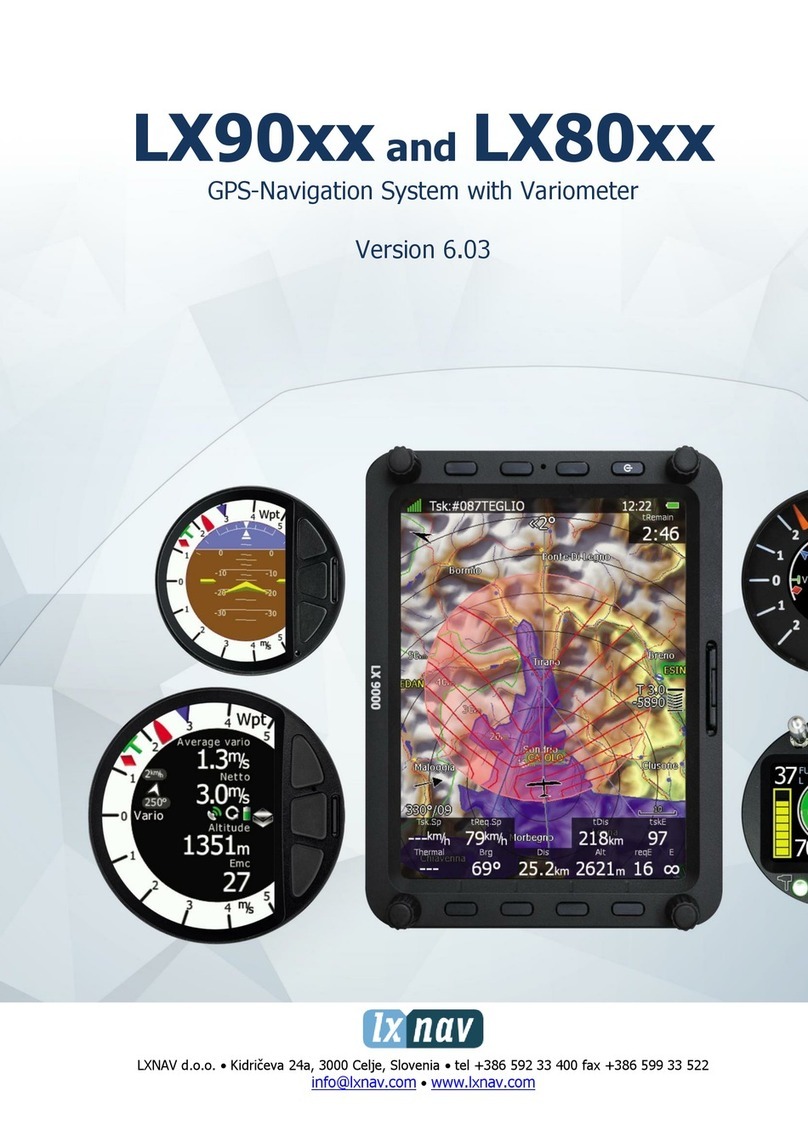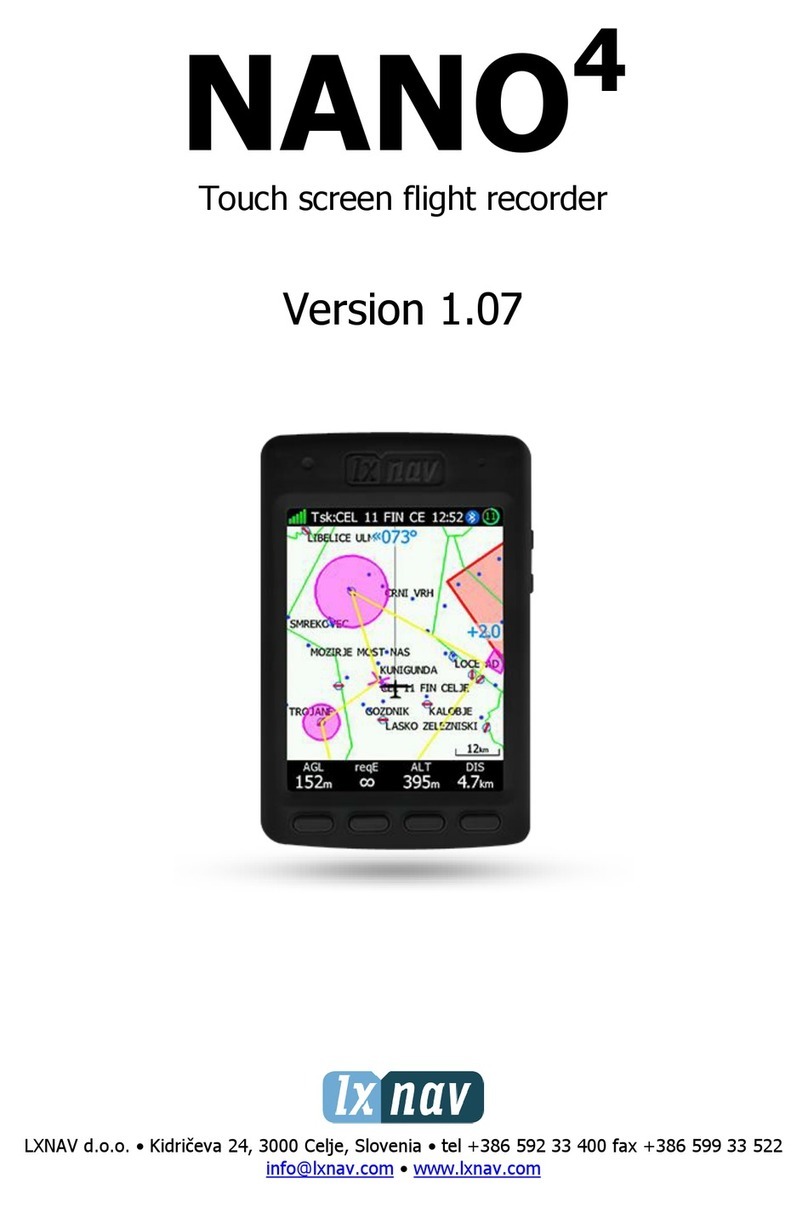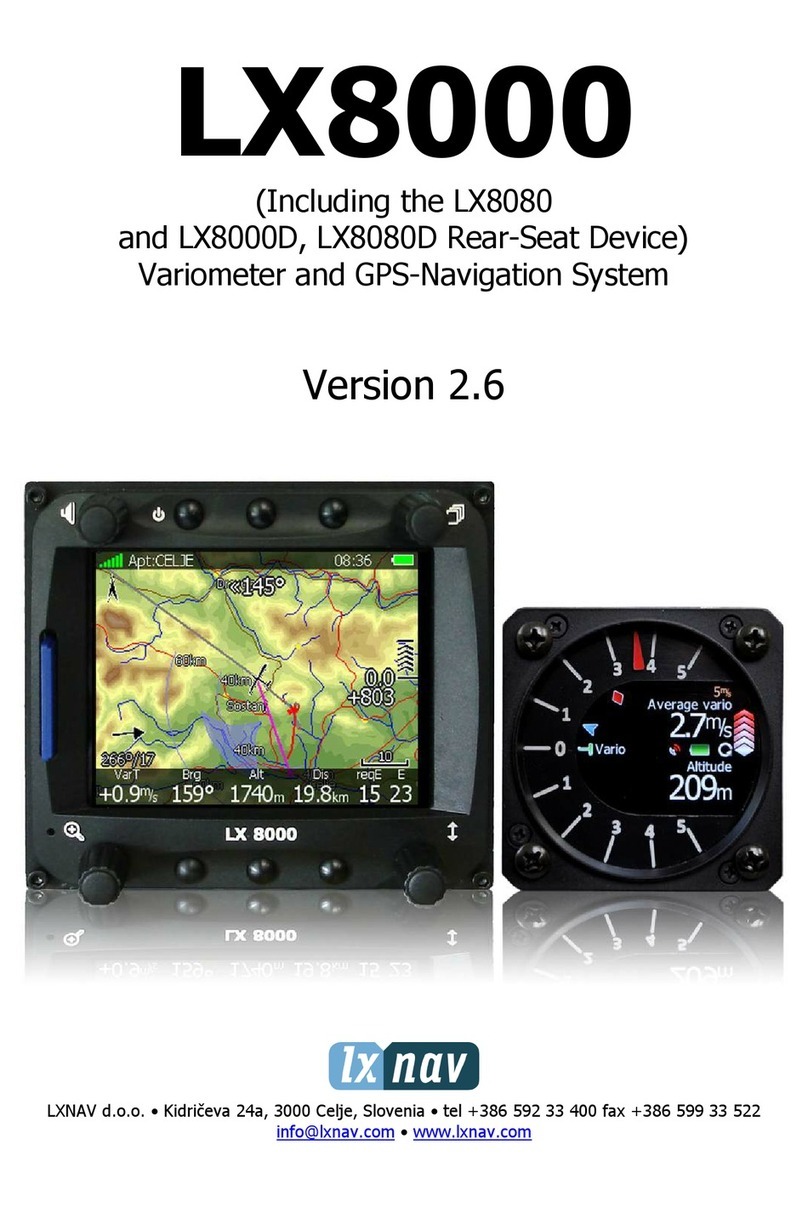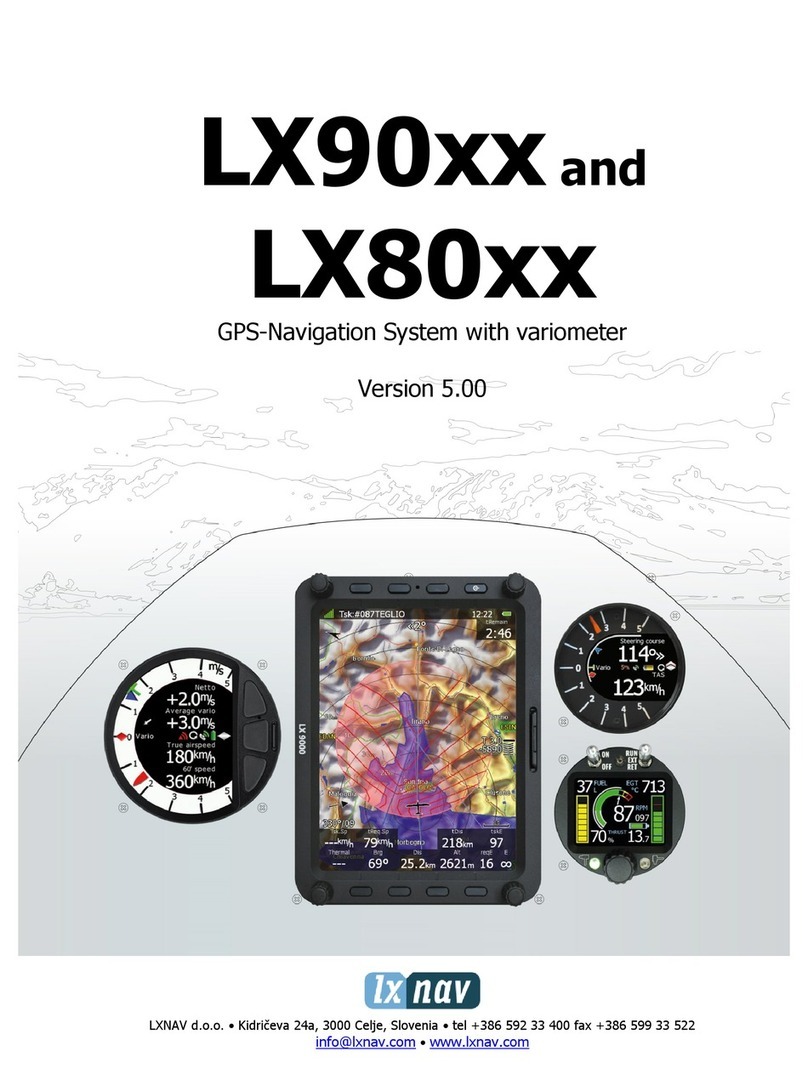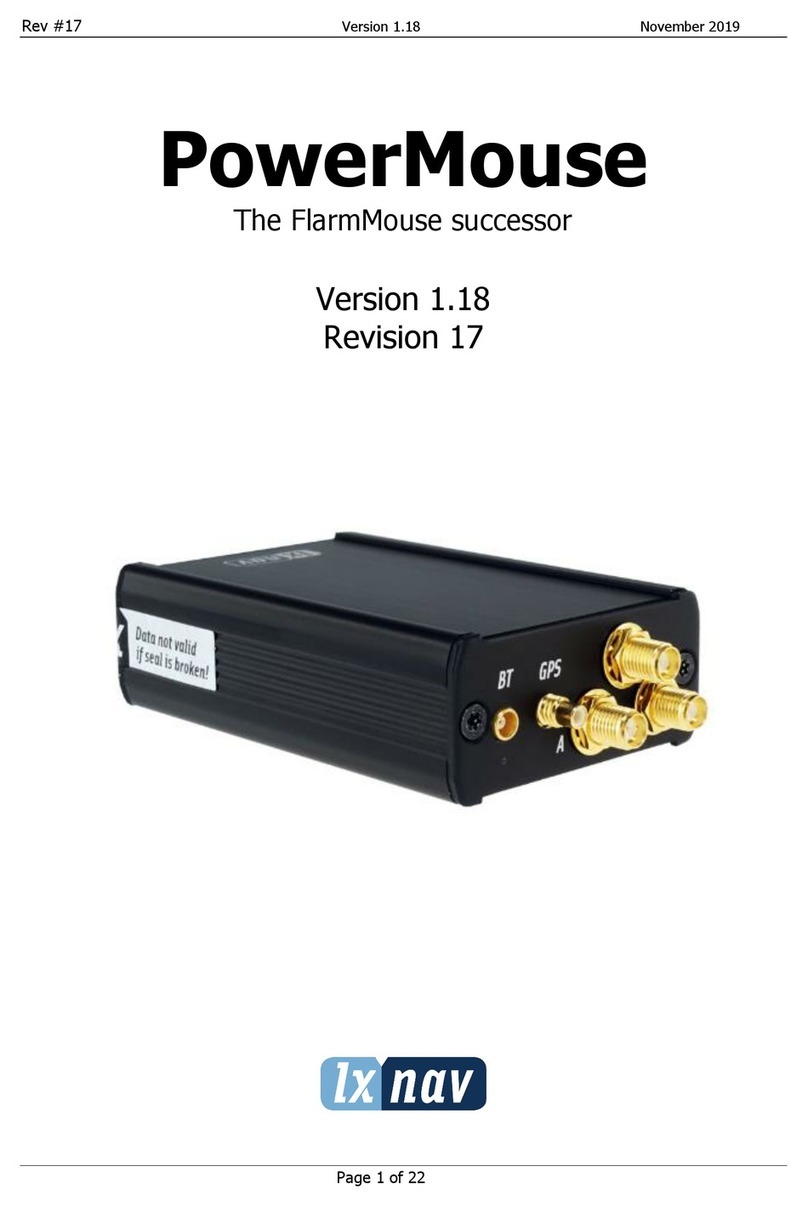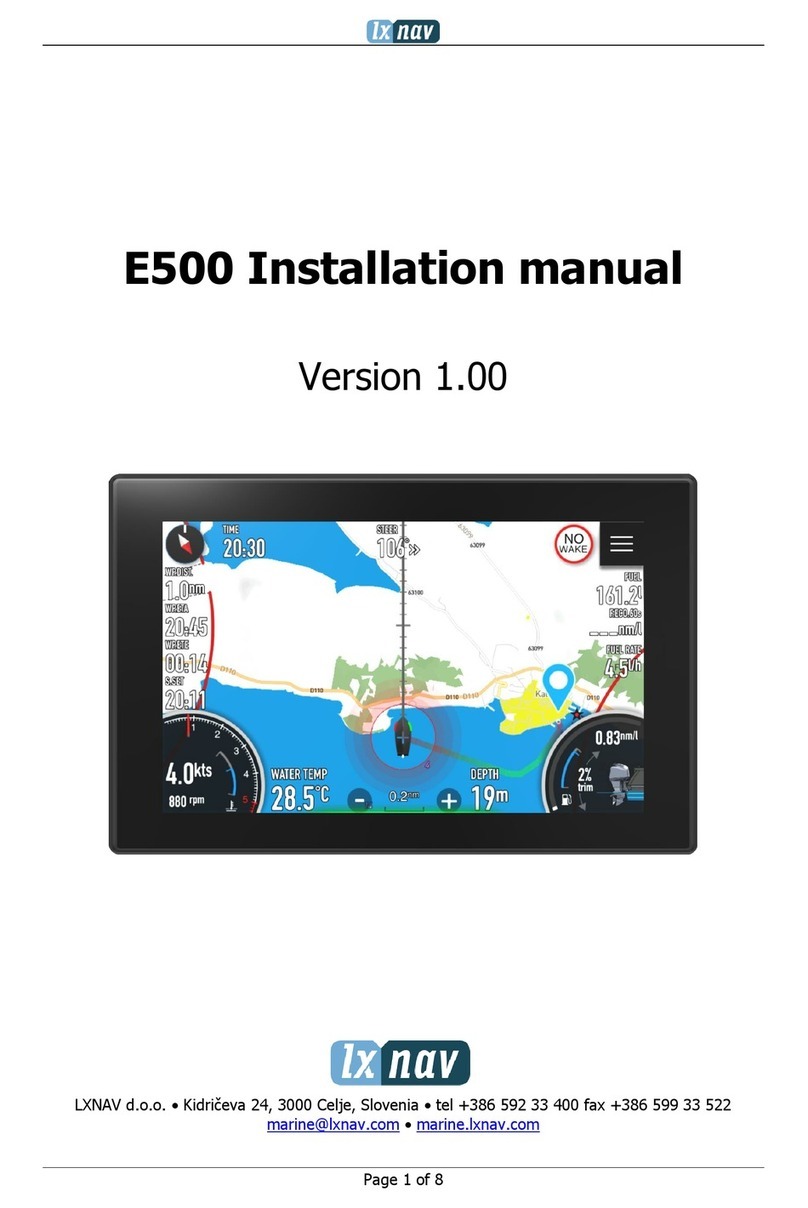FlarmMouse Version 1.0 May 2013
Page 5 of 16
3Basics
3.1 LXNAV larmMouse at a Glance
FlarmMouse is standalone Flarm
®
with integrated GPS antenna, Micro SD card.
It’s a collision a oidance de ice, designed for gliders as well as for other participants in the
air. FLARM
®
is in widespread use and features include:
•Display of nearby Flarm traffic with warning isually and acoustically of approaching
other aircraft or fixed obstacles (where database has been installed)
•intelligent motion prediction which minimizes nuisance alarms and supports situational
awareness
•integration with over 50 compatible products by other manufacturers (e.g. PDA moving
maps) through open serial port protocol
•all versions feature microSD card for easy uploads and downloads, IGC-format flight
recording and OLC-approval
•based on award-winning original FLARM
®
design, endorsed by FAI, IGC/OSTIV and
EASA (AMC Part 21, Part M)
•optional diamond-level IGC-approval with/without engine noise sensor (ENL)
•a typical 4-8km radio range that can be verified with online radio range analyzer
•powerful 16-channel high-precision uBlox LEA6-GPS module
•embedded database that covers Italian, Swiss, Austrian, French and German obstacles,
with updates (with periodic updates for which there is a charge)
•full compatibility with wide range of Flarm-licensed products
•operation on a license-free radio band, not based on transponder technology
•small size and simple installation
FlarmMouse is a ailable in three ariants:
1. FlarmMouse with Flight recorder (Not appro ed by IGC), with enabled SAR (search
and rescue) function
2. FlarmMouse with IGC appro ed Flight recorder (Up to Diamonds) and SAR function
3. FlarmMouse with IGC appro ed Flight recorder (Up to Diamonds), Engine noise
sensor and SAR function