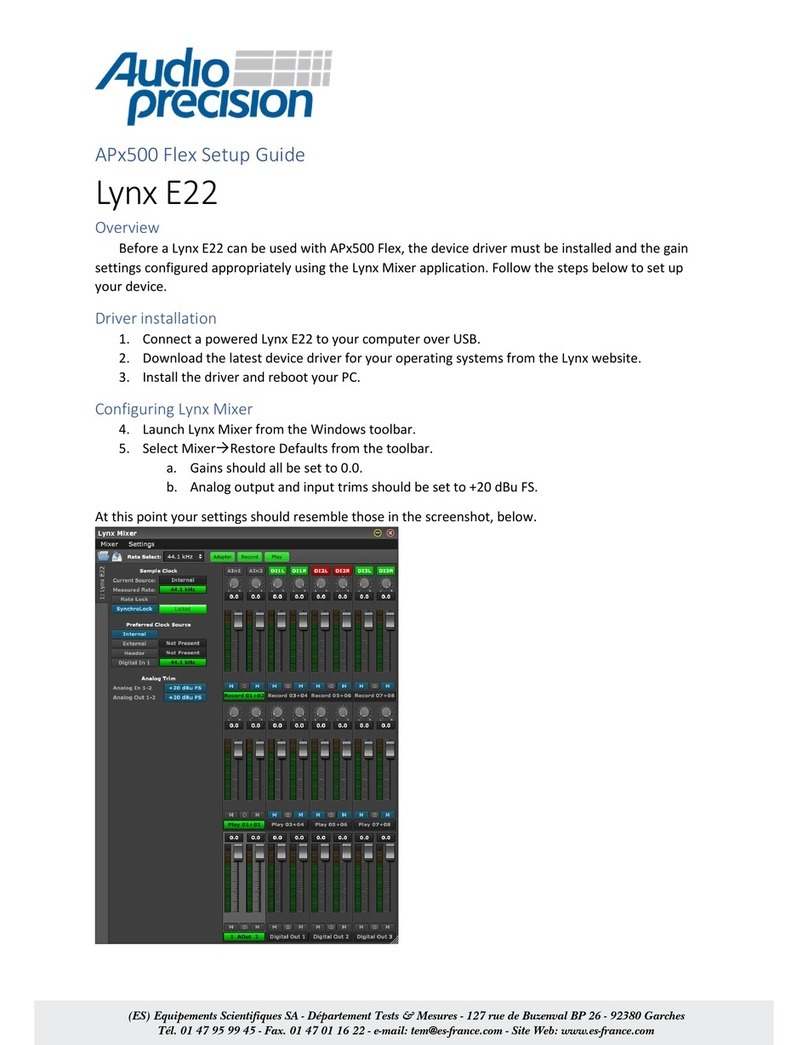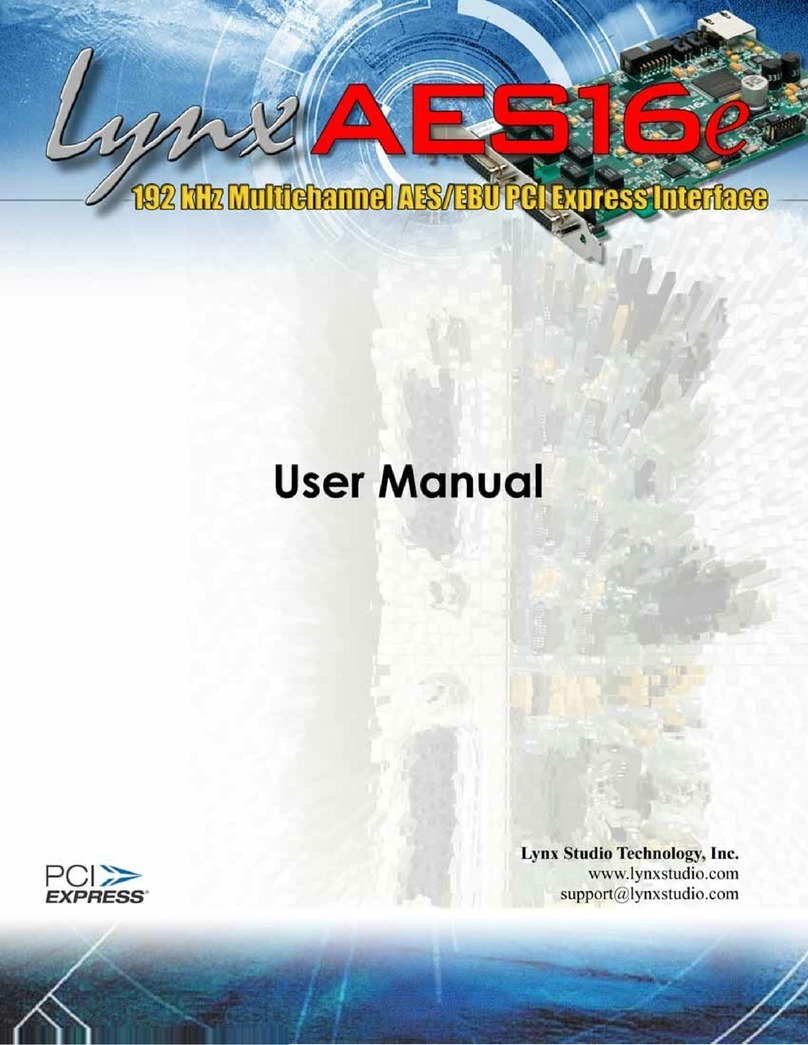5.1.5 Digital Mixer Outputs................................................................................................41
5.1.6 Physical Outputs .......................................................................................................41
5.2 Sample Clock Generator................................................................................................42
5.2.1 Sample Clock Sources.............................................................................................42
5.2.2 Phase-lock Loops and Clock Dividers ...................................................................42
5.3 SynchroLock™..................................................................................................................43
6Lynx Mixer Reference............................................................................................................. 44
6.1.1 Starting the Mixer......................................................................................................44
6.1.2 General Operation...................................................................................................44
6.1.3 Mixer Configuration Recall......................................................................................44
6.2 Adapter Window..............................................................................................................45
6.3 Record/Play Window.......................................................................................................50
6.4 Outputs Window...............................................................................................................53
6.5 Mixer Menu........................................................................................................................55
6.6 Settings Menu ...................................................................................................................57
7Using the AES16....................................................................................................................... 59
7.1 Mixer Scene Storage and Recall...................................................................................59
7.2 Input Patching..................................................................................................................59
7.2.1 Monitoring Theory.....................................................................................................60
7.2.2 Monitor Setup Using Lynx Mixer ..............................................................................60
7.2.3 Using Direct Monitoring in an ASIO Application ..................................................61
7.3 Playback Routing and Mixing........................................................................................62
7.4 Clock selection and control...........................................................................................63
7.5 AES/EBU Dual-wire operation.........................................................................................64
7.6 ASIO Specific Setup.........................................................................................................64
7.6.1 ASIO Positioning Protocol ........................................................................................64
7.7 Bus Mastering....................................................................................................................65
7.8 Controlling latency by changing buffer size ...............................................................65
7.9 Sample Rate Conversion................................................................................................65
8Working with Third Party Applications................................................................................. 66
8.1 Compatibility ....................................................................................................................66
8.2 AES16 Devices ..................................................................................................................66
8.3 Controlling Audio Bit Depth............................................................................................67
8.4 Full Duplex Operation......................................................................................................67
9Configuring Multiple AES16’s ................................................................................................ 68
9.1 Designating clock master and slaves...........................................................................68
9.2 Adapter ID’s......................................................................................................................69
9.3 Cable connections..........................................................................................................69
9.4 Mixer settings.....................................................................................................................70
10 Troubleshooting................................................................................................................... 71
11 Support................................................................................................................................. 72
11.1 Contact us.....................................................................................................................72
11.2 Registering your AES16.................................................................................................72
11.3 Locating the Serial Number of Your AES16...............................................................72
12 Appendices......................................................................................................................... 73
12.1 I/O Configuration Jumpers .........................................................................................73
12.2 Specifications................................................................................................................75
12.3 Updating From the AES16 Standard NT4 Driver.......................................................77
12.4 Safety instructions.........................................................................................................78
12.5 EMC Certifications........................................................................................................79
12.5.1 FCC DECLARATION OF CONFORMITY ...................................................................79
12.5.2 EC DECLARATION OF CONFORMITY......................................................................79