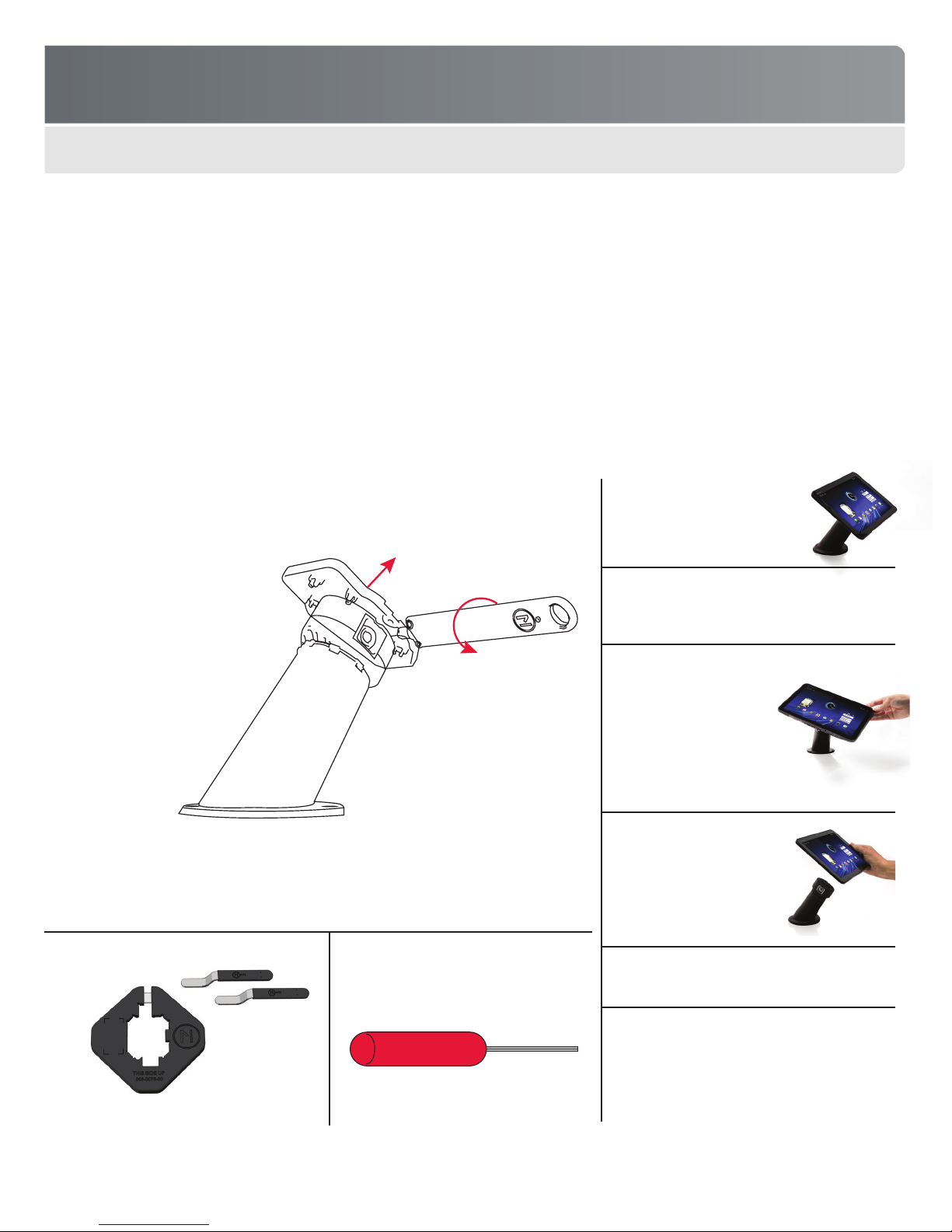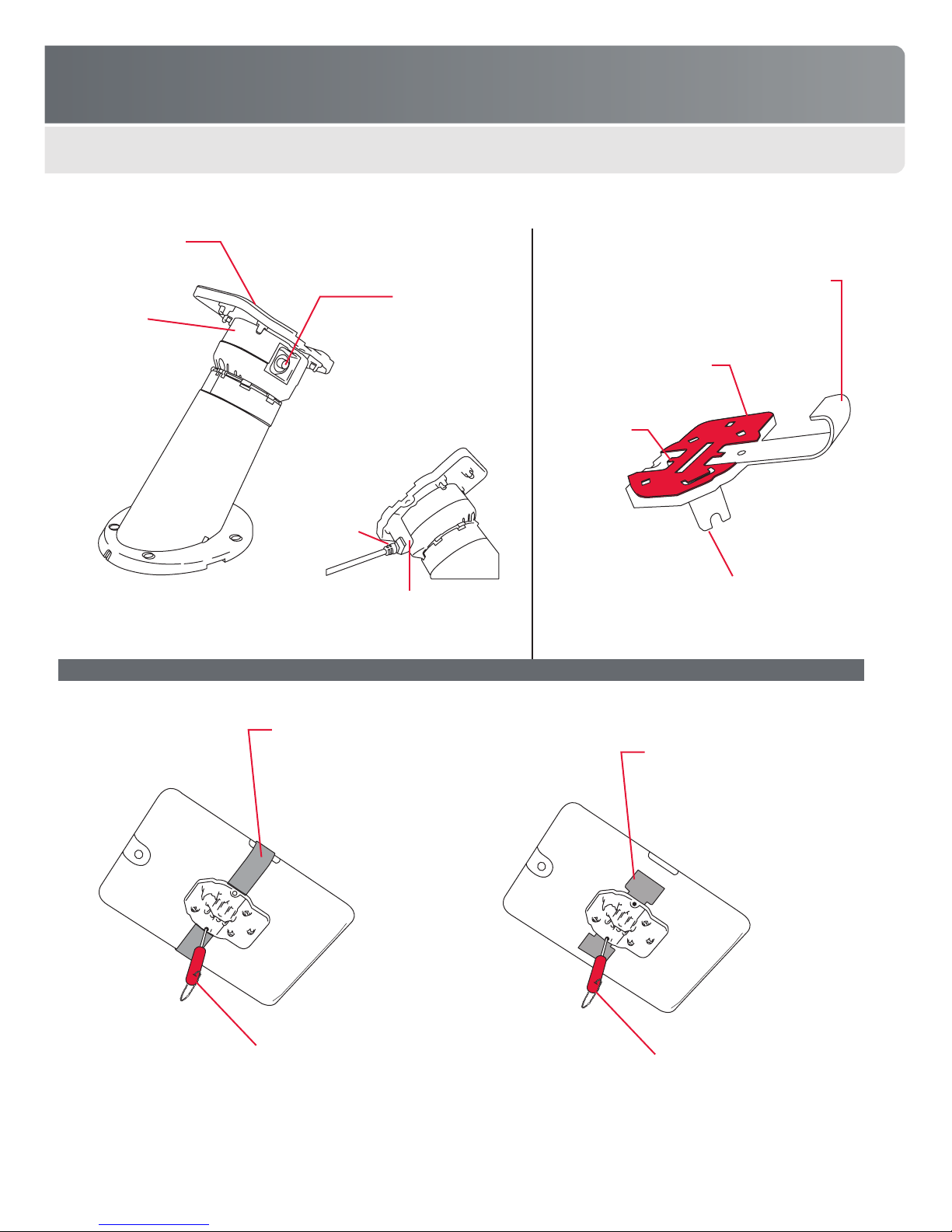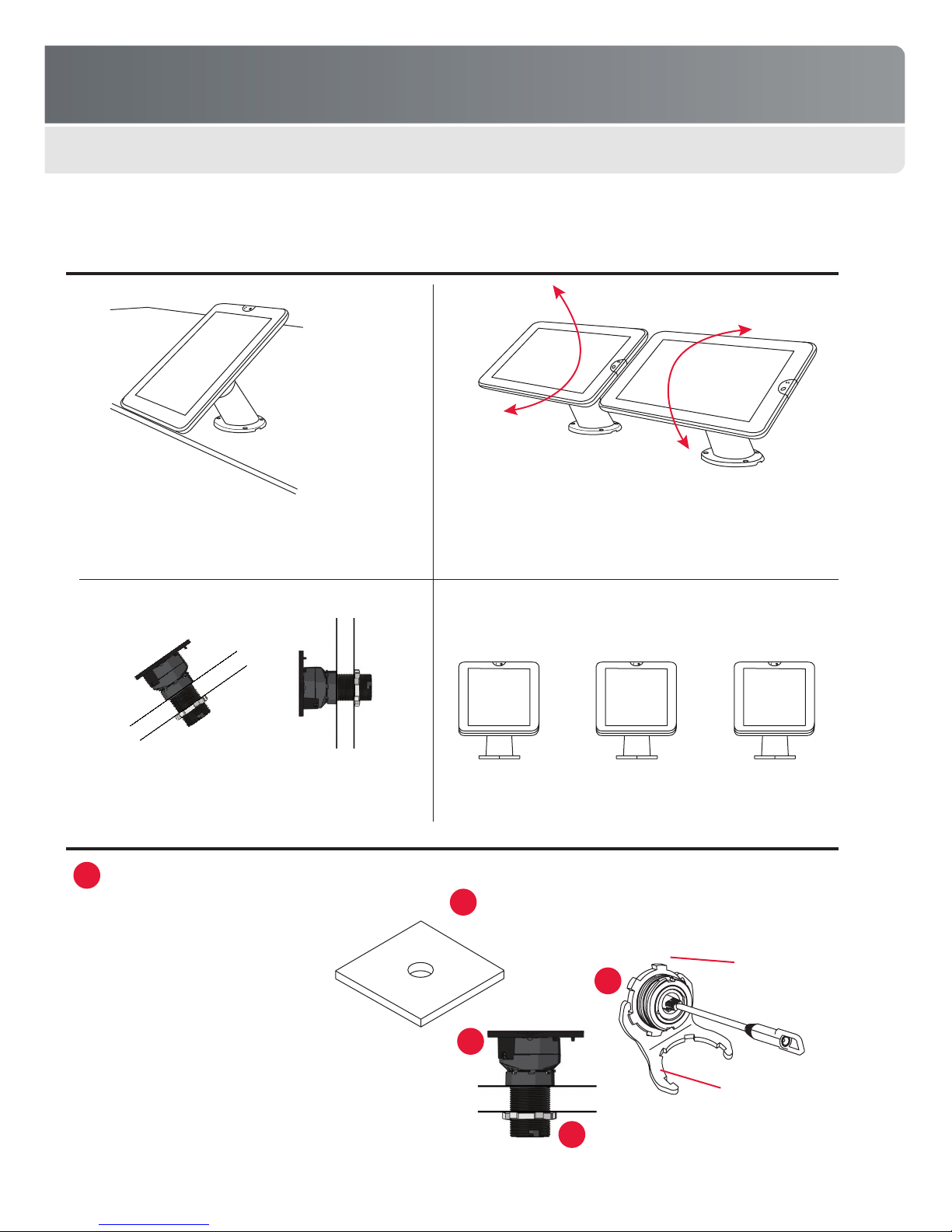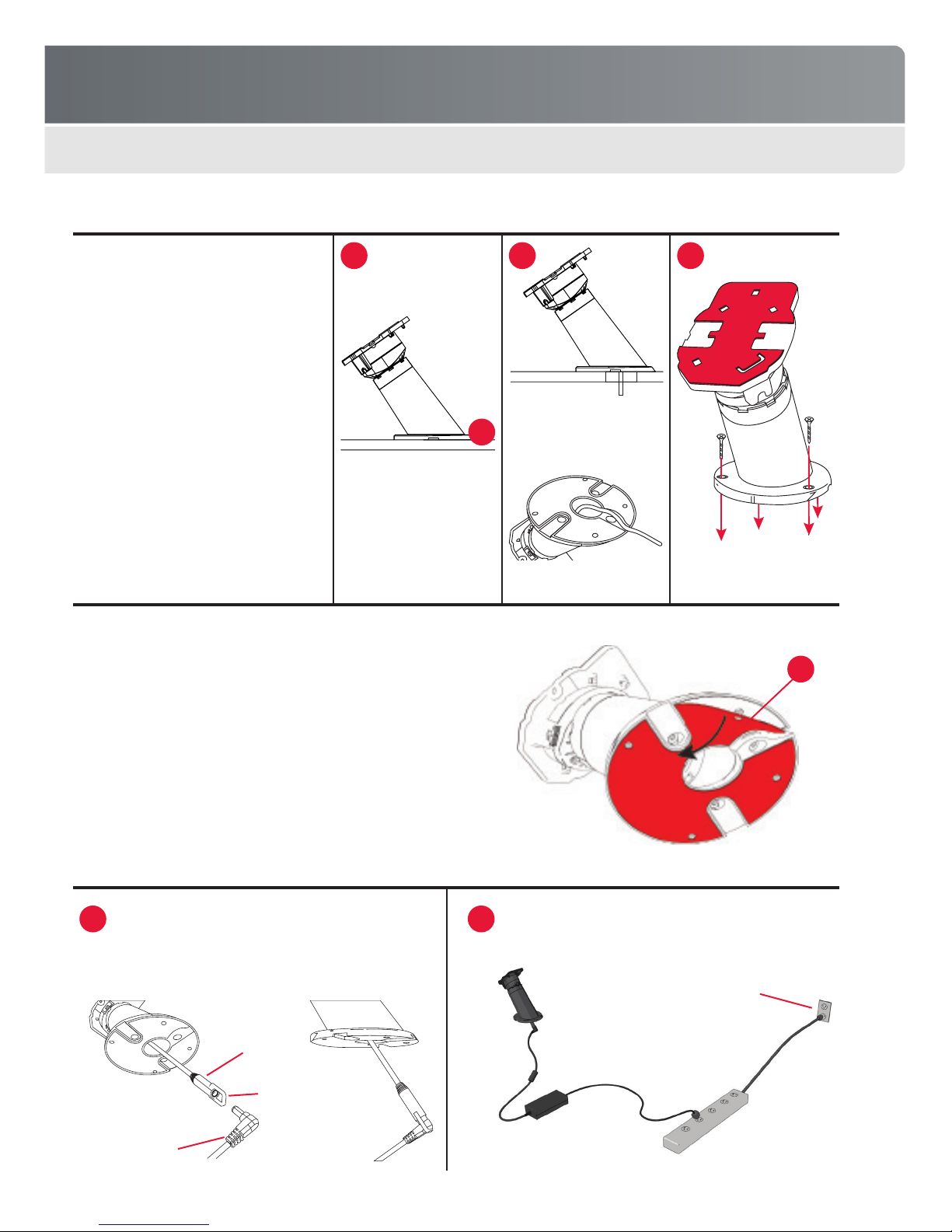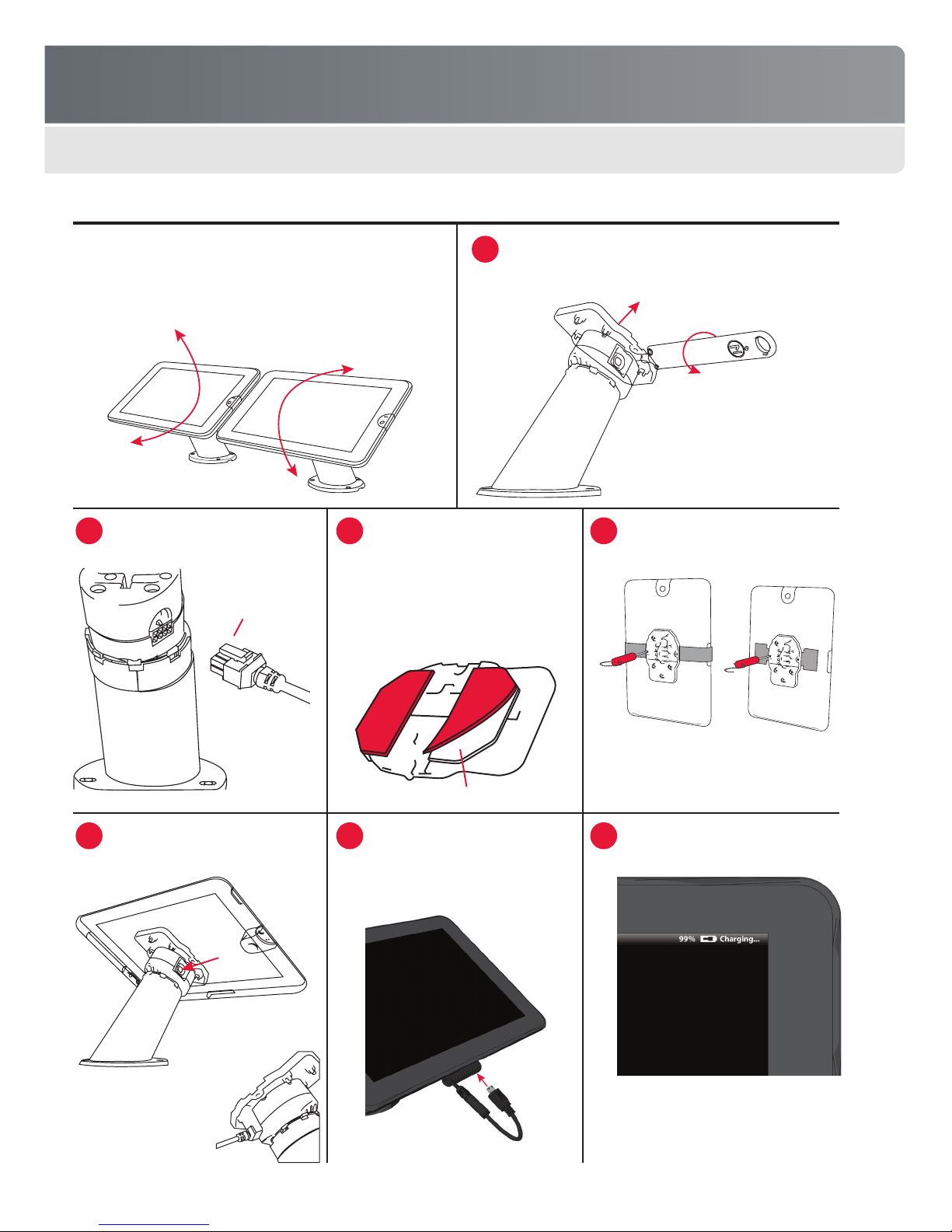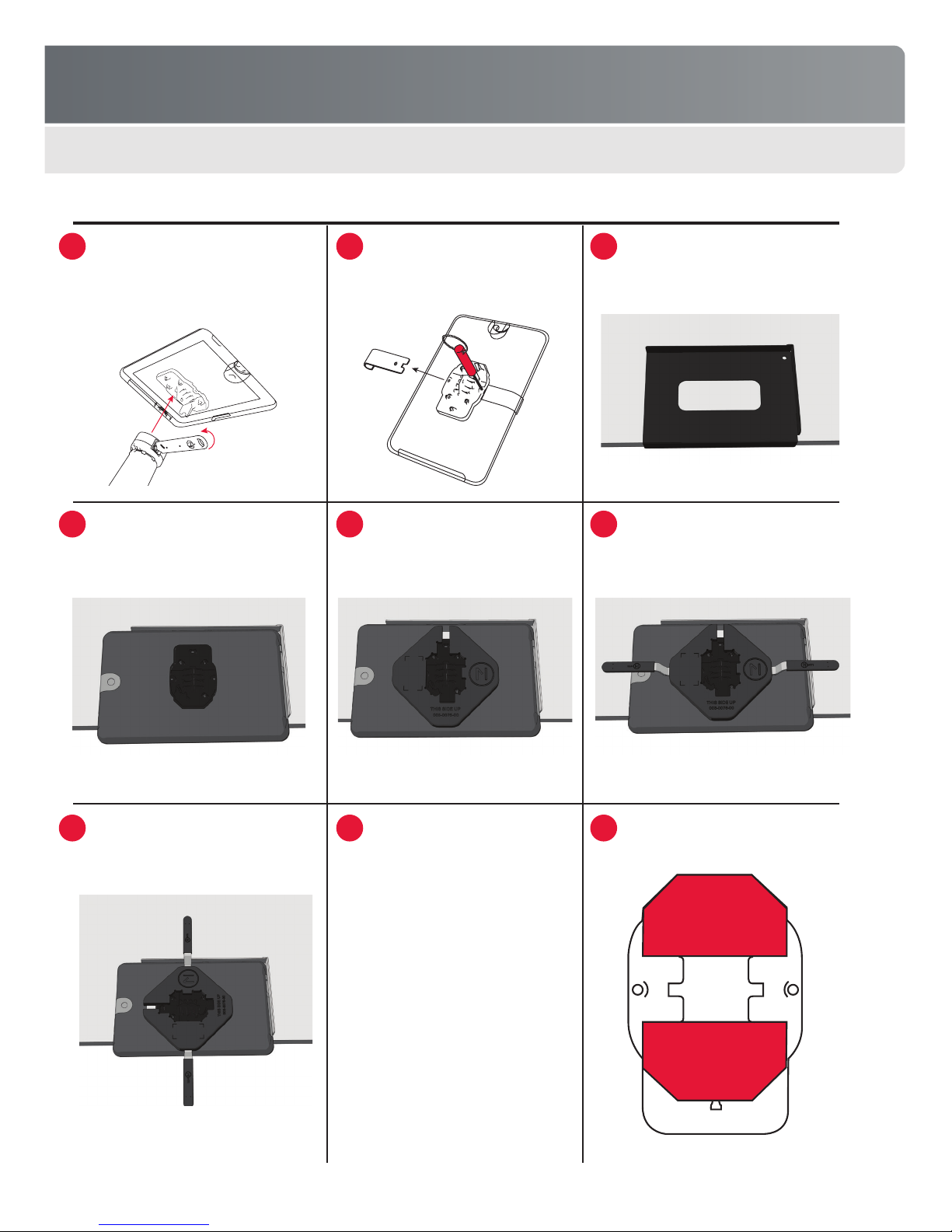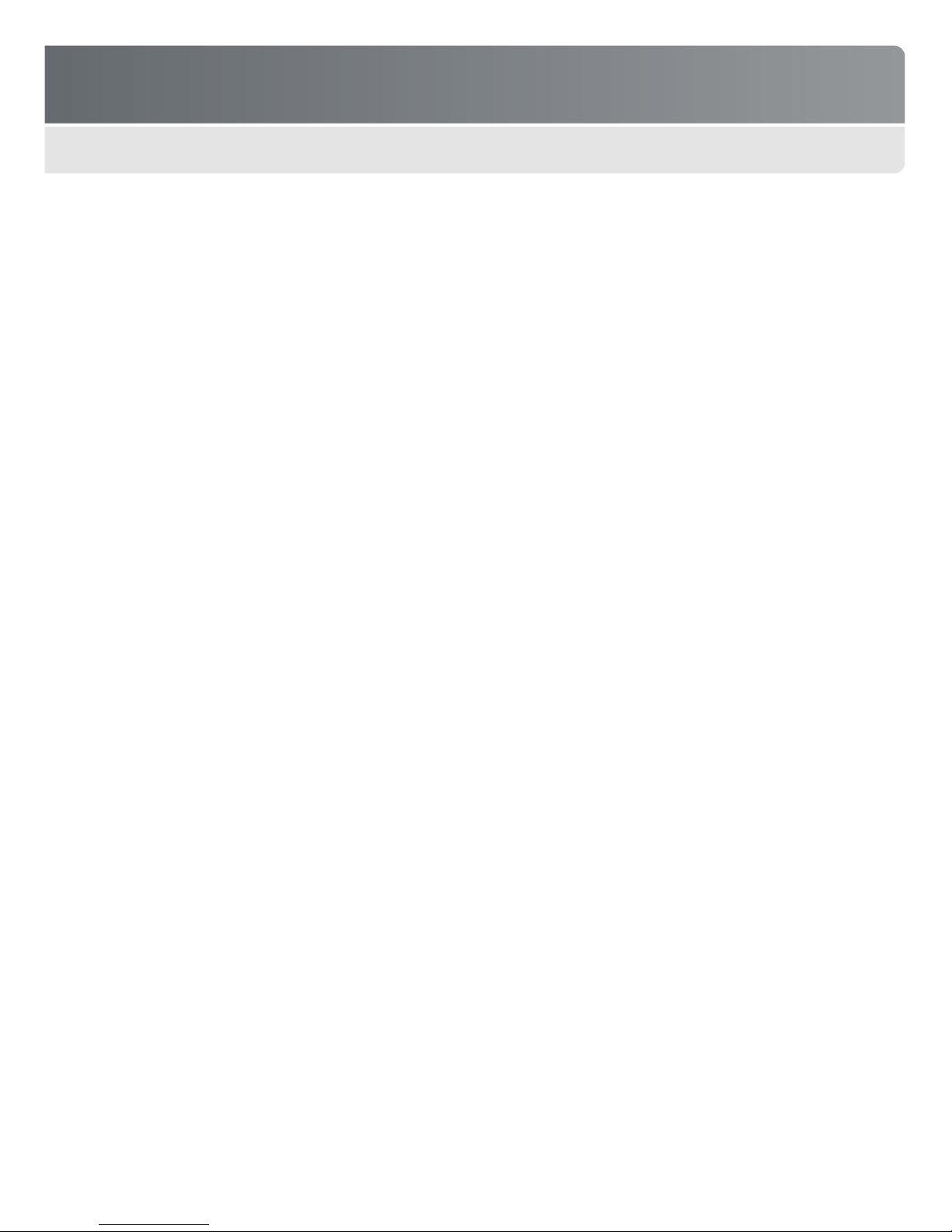FREEDOM UNIVERSAL 2.0
8
FREEDOM AXIS
Mounting Products
Before you begin: Review all mounting steps rst to help determine
the desired mounting location and orientation. Device must be
mounted so it does not interfere with the xture, walls, or other
positions when rotating. If device will be powered, make sure the
SmartCable will not interfere with xture, wall, or with other positions
when rotating.
Insert key into lock, then rotate counterclockwise until your
hear a “click” indicating the lock is open. Remove the key
and then remove the saddle.
Plug SmartCable for this device into
the puck.
Place saddle with device back onto
the puck, then press the lock button
to secure.
Clean back of device with alcohol
wipe, then remove covering from VHB
pad on the saddle. Center saddle
on back of the device in the desired
orientation. Press rmly to attach.
Important! Check the SmartCable fit and routing
before attaching the saddle. If a locating device
is included in your kit, use this device to place
the saddle in the correct location.
Plug loose end of SmartCable into
the power input jack on the mounted
device. Rotate device to ensure that
the cable does not interfere with the
countertop or other devices.
Use security driver to install any
optional mounting brackets.
Turn on the device and verify that it is
charging.
Note: You will hear a “click” when
the lock is open. The key is only
removable in one position.
1
2
2
3
3
4
4
Important!
SmartCables are
product specific.
Make sure you have
the correct cable for
the device you are
powering.
Important! Provide resistive
pressure on the SmartCable
connector when installing the
saddle to prevent damage. Do
not force the saddle or you
may damage the SmartCable
connector.
Note: Optional brackets or extension wings
fit into the slots on the saddle and are held
in place by two security screws.
Note: Device’s battery-charging indicator may or may
not appear immediately: device is charging.
Key
Saddle
8-pin mate-
n-lock end of
SmartCable
VHB