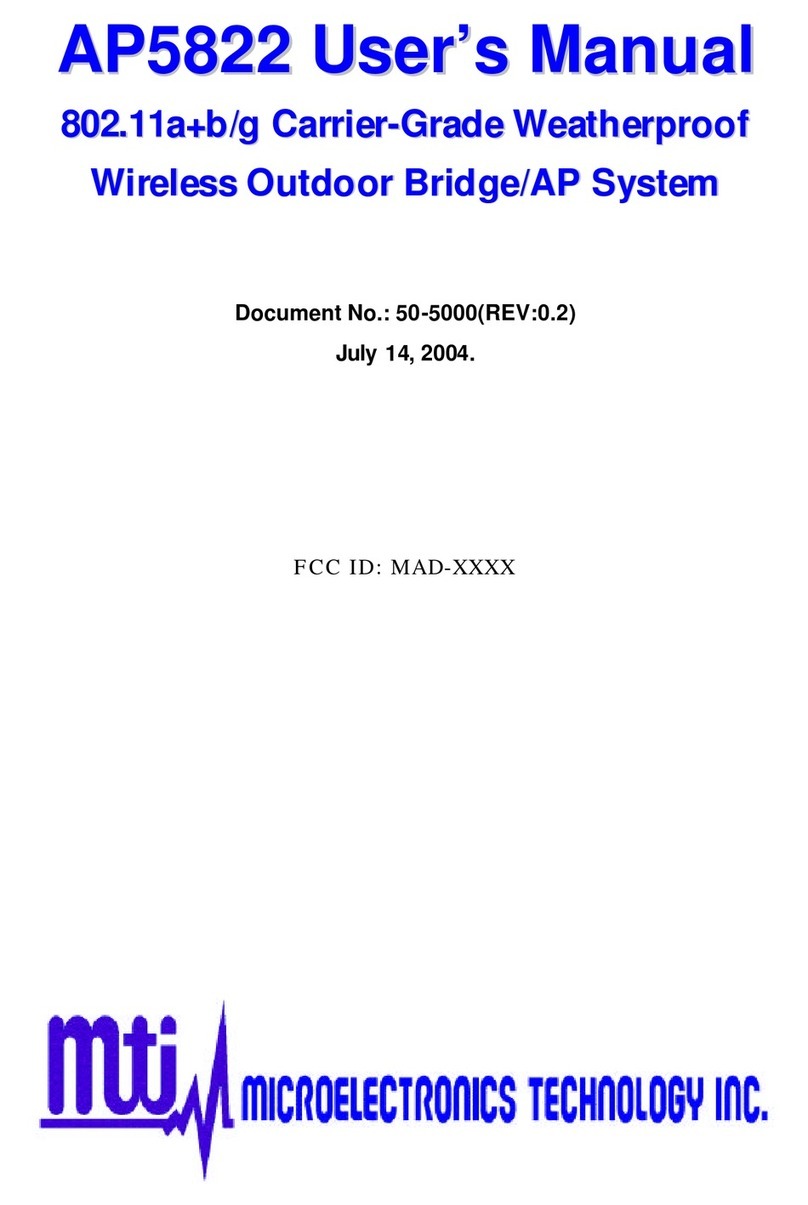802.11a Bridge BR5811 MTI Proprietary Page 6
Preface
Microelectronics Technology Inc. (MTI) is very pleased for you purchase in this product. MTI
BR5811 is a cost-effective way to expand or replace your local, wired networks (LANs). With this
system, your wired networks can communicate with one another wired networks.
Building to Building Connection
MTI 802.11a wireless outdoor turbo bridge BR5811 is a wireless building-to-building bridge
solution. BR5811 provides data rate up to 108 Mbps and is best suited for enterprises,
campus or off-site locations that require LAN or Internet access without the availability of
wired networks to extend network coverage.
BR5811 provides point-to-point and point-to-multi-point connection capabilities. The wireless
building-to-building bridging solution contains a state-of-the-art wireless Bridge, high gain
performance 17dBi flat patch antenna and power-over-Ethernet technology. For further
protection, the bridge and power-over-Ethernet adapter have built in lightning protector.
Last Mile Solution
MTI’s BR5811 provides the alternative solution for last-mile connection. By leveraging the
802.11’s volume power and low cost, BR5811 Link provides very cost effective solution to
carriers. With the cost effective wireless last mile solution, service provider can have fast
deployment (time-to-market) and successful business models.
This document was written for user of the MTI BR5811 Weatherproof Wireless Outdoor
Bridge System. First, we will introduction our system, help you to connect it and install the
software, and describe the entire feature about the system.
This manual contains information on installing, operating, and maintaining the MTI BR5811.
Installation tasks include mechanical installation of the MTI BR5811, connecting external
equipment to the MTI BR5811, and configuring the system. Operation tasks include modify
operating parameters, monitoring status, and maintaining the system through troubleshooting
and system repair procedures. This manual is intended for those people who install and
operate the MTI BR5811 system.