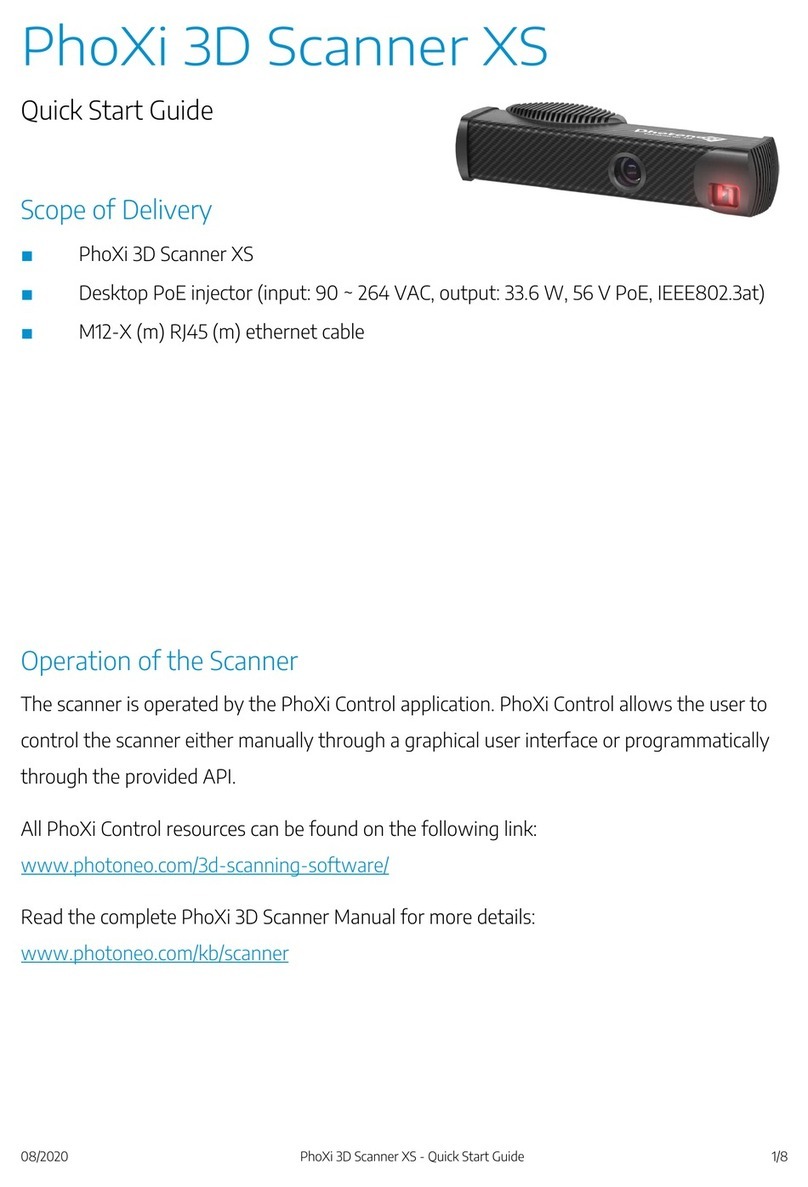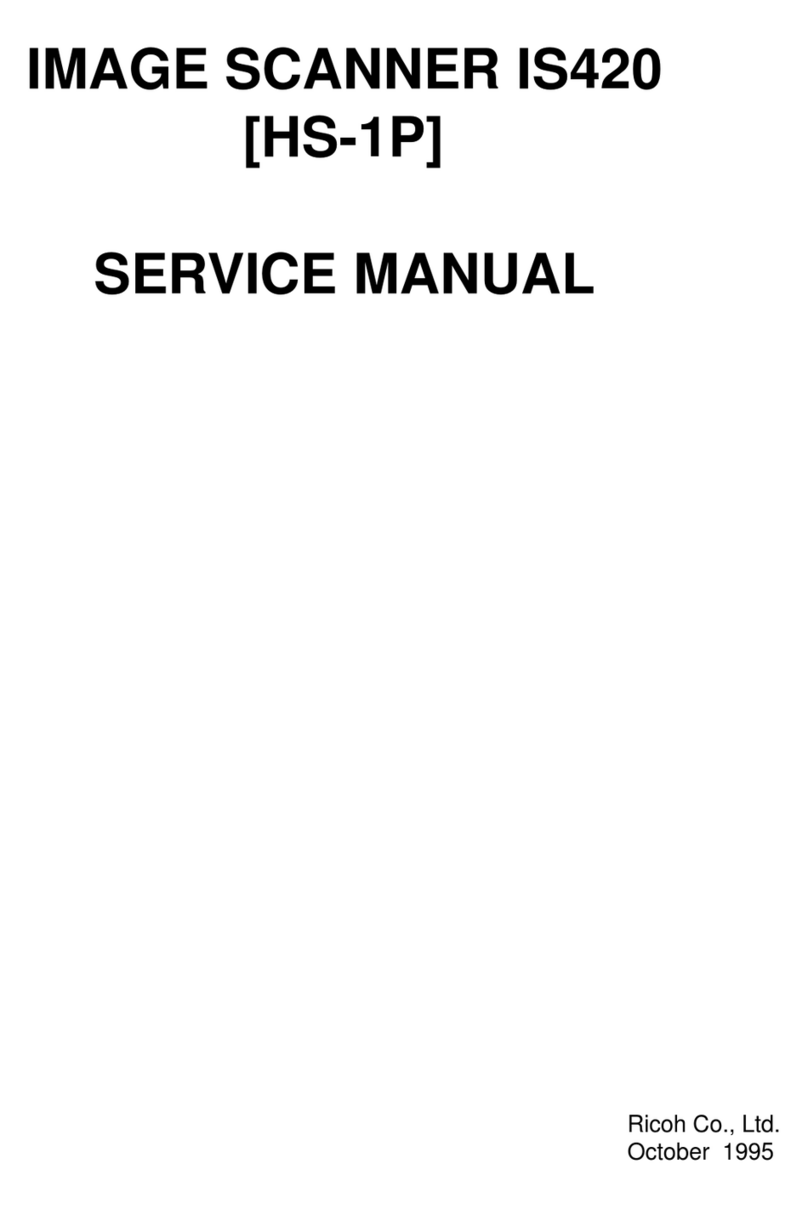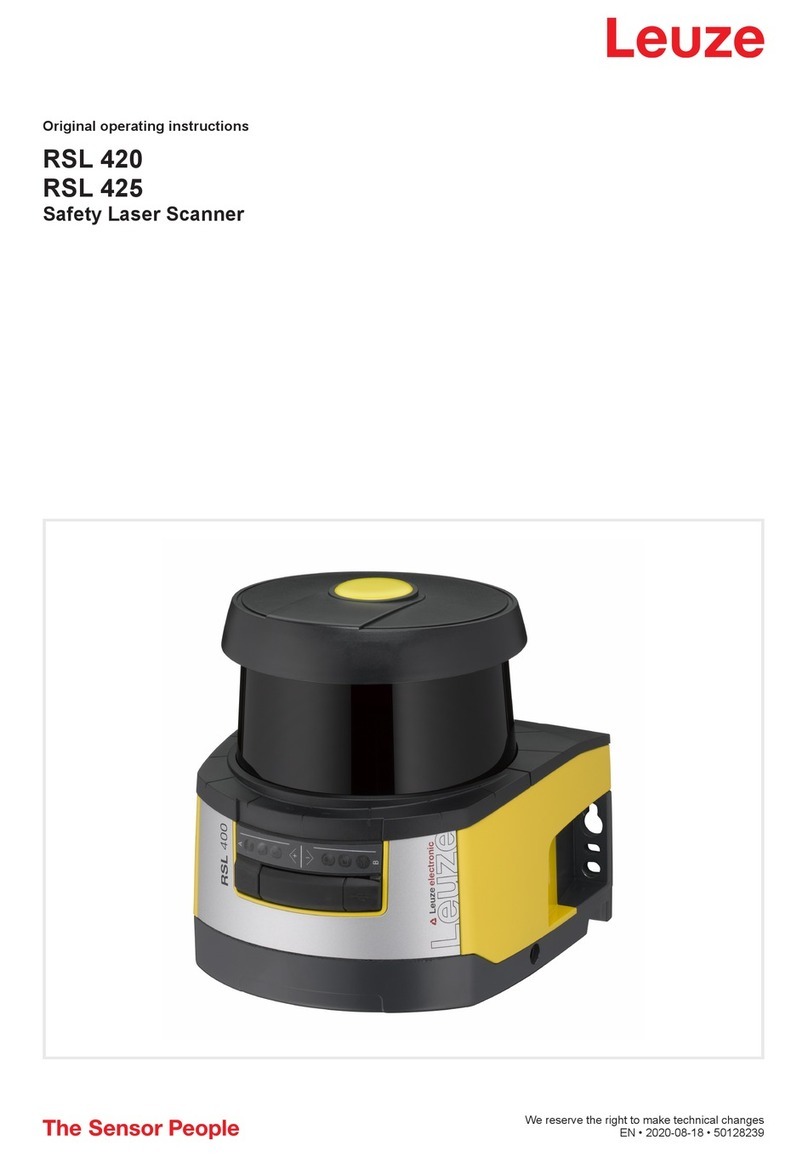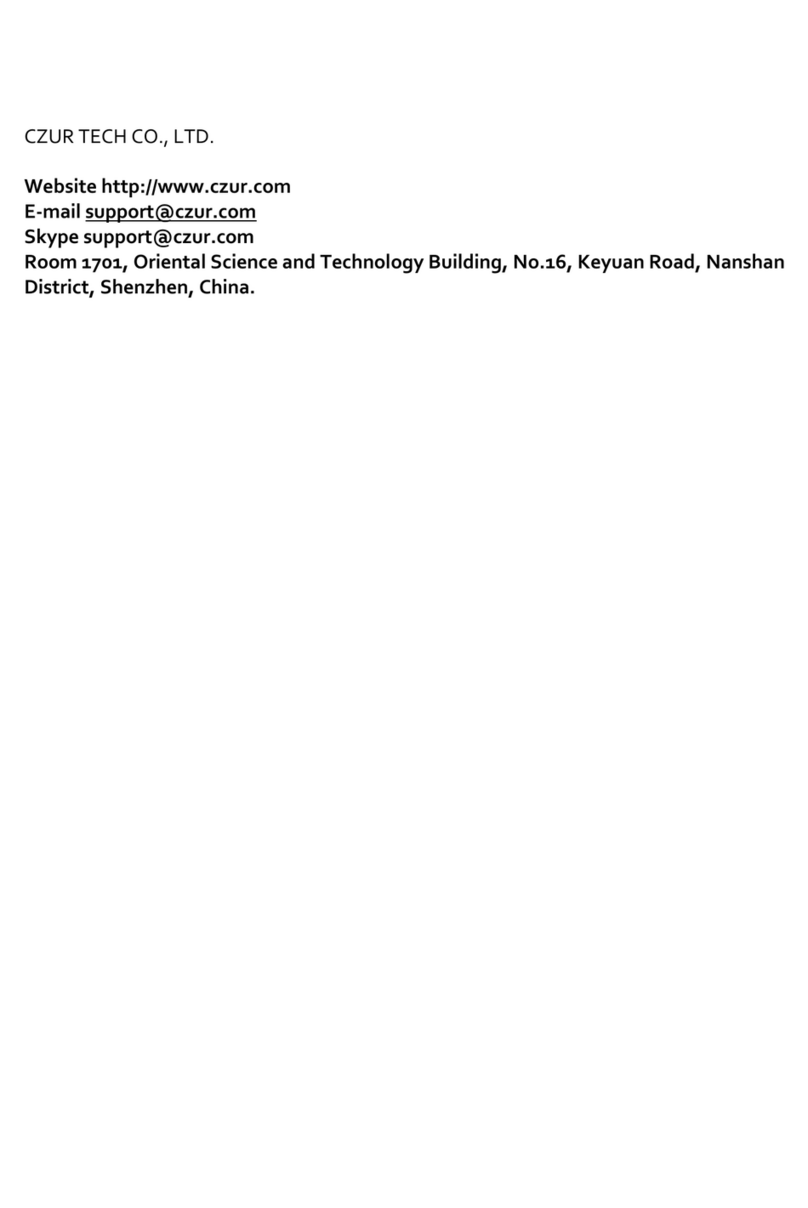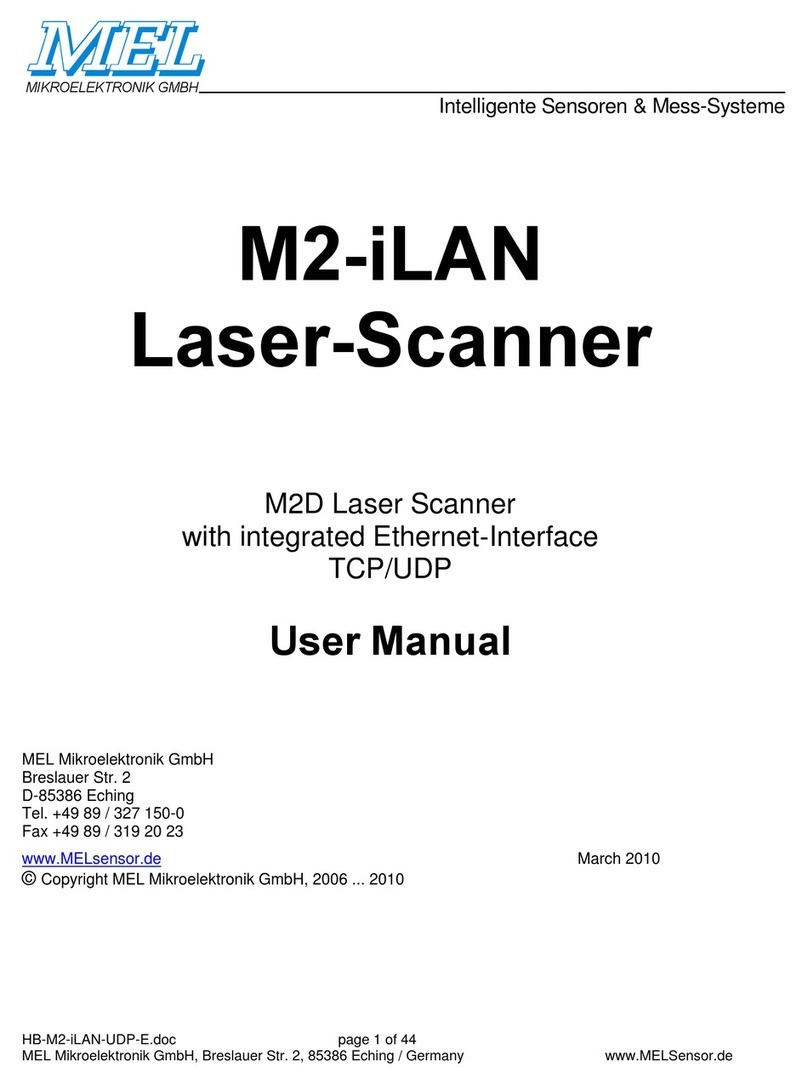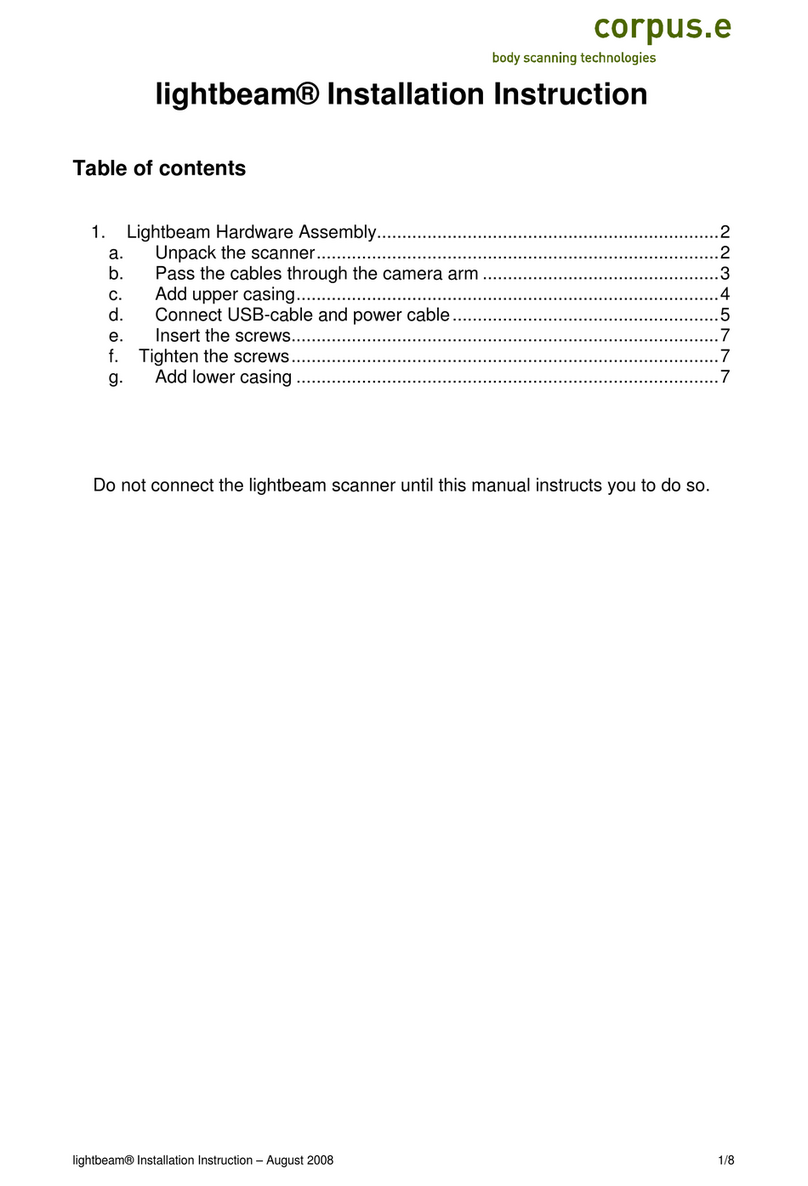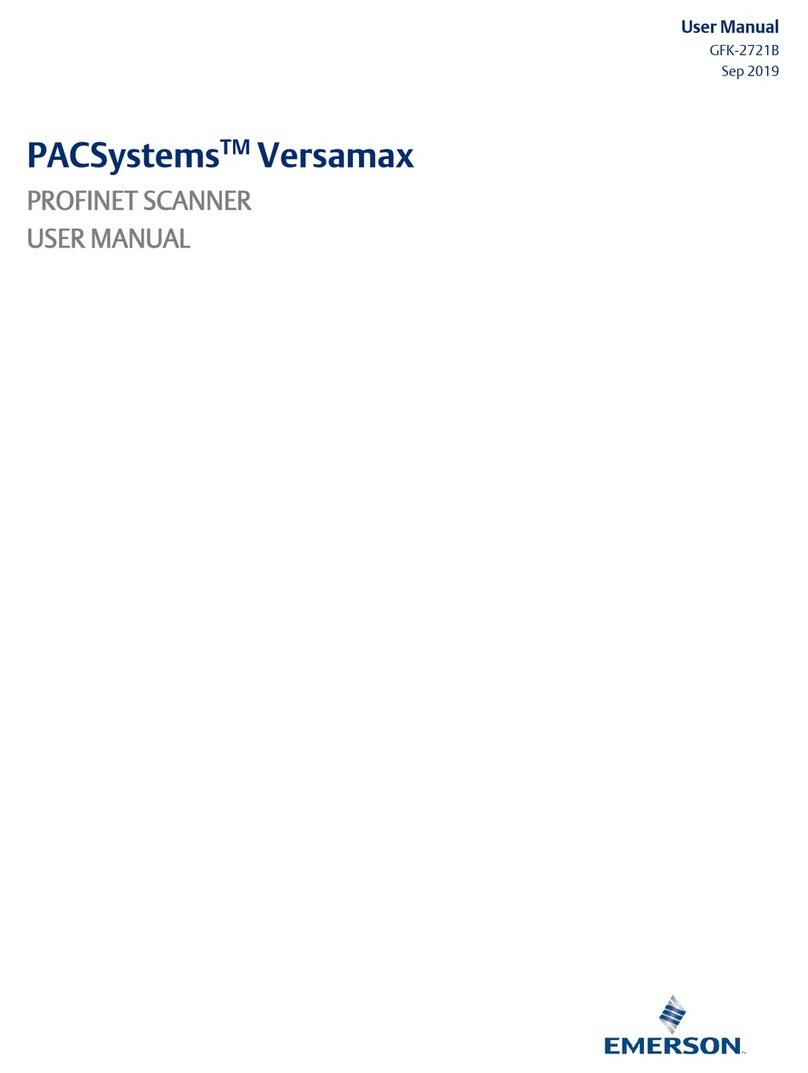MAC TOOLS MDT 10 User manual

Scan Tool
To reduce the risk of injury, read and
understand these safety warnings and
instructions before using the tool.
Keep these instructions with the tool
for future reference. If you have any
questions, contact your MAC TOOLS
representative or distributor.
WARNING
MDT 10
Operators Manual
ET7200

MACTOOLS.COM
2
TABLE OF CONTENTS
INTRODUCTION ........................................ 3
WARRANTY.............................................. 3
SAFETY DEFINITIONS................................ 4
SAFETY PRECAUTIONS ............................. 4
GENERAL INFORMATION............................ 6
Introduction........................................... 6
Handset ................................................ 7
Handset Ports ........................................ 8
Handset Back ........................................ 9
Vehicle Communication Interface (VCI).... 10
Add-on Hardware Modules (Optional) ...... 11
Software Descriptions ............................ 11
SETUP.................................................... 12
Docking Station..................................... 12
Battery Charging ................................... 13
Using the handset ................................. 13
REGISTRATION ........................................ 14
30 Day Trial.......................................... 18
Demo ................................................... 18
Provide Power to VCI ............................. 19
Test Startup and Vehicle Connection ....... 23
Adjust Settings ..................................... 23
GLOBAL OBDII APPLICATIONS ................... 30
Overview............................................... 30
Diagnostic Functions ............................. 30
Data Stream.......................................... 32
DTCs Modes.......................................... 35
Oxygen (O2) Sensors.............................. 38
Special Tests......................................... 40
Vehicle Info .......................................... 42
SELECTING VEHICLE................................ 44
Auto ID ................................................ 44
Manual Entry ........................................ 47
Recent ................................................. 50
Favorites............................................... 53
OBD-II ................................................. 55
Heavy Duty ........................................... 56
READ DTCS............................................. 60
Overview............................................... 60
Ford/Lincoln/Mercury ............................. 62
GM/GMC............................................... 63
DATA STREAM......................................... 68
Overview............................................... 68
SPECIAL TESTS....................................... 78
Overview............................................... 78
DIAGNOSTIC INFORMATION ...................... 82
Overview............................................... 82
MAINTENANCE TESTS ............................. 94
ALL SYSTEM DTC SCAN........................... 98
Overview............................................... 98
Browser ............................................... 102
Overview.............................................. 102
AUTOMATED SYSTEM TEST..................... 104
Overview.............................................. 104
VIEW SAVED TESTS................................ 111
Overview.............................................. 111
VIEW DATA STREAM RECORDINGS........... 114
Overview.............................................. 114
SYSTEM WIRING DIAGRAMS ................... 116
Overview.............................................. 116
CUSTOMER SUPPORT............................. 118
Technical Support ............................... 118
Order Information ................................ 118
Repair Service ..................................... 118
CUSTOMER SERVICE .............................. 119

800.MACTOOLS
3
INTRODUCTION
The Mac Tools™ MDT 10 is a professional scan tool built into a durable AndroidTM tablet. Up to four hours of
battery run time. Extremely fast boot time and Swift On function. Wi-Fi and web browser allow full internet
access. Built-in training videos to learn scan tool and vehicle test procedures. AutoDetectTM alerts technician
when repair information is available. Auto IDTM. Automatically identifies CAN vehicles to quickly set up year,
make, model, and engine. Deep Link In-session to Direct-HitTM for identifix® subscribers. NOTE: Additional
safety measures may be required because of your particular application of the tool. Contact your Mac Tools
representative or distributor with any questions concerning the tool and its use.
Mac Tools
505 North Cleveland Avenue
Suite 200
Westerville, Ohio 43082
WARRANTY
We warrant that this tool shall be free from manufacturing defects for a period of TWO YEARS from the original
purchase date. Our obligation to the original purchaser shall be limited to repairing or replacing, at our expense
(not including shipping charges) a defective tool if returned by the original purchaser within two years from the
date of purchase, all incoming shipping charges prepaid. THIS WARRANTY DOES NOT COVER DEFECTS OR
DAMAGES TO THE TOOL (i) after the warranty period expires; (ii) resulting from misuse or abnormal operation;
(iii) resulting from a failure to properly lubricate, maintain or operate the tool; or (iv) resulting from any repair or
maintenance services performed by any party other than Mac Tools.

MACTOOLS.COM
4
SAFETY DEFINITIONS
DANGER indicates an imminently
hazardous situation which, if not avoided,
will result in death or serious injury.
WARNING indicates a potentially hazardous
situation which if not avoided, could result
in death or serious injury.
CAUTION indicates a potentially hazardous
situation which, if not avoided, may result in
minor or moderate injury.
CAUTION used without the safety alert
symbol indicates a potentially hazardous
situation which, if not avoided, may result in
property damage.
SAFETY PRECAUTIONS
BEFORE OPERATING THIS TOOL, ALL OPERATORS SHOULD READ AND UNDERSTAND THIS MANUAL AND FOLLOW ALL
SAFETY WARNINGS AND INSTRUCTIONS.
KEEP THESE INSTRUCTIONS WITH THE TOOL FOR FUTURE REFERENCE. IF YOU HAVE ANY QUESTIONS, CONTACT YOUR
MAC REPRESENTATIVE OR DISTRIBUTOR.
DANGER:
When an engine is operating, keep the service area well ventilated or attach a building exhaust removal system
to the engine exhaust system. Engines produce carbon monoxide, an odorless, poisonous gas that causes slower
reaction time and can lead to death or serious personal injury.
WARNING:
• When working with hydraulic or fuel lines, be careful that liquids under pressure do not escape and create a
dangerous condition. Use adequate ventilation and make sure there are no sparks or possibility of sparks that may
ignite any vapor.
• Wear an American National Standards Institute (ANSI) Z87.1 approved eye shield when testing or repairing vehi-
cles.
• Objects propelled by whirling engine components or pressurized liquids escaping may cause personal injury.
• Set the parking brake and block the wheels before testing or repairing a vehicle. It is especially important to block
the wheels on front-wheel drive vehicles because the parking brake does not hold the drive wheels.
• Do not drive the vehicle and operate the software at the same time. Any distractions may cause an accident. Have
one person operate the software as another person drives the vehicle.
• Maintain adequate clearance around moving components or belts during testing.
• Moving components and belts can catch loose clothing, body parts, or test equipment and cause serious personal
injury or tool damage.
• Automotive batteries contain sulfuric acid and produce explosive gases that can result in serious injury ignition of
gases, keep lit cigarettes, sparks, flames, and other ignition sources away from the battery at all times.
• Refer to the service manual for the vehicle being serviced. Adhere to all diagnostic procedures and precautions
Failure to do so could result in personal injury or otherwise unneeded repairs.
• Use only specially designed replacement parts (brake hoses and lines) for ABS equipped vehicles.

800.MACTOOLS
5
• After bleeding the brake system, check the brake pedal for excessive travel or a ”spongy” feel. Bleed again if
either condition is present.
• When installing transmitting devices (Citizen Band radio, telephone, etc) on ABS-equipped vehicles, do not locate
the antenna near the ABS control unit or any other control unit.
• This equipment has been tested and found to comply with the limits for a Class B digital device, pursuant to Part 15
of the FCC Rules. These limits are designed to provide reasonable protection against harmful interference in a resi-
dential installation. This equipment generates and radiates radio frequency energy and, if not installed and used in
accordance with the instructions, may cause harmful interference to radio communications.
• To reduce risk of injury, charge only Mac Tools rechargeable batteries for the handset product with the supplied
charger. Other types of batteries may burst causing injury to persons and damage.
• Use of an attachment not recommended or sold by the battery charger manufacturer may result in fire, electric
shock, or personal injury.
• Do not operate the tool with a damaged cord or connector. Replace damaged cords and connectors immediately.
• Do not operate the charger if it has received a sharp blow, been dropped, or otherwise damaged in any way. Take
the charger to a qualified service person.
• Do not disassemble the charger. Take the charger to a qualified service person if service or repair is necessary.
Incorrect reassembly may result in electric shock or fire Unplug charger before attempting any maintenance or
cleaning. Turning off controls will not reduce this risk.
• To prevent possible hearing damage, avoid using the tool at high volume levels for long periods.
• Do not expose tool or charger to rain, moisture, or snow.
• Verify that cords are located where they will not be stepped on, tripped over, or otherwise become a safety hazard
or subjected to damage or stress.
• Use only batteries that are approved for use with this tool. Use of other types may increase the risk of fire or
explosion.
• Do not carry a battery in your pocket, purse, or other container where metal objects (such as car keys or paper
clips) could short-circuit the battery terminals. The resulting excessive current flow can cause extremely high
temperatures and may result in damage to the battery pack or cause fire or burns.
• The battery poses a burn hazard if you handle it improperly. Do not disassemble it. Handle a damaged or leaking
battery with extreme care. If the battery is damaged, electrolyte may leak from the cells and may cause personal
injury.
• Keep the battery away from children.
• Do not store or leave your tool or battery near a heat source such as a radiator, replace, stove, electric heater, or
other heat-generating appliance or otherwise expose it to temperatures in excess of 60ºC (140ºF). When heated to
excessive temperatures, battery cells could explode or vent, causing personal injury or risk of fire.
• Do not dispose of your tool’s battery in a fire or with normal household waste. Battery cells may explode. Discard a
used battery according to the manufacturer’s instructions or contact your local waste disposal agency for disposal
instructions. Dispose of a spent or damaged battery promptly.
CAUTION:
• To avoid damage or generation of false data, make sure the vehicle battery is fully charged and the connection to
the vehicle Data Link Connector (DLC) is clean and secure.
• Do not place the tool on the distributor of a vehicle. Strong electromagnetic interference can damage the tool.
• Never disconnect or reconnect any electrical connector while the ignition is on. Powertrain Control Module (PCM)
damage may result.

MACTOOLS.COM
6
GENERAL INFORMATION
Introduction
Active Search Google for ...
2013
TIRE PRESSURE
MONITOR
BMW
OBD-II
Select Vehicle Tue, 10 May2016
xDrive3.0
335I (E92/E93)
BMW
CHECK
CHECK
101001
1001
0101
2:59
Read DTCs Data Stream Special Tests
Diagnostic
Information
SettingsBrowserMaintenance Tests
All System DTC
Scan
Automated System
Test Veiw
System Wiring
Diagrams
Saved Tests
View Data Stream
Recordings
ss02588
1
24
5
6
101112 98
7
3
Handset Front
1. Vehicle Identification Window
• Where vehicle selections can be made and modified.
2. Camera
• Front facing camera is 5MP.
3. Microphone
• Front facing microphone.
4. Ambient Light Sensor
5. Home Screen Functions
• Read DTCs allows reading, clearing, and printing of vehicle DTCs.
• Data Stream shows live sensor and solenoid data streaming from the vehicle ECU.
• Special Tests Available dependent upon the vehicle and controller selected.
• Diagnostic Information provides diagnostic, repair, and reset information for the selected vehicle.
• Maintenance Tests common scan resets after vehicle service.
• All System DTC Scan will scan all available controllers on the selected vehicle for DTCs.
• Browser Fast Touch™ sites and internet.
• Settings change settings of the tool.
• Automated System Test is a comprehensive vehicle scan containing all DTCs on the vehicle and
available OBDII Data.
• View Saved Tests allows the user to view previously ran and saved DTC reads, All System DTC scan,
and Automated System Test scans.
• View Data Stream Recordings allows the user to view previously saved data stream recordings.

800.MACTOOLS
7
• System Wiring Diagrams provides OEM specific, Full color, Full system diagrams.
6. Android Applications Button
• Displays the Apps screen.
7. Camera Button
• Opens the camera application.
8. Screen Shot Button
• Press to take a picture of the current screen.
9. VCI Connection Manager Button
• Opens the VCI Manager.
10. Recent apps button
• Opens a list of thumbnail images of currently running apps.
11. Home Button
• Displays the central home screen.
12. Back Button
• Returns to the previous screen or option.
Handset
The handset is a ruggedized touchscreen tablet equipped with the Android operating system. The power button
is located on the top right of the Handset next to the connector panel.
ss02585
Handset Power Button
Power Button Functions
The power button has four functions
a. ON: Press the power button to turn the handset on.
b. OFF: Press and release the power button. A pop up window will appear to shut down the handset.
c. ON: If the screen times out or is in standby mode, press and release the power button to wake up the
handset. Turn ON: With tool off, press to turn ON
d. OFF: Press the power button and hold for 5 seconds to turn the handset off completely (not recom-
mended).

MACTOOLS.COM
8
Handset Ports
ss02587 1 2 3 4 5 6 7 8
9109
Handset Ports
1. Mini USB
2. VCI Port
3. Ethernet Connector
4. Audio port
5. USB Type “A” port
6. HDMI Port
7. Power port
8. Power Button
9. Speakers
10. Docking Station Port

800.MACTOOLS
9
Handset Back
ss02589
12
3
Handset Back
1. Light
• The light has two functions
• Camera Flash mode
• Flash Light mode
2. Camera
• Rear Facing Camera is 5MP.
3. Microphone
• Rear Facing Microphone.

MACTOOLS.COM
10
Vehicle Communication Interface (VCI)
The Vehicle Communication Interface (VCI) translates vehicle diagnostic data link information for the handset
using Wi-Fi wireless technology or a linked cable. The wireless capability of the tool is designed to communi-
cate with the VCI when it is within a range of roughly 30 feet, even though it is possible to go farther. Every
shop has different noise that can interfere and hamper the distance of a wireless network. Some types of noise
include cordless phones, certain lighting, other wireless networks in the area, and other signals.
ss02586 12
3
4
5
6
VCI
1. Power port (used when necessary)
2. DLC/OBDII cable port
3. Power
• Indicates the VCI has received power.
4. PC Connection
• Indicates the VCI is communicating with the PC.
5. Vehicle Connection
• Indicates the VCI is communicating with vehicle by wireless Wi-Fi or USB
6. USB “B” Port

800.MACTOOLS
11
Add-on Hardware Modules (Optional)
TPMS Tire Pressure Reset (TPR) Tool
The Tire Pressure Reset (TPR) is a fast, simple, easy-touse TPMS activation tool that can be used with the
handset or as a stand-alone tool. It works on vehicle TPMS sensors and automatically adjusts activation output
power to eliminate cross-activation of near sensors.
SELECT
TPMS
TIRE PRESSURE
RESET
ss01533
TPR
Software Descriptions
Handset Software
The handset comes with the diagnostic software pre-loaded. Set up Docking Station, attach power supply provi-
ded with kit and charge battery before use.
The first time the handset is powered up, the user needs to accept the license agreement and review opportuni-
ties to provide input that will help improve the handset. Then, the user will have three choices:
• Register Now: Unlocks all functions of handset.
• Trial mode: Unlocks all functions for 30 days.
• Demo Mode: Displays what functions may look like.
Periodically, updates will become available and the user will be notified by an icon on the screen. To update the
handset, there must be Wi-Fi or Ethernet connection available.
Software Applications Overview
The handset allows users to diagnose problems on a wide variety of vehicles (from electric to heavy duty
vehicles). Users are able to perform common service procedures, maintenance tests, and special tests to find
deficiencies with vehicle systems or components.

MACTOOLS.COM
12
The handset will display DTCs from OBDI or OBDII systems. Real-time sensor data can be viewed in data
stream mode. The user can also obtain diagnostic information regarding repairs.
With the purchase of the Tech-Scope, the user is able to test sensors and systems for proper function. Browser
mode allows the user to connect to the internet to find websites that may help with the repair of the vehicle.
The handset comes with wireless communication for ease of use and on-screen help when desired.
SETUP
Docking Station
ss02593
1
2
3
Docking Station
1. Handset
2. Docking Station
3. LED
The Docking Station can be used to store the Handset when not in use. The Docking station can also charge the
handset.
There is a storage bin at the rear of the Docking Station to store the VCI/OBD-II Cable when the handset is char-
ging.
The LED state shall be as follows:
• Off indicates no power connected
• Green flashing indicates charging handset
• Green steady indicates charged handset
Note: LED shall flash momentarily even if the handset is completely charged when the handset is first attached
to the charging station to indicate contact has been made.

800.MACTOOLS
13
Battery Charging
Connect the handset to AC power and fully charge the battery.
ss02584
12
Power Port
1. Handset
2. AC Power cord
When the handset is turned on, the level of battery charge is indicated in the upper right corner of the screen.
NOTE: The tool can be used while charging. The battery can also be charged using the 18 volt power supply
provided with the kit.
Using the handset
There are three options for use.
• Register Now: It is recommended to register for full functionality of tool and tech support.
• Trial Mode: This allows use of the handset for 30 days before it must be registered. If the 30 day trial
period is over before it is registered, the handset functions will be locked out. At that time, registered
mode or demo mode will need to be entered.
• Demo Mode: This mode demonstrates the functions by displaying random data.
ss02585
1. Press the power button to turn on the handset.

MACTOOLS.COM
14
You’ve got the right tool!
English Español French
ss02386
2. Select a language.
REGISTRATION
It is important to register the handset right away. To register, it will need a Wi-Fi internet connection. To connect
to Wi-Fi, refer to steps 2 through 6. Register now enables the unit. Register later causes the device to go into a
30-day trial mode. Demo Mode is for training and demonstration purposes only, it cannot communicate with a
vehicle. Demo Mode will use sample data.
1. Select Register my Device Now.
2. Read and accept the user agreement.
Register my Device Now
You’ve got the right tool!
1) Read & agree to the EULA.
2) Setup Wi-Fi.
3) Activate your warranty
Quick Setup End User License Agreement
Software Product License Agreement
SOFTWARE PRODUCT LICENSE AGREEMENT
1. OWNERSHIP. The Software Product is licensed (not sold) to you.
The Software Product shall remain the property of Bosch. Bosch
IMPORTANT: Do not continue until you have read this Software
Product License Agreement (”Agreement”). By clicking the I Accept
button (or authorizing any other person to do so), you accept this
Agreement and are bound by its terms. If you are not sure that you are
authorized by your employer to accept this Agreement, take this
package to a principal in your firm before proceeding. This Agreement
is a legally binding document setting forth the manner by which you
may use the Bosch Automotive Service Solutions Inc. (”Bosch”)
software, and any associated media, printed materials and electronic
documentation (collectively “Software Product”). Carefully read the
terms and conditions of this Agreement before using this Software
Product. Use of this Software product indicates your acceptance of
the following terms and conditions.
Copyright (c) 2014-2015, Bosch Automotive Service Solutions Inc. All
Rights Reserved
Register my Device Later
Demo Mode
I Agree
ss02387
Note: Wi-Fi Must be ON. If Wi-Fi is OFF slide the Wi-Fi switch to the ON position and follow the prompts on the
screen.

800.MACTOOLS
15
Register my Device Now
You’ve got the right tool!
Add Wi-Fi Network
Wi-Fi
This is needed for networks that do not broadcast their SSID
Setup Wi-Fi
Register my Device Later
Demo Mode
Next: Your Name
OFF
Wi-Fi is not enabled
Please enable Wi-Fi
OK
ss02388
3. Enable Wi-Fi and select Next
Register my Device Now
You’ve got the right tool!
Add Wi-Fi Network
Wi-Fi
This is needed for networks that do not broadcast their SSID
Setup Wi-Fi
Register my Device Later
Demo Mode
Next: Your Name
OFF
ss02389
4. Select a network and select Next
Register my Device Now
You’ve got the right tool!
Shop
Office
Secured with WPA2
Add Wi-Fi Network
This is needed for networks that do not broadcast their SSID
Wi-Fi
Secured with WPA2
Setup Wi-Fi
Register my Device Later
Demo Mode
Next: Your Name
ON
ss02390
5. If a Network password is required the Android Wi-Fi screen will be displayed. Follow the prompts on the
screen.

MACTOOLS.COM
16
On
Shop
Connected
Saved
BACK
Office
Select Wi-Fi
NEXT
ss02391
6. If an internet connection could not be established, follow the prompts on the screen and try again.
Register my Device Now
You’ve got the right tool!
Shop
Office
Secured with WPA2
Internet Sync Required
Could not establish connection. Please ensure connection to
Internet is stable and try again!
OK
Wi-Fi
Secured with WPA2
Setup Wi-Fi
Register my Device Later
Demo Mode
Next: Your Name
ON
ss02392
7. Enter your Name . Follow the prompts on the screen to activate warranty.
Register my Device Now
You’ve got the right tool!
John
Smith
City Service Center
Activate Warranty
Register my Device Later
Demo Mode
Next: Contact InfoSet Clock
City Service Center
ss02393
8. Enter contact information. Follow the prompts on the screen.

800.MACTOOLS
17
Register my Device Now
You’ve got the right tool!
3135551234
1234 Main St.
Address 2 (optional)
Detroit
United States
MI 492032
Active Warranty
Register my Device Later
Demo Mode
Confirm Info
ss02394
9. Confirm information. Follow the prompts on the screen.
Register my Device Now
You’ve got the right tool!
John
Smith
City Service Center
City Service Center
1/1/2016
3135551234
1234 Main St.
Detroit, MI 48202
United States
Active Warranty
Register my Device Later
Demo Mode
Activate Now
ss02395
10. MDT 10 is ready to use.
Search Google for ...
OBD-II
Select Vehicle
CHECK
CHECK
101001
1001
0101
2:59
Read DTCs Data Stream Special Tests
Diagnostic
Information
SettingsBrowserMaintenance Tests
All System DTC
Scan
Automated System
Test Veiw Saved Tests
View Data Stream
Recordings
No Vehicle Selected
Active
Tue, 10 May 2016
System Wiring
Diagrams
ss02396

MACTOOLS.COM
18
30 Day Trial
1. Select Register my Device Later for 30 days of full use of the tool before registration is required. If the
handset is not registered within the 30 day trial period, after 30 days it will only function in Demo Mode.
Register my Device Now
You’ve got the right tool!
1) Read & agree to the EULA.
2) Setup Wi-Fi.
Start a 30 Day Use End User License Agreement
Software Product License Agreement
SOFTWARE PRODUCT LICENSE AGREEMENT
1. OWNERSHIP. The Software Product is licensed (not sold) to you.
The Software Product shall remain the property of Bosch. Bosch
IMPORTANT: Do not continue until you have read this Software
Product License Agreement (”Agreement”). By clicking the I Accept
button (or authorizing any other person to do so), you accept this
Agreement and are bound by its terms. If you are not sure that you are
authorized by your employer to accept this Agreement, take this
package to a principal in your firm before proceeding. This Agreement
is a legally binding document setting forth the manner by which you
may use the Bosch Automotive Service Solutions Inc. (”Bosch”)
software, and any associated media, printed materials and electronic
documentation (collectively “Software Product”). Carefully read the
terms and conditions of this Agreement before using this Software
Product. Use of this Software product indicates your acceptance of
the following terms and conditions.
Copyright (c) 2014-2015, Bosch Automotive Service Solutions Inc. All
Rights Reserved
Enabling 30 day use allows
time to register. The tool can
be used live on-car. At the
end of the 30 days, only
Demo Mode will be available
until the tool is registered.
Register my Device Later
Demo Mode
I Agree
ss02397
2. MDT 10 is ready to use.
Search Google for ...
OBD-II
Select Vehicle
CHECK
CHECK
101001
1001
0101
2:59
Read DTCs Data Stream Special Tests
Diagnostic
Information
SettingsBrowserMaintenance Tests
All System DTC
Scan
Automated System
Test Veiw Saved Tests
View Data Stream
Recordings
No Vehicle Selected
Active
Tue, 10 May 2016
System Wiring
Diagrams
ss02398
Demo
1. Select Demo mode
Register my Device Now
You’ve got the right tool!
1) Read & agree to the EULA.
Enter Demo Mode End User License Agreement
Software Product License Agreement
SOFTWARE PRODUCT LICENSE AGREEMENT
1. OWNERSHIP. The Software Product is licensed (not sold) to you.
The Software Product shall remain the property of Bosch. Bosch
IMPORTANT: Do not continue until you have read this Software
Product License Agreement (”Agreement”). By clicking the I Accept
button (or authorizing any other person to do so), you accept this
Agreement and are bound by its terms. If you are not sure that you are
authorized by your employer to accept this Agreement, take this
package to a principal in your firm before proceeding. This Agreement
is a legally binding document setting forth the manner by which you
may use the Bosch Automotive Service Solutions Inc. (”Bosch”)
software, and any associated media, printed materials and electronic
documentation (collectively “Software Product”). Carefully read the
terms and conditions of this Agreement before using this Software
Product. Use of this Software product indicates your acceptance of
the following terms and conditions.
Copyright (c) 2014-2015, Bosch Automotive Service Solutions Inc. All
Rights Reserved
Demo Mode can be used for
training and tool
familiarization. You can select
various vehicles and review
the tool’s features and
functions. Demo Mode does
not allow communication to a
car.
Register my Device Later
Demo Mode
I Agree
ss02399

800.MACTOOLS
19
2. MDT 10 is ready to use.
Search Google for ...
OBD-II
Select Vehicle
CHECK
CHECK
101001
1001
0101
2:59
Read DTCs Data Stream Special Tests
Diagnostic
Information
SettingsBrowserMaintenance Tests
All System DTC
Scan
Automated System
Test Veiw Saved Tests
View Data Stream
Recordings
No Vehicle Selected
Demo
Tue, 10 May 2016
System Wiring
Diagrams
ss02400
Provide Power to VCI
ss02590
1
2
VCI Cable Connections
1. VCI
2. OBDII/DLC cable
1. Connect the OBDII/DLC cable to the VCI.
2. Connect the OBDII/DLC cable to the DLC on vehicle (typically located on the driver’s side within 18 inches
(45.7 cm) of the steering wheel).
3. Turn ignition ON.
• Power indicator illuminates when the VCI is receiving power.
• PC connection illuminates when the VCI is connected to handset.
• Vehicle connection illuminates when the VCI is communicating with the handset and vehicle.

MACTOOLS.COM
20
ss02591
3
1
2
VCI Connected to Vehicle
1. OBDII/DLC Cable
2. DLC
3. VCI
Manual Pairing
The first use will automatically pair.
1. Connect the VCI to the vehicle DLC.
2. Turn on handset and wait for it to display the home screen.
3. Select the VCI Connection Manager icon.
Search Google for ...
OBD-II
Select Vehicle
CHECK
CHECK
101001
1001
0101
2:59
Read DTCs Data Stream Special Tests
Diagnostic
Information
SettingsBrowserMaintenance Tests
All System DTC
Scan
Automated System
Test Veiw Saved Tests
View Data Stream
Recordings
Active
Tue, 10 May 2016
2013
TIRE PRESSURE
MONITOR
BMW
xDrive3.0
335I (E92/E93)
BMW
System Wiring
Diagrams
ss02401
Table of contents