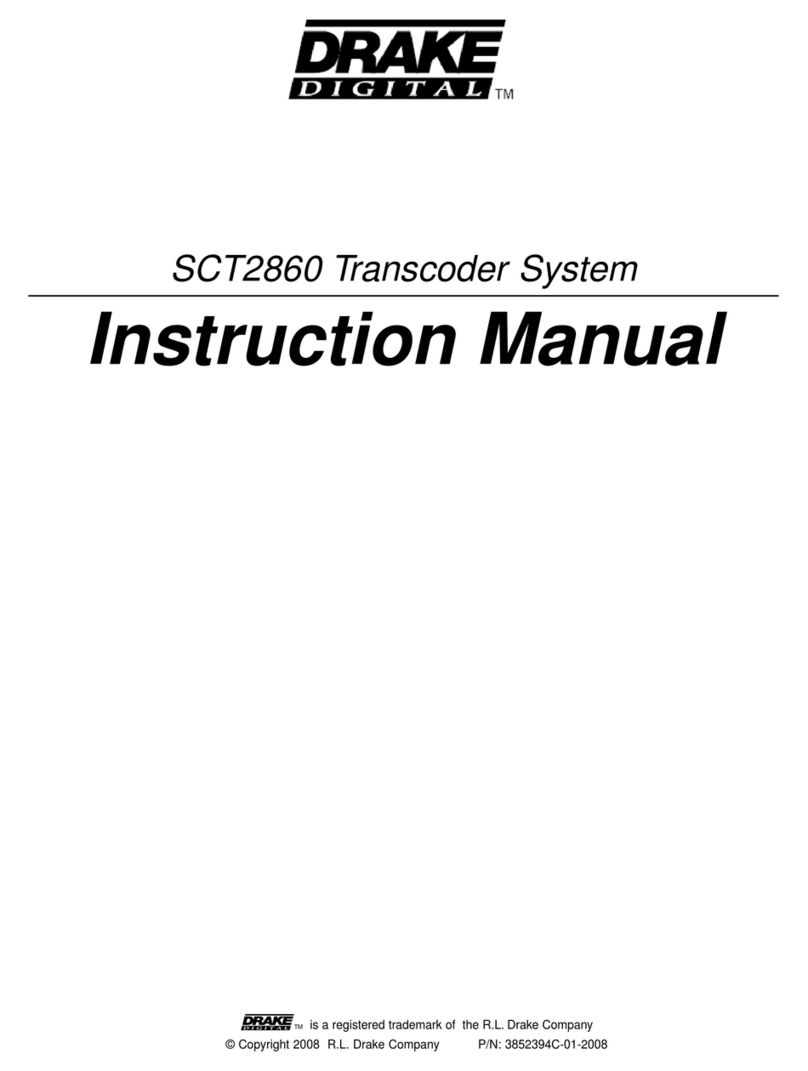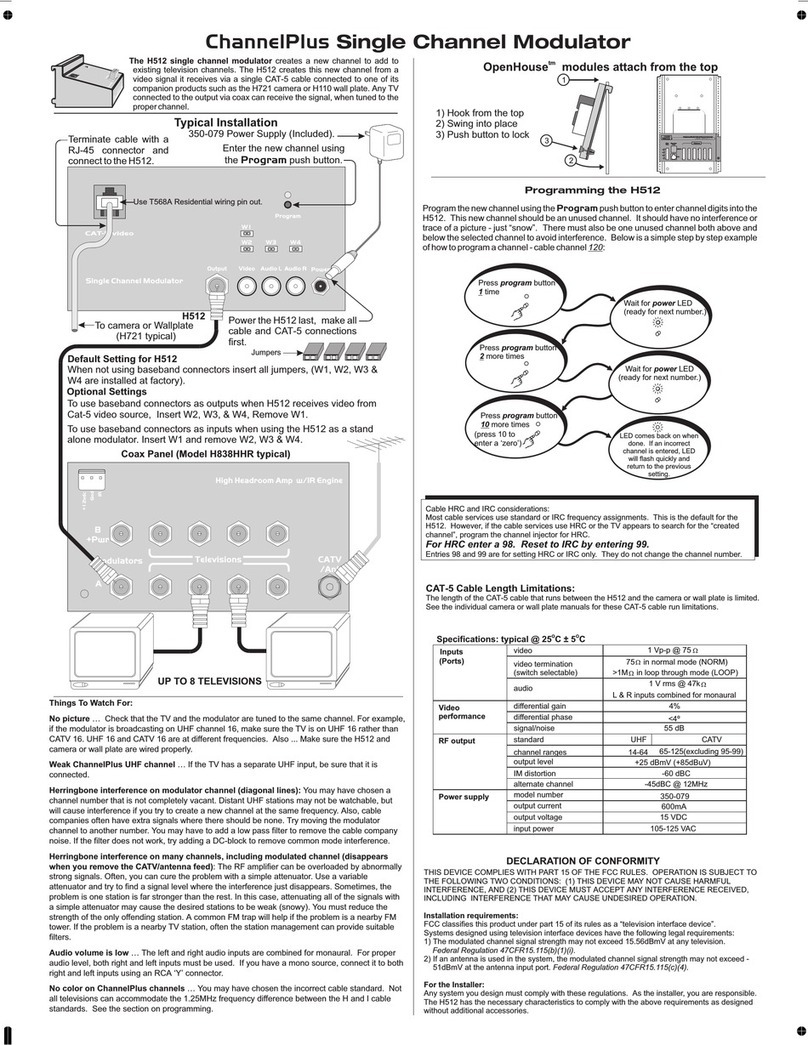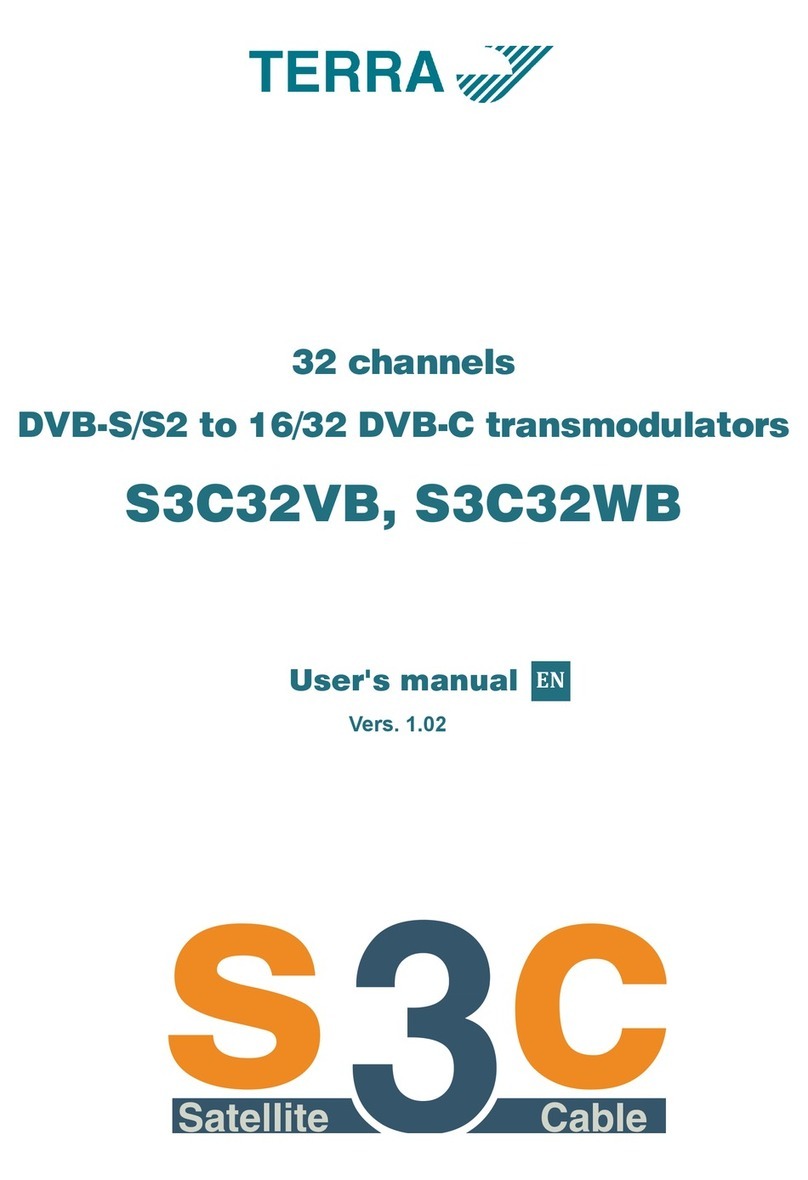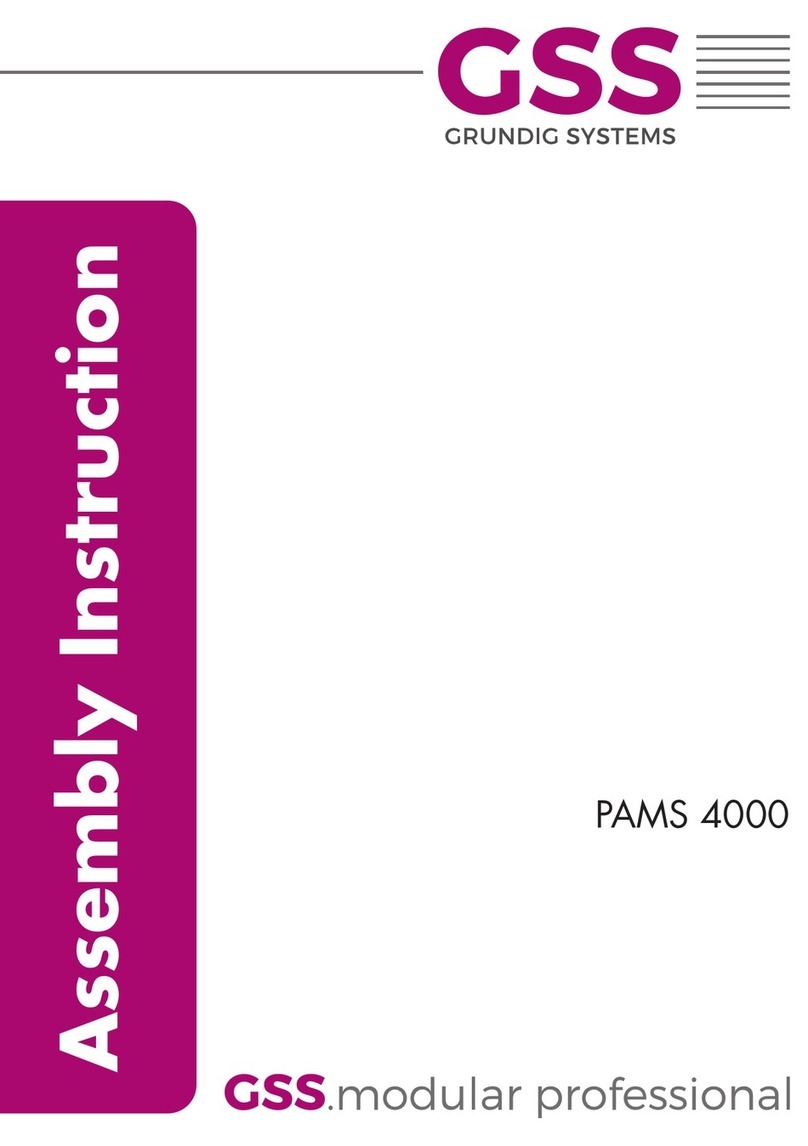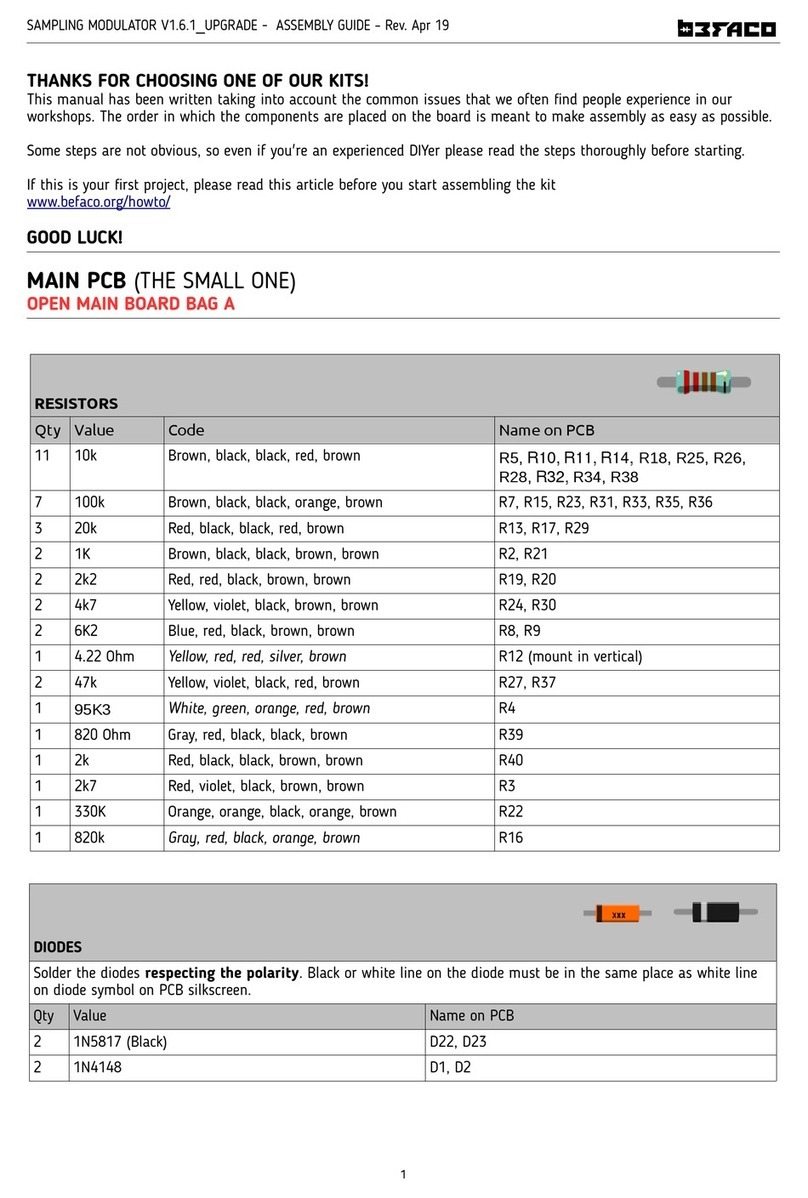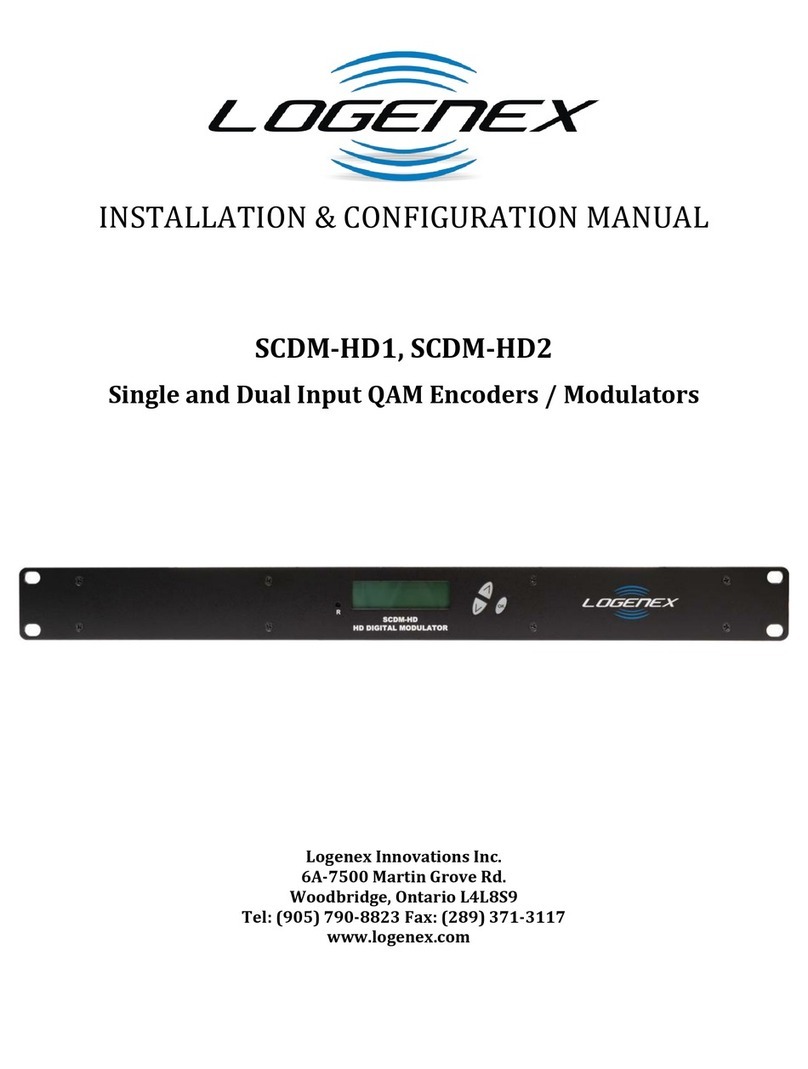MAC 201 User manual

MAC
AV-COFDM standalone modulator
User Guide
401 ; 201
REF. 4485 ; 4449

30 General safety instructions
30 Types of notices
31 Basic safety instructions
32 Introduction
32 General description
32 Main features
33 General use of the unit
35 Unit installation and configuration
35 Installation
35 Power supply connection
36 Cascade installation
37 Fast menu guide
39 Main menu
39 General Settings
41 Setting the signals
45 Status of the unit
46 Unit information
46 Unblocking the unit
48 Advanced configuration of the unit
49 User interface via web browser
50 Maintenance
50 Unit care
50 Troubleshooting
51 Technical specifications
51 MAC models
52 Warranty
52 Unit recycling
53 CE Certificate
Index

General safety instructions/Types of notices
30
General safety instructions
JRead all of this user manual carefully before plugging in the unit.
JAlways have these instructions to hand during installation.
JFollow all of the instructions and safety notices regarding unit handling.
Types of notices
The meaning of the safety notices used in this manual are described below.
DANGER OF DEATH OR INJURY
This safety notice indicates a possible danger for the life and health of people.
Not following these instructions may lead to serious consequences to health and
may even cause fatal injuries.
RISK OF DAMAGE TO THE UNIT
This safety notice indicates a possible dangerous situation. Not following these
instructions may lead to the unit being damaged.
NOTE
This type of notice is a note containing applicable advice and useful information
for optimum use of the unit.
HANDLING THE INSIDE OF THE UNIT IS FORBIDDEN
This notice forbids any work that may affect the working order of the unit or its
warranty.
DO NOT DISPOSE OF AS URBAN WASTE
This type of notice indicates that the unit must not be disposed of as unselected
urban waste.
DANGER
ATTENTION

General safety instructions/Basic safety instructions
31
General safety instructions/Basic safety instructions
Basic safety instructions
DANGER OF DEATH OR INJURY
JDo not install the unit during an electrical storm. This could lead to electro-
static discharge from lightning.
JDo not open the unit. There is a risk of electrostatic discharge.
RISK OF DAMAGE TO THE UNIT
JThe unit must be appropriately ventilated. Install the unit in a dust-free
location. Do not place the unit in a location where the ventilation slots are
covered or blocked. Install the unit in a location with at least 20 cm around it
free of other objects.
JDo not expose the unit to rain or moisture. Install the equipment in a dry
location with no inltration or condensation of water. Should a liquid enter
the unit, disconnect it immediately from the mains.
JKeep the unit away from ammable objects, candles and anything that may
cause a re.
JConnect the unit to an easily accessible power socket. In the event of an
emergency, it will then be possible to quickly unplug the unit.
JDo not expose the unit to sources of heat (sun, heating, etc.).
DANGER
ATTENTION
en

Introduction/General description
32
Introduction
General description
Main features
The MAC model is an AV analogue TV signal to COFDM digital TV signal standalone
modulator unit. Suitable for individual residential installations, it is an ideal solution for
the distribution of analogue video signals with COFDM digital TV modulation in a single
standalone unit.
AV1 to AV4 are also serially digitalised, coded in MPEG2 and modulated in COFDM. The
COFDM base band signal is modulated on an RF carrier that can be adjusted at the output
to the VHF and UHF bands.
JProgramming:
FUser interface with LCD display and control button for basic conguration.
FUser interface from web browser via Ethernet connection.
FAll settings are automatically memorised.
FReprogrammable as many times as required.
FFirmware updated via Ethernet connection with web browser.
KEY
1 Mains connector
2 Front panel with cluster map
3 Display (LCD)
4 Control button
5 AV input 1
6 AV input 2
7 AV input 3 *
8 AV input 4 *
9 Ethernet connector
10 TV Loopthrough input
11 TV COFDM output
* Available only in MAC 401 model.

Introduction/General use of the unit
33
Introduction/General use of the unit
JDimensions: 302 mm x 251 mm x 44 mm
JWeight: 1.5 kg
The main characteristics of the MAC model are described below.
MAC 201 and MAC 401 models
Recommended for individual residential installations, consisting of two AV inputs and one
RF VHF/UHF output that delivers an output level of >80dBV.
JInputs:
F2 or 4 CVBS video inputs with stereo audio, as MAC 201 or MAC 401 model
respectively.
FSupported video standards: PAL/SECAM/NTSC
FRF loopthrough input.
JProcessing:
FVideo: MPEG2 and MPEG4 LayerII.
FAudio: MPEG1 Layer II.
FQuality: DVD full D1.
FGenerates the PSI tables: PAT, PMT, SDT, NIT, TDT and TOT.
FLCN processing.
JOutputs:
FDVB-T output according to ETSI EN 300 744.
FOutput MER > 38dB (typical).
FBand aliasing < -45dB.
FOutput frequency bands: VHF + UHF.
FAverage output level 80dBV.
General use of the unit
Below is described how to operate the unit using the control button and interpret the visual
indications on the LCD display. The program comprises a main menu made up of sub-men-
us that can be selected to modify the basic operation settings of the unit.
Visual indications on the LCD display
This symbol visually indicates the possibility of moving vertically.
en

34
Introduction/General use of the unitIntroduction/General use of the unit
Vertical button movement
In the menus and submenus, move the button up or down to browse
upwards and downwards position by position.
In the settings, move the button up or down to modify values position by
position.
NOTE
Keep the button pressed up or down to browse or to modify
values more quickly.
Horizontal button movement
In the menus, move the button to the left or the right to select and go
back position by position.
In the settings, move the button to the left or the right to select and go
back position by position.
NOTE
Keep the button pressed to the left or to the right to browse
more quickly.
Press button
In the menus, this selects the submenu.
In the submenus, this selects the setting.
In the settings, this selects the parameter value.

35
Unit installation and configuration/Installation
Unit installation and configuration
The LCD display and the control button are sufcient for the basic settings of the unit.
Follow the steps indicated below to install the unit and congure the various parameters
accessible from the user interface on the LCD display.
Installation
RISK OF DAMAGE TO THE UNIT
Mechanical handling of the unit while
it is switched on may lead to it being
damaged. Do not plug the unit into the
mains before or during installation.
1) Fit and tighten the bolts and plugs securing
the unit to the wall.
2) Connect AV inputs in the respective RCA
connectors.
3) You can also connect the coaxial cable from
the RF loopthrough input (connector F).
4) Connect the coaxial cable from the output to
the unit (connector F).
NOTE
Illustration above only applies to the MAC 401 model.
For MAC 201 model only AV1 and AV2 inputs are available.
Power supply connection
DANGER OF DEATH OR INJURY
Incorrect unit power connection may
cause an electric shock. Follow the
steps below for the electrical installation
of the unit.
1) Connect the earth cable.
2) Connect the power plug to the unit mains
connector.
3) Connect the power plug to the mains socket.
ATTENTION
2
1
TV (loopthrough)
TV+AV1+AV2+AV3+AV4
to distribution
network
4
3
video 1
audio L1
audio R1
video 2
audio L2
audio R2
video 3
audio L3
audio R3
video 4
audio L4
audio R4
DANGER
en

36
Unit installation and configuration/Cascade installation
Cascade installation
The MAC unit has a maximum capacity to include 4 AV analogue TV signals at the RF VHF/
UHF output, coded as COFDM Digital TV signals.
To increase this capacity, several MAC units can be cascade connected. The maximum
capacity of a group of N units is 2xN or 4xN TV signals included, as MAC 201 or MAC 401
model respectively.
To cascade connect 2 or more units, connect the RF output 4 of the previous unit to the
TV input (loopthrough) 3 of the next unit (see Installation gure).
NOTE
Illustration above only applies to the MAC 401 model.
For MAC 201 model only AV1 and AV2 inputs are available.
For installations with 2 or more units, each one must be identied with a different TSID
value and each service identied with a different SID value.
To congure TSID and SID values, perform advanced unit conguration (see Advanced
configuration of the unit section).
NOTE
The process of advanced conguration of the unit is explained in the
“Web interface user manual” available at http://www.ikusi.com.

37
Unit installation and configuration/Fast menu guide
Fast menu guide
Go to next page
en

38
Unit installation and configuration/Fast menu guide
Go to previous page
Go to previous page

39
Unit installation and configuration/Main menu
Main menu
NOTE
Over the following pages, the eld locating and selection method is primarily
indicated by the “vertical button movement” and “press button” icons. However,
horizontal button movement can be used to locate and select elds, as indicated
in the General use of the unit.
1) After switching on the unit the initial display ap-
pears informing of the model, rmware version,
output frequency and information on alarms and
status:
FAlarms:
ÌA:0 = no alarms
ÌA:X = alarms present
FStatus:
ÌS:X = status correct
ÌS:0 = status incorrect
2) Press the control button to access the main
menu.
General Settings
1) In the main menu, locate and select
GENERAL.
IP configuration
NOTE
The IP conguration affects the Ethernet interface.
NOTE
To introduce a sequence of digits in the display move the control button vertically
to change the value of the current digit and horizontally to move between digits.
1) Locate and select the option IP.
a) Locate and select the option DHCP to
activate (ON) or deactivate (OFF) dynamic
IP assigning. If this is deactivated, a static
IP must be congured.
en

40
Unit installation and configuration/General Settings
b) Locate and select the option IP AD-
DRESS. Enter the 12-digit sequence
corresponding to the static IP address of
the unit.
c) Locate and select the option IP mASk.
Enter the 12-digit sequence corresponding
to the IP mask of the unit.
d) Locate and select the option DEFAULT
GATEwAy. Enter the 12-digit sequence
corresponding to the IP direction of the
LAN gateway.
Setting the time
2) Locate and select the option TImE-DATE.
a) Locate and select TImE-DATE to con-
gure the time and date of the unit in the
format HH:mm yyyy-mm-DD.
b) Locate and select the option TImE
SUBzONE to congure the reference time
zone.
Selecting the country
3) Locate and select the option COUNTRy to
select the reference country.
Setting the language
4) Locate and select the option LANGUAGE to
establish the language of the menus on the
display: ESPAñOL, ENGLISH, FRANçAIS.
Blocking the LCD and joystick
5) Locate and select the option BLOCk LCD to
block access to the conguration from the LCD
display and using the control button.
a) Activate (ON) or deactivate (OFF) the
blocking option.
b) Establish a code to unlock the unit if this
option has been activated.

41
Unit installation and configuration/Setting the signals
Restoring factory settings
6) Locate and select the option FACTORy SET-
TINGS to restore the factory settings of the
unit.
Select the option DELETE to delete all the modi-
cations entered in the conguration by the installer
or operator of the unit.
Setting the signals
NOTE
The unit can switch the input signals; alter their brightness, contrast and satura-
tion conditions; and adjust the output carrier in RF.
1) Locate and select the option SETTINGS.
Configuring the input signals
1) Locate and select the option INPUT.
2) Locate and select the option INPUT and the
number corresponding to the input you want
to congure: 1 to 2 for MAC 201 and 1 to 4 for
MAC 401.
a) Locate and select the option CH1:*****
BRIGHT to check the type of input signal,
the video and audio detection, and con-
gure the brightness of the video signal (1
to 255).
b) Locate and select the option CONT1
SATURATION to congure the contrast
and saturation of video signal 1 (1 to 255).
c) Locate and select the option INP AUDIO
ATT 1 to congure the attenuation of audio
signal 1 in dB (1 to 40)
d) Locate and select the option SHARPNESS
1 to congure the sharpness of video sig-
nal 1 (HIGH, mEDIUm, SOFT or NONE).
en

42
Unit installation and configuration/Setting the signals
e) Locate and select the option CODING 1.
This congures the coding parameters:
MPEG2 or mPEG4 LAyER2.
f) Locate and select the option ASPECT
RATIO. The possible aspect ratio values
are 1:1, 4:3 and 16:9.
g) Locate and select the option VIDEO BI-
TRATE. The unit can be congured for a
data coding speed at input of 3 to
8 Mbits/s.
h) Locate and select the option AUDIO
BITRATE. The unit can be congured for a
data coding speed at input of 96; 128; 160;
192; 224; 256; 320 and 384 Kbits/s.
NOTE
If you keep pressing the control button down you will access the information and
conguration of the following input signals.
Configuration of the carrier services
1) Locate and select the option SERvICES.
2) Locate and select the option SERvICES and
the number corresponding to the input you
want to congure: 1 to 2 for MAC 201 and 1 to
4 for MAC 401.
a) Locate and select the option CH1 vIDEO
AUDIO. Activate (ON) or deactivate (OFF)
the video and audio signals of the rst
input.
b) Locate and select CH1 LCN. Congure the
LCN value of the signal.
c) Locate and select CH1 SID. Congure the
SID value of the signal.
d) Locate and select CH1 NAmE. Assign a
name to the signal in CH1.

43
Unit installation and configuration/Setting the signals
NOTE
If you keep pressing the control button down you will access the information and
conguration of the following input signals.
Configuration of the output signal
NOTE
To introduce a sequence of digits in the display move the control button verti-
cally to change the value of the current digit and horizontally to move between
digits.
NOTE
Position the cursor to the right of the current value and move the control button
vertically to increase or decrease the current value. Hold the control button up or
down to increase or decrease the current value more quickly.
3) Locate and select the option OUTPUT.
a) Locate and select the option FREqUEN-
Cy. Congure the output frequency value
between 45 mHz and 865 mHz.
b) Locate and select the option ATTENU-
ATION. Select the output attenuation
between 0 and 47 dB.
c) Locate and select the option OFDm
mODE. Select the OFDM mode between
2k and 8k subcarriers.
d) Locate and select the option BAND-
wIDTH. Select the bandwidth between 6,
7 and 8 mHz.
e) Locate and select the option GUARD
INTERvAL. Select the guard interval be-
tween 1/32, 1/16, 1/8 and 1/4 of symbol.
f) Locate and select the option CONSTEL-
LATION. Select the modulation constella-
tion between 16qAm and 64qAm.
en

44
Unit installation and configuration/Setting the signals
g) Locate and select the option CODE RATE.
Select the code rate between 1/2, 2/3, 3/4,
5/6 and 7/8.
Network configuration
NOTE
To introduce a sequence of digits in the display move the control button verti-
cally to change the value of the current digit and horizontally to move between
digits.
NOTE
Position the cursor to the right of the current value and move the control button
vertically to increase or decrease the current value. Hold the control button up or
down to increase or decrease the current value more quickly.
4) Locate and select the option NETwORk.
a) Locate and select the option NAmE. Con-
gure the name of the network.
b) Locate and select the option PROvIDER.
Congure the name of the network service
provider.
c) Locate and select the option NID.
Congure the value of the network identi-
er.
d) Locate and select the option TSID.
Congure the value of the trasport stream
identier.
e) Locate and select the option ONID. Select
the guard interval between 1/32, 1/16, 1/8
and 1/4 of symbol.
f) Locate and select the option NIT mODE.
Congure the NIT mode:
ÌOFF: NIT is not inserted (the LCN values
are ignored).

45
Unit installation and configuration/Status of the unit
ÌwITHOUT mODEL: the NIT generated
by the unit is inserted.
ÌINTEGRATION wITH mODEL NIT: the information generated by the unit is
integrated in a selected model NIT. If the TSID coincides, it replaces the infor-
mation in the model NIT with that of the unit.
g) Locate and select the option NIT LCN
mODE. Allows you to select the mode of
the NIT LCNs:
ÌOFF: the LCN descriptor is not inserted in the NIT
ÌEUROPE mODE: the descriptor for Europe is inserted.
ÌINDEPENDENT TELEvISION COmmISSION: the descriptor for the UK is
inserted.
ÌNORDIG mODE v1: the descriptor according to the Nordig V1 specication is
inserted.
ÌNORDIG mODE v2: the descriptor according to the Nordig V2 specication is
inserted.
ÌGENERIC mODE: generic LCN descriptor.
h) Locate and select the option TDT-TOT
mODE.. Allows deactivating date and hour
insertion in the receptor.
Status of the unit
NOTE
The unit lets you see its status in detail and the existence of active alarms in the
module.
1) Locate and indicate STATUS.
a) Locate and indicate STATUS: **. The unit
displays its status and alarms: Ok / ER-
ROR.
b) Locate and indicate OUTPUT BITRATE.
The unit displays the output data speed in
mBITS/S.
c) Locate and indicate mIN ACT mAX
NULL. The unit displays the volume of
null data packets in the output (minimum,
actual and maximum) as a percentage of
the total.
d) Locate and indicate TEmPERATURE. The
unit displays its temperature.
en

46
Unit installation and configuration/Unit information
Unit information
1) Locate and indicate the option mODULE
INFO.
a) Locate and indicate the option mODEL.
The unit displays its model and version.
b) Locate and indicate the option SERIAL
NUmBER. The unit displays its serial
number.
c) Locate and indicate the option mAC. The
unit displays its MAC address.
d) Locate and indicate the option vERSION.
The unit displays its software version.
Unblocking the unit
The unit can be blocked from the web interface
preventing the user operating the display and the
control button to modify the conguration.
To unblock the unit:
1) Locate and select BLOCkING CODE.
2) Enter the unblocking code assigned by the unit
operator through the web interface.
3) The unit displays the validity of the code.
NOTE
The unit will remain unblocked until it is restarted or the operator deactivates the
block from the web interface.
To unblock the unit without the blocking code:
1) Locate and select INFORmATION.

47
Unit installation and configuration/Unblocking the unit
2) Contact the supplier of the unit and provide the
serial number. The supplier of the unit will pro-
vide an unblocking code for the serial number
indicated.
en
This manual suits for next models
1
Table of contents