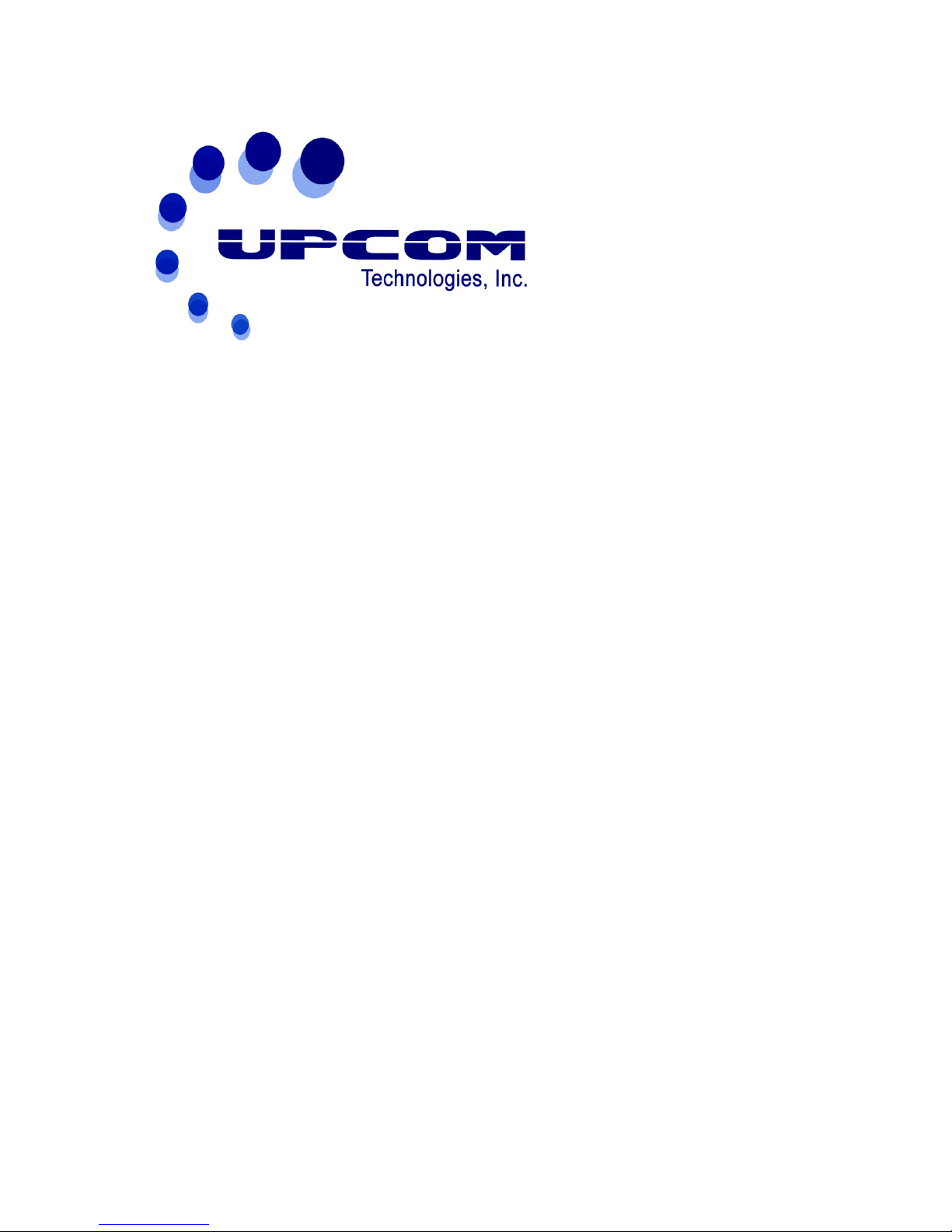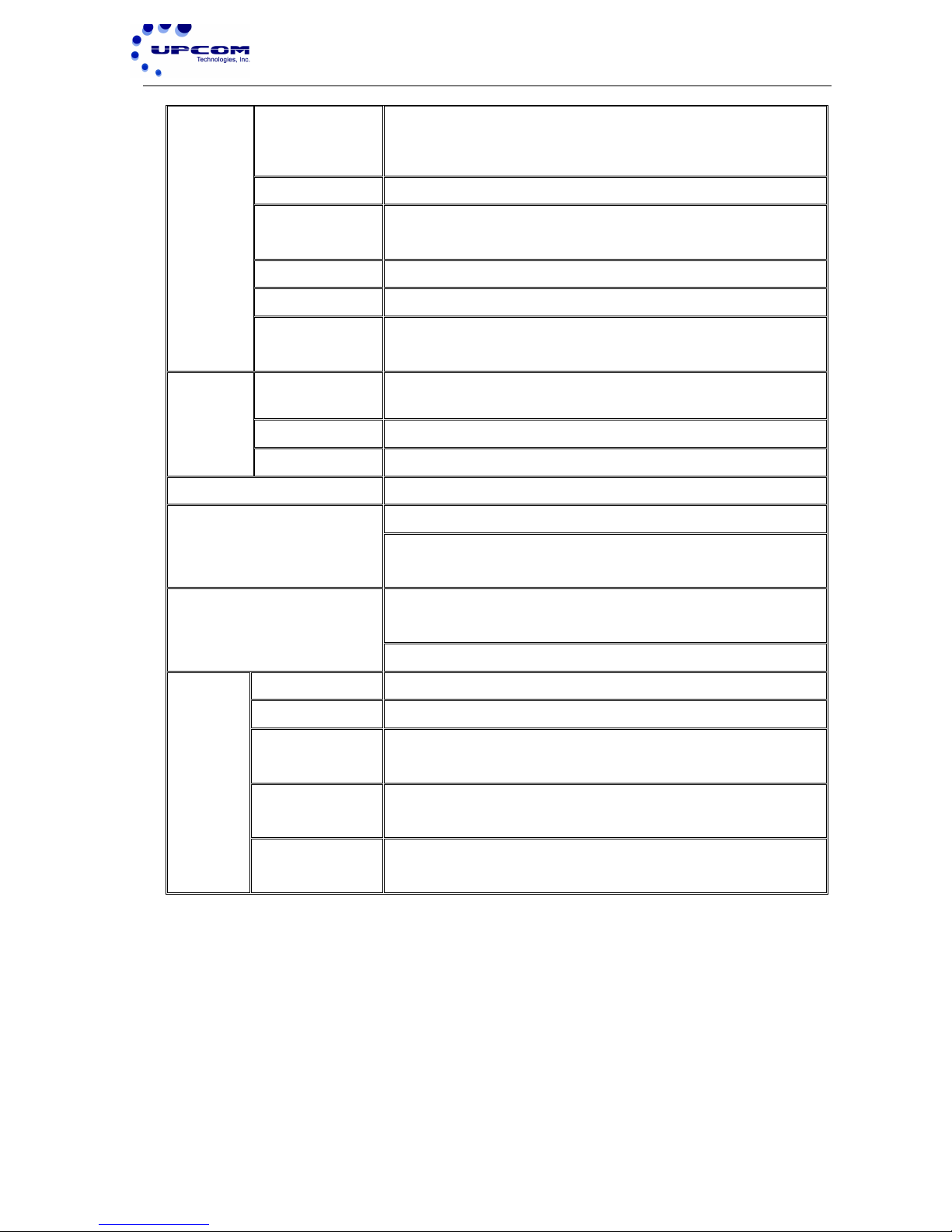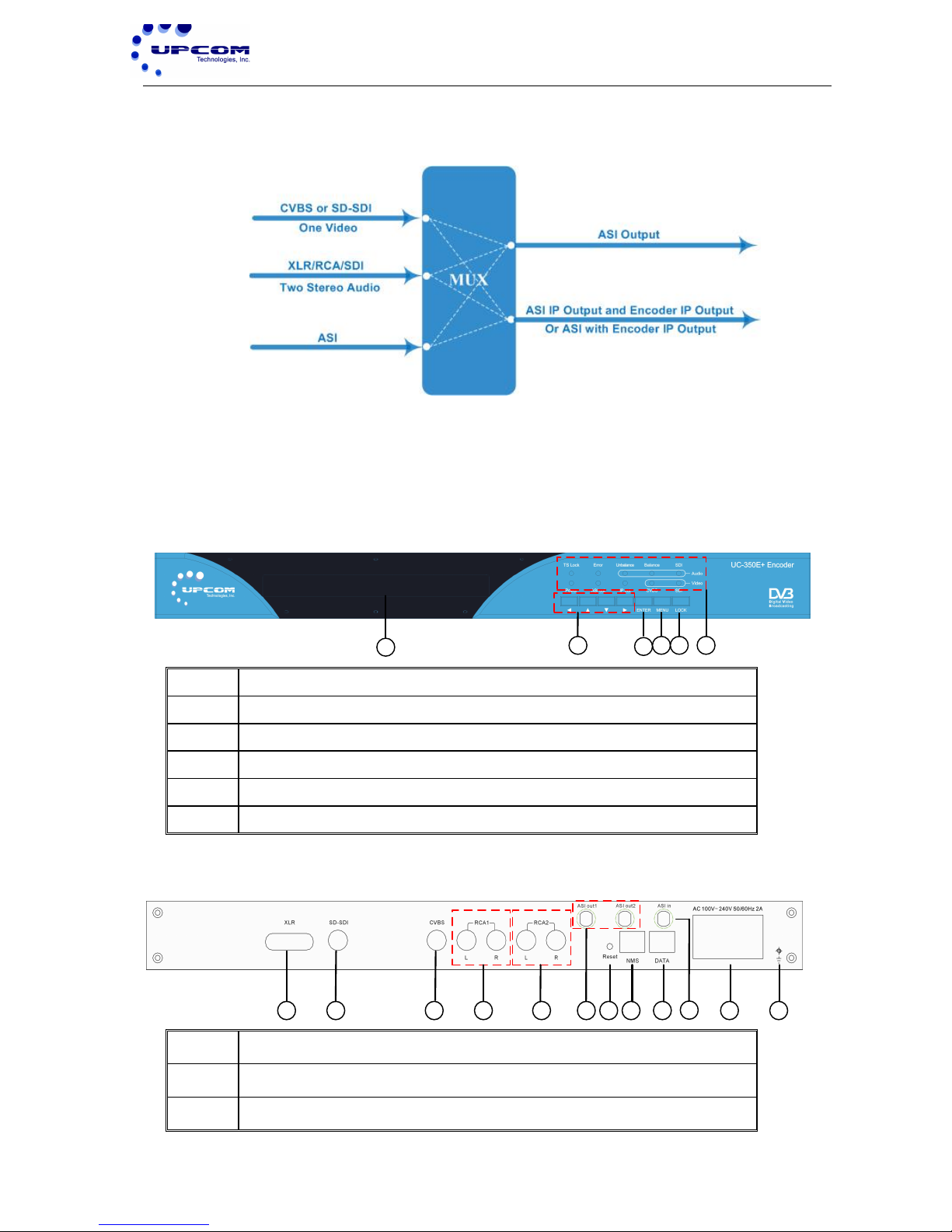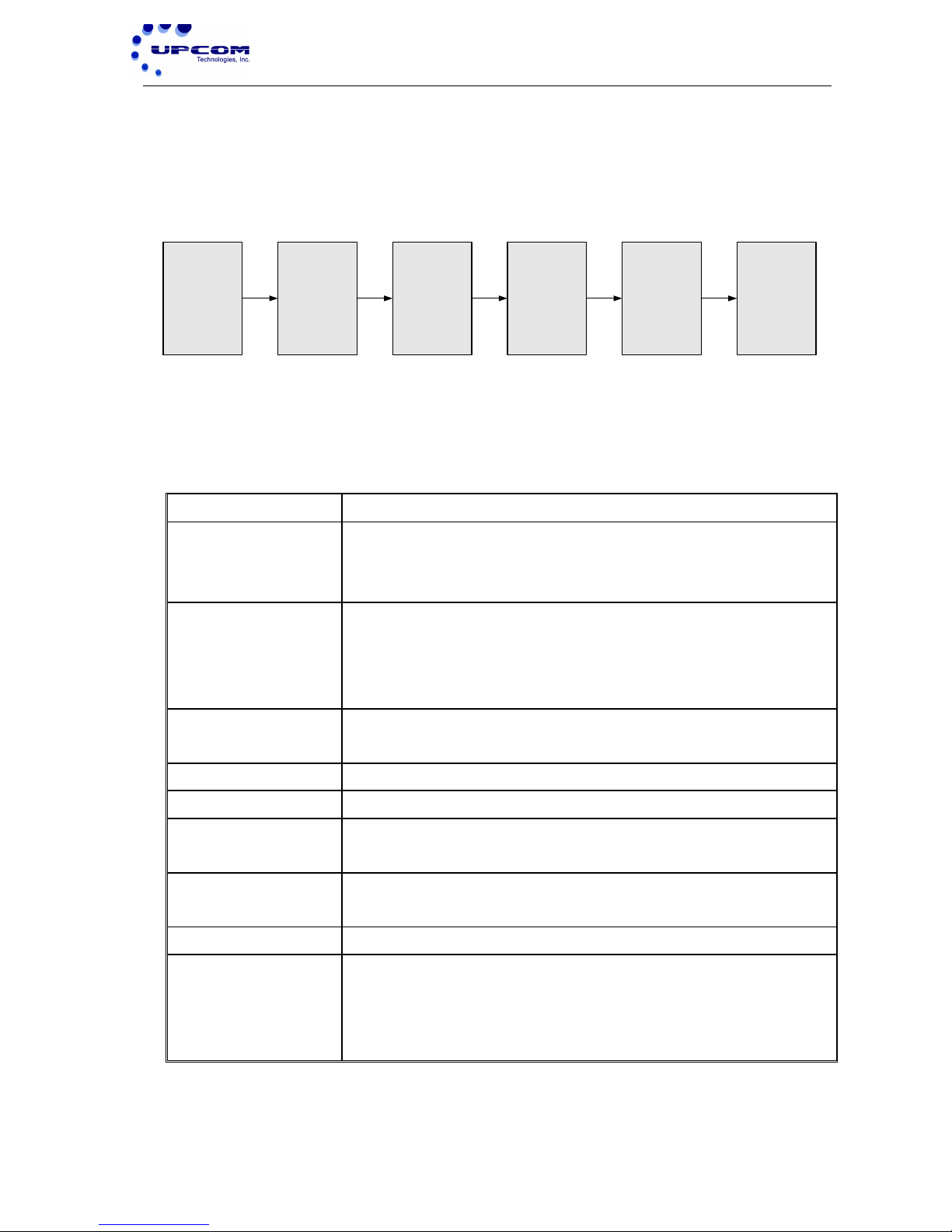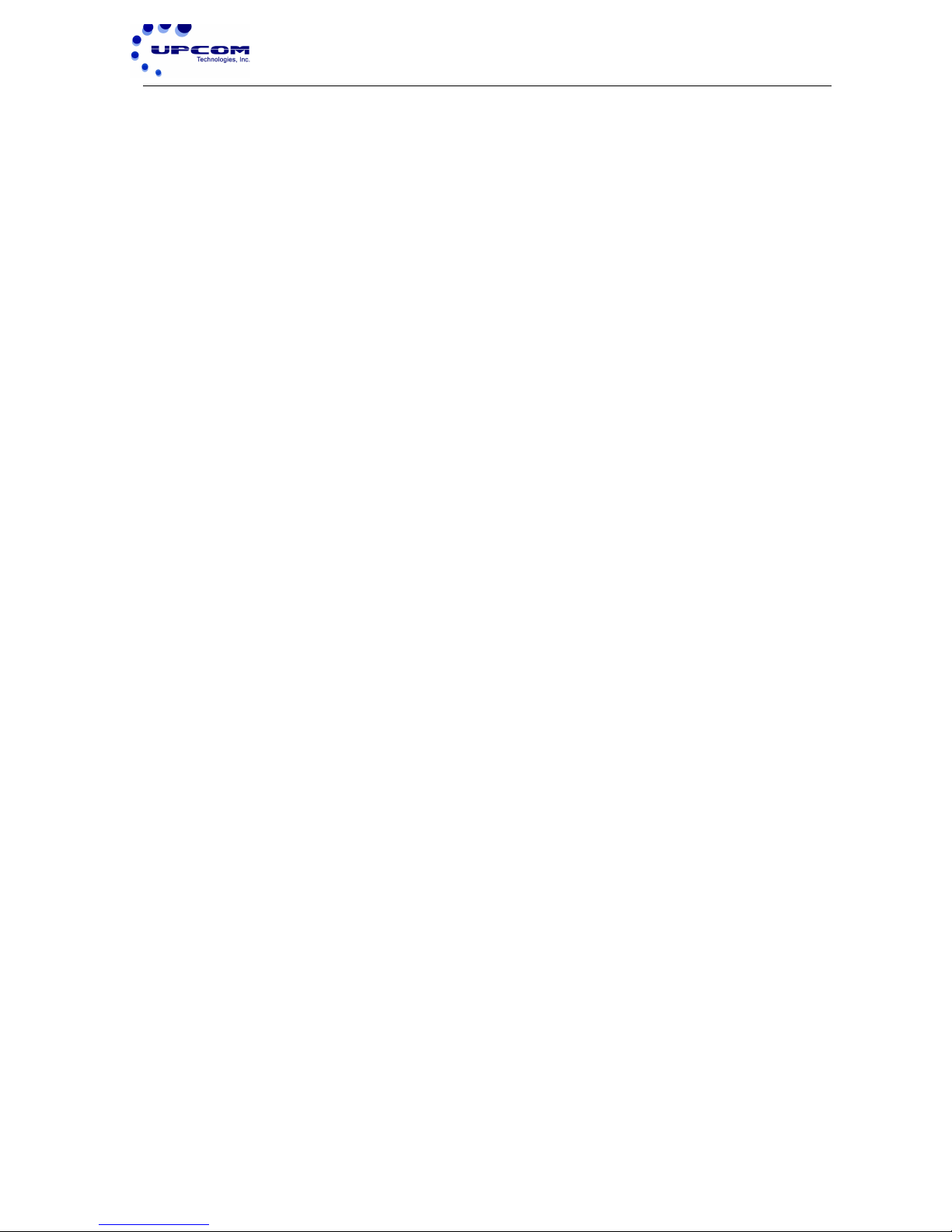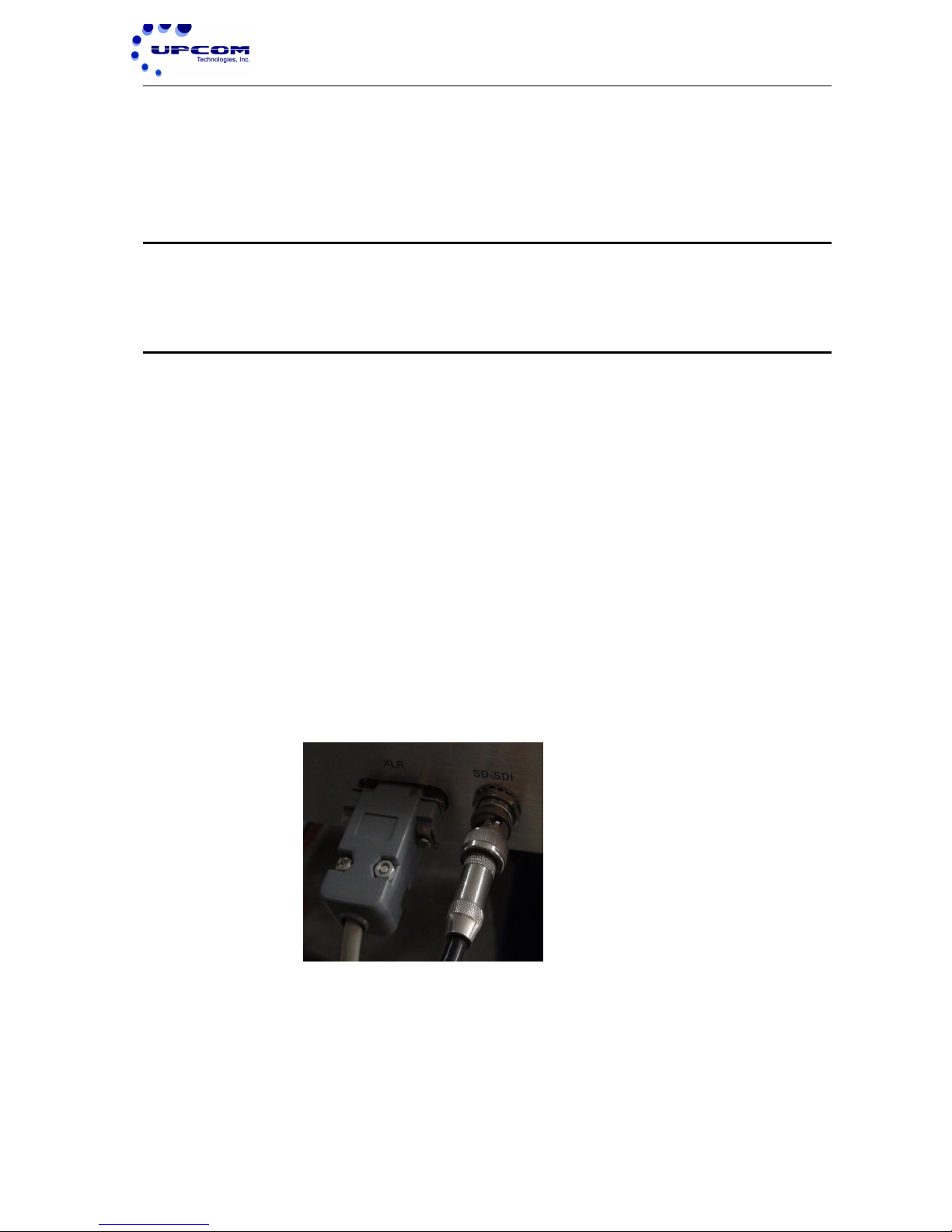DIRECTORY
CHAPTER 1 PRODUCT OUTLINE!.................................................................................................!1!
1.1!OUTLINE!...........................................................................................................................................!1!
1.2!FEATURES!........................................................................................................................................!1!
1.3!SPECIFICATIONS!............................................................................................................................!1!
1.4!INNER!PRINCIPLE!..........................................................................................................................!3!
1.5!APPEARANCE!AND!DESCRIPTION!............................................................................................!3!
CHAPTER 2 INSTALLATION GUIDE!............................................................................................!4!
2.1!ACQUISITION!CHECK!....................................................................................................................!4!
2.2!INSTALLATION!PREPARATION!.................................................................................................!4!
2.3!WIRE!CONNECTIONS!....................................................................................................................!6!
2.4!SIGNAL!CABLE!CONNECTION!.....................................................................................................!7!
CHAPTER 3 OPERATION!...............................................................................................................!10!
3.1!INITIALIZING!................................................................................................................................!10!
3.2!GENERAL!SETTING!......................................................................................................................!11!
CHAPTER 4 NMS SETTING!...........................................................................................................!23!
4.1!INSTALLATION!.............................................................................................................................!23!
4.2!SOFTWARE!OPERATION!...........................................................................................................!23!
4.3!UC‐350E!MPEG‐2/H.264!SD!ENCODER!OPERATION!........................................................!29!
CHAPTER 5 TROUBLESHOOTING!............................................................................................!45!
CHAPTER 6 PACKING LIST!..........................................................................................................!46!