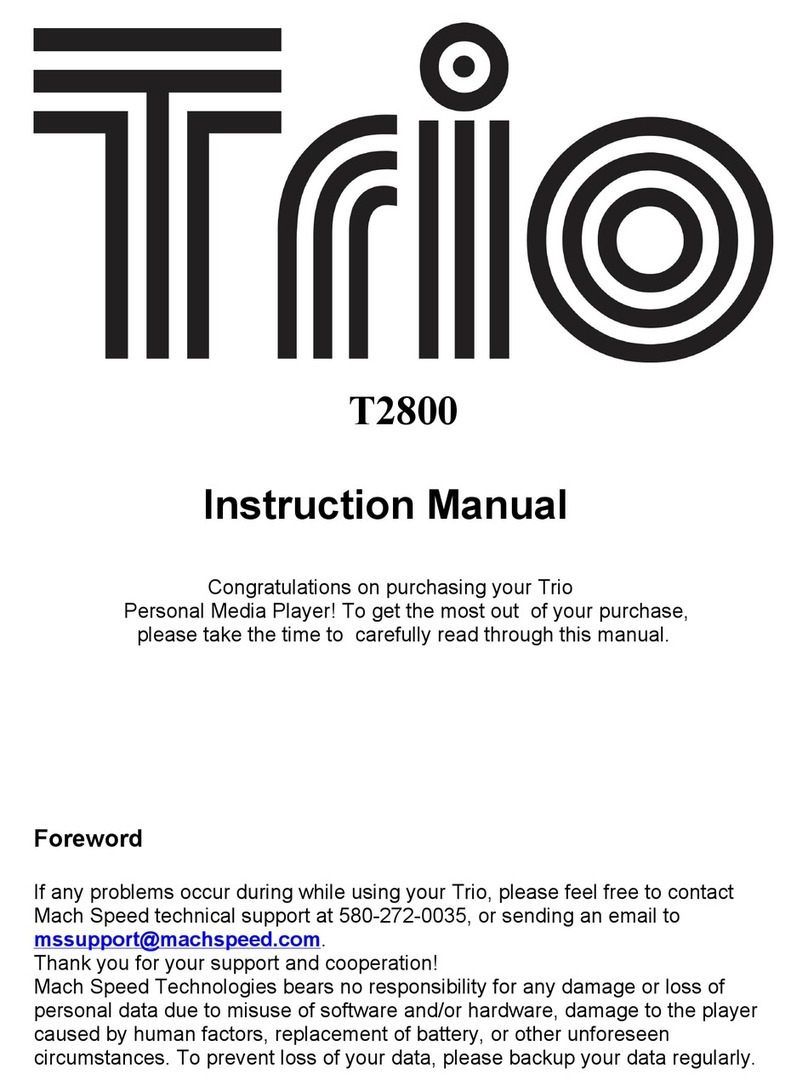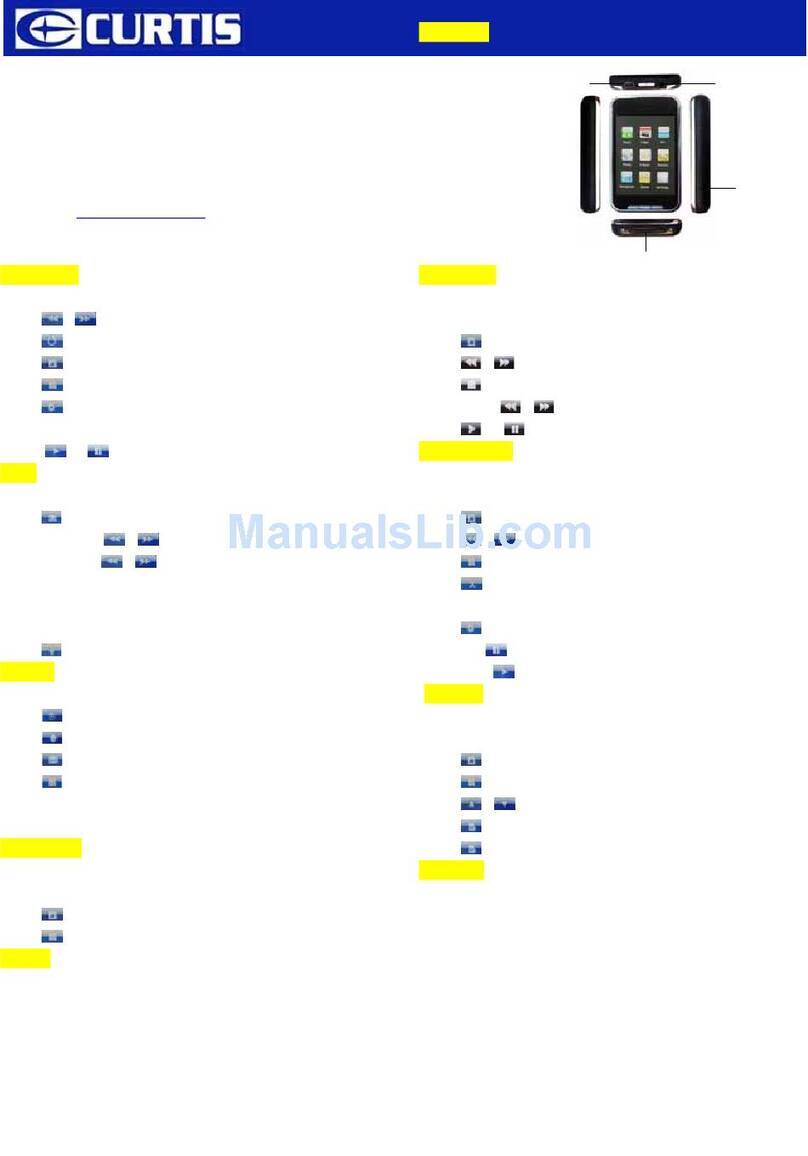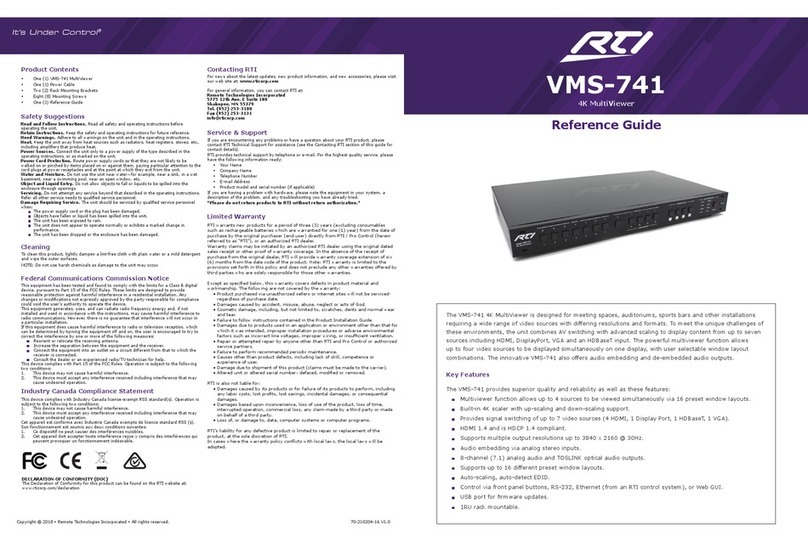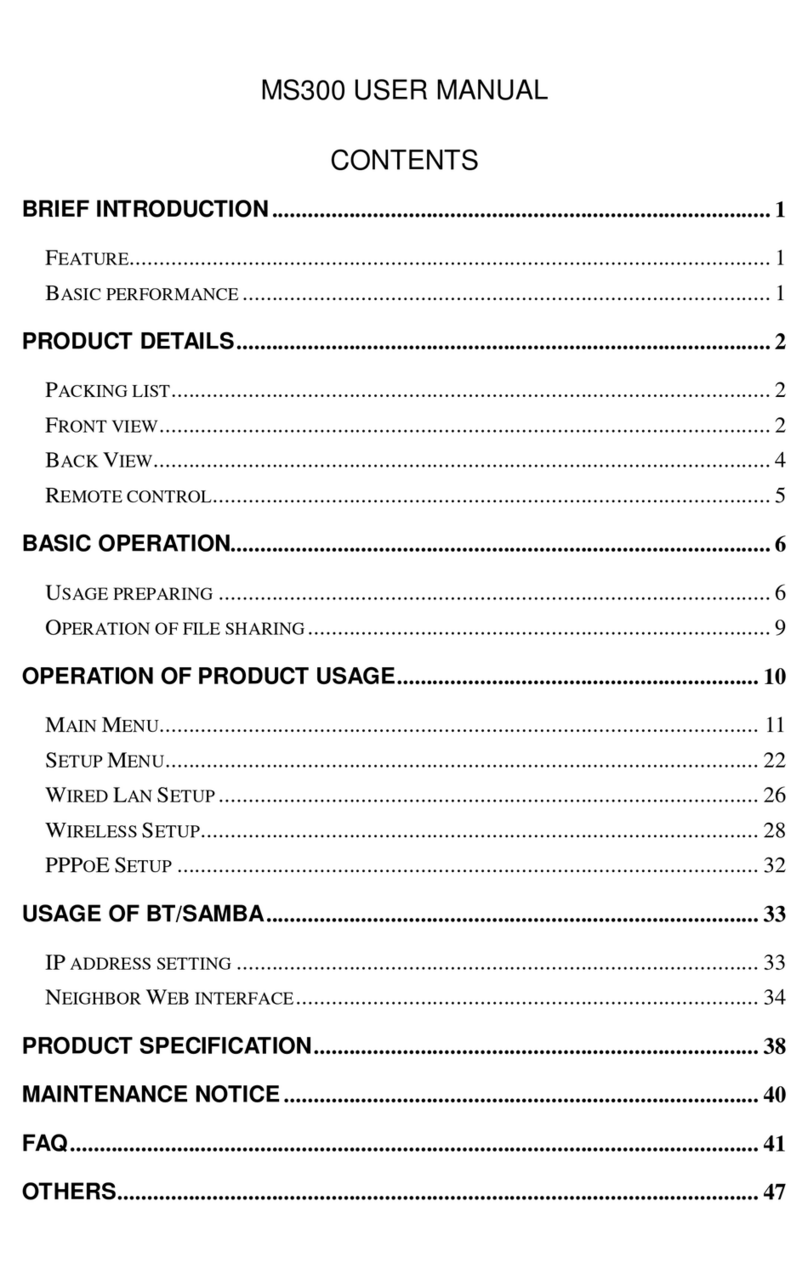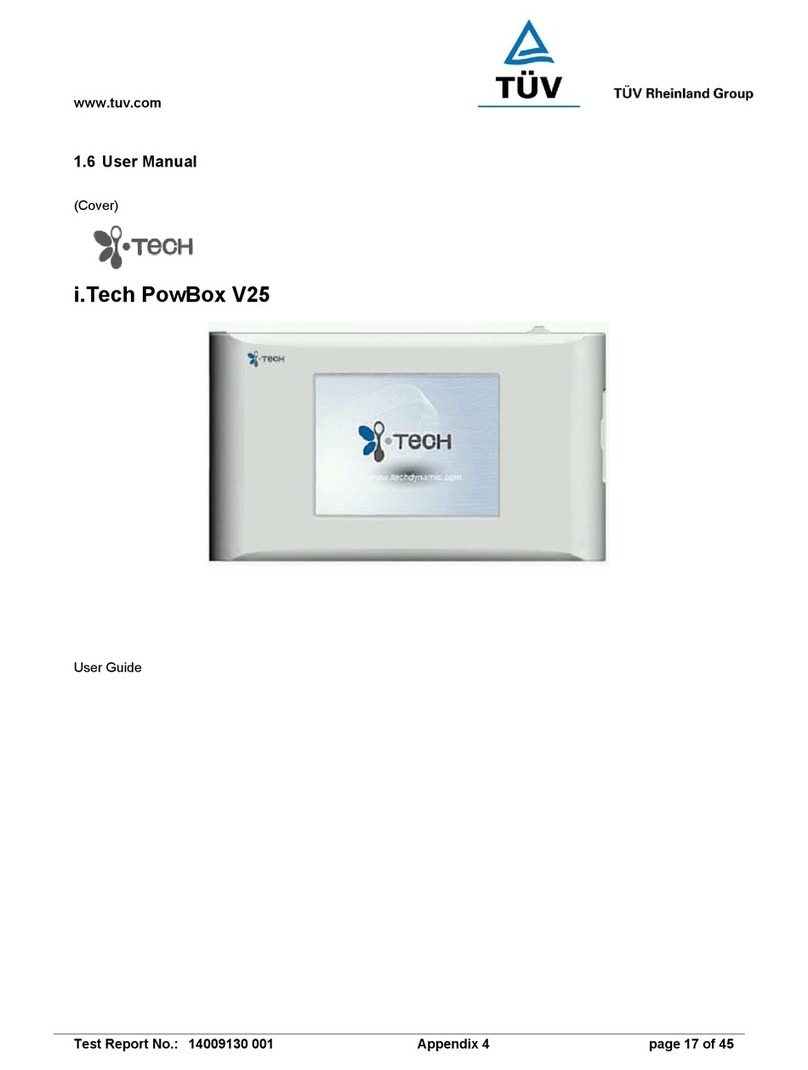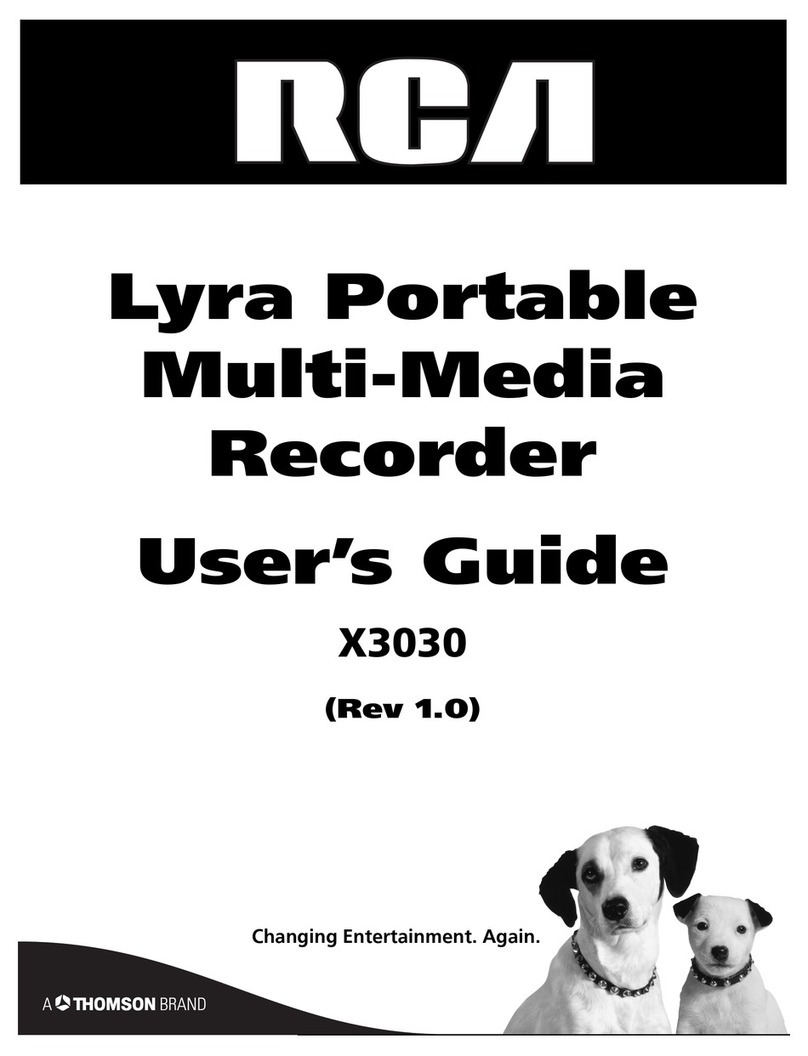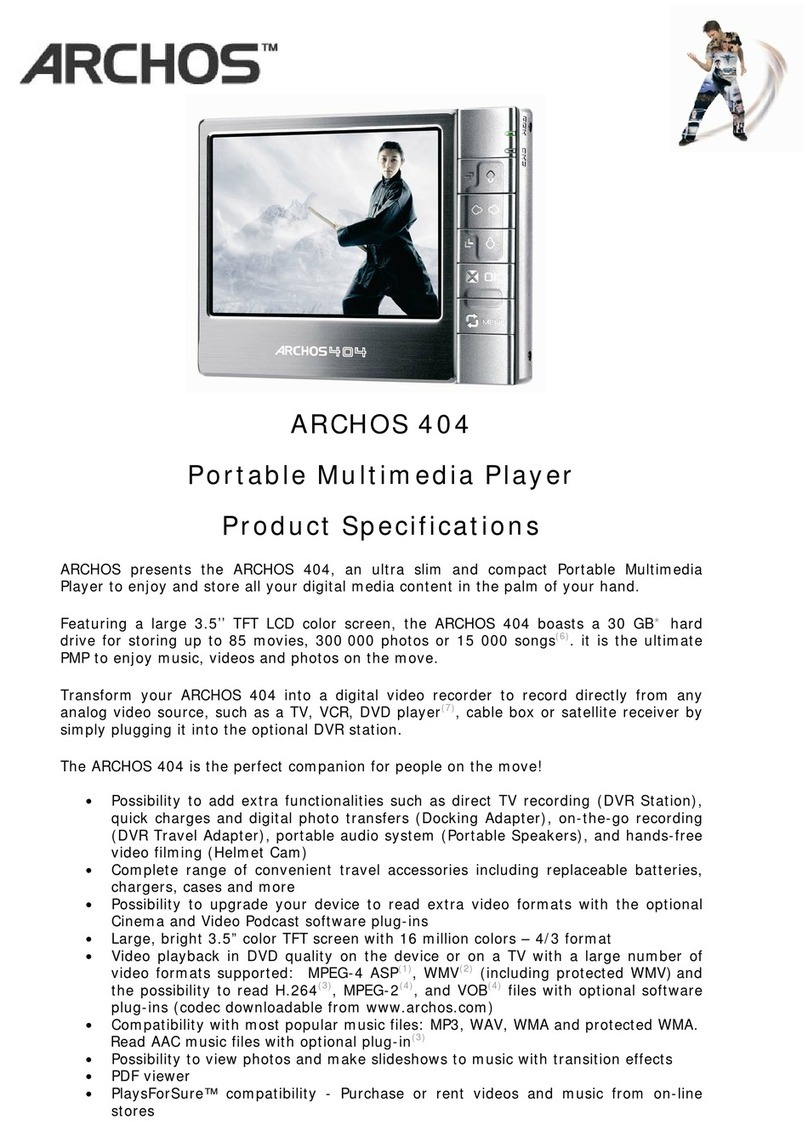Mach Speed Technologies GENESIS User manual


Thank you for purchasing our player!
To get to know your player, please carefully read through this manual in
its entirety.
While writing this manual, we aim to be as accurate as possible,
providing you with reliable information. However, if you find any
mistakes or omissions, please feel free to contact us with your
comments. We appreciate your support and cooperation.
The Manufacturer is not responsible for any loss of personal date or
damage caused by a malfunction of the hardware, firmware, physical
damage, improper replacement of the battery as well as improper
working conditions. To avoid the loss of your data, please back up files
on your computer as often as possible. As Firmware updates are
released for this player, some functions and features in this manual
may no longer apply to the player
The information contained in this manual is subject to changes
without any prior notice.
The information in this manual is protected by copyright. Do
not copy or reproduce any part of this manual without prior
written permission from the manufacturer.
Modifications not approved by the party responsible for
compliance could void the user's authority to operate the
equipment.

Your Genesis player uses a built in, rechargeable, Lithium Ion battery.
To charge the battery, first turn the ON/OFF switch on the top of the player to
the ON position and connect it to your computer's USB port. While it is
charging, the battery indicator will continually refill. When using the player,
your battery icon will display the charge remaining in the battery. When the
battery icon is empty, the player will power off and need to be recharged. Your
Battery has a life expectancy of 2-3 years if kept properly charged. If you do
not plan on using your player for several days or longer, please ensure that
you set the ON/OFF switch to the OFF position.
1.5 inch color display
Built in video player, supporting AMV video files
High Speed USB 2.0 for fast file transfer
ID3 support, Lyrics display
Digital Voice recording
Multiple play modes so that you can listen to your music the way that you
want
Seven Equalizer modes to listen to your music the way it was meant to
be heard
No drivers required for windows 2000 or later operating systems
Built-in rechargeable Lithium ion battery
1. Avoid using the player in extremely hot or cold conditions.
2. Avoid dropping the player or bumping it hard
3. Do not disassemble the player yourself. This will void your warranty. No
replacement parts are available for sale. Please contact your place of
purchase for assistance if repair is necessary.
4. Please do not use earphones when you are driving or engaging in activity
requiring concentration since it will divert your concentration.

0:03:12
15
S/N Description S/N Description
1 EQ Mode
8 Current Song’sName
2 Repeat Mode
9 Lyric Indicator
3 Volume Level
10 Bitrate of current Track
4 Battery Meter
11 Elapsed Time
5 Total Numbers of Tracks
12 Elapsed Time of Current Track
6 Current Track Number
13 Format of Current Track
7 Real time Audio Spectrum
14 Current Folder’s Name
15 To al Time of Current Track.t
S/N
Description
S/N Description
MODE Button Power OFF/ON Switch
USB Jack
LCD Display
Phones Jack
II
Button
PREV Button
NEXT Button
VOL- Button
VOL+ Button
EQ11
MIC12
89 10
12
1
2
34
56
7
11

1) Power on: Set the ON/OFF switch to the ON position, and press and
hold the [>II] (play/stop) button for 3 seconds.
2) Power off: Press and hold the [>II] (play/stop) button for 5 seconds,
until the player powers off. You can then set the ON/OFF switch to the
OFF position.
Note: When battery power is low, the player will automatically power off.
3) Adjusting volume: In Music, Voice, or Movie modes, press the [VOL-]
or [VOL+] button to decrease/increase the volume.
The main menu allows you to access the different modes of your player.
You can access the main menu at any time by pressing and holding the
[Mode] button. Use the [NEXT] and [PREV] buttons to navigate, and
press the [Mode] button to make a selection.

Music mode allows you to listen to your music files. To access music
mode, use the [PREV] or [NEXT] buttons to select “Music” on the main
menu and press [MODE].
NOTE- To return to the main menu, you must pause the music before
holding the [MODE] button
When in the music mode, the player will display the first song you have
loaded on the player. To begin playing music, press the [>II] button once.
To pause the song, press the [>II] button again. You can quickly press the
[PREV] or [NEXT] button to skip to the previous or next track. To rewind or
fast forward, press and hold the [PREV] or [NEXT] buttons. There are two
submenus which can be accessed; the music submenu, and the file
management submenu.
Music Submenu:
The music submenu allows you to adjust the repeat mode, equalizer, SRS
WOW mode, tempo, replay mode and Exit. To access the music submenu,
press the [MODE] button while the music is playing.

Repeat- Repeat allows you to adjust the playmode. Select from Normal,
Repeat One, Folder, Repeat Folder, Repeat All, Random, and Intro.
Equalizer- Natural, Rock, Pop, Classic, Soft, jazz, and DBB
SRS WOW mode- Allows you to adjust your SRS WOW settings
Tempo- Allows you to adjust the song speed
Replay mode- Allows you to set the A-B repeat mode. Once this is selected,
you will be returned to your song. Press [NEXT] to set the first point (A),
and press [NEXT] again to set the second point (B). your player will then
play from point A to point B. Press [MODE] again to exit A-B replay mode
Exit- Return to your song.
File management Submenu:
The File Management submenu is used to select or delete files from your
player. To access the file management submenu, press the [menu] button
while the music is paused or stopped.
Local Folder- Allows you to select files. Use [PREV] and [NEXT] to select a
file and press [MODE] to select that file and press [>II] button to play it. If
the music is in a folder, you will see “/” at the top of the screen, select this
and press [MODE] to leave the current folder and go up one folder level.
Delete file - Allows you to delete a file. Use [PREV] and [NEXT] to select a
file and press [MODE] to enter the “Yes” or “No” menu, then press [MODE]
to make your selection. If the music is in a folder, you will see “/” at the top
of the screen, select this and press [MODE] to leave the current folder and
go up one folder level.
Delete All- Allows you to delete all of the music files in the player.
Exit- return to your song
Lyric display
The player supports “*.LRC” lyric files, which allows you to display the
lyrics of the song on your player. To use this feature, simply save the lyrics
file in the same folder and with the same name as the corresponding music
file. As an example: if your music file is called “goodbyes.mp3”, then name

your .lrc file “goodbyes.lrc” and put it in the same folder as the music file.
You can obtain .lrc files from many places on the web. You can also create
your own .lrc files using a program called LRC editor 4. You can download
this program at www.machspeed.com/drvrs/LRC_Editor_4.zip
If a song has a lyric file associated to it, the ball next to “LYRIC” on the
music screen will be lit up green.
To view your lyrics, press and hold the [MODE] button
playing
Movie mode
The movie mode allows you to watch your AMV video files. To access
movie mode, use the [PREV] or [NEXT] buttons to select “Movie” on the
main menu and press the [MODE] button.
Once you have entered the movie mode, the first movie file you loaded will
be displayed. Press [>II] to begin playing the file. You can skip to the next
file by pressing [NEXT] or skip to the previous file by pressing [PREV].
While a movie is playing, you can press and hold the [NEXT] or [PREV]
buttons to fast forward or rewind.
To adjust your volume, press the [VOL-] or [VOL+] button to
decrease/increase the volume.
Movie Submenu
The Movie submenu allows you to access different movie files, delete files,
and adjust your replay mode. To enter the movie submenu, press the
[MODE] button when the movie is paused or stopped.
Local folder- - Allows you to select files. Use [PREV] and [NEXT] to select a
file and press [MODE] to select that file and press [>II] button to play it. If
the file is in a folder, you will see “/” at the top of the screen, select this and
press [MODE] to leave the current folder and go up one folder level.
Delete file- Allows you to delete a file. Use [PREV] and [NEXT] to select a
file and press [MODE] to enter the “Yes” or “No” menu, then press [MODE]
while the music is

Press the [>II] button to begin recording. You can pause the recording by
pressing the [>II] button again. If you press and hold the [>II] button, it will
stop recording, save the current recording, and be ready to begin a new
recording. Press and hold the [MODE] button to save the current recording
and return to the main menu. To access the recording submenu, press the
mode button while the recording is stopped.
to make your selection. If the file is in a folder, you will see “/” at the top of
the screen, select this and press [MODE] to leave the current folder and go
up one folder level.
Delete all- Allows you to delete all of the music files in the player.
Repeat- Allows you to adjust the playmode. Select from Normal, Repeat
One, Folder, Repeat Folder, Random, and Intro.
Exit- Return to your movie.
Record mode:
Record mode allows you to record voice notes. To access record mode,
use the [PREV] or [NEXT] buttons to select “Record” on the main menu and
press [MODE].

Recording submenu
Local folder- Allows you to select which folder you want to save voice
recordings in. the default location is the “Voice” folder on the player.
REC Type- Allows you select the recording type
Fine REC- 32k/WAV: used to make quality voice recordings
Long REC- 8k/ACT: Used to make long recordings, uses less disk
space
Fine VOR- 32k/VOR: Used to make Quality voice recordings, the mic
is voice activated
Long VOR: 8k/VOR: Used to make long recordings, uses less disk
space, the mic is voice activated
Exit- Return to your recording
Voice mode
Voice mode is used to listen to voice recordings you have made. To access
voice mode, use the [PREV] or [NEXT] buttons to select “Voice” on the
main menu and press [MODE].
When in the file mode, the player will display the first file you have loaded
on the player. To begin playing file, press the [>II] button once. To pause
the file, press the [>II] button again. You can quickly press the [PREV] or
[NEXT] button to skip to the previous or next track. To rewind or fast
forward, press and hold the [PREV] or [NEXT] buttons. There are two
submenus which can be accessed; the file submenu, and the file
management submenu.
File Submenu:
The file submenu allows you to adjust the repeat mode, Tempo rate, Replay
mode and Exit. To access the file submenu, press the [MODE] button while
the file is playing.

Repeat- Repeat allows you to adjust the playmode. Select from Normal,
Repeat One, Folder, Repeat Folder, Repeat all, Random, and Intro.
Tempo- Allows you to adjust the file speed
Replay mode- Allows you to set the A-B repeat mode. Once this is selected,
you will be returned to your file. Press [NEXT] to set the first point (A), and
press [NEXT] again to set the second point (B). your player will then play
from point A to point B. Press [MODE] again to exit A-B replay mode
Exit- Return to your file.
File management Submenu:
The File Management submenu is used to select or delete files from your
player. To access the file management submenu, press the [MODE] button
while the file is paused or stopped.
Local Folder- Allows you to select files. Use [PREV] and [NEXT] to
highlight a file and press [MODE] to select that file and press [>II] button to
play it. If the file is in a folder, you will see “/” at the top of the screen, select
this and press [MODE] to leave the current folder and go up one folder
level.
Delete file - Allows you to delete a file. . Use [PREV] and [NEXT] to select a
file and press [MODE] to enter the “Yes” or “No” menu, then press [MODE]
to make your selection. If the file is in a folder, you will see “/” at the top of
the screen, select this and press [MODE] to leave the current folder and go
up one folder level.
Delete All- Allows you to delete all of the file files in the player.
Exit- return to your file
Picture Browsing
Picture browsing lets you view the jpg pictures you have loaded to the
player. To access picture browser mode, use the [PREV] or [NEXT] buttons
to select “Photo” on the main menu and press [MODE].

When you first enter the picture browser, a list of the pictures on your
player will be displayed. Use [PREV] and [NEXT] to highlight the picture
you would like to view, and press [>II] to display the picture, or press
[MODE] to enter the picture submenu. While viewing pictures, press
[PREV] or [NEXT] to flip to the previous or next picture respectively.
Picture Submenu
The picture submenu allows you to manipulate the files and how they are
viewed
Local Folder- Allows you to access your picture files if they are in a
different location. Use [PREV] and [NEXT] to select a file and press [>II] to
begin viewing that file. If the file is in a folder, you will see “/” at the top of
the screen, select this and press [MODE] to leave the current folder and go
up one folder level.
Play Set- Allows you to set up a slideshow. Manual is the default setting,
where you must use [PREV] or [NEXT] to flip to the previous or next
pictures. Auto is a slideshow setting. Once you have selected Auto, use
[PREV] or [NEXT] to select the timer between pictures, form 2 seconds to
10 seconds.
Delete File- Allows you to delete a picture file.
Delete All- Allows you to delete all the picture files.
Exit- Return to your pictures.

Note- Optimal viewing size for this player is 128*128 resolution. Larger
files will take longer to load, and may experience a loss of quality or
completely fail to load.
Setup
Setup allows you to customize your player. To access Setup, use the
[PREV] or [NEXT] buttons to select “Setup” on the main menu and press
[MODE].
When in setup, press the [>II] button to return to the main menu. Use
[PREV] or [NEXT] to highlight an item and press [MODE] to select it.
Setup Menu
System time- Allows you to set the system time. This is used to
create a timestamp on voice recordings. Press [VOL-] or [VOL+] to
move from item to item and use [PREV] and [NEXT] to adjust those
items. Press [MODE] once you have set the time to return to the
setup menu.
LCD set- Allows you to adjust several LCD settings
o Brightness- Allows you to adjust the screen brightness
o Screen savers- Allows you to set the length of time
b e f o r e a s c r e e n s a v e r c o m e s o n ( 0 d i s a b l e s
screensavers)
o Dark mode- allows you to set the length of time before
the screen powers off to conserve battery life (0 disables
dark mode)
Language- Allows you to select the display language
ScreenSaver Sel- Allows you to select which screensaver you would
like to view
Power Off- Allows you to set the length of time before the player
powers off (measured in minutes, 0 disables)

Replay Mode- Allows you to set manual or Auto play. When in manual,
you will have to use [NEXT] or [PREV] to advance to the next or
previous file in music, movie or photo mode.
Online Mode- Allows you to set the method your computer
recognizes the player. We recommend this setting only for advanced
users
Memory info- Displays how much memory on the player has been
used, and how much is available.
Firmware version- Displays the current firmware version and date
Firmware upgrade- used to update the firmware. We recommend this
setting only for advanced users
Exit- Return to the main menu.
E-book
The E-book function allows you to read .TXT files you have loaded to your
player. To access E-Book mode, use the [PREV] or [NEXT] buttons to
select “E-Book” on the main menu and press [MODE].

When you first enter the E-Book reader, a list of the files on your player will
be displayed. Use [PREV] and [NEXT] to highlight the file you would like to
view, and press [>II] to display the file, or press [MODE] to enter the file
submenu. While viewing files, press [PREV] or [NEXT] to flip to the
previous or next page respectively.
NOTE- The E-Book screen displays 20 characters per line, including
spaces, and 8 lines per page. Please keep this in mind when creating a
.TXT file to be viewed on this player.
File Submenu
The file submenu allows you to manipulate the files and how they are
viewed
Local Folder- Allows you to access your file files if they are in a different
location. Use [PREV] and [NEXT] to select a file and press [>II] to begin
viewing that file. If the file is in a folder, you will see “/” at the top of the
screen, select this and press [MODE] to leave the current folder and go up
one folder level.
Play Set- Allows you to set up a slideshow. Manual is the default setting,
where you must use [PREV] or [NEXT] to flip to the previous or next page.
Auto is a slideshow setting. Once you have selected Auto, use [PREV] or
[NEXT] to select the timer between pages, from 2 seconds to 10 seconds.
Delete File- Allows you to delete a file.
Delete All- Allows you to delete all the file files.
Exit- Return to your files.
Transferring files/computer usage
There are two methods of transferring songs to the MP3 player: Using
Windows Media Player, and the copy and paste method.
Using Windows Media Player
(Note: you must use Windows Media Player 10 or later to use this feature.)
(Note: this player does not support DRM encrypted audio files, such as
those downloaded from the Windows Media Player download service.)

Open Windows Media Player and connect the MP3 player to a working USB
port. Windows Media player will prompt you with a setup screen asking you
to name the MP3 player
Once you have named your MP3 player, select Finish, and your Windows
Media Player will open to the Sync tab.
3. Drag your music to the sync list (on the right of the screen) from the list
on the left. Once you have selected the music you wish to add to the player,
press Sync.

Windows Media player will load the songs on to your MP3 player.
Once all the songs you have added are synced to the unit, and Windows
Media Player says that is safe to disconnect your MP3 player, disconnect
the device.

Copy and paste:
1. Connect the MP3 player to a working USB port
When the player is connected to your computer, it will create a gray and green
icon in the system tray (lower right hand corner of your desktop). The icon will
be called safely remove hardware.
Go to the “My Computer” section of your computer. In there you will find a
section called “Devices with Removable Storage”

Locate the drive created by the unit, generally just called Removable Disk,
with a letter in parenthesis. Drive letters vary depending on your system
configuration.
Open the drive by either double left clicking on the drive itself, or by right
clicking on the drive, then left clicking on the “Open” option on the menu
Locate the music stored on your computer. Generally this is stored in the “My
Music” folder of your computer. NOTE: if you are unable to locate the music
on your computer, click on start, search, files and folders, then search for
*.MP3, *.WMA

Once you have located the song files, you can right click on the song itself,
and select “copy”. Open the disk drive, right click on the empty space, and
select “Paste”. This will transfer the song on to your MP3 player
Repeat step 7 for as many songs as you want to copy on to the unit.
NOTE: MAC Computers
When connected to your MAC computer, the device will act as a removable drive.
Simply drag your MP3 files to the device.
Table of contents
Other Mach Speed Technologies Portable Multimedia Player manuals