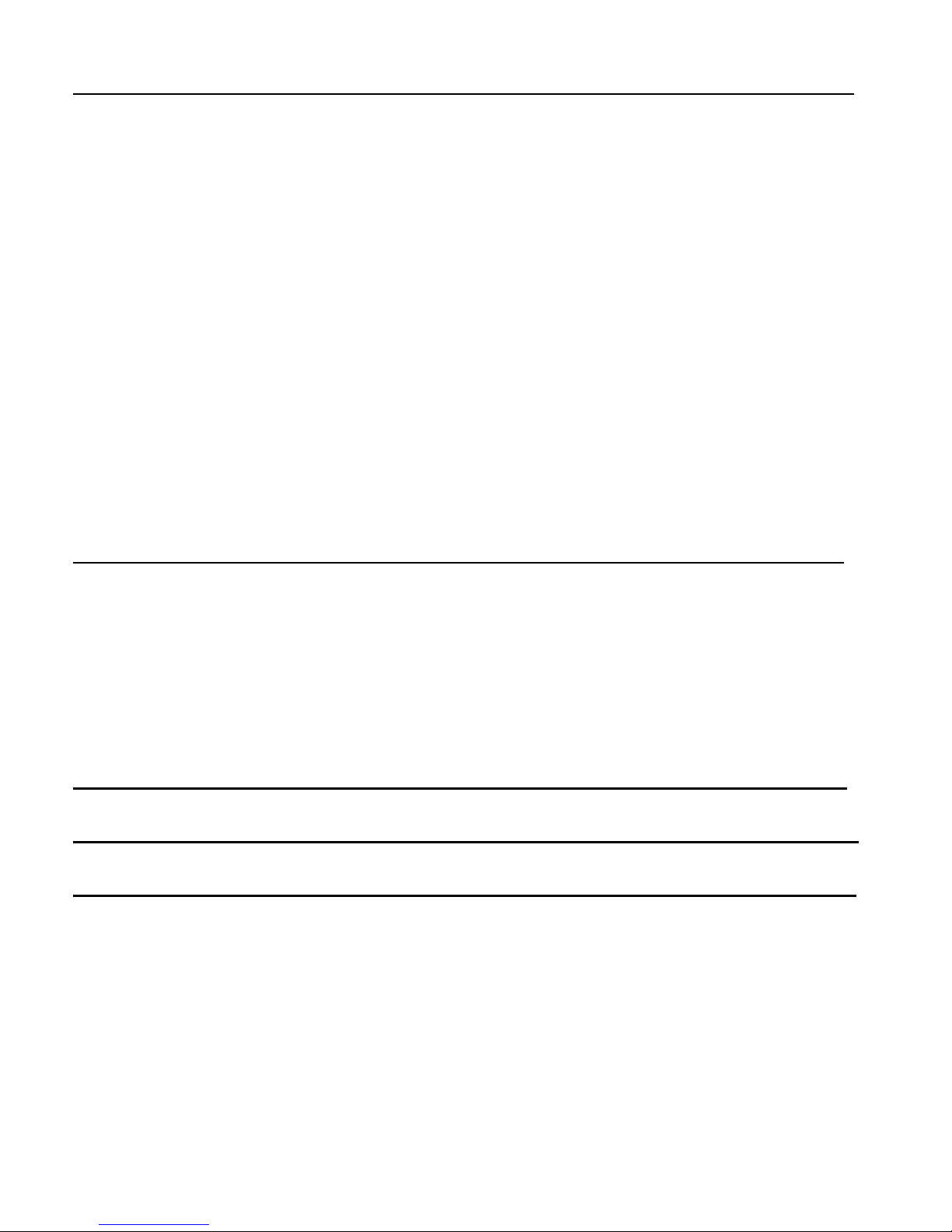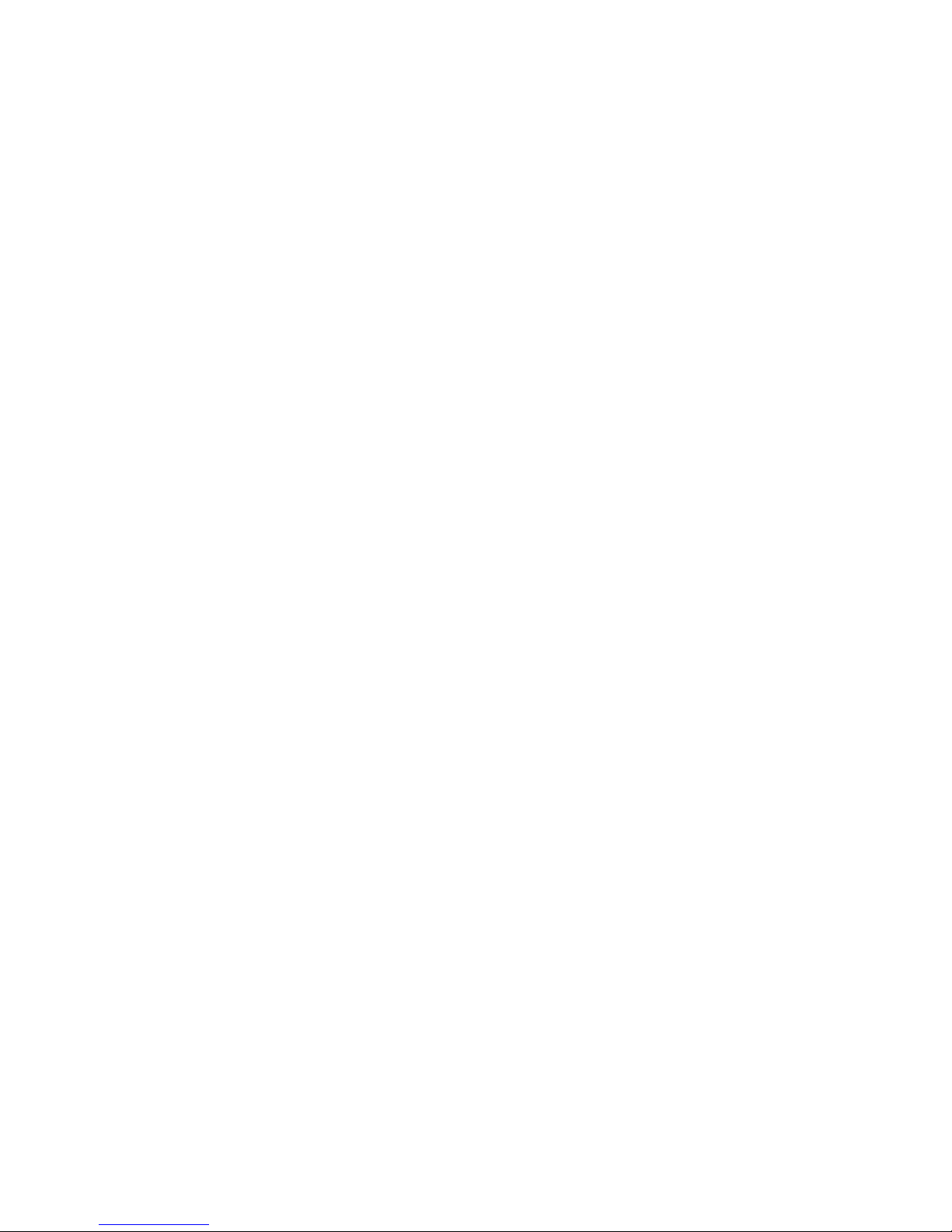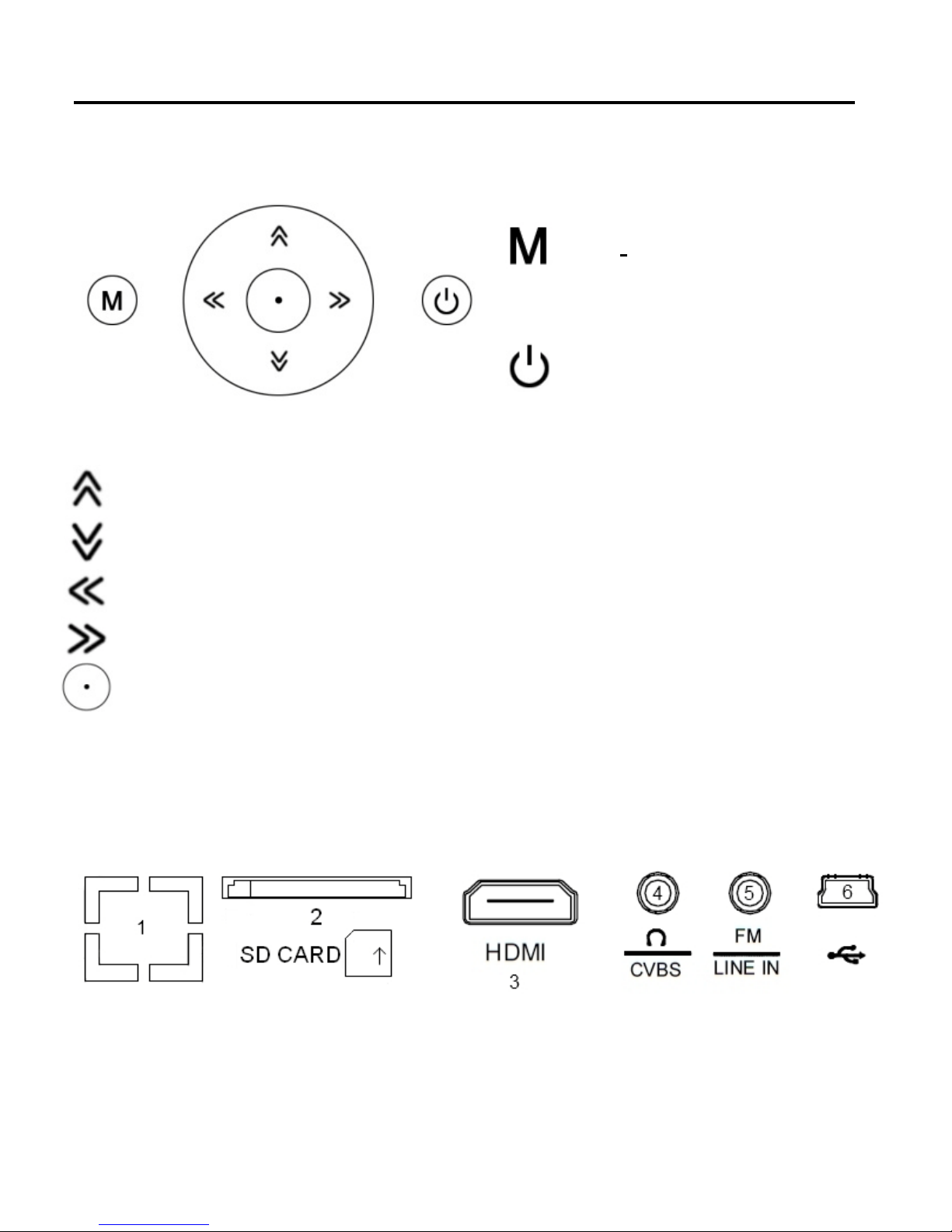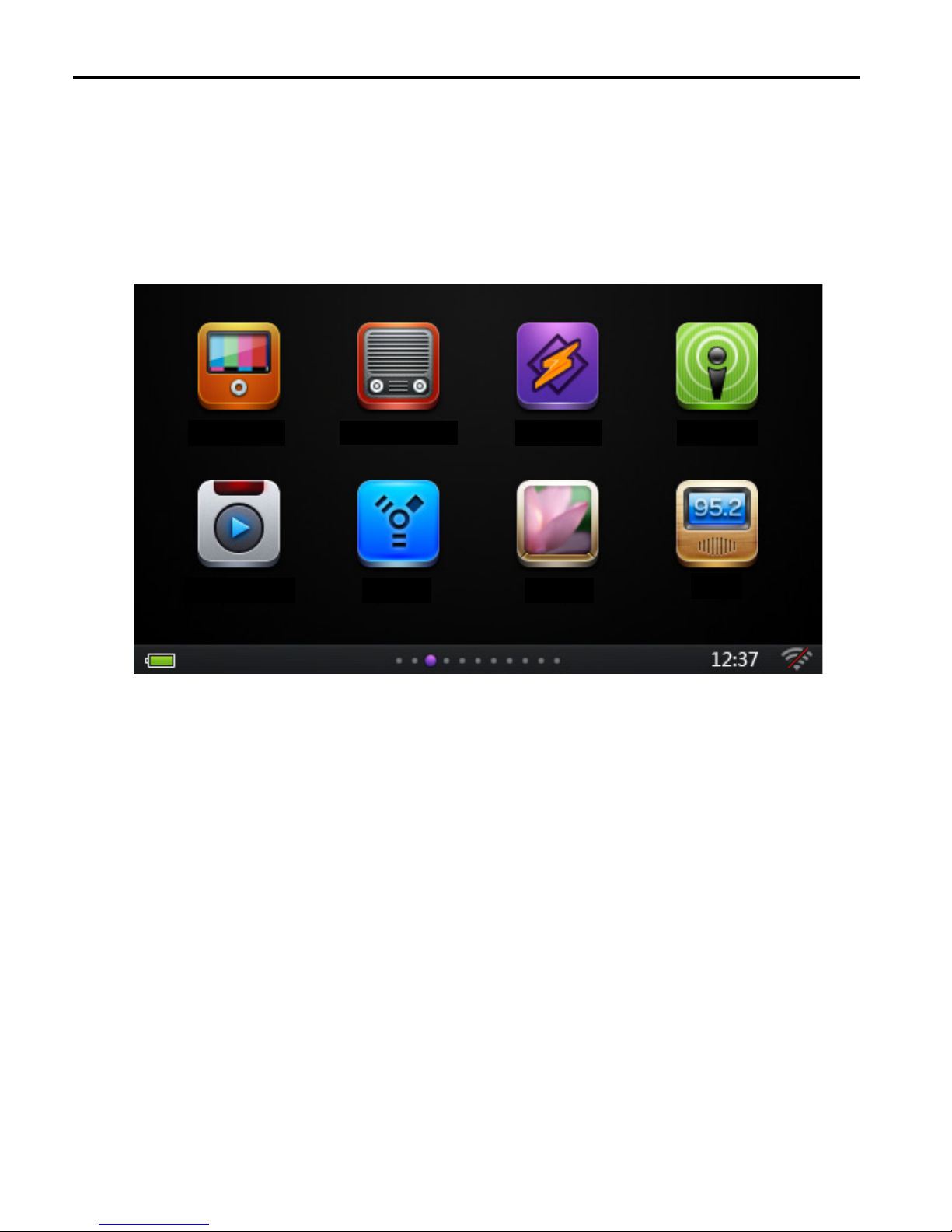Introduction 1
Congratulations on your purchase of a LookeeTV HD Internet TV & Radio Player. You now have
access to TV channels, radio stations and podcasts from all over the world via internet connection.
To maximize your enjoyment of this product, please read this manual carefully – it contains
important information on how to use your LookeeTV device effectively.
Please keep this manual for future reference.
About Product 2
2.1 Product Description
LookeeTV is a revolutionary HD Internet Media Player that allows you to stream
and enjoy over 2,000 internet TV channels and 30,000 radio stations from 90 countries
in over 65 different languages.
The device operates by connecting to your Wi-Fi or Ethernet internet connection at home,
the office, or any Wi-Fi hotspot. A dedicated server redirects all of your favorite online TV
and radio stations right to your LookeeTV device, so no PC is required. This vast amount
of content is conveniently categorized and displayed based on language, region, and
genre. As long as you have access to the internet, you are ready to enjoy limitless access
to a world of media. The content is always refreshed with instantaneous updates of new
movies, news, TV shows, music, sports, and entertainment from select content partners
LookeeTV seamlessly syncs and integrates with up to five other devices in your home
wireless network, using the new LookeeTV SmartController™function. Now you can
control and push media content to your LookeeTV from a wide variety of platforms
running iOS, Windows, Android, or Linux. This can include HD movies from home media
server or PC, or your favorite music from your iPhone®
All LookeeTV HD models feature TV-out and HDTV-out functions, enabling you to enjoy
your LookeeTV media content with stunning, high quality video and digital audio right on
your television at 720p resolution.
LookeeTV’s technological capabilities can partner with any online video, audio or photo
source. Because of this, the sheer quantity and diversity of content continues to evolve,
meaning more movies, more TV shows, and more digital music for you to enjoy.