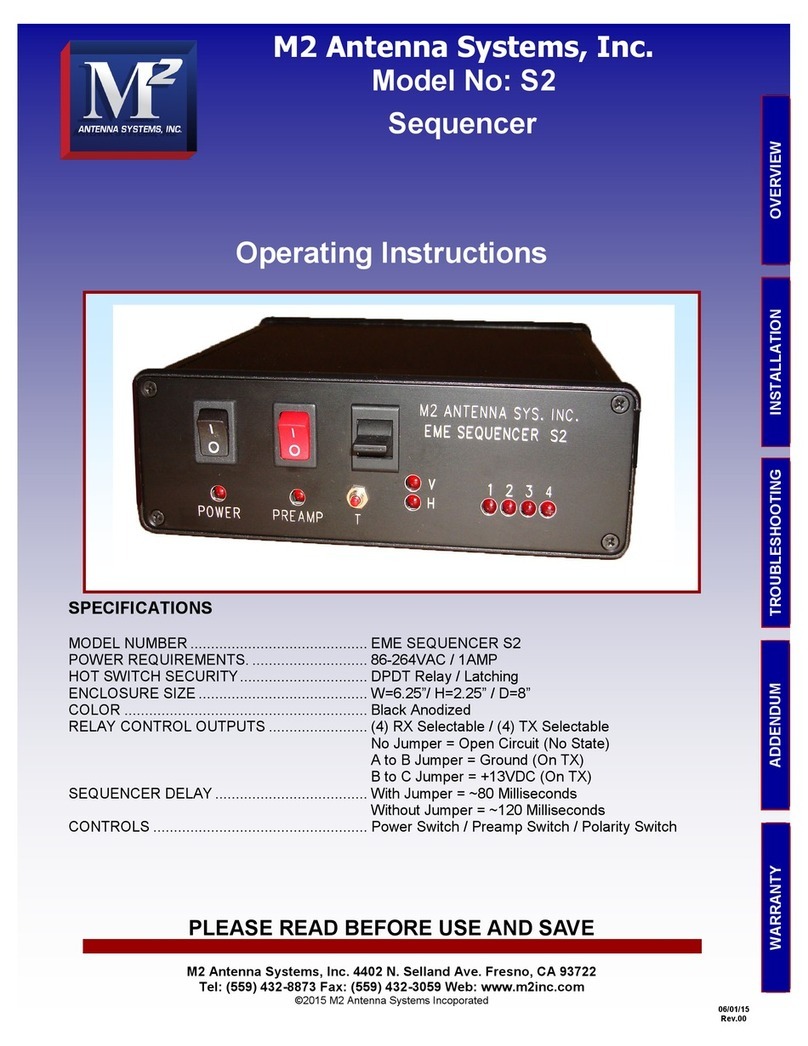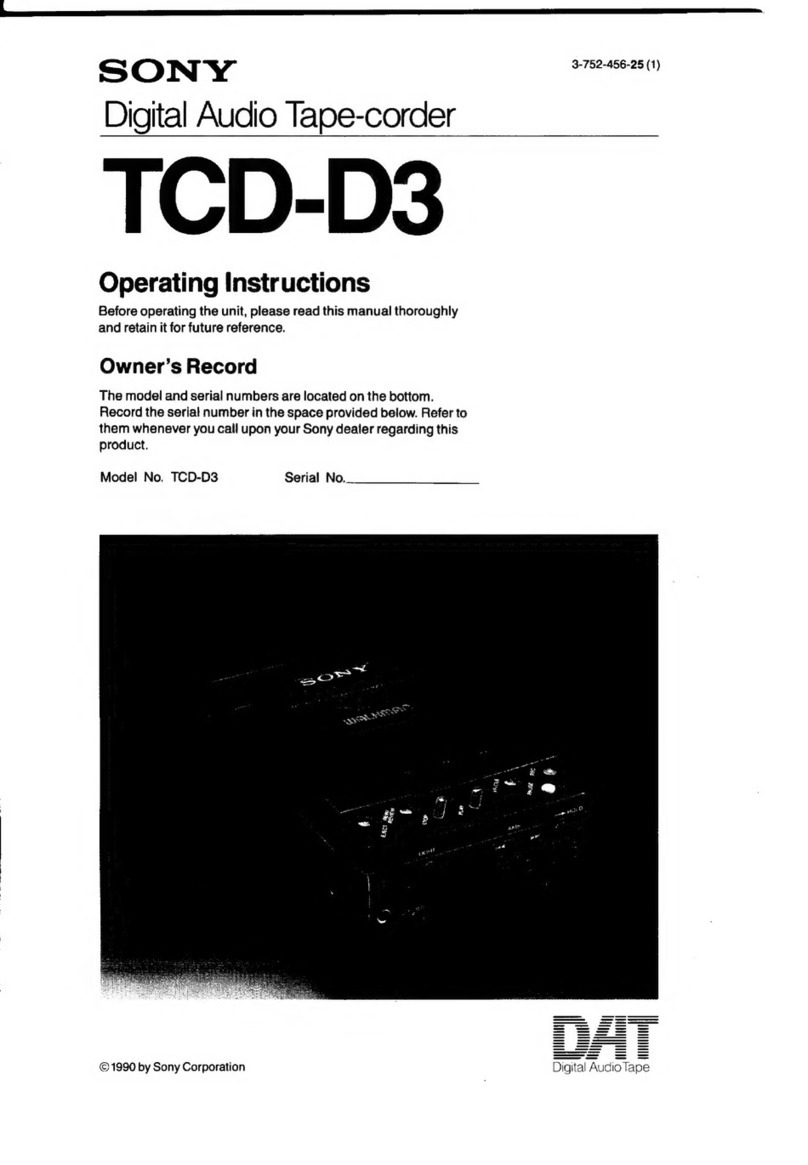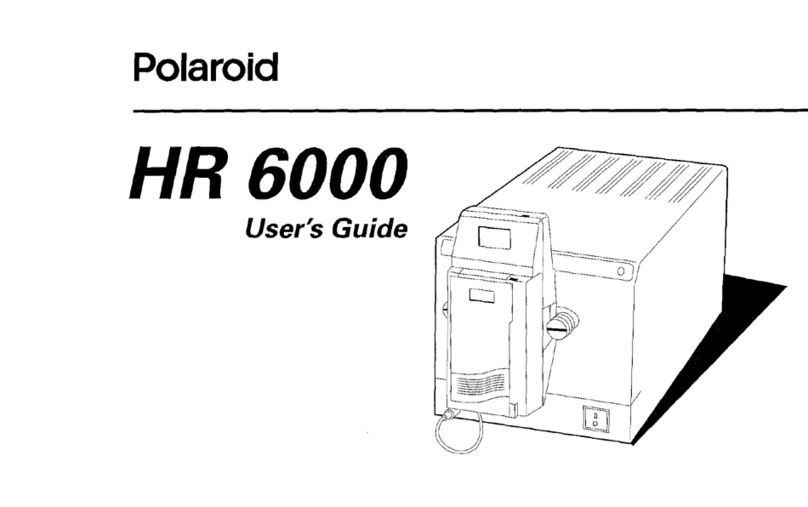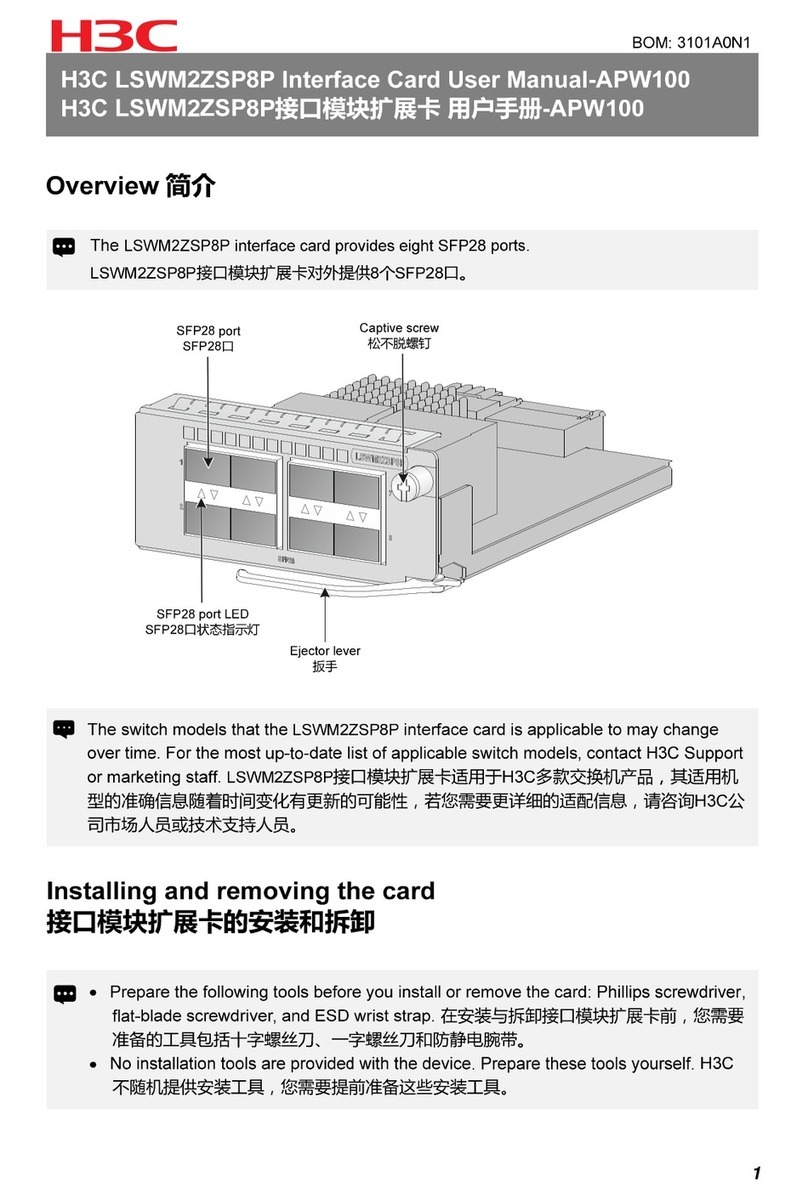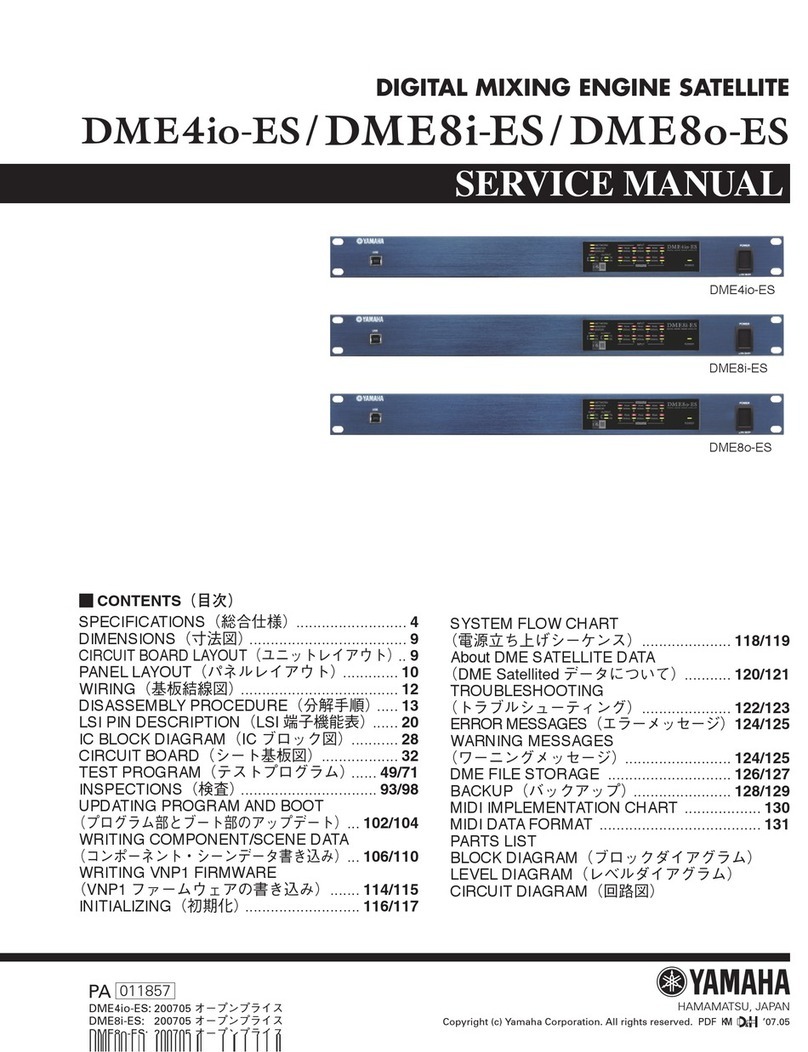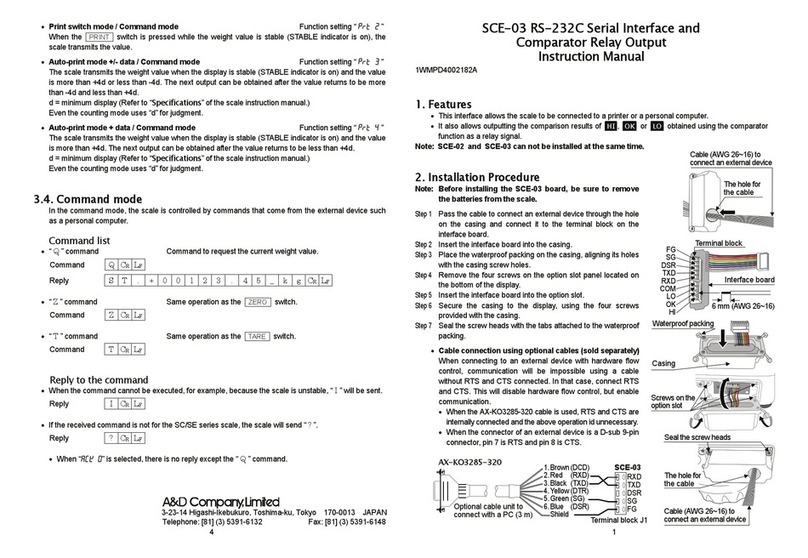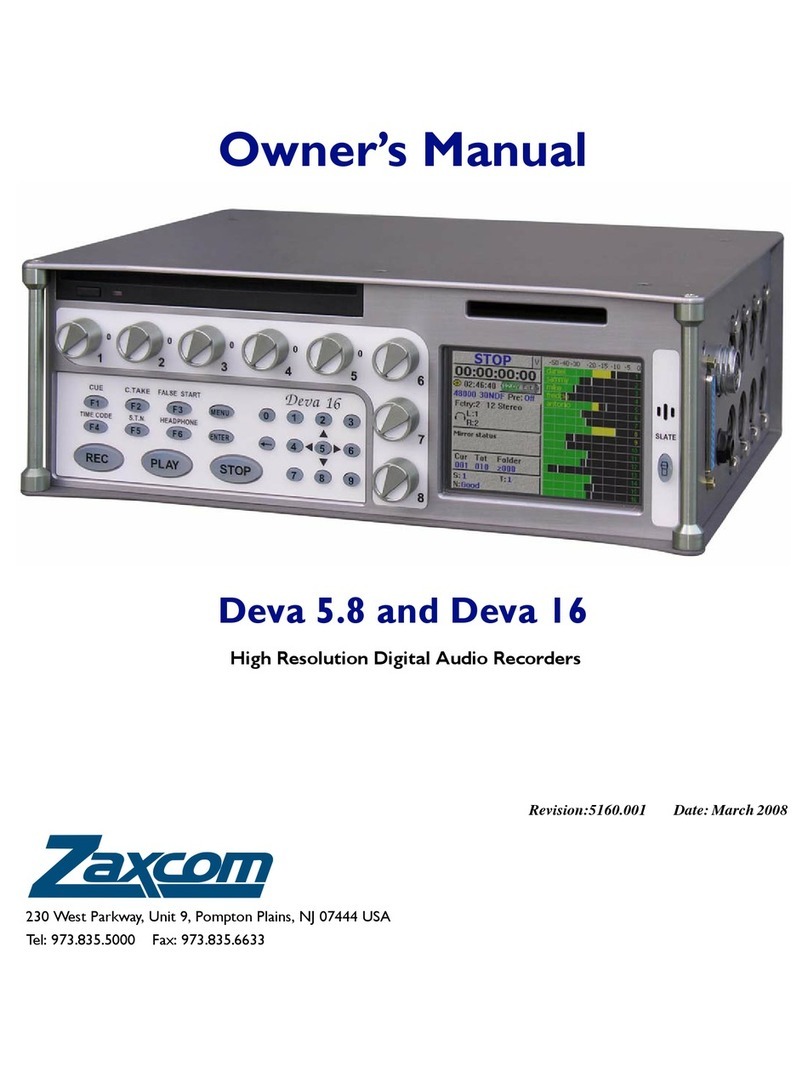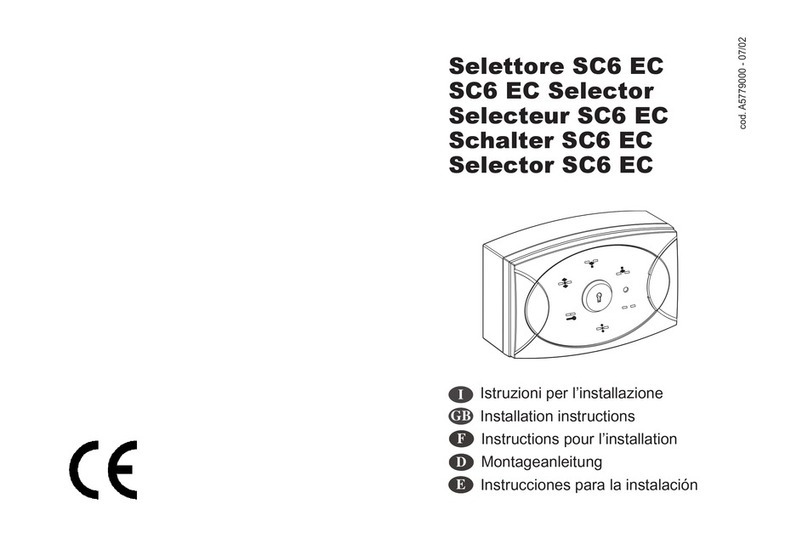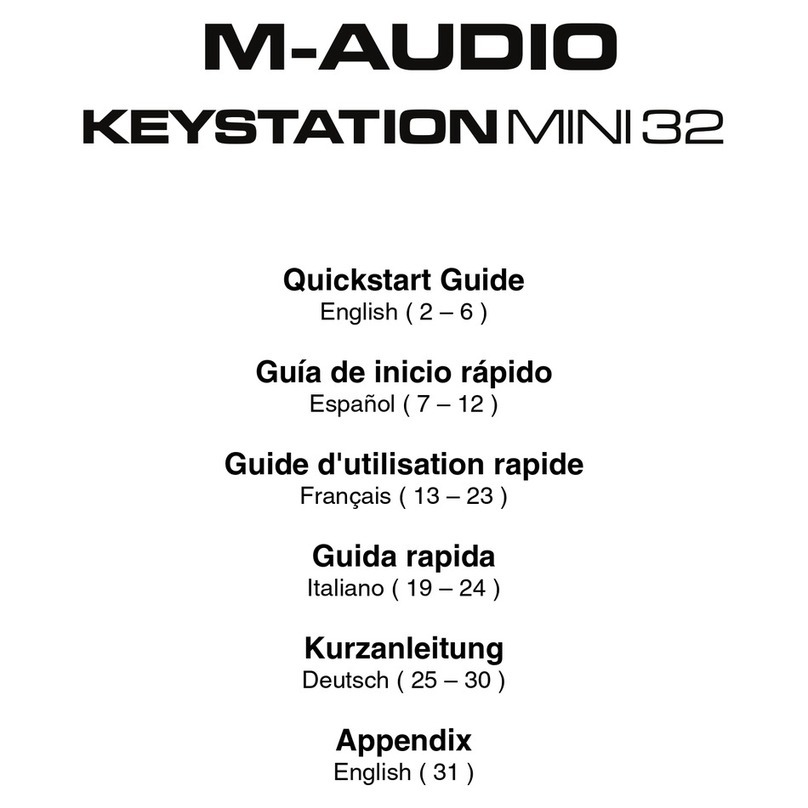MACH SYSTEMS MACH-ETH User manual

MACH-ETH
User Manual
CHANGES
Date
Description
Created By
Review By
27. 2. 2023
First release
PK
MM

MACH ETH - User Manual
MACH SYSTEMS s.r.o.
www.machsystems.cz
Page 2of 20
info@machsystems.cz
Contents
1 About............................................................................................................................................... 4
2 Introduction..................................................................................................................................... 4
2.1 Features................................................................................................................................... 5
3 Technical Specification .................................................................................................................... 5
4 Device Description........................................................................................................................... 7
4.1 Overview.................................................................................................................................. 7
4.2 Power....................................................................................................................................... 7
4.3 Pinout ...................................................................................................................................... 8
4.3.1 DSUB connectors............................................................................................................. 8
4.3.2 Switches........................................................................................................................... 9
4.4 CAN Bus Termination .............................................................................................................. 9
4.5 Inputs and Outputs.................................................................................................................. 9
4.6 USB .......................................................................................................................................... 9
4.7 Galvanic Isolation .................................................................................................................... 9
5 Usage............................................................................................................................................. 10
5.1 Supplied firmware ................................................................................................................. 10
5.2 HTTP interface ....................................................................................................................... 10
5.3 System Bootloader ................................................................................................................ 11
5.4 Ethernet bootloader.............................................................................................................. 11
5.5 How to enter Bootloader ...................................................................................................... 12
5.6 Firmware Download with Cube Programmer ....................................................................... 14
5.7 In-Circuit Serial Programming ............................................................................................... 15
6 Legal Information .......................................................................................................................... 17
6.1 Usage Warning ...................................................................................................................... 17
6.2 Disposal and Recycling Information ...................................................................................... 17
6.3 Declaration of Conformity..................................................................................................... 18
6.4 Patents, Copyrights and Trademarks .................................................................................... 19
7 References..................................................................................................................................... 19
8 Ordering Information .................................................................................................................... 20
9 Contact .......................................................................................................................................... 20

MACH ETH - User Manual
MACH SYSTEMS s.r.o.
www.machsystems.cz
Page 3of 20
info@machsystems.cz
List of Tables
Table 1 Technical Specification ............................................................................................................... 6
Table 2 CAN Channel LED Description..................................................................................................... 8
Table 3 LIN Channel LED Description ...................................................................................................... 8
Table 2 Connector X5 - Pin Assignment .................................................................................................. 8
Table 3 Connector X6 - Pin Assignment .................................................................................................. 8
Table 4 User DIP Switches ....................................................................................................................... 9
Table 5 Inputs and Outputs..................................................................................................................... 9
Table 6 Ordering Numbers.................................................................................................................... 20
List of Figures
Figure 1 MACH-ETH Interface.................................................................................................................. 4
Figure 2 MACH-ETH Block Diagram......................................................................................................... 4
Figure 3 MACH-ETH Photos..................................................................................................................... 6
Figure 4 Device Overview........................................................................................................................ 7
Figure 5 Power Options........................................................................................................................... 7
Figure 5 Power Diagram.......................................................................................................................... 7
Figure 6 CAN Bus Termination ................................................................................................................ 9
Figure 7 HTTP interface ......................................................................................................................... 11
Figure 8 Ethernet bootloader................................................................................................................ 12
Figure 9 J5 - ST-LINK SWD Connection and Pinout................................................................................ 16
Figure 10 STM32CubeIDE Debugger Configuration .............................................................................. 16

MACH ETH - User Manual
MACH SYSTEMS s.r.o.
www.machsystems.cz
Page 4of 20
info@machsystems.cz
1About
This document describes the use of the MACH-ETH.
P/N: MACH-ETH
Web: https://www.machsystems.cz/en/products/embedded-networking/gateways-and-bus-
converters/mach-eth
Figure 1 MACH-ETH Interface
2Introduction
The MACH-ETH is an automotive network interface that features one Fast Ethernet port, two CAN
FD channels, a LIN channel, a USB and RS-232 port, and multiple I/Os. The communication protocol
over Ethernet or USB enables access to CAN(/FD) and LIN bus channels over TCP/IP or virtual COM port
respectively.
Figure 2 MACH-ETH Block Diagram

MACH ETH - User Manual
MACH SYSTEMS s.r.o.
www.machsystems.cz
Page 5of 20
info@machsystems.cz
The device can act as an interface, a gateway, or bridge between all its channels. An analogue
input and a digital output enable the user to interact with external peripherals.
There are two options to use the interface:
•A universal “stock firmware” interface for Ethernet-CAN(/FD), Ethernet-LIN, USB-CAN(/FD),
USB-LIN with the help of the open communication protocol (see [1]) over Ethernet (both TCP
and UDP) or USB (VCP).
•An interface with a user firmware, allowing the user to write his own application on top of
the MACH-ETH device.
Firmware can be developed in C/C++ and can be transferred into the device over USB, ETH or
a standard ICSP SWD interface, which also offers code debugging. The device is based on a
STM32H7 Arm Cortex-M7 MCU and comes with a free-of-charge IDE, GNU C/C++ compiler,
and programming examples.
2.1 Features
•10/100 Ethernet port
•LIN channel
•RS-232 port
•2 CAN channels with CAN FD support
•USB 2.0
•Analogue input and digital output
•10 status LEDs
•4 DIP switches
•32-bit Arm Cortex-M7 MCU
•Firmware customizable in C/C++
•Free-of-charge C language SDK
•Free-of-charge IDE and C/C++ compiler
•Firmware upload over USB, ETH or ICSP
•On-board 16 Kbit EEPROM
•Externally or USB-powered
•Table-top use or DIN-rail mount
3Technical Specification
Communication and Peripherals
Channels
1 Fast Ethernet (10BASE-T / 100BASE-TX, IEEE 802.3u)
2 CAN-HS (ISO 11898-2) with CAN FD support (ISO 11898-1:2015;
CAN 2.0A/B, ISO CAN FD)
1 LIN bus (supports both master and slave; ISO 17987; LIN 2.2a)
1 USB 2.0 CDC (Virtual COM port) 1 RS-232
Integration
Communication protocol for accessing CAN-FD and LIN channels
over Ethernet (TCP/IP) and USB (VCP)
User-programming
Free-of-charge IDE and GNU C/C++ compiler (STM32CubeIDE)
Programming examples available
Firmware update
over Ethernet, USB, or ICSP (ST-LINK)
Debugging
ST-LINK SWD (a programming header required)

MACH ETH - User Manual
MACH SYSTEMS s.r.o.
www.machsystems.cz
Page 6of 20
info@machsystems.cz
Electrical
Power
USB-powered over Micro-USB (not for LIN bus)
External 9 - 30 V DC power input (polarity and surge protection)
over DSUB connector or terminal block
Consumption
100 mA @ 12 V (approx. 1 W)
LEDs
5 Dual-colour LEDs
2 Single-colour LEDs
2 ETH LEDs (RJ-45 connector)
1 Power LED
MCU
STM32H7 (1 MB Flash, 564 KB RAM)
Transceivers
CAN-FD: MCP2562FD
LIN: MCP2003B
Ethernet: KSZ8041
I/O
1 Analogue input (0-5 V)
1 Digital output (5 V push-pull, 0.5 A, PWM capable)
Mechanical
Connectors
2 DSUB9M
1 RJ-45
1 Micro-USB
1 Terminal block (2-pin)
Buttons and switches
4 DIP switches
Dimensions (L x W x H)
108 x 82 x 33 mm
Weight
185 g
Operating temperature
-20 to 70 °C
Protection
IP20
Placement
Table (adhesive pads included) DIN-rail mount (sold separately)
Enclosure
Aluminium profile
Table 1 Technical Specification
Figure 3 MACH-ETH Photos

MACH ETH - User Manual
MACH SYSTEMS s.r.o.
www.machsystems.cz
Page 7of 20
info@machsystems.cz
4Device Description
4.1 Overview
The interface has five connectors, ten LEDs and four DIP switches.
Figure 4 Device Overview
4.2 Power
The MACH ETH can be over microUSB (X4) or externally via a DSUB connector (X5), or a
terminal block (X3). All Ground signals are connected.
Note: In order to use the LIN channel, the interface needs to be powered externally (e.g.
option 1 or option 2).
Figure 5 Power Options
When the external power is connected, no power will be drawn from USB.
Figure 6 Power Diagram

MACH ETH - User Manual
MACH SYSTEMS s.r.o.
www.machsystems.cz
Page 8of 20
info@machsystems.cz
4.3 LEDs
4.3.1 Power
Green LED is on when the device is powered.
4.3.2 CAN
LED Colour
State
Description
-
Off
Channel stopped
Green
On
Channel started
Green
Blinking
Activity on TX or RX
Red
Blinking
Error frame
Red
On
Error passive
Table 2 CAN Channel LED Description
4.3.3 LIN
LED Colour
State
Description
-
Off
Channel stopped
Green
On
Channel started
Green
Blinking
Activity on TX or RX
Red
Blinking
Slave timeout, checksum error,
bus collision, other LIN error
Table 3 LIN Channel LED Description
4.4 Pinout
4.4.1 DSUB connectors
X5 (DSUB9M)
Pin
Name
Note
Front view
1
AI1
0-5 V
2
CAN1_L
3
Gnd
4
CAN2_L
5
Gnd
6
LIN
7
CAN1_H
8
CAN2_H
5V push-pull
9
Vin / Vbat
Power input (used for LIN bus, too)
Table 4 Connector X5 - Pin Assignment
X6 (DSUB9M)
Pin
Name
Note
Front view
1
DO1
5 V push-pull
2
-
3
Gnd
4
-
5
Gnd
6
RS-232 TxD
out
7
-
8
-
9
RS-232 RxD
in
Table 5 Connector X6 - Pin Assignment

MACH ETH - User Manual
MACH SYSTEMS s.r.o.
www.machsystems.cz
Page 9of 20
info@machsystems.cz
4.4.2 Switches
DIP1, DIP2, DIP3 and DIP4 can be used in a user’s application.
DIP switches
Side view
Table 6 User DIP Switches
4.5 CAN Bus Termination
There are no internal termination resistors on either CAN channel inside the device. Therefore,
a proper termination of the CAN bus is needed, and the user has to make sure the CAN bus is properly
terminated at both ends.
Figure 7 CAN Bus Termination
4.6 Inputs and Outputs
The device features one analogue inputs and one digital outputs (PWM capable).
Signal
Direction
Function
Range
Note
AI1
Input
Analogue / Digital Input
0 - 5 V
DO1
Output
Push-pull Digital Output
5 V, max. 0.5 A
PWM capable
Table 7 Inputs and Outputs
A load connected to a digital output pin DO1 may draw significant current. In case digital output are
used in a user application, it is strongly suggested to power the device from an external power supply
and not over USB. Otherwise, USB power limits might be exceeded.
4.7 USB
Micro-USB connector (X4) uses the standard pinout, and can be used for firmware upload or
in application as a virtual COM port.
4.8 Galvanic Isolation
The device does not have any galvanic isolation. The user has to make sure there are no ground loop
in his setup
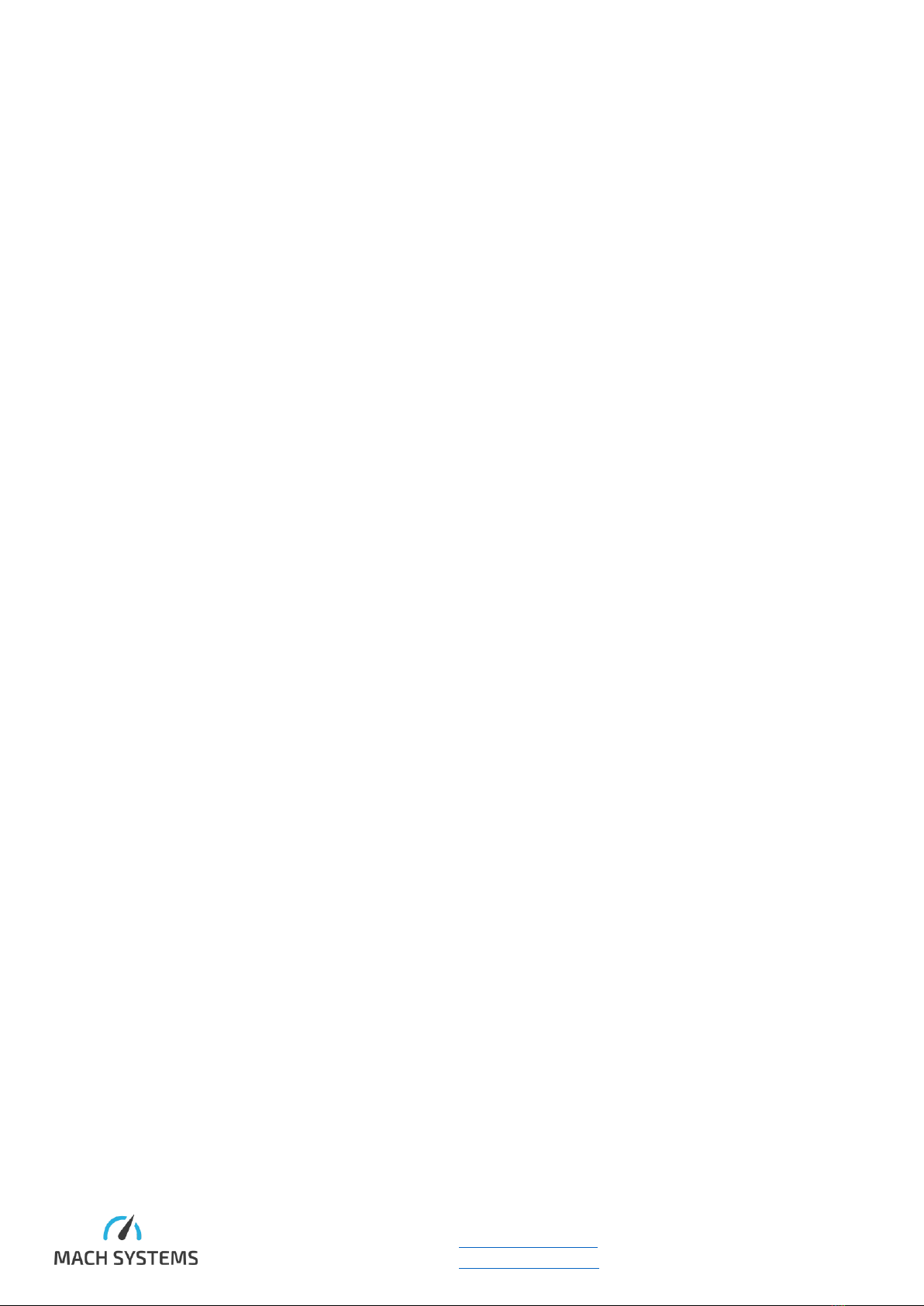
MACH ETH - User Manual
MACH SYSTEMS s.r.o.
www.machsystems.cz
Page 10 of 20
info@machsystems.cz
5Usage
The user can use default firmware to control the device peripherals. The firmware protocol
specification is available from [1]. The control message can be sent to the device over Ethernet or USB.
The device’s firmware can be also fully developed by the user, and the user has full control over
the device’s peripherals. For flashing this firmware, the user can make use of the system bootloader
which allows for firmware programming over USB or Ethernet bootloader for firmware programming
via an internet browser.
The device can be used as CAN FD to CAN bridge, CAN(/FD) to LIN gateway, CAN/LIN to RS-232,
data logger, ETH-CAN(/FD), ETH-LIN interface or communication. An analogue input and a digital
output enable the user to interact with external peripherals.
5.1 Supplied firmware
With the device following firmware is provided:
•Bootloader
•MachEth (bootloader)
•MachEth (no bootloader)
This firmware is available from [2]. File Bootloader.bin contains Ethernet bootloader, which allows
upload firmware to device HTTP protocol witch an internet browser. The file MachEth (bootloader).bin
contains an application with a communication protocol, which allows communication with buses. The
Ethernet bootloader file must be flashed into the device before MachEth (bootloader).bin. When the
MachEth (bootloader).bin is flashed to the device through the system bootloader, a user should select
another address than 0x08000000 where is bootloader already stored. Recommended address is
0x08020000 for proper bootloader function. When the firmware is flashed over the Ethernet
bootloader the correct starting address is selected automatically. If a user wants to use a device
without the Ethernet bootloader the MachEth (no bootloader).bin should be flashed to the device
(this must be done through the system bootloader).
5.2 HTTP interface
Note: the HTTP interface was tested with the Chrome browser. Use of this interface with other
browsers is not recommended and it can lead to unpredicted faults.
The default IP address of the device is 192.168.1.100. On the device runs a webserver and after
accessing this IP address via browser the web page in Figure 8 is shown. On this page can be found
information about the device like its serial number, firmware version hardware info or mac address
of the device. This information is static and cannot be changed. There is also information like IP
address, subnet mask and TCP port, that can be set by the user on this page and after a click on the
save button the device setting is reconfigured. At the bottom of the page are three buttons. One for

MACH ETH - User Manual
MACH SYSTEMS s.r.o.
www.machsystems.cz
Page 11 of 20
info@machsystems.cz
device restart, second for accessing the USB bootloader and third for accessing the Ethernet
bootloader.
Figure 8 HTTP interface
5.3 System Bootloader
The STM32H7 MCU contains a system bootloader which is pre-programmed in ROM during
manufacture. The system bootloader supports USB, it does not support flashing over CAN bus or
RS232. If the possibility to upload a firmware over CAN bus is needed, the OpenBLT bootloader
described in [2] can be used.
It should be noted that when the device enters the system bootloader whilst USB is connected, the
device can then be flashed over USB only. If the user wants to flash the device over RS-232, he has to
either power the device over external power pins (see Option 1 in 4.2) or he has to make sure USB
data lines are not connected. This is the limitation of the system bootloader.
5.4 Ethernet bootloader
With Ethernet bootloader, new firmware can be easily uploaded to the device with only a web
browser. No additional software is needed. Recommended web browser for firmware upload is
Google Chrome. After entering the Ethernet bootloader (see 5.5) the page in Figure 9 Ethernet
bootloader is shown. Users can select a file with firmware and upload it, switch to the system
bootloader or go back to the application. The file with firmware must be in binary format (.bin).
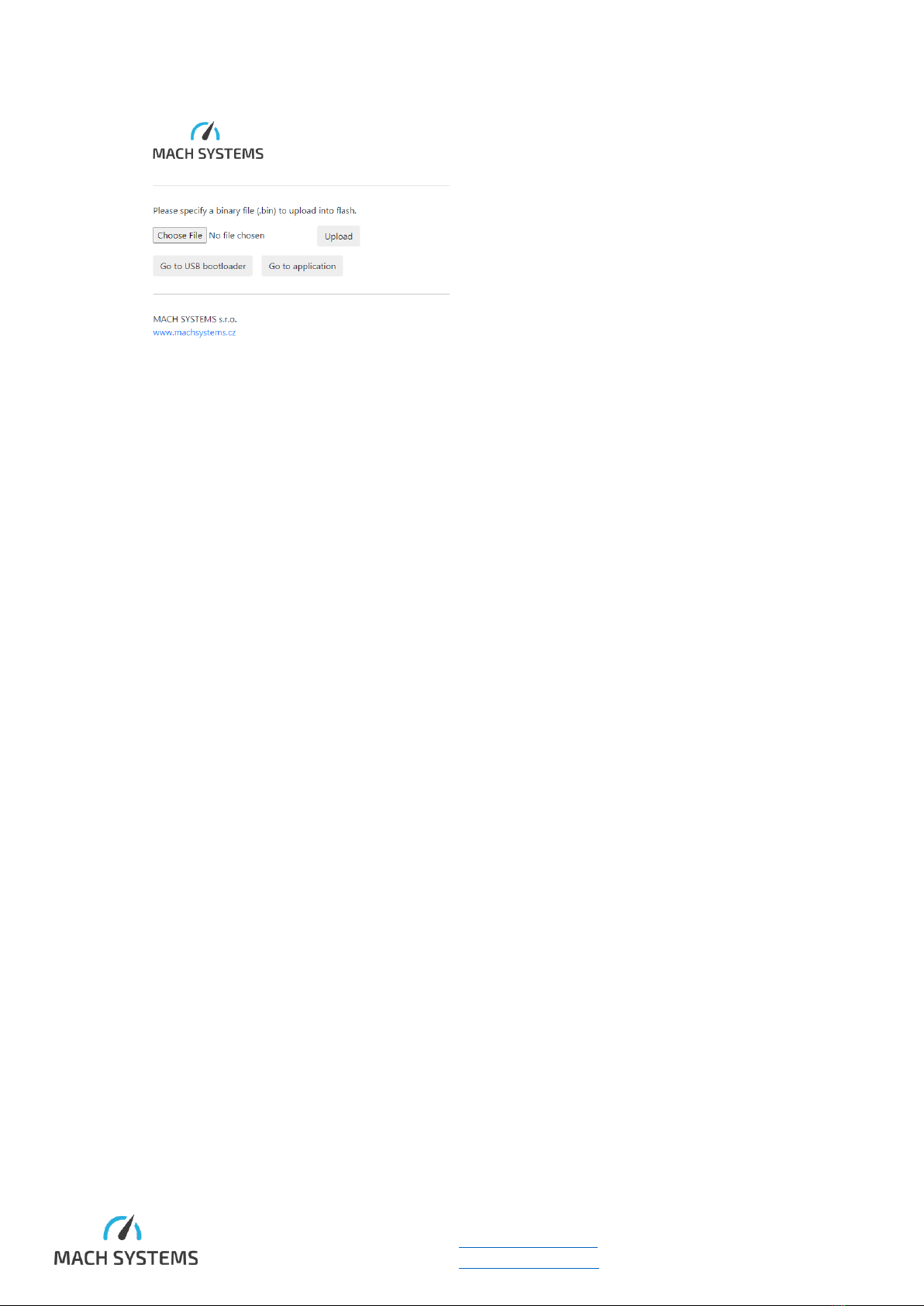
MACH ETH - User Manual
MACH SYSTEMS s.r.o.
www.machsystems.cz
Page 12 of 20
info@machsystems.cz
Figure 9 Ethernet bootloader
5.5 How to enter Bootloader
There are four ways to enter the bootloader:
A. Programmatically from application
The user can call jumpToBootloader() function whenever he wants to enter the
system bootloader. Do not to call the function directly from an interrupt routine.
It is suggested to enable at least one way to programmatically enter the system
bootloader. In the example application, there are two bootloaders -> two
bootloaders addresses. One for the system bootloader second for Ethernet
bootloader. An example how is bootloader call (taken from source code example):
/* Request going to the bootloader and do not do anything
else –another task will manage this */
BootloaderRequest = pRxPkt->Data[0] == 0 ? 1 : 2;
/* Can not wait infinitely here, as the request is
managed by another task and as this function can be
called from interrupt, the task would never
be scheduled! */
In the other task in infinite loop:
if (BootloaderRequest == 1)
jumpToBootloader(SYSTEM_BOOT_ADDR);
else if (BootloaderRequest == 2)
{
jumpToBootloader(HTTP_BOOT_ADDR);
}
B. By hardware
To enter the bootloader open the enclosure to access the boot-enable pads located
on the top layer of the PCB. There are two pads one for the system bootloader
second for the Ethernet bootloader. The steps for system bootloader:
•Disconnect the USB and the external power supply
•Open the enclosure
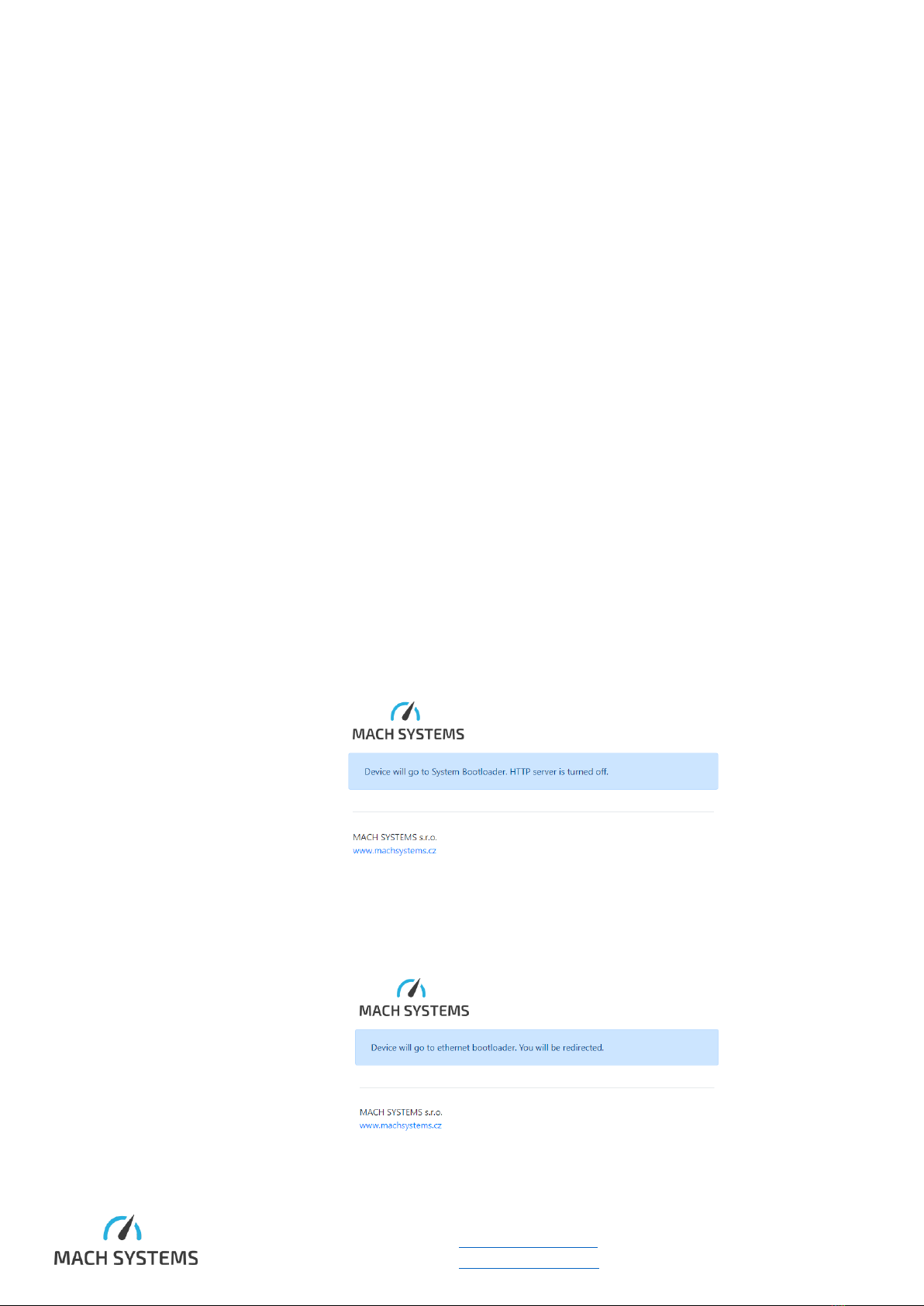
MACH ETH - User Manual
MACH SYSTEMS s.r.o.
www.machsystems.cz
Page 13 of 20
info@machsystems.cz
•Short the boot pads together (a pair of tweezers can be used)
•Connect the power supply - either USB or external
•The device will enter the system bootloader
•Release the boot pads
•Firmware can be flashed as described in 5.6
•Close the enclosure
The steps for Ethernet bootloader:
•Disconnect the USB and the external power supply
•Open the enclosure
•Connect the power supply - either USB or external
•Connect the Ethernet cable
•Short the eth boot pads together (a pair of tweezers can be used)
•The device will enter the Ethernet bootloader
•Release the boot pads
•Firmware can be flashed as described in 5.4
•Close the enclosure
C. With internet browser
•Open Chrome internet browser
•Type IP address (default IP address is 192.168.1.100) of the device in the
address bar
•At the bottom of the page, click on the button Go to USB bootloader to enter
the system bootloader
oWindow with the short message is shown
oFirmware can be flashed as described in 5.6
•To enter Ethernet bootloader, click on Go to Ethernet bootloader
oWindow with short message is shown
oFirmware can be flashed as described in 5.4
D. Send protocol message
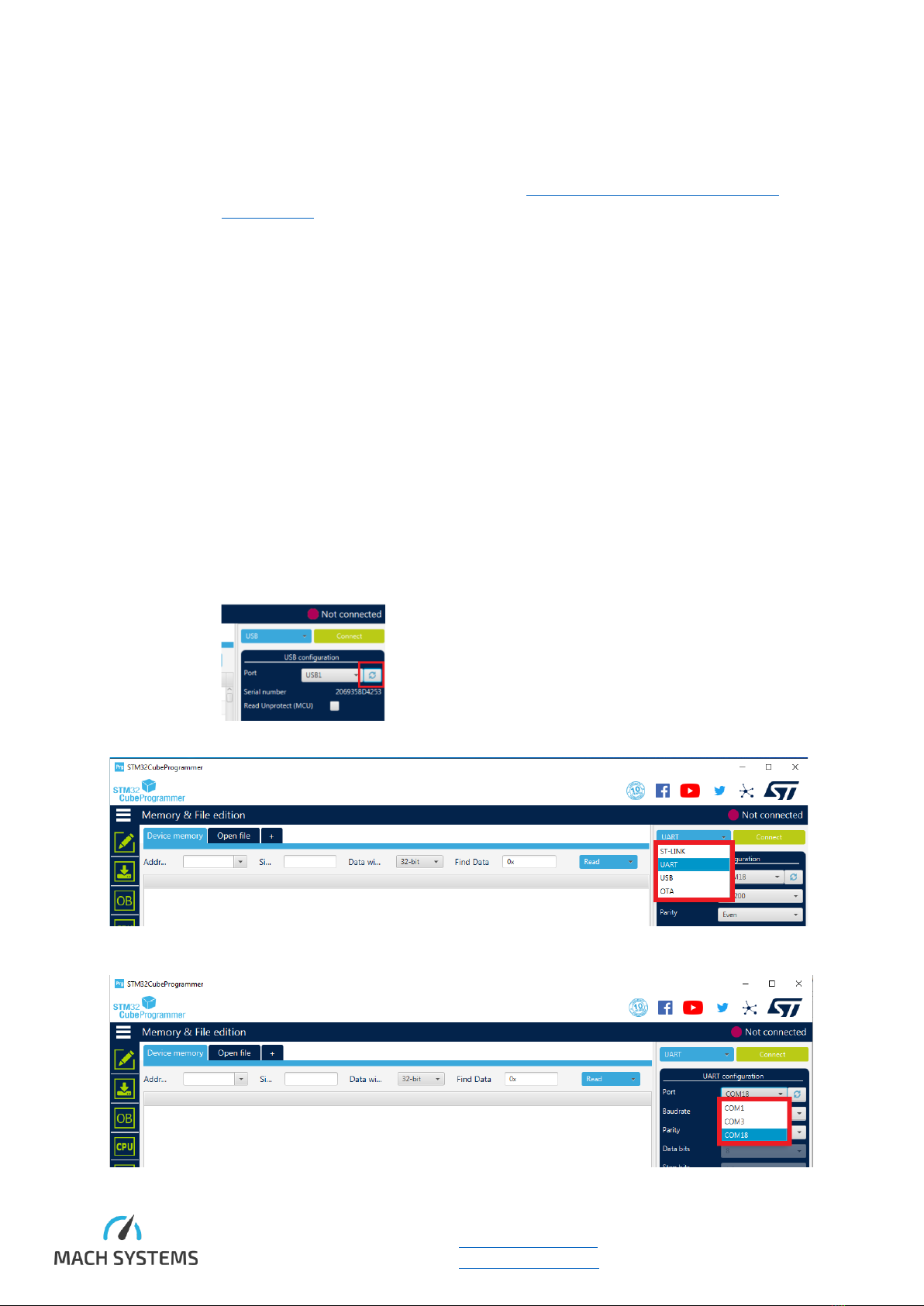
MACH ETH - User Manual
MACH SYSTEMS s.r.o.
www.machsystems.cz
Page 14 of 20
info@machsystems.cz
The user sends a protocol message with id 0xFE to enter the bootloader. Selection of
bootloader type is done by Data0 byte. After setting this byte to 0, the device will
enter the system bootloader. If the byte is set to 1 device will enter the Ethernet
bootloader. More details about protocol in MACH-ETH Communication Protocol
Specification.
5.6 Firmware Download with Cube Programmer
The STM32CubeProgrammer application can be used for flashing firmware over the system
bootloader. The application is available from [3].
Steps for uploading a firmware:
1. Open STM32CubeProgrammer application (see download link above)
2. Turn the device off
3. Enter the system bootloader as described in 5.5
4. Connect one of the following ports to the PC:
a. Micro USB cable (this also powers the device)
b. RS-232 over pins 6, 9 and 5 (RxD, TxD and Gnd, respectively)
5. Further, the steps are very similar for all the ports. In the STM32CubeProgrammer:
a. Click on the refresh arrows button to see available ports
b. Select the interface (USB or UART)
c. Select the correct port

MACH ETH - User Manual
MACH SYSTEMS s.r.o.
www.machsystems.cz
Page 15 of 20
info@machsystems.cz
d. You do not have to change the UART settings provided that the baud rate is lower or
equal to 115200. Procedure of connecting to the USB is almost identical.
e. Click connect. You will see screen similar to this one.
6. If everything went well, you are now connected to the bootloader. You can read/write
memory, load hex files and edit Option Bytes. You cannot view MCU core window and Serial
view window; this is possible only when debugging with connected ST-LINK.
7. In order to flash a new firmware, open an .elf file by „Open file“ button and press
„Download“ button. A .hex file can be used also but the Address of 0x8000000 has to be
chosen manually. More about selecting right address for specific firmware in 5.
If you want to exit the bootloader, you must restart the device.
5.7 In-Circuit Serial Programming
The ST’s ST-LINK SWD connection can be used for both programming and debugging the code directly
on the device. The device’s enclosure will have to be open in order to access ICSP pads.
The SWD signals are available over J5 as depicted in Figure 10.

MACH ETH - User Manual
MACH SYSTEMS s.r.o.
www.machsystems.cz
Page 16 of 20
info@machsystems.cz
Figure 10 J5 - ST-LINK SWD Connection and Pinout
An ST-LINK v2 or v3 debugger and a TagConnect TC2030-NL header [4] is needed.
p/n: TC2030-CTX-NL-STDC14
Please make sure SWD Interface is selected in STM32CubeIDE project configuration as shown in
Figure 11.
Figure 11 STM32CubeIDE Debugger Configuration

MACH ETH - User Manual
MACH SYSTEMS s.r.o.
www.machsystems.cz
Page 17 of 20
info@machsystems.cz
6Legal Information
6.1 Usage Warning
WARNING FOR ALL USERS
WARNING! - YOUR USE OF THIS DEVICE MUST BE DONE WITH CAUTION AND A FULL UNDERSTANDING OF THE RISKS!
THIS WARNING IS PRESENTED TO INFORM YOU THAT THE OPERATION OF THIS DEVICE MAY BE DANGEROUS. YOUR ACTIONS
CAN INFLUENCE THE BEHAVIOR OF A DISTRIBUTED EMBEDDED SYSTEM, AND DEPENDING ON THE APPLICATION, THE
CONSEQUENCES OF YOUR IMPROPER ACTIONS COULD CAUSE SERIOUS OPERATIONAL MALFUNCTION, LOSS OF
INFORMATION, DAMAGE TO EQUIPMENT, AND PHYSICAL INJURY TO YOURSELF AND OTHERS. A POTENTIALLY HAZARDOUS
OPERATING CONDITION IS PRESENT WHEN THE FOLLOWING TWO CONDITIONS ARE CONCURRENTLY TRUE: THE PRODUCT IS
PHYSICALLY INTERCONNECTED TO A REAL DISTRIBUTED EMBEDDED SYSTEM; AND THE FUNCTIONS AND OPERATIONS OF THE
REAL DISTRIBUTED EMBEDDED SYSTEM ARE CONTROLLABLE OR INFLUENCED BY THE USE OF THE CAN NETWORK. A
POTENTIALLY HAZARDOUS OPERATING CONDITION MAY RESULT FROM THE ACTIVITY OR NON-ACTIVITY OF SOME
DISTRIBUTED EMBEDDED SYSTEM FUNCTIONS AND OPERATIONS, WHICH MAY RESULT IN SERIOUS PHYSICAL HARM OR
DEATH OR CAUSE DAMAGE TO EQUIPMENT, DEVICES, OR THE SURROUNDING ENVIRONMENT.
WITH THIS DEVICE, YOU MAY POTENTIALLY:
•CAUSE A CHANGE IN THE OPERATION OF THE SYSTEM, MODULE, DEVICE, CIRCUIT, OR OUTPUT.
•TURN ON OR ACTIVATE A MODULE, DEVICE, CIRCUIT, OUTPUT, OR FUNCTION.
•TURN OFF OR DEACTIVATE A MODULE, DEVICE, CIRCUIT, OUTPUT, OR FUNCTION.
•INHIBIT, TURN OFF, OR DEACTIVATE NORMAL OPERATION.
•MODIFY THE BEHAVIOR OF A DISTRIBUTED PRODUCT.
•ACTIVATE AN UNINTENDED OPERATION.
•PLACE THE SYSTEM, MODULE, DEVICE, CIRCUIT, OR OUTPUT INTO AN UNINTENDED MODE.
ONLY THOSE PERSONS WHO:
(A) ARE PROPERLY TRAINED AND QUALIFIED WITH RESPECT TO THE USE OF THE DEVICE,
(B) UNDERSTAND THE WARNINGS ABOVE, AND
(C) UNDERSTAND HOW THIS DEVICE INTERACTS WITH AND IMPACTS THE FUNCTION
AND SAFETY OF OTHER PRODUCTS IN A DISTRIBUTED SYSTEM AND THE APPLICATION FOR WHICH THIS DEVICE WILL BE
APPLIED, MAY USE THE DEVICE.
PLEASE NOTE THAT YOU CAN INTEGRATE THIS PRODUCT AS A SUBSYSTEM INTO HIGHER-LEVEL SYSTEMS. IN CASE YOU DO
SO, MACH SYSTEMS s.r.o. HEREBY DECLARES THAT MACH SYSTEMS s.r.o.’s WARRANTY SHALL BE LIMITED TO THE
CORRECTION OF DEFECTS, AND MACH SYSTEMS s.r.o. HEREBY EXPRESSLY DISCLAIMS ANY LIABILITY OVER AND ABOVE THE
REFUNDING OF THE PRICE PAID FOR THIS DEVICE, SINCE MACH SYSTEMS s.r.o. DOES NOT HAVE ANY INFLUENCE ON THE
IMPLEMENTATIONS OF THE HIGHER-LEVEL SYSTEM, WHICH MAY BE DEFECTIVE.
6.2 Disposal and Recycling Information
When this product reaches its end of life, please dispose of it according to your local
environmental laws and guidelines.

MACH ETH - User Manual
MACH SYSTEMS s.r.o.
www.machsystems.cz
Page 19 of 20
info@machsystems.cz
6.4 Patents, Copyrights and Trademarks
All trademarks are the property of their respective owner. Windows is a registered trademark of
Microsoft Corporation in the United States and other countries.
Adobe, the Adobe logo, and Reader are either registered trademarks or trademarks of Adobe Systems
Incorporated in the United States and/or other countries.
Arm is a registered trademark of Arm Limited (or its subsidiaries) in the US and/or elsewhere.
Kvaser is a registered trademark of Kvaser AB in Sweden and other countries.
7References
[1]
“MACH-ETH Communication Protocol Specification,” [Online]. Available:
https://www.machsystems.cz/support/MACH-ETH - Gateway Protocol Specification_latest.pdf.
[2]
“MACH SYSTEMS - Support Page,” [Online]. Available: https://www.machsystems.cz/en/support.
[3]
“STM32CubeProgrammer Web Site,” [Online]. Available: https://www.st.com/en/development-
tools/stm32cubeprog.html.
[4]
“TagConnect TC2030-IDC-NL,” [Online]. Available: https://www.tag-
connect.com/product/tc2030-ctx-nl-stdc14-for-use-with-stm32-processors-with-stlink-v3.

MACH ETH - User Manual
MACH SYSTEMS s.r.o.
www.machsystems.cz
Page 20 of 20
info@machsystems.cz
8Ordering Information
Product Number
Description
MACH-ETH
MACH-ETH device
DIN-BRACKET-UNI
A universal bracket for mounting any enclosure on a DIN rail
MACH-ETH-NET-SDK
.NET C# SDK API (DLL) for accessing CAN-FD and LIN channels
over Ethernet (TCP/IP) and USB (VCP)
Table 8 Ordering Numbers
9Contact
MACH SYSTEMS s.r.o.
www.machsystems.cz
Czech Republic
Company registration: 29413893
EU VAT number: CZ29413893
Table of contents