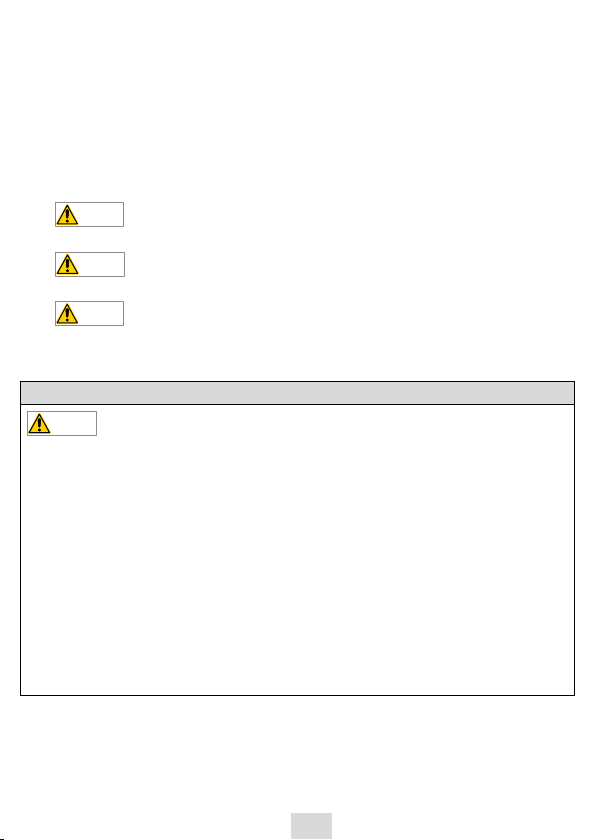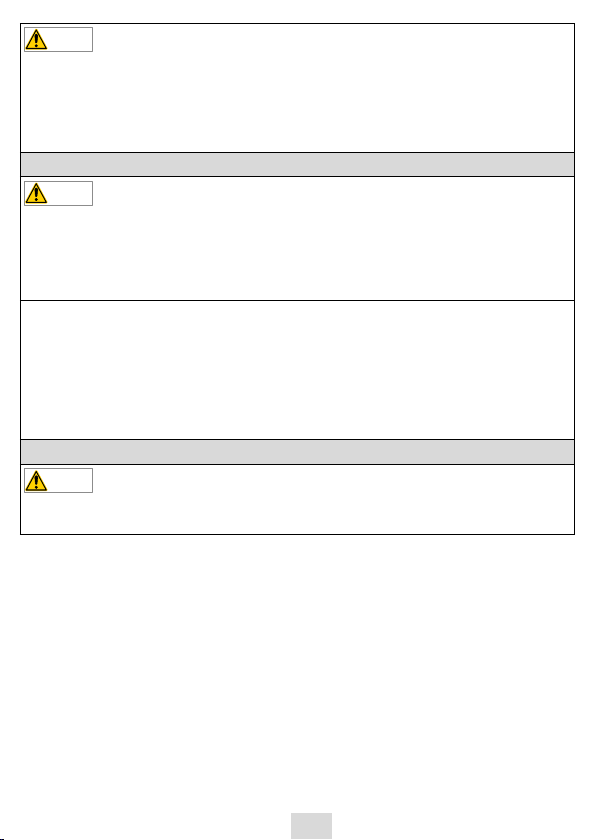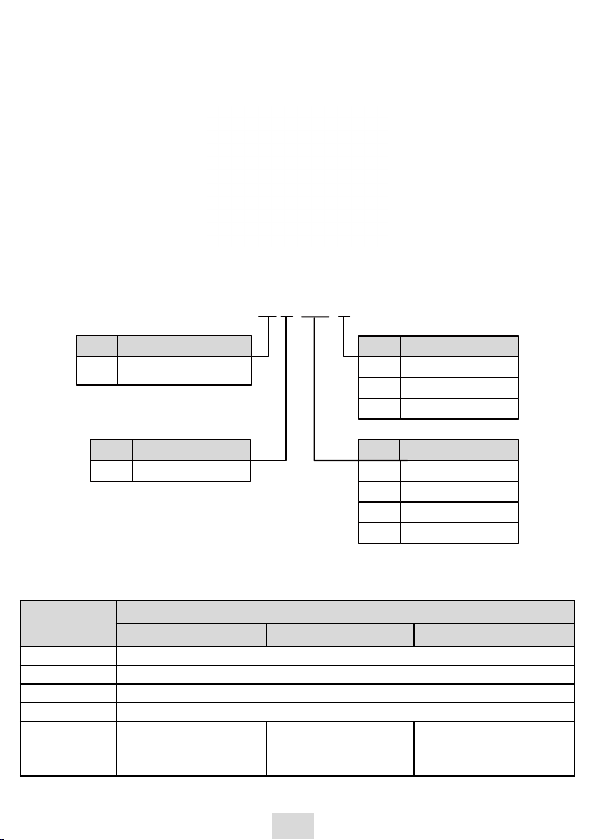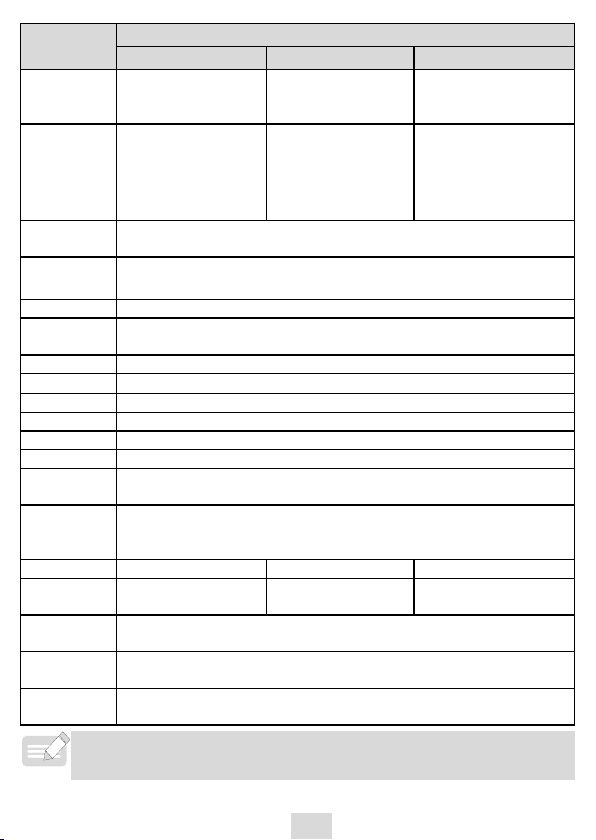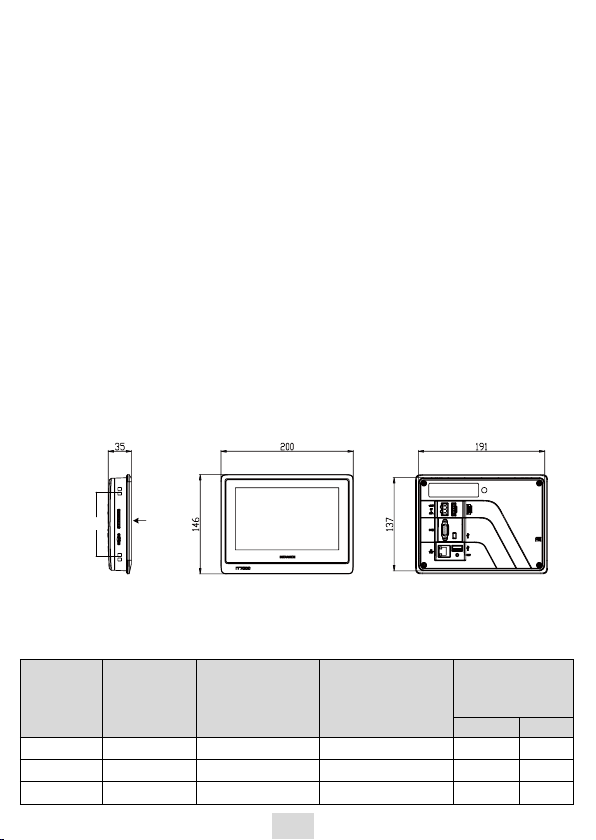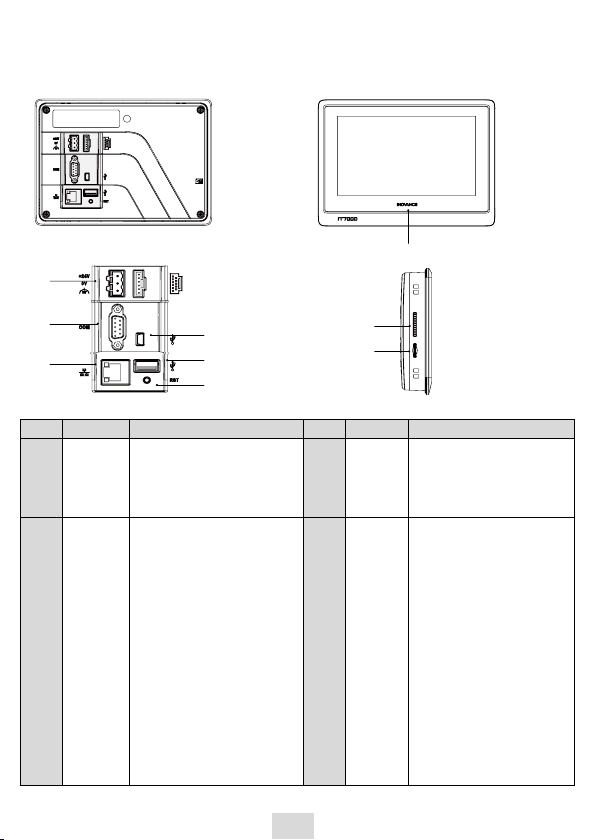3
2. To ensure the safety of humans and products, follow the signs on the product and all the
safety instructions in this user guide.
3. The“CAUTION,”“WARNING,”and "DANGER”signs are only supplements to the safety
instructions.
4. Use this product according to the designated environment requirements. Damage caused by
improper usage is not covered by warranty.
5. Inovance shall take no responsibility for any personal injuries or property damage caused by
improper usage.
■ Safety Levels and Denitions
: The“DANGER”sign indicates that failure to comply with the notice will result in
severe personal injuries or even death.
: The“WARNING”sign indicates that failure to comply with the notice
may result in severe personal injuries or even death.
: The“CAUTION”sign indicates that failure to comply with the notice may result
in minor or moderate personal injury or damage to the equipment.
Please keep this guide well so that it can be read when necessary and forward this guide to the
end user.
Control system design
◆Interlock circuits and other circuits such as emergency stop, conventional protection,
forward and reverse rotation must be set outside the equipment; devices for
preventing equipment damage (up, down and reciprocating movement limit) must be
set outside the equipment;
◆Set a“fault protection circuit”outside the equipment to prevent unsafe accidental
mechanical movement (for example, unexpected movement in the input/output
control area that cannot be monitored by this equipment);
◆A user program is required to protect the system when a display, control,
communication or power failure occurs on the equipment;
◆When designing the system, ensure that a communication fault between the
equipment and its main controller will not lead to equipment malfunction, which
could result in personal injury or equipment damage.
◆During operation, keep live objects away from the metal housing of the equipment.