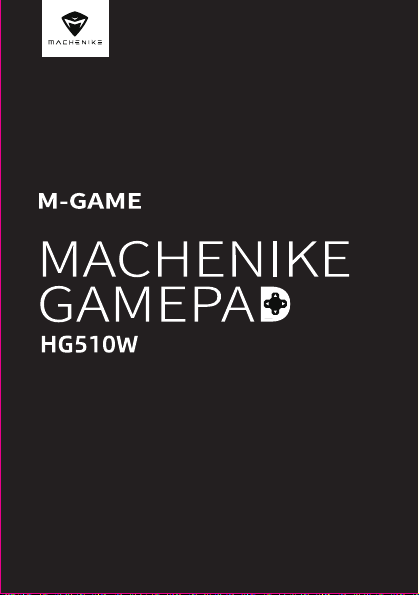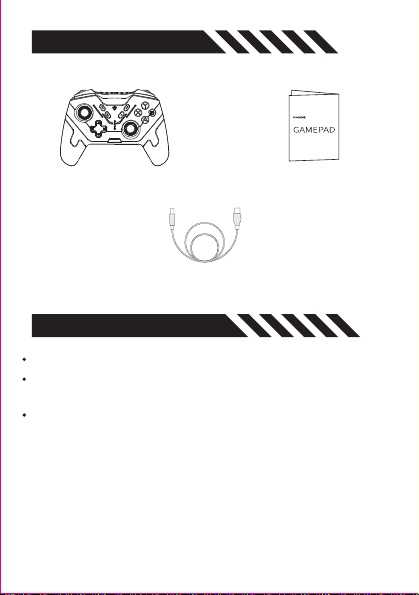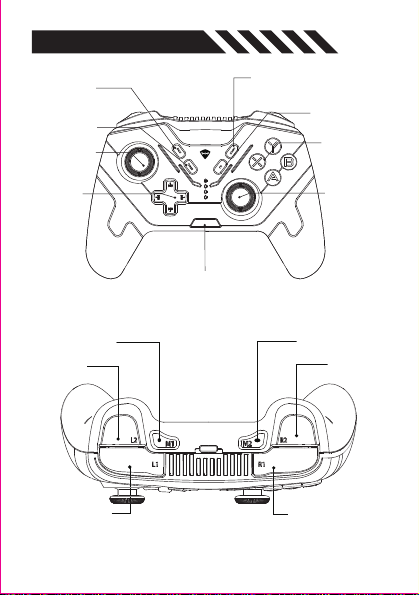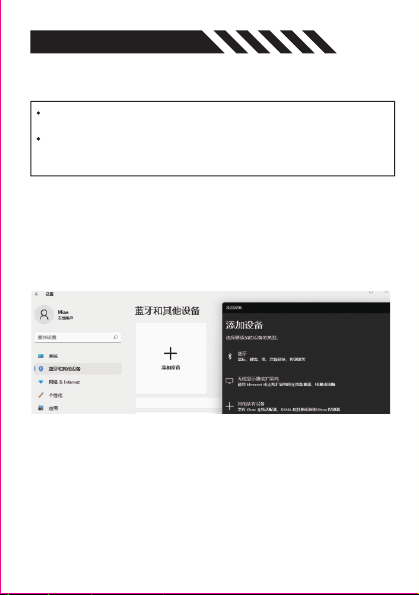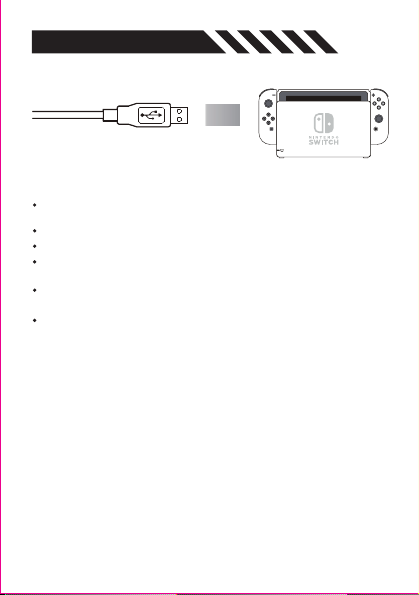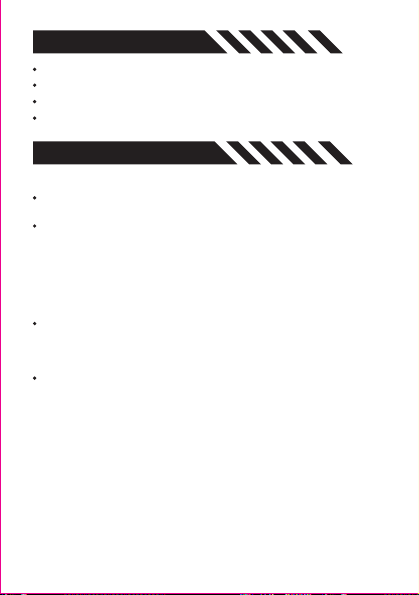COMPATIBILITY
The trigger Support linear stroke function, requires game compatibility.
Support HOME button to wake-on the controller and quick connect.
Configure the controller by Keylinker app . check Keylinker introduction for
more details.
Compatible with ios15 system version. Please refer to the official iOS system
instructions for any subsequent changes to the relevant permissions.
V Mode – For iOS (For iPhone and iPad)
The trigger Support linear stroke function, requires game compatibility.
Support HOME button to wake-on the controller and quick connect.
Configure the controller by Keylinker app . check Keylinker introduction for
more details.
D mode-Android Devices (HarmonyOS phone/android phone/tablet/
smart TV/TV box)
Connections Steps—Wireless Connection
Note: This mode can only be used if the game supports gamepad operation.
1. When the gamepad is turned off, drag the “game mode switch slider” to
the V gear.
2. Press and hold the Home button for 3 seconds, until the 3# indicator
flashes, that means the device enter to pairing mode.
3.Turn on the phone settings - Bluetooth, search and connect "Xbox Wireless
Controller".
Connections Steps—Wireless Connection
Note: This mode can only be used if the game supports gamepad operation.
1. When the controller is turned off, drag the “game mode switch slider” to
the D gear.
2. Press and hold the Home button for 3 seconds, until the 4# indicator flashes,
that means the device enter to pairing mode.
3.Turn on the phone settings - Bluetooth, search and connect "MACHENIKE
HG510W".