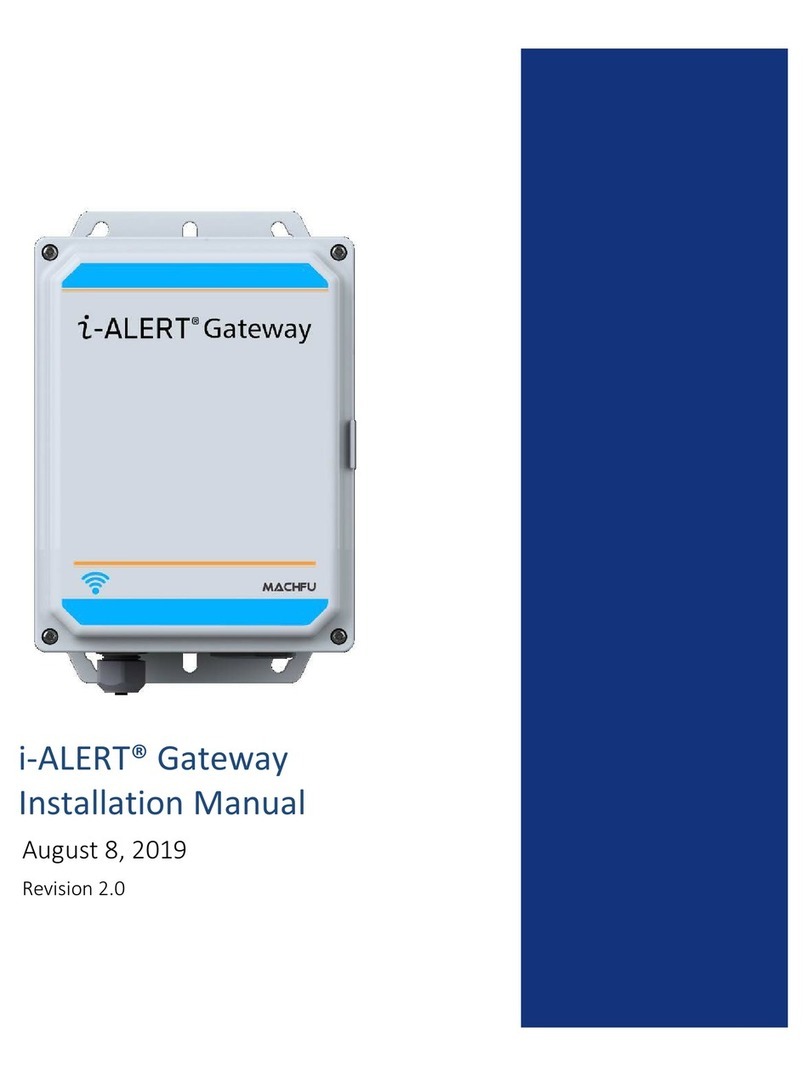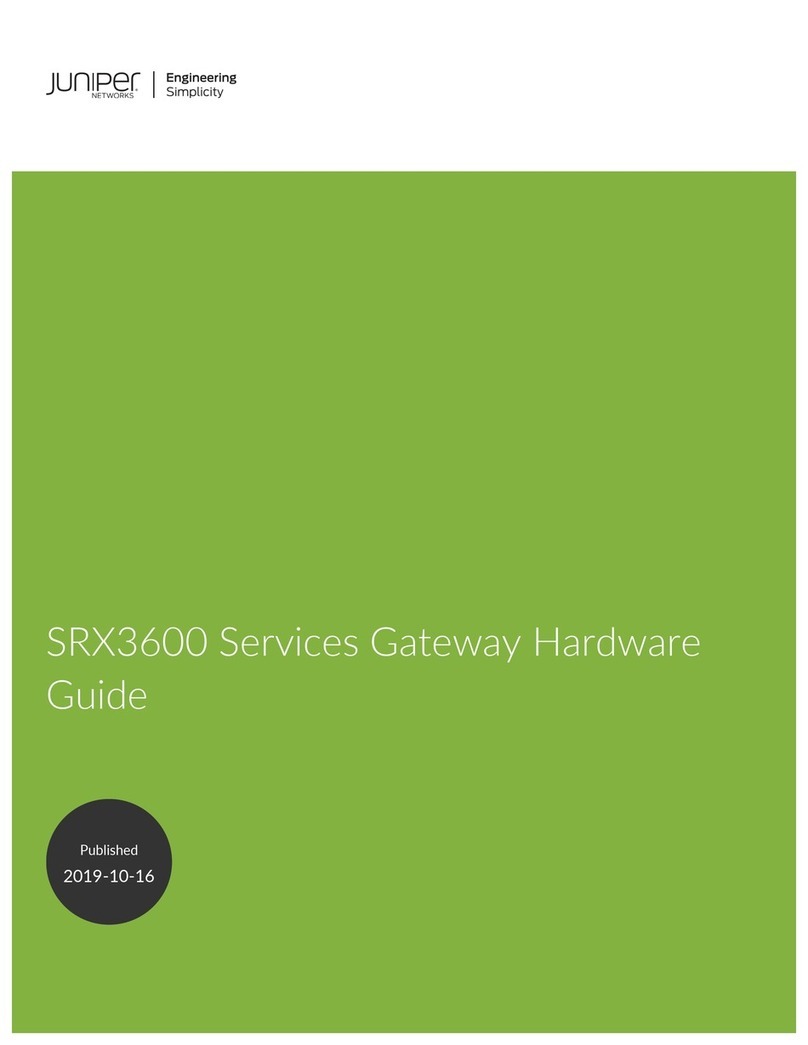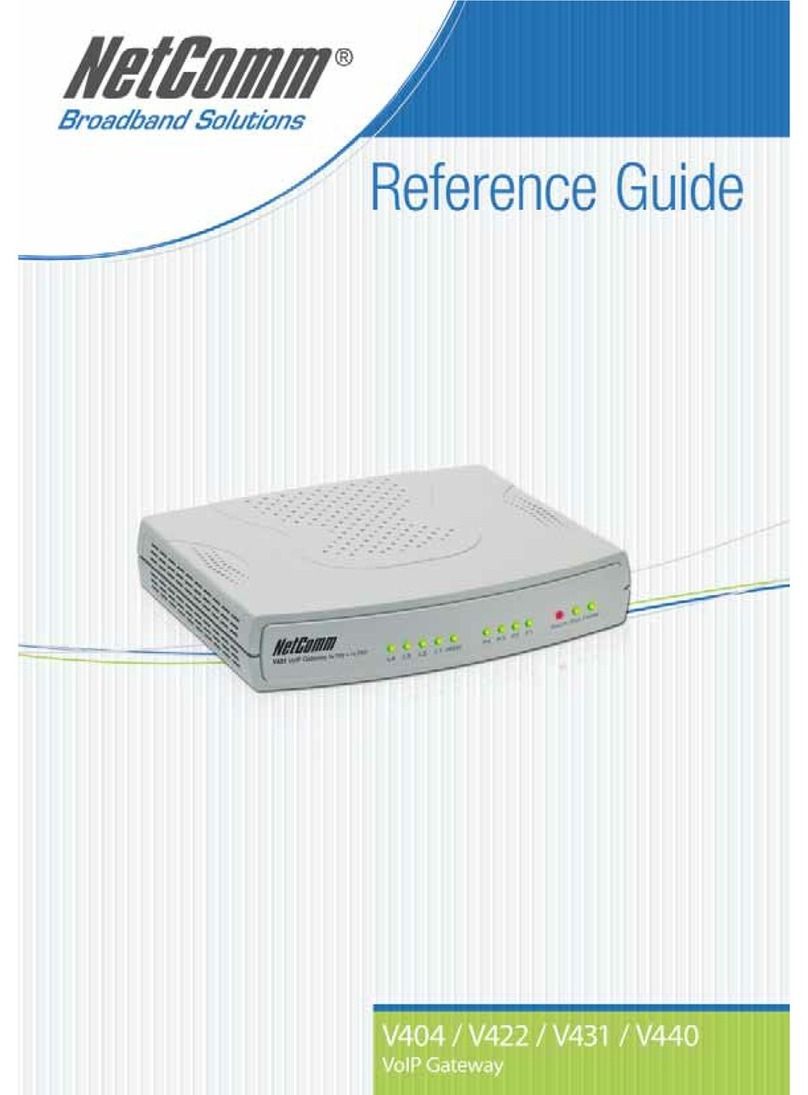Machfu MACH-3 Manual

Simplifying IoT from edge to enterprise
January 31, 2019
Revision 5.0
MACH-3
Installation and
Conguration Manual

i
Simplifying IoT from edge to enterprise
MACH-3 Installation and Conguration Manual
Notes, cautions, and warnings
NOTE: A NOTE indicates important information that helps you make better use of your product.
CAUTION: A CAUTION indicates either potential damage to hardware or loss of data and tells you
how to avoid the problem.
WARNING: A WARNING indicates a potential for property damage, personal injury, or death.
Copyright 2018 Machfu Inc. All rights reserved. Machfu and other trademarks are trademarks of Machfu Inc.
Other trademarks may be trademarks of their respective owners.
!
Notes, cautions, and warnings

ii
MACH-3 Installation and Conguration Manual
Simplifying IoT from edge to enterprise
Table of Contents
1 Overview ....................................................................................................2
1.1 SYSTEM VIEWS..................................................................................................................................................2
1.1.1 Front Panel View..........................................................................................................................................2
1.1.2 Right Side SIM Door View...........................................................................................................................3
1.1.3 Bottom View.................................................................................................................................................3
2 Installing your MACH-3 Gateway.............................................................4
2.1 PROFESSIONAL INSTALLATION INSTRUCTIONS..........................................................................................5
2.1.1 Installation Personnel.................................................................................................................................5
2.1. 2 Installation Location ...................................................................................................................................5
2.1. 3 External Antenna.........................................................................................................................................5
2.2 GATEWAY MOUNTING OPTIONS....................................................................................................................5
2.3 SETTING UP MACH-3 GATEWAY .....................................................................................................................6
3 Gateway Conguration.............................................................................8
3.1 OVERVIEW..........................................................................................................................................................8
3.1.1 System Requirements ................................................................................................................................8
3.1.2 Log in.............................................................................................................................................................8
3.1.3 Navigation ....................................................................................................................................................8
3.2 DASHBOARD ................................................................................................................................................9
3.2.1 General Information ........................................................................................................................................9
3.2.2 GPS ..............................................................................................................................................................10
3.2.3 Cellular Information..................................................................................................................................10
3.2.4 VPN ..............................................................................................................................................................11
3.2.5 Ethernet 1...................................................................................................................................................11
3.2.6 Ethernet 2...................................................................................................................................................11
3.2.7 Wi-Fi Client .................................................................................................................................................12
3.2.8 Wi-Fi Access Point......................................................................................................................................13
Table of Contents

iii
Simplifying IoT from edge to enterprise
MACH-3 Installation and Conguration Manual
3.3 WIRELESS INTERFACES ..................................................................................................................................14
3.3.1 Wi-Fi Client .................................................................................................................................................15
3.3.2 Wi-Fi Access Point......................................................................................................................................15
3.3.3 Cellular ........................................................................................................................................................16
3.4 WIRED INTERFACES ........................................................................................................................................17
3.4.1 Ethernet ......................................................................................................................................................17
3.4.2 Serial............................................................................................................................................................18
3.5 NETWORK........................................................................................................................................................19
3.5.1 Bridge......................................................................................................................................................... 20
3.5.2 VPN ............................................................................................................................................................. 20
3.5.3 Open VPN .................................................................................................................................................. 22
3.5.4 Port Forwarding ....................................................................................................................................... 22
3.5.5 Source Network Address Translation.................................................................................................... 24
3.5.6 Routes ........................................................................................................................................................ 25
3.6 SETTINGS........................................................................................................................................................ 26
3.6.1 Prole......................................................................................................................................................... 26
3.6.2 Users & Roles ............................................................................................................................................ 26
3.6.3 Reset User’s Password ............................................................................................................................ 28
3.7 SYSTEM ........................................................................................................................................................... 29
3.7.1 System Upgrade ....................................................................................................................................... 30
3.7.2 General Settings....................................................................................................................................... 30
3.7.3 Applications............................................................................................................................................... 32
3.7.4 Start/Stop App.......................................................................................................................................... 33
4 Regulatory Notices..................................................................................35
5 Appendix ..................................................................................................37
5.1 Cellular Bands................................................................................................................................................ 37
5.2 Antenna Specication................................................................................................................................... 37
5.3 Contacting Machfu........................................................................................................................................ 38
Table of Contents

1
MACH-3 Installation and Conguration Manual
Simplifying IoT from edge to enterprise
Revision History
Revision Description Date
1.0 Initial release 1/4/2017
2.0 Revision 1/5/2018
3.0 Revision 8/1/2018
4.0 Revision 10/3/2018
5.0 Revision 1/31/2019
Revision History

2
Simplifying IoT from edge to enterprise
MACH-3 Installation and Conguration Manual
1. Overview
The MACH-3 Gateway is an Industrial Internet-
of-Things (IIoT) device. It is deployed on
the MACH-3 Edge network, enabling you to
securely collect, analyze, and act on data from
multiple devices and sensors. It enables you
to connect with industrial devices used in the
electric grid, oil & gas, manufacturing, and
other applications. The MACH-3 Gateway has
a low-power architecture, which is capable of
supporting industrial automation workloads
while remaining fan-less for environmental
and reliability requirements.
1.1 System Views
1.1.1 Front Panel View
Features
1 Power Connector 6 Wi-Fi / BT
2 Ethernet 1 7 GPS
3 Ethernet 2 8 Cellular (Main)
4 USB 9 Cellular (Diversity)
5 RS-232
1 Overview
Power
(9-60 VDC)
Switch in(-)
Ethernet 1
Ethernet 2
Wifi/BTUSB
(Type A)
Cellular
(Main)
RS-232
(DTE)
DIVGPS
GND
Switch in(+)

3
MACH-3 Installation and Conguration Manual
Simplifying IoT from edge to enterprise
1 Overview
1.1.2 Right Side SIM Door View
1.1.3 Bottom View
3.39”
1.66”
1.22”
0.97”
Maximum length 1.25”
6-32 mounting screw (x4)
3.35”
!

4
Simplifying IoT from edge to enterprise
MACH-3 Installation and Conguration Manual
WARNING: Before you begin any of the
procedures in this section, read the safety
and regulatory information that is shipped
with your system. For additional best practices
information, go to www.machfu.com/
regulatory_compliance.
WARNING: The MACH-3 Gateway must
be installed by knowledgeable and skilled
personnel familiar with local and/or
international electrical statutes and regulations.
WARNING: The MACH-3 Gateway is not
designed for use in wet environments. If the
MACH-3 Gateway is to be installed in a wet
environment, depending on the location and
environment, it must be installed in a panel
box or enclosure with an Ingress Protection (IP)
rating of IP54, IP65, or higher.
WARNING: To reduce the risk of electric shock,
power to the DC+ and DC- terminals must be
provided by a power supply or transformer/
rectier circuit that is designed with double-
insulation. The power supply or power circuit
source must comply with local codes and
regulations; for example, in the USA, NEC Class
2 (SELV/limited energy circuit, or LPS circuitry). If
powered by a battery, double-insulation is not
required.
WARNING: Ensure that the power source
providing power to the MACH-3 Gateway is
reliably grounded and ltered such that the
peak-to-peak ripple component is less than 10
percent of the input DC voltage.
WARNING: When installing the MACH-3
Gateway, use a cable appropriate for the
load currents: 3-core cable rated 5 A at
90°C (194°F) minimum, which conform to
either IEC 60227 or IEC 60245. The system
accepts cables from 0.8 mm to 2 mm. The
maximum operating temperature of the
MACH-3 Gateway is 80°C (176 °F). Do not
exceed this maximum temperature while
operating the MACH-3 Gateway inside an
enclosure. Internal heating of the MACH-3
Gateway electronics, other electronics, and
!
!
!
!
!
!
2. Installing your MACH-3 Gateway
the lack of ventilation inside an enclosure
can cause the operating temperature
of the MACH-3 Gateway to be greater
than the outside ambient temperature.
Continuous operation of the MACH-3
Gateway at temperatures greater than
80°C(176°F) may result in an increased
failure rate and a reduction of the product
life. Ensure that the maximum operating
temperature of the MACH-3Gateway when
placed inside an enclosure is 80°C (176 °F)
or less.
WARNING: The symbol indicates hot surface
or adjacent hot surface that can cause a burn.
Allow equipment to cool or use protective gloves
when handling to reduce risk of a burn.
WARNING: Always ensure that the available
power source matches the required input power
of the MACH-3 Gateway. Check the input power
markings next to power connector(s) before
making connections. The 9-60 VDC power
source must be compliant with local Electrical
Codes and Regulations.
WARNING: To ensure the protection provided
by the MACH-3 Gateway is not impaired, do not
use or install the system in any manner other
than what is specied in this manual.
WARNING: If a battery is included as part of the
system or network, the battery must be installed
within an appropriate enclosure in accordance
with local re and electrical codes and laws.
WARNING: The system is for installation
in a suitable industrial enclosure with tool-
removable cover or door only.
WARNING: The system is for installation in
Class I, Division 2, Groups A, B, C, D hazardous
locations or non-hazardous locations only.
WARNING: EXPLOSION HAZARD: DO NOT
CONNECT OR DISCONNECT EQUIPMENT
WHEN ENERGIZED. Perform connections or
disconnections to equipment only when not
energized or the area is known to be non-
hazardous.
!
!
!
!
!
!
!
2 Installing your MACH-3 Gateway
!

5
MACH-3 Installation and Conguration Manual
Simplifying IoT from edge to enterprise
2.1 Professional
Installation Instructions
2.1.1 Installation Personnel
This product is designed for specic
applications and needs to be installed by
qualied personnel with RF and regulatory-
related knowledge. The general user shall not
attempt to install or change the settings.
2.1.2 Installation Location
The product shall be installed at a location
where the radiating antenna is kept 20 cm
from nearby people in its normal operation
condition in order to meet regulatory RF
exposure requirements.
2.1.3 External Antenna
Use only approved antennae. Non-approved
antennae may produce spurious or excessive
RF transmitting power which may lead to a
violation of FCC/IC limits.
2.2 Gateway Mounting
Options
2.2.1 Bottom Mount
2.2.2 Din-Rail Mount
Note: MACH-3 Din-Rail mounting
option sold separately
2.2.3 Mounting Plate
Note: MACH-3 Mounting Plate option
sold separately
2.2.3.1 Mounting Instructions
1. Remove the two center screws from
the base plate of the Machfu gateway.
(marked with a red circle in the picture
below.)
2. Align the mounting plate’s counter
screw holes with the center screw
holes on the base plate of the gateway
and screw them together as indicated
in the picture below.
3. Mount the gateway into your unit using
the exposed screw holes available on
the mounting plate.
2 Installing your MACH-3 Gateway
1.22”
0.97”
Maximum length 1.25”
6-32 mounting screw (x4)
3.35”
!

6
Simplifying IoT from edge to enterprise
MACH-3 Installation and Conguration Manual
1. Connect an Ethernet RJ45 cable to
Ethernet 1 as shown in Figure 1: Front
Panel View.
2. Connect antennae as shown in Figure
1: Front Panel View using antennae
that meet the minimum conguration
specied in the Appendix on page 37.
3. Open the micro-SIM/micro-SD card
access door and insert the micro-SIM
card in the SIM-Card slot as shown in
Figure 2: SIM Card Installation before
turning on the MACH-3 gateway.
4. The gateway power connector is a
Molex Microt 3.0 four pin connector
wired as shown in Figure 3. The four
pin connector accepts a 9 - 60 VDC
power supply input and a contact
closure input.
Pin 1: Contact Input common
Pin: 2 Contact Input
Pin: 3 Power (9- 60 VDC)
Pin: 4 Ground
2.3 Setting up MACH-3 Gateway
Figure 1: Front Panel View
2 Installing your MACH-3 Gateway
Power
(9-60 VDC)
Switch in(-)
Ethernet 1
Ethernet 2
Wifi/BTUSB
(Type A)
Cellular
(Main)
RS-232
(DTE)
DIVGPS
GND
Switch in(+)

7
MACH-3 Installation and Conguration Manual
Simplifying IoT from edge to enterprise
Power
(9-60 VDC)
Switch in(-)
GND
Switch in(+)
Figure 3: Power connector pinout
Figure 2: SIM Card Installation
Unscrew and remove the SIM door. Replace and screw in the SIM door.Slide SIM card into holder through
opening and push until latch clicks.
To remove push again until latch
disengages, and slide SIM card out.

8
Simplifying IoT from edge to enterprise
MACH-3 Installation and Conguration Manual
3. Gateway Conguration
3.1 Overview
The MACH Gateway Conguration Tool is used
to congure MACH-3 Gateway products. This
User Guide describes how the tool can be
used to congure and set various parameters
in the gateway for optimizing your Industrial
Internet-of-Things Network and Application.
3.1.1 System Requirements
●Microsoft Windows 7, Windows 8;
●Linux; or
●Mac OS X
●Web Browser:
●Mozilla Firefox, Apple Safari,
Google Chrome, or Microsoft
Internet Explorer 11 (or above)
3.1.2 Log in
To access the MACH Gateway Conguration
Interface, perform the following steps:
1. Launch your web browser.
2. Enter hps://192.168.1.1:8443 in the
address eld.
3. Press Enter (PC) or Return (Mac).
The Login screen appears as below.
Enter the Username and Password elds
and click the ‘Login’ button.
3.1.3 Navigation
The Mach Gateway Conguration Interface
contains six main tabs, seen in the navigation
bar on the left side of the interface. Each tab
may contain multiple sections and each web-
based management page is used to congure
a specic aspect of the Gateway.
DASHBOARD is a synopsis of all the
network conguration, and state
elements of the Gateway. It displays
device information such as name
and serial number, and the current
state of physical and virtual network
interfaces. In addition, it displays
the GPS information of the device.
Page 9 provides details on the
DASHBOARD conguration page.
WIRELESS congures operating
mode of the cellular and the
two Wi-Fi interfaces. Page 14
provides details on the WIRELESS
conguration pages.
WIRED congures the operating
mode of the two Ethernet interfaces;
and the Serial Terminal settings.
Page 17 provides details on the
WIRED conguration pages.
NETWORK congures system
management services: Ping
Watchdog, Simple Network
Management Protocol (SNMP),
servers (web, SSH, Telnet), Network
Time Protocol (NTP) client, Dynamic
Domain Name System (DDNS) client,
system log, and device discovery.
Page 21 provides details on the
NETWORK conguration pages.
3 Gateway Conguration

9
MACH-3 Installation and Conguration Manual
Simplifying IoT from edge to enterprise
SETTINGS handles the user and
password management of the MACH
Gateway. Page 26 provides details on
the SETTINGS conguration pages.
SYSTEM handles system
upgrade, device reboot, remote
support setting and applications
management. Page 29 provides
details on the SYSTEM conguration
pages.
3 Gateway Conguration
3.2 Dashboard
DASHBOARD is a synopsis of all the network conguration, and state elements of the Gateway. It
provides a high-level view of the device and network interfaces as well as the GPS information.
3.2.1 General Information
•Device name – Classication of the MACH Gateway.
•Device SKU – Stock Keeping unit of the Gateway.
•Serial number – Unique serial number of the Gateway. Filled by the Gateway.
•Release – Current version number of system image.
•Security Patch – Date of the last security patch update.
•Build Date – Date of the last system build.
•Uptime – Time elapsed since the last boot-up. It is shown in days, hours, minutes and seconds.
•Load – CPU usage of the Gateway.
•Memory – Memory currently used in the Gateway.
•Disk/Storage – Storage available for Applications in the Gateway.

10
Simplifying IoT from edge to enterprise
MACH-3 Installation and Conguration Manual
3.2.2 GPS
•Location – Latitude/Longitude of the Gateway.
•Altitude – Altitude of the Gateway.
•GPS Time – UTC time as received by GPS.
•Satellites (In Use) – Number of GPS satellites in use by the Gateway.
•Accuracy – GPS readings accuracy.
•GPS Fix Time – Last x from the GPS satellites.
3.2.3 Cellular Information
•Status – Indicates if the Cellular link is Enabled or Disabled.
•PPP UP/DOWN – Indicates if the Cellular link is UP or DOWN.
•IP Address – IP address of the PPP link.
•Network Type – Type of Cellular network.
•Signal Strength – Signal strength of the cellular link in dBm.
•Tx Bytes – Number of bytes transmitted since boot-up.
•Rx Bytes – Number of bytes received since boot-up.
3 Gateway Conguration

11
MACH-3 Installation and Conguration Manual
Simplifying IoT from edge to enterprise
3.2.4 VPN
•Type – Type of VPN connection.
•IP Address – IP address of VPN connection.
•VPN UP/DOWN – Indicates if VPN connection is UP or DOWN.
•VPN Server – IP address of VPN server.
3.2.5 Ethernet 1
•Status – Indicates if the Ethernet connection is Enabled or Disabled.
•Link UP/DOWN – Indicates if the Ethernet link is UP or DOWN.
•Link Speed – Data rate on the Ethernet 1 (eth0) Interface.
•MAC Address – MAC address of the Ethernet link.
•IP Address – IP address of the Ethernet link.
•Netmask – Subnet denition.
•Mode – Indicates if the connection mode is STATIC, DHCP Client or Bridge.
•Tx Bytes – Number of bytes transmitted since boot-up.
•Rx Bytes – Number of bytes received since boot-up.
3 Gateway Conguration

12
Simplifying IoT from edge to enterprise
MACH-3 Installation and Conguration Manual3 Gateway Conguration
3.2.6 Ethernet 2
•Status – Indicates if the Ethernet connection is Enabled or Disabled.
•Link UP/DOWN – Indicates if the Ethernet link is UP or DOWN.
•Link Speed – Data rate on the Ethernet 2 (eth1) Interface.
•MAC Address – MAC address of the Ethernet link.
•IP Address – IP address of the Ethernet link.
•Netmask – Subnet denition.
•Mode – Indicates if the Ethernet is acting as STATIC IP, DHCP Server or Bridge.
•Tx Bytes – Number of bytes transmitted since boot-up.
•Rx Bytes – Number of bytes received since boot-up.
3.2.7 Wi-Fi Client
•Status – Indicates if the Wi-Fi client or station is Enabled or Disabled.
•SSID – Species the wireless network name or SSID (Service Set Identier) used to identify the
WLAN.
•Link UP/DOWN – Indicates if the Wi-Fi link is UP or DOWN.
•MAC Address – MAC address of the Wi-Fi link.
•IP Address – The IP address of the Wi-Fi link.
•Gateway – IP Address of the Gateway.
•Netmask – Subnet denition.
•Tx Bytes – Number of bytes transmitted since boot-up.
•Rx Bytes – Number of bytes received since boot-up.

13
MACH-3 Installation and Conguration Manual
Simplifying IoT from edge to enterprise
3.2.8 Wi-Fi Access Point
•Status – Indicates if the Wi-Fi Access Point is Enabled or Disabled.
•SSID – Species the wireless network name or SSID (Service Set Identier) used to identify the
WLAN.
•Link UP/DOWN – Indicates if the Wi-Fi link is UP or DOWN.
•MAC Address – MAC Address of the Wi-Fi Access Point.
•IP Address – IP Address of the Wi-Fi Access Point.
•Netmask – Subnet denition.
•Mode – Indicates if the AP is acting as DHCP Server or Bridge.
•Tx Bytes – Number of bytes transmitted since boot-up.
•Rx Bytes – Number of bytes received since boot-up.
3 Gateway Conguration

14
Simplifying IoT from edge to enterprise
MACH-3 Installation and Conguration Manual
3.3 Wireless Interfaces
The wireless interface congurations are used to congure the Wi-Fi and Cellular radios on the
MACH Gateway.
3.3.1 Wi-Fi Client
In the Client mode, the following congurations are seen
•Set the ‘Enable’ button to use the Wi-Fi in the Client mode.
•SSID – Specify the wireless network name or SSID (Service Set Identier) used to identify the
WLAN.
•Enter the WPA2 Passphrase.
3 Gateway Conguration

15
MACH-3 Installation and Conguration Manual
Simplifying IoT from edge to enterprise
3.3.2 Wi-Fi Access Point
In the Access Point mode, the following conguration panel is seen.
•Set the ‘Enable’ button to use the Wi-Fi in the access point mode
•SSID – Specify the wireless network name or SSID (Service Set Identier) used to identify
the WLAN
•Set the ‘Broadcast SSID’ button if you want the SSID to be visible
•Enter the WPA2 passphrase
•Set the ‘Mode’ to DHCP SERVER or BRIDGE
•Enter IP address
•Enter Netmask value
•Enter the DHCP range of values
•Set ‘Allow Ping’ if you want the AP to be ping-enabled
3 Gateway Conguration

16
Simplifying IoT from edge to enterprise
MACH-3 Installation and Conguration Manual3 Gateway Conguration
3.3.3 Cellular
In the Cellular section, the following information is seen.
•IMSI – The International Mobile Subscriber Identity (IMSI) identies the user of the cellular
network.
•ICCID – The Integrated Circuit Card Identier (ICCID) is a 19-digit identication number for
SIM.
•Manufacturer – The manufacturer of cellular modem in the MACH Gateway.
•Model – The model of cellular modem in the MACH Gateway.
•Software Version – The version number of the cellular modem software.
•IMEI – The International Mobile Equipment Identity (IMEI).
The following conguration can be seen
•Set the ‘APN’ of the cellular SIM.
•Set cellular ‘Operator’ (for select models).
Table of contents
Other Machfu Gateway manuals
Popular Gateway manuals by other brands
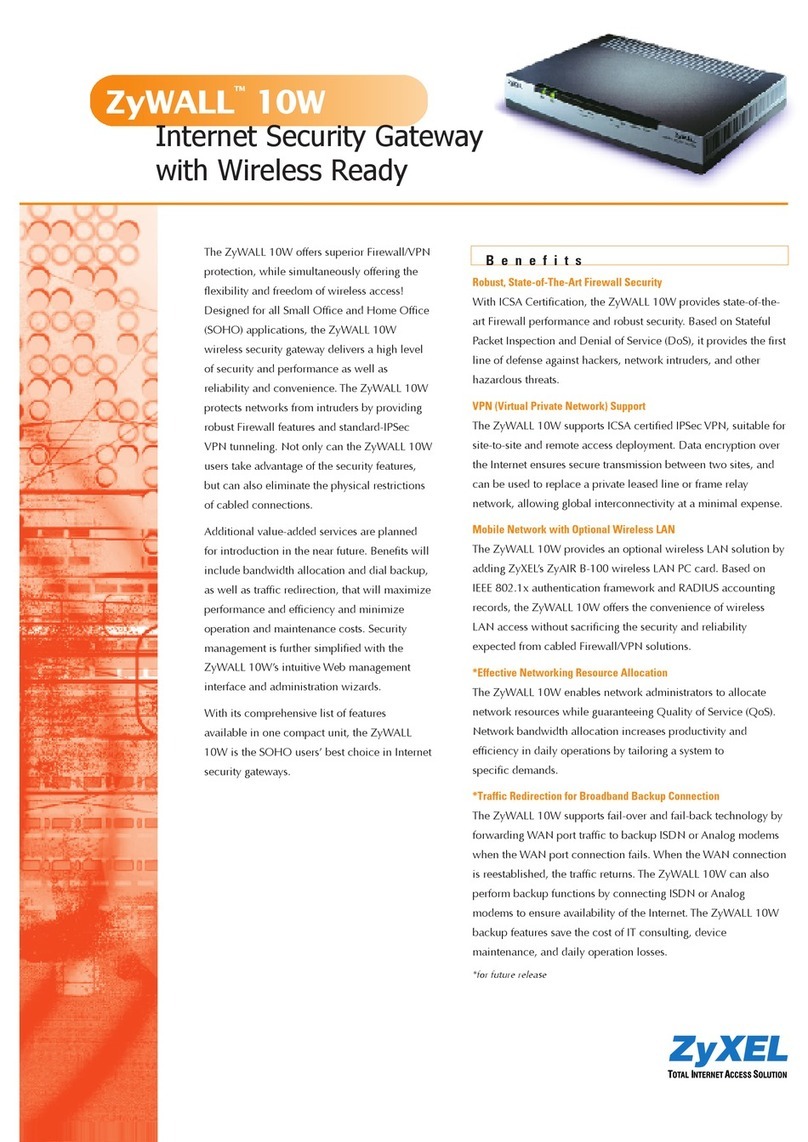
ZyXEL Communications
ZyXEL Communications ZyXEL ZyWALL 10W Specifications

Juniper
Juniper SRX5400 Hardware guide
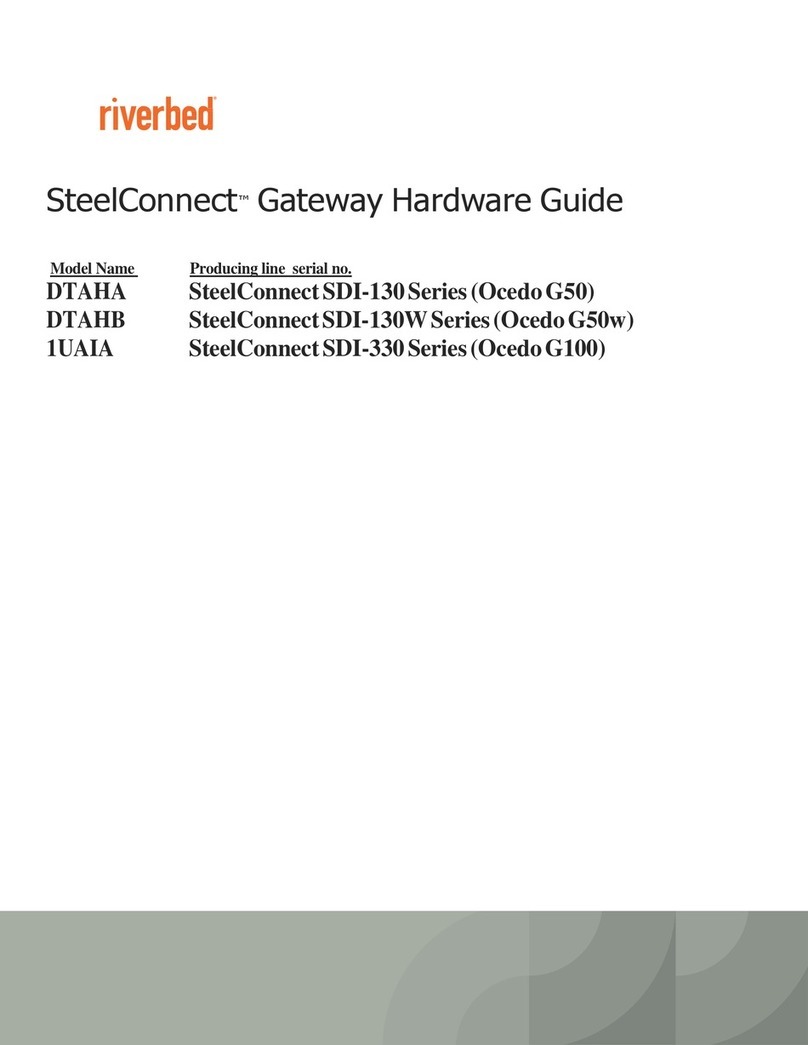
Riverbed
Riverbed SteelConnect SDI-130 Hardware guide

SMC Networks
SMC Networks LEC-GEN1 Operation manual
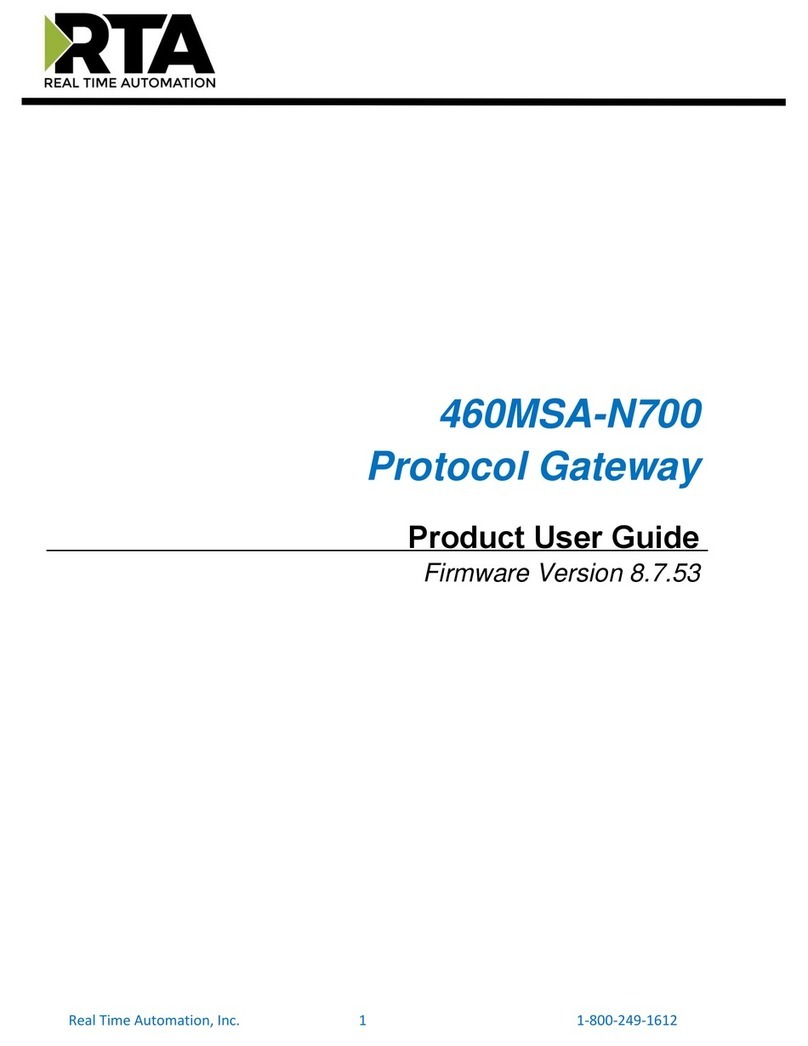
RTA
RTA 460MSA-N700 Product user guide

flamco
flamco Smart Node 2 Instruction & installation manual