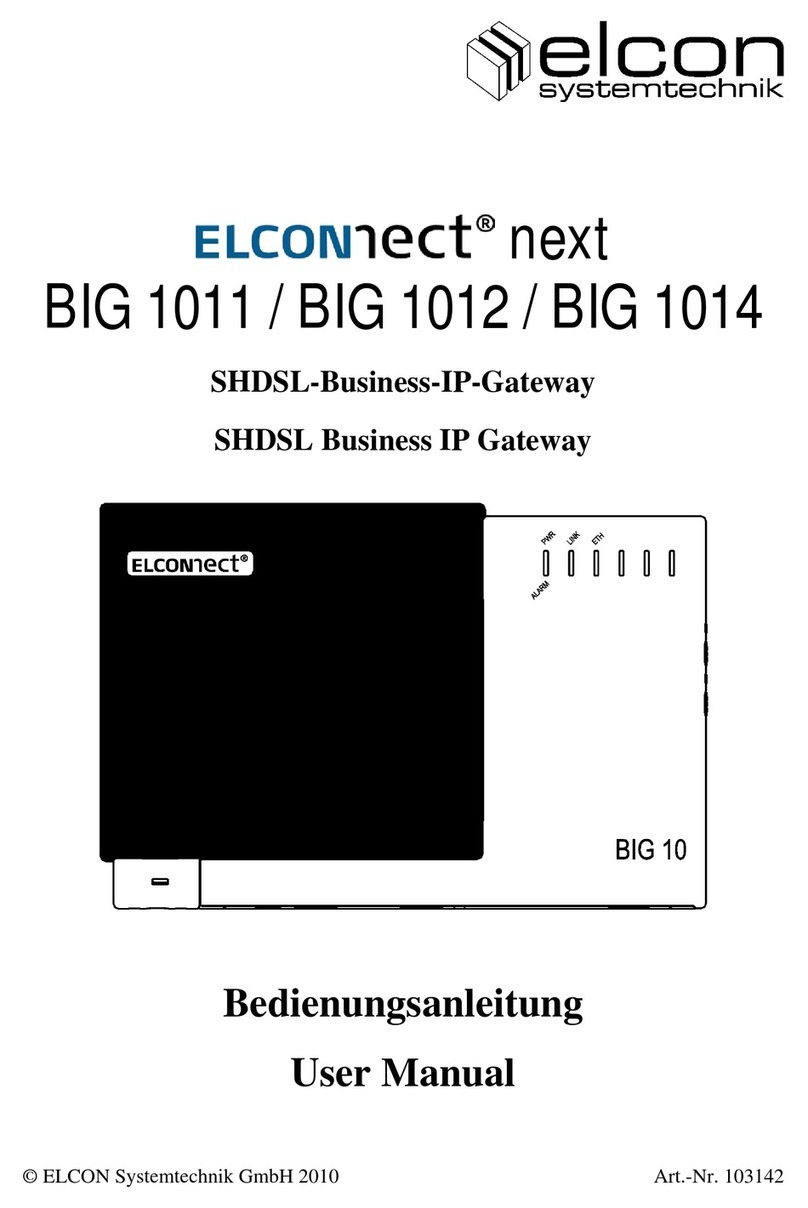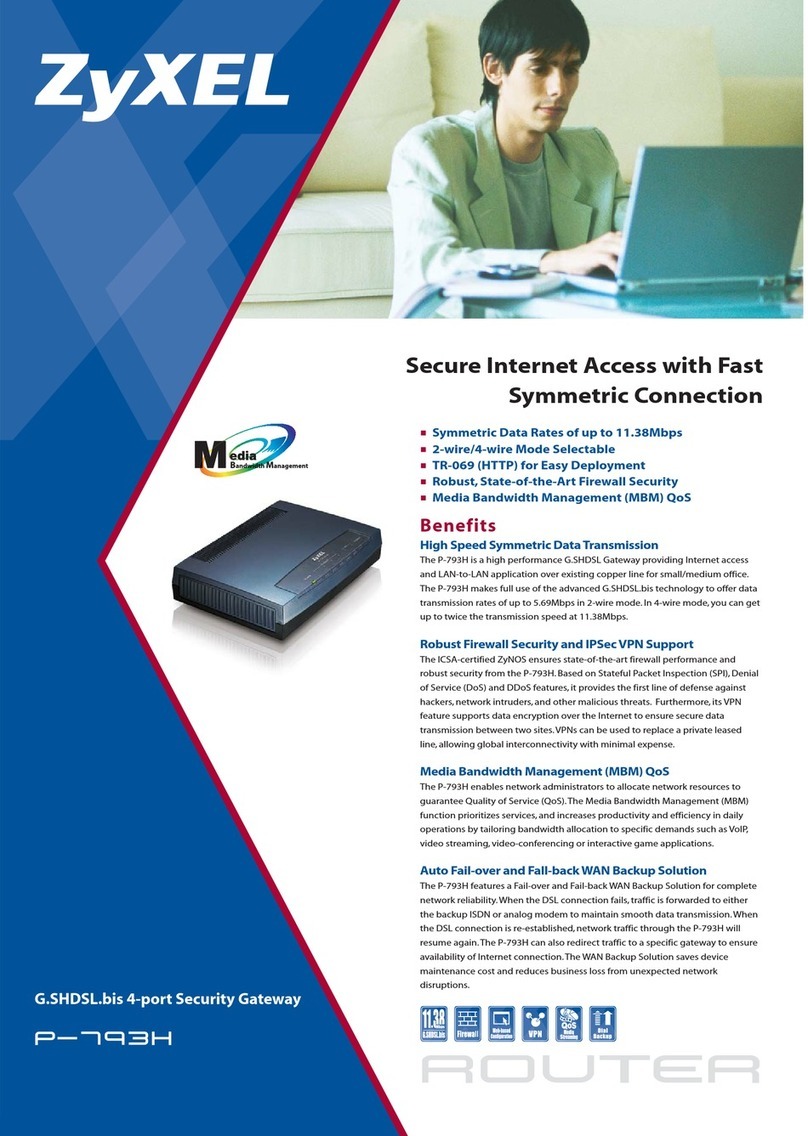VoiceGear SkyBridge User manual

Copyright©2008IndustryDynamics.AllRightsReserved.
VoiceGear SkyBridge Gateway User Guide – Ver.1.1

Page|2
Copyright©2008IndustryDynamics.AllRightsReserved.
1. OVERVIEW...........................................................................................................................................................5
1.1PACKAGECONTENTS........................................................................................................................................................6
1.2ABOUTTHISGUIDE.........................................................................................................................................................7
2.GETTING STARTED........................................................................................................................................8
3. ADMINISTRATION CONSOLE.......................................................................................................................9
3.1REMOTECONSOLECONNECTIVITY....................................................................................................................................12
4.WEB CONFIGURATION INTERFACE......................................................................................................13
4.1WEBCONFIGURATIONINTERFACELAYOUT.........................................................................................................................15
4.1.1HeaderArea.........................................................................................................................................................16
4.1.2NotificationArea..................................................................................................................................................16
4.1.3MenuArea...........................................................................................................................................................16
4.1.4FooterArea..........................................................................................................................................................17
4.1.5WorkingArea.......................................................................................................................................................17
5.ADDING SKYPE ACCOUNTS.....................................................................................................................21
5.1CREATINGNEWSKYPEACCOUNTS.....................................................................................................................................22
5.2REGISTERSKYPEACCOUNTS.............................................................................................................................................23
5.2.1ConfiguringBasicSettings....................................................................................................................................25
5.2.2ConfiguringFileTransferSettings........................................................................................................................26
5.2.2.1MessageVariables........................................................................................................................................................27
5.2.3ConfiguringAdvancedSettings............................................................................................................................27
5.3SKYPEPROFILES............................................................................................................................................................29
5.3.1ProfileBasicSettings............................................................................................................................................30
5.3.2ProfileLocalizationSettings.................................................................................................................................30
5.3.3ProfileContactsSettings......................................................................................................................................31
5.3.4ProfileOtherSettings...........................................................................................................................................32
6.SYSTEM SETTINGS.......................................................................................................................................34
6.1LOCALESETTINGS..........................................................................................................................................................35
6.2MEDIATYPESETTINGS...................................................................................................................................................36
6.2.1ConfiguringMediaTypeusingEmail....................................................................................................................36
6.2.2ConfiguringMediaTypeusingFTP.......................................................................................................................37
6.3CALLFEATURES.............................................................................................................................................................39
6.3.1FeatureConfigurationBeforeaCall.....................................................................................................................39
6.3.2FeatureConfigurationDuringaCall....................................................................................................................40
6.4BACKUPSETTINGS.........................................................................................................................................................42
6.5ALERTSETTINGS............................................................................................................................................................44
6.6PROXYSETTINGS...........................................................................................................................................................46
6.7MISCSETTINGS.............................................................................................................................................................47
6.7.1AddressBookPreferences....................................................................................................................................47
6.7.2CallerIdentificationOptions................................................................................................................................48
6.7.3SkypeAuthorizationPolicy...................................................................................................................................48

Page|3
Copyright©2008IndustryDynamics.AllRightsReserved.
6.7.4SkypeChatResponsePolicy.................................................................................................................................49
6.7.5TimeSynchronizationPreferences.......................................................................................................................49
7.CHANNEL CONFIGURATION....................................................................................................................50
7.1SIPCHANNELCONFIGURATION........................................................................................................................................51
7.1.1BasicSIPSettings.................................................................................................................................................51
7.1.2AdvancedSIPSettings..........................................................................................................................................52
7.1.3SIPTrunks.............................................................................................................................................................53
7.1.3.1BasicSIPTrunkSettings................................................................................................................................................53
7.1.3.2AdvancedSIPTrunkSettings.........................................................................................................................................55
7.2ANALOGCHANNELCONFIGURATION.................................................................................................................................56
7.2.1BasicToneSettings..............................................................................................................................................56
7.2.2CustomPBXTones................................................................................................................................................57
7.2.3BasicConfiguration..............................................................................................................................................57
7.2.4AdvancedConfiguration.......................................................................................................................................58
7.3ANALOGPBXCONFIGURATIONOVERVIEW........................................................................................................................60
7.3.1ExtensionSideConnectivity..................................................................................................................................60
7.3.2TrunkSideConnectivity........................................................................................................................................60
8.CONFIGURING CALL ROUTES.................................................................................................................61
8.1INBOUNDCALLROUTING................................................................................................................................................61
8.1.1BasicSettings.......................................................................................................................................................63
8.1.2RouteSettings......................................................................................................................................................63
8.2OUTBOUNDCALLROUTING.............................................................................................................................................67
8.2.1BasicSettings.......................................................................................................................................................68
8.2.2RouteSettings......................................................................................................................................................69
9.CONFIGURING CALL FILTERS.................................................................................................................71
9.1INBOUNDCALLFILTER....................................................................................................................................................72
9.1.1BasicSettings.......................................................................................................................................................73
9.1.2FilterSettings.......................................................................................................................................................73
9.2OUTBOUNDCALLFILTER.................................................................................................................................................75
9.2.1BasicSettings.......................................................................................................................................................76
9.2.2FilterSettings.......................................................................................................................................................76
10. CONFIGURING USERS AND GROUPS...................................................................................................78
10.1CONFIGURINGUSERS.....................................................................................................................................................79
10.1.1BasicSettings...................................................................................................................................................79
10.1.2AdvancedSettings...........................................................................................................................................80
10.2CONFIGURINGGROUPS..................................................................................................................................................82
10.2.1BasicSettings...................................................................................................................................................82
11. MANAGING ADDRESS BOOK....................................................................................................................84
11.1CONTACTS...................................................................................................................................................................85
11.1.1BasicSettings...................................................................................................................................................85
11.1.2ContactDetails................................................................................................................................................87
11.1.3AdvancedSettings...........................................................................................................................................88
11.2EXPORTCONTACTS........................................................................................................................................................89

Page|4
Copyright©2008IndustryDynamics.AllRightsReserved.
11.3IMPORTCONTACTS........................................................................................................................................................90
12. LEGAL INFORMATION................................................................................................................................92
13. PURCHASING SKYPEOUT CREDIT.........................................................................................................93
14. FAQ.....................................................................................................................................................................94

Page|5
Copyright©2008IndustryDynamics.AllRightsReserved.
1. Overview
ThankyouforpurchasingVoiceGearSkyBridge,afullyintegratedSkype‐PBXgatewayforsmallbusiness.Based
ontheadvancedVoiceGearConnectplatform,VoiceGearSkyBridgeallowsyoutointegratethepowerofSkype
intoyourexistingofficecommunicationinfrastructureandunlocktheinherentcommunicationsfreedomand
significantlongdistancecallsavingsascomparedtotraditionaltelephoneproviders.

Page|6
Copyright©2008IndustryDynamics.AllRightsReserved.
1.1 Package Contents
Contentsofyourpackagedependontheconfigurationofthegatewayyouhaveordered.Ingeneral,all
gatewayscomewithauniversalpowerbrickthatcansupportbothAmericanandEuropeanvoltagestandards
(110‐220volts)aswellasastandardEthernetcablewithRJ‐45connector.Analogconfigurationsalsocomewith
RJ‐11typephonewires.PleasenotethatpowerbrickcablecomeswithNorthAmerican3‐pinpowerplugtype
andyoumayneedtouseasuitableplugconverterforregionalpoweroutletstandard.

Page|7
Copyright©2008IndustryDynamics.AllRightsReserved.
1.2 About This Guide
Thisguidepresentsadetailedexplanationofthegateway’sfunctionality.Itistargetedmainlyatsystem
administratorsforconfigurationandmanagementofthegateway.However,regularuserswillfinditbeneficial
toreadsectionsofthisguiderelatedtousingtheWebinterfaceandmanagingaddressbookcontacts.Section2
–“GettingStarted”outlinesmainconfigurationstepstogetyouupandrunningassoonaspossible.

Page|8
Copyright©2008IndustryDynamics.AllRightsReserved.
2. Getting Started
GettingstartedsectionprovidesyouwithaquickoverviewofstepsnecessarytogetyournewVoiceGear
SkyBridgegatewayrunningasquicklyaspossible.Pleaseensurethatyourpackagecamewithallthecontentsas
describedinsection1.1above,andthenproceedwiththestepsoutlinedbelow:
1. ConnectthesuppliedpowerbrickandnetworkcabletoyournewVoiceGearSkyBridgegateway.
2. IfyourVoiceGearSkyBridgegatewayfeaturesAnalogFXS/FXOconnectiontothePBXsystem,please
connectthewiresasdescribedinsection7.3–“AnalogPBXConfigurationOverview”.
3. Configurenetworkingsettingsandchangesystempasswordbyreviewingtheinstructionsinsection3–
“AdministrationConsole”.
4. GetfamiliarwiththeWebconfigurationinterfacebyreviewingsection4–“WebConfiguration
Interface”inordertounderstandhowtoproceedwithconfiguringsystemsettingsusingtheWeb
interface.
5. IncaseyouareplanningtouseSIPconnectivitytothePBX,youneedtoconfigureVoiceGearSkyBridge
SIPchannelsettingsasdescribedinsection7.1–“SIPChannelConfiguration”.
6. BeforeyoucanstartusingtheVoiceGearSkyBridgegatewaytomakeandreceivecalls,youmustregister
yourexistingSkypeaccountswiththegateway.Pleasefollowinstructionssuppliedinsection5–
“AddingSkypeAccounts”toaccomplishthistask.
7. IfyouareplanningtocallotherSkypeaccountsusingVoiceGearSkyBridge,youwillneedtoaddtheir
contactinformationtotheAddressBookaccessiblefromtheWebinterface.Pleaserefertosection11.1
–“AddressBook”tolearnmoreaboutthisfunctionality.
8. Followinstructionsinsection13–“PurchasingSkypeCredits”topurchaseSkypecreditsformaking
outgoingcallstoregularphonenumbers.

Page|9
Copyright©2008IndustryDynamics.AllRightsReserved.
3. Administration Console
AllVoiceGearSkyBridgegatewaysfeatureanadministrationconsolewhichallowsforbasicsystemconfiguration
andsettings.Pleasefollowstepsbelowtoconfigureyoursystempasswordsandnetworksettings:
1. Connectakeyboardandamonitortothegatewayandpressthepowerbuttontostartthegateway.
2. Whenthegatewayisfullybooteditwillpromptyoutologinintotheterminalasshowbelow.
Image 1: VoiceGear SkyBridge terminal
Please Note:
The default terminal username and password set on your new VoiceGear SkyBridge gateway is:
username=”root”, password=”vgcroot123”.
3. Afterloggingintotheterminalusingthedefaultcredentialssuppliedaboveyoushouldseethe
VoiceGearSkyBridgeterminalconsolescreen.
Image 2: VoiceGear SkyBridge terminal console screen

Page|10
Copyright©2008IndustryDynamics.AllRightsReserved.
BeforeyoucanstartusingtheVoiceGearSkyBridgegatewayitmustbeconfiguredcorrectlytoaccess
yournetwork.AllVoiceGearSkyBridgegatewayscomepre‐configuredtouseDHCPinordertoobtain
networkIP.ItisrecommendedtoconfigurethegatewaytouseastaticIPwheneverpossible.Incase
yourDHCPserverisconfiguredtoleaseIPaddressesinfinitely,youcanskipthestaticIPassignmentand
simplyusetheautomaticallyassignedIPsinceitwillnotchangewhenthegatewayisrestarted.
4. ToassignastaticIPtoyourgateway,pleasefollowthestepsbelow:
a. Selectthe“ChangeIP”optiontobringupnetworksettingsscreen.
Image 3: VoiceGear SkyBridge network configuration console
b. Select“No”whenpromptedto“ConfigurewithDHCP?”inthenextscreen.
c. EnteryourstaticIPsettings,netmaskandgatewayaddresseswhenpromptedinfollowup
screens.
d. Checkyoursettingsandselect“Yes”whenaskedto“Pleaseconfirmyourinformation”inthe
finalscreen.
e. OnceyouhaveupdatedyourstaticIPsettings,theVoiceGearSkyBridgegatewaywill
automaticallyrestartallnetworkingservices.
f. Whennetworkingrestartsyouwillbetakenbacktothemainnetworksettingsscreen.
g. Select“ChangeHostnameandDNS”optiontosetuphostname,domainandDNSsettings.
h. Updateallsettingsasnecessaryandselect“Close”todismissthissetupscreen.
i. Select“Configurationfinished”optionfromthemainnetworksettingsscreen‐thiswilltakeyou
backtothemainVoiceGearSkyBridgeterminalconsolescreen.Select“Rebootandshutdown”

Page|11
Copyright©2008IndustryDynamics.AllRightsReserved.
then“Reboot”optiontorestartthegatewayinorderforthenewnetworksettingstotake
effect.
j. Oncethegatewayisupandrunningagain,youshouldbeabletoinputthehttp://x.x.x.x:8080
URLinyourwebbrowser(where“x.x.x.x”isthestaticIPyouhaveassignedand8080istheport
number)toaccesstheVoiceGearSkyBridgeWebconfigurationinterface.
Please Note:
The default Web configuration interface username and password set on your new VoiceGear SkyBridge
gateway is: username=”admin”, password=”admin”.
5. TochangeterminalrootpasswordorWebinterfaceadminpasswordselect“Configurepassword”
optionfromthemainVoiceGearSkyBridgeterminalconsolescreen.Youwillsee“Changepassword”
screenasshownbelow:
Image 4: VoiceGear SkyBridge change password screen
6. Select“Changerootpassword”option,typeinthenewpasswordtwiceandselect“OK”toupdatethe
rootpassword.
7. Select“Changewebinterfaceadminpassword”option,typeinthenewpasswordtwiceandselect“OK”
toupdatetheWebconfigurationinterfaceadminpassword.

Page|12
Copyright©2008IndustryDynamics.AllRightsReserved.
3.1 Remote Console Connectivity
MostofthesettingsonyourVoiceGearSkyBridgegatewaycanbeaccessedfromthewebconfiguration
interface;however,functionssuchasrootpasswordchangecanonlybeaccessedviatheconsoleinterface.To
allowcompleteremotemanagement,theconsolecanalsobeaccessedremotelyviaanySSHclientsuchasPutty
(http://www.chiark.greenend.org.uk/~sgtatham/putty/)bysimplyusingtheIPofthegatewayandport22.Login
credentialsfortheremoteconsoleconnectionarethesameasthoseusedforlocalaccess.Asampleremote
consoleconnectionisshownbelow.
Image 5: Remote console connection

Page|13
Copyright©2008IndustryDynamics.AllRightsReserved.
4. Web Configuration Interface
AllVoiceGearSkyBridgegatewayscomewithabuilt‐inWebbasedconfigurationinterfacewhichallows
controllingvirtuallyeveryaspectofthesystemfromaWebbrowsersuchasMozillaFirefoxorMicrosoftInternet
Explorer.Foramatrixofsupportedbrowsers,pleaserefertothetablebelow.
BrowserLevelofSupport
InternetExplorer6Not Supported
InternetExplorer7Supported
MozillaFirefox1.1Not Supported
MozillaFirefox2.0Supported
MozillaFirefox3.0Supported
AppleSafariNot Supported
ToaccesstheWebconfigurationinterface,pleaseopenyourbrowserofchoiceandpointittothefollowing
address:http://x.x.x.x:8080(where“x.x.x.x”isthecurrentIPofthegatewayand8080istheportnumber).The
resultingscreenyouwillseeisshowninthefigurebelow.
Image 6: Web configuration interface login screen

Page|14
Copyright©2008IndustryDynamics.AllRightsReserved.
DefaultusernameandpasswordfortheWebconfigurationissetto“admin”and“admin”respectively.Itis
stronglyrecommendedtochangethe“admin”userpasswordafterthefirstlogon.Pleaserefertosection10–
“ConfiguringUsersandGroups”formoredetailsonmanagingusersandchangingWebconfigurationinterface
passwords.

Page|15
Copyright©2008IndustryDynamics.AllRightsReserved.
4.1 Web Configuration Interface Layout
TheWebconfigurationinterfacehasbeendesignedtobeuserfriendly,interactiveandprovidequickresponse
touserrequests.Interfacelayoutisdesignedwithvisualconsistencywhereallfeaturesandinformationare
organizedinspecificareaslocatedonthesameplacethroughoutdifferentpages.Thiskeepsallmenus,toolbars,
iconsanditempositioningconsistentandmakesthesystemeasytonavigate.
Themainpageinterfaceisdividedinto6majorareas.Everyareaillustratesdifferentfunctionalityand
information.
Image 7: Main web configuration interface page layout
Mostusedareasare“Menuarea”and“Workingarea”astheyallowyoutobrowseeverysectionofthesystem
andconfigureitsvariousaspects.

Page|16
Copyright©2008IndustryDynamics.AllRightsReserved.
4.1.1 HeaderArea
Headercontainsimportantinformationsuchasproductsupportandlicensinglinks.Inaddition,theusernameof
thecurrentlyloggedinuserisshownalongwithanoptiontodisconnect.Afterdisconnecting,youwillbetaken
totheloginscreenshowninimage6.Informationavailableintheheaderisdetailedinthetablebelow.
LinkDescription
WebSiteConnectstheusertotheIndustryDynamicsWebsite.
OnlineSupportConnectstheusertotheIndustryDynamicssupportpagewhichallowsforcreationof
supporttickets.
LicenseAllowsusertoviewthelicensingtermsandEULA.
CheckforUpdatesAllowsusertocheckforsystemsoftwareupdates viatheWeb.
BuySkypeCreditConnectssystemadministratortotheSkypeWeb sitewherehe/shecanlogintoaSkype
BusinessControlPanelinordertocentrallymanageSkypecreditexpendituresfor
employees,purchasecreditsandcoordinatevariousotherfeatures.
4.1.2 NotificationArea
Notificationareaisthespacereservedforimportantreal‐timesystemnotifications.Itisnotvisiblebydefault
butratherslidesintoviewwhenthesystemneedstocommunicateimportantinformationtotheuser.
Notificationscancontainactionbuttonstoapplysystemsettingchangesorrestartthesysteminorderfornew
configurationtotakeeffect.Forasamplesystemnotification,pleaserefertotheimagebelow.
Image 8: Sample system notification shown in the notification area
4.1.3 MenuArea
Menuareahasbeendesignedwitheaseofuseinmind.Itcontainsthefollowingsystemcategories:System,
Settings,UsersandGroups,Skype,AddressBook,Channels,CallRoutesandCallFilters.Thesecategoriesallow
theusernavigatethroughtheentiresystembyselectingitemsundereachcategory.Clickingonanycategory
willopenalistofitemsunderneathit.Clickingonanitem,suchas“LocaleSettings”,withinacategorywillopen
allavailableconfigurationandcontroloptionsavailableforthatitemintheworkingarea.
Forexample:Youcaneditallsystemsettingsitthe“Settings”category.Youcanconfigurethe“LocaleSettings”
byclickingonthe“LocaleSettings”itemunderthe“Settings”category.

Page|17
Copyright©2008IndustryDynamics.AllRightsReserved.
Image 9: Menu area with settings category open
4.1.4 FooterArea
Thefootercontainscopyrightinformationaswellaslicensinginformation.Pleaseusetheserialnumbershown
inthesectionforobtainingproductsupport.
4.1.5 WorkingArea
Thisareadisplaysallinformation,settingsandbuttonstocontrolfeaturesoftheentiresystem.Information
showninthisareacanbechangedbyclickingonitemsinthemenuareaasdescribedinsection4.1.3.
Workingareaitselfiscomposedof3mainareasorderedverticallyfromtoptobottomasfollows:
zTipsbox
zInformationboxes
zToolbar
Inaddition,severalpagesshownintheworkingareacancontainitemlists.
Tipsbox
Tipsboxisayellowareaatthetopofeachpagecontainingcontextualtipswithbasicinformationaboutcurrent
sectionandimportantnoticesandwarningsaboutavailablefeatures.Forasampletipsboxpleaserefertothe
imagebelow.
Image 10: A sample tips box
Informationboxes
Informationboxesarelight‐blueboxesthatdisplaymaininformationandsettingsthatcanbeedited.Eachbox
canbeexpandedbyclickingonitsheadingwhichishighlightedbythebluearrowpointingdown.Intheimage
below,“BasicSettings”boxisexpandedwhile“FileTransfer”and“AccountSettings”boxesarenot.

Page|18
Copyright©2008IndustryDynamics.AllRightsReserved.
Image 11: Sample information boxes
Toolbar
Thelastareaatthebottomofeachpagecontainsthemaintoolbar.Thetoolbardisplaysallavailableoperations
forthecurrentworkingareaasbuttons.Inmostcases,theseoperationsconsistofsaving,clearingordeleting
settingsaswellasastandardbackoperationdesignedtoreturnyoutothepreviousscreen.
Standardtoolbarbuttonsareoutlinedinthetablebelow.Dependingonthecurrentworkingareaviewthese
buttonscanvaryfrompagetopage.
ButtonAction
Addsanewitemtolist
Itemtypedependsoncurrentsection.
Examples:
InSkype>AccountssectionaddsanewSkypeaccount.
InAddressBook>Contactsaddsanewcontact.
Goesbacktopreviouspagewithoutsavingchanges
Resetsvaluesundoingchanges
Restoresthelastsavedvalueswithoutgoingback.
Savesallchangestothecurrentitem
Changestodropdownmenus,textfieldsandallothersettingsofcurrentpageare
saved.
Deletecurrentitem
Currentitemisdeleted,togetherwitheverysettingdisplayedoncurrentpage.
Pleasenote:confirmationisneededbeforeproceedingwithdeletion
Examples:
InSkype>Accountssection,deletewillremovethecurrentSkypeaccount.
InAddressBook>Contactsdeletewillremoveallinformationaboutthecurrent
contact.

Page|19
Copyright©2008IndustryDynamics.AllRightsReserved.
Please Note:
It is not possible to use your browser’s back and forward buttons to navigate the web configuration interface. If
necessary, please use the “Back” button described above to return to a previous screen.
Specialtoolbarbuttonsareoutlinedinthetablebelow.Thesebuttonswillappearinthetoolbarwhencertain
pagesareshownintheworkingarea.Theyareuncommonandwillonlybedisplayedonahandfulofpages.
ButtonAction
Downloadsinformation
Somesearchresultsorlogscanbedownloaded.
Example:
InSystem>SystemLogsection,thisbuttondownloadsallsystemlogentries.
Exportslistsortabulardata
ThisbuttonallowstheusertotransferlistsandotherdataintoaMicrosoftExcel
document.DefaultexportformatisCSV.
Importslistsortabulardata
ThisbuttonallowstheusertotransferlistsandotherdatafromaMicrosoftExcel
documentintothesystem.DefaultimportformatisCSV.
ItemList
Certaininformationshownintheworkingareaispresentedinalistformatwhichisusedtoprovidethebest
possibleaccesstomultipleinstancesofsimilardata.OneexampleofthiswouldbyalistofSkypeaccounts
associatedwiththesystem.
Thegenerallayoutofeverylistitemfromlefttorightisasfollows:
zEditbuttontoopenitemandmanagedetailsparticulartotheitem
zOneormorecolumnsshowingpropertiesforeachitem
zOneormoreactionbuttonstocontrolactionsforeachitem

Page|20
Copyright©2008IndustryDynamics.AllRightsReserved.
Image 12: Item list layout
Itemlistsonseveralpagesshownintheworkingareaaredraganddropenabled.Usingthisfeatureyoucan
quicklysortitemstothedesiredorder.Listswhichhavedraganddropenabledcanbedistinguishedby
hoveringovertheiritems.Draganddropenabledlistswillshowa“drag”mousecursorwhilehoveringovertheir
itemswhilestandardlistswillnot.Asampledraganddropenableditemlistisshownintheimagebelow.
Actionbuttonscontainedwithineveryitemlistallowyoutoperformimmediateactionsforaspecificitemina
list.Theyareshownontherightsideofanitemwithanexceptionfortheitemeditactionbuttonwhichis
shownontheleftsideofanitem.Formoreinformationaboutactionbuttons,pleaserefertothetablebelow.
ButtonAction
Editbutton
Opensadetailspagefortheselecteditem.Thispagecanbeusedtovieworedit
itemproperties.
Deletebutton
Removesanitemfromalist.
Pleasenote:confirmationisneededbeforeproceedingwithdeletion
ToggleOn/Offbutton
Thebuttonenablesordisablesaparticularitem.Thegreyiconreferstoa
currentlydisableditem;thegreenonereferstoacurrentlyenableditem.
Reset/Reloadbutton
Dependingonthetypeofitem,thisbuttoncanbothreloadconfigurationand
resetallsettingsrelatedtoaselecteditemtodefaultvalues.
Table of contents
Popular Gateway manuals by other brands
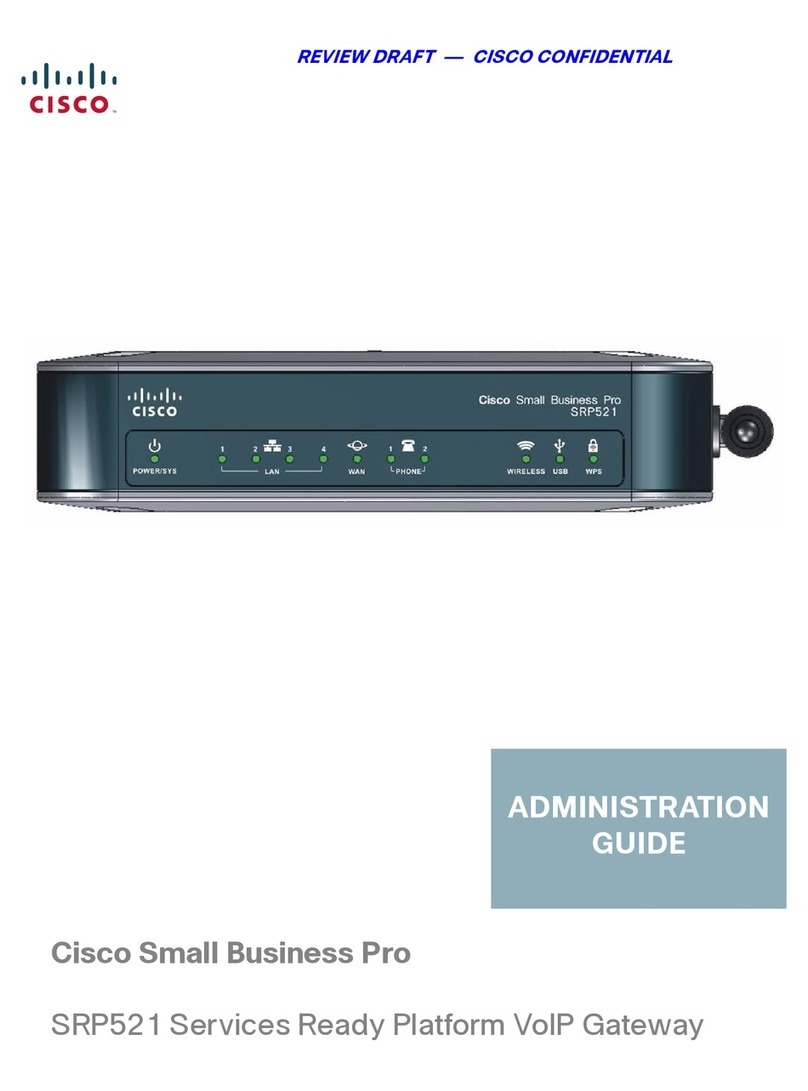
Cisco
Cisco Small Business Pro series Administration guide

DIGITAL YACHT
DIGITAL YACHT iKonvert USB Installation and instruction manual

Intesis
Intesis INBACMEB 0000 Series Installation sheet

ICP CON
ICP CON GW-7434D Quick start user guide

ZyXEL Communications
ZyXEL Communications VMG8623-T50B quick start guide

SMC Networks
SMC Networks LEC-GMJ2 Series instruction manual