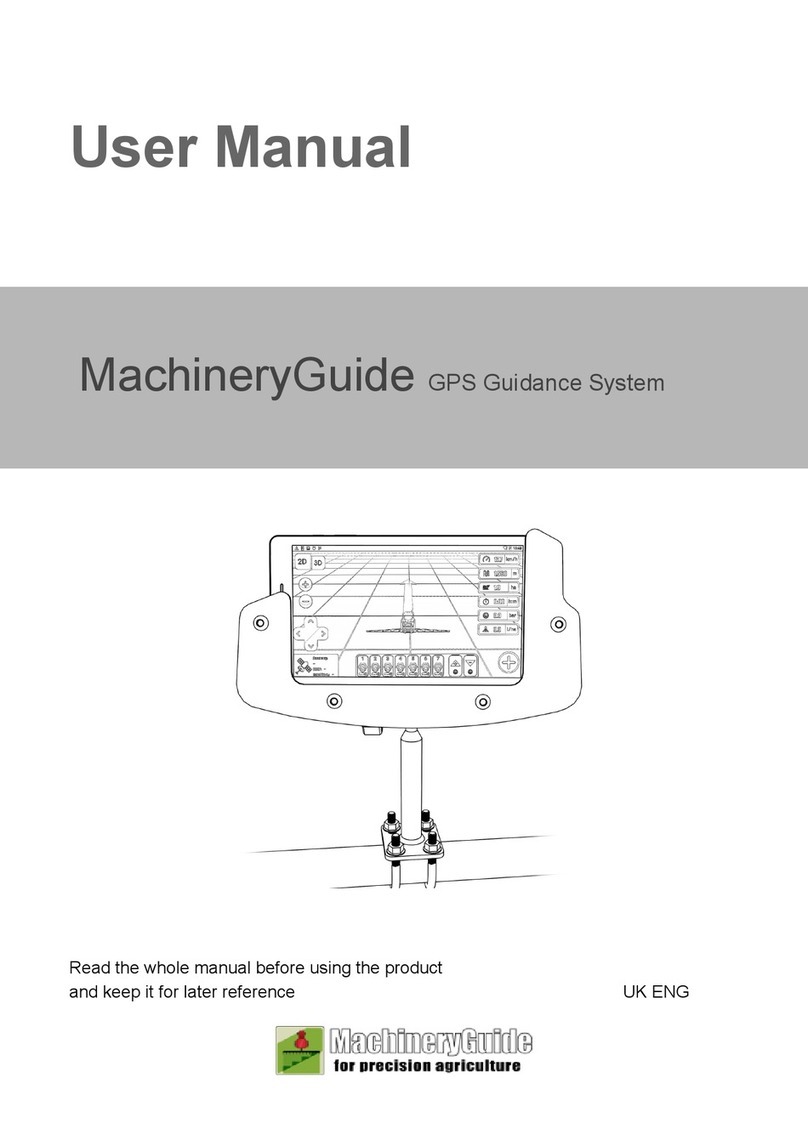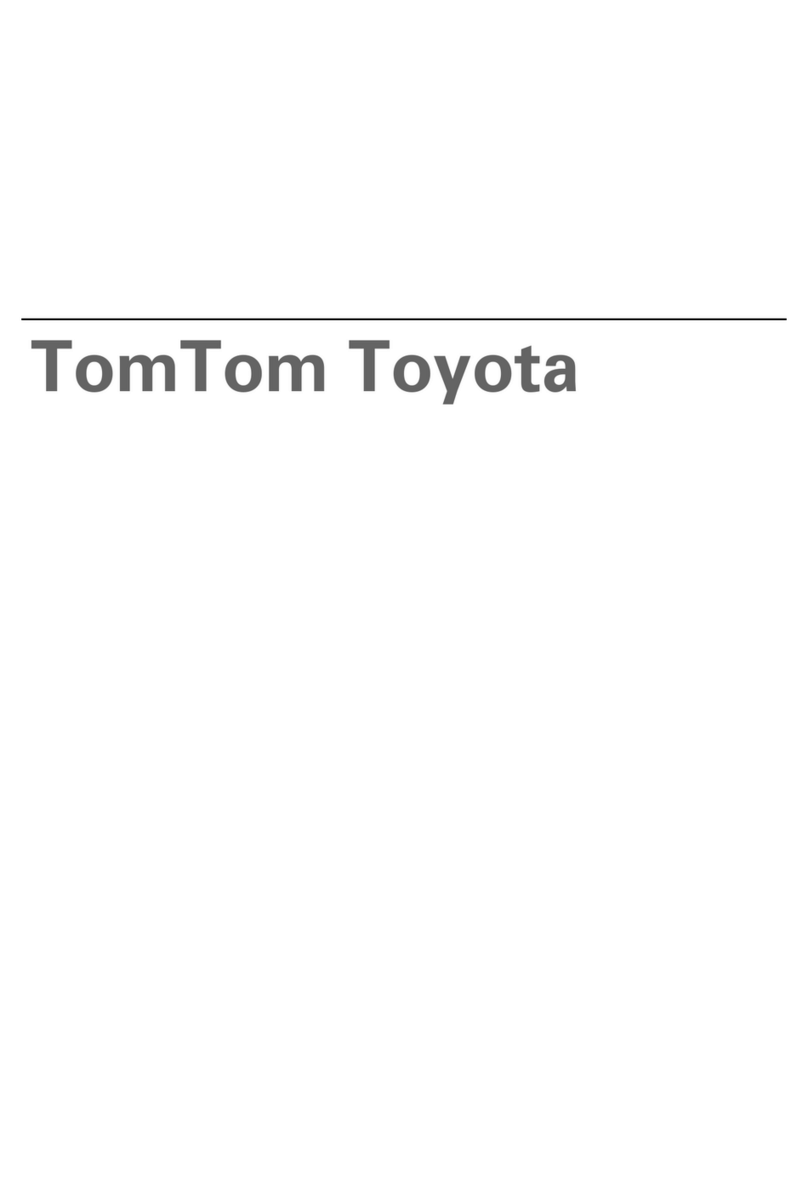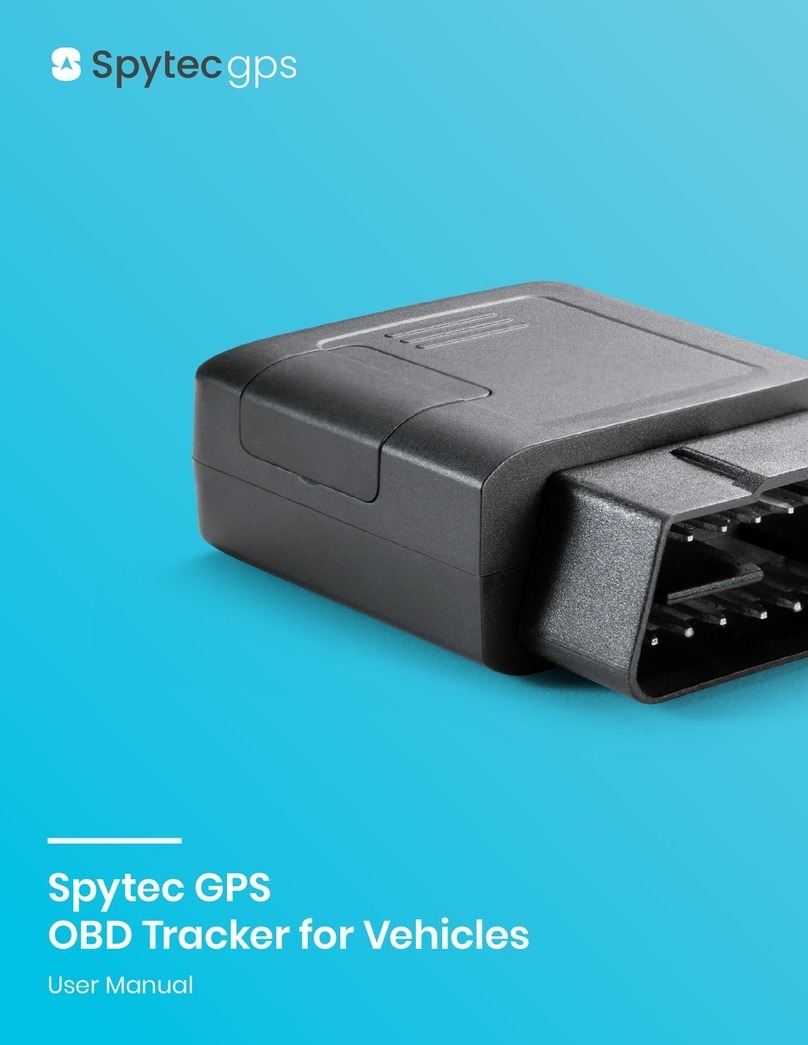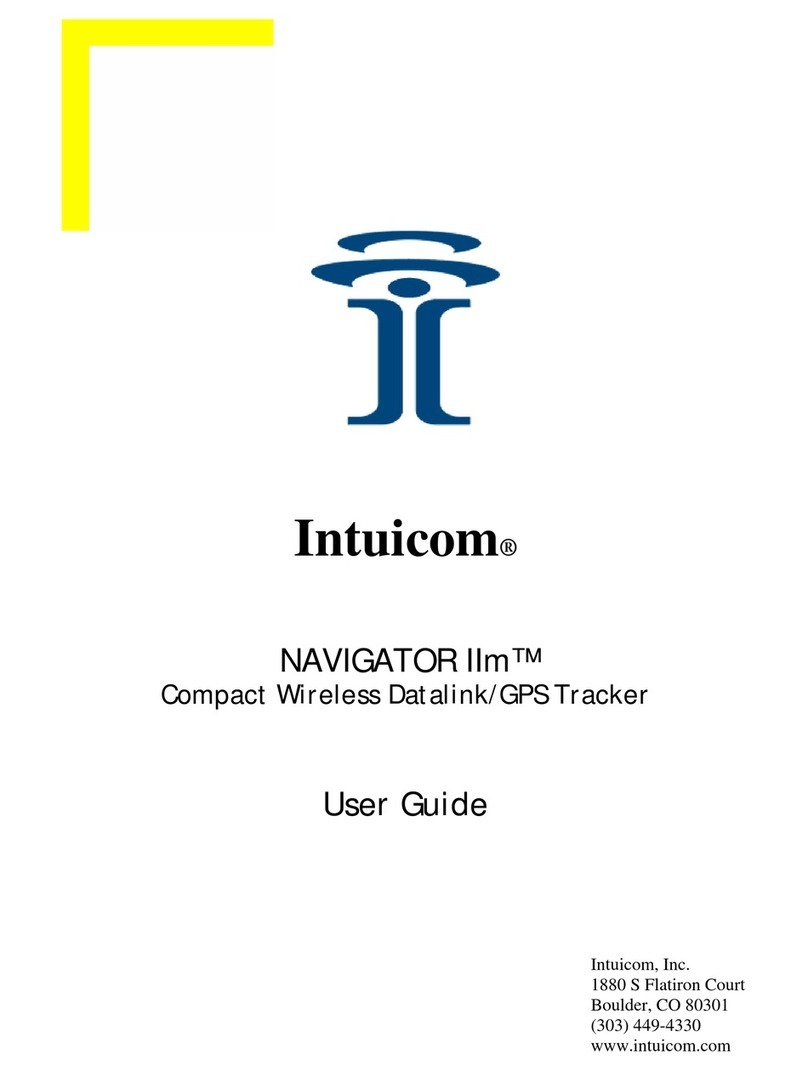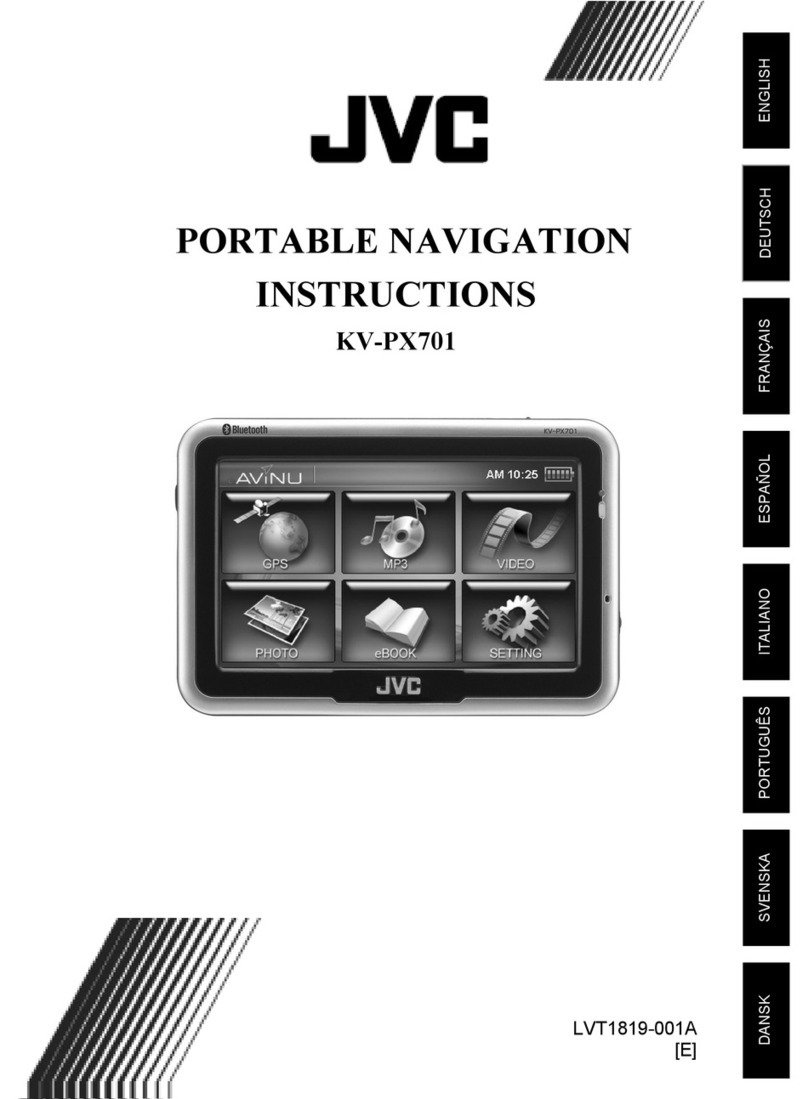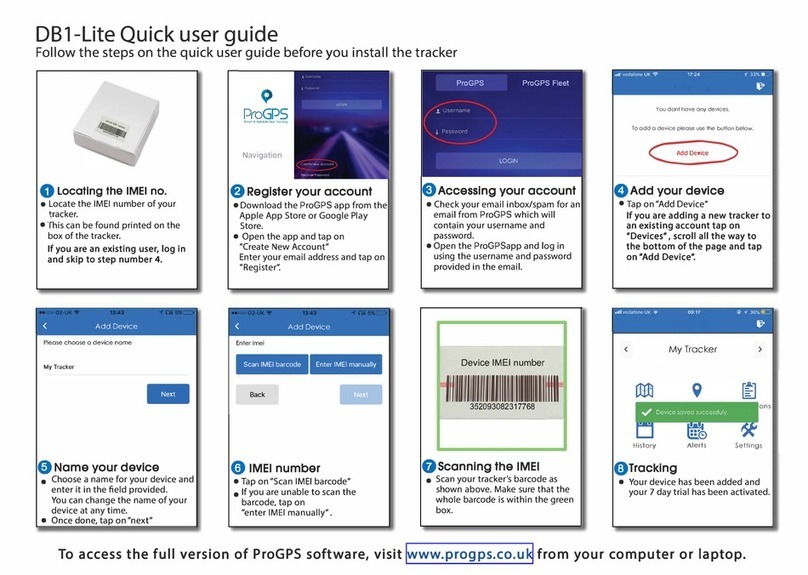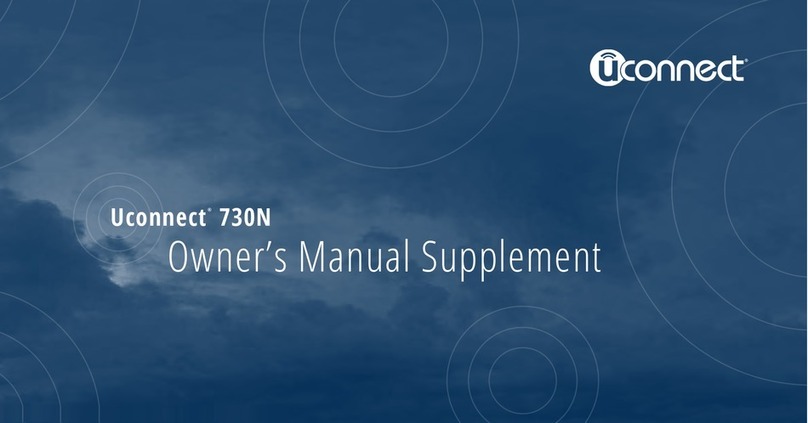MachineryGuide AutoSteer User manual

Software Installation
Manual
AutoSteer Assisted Steering Unit
Read the whole manual before using the product
and keep it for later reference UK ENG

Legal Disclaimer
Please read and follow all instructions in the following manual prior to installing and
operating the MachineryGuide AutoSteer system.
The manufacturer accepts no liability for damage or injury that results from the failure
to follow the instructions, cautions, and warnings set forth herein.
Please note that:
1. The MachineryGuide AutoSteer is intended to only be used on agricultural
fields with proper conditions. Do not use the system on too steep or too
rough terrain to avoid any damage to the machinery or injury.
2. The MachineryGuide AutoSteer does not include an obstacle avoiding
system. The user always has to be present in the machinery’s cabin
(operator’s seat) as a human operator when MachineryGuide AutoSteer is
in use and operating to look for obstacles including humans, trees, rocks,
animals etc. or any possible obstacle. The human operator must take control
of the machinery to manually avoid any obstacle as necessary.
3. The MachineryGuide AutoSteer does not control the speed of the
machinery. The operator must set and control the speed of the machinery
and adjust it in accordance to the conditions while ensuring that the actual
speed is safe for operating the machinery.
4. The MachineryGuide AutoSteer takes control of the vehicle’s steering
system when activated (while calibrating and automatic steering operation is
active). The steered axles, tracks, articulation point, or wheels of the
machinery may move unpredictably when the MachineryGuide AutoSteer is
activated. Before starting the machinery equipped with MachineryGuide
AutoSteer or starting autosteer operations make sure that any people and
obstacles are clear of the vehicle to prevent injury, death or damage to
property or the vehicle.
5. The use of MachineryGuide AutoSteer is not permitted while the machinery
is on public roads or public areas. Confirm that the MachineryGuide
AutoSteer system is powered off before driving on public roads or public
areas.
2

Safety Instructions
Read these safety instructions thoroughly and follow all the instructions.
1. Only an operator who is fully authorized to drive a tractor can operate the
MachineryGuide AutoSteer system. It is not allowed under any conditions for
an unauthorized person to operate the MachineryGuide AutoSteer system.
2. The operator must have sufficient knowledge of procedures on how to
operate the MachineryGuide AutoSteer system before starting to operate it.
3. Only an operator who is trained or is experienced must operate the
MachineryGuide AutoSteer system. Always operate the system in a safe
manner.
4. If there are any questions regarding the operation of the MachineryGuide
AutoSteer system do not hesitate to contact the responsible expert or the
MachineryGuide team.
5. The operator must always be conscious of their actions while operating the
MachineryGuide AutoSteer system.
6. The operator must not exceed the maximum speed limit for the actual terrain
the vehicle is operated.
7. Only use the MachineryGuide AutoSteer system in appropriate weather and
terrain conditions. Do not use the MachineryGuide AutoSteer system in low
visibility.
8. Always follow the instructions in the installation and operation manual.
9. While installing the parts of the MachineryGuide AutoSteer system do not
force components to avoid damage or failure of them.
10. Only authorized parties should install the MachineryGuide AutoSteer system.
11. Carry out an inventory of the components delivered before starting to install
the MachineryGuide AutoSteer system to make sure all components are
present. Do not use replacement components if not stated otherwise.
12. Always use the correct tools to install the MachineryGuide AutoSteer system.
13. Be careful while installing the MachineryGuide AutoSteer system to prevent
any injury or damage to property.
14. While installing and operating the MachineryGuide AutoSteer system all
safety precautions must be taken into account and it should not be used if
any parts are loose, damaged or missing. Before starting a vehicle with
3

MachineryGuide AutoSteer system installed always check that all parts of
the system is in operational condition, nothing is loose, damaged or missing.
15. If there is any doubt of the safety or reliability of the MachineryGuide
AutoSteer system contact the responsible expert or the MachineryGuide
team and do not use the system
16. Only turn on or off the MachineryGuide AutoSteer system when it is safe and
conditions are appropriate.
17. If any unusual or abnormal phenomenon is present after the MachineryGuide
AutoSteer system is activated (for example excessive heat from the motor
unit) turn off the system immediately and contact the responsible expert or
the MachineryGuide team.
18. The operator must have knowledge on how to react to different scenarios of
emergencies in relation with the MachineryGuide AutoSteer system.
19. Only trained personnel is allowed to carry on any maintenance or repair on
the MachineryGuide AutoSteer system. Always wear proper protective
prescribed personal protection equipment during installation, maintenance or
repair.
20. Only use original components to install, maintenance or repair the
MachineryGuide AutoSteer system is not stated otherwise.
21. Do not place objects on the parts of the MachineryGuide AutoSteer system.
Warning Alerts
The manufacturer and installer of the MachineryGuide AutoSteer system
disclaim any responsibility for damage or physical harm caused by the failure
to adhere to the safety requirements stated below:
1. Read this documentation prior installing and operating the MachineryGuide
AutoSteer system to understand the potential associated hazards.
2. Never leave the machinery’s operator seat while the MachineryGuide
AutoSteer system is engaged to avoid death or injury from being run over by
the vehicle or the automated motion of the steering system.
3. To prevent accidental death or injury from being run over by the vehicle
make sure that the vehicle is clear of any obstacle or human while the
MachineryGuide AutoSteer system is active (including installation,
calibration and automatic steering operation).
4. To prevent accidental engagement of the MachineryGuide AutoSteer system
and loss of vehicle control always make sure that the system is powered off
4

or removed from the steering column before driving on public roads or public
areas. Never drive on public roads or public areas with the MachineryGuide
AutoSteer system is powered on.
5. The MachineryGuide AutoSteer system is solely intended for agricultural
use. Use only on agricultural machinery, do not use it on non-agricultural
vehicle or for any other purposes.
6. Make sure that parts of the MachineryGuide AutoSteer system does not
interfere with the vehicle control levers on the steering column, or any other
part of the steering column.
7. Only install the MachineryGuide AutoSteer system on machinery in good
working order. Always make sure that the steering system, electrical system
and battery of the machinery are in good working order.
5

Parts of the full AutoSteer System
Part name
No
AutoSteer
With
AutoSteer
1
MachineryGuide AutoSteer
-
x
2
Tablet with MachineryGuide application
x
x
3
Tilt sensor
Optional
x
4
MachineryGuide NODE
x
x
5
Bluetooth connection between NODE and tablet
x
x
6
Wheel angle sensor
-
x
7
3-pin power input
x
x
8
GNSS antenna
x
x
6

AutoSteer cable harness connection layout
Part name
Connection
1
Tilt sensor
2
NODE unit
3
GPS/GLONASS antenna
4
Tilt sensor connector
Connects to tilt sensor (1)
5
NODE connector
Connects to COM 1(2)
6
Bluetooth antenna
Connects to Bluetooth connector (2)
7
DC plug
Connects to NODE DC connector (8)
7

8
NODE DC connector
Connects to DC plug (7)
9
3 pin connector
To power outlet
10
CAN 1
Connects to AutoSteer (17)
11
CAN 2
Connects to additional control units
(BSC, BSC Pres, Planter Section Control
etc.)
12
Antenna cable
Connection between GPS INPUT (2) and
GNSS antenna (3)
13
AutoSteer unit
14
AutoSteer connector
Connects to AutoSteer unit (13)
15
Angle sensor
16
Angle sensor connector
Connects to angle sensor (15)
17
CAN connector
Connects to CAN 1 (10) plug
8

Error messages
The MachineryGuide AutoSteer system displays different error messages via the
dedicated LEDs on the front panels of the devices. These messages can be decoded
by the following table:
NODE error messages:
Error LED
Cause
1
PWR
The device is under power.
2
ACT
A. Lights continuously if there is
communication with the app
B. Flashes every 3 second if no
communication
3
ERR
A. Lights continuously if there is no
NMEA data
B. Flashes every 3 second if there
is CAN overflow
AutoSteer error messages:
Error LED
Cause
1
INTERR
The AutoSteer function has been
interrupted by the user.
2
ERROR
A. Overheat: The led blinks 3 times
under a 3 second interval. (The
motor has overheated)
B. AngleSensor: The led blinks 1
time under a 3 second interval.
(The AngleSensor is measuring at
its limit)
C. No target angle: The led lights
continuously. (There is no target
angle received from the app)
D. CAN error: The led blinks 5 times
under a 3 second interval. (An
error occurred in the CAN
communication)
3
ACTIVE
The AutoSteering is turned on.
4
POWER
The device is powered up.
9

AutoSteer software setup
MachineryGuide AutoSteer is compatible with the MachineryGuide guidance system.
When correctly set up, all the necessary configurations can be done within the
software. The AutoSteer settings can be found in the “Auto steering” menu:
The following settings can be found in the “Auto steering” menu “INSTALLATION
CONFIG” tab:
10

This menu allows the user to properly set up the software for their machinery. These
inputs serve as the base of the calculation done by the software, so the accuracy of
automatic steering highly depends on the accuracy of data given here by the user.
Option
Comment/Function
1
Distance between the axles
User shall measure and type in the
accurate value
2
Minimal turning diameter of the
machinery
User shall measure and type in the
accurate value
3
Distance between the ball-joints
User shall measure and type in the
accurate value
4
Position of the angle sensor
Recommended installation is on the left
side
5
Extra torque
0% is proper for almost any type of
tractor. If the user experiences stall
detection frequently, then increase this
parameter
6
Enable Auto steering
This checkbox enables or disables the
complete automatic steering function.
8
Wheel-angle calibration
By clicking on this button, the
wheel-angle sensor calibration can be
done.
11

The “Wheel-angle calibration” menu has a step-by-step method to calibrate the
wheel-angle sensor. Follow the steps in order to perform a wheel-angle sensor
calibration:
Option
Comment/Function
1
Go straight ahead
Move forward and ensure that the
wheels are in a straight forward position,
then press “Done”.
2
Stop the tractor
Stop the tractor, then press “Done”.
3
Turn the wheel to the right end
position
Turn the wheel to the right end position,
then press “Done”.
4
Turn the wheel to the left end
position
Turn the wheel to the left end position,
then press “Done”.
5
Wheel movement calibration
Leave the tractor at a standing position,
do not stop the engine or turn the wheel
To prevent accidental death or injury from being run over by the vehicle
make sure that the vehicle is clear of any obstacles or humans while
calibrating the MachineryGuide AutoSteer system.
12

The following settings can be found in the “GENERAL CONFIG” tab:
Option
Comment/Function
1
Trailed implement
Check this box, if there is a trailed
implement connected to the tractor.
2
Minimal turning radius with
implement
The user shall measure and type in the
accurate value. This parameter should
be greater than the minimum turning
radius of the tractor alone.
3
Enable skid compensation
Check this box when the user expects
minor changing side skid movement. For
greater and constant side skid, use the
“Size and Alignment” options from the
“Settings” menu.
4
Interruption by hand
If enabled, the actuator will stop
immediately if the steering wheel is
grabbed by the user.
5
Hand interruption sensitivity
By decreasing this value, the motor of
the AutoSteer system will be less
sensitive for user interruption.
By increasing this value, the motor of
the AutoSteer system will be more
sensitive for user interruption.
13

In the STEERING TEST menu, the user can check the wheel turning dynamics of the
steering assembly. By pressing the “Send” button, a new target angle value is sent to
the steering assembly. Measured angle value is continuously updated both on the
“Measured” textbox and on the diagram. The motor speed is correctly set if the
difference between the two lines on the diagram is equalised within 3 milliseconds
after pressing the “Send” button.
The following settings can be found in the “STEERING TEST” tab:
Option
Comment/Function
1
Increase/decrease wheel rotation
speed
By pressing “+” or “-” the AutoSteer
actuator’s steer rotation speed can be
increased or decreased.
2
Measured angle
The angle measured by the wheel angle
sensor. Updated every 100 milliseconds.
3
Target angle
The turning angle set by the user. It is
recommended to test the system with 5
degrees of rotation.
4
Delta angle
Difference between the measured angle
and the target angle. Updated every 100
milliseconds.
5
Send
Press this button to start the test.
6
Stop
Press this button to stop the test.
7
Diagram
Motor speed is correctly set if the
difference between the two lines on the
diagram is equalised within 3
milliseconds
14

Tilt compensation
Tilt compensation sensor settings can be set here. The tilt compensation sensor helps
to navigate more accurately by compensating errors produced by the tilting of the
machinery. Tilting is compensated primarily mathematically, while tilting generated by
the terrain is compensated by the sensor.
Option
Comment/Function
1
Distance of the antenna from the
ground
Data must be in meters.
2
Tilt filter
The higher this value the more the tilt
filter is accounted for while calculating
the actual position. Using a higher value
generates less noise (but increases
reaction time at turning).
3
Reaction time
The smaller this value the slower the
reaction to tilting.
4
Tilt calibration
Setting the steady state of the tilt sensor.
The front and back tilting and the
sideway tilting can be calibrated
independently.
15

Alarm settings
The MachineryGuide software allows the user to set different alarms for different
scenarios. A loud alarm sound is played by the tablet when something happens that
needs user interaction.The “Alarm setting” menu is available from the “Options” menu:
Option
Comment/Function
1
Leaving field
The software detects if the machinery
approaches the edge of the field.
2
AutoSteering Stall detection
The software detects if the steering
wheel had been stopped by the user.
3
Distance from the edge of field
The distance from the edge, when the
alarm sound should be played.
4
Alarm sound
The user can choose from different alarm
sounds for each scenario.
16

Navigation Screen
If AutoSteer is activated, the default navigation screen changes in a few ways. Some
new gauges can be displayed, and a fixed side menu on the right side appears. This
side menu controls the AutoSteer unit.
Option
Comment/Function
1
Roll tilt gauge
Displays the roll angle of the machinery
(if tilt sensor connected)
2
Yaw tilt gauge
Displays the yaw angle of the machinery
(if tilt sensor connected)
3
Steered wheel angle
Displays the actual angle of the steered
wheel.
4
Activate AutoSteer
Automatic steering can be activated
by pressing this button. It has 3
stages:
AutoSteer is inactive
(Black)
AutoSteer is active
(Green)
AutoSteer stall/fault
(Red)
17

5
Headland or inner line navigation
Determines if the headland or the inner
lines are used to guide the machinery.
6
Jump to next navigation line
If auto is enabled, the navigation
automatically follows the closest
navigation line. If auto is inactive, the
navigation follows the current navigation
line, and only jumps to the next, when
the user presses the jump to right or left
buttons.
7
Set offset
AutoSteer must be activated before
pressing this button. By pressing this
button, the user can request a wheel
angle sensor offset event. The offset will
happen after passing 15 meter distance,
while the difference between the
coordinates is +/- 4 cm-s in a row. It
should be done after installing the
AutoSteer system on the machinery, and
it is recommended to be done if the
accuracy of the system has a constant
error, like guiding constantly (for
example 15 cm) at a distance from the
navigation line. Setting offset should
always be done while traveling at the
maximum operating speed.
8
Steering wheel rotation speed
Motor dynamics can be set here.
Normally this setting has to be done only
once after the installation of the
AutoSteer system. At certain
circumstances it needs to be adjusted
during fieldwork (such circumstances for
example: with a mounted sprayer, at the
beginning of the work a higher setting
should be used, but when the tank is
nearly empty a lower setting could be
enough).
18

Starting a session with MachineryGuide AutoSteer
After all the necessary settings had been correctly set in the “Settings” menu, start a
new session to use AutoSteer during fieldwork. Follow the steps to do so as you would
do without AutoSteer, as described in the MachineryGuide GPS Guidance System
user manual.
Once the session had been set up, the A and B points had been set,
the navigation lines had been calculated press the Activate AutoSteer
button to engage automatic steering.
Limitations in MachineryGuide version 2.0
MachineryGuide AutoSteer is a system designed for keeping the machinery on the
navigation line during field work.
Option
Comment
1
No unlock key option for automatic
headland turn
Will be available in later versions
2
Automatic steering is not supported
while reversing
Will be supported in later versions
3
Accuracy is within +/- 5 cm on
straight or slightly curved lines
Typically 0-4 cm
4
Accuracy is within +/- 20 cm on
headland line
Typically 5-10 cm
19
Table of contents
Other MachineryGuide GPS manuals