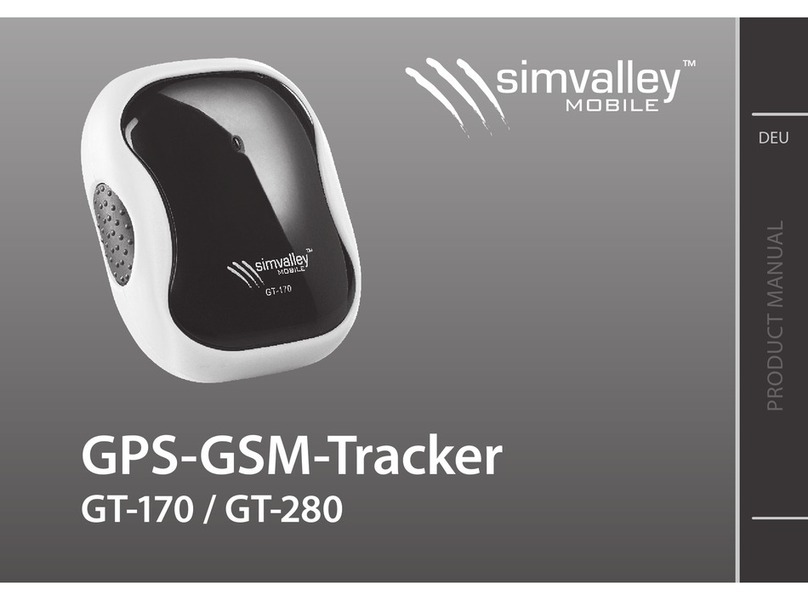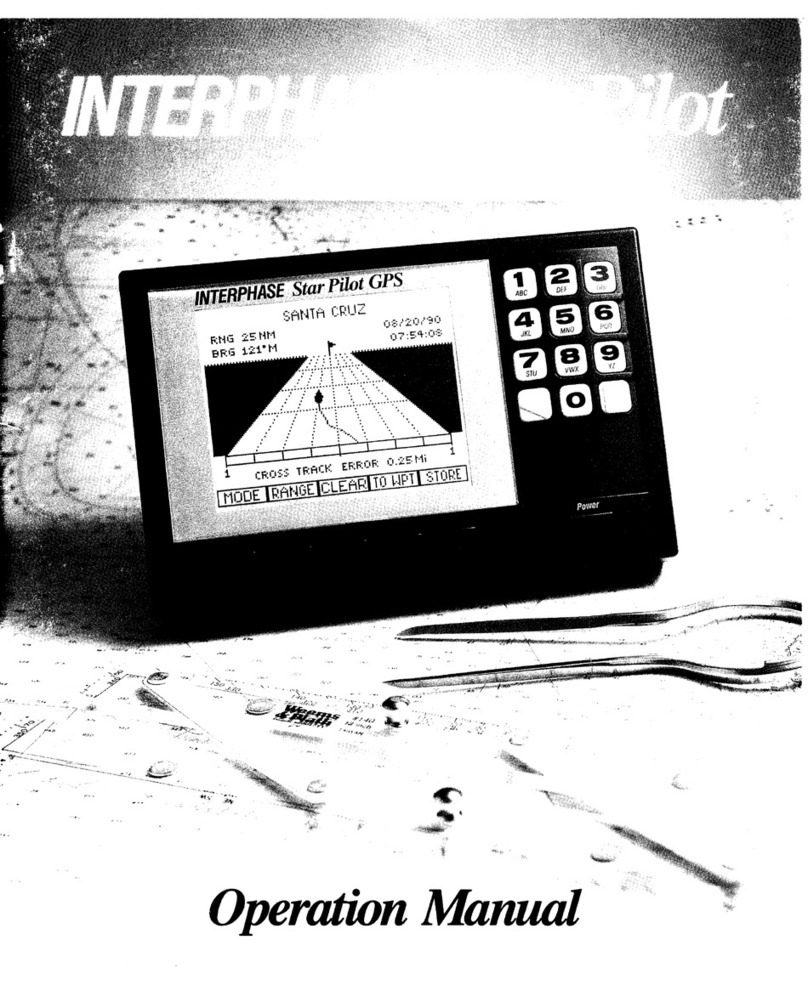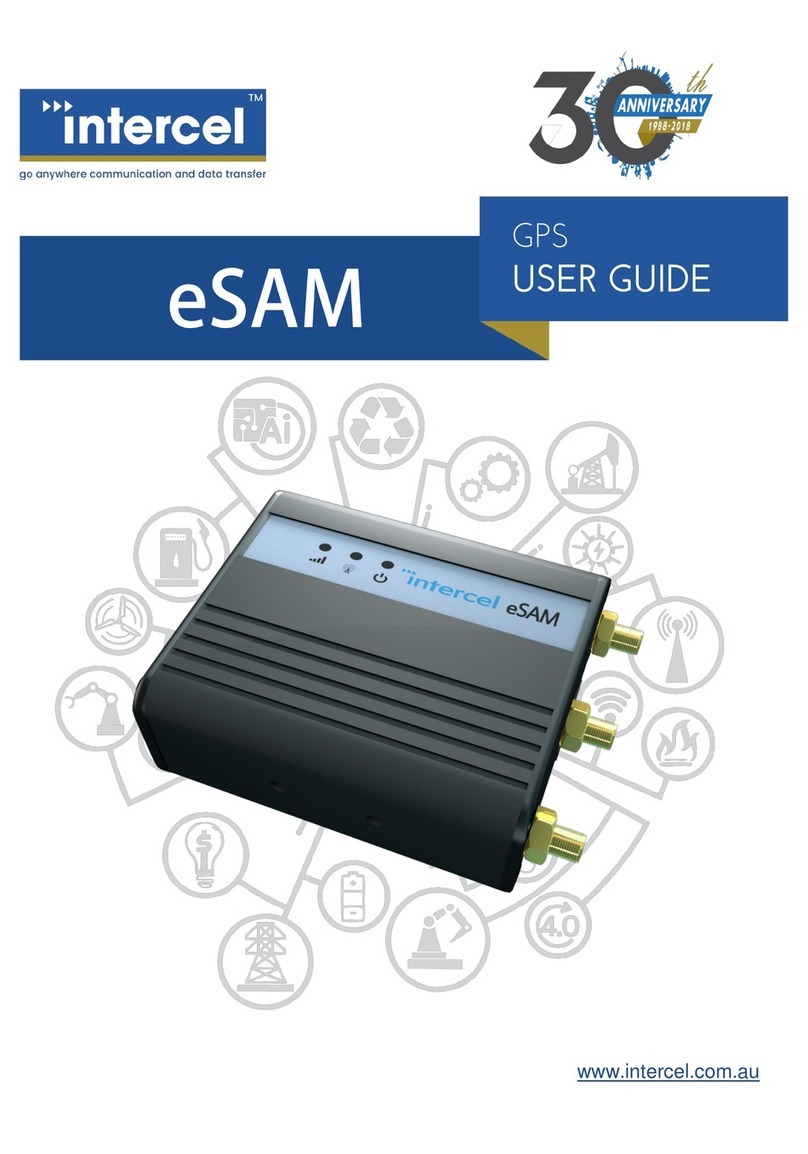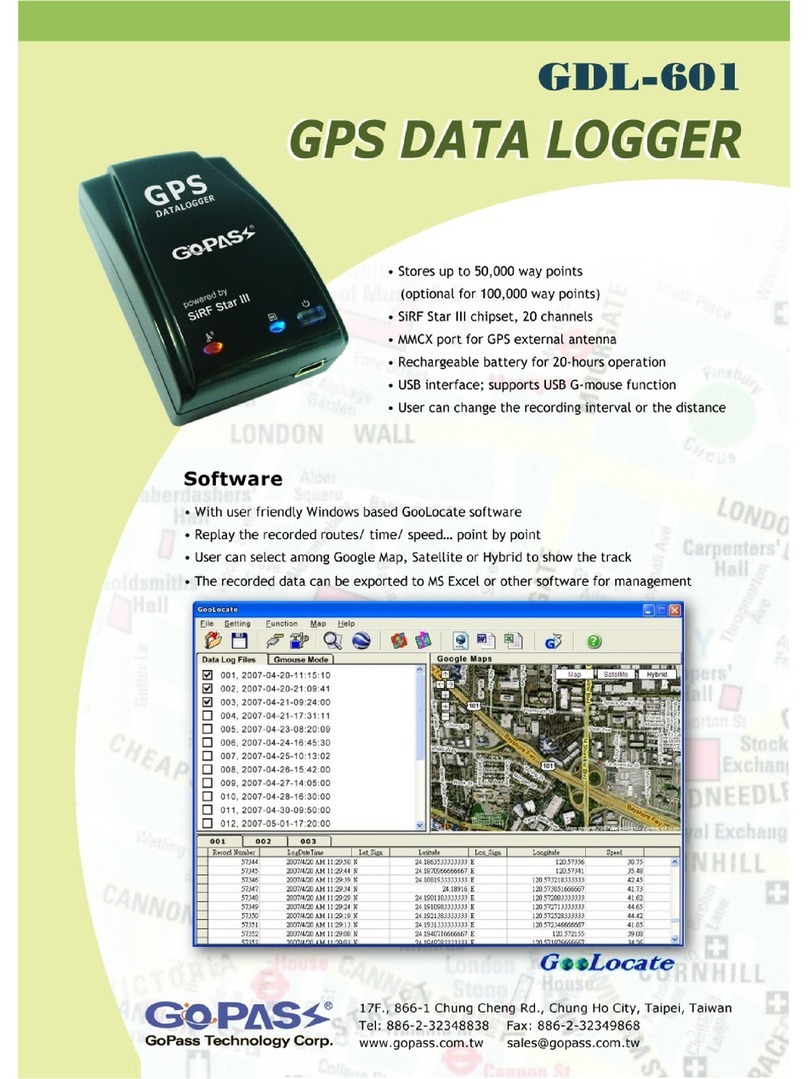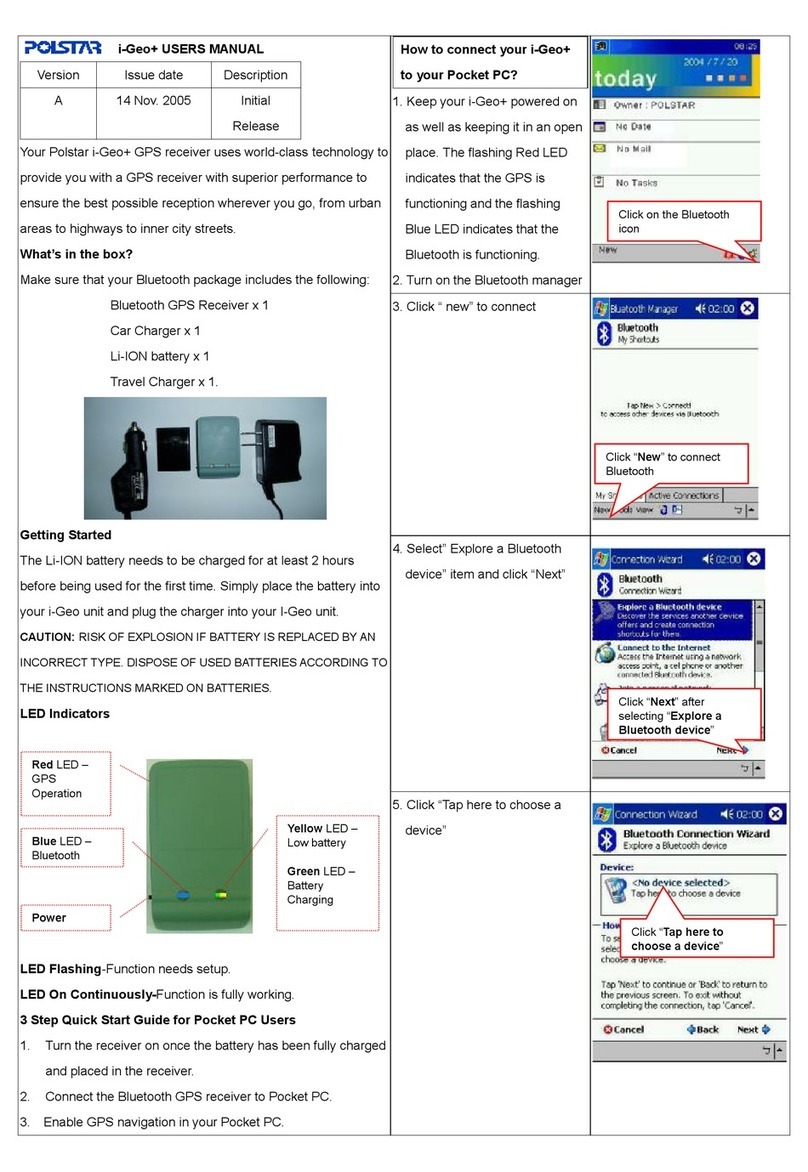MachineryGuide SM1 User manual

User Manual
MachineryGuide GPS Guidance System
Read the whole manual before using the product
and keep it for later reference UK ENG

1

Table of Contents
Parts of the guidance system 4
GPS/GLONASS antenna 5
Bluetooth GNSS Receiver 6
Antenna Cable 7
DC-USB Cable 8
Tablet Mount 8
Software Installation 9
Installation steps 9
Software Updates 10
First Steps 11
Options menu 12
Units, Gauges to display and Overlap option menu 12
Session handling, Localization source and Display menu 13
Size and alignment menu 15
Guidance mode menu 16
Language settings 17
Font size settings 17
Starting a new job session (with Bluetooth-receiver) 18
Error messages and notifications when using the Bluetooth-antenna 20
Alarm notification in Main menu 21
2

Starting a new job session (with built-in GPS-module) 22
Loading previously saved sessions and continue former job 24
Managing former paths 26
Layout of the Navigation screen 27
Function buttons 28
Starting navigation (with A-B straight guidance mode) 30
Starting navigation (AB with surrounding guidance mode) 32
Starting navigation (AB curve guidance mode) 35
Starting navigation (AB round curve guidance mode) 36
3

Parts of the guidance system
Part name
Options
1
GPS/GLONASS antenna
SM1 or DM1 antenna
2
Bluetooth GNSS receiver
SM1 or DM1 receiver
3
Antenna cable
Only for DM1
4
DC-USB cable
Car charger, 3-points charger
and 2-wire charger
5
Tablet mount
-
6
Android device
-
7
MachineryGuide Android application
-
4

GPS/GLONASS antenna
The antenna has to be mounted to the highest part of the agricultural machinery, and
must not be obscured in order to achieve the best accuracy. There are two antenna
options available for the MachineryGuide application:
SM1 antenna
Specifications:
● Frequency: 1575MHz ~
1615MHz
● VSWR: 1.3 @ 1580MHz
● Bandwidth: 43MHz
● Polarization: RHCP
● Antenna gain: 27dB
● Size: 37.5mm x 34.5mm x
12.5mm
● Connection: SMA
● RF cable: RG174, 2.5m
● Magnetic bottom
DM1 antenna
The DM1 antenna has high gain (40 dB)
and multipath error rejection.
Specifications:
●Frequency: 1574 MHz +/- 10
MHz
●Bandwidth: 31 MHz (1dB)
●Polarization: RHCP
●Antenna gain: 40 dB
●Size: 66.5 mm x 66.5 mm x
49.8 mm
●Connector: TNC
●Manufacturer: Tallysman
5

DM1 Antenna Console
The DM1 antenna can be installed with a
magnetic console. The antenna goes to
the top of the holder.
The consol with the antenna should be
installed to the top of the agricultural
machine. It is very important to place it
on the highest part of the vehicle, and to
ensure that it is not covered, because
this is indispensable to achieve the
correct pass-to-pass accuracy.
CM1 antenna
The DM1 antenna has high gain (40 dB)
and multipath error rejection.
Specifications:
●Frequency: 1574 MHz ~ 1606
MHz
●Bandwidth: 31 MHz (1dB)
●Polarization: RHCP
●Antenna gain: 40 dB
●Size:152 mm x 152 mm x 94
mm
●Connector: TNC
●Manufacturer: Harxon
Bluetooth GNSS Receiver
The receiver unit gets the 12 V supply via DC cable. The communication with the
tablet is done via Bluetooth interface. The external GPS antenna can be connected to
the receiver via an SMA-connector. The data connection is in the form of serial NMEA
messages.Two GNSS Receiver options available for the MachineryGuide application:
6

SM1 Bluetooth GNSS Receiver
Specifications:
●GPS-, GLONASS-, SBAS-,
QZSS-signals
●10 Hz update rate
●Absolute accuracy: 2.5 m CEP
●Absolute accuracy with SBAS
correction: 2.0 m
●Absolute accuracy with SBAS +
PPP correction: < 1 m
●Pass-to-pass accuracy with
SBAS+PPP correction:10-20 cm
●Speed accuracy: 0.1m/s
●Hot start TTFF open sky: 29 mp
●Col start TTFF open sky:30 mp
●Sensitivity: -161 dBm
●Bluetooth device name:
MachineryGuide BT-REC-V2.3
DM1
When the Receiver is turned on, after two-three minutes of initialization time
(depends on the satellite coverage) the Receiver starts to provide submeter
level pass-to-pass accurate position data.
DM1 Bluetooth GNSS Receiver
Specifications:
●Uses GPS, GLONASS, SBAS,
QZSS signals
●10 Hz update rate
●Absolute position accuracy 2.5
m CEP
●Relative (pass-to-pass)
accuracy: 30-40 cm
●Velocity accuracy 0.1m/sec
●Warm start TTFF under open
sky 29 sec average
●Cold start TTFF under open sky
30 sec average
●Tracking sensitivity -165 dBm
●Bluetooth device name:
MG BT-REC-V2.3
When the Receiver is turned on, after ten minutes of initialization time
(depends on the satellite coverage) the Receiver starts to provide decimeter
level pass-to-pass accurate position data.
7

CM1 Bluetooth GNSS Receiver
Specifications:
●Uses GPS, GLONASS, SBAS,
QZSS signals
●10 Hz update rate
●Absolute position accuracy 1
cm CEP
●Relative (pass-to-pass)
accuracy: 2 cm
●Velocity accuracy 0.1m/sec
●Warm start TTFF under open
sky 29 sec average
●Cold start TTFF under open sky
30 sec average
●Tracking sensitivity -165 dBm
●Bluetooth version: 2.0
●Bluetooth device name:
● MG BT-REC-V2.3
When the Receiver is turned on, after ten minutes of initialization time
(depends on the satellite coverage) the Receiver starts to provide
centimeter level pass-to-pass accurate position data.
Antenna Cable
DM1 and CM1 antennas could be
connected to the Bluetooth GNSS
Receiver via an RF cable.
● Length: 2.5 m
8

DC-USB Cable
The DC-to-USB cable provides power to the Bluetooth GNSS Receiver. There are
three types of cables available for the Receiver:
A DC-to-USB cable with DC plug only on
one end for the Bluetooth GNSS
Receiver.
Specifications:
● Length: 2 m
● Plug type: 2.1 mm DC plug
A DC-to-USB cable with a DC plug for
the Bluetooth GNSS Receiver and a
standard car charger plug.
Specifications:
● Length: 2 m
● Plug type: 2.1 mm DC plug
A DC-to-USB cable with a DC plug for
the Bluetooth GNSS Receiver and a
3-point charger plug.
Specifications:
● Length: 2 m
● Plug type: 2.1 mm DC plug
Tablet Mount
Tube mount for tablet with display size
7”.
● Easy to install
● Stable mount
● Flexible at two spherical joint
9

Software Installation
Internet connection is required for downloading and activating the
application.
Installation steps
1. The software (APK file) can be downloaded from website
machineryguideapp.com, from the following link:
machineryguideapp.com/en/releases
a. It is recommended to reach the website directly from your
tablet/smartphone, since this way the APK file is installed right away
when tapping the download link.
b. When the installer file (APK file) is downloaded to your computer,
copy the file to your Android device. For this, connect your device to
the computer as a media device with a USB-cable.
Since MachineryGuide app is outside of official Android marketplace, to
install the APK first go to Settings, scroll down to Security, and select
Unknown sources.
10

2. After installation, activate your software. Click on ”Licence
” button, then write
in your 8 character long code given by your distributor. (In case you bought
only the software, you will receive it in an e-mail, otherwise the code is found
in the product box.)
3. After entering the code, the ”Licence
” button on the main window will change
to ”Start
” button and you will be able to use the software without any
restrictions.
Software Updates
Software updates are available on this link: machineryguideapp.com/en/releases.
Installing a software update is very similar to the installation of the original software,
the main difference is that Activation is not required this time.
In case of a new release, each user will be notified via e-mail. (The e-mail will be sent
to the e-mail address that was assigned to the registration).
11

First Steps
Instructions for using MachineryGuide guidance application.
Main Screen
Function
1
If the program has not been activated, instead of the ”Start
” button the
”Licence
” button appears. (you can read above about the activation)
2
The software can be configured in the “Options
” menu
3
By tapping the ”Exit
” button you can close the application.
If you have started a job session, the program will ask if you want to save
the data of the session before closing.
12

Options menu
The application can be customized through several settings. Each setting is saved
automatically, so you do not have to set the desired parameters every time you start
the application.
13

Units, Gauges to display and Overlap option menu
Function
1
Unit for length can be set here. Supported formats are Meter, Feet, Inch
and Yard
2
Unit for speed can be set here. Options are Kilometer/hour or Mile/hour.
3
Unit for area measurement can be set here. Options are Hectare, Acre and
Square miles
4
Set Speed gauge to be displayed on the Navigation screen. Displays the
actual speed of the agricultural machinery.
5
Set Done path gauge to be displayed on the Navigation screen. Displays
the covered distance since the start of the session.
6
Set Cultivated area gauge to be displayed on the Navigation screen.
Displays the area of the cultivated field since the start of the session.
7
Set Time duration gauge to be displayed on the Navigation screen. Displays
the elapsed time since the start of the session.
8
Set Time now gauge to be displayed on the Navigation screen. Displays the
actual time.
9
You can set the width of the allowed overlap. The distance between the
navigation lines are calculated based on the values given here.
14

Session handling, GPS source and Display menu
Function
1
For each job session several parameters can be set, which can checked
anytime later on. Address of the field, type of actual agriculture, description
of the job and the name of the employee can be set here.
2
Previously saved Fields with their parameters can be loaded by tapping
here.
3
Previously saved Sessions can be loaded by tapping here. Tap to “Continue
former session
” to simply load and continue a saved session.
4
G-sensor control, Button control and Archive session can be set for demo or
testing purposes.
5
External Bluetooth antenna or Built-in GPS module can be set as actual
GPS data source.
15

6
Visualization of the agricultural machinery displayed on the Navigation
screen can be set here. A tractor model with sprayer, a tractor sprayer, a
harvester and a simple arrow are the available options.
7
The color for the cultivated area.
8
Two camera modes are available: (1) Camera moves along with the tractor
(follows the moving tractor) and (2) Camera is fixed, looks only in one
direction.
9
Option for Navigation: (1) Navigation bar, (2) Navigation arrow and (3)
arrow with navigation bar.
16

Size and alignment menu
Function
Options
1
Setting the width of the work
-The workwidth of the agricultural
machine can be set with the
parameter given here. (The software
sets the width of the line (stripe),
which indicates the cultivated area.
The navigation distances are also
calculated based on this data.)
-Negative number cannot be given.
2
Setting the center-offset
-The outline of the cultivated area
can be moved to the left of the
agricultural machine with negative
values. It can move to the right of
the agricultural machine with
positive values.
-center-offset is not considered when
calculating the navigation path (not
supported when guidancing)
3
Setting the distance of the
antenna from the machinery
The software does not support
towed machines with joint.
17

Guidance mode menu
Function
1
A-B straight mode
2
A-B surrounding mode
3
A-B curve mode
4
A-B round curve mode
5
Tracking only mode
18

Language settings
You can set the language of the operating system. The chosen language will be the
language of the program as well.
Supported languages:
-Chinese, English, German, Hungarian, Polish, Portuguese, Russian, Spanish
Font size settings
You can choose the font size of the operating system. The chosen size will be the
font size of the application as well.
19
This manual suits for next models
2
Table of contents
Other MachineryGuide GPS manuals