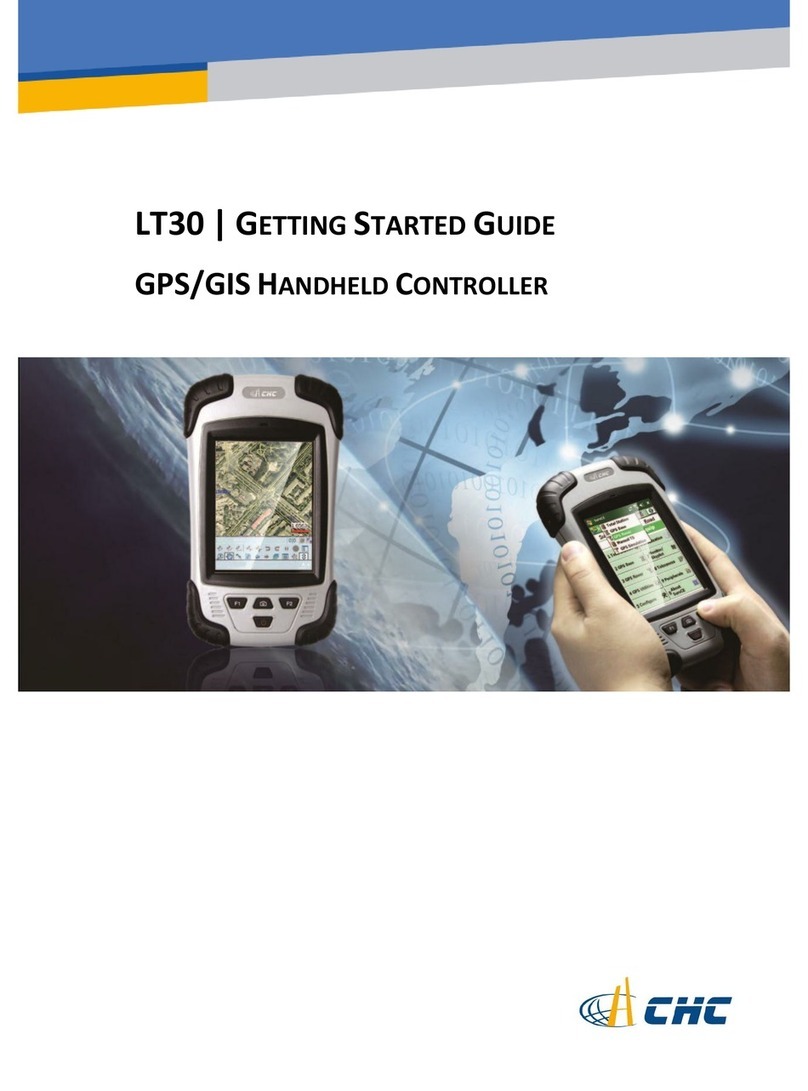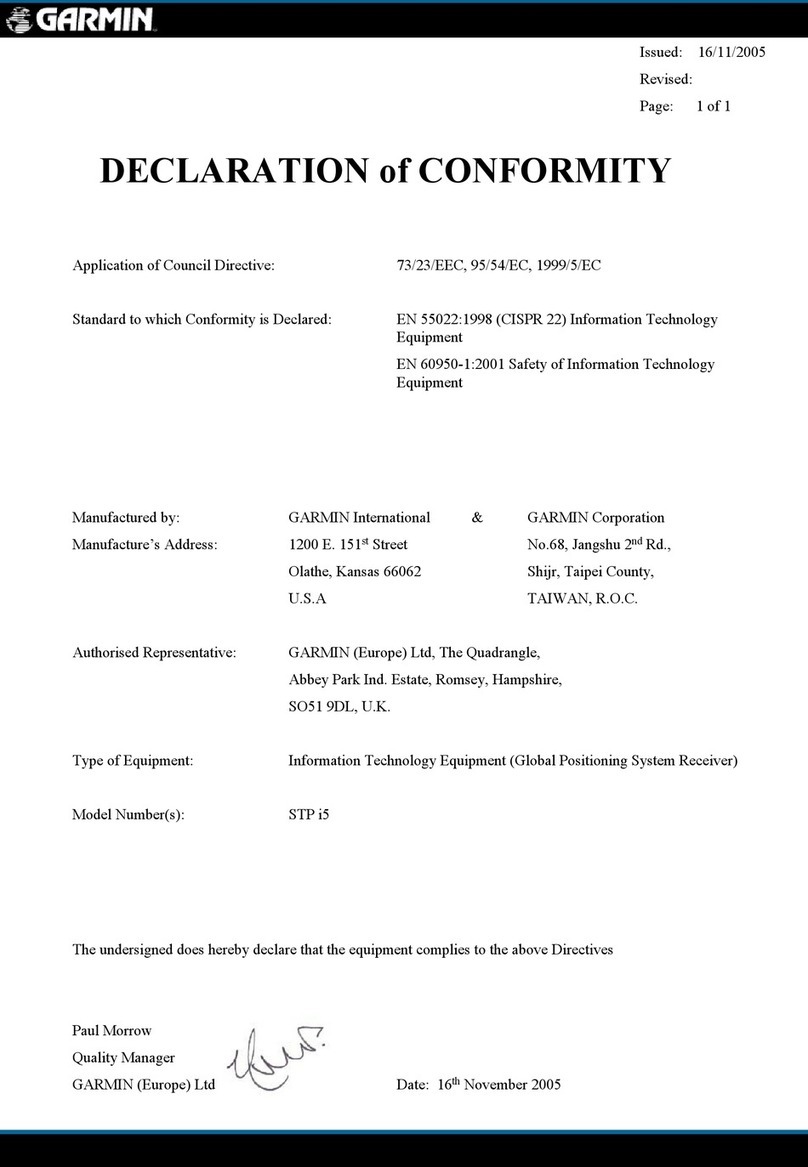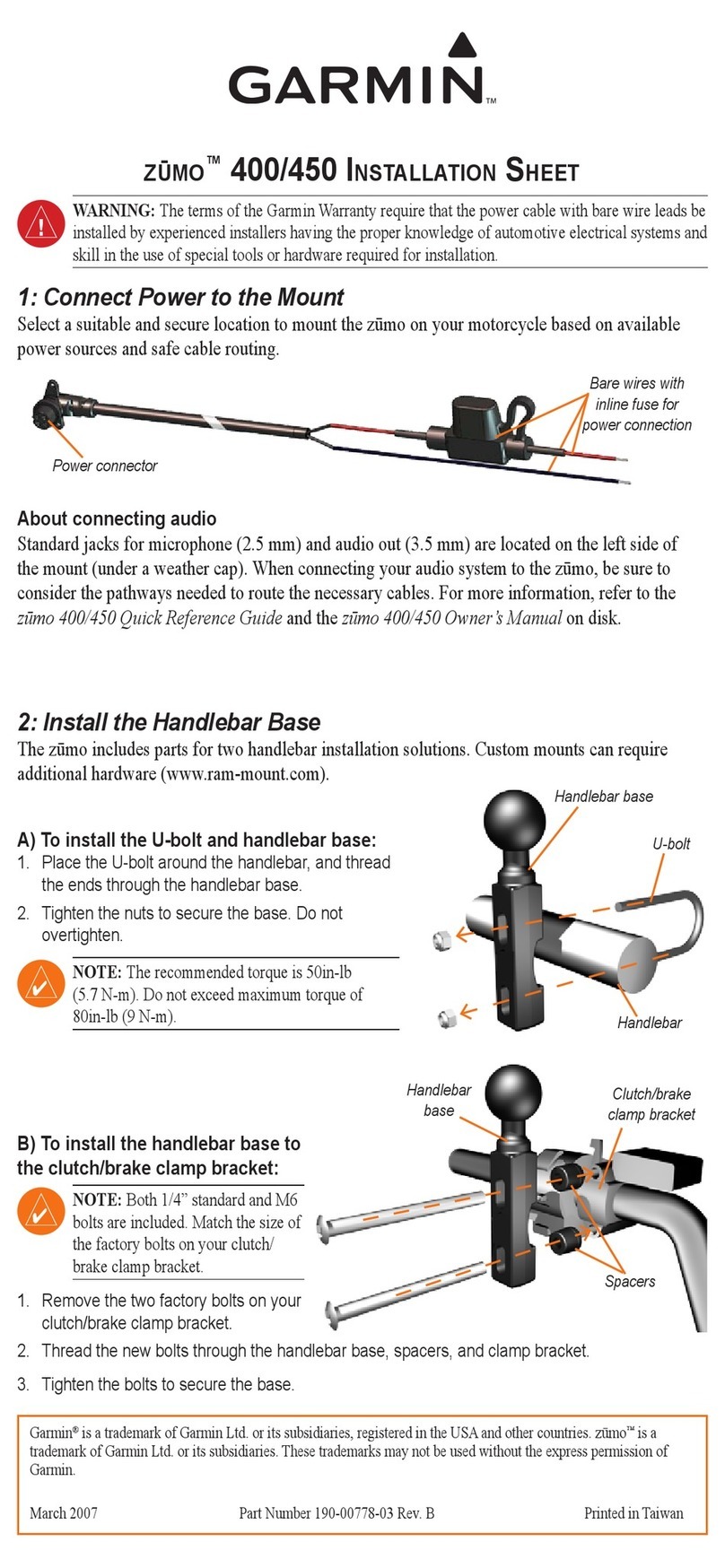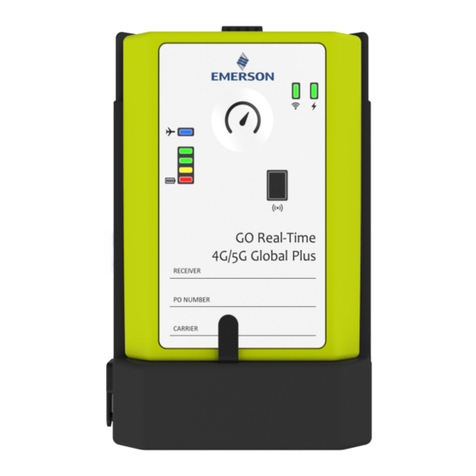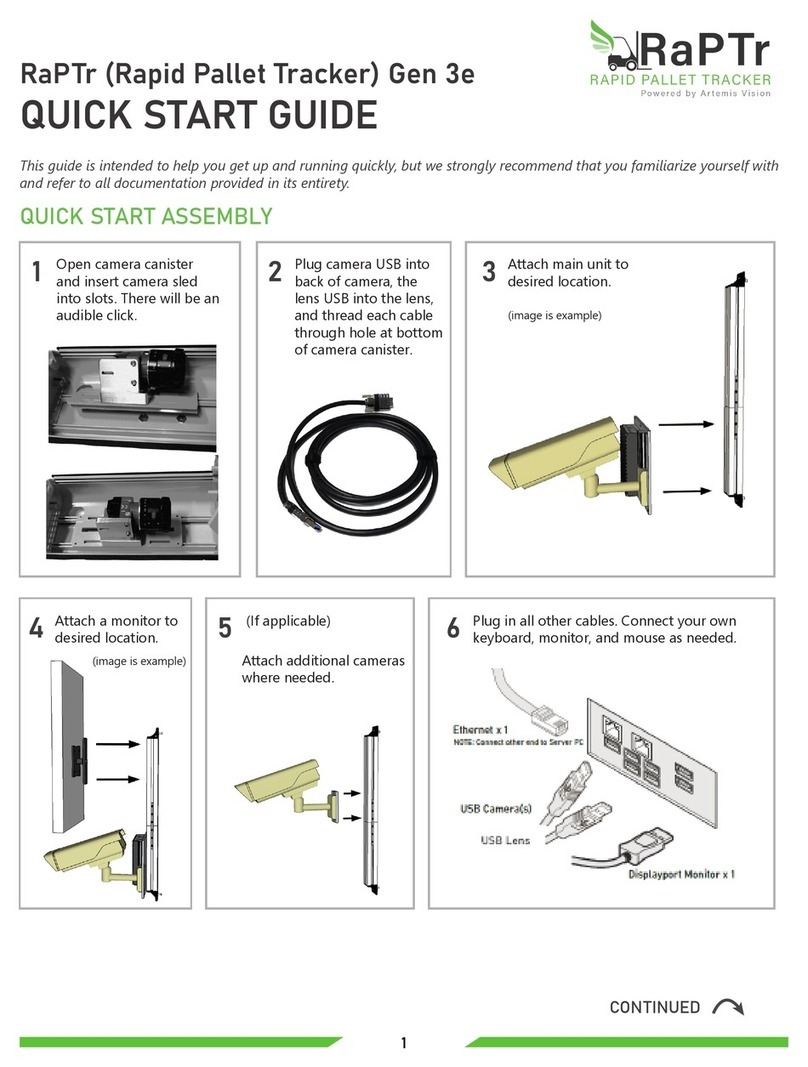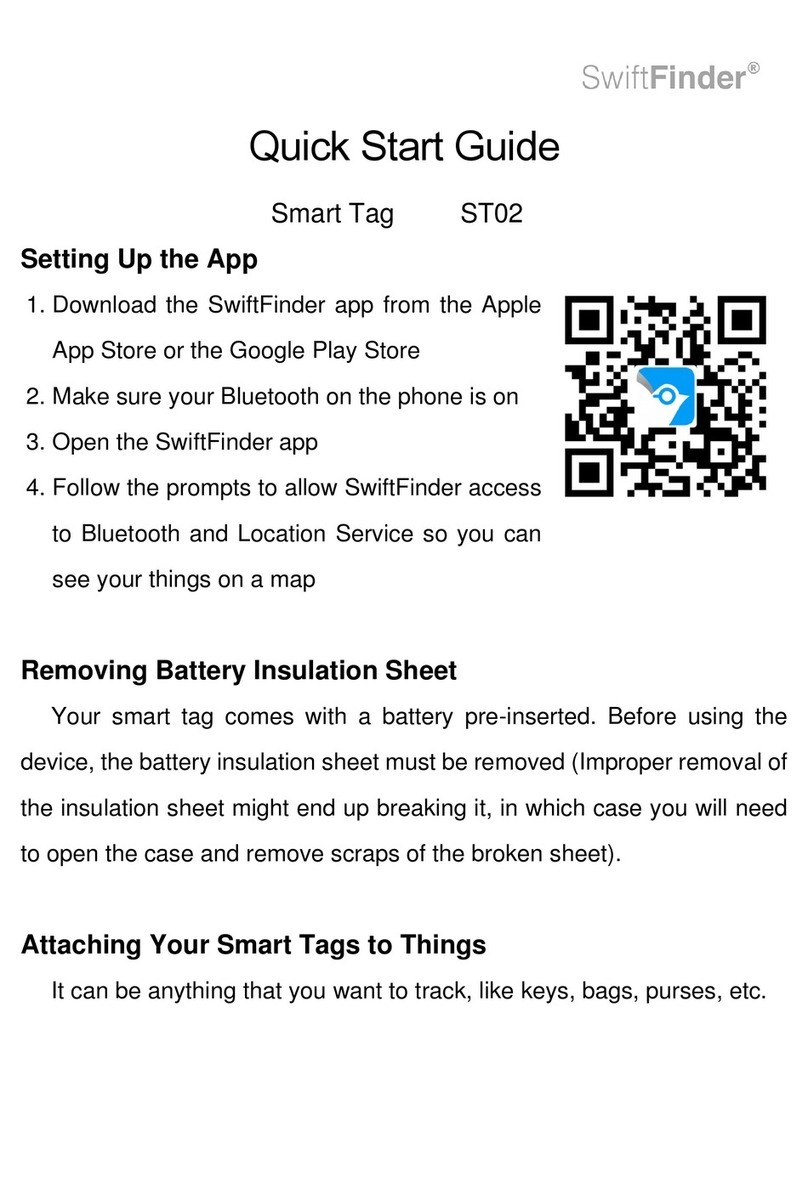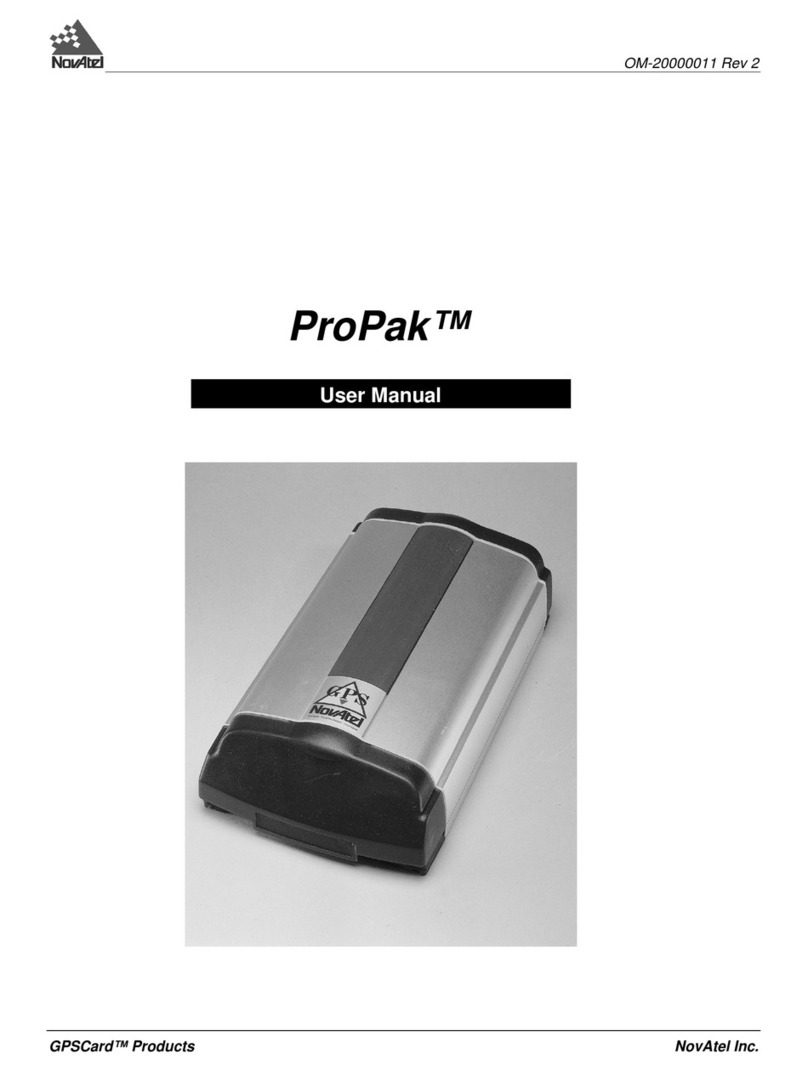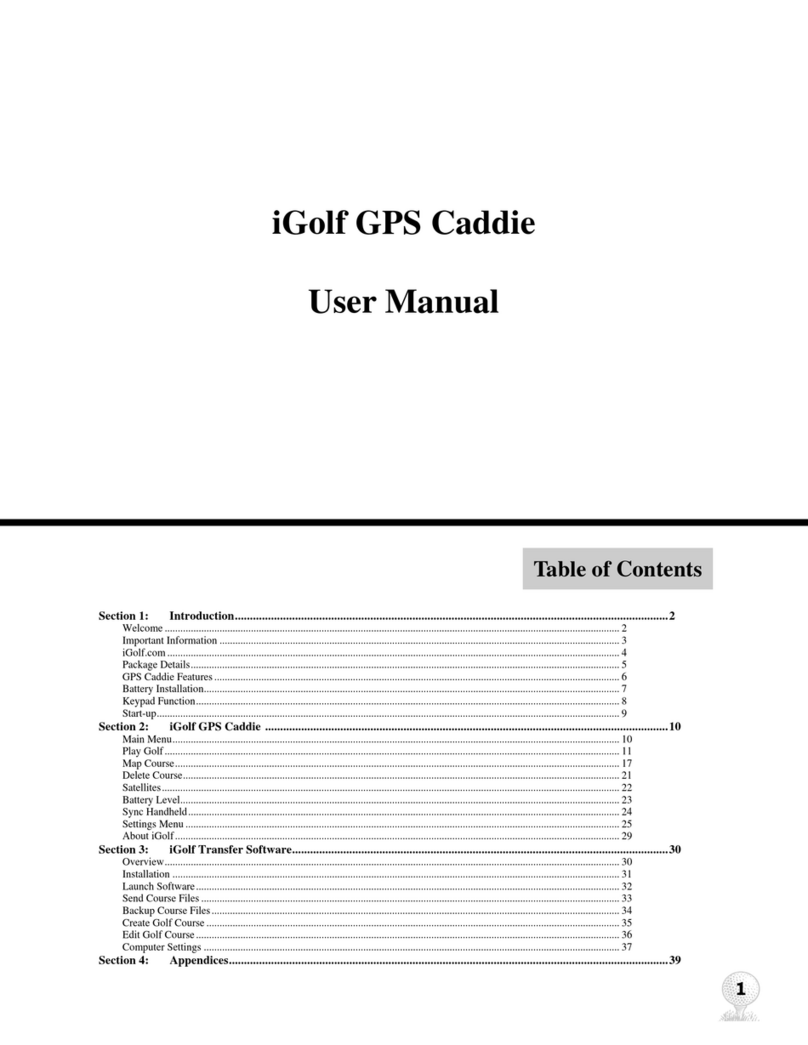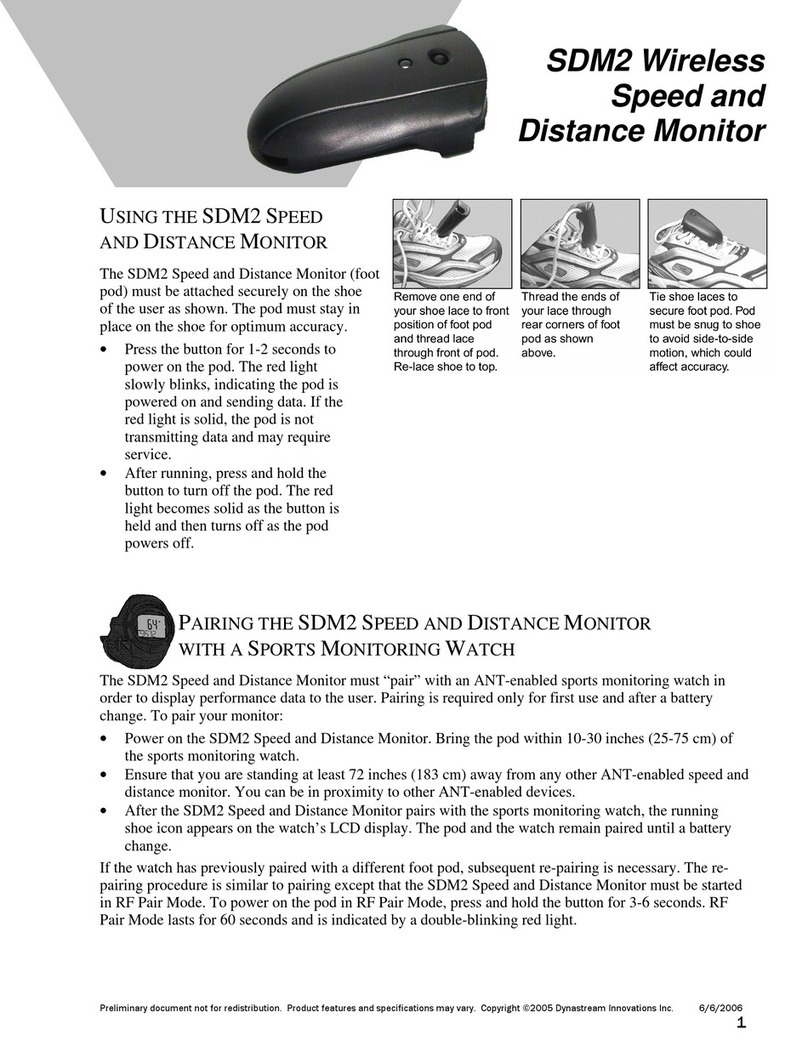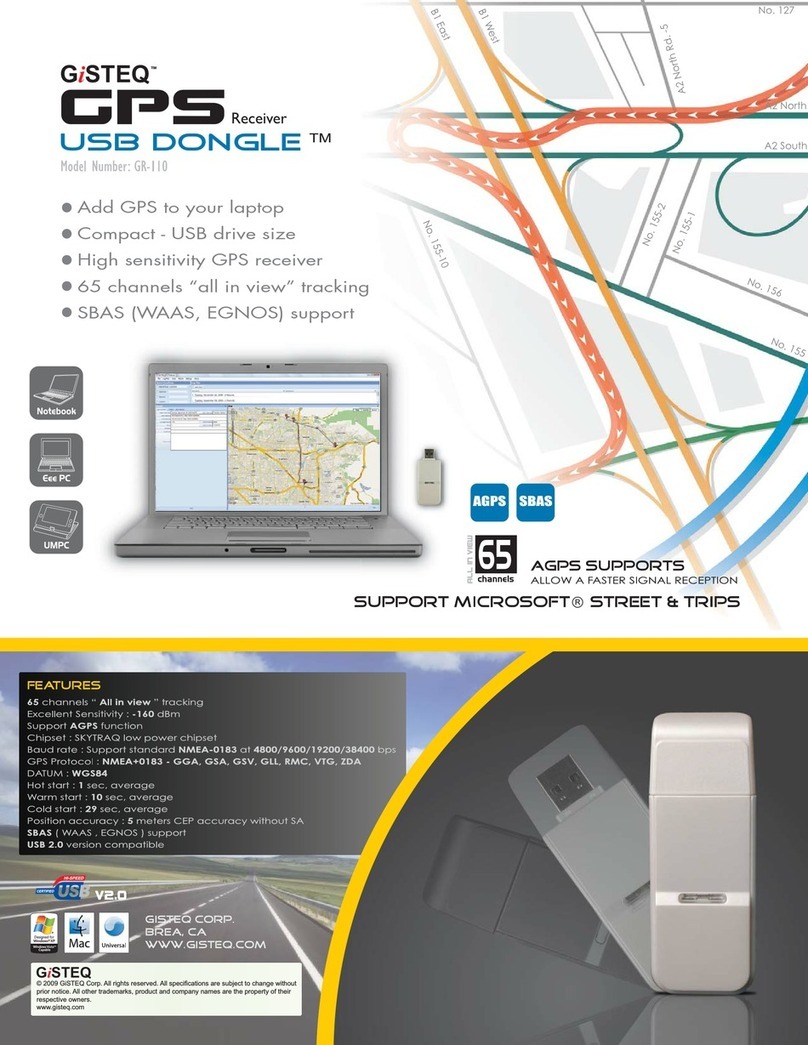CHC i80 GNSS User manual

Safety Information
il
CHC® i80 GNSS Receiver
Revision 1.0
May 2015

Copyright
Copyright 2014-2015 CHC | Shanghai HuaCe
Navigation Technology Ltd. All rights reserved. The
CHC are trademark of Shanghai HuaCe Navigation
Technology Limited. All other trademarks are the
property of their respective owners.
Trademarks
All product and brand names mentioned in this
publication are trademarks of their respective
holders.
Safety Warnings
The Global Positioning System (GPS) is operated by
the U.S. Government, which is solely responsible
for the accuracy and maintenance of the GPS
network. Accuracy can also be affected by poor
satellite geometry and obstructions, like buildings
and heavy canopy.
FCC interference statement
This equipment has been designed to comply with
the limits for a Class B digital device, pursuant to
part 15 of the FCC Rules in the Portable Mode.
These limits are designed to provide reasonable
protection against harmful interference in a
residential installation.
Operation is subject to the following two
conditions: (1) this device may not cause harmful
interference and (2) this device must accept any
interference received, including interference that
may cause undesired operation.
i80 GNSS Receiver User Guide –Revision 1.0 May 2015
Written by January LEE

i80 GNSS Receiver User Guide Page 1
CONTENTS
1. Introduction.................................................................................................................................................4
1.1. Safety information ............................................................................................................................4
1.1.1. Warnings and cautions ..........................................................................................................4
1.1.2. Regulations and safety...........................................................................................................4
1.1.3. Use and Care..........................................................................................................................5
1.2. Technical support.............................................................................................................................. 5
1.3. Disclaimer ......................................................................................................................................... 5
1.4. Your comments................................................................................................................................. 5
2. Getting started with i80...............................................................................................................................6
2.1. About the receiver............................................................................................................................ 6
2.2. Parts of the receiver.......................................................................................................................... 6
2.2.1. Front panel............................................................................................................................. 6
2.2.2. Lower housing........................................................................................................................8
2.2.3. Receiver ports........................................................................................................................8
2.3. Batteries and power .........................................................................................................................9
2.3.1. Internal batteries ...................................................................................................................9
2.3.1.1. Charging the battery ...................................................................................................9
2.3.1.2. Battery safe............................................................................................................... 10
2.3.2. External power supply .........................................................................................................10
2.4. Inserting battery and SIM card .......................................................................................................11
2.5. Product basic supply accessories.................................................................................................... 12
2.5.1. Base kit basic supply ............................................................................................................12
2.5.2. Rover kit basic supply ..........................................................................................................13
2.6. Connecting to an office computer .................................................................................................. 14
2.7. Connecting to a controller .............................................................................................................. 15
2.7.1. Connecting via Wi-Fi with Hcconfig software......................................................................15
2.7.2. Connecting via Bluetooth with Hcconfig software .............................................................. 17
2.7.2.1. Via system Bluetooth................................................................................................17
2.7.2.2. Via CHC Bluetooth .................................................................................................... 19
2.7.3. Connecting via Wi-Fi with LandStar 6 software...................................................................20
2.7.4. Connecting via Bluetooth with LandStar 6 software ........................................................... 22
2.8. Connecting to a USB drive ..............................................................................................................23
2.8.1. For data logging ...................................................................................................................24
2.8.2. For firmware upgrade ..........................................................................................................25
2.9. Downloading logged data...............................................................................................................25
3. Front panel operation................................................................................................................................ 27
3.1. Main operation menus ................................................................................................................... 27
3.2. Configure the working mode ..........................................................................................................29
4. Base station setup and operation..............................................................................................................34
4.1. Base station setup guidelines .........................................................................................................34
4.2. Outputting corrections using internal radio modem ...................................................................... 35
4.2.1. Base station setup................................................................................................................ 35
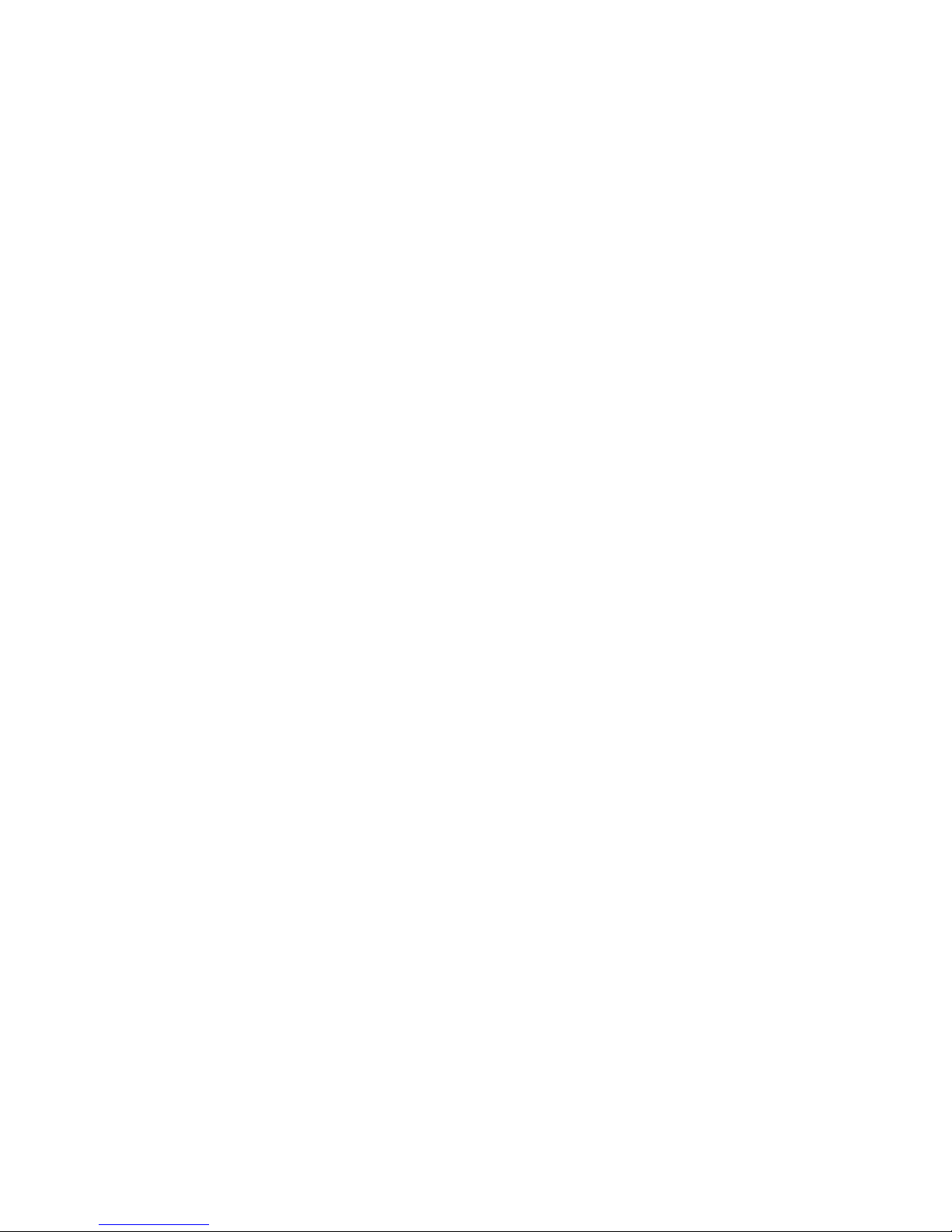
i80 GNSS Receiver User Guide Page 2
4.2.2. Configuring the base station................................................................................................36
4.2.2.1. Configuring via Hcconfig software ............................................................................36
4.2.2.2. Configuring via LandStar 6 software ......................................................................... 37
4.3. Outputting corrections using external radio...................................................................................38
4.3.1. Base station setup................................................................................................................ 38
4.3.2. Configuring the base station................................................................................................39
4.3.2.1. Configuring via Hcconfig software ............................................................................39
4.3.2.2. Configuring via LandStar 6 software .........................................................................40
5. Rover station setup and operation ............................................................................................................42
5.1. Rover station setup guidelines........................................................................................................42
5.2. Rover station setup......................................................................................................................... 43
5.3. Configuring the rover station via LandStar 6 software ...................................................................43
5.3.1. Receiving corrections using internal radio modem .............................................................43
5.3.2. Receiving corrections using internal cellular modem .......................................................... 45
5.3.3. Receiving corrections using cellular modem in the controller............................................. 48
6. Survey with LandStar 6 software ............................................................................................................... 51
6.1. New project ....................................................................................................................................51
6.2. Key in points ................................................................................................................................... 54
6.3. Measure points............................................................................................................................... 55
6.3.1. Measure points in conventional mode ................................................................................55
6.3.2. Survey with tilt sensor ......................................................................................................... 58
6.3.2.1. Calibrating the tilt sensor ......................................................................................... 59
6.3.2.2. Measure points in compensated mode ....................................................................61
6.4. Point adjust (Site calibration).......................................................................................................... 64
6.5. Base shift ........................................................................................................................................69
6.6. Data export .....................................................................................................................................71
6.7. Receiver registration....................................................................................................................... 72
7. Configuring through a web browser.......................................................................................................... 74
7.1. Status menu.................................................................................................................................... 75
7.1.1. Position submenu ................................................................................................................ 76
7.1.2. Operation submenu............................................................................................................. 76
7.1.3. Google Map submenu ......................................................................................................... 77
7.2. Satellites menu ............................................................................................................................... 78
7.2.1. Satellite Track Table submenu .............................................................................................78
7.2.2. Satellite Track Diagram submenu ........................................................................................78
7.2.3. SkyPlot submenu .................................................................................................................79
7.3. Receiver Settings menu ..................................................................................................................79
7.3.1. Introduction submenu .........................................................................................................80
7.3.2. Antenna Param Settings submenu....................................................................................... 80
7.3.3. Reference Station Settings submenu ...................................................................................81
7.3.4. Receiver Reset submenu......................................................................................................82
7.3.5. Languages submenu ............................................................................................................ 83
7.4. Data Recording menu .....................................................................................................................83
7.4.1. Log Settings submenu.......................................................................................................... 83

i80 GNSS Receiver User Guide Page 3
7.4.2. FTP Push Settings submenu .................................................................................................85
7.4.3. FTP Push Recording submenu..............................................................................................86
7.4.4. Data Download submenu .................................................................................................... 86
7.5. IO Settings menu ............................................................................................................................ 87
7.5.1. IO Settings submenu............................................................................................................ 87
7.6. GPRS menu ..................................................................................................................................... 92
7.6.1. Network Info submenu ........................................................................................................ 92
7.6.2. Network Set submenu ......................................................................................................... 92
7.7. Wifi menu.......................................................................................................................................93
7.7.1. Wifi Info submenu ...............................................................................................................93
7.7.2. Wifi Settings submenu......................................................................................................... 94
7.8. Bluetooth Set menu........................................................................................................................94
7.8.1. Bluetooth Set submenu ....................................................................................................... 94
7.9. Radio Settings menu ....................................................................................................................... 94
7.9.1. Radio Info submenu.............................................................................................................95
7.9.2. Radio Settings submenu ...................................................................................................... 95
7.10. Network Service menu ................................................................................................................. 95
7.10.1. HTTP submenu................................................................................................................... 96
7.10.2. FTP Service submenu.........................................................................................................96
7.11. Firmware menu ............................................................................................................................ 96
7.11.1. Firmware Info submenu .................................................................................................... 97
7.11.2. System Log submenu ......................................................................................................... 97
7.11.3. Firmware Update submenu ............................................................................................... 97
7.11.4. Config File submenu ..........................................................................................................98
7.11.5. GNSS Registration submenu ..............................................................................................98
7.11.6. The Hardware Version submenu ....................................................................................... 98
A. Communication ports definition .............................................................................................................100
A.I. CHC i80 receiver IO port (7-pin Lemo port) definition ..................................................................100
A.II. CHC i80 receiver USB port (7-pin Lemo port) definition ..............................................................100
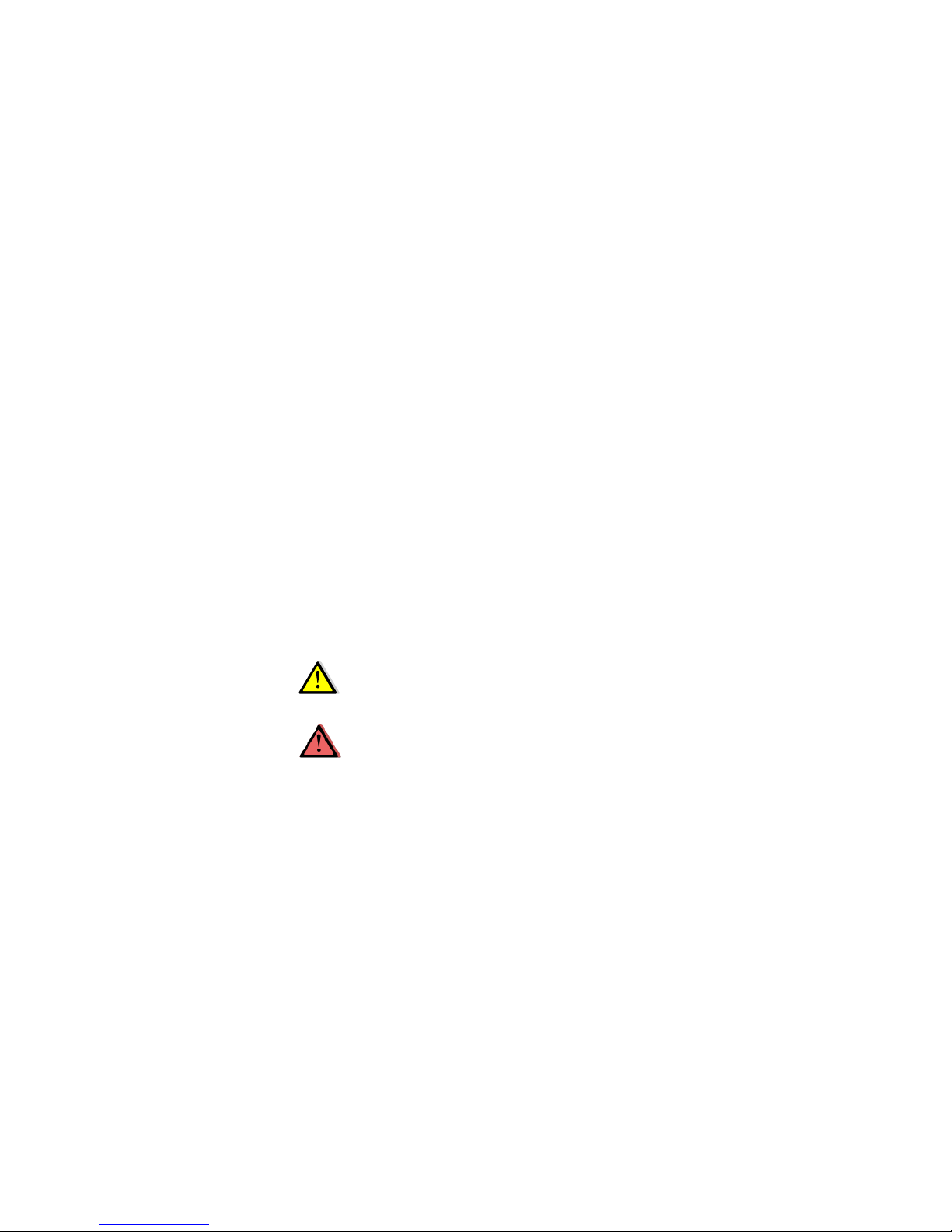
i80 GNSS Receiver User Guide Page 4
1. INTRODUCTION
The i80 GNSS Receiver User Guide describes how to set up and use the CHC®
i80 GNSS receiver.
In this manual, “the receiver”refers to the i80 GNSS receiver unless
otherwise stated.
Even if you have used other Global Navigation Satellite Systems (GNSS)
products before, CHC recommends that you spend some time reading this
manual to learn about the special features of this product. If you are not
familiar with GNSS, go to www.chcnav.com for an interactive look at CHC
and GNSS.
1.1. SAFETY INFORMATION
1.1.1. WARNINGS AND CAUTIONS
An absence of specific alerts does not mean that there are no safety risks
involved.
A Warning or Caution information is intended to minimize the risk of
personal injury and/or damage to the equipment.
WARNING - A Warning alerts you to a potential misused or wrong setting of
the equipment.
CAUTION - A Caution alerts you to a possible risk of serious injury to your
person and/or damage to the equipment.
1.1.2. REGULATIONS AND SAFETY
The receivers contain a built-in wireless modem for signal communication
through Bluetooth® wireless technology or through external communication
datalink. Regulations regarding the use of the wireless modem vary greatly
from country to country. In some countries, the unit can be used without
obtaining an end-user license. However, in some countries, the
administrative permissions are required. For license information, consult
your local dealer. Bluetooth® operates in license-free bands.
Before operating a i80 GNSS receiver, determine if authorization or a license
to operate the unit is required in your country. It is the responsibility of the
end-user to obtain an operator's permit or license for the receiver for the
location or country of use.
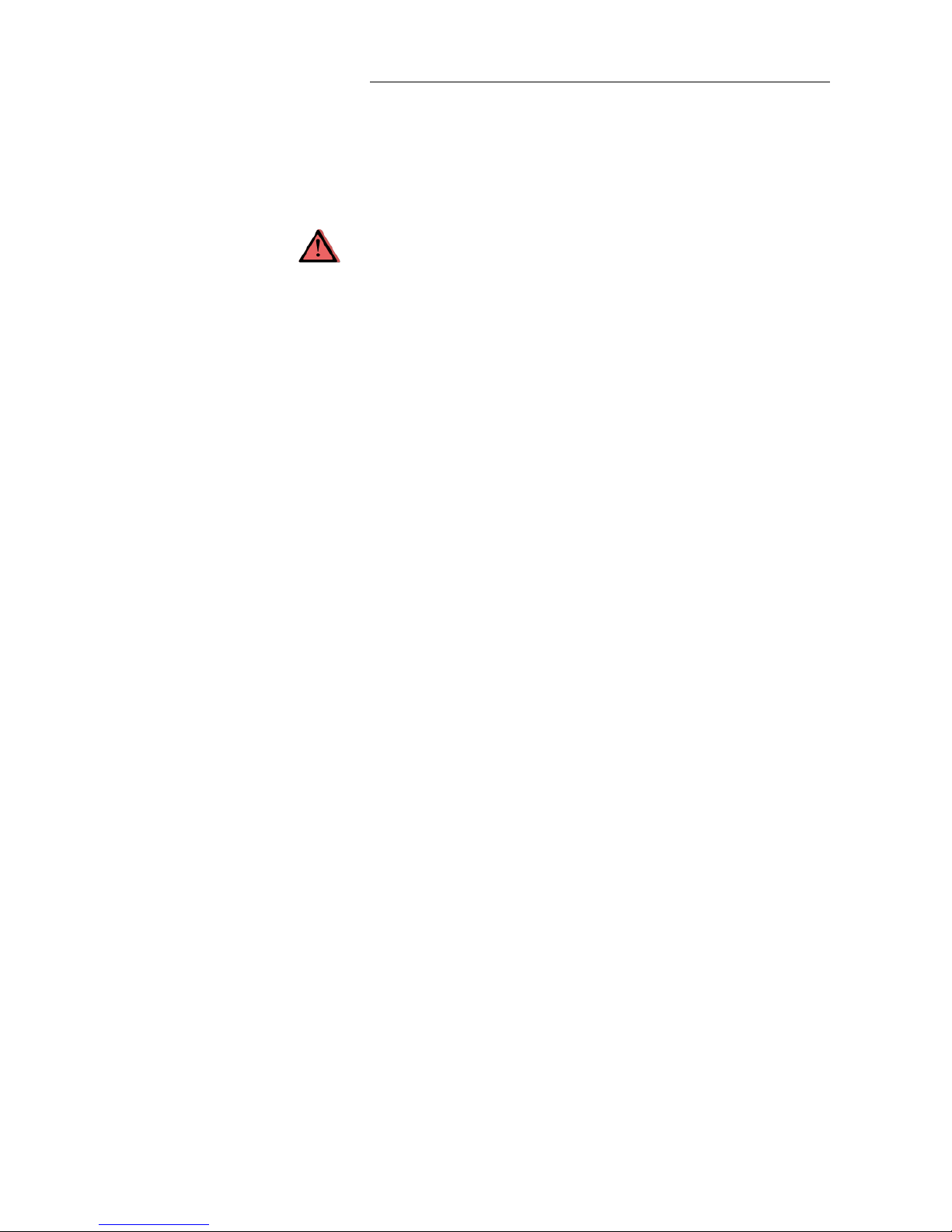
1. Introduction
i80 GNSS Receiver User Guide Page 5
1.1.3. USE AND CARE
This receiver is designed to withstand the rough environment that typically
occurs in the field. However, the receiver is high-precision electronic
equipment and should be treated with reasonable care.
CAUTION - Operating or storing the receiver outside the specified
temperature range will cause irreversible damage.
1.2. TECHNICAL SUPPORT
If you have a problem and cannot find the information you need in this
manual or CHC website (www.chcnav.com), contact your local CHC dealer
from which you purchased the receiver(s).
If you need to contact CHC technical support, please contact us by email
(support@chcnav.com) or Skype (chc_support).
1.3. DISCLAIMER
Before using the receiver, please make sure that you have read and
understood this User Guide, as well as the safety information. CHC holds no
responsibility for the wrong operation by users and for the losses incurred by
the wrong understanding about this User Guide. However, CHC reserves the
rights to update and optimize the contents in this guide regularly. Please
contact your local CHC dealer for new information.
1.4. YOUR COMMENTS
Your feedback about this user guide will help us to improve it in future
revision. Please email your comments to support@chcnav.com.
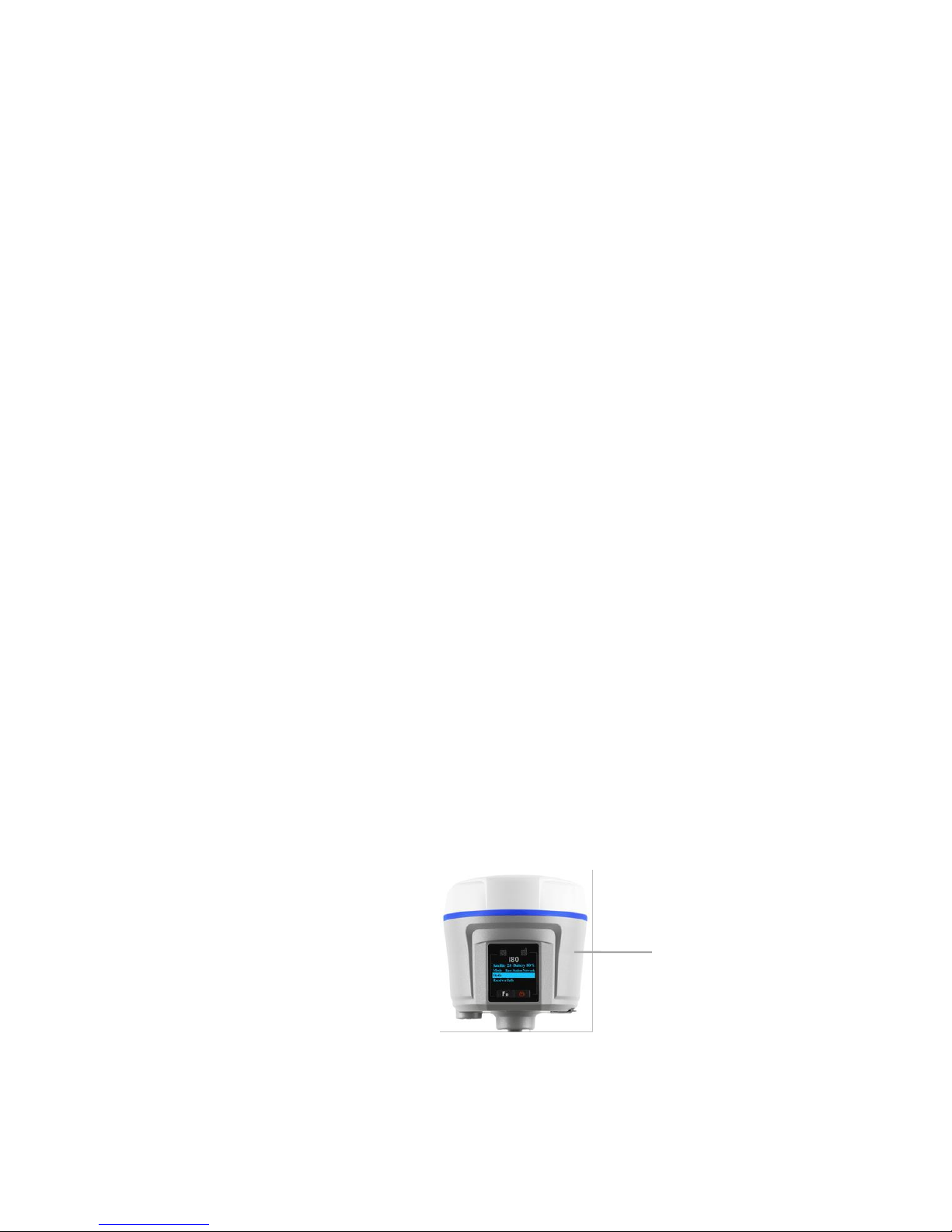
i80 GNSS Receiver User Guide Page 6
2. GETTING STARTED WITH I80
2.1. ABOUT THE RECEIVER
The i80 GNSS receiver incorporates a GNSS engine, GNSS antenna, internal
radio, optional 4G cellular modem, Bluetooth, Wi-Fi, and dual-battery in a
ruggedized and miniature unit that is easy for you to set up an all-in-one RTK
rover or mobile base station.
The LCD panel enables you to check satellite-tracking status, internal battery
status, Wi-Fi status, working mode, data logging status and basic receiver
information. Bluetooth and Wi-Fi technology provide cable-free
communication between the receiver and controller.
The receiver can be used as the part of a RTK GNSS system with CHC
LansStar6 software. And you can download the GNSS data that recorded in
the internal memory of receiver to a computer.
You can change basic settings of the receiver with its LCD panel. To configure
the receiver for performing a wide variety of functions, you can use the web
interface by connecting the receiver with PC or smartphone through Wi-Fi.
2.2. PARTS OF THE RECEIVER
The operating controls are all located on the front panel. Battery
compartment and SIM card slot are on the backside. Serial ports and
connectors are located on the bottom of the unit.
2.2.1. FRONT PANEL
The following figure shows a front view of the receiver.
The front panel contains one LCD screen, two indicator LEDs, and two
buttons.
Front panel
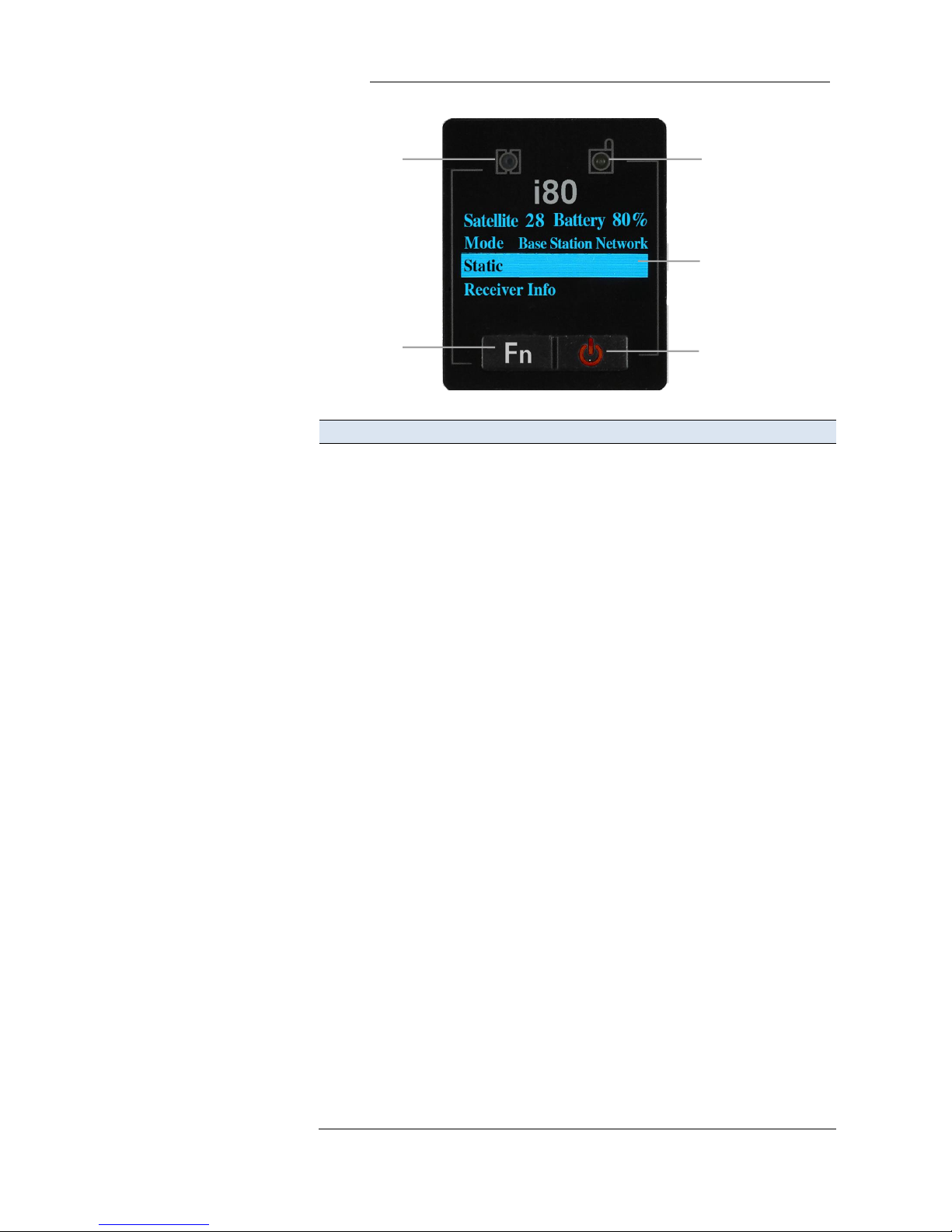
2. Getting started with i80
i80 GNSS Receiver User Guide Page 7
Name
Description
Satellite LED (Blue)
Shows the number of satellites that the receiver has
tracked.
When the receiver is searching satellites, the blue
LED flashes once every 5 seconds.
When the receiver has tracked N satellites, the blue
LED will flash N times every 5 seconds.
Correction LED (Green)
Indicates whether the receiver is transmitting/receiving
differential data.
The green LED flashes once per second when
As a Base station: successfully transmitting
differential data.
As a Rover station: successfully receiving differential
data from Base station.
LCD screen
This liquid crystal display enables you view the basic
information and current configuration settings of
receiver.
Fn button
Move to next line of the menus or options.
Move to next character of the value that you want
to make change.
Cancel the change you make on a function.
Power & Enter button
Works as a Power button:
Press and hold this button for 3 seconds to turn on
or turn off the receiver.
Works as a Enter button:
Advance to next screen.
Make change to the selected character or field.
Confirm the change you make on a function.
Confirm the changes you make on a screen.
Works as a Reset button:
Hold Fn button, and press this button for 5 times
Satellite LED
Correction LED
LCD screen
Fn button
Power & Enter
button

2. Getting started with i80
i80 GNSS Receiver User Guide Page 8
continuously to reset the mainboard.
For more information about the front panel and relevant operations, see 3.
Front panel operation.
2.2.2. LOWER HOUSING
The lower housing contains one SIM card slot, two battery compartments,
one TNC radio antenna connector, two communication and power ports, one
5/8-11 threaded insert, and two nameplates.
2.2.3. RECEIVER PORTS
Port
Name
Description
IO port
This port is a 7-pin Lemo connector that supports RS-232
communications and external power input.
Users can use GPS to PC Data Cable supplied with the
system to realize RS-232 communications between the
receiver and computer or controller. Also, users can use a
7-pin cable to transmit differential data to an external radio.
TNC radio antenna
connector
SIM card slot
USB communication and
power in port
IO serial communication
and power in port
Battery compartment
5/8-11 threaded insert

2. Getting started with i80
i80 GNSS Receiver User Guide Page 9
USB port
This port is a 7-pin Lemo connector that supports USB
communications and external power input.
Users can USB Cable supplied with the system to download
the logged data to a computer.
The OTG Cable supplied with the system can be used to
upgrade the receiver firmware by connecting the receiver
to a USB flash disk, or directly log the static data to a USB
flash disk.
Radio antenna
connector
Connect a radio antenna to internal radio of the receiver. And
this connector is not used if you are using an external radio.
2.3. BATTERIES AND POWER
2.3.1. INTERNAL BATTERIES
The receiver has two rechargeable Lithium-ion batteries, which can be
removed for charging.
2.3.1.1. Charging the battery
The rechargeable Lithium-ion battery is supplied partially charged. Charge
the battery completely before using it for the first time. To charge the
battery, first remove the battery from the receiver, and then place it in the
battery charger, which is connected to AC power.
WARNING - Charge and use the rechargeable Lithium-ion battery only in
strict accordance with the instructions. Charging or using the battery in
unauthorized equipment can cause an explosion or fire, and can result in
personal injury and/or equipment damage.
To prevent injury or damage:
•Do not charge or use the battery if it appears to be damaged or leaking.
•Charge the Lithium-ion battery only in a CHC product that is specified
to charge it. Be sure to follow all instructions that are provided with the
battery charger.
•Discontinue charging a battery that gives off extreme heat or a burning
odor.
•Use the battery only in CHC equipment that is specified to use it.
•Use the battery only for its intended use and according to the
instructions in the product documentation.
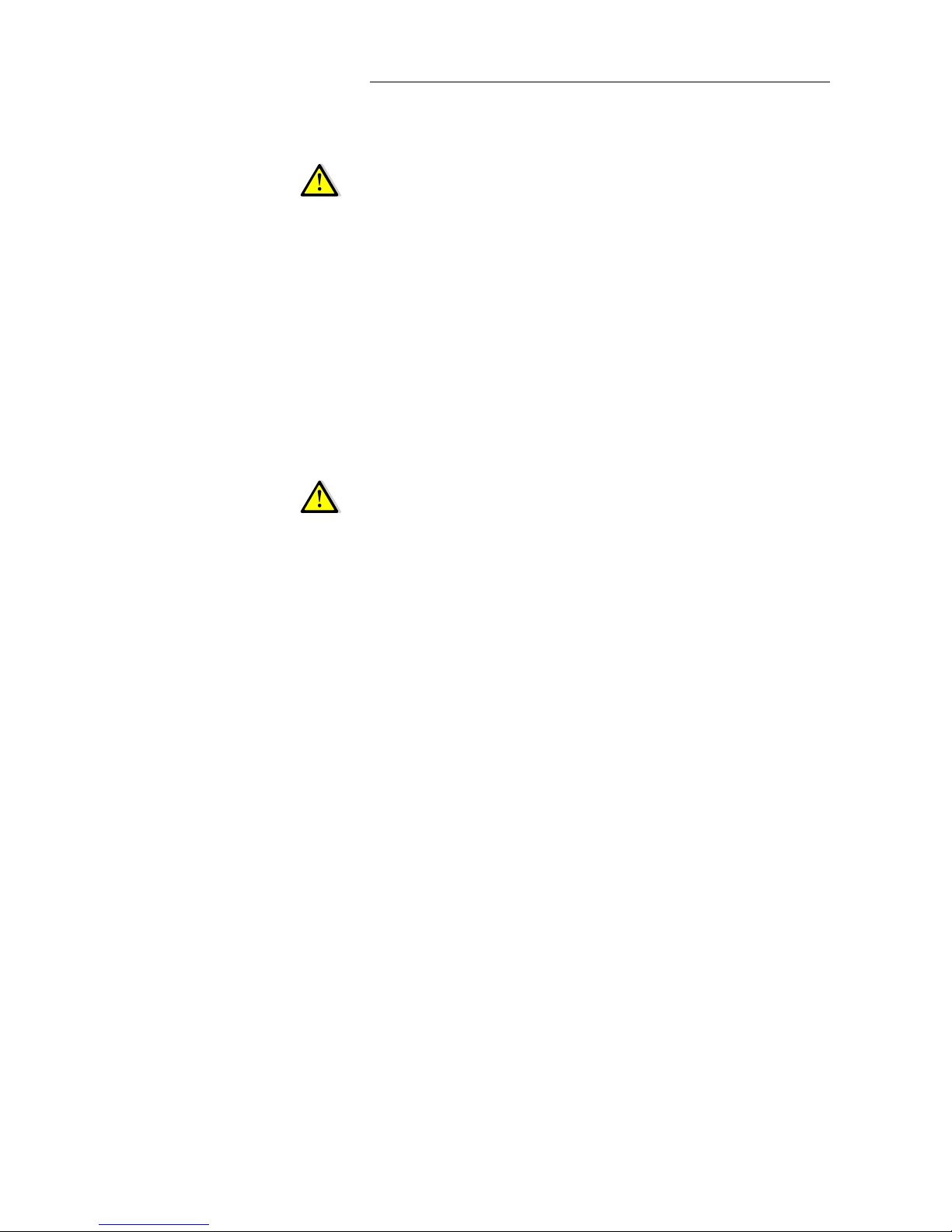
2. Getting started with i80
i80 GNSS Receiver User Guide Page 10
2.3.1.2. Battery safe
WARNING - Do not damage the rechargeable Lithium-ion battery. A
damaged battery can cause an explosion or fire, and can result in personal
injury and/or property damage.
To prevent injury or damage:
•Do not use or charge the battery if it appears to be damaged. Signs of
damage include, but are not limited to, discoloration, warping, and leaking
battery fluid.
•Do not expose the battery to fire, high temperature, or direct sunlight.
•Do not immerse the battery in water.
•Do not use or store the battery inside a vehicle under hot weather
condition.
•Do not drop or puncture the battery.
•Do not open the battery or short-circuit its contacts.
WARNING - Avoid contact with the rechargeable Lithium-ion battery if it
appears to be leaking. Battery fluid is corrosive, and contact with it can result
in personal injury and/or property damage.
To prevent injury or damage:
•If the battery leaks, avoid with the battery fluid.
•If battery fluid gets into your eyes, immediately rinses your eyes with
clean water and seek medical attention. Please do not rub your eyes!
•If battery fluid gets onto your skin or clothing, immediately use clean
water to wash off the battery fluid.
2.3.2. EXTERNAL POWER SUPPLY
Two methods are available for providing the external power to the receiver
by the GPS to PC Data Cable/USB Cable+ Power Adapter, or GPS to PC Data
Cable/USB Cable + external power cable (option purchase)+ vehicle battery.
In the office:
The Power Adapter is connecting with AC power of 100-240V, the output
port of the Power Adapter connects with the Power Port of the GPS to PC
Data Cable/USB Cable.

2. Getting started with i80
i80 GNSS Receiver User Guide Page 11
In the field:
The external power cable is connecting with a vehicle battery, the output
port of the external power cable connects with the Power Port of the GPS to
PC Data Cable/USB Cable.
WARNING - Use caution when connecting external power cable's clip leads
to a vehicle battery. Do not allow any metal object to connect (short) the
battery's positive (+) terminal to either the negative (-) terminal or the metal
part of the vehicle battery. This could result in high current, arcing, and high
temperatures, exposing the user to possible injury.
2.4. INSERTING BATTERY AND SIM CARD
Push down the spring-loaded button on the battery cover to open the cover.
Make electrode sheets of battery turn toward the receiver, align the socket
of the battery and the lug of the battery compartment, and then insert the
battery into the battery compartment until it is locked by the battery bail.
To remove the battery, slide the battery bail to the left or right.
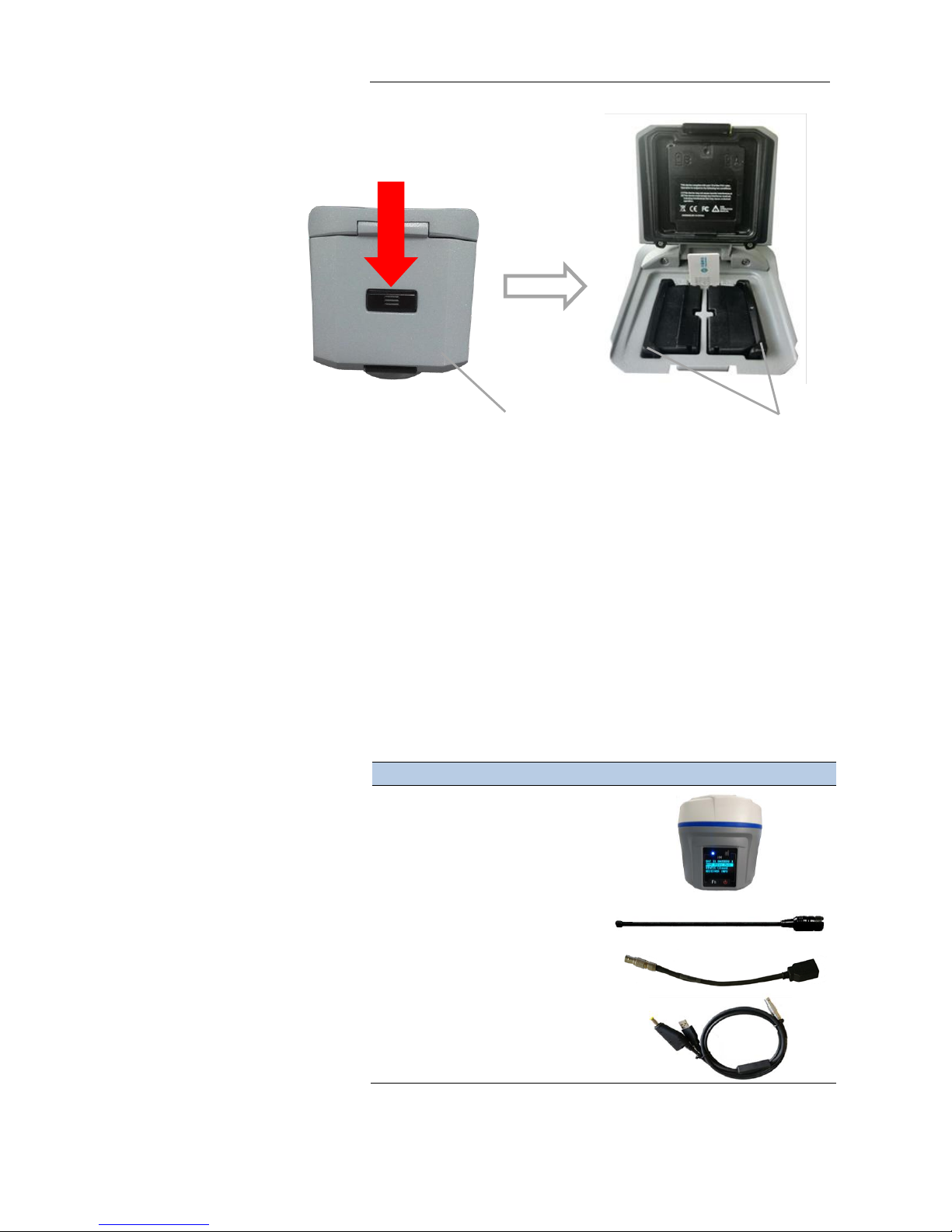
2. Getting started with i80
i80 GNSS Receiver User Guide Page 12
Insert the SIM card with the contacts facing upward, as indicated by the SIM
card icon next to the SIM card slot.
To eject the SIM card, slightly push it in to trigger the spring-loaded release
mechanism.
Tip –The SIM card is provided by your cellular network service provider.
2.5. PRODUCT BASIC SUPPLY ACCESSORIES
2.5.1. BASE KIT BASIC SUPPLY
Item
Picture
i80 GNSS Receiver
UHF Bar Antenna (450-470 MHz)
OTG Cable
USB Cable
Push down
Battery bail
Battery cover
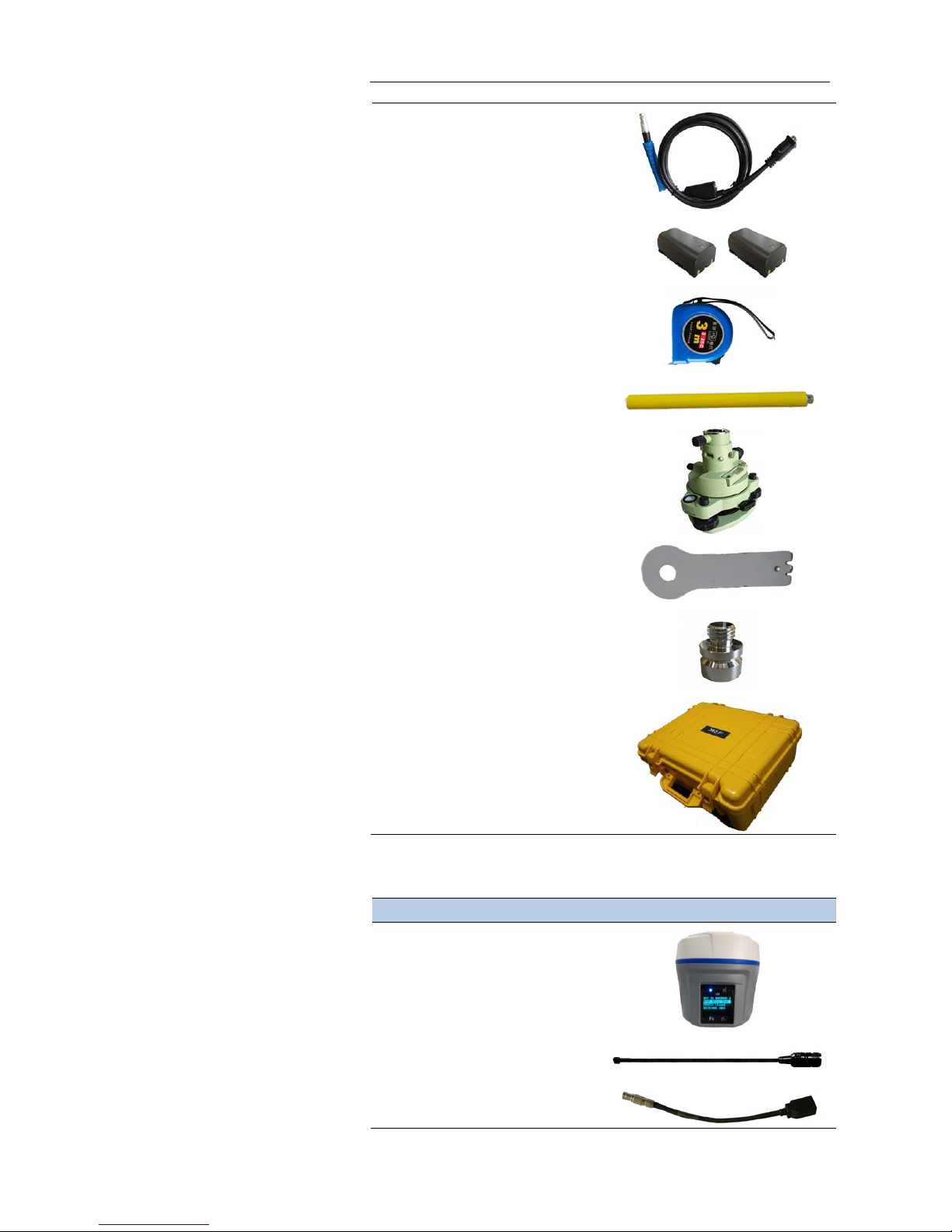
2. Getting started with i80
i80 GNSS Receiver User Guide Page 13
GPS to PC Data Cable
Lithium Battery
H.I. Tape
Extension pole
Tribrach with optical plummet
Auxiliary H.I. Tool
Tribrach adaptor
Transport Hard Case
2.5.2. ROVER KIT BASIC SUPPLY
Item
Picture
i80 GNSS Receiver
UHF Bar Antenna (450-470 MHz)
OTG Cable
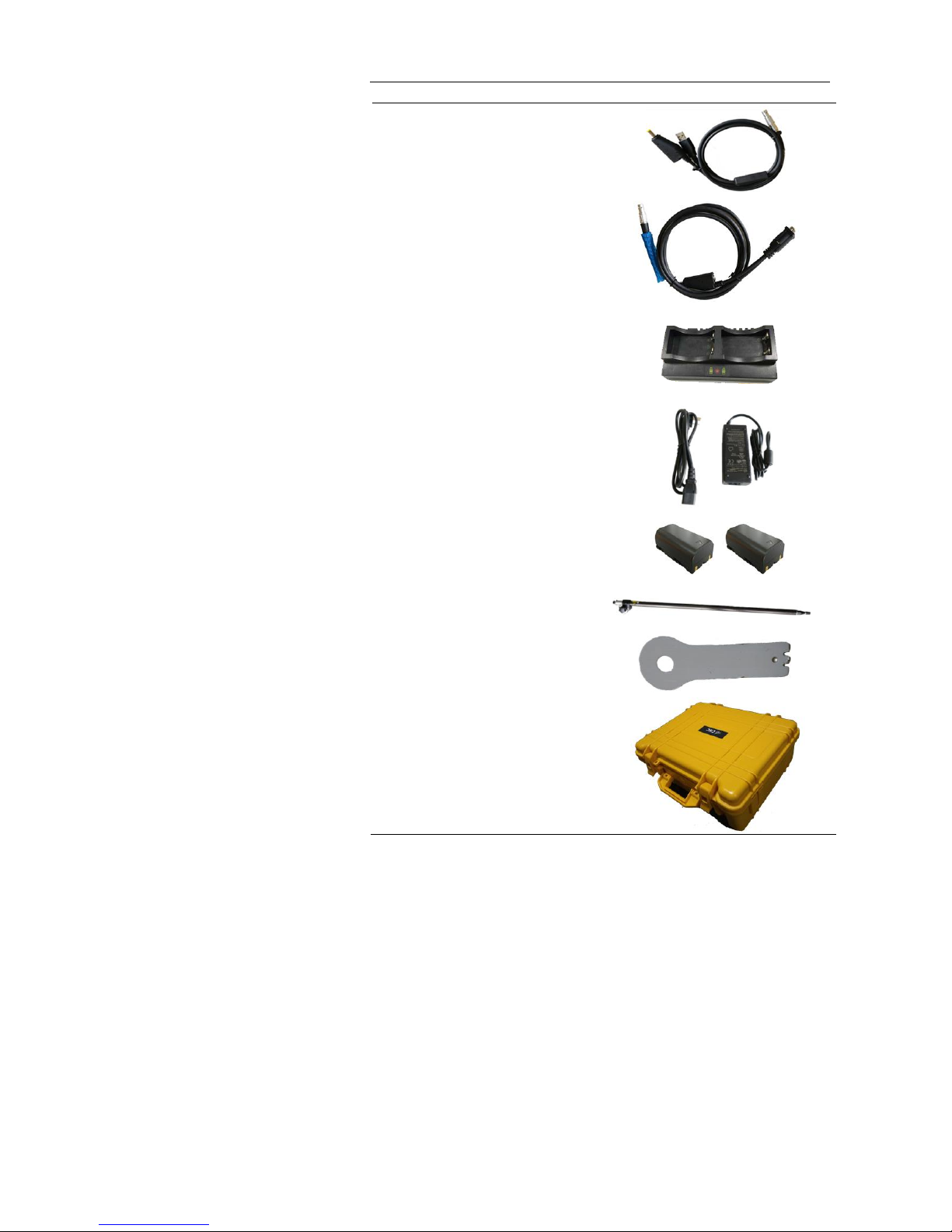
2. Getting started with i80
i80 GNSS Receiver User Guide Page 14
USB Cable
GPS to PC Data Cable
Battery Charger
Power Adapter with Cord
Lithium Battery
2M Range Pole w/bag
Auxiliary H.I. Tool
Transport Hard Case
2.6. CONNECTING TO AN OFFICE COMPUTER
The receiver can be connected to an office computer for serial data transfer
or settings via a GPS to PC Data Cable. Before you connect to the office
computer, ensure that the receiver is powered on by internal battery or
external power.
The following figure shows how to connect to the computer for serial data
transfer or settings:
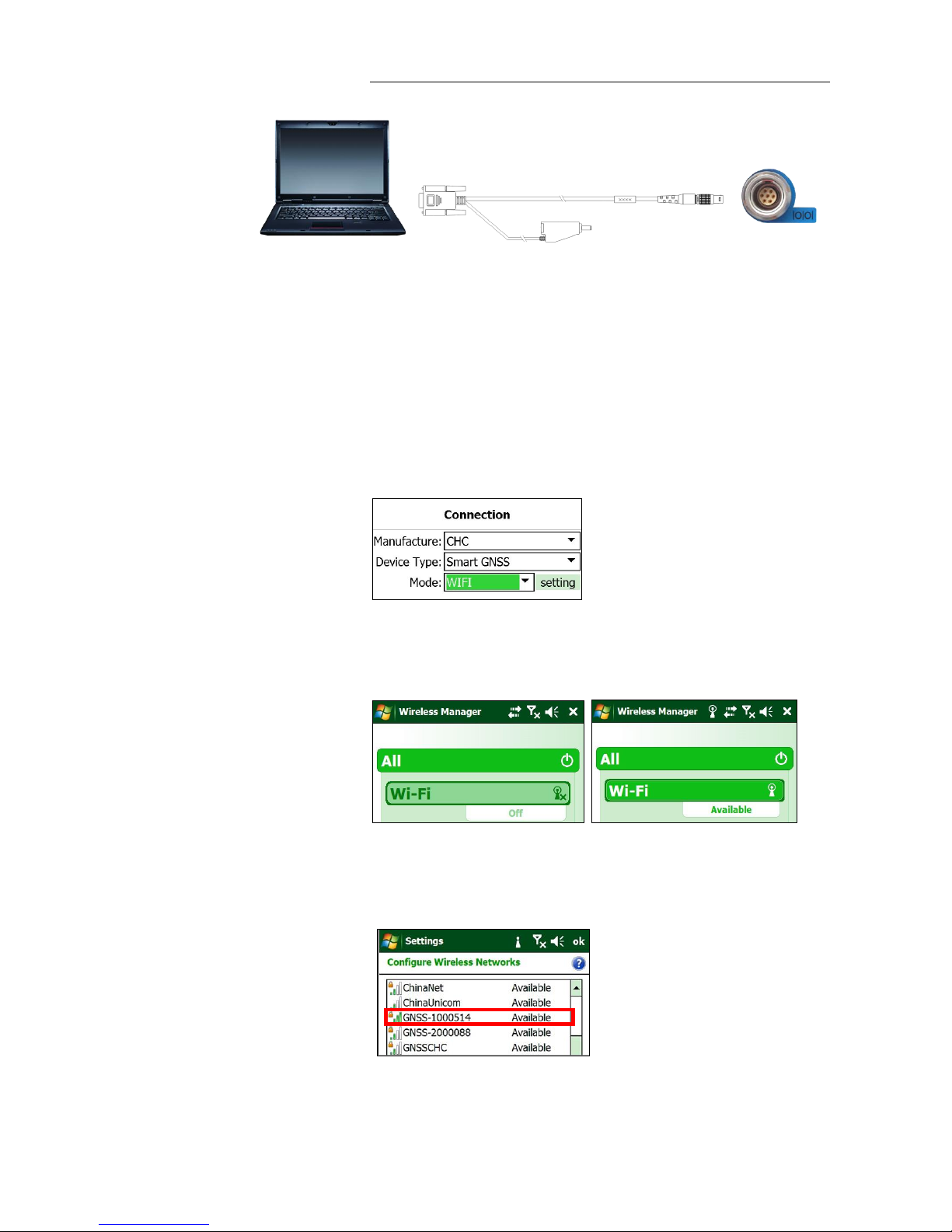
2. Getting started with i80
i80 GNSS Receiver User Guide Page 15
2.7. CONNECTING TO A CONTROLLER
2.7.1. CONNECTING VIA WI-FI WITH HCCONFIG SOFTWARE
1. Turn on the controller →run Hcconfig →tap Connection in the main
menu.
2. In the Connection screen, select CHC for the Manufacture field, Smart
GNSS for Device Type field, WIFI for Mode field.
3. Tap the setting button next to Mode field →turn on the Wi-Fi function
→tap Menu button →tap Wi-Fi Settings.
4. In the Configure Wireless Network Settings screen, tap the wireless
network named as the SN of your receiver.
5. In the pop-up screen, tap Next button to enter Configure Network
Authentication screen →enter the Network Key →tap Next button.
GPS to PC Data Cable
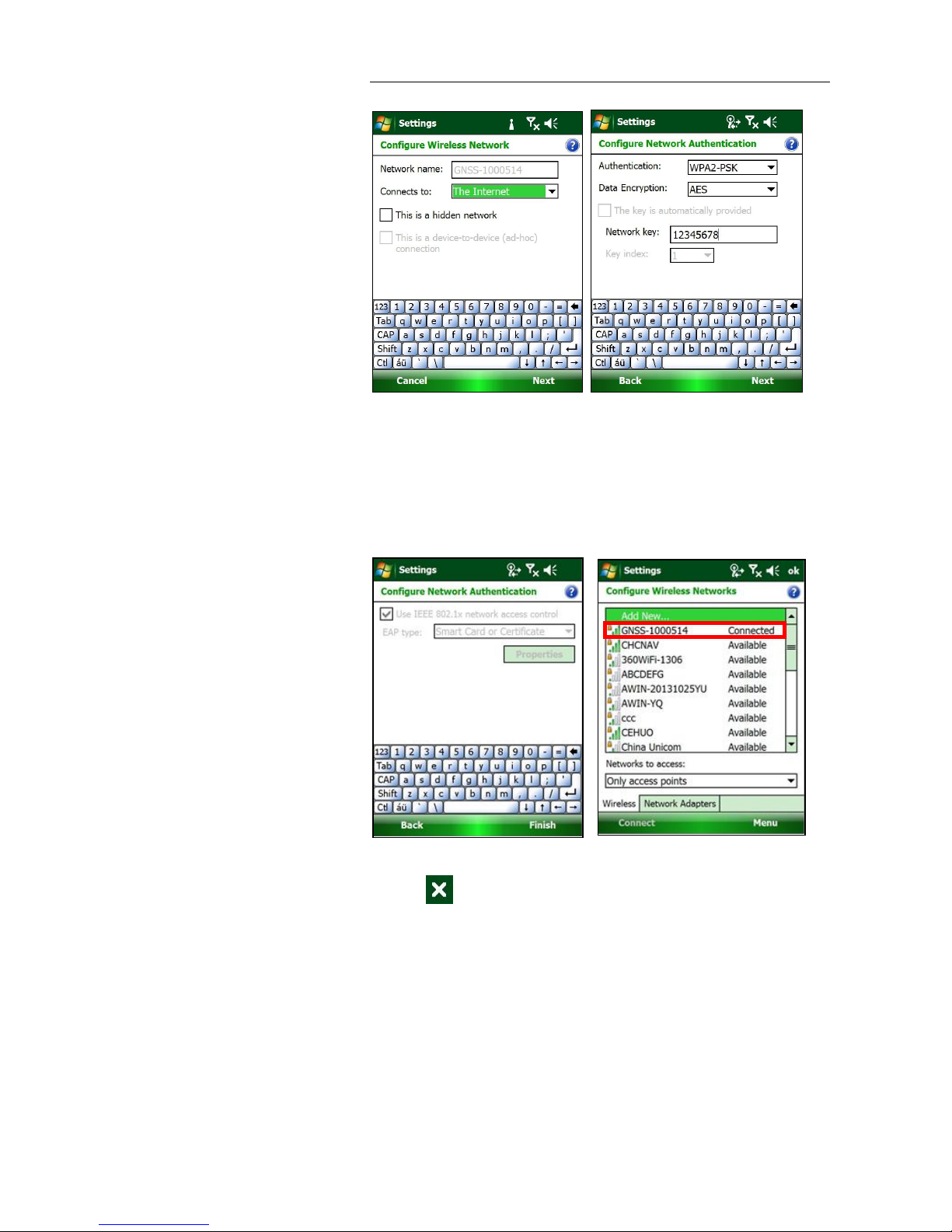
2. Getting started with i80
i80 GNSS Receiver User Guide Page 16
Tip –The Wi-Fi key of the receiver is 12345678 by default.
6. Tap Finish button in the pop-up screen, and then you can check that the
controller system has connected to the Wi-Fi of the receiver. Tap ok
button in the top right corner.
7. Tap button in the pop-up screen to go back to the Hcconfig screen
→tap Connect button to connect the software with the receiver via
Wi-Fi.

2. Getting started with i80
i80 GNSS Receiver User Guide Page 17
2.7.2. CONNECTING VIA BLUETOOTH WITH HCCONFIG SOFTWARE
2.7.2.1. Via system Bluetooth
1. Turn on the controller →run Hcconfig →tap Connection in the main
menu.
2. In the Connection screen, select CHC for the Manufacture field, Smart
GNSS for Device Type field, Sys. BT for Mode field.
3. Tap the setting button next to Mode field →turn on the Bluetooth
function →tap Menu button →tap Bluetooth Settings.
4. In the Bluetooth settings screen, select Devices tab. Tap Add new
device…, and then the system will search for Bluetooth devices.

2. Getting started with i80
i80 GNSS Receiver User Guide Page 18
In the Select a Bluetooth screen, tap the Bluetooth device named as the SN
of your receiver →tap Next button.
5. In the Enter Passcode screen, enter the Passcode →tap Next button.
After the device is added, tap Done button.
Tip –The Bluetooth key of the receiver is 1234 by default.
6. In the Bluetooth settings screen, select COM Ports tab. Tap New
Outgoing Port →select your receiver →tap Next button.
Other manuals for i80 GNSS
13
Table of contents
Other CHC GPS manuals