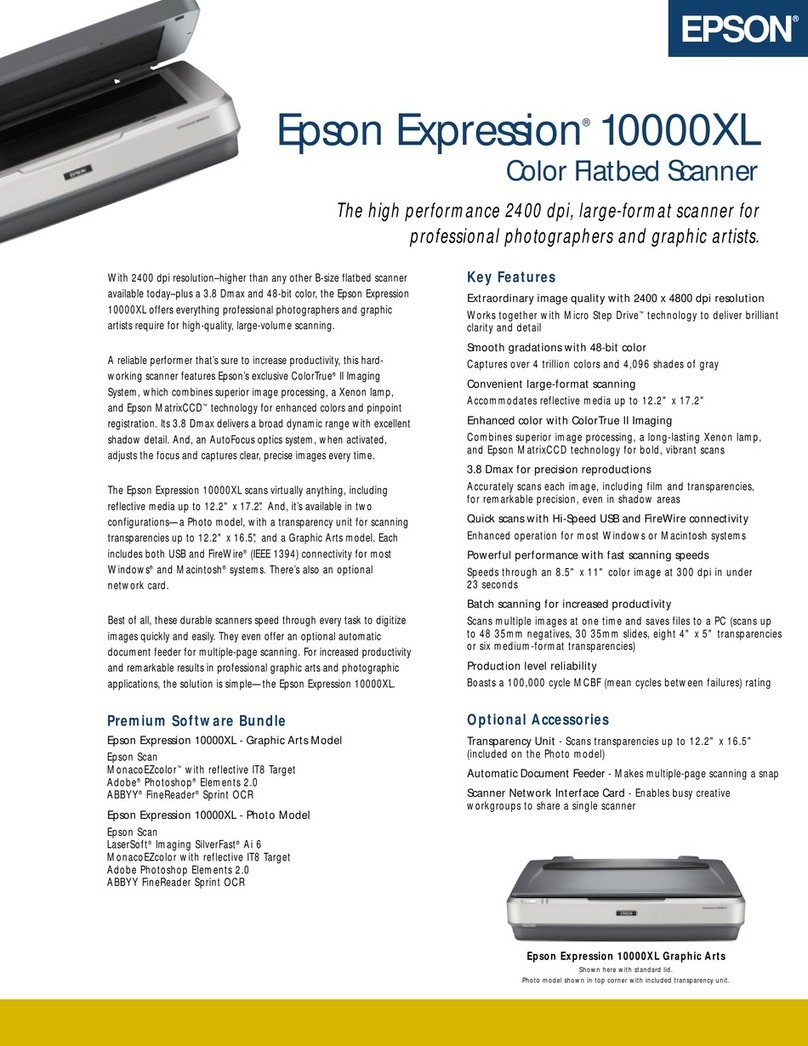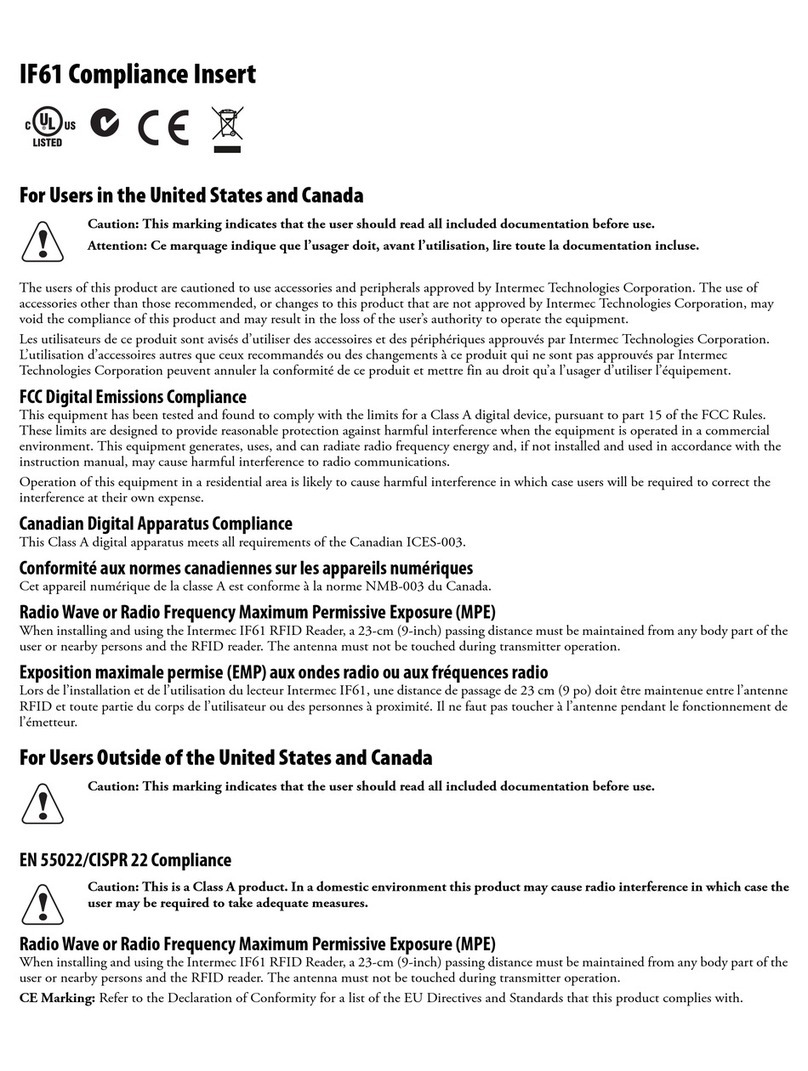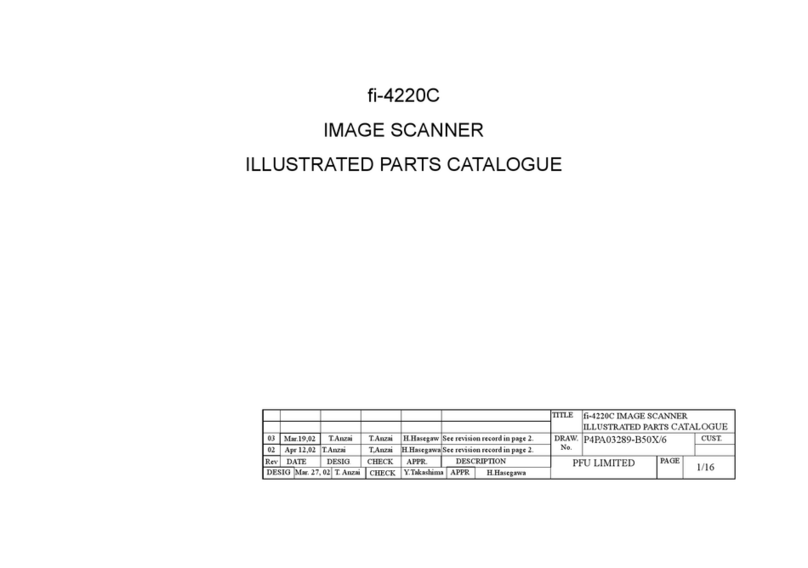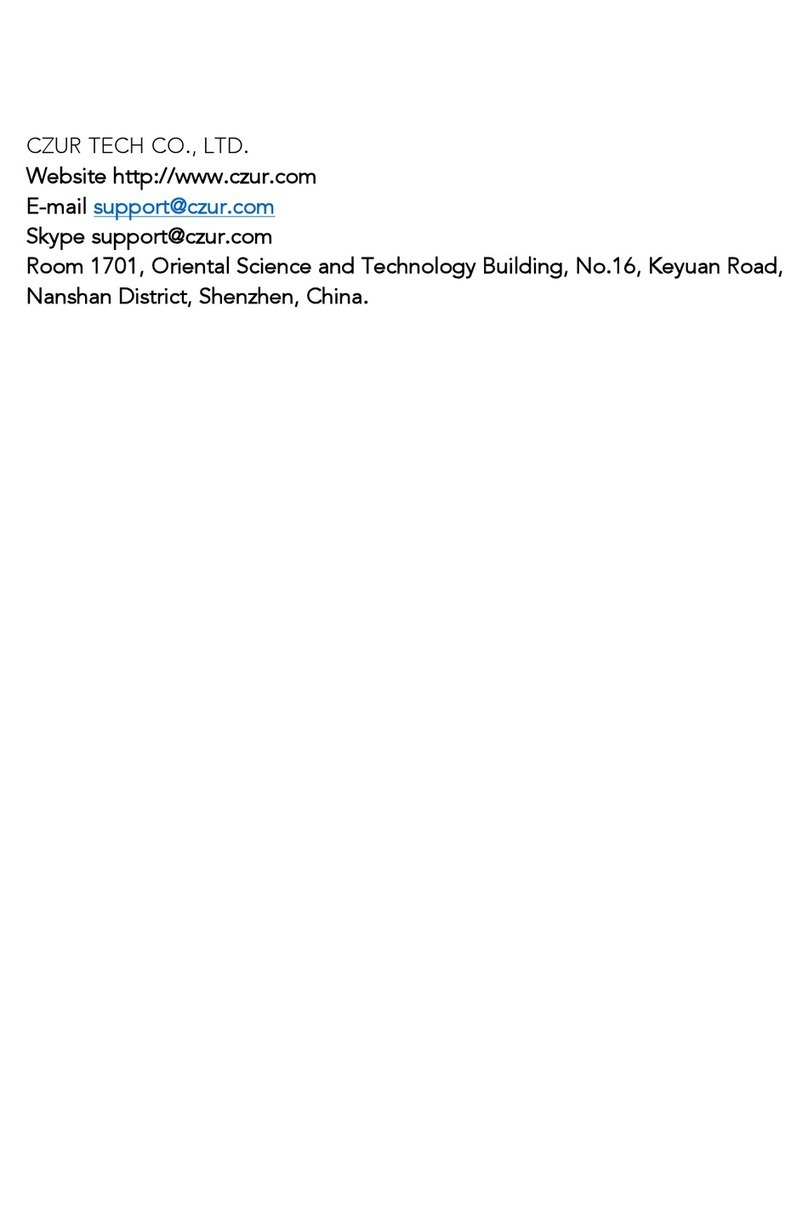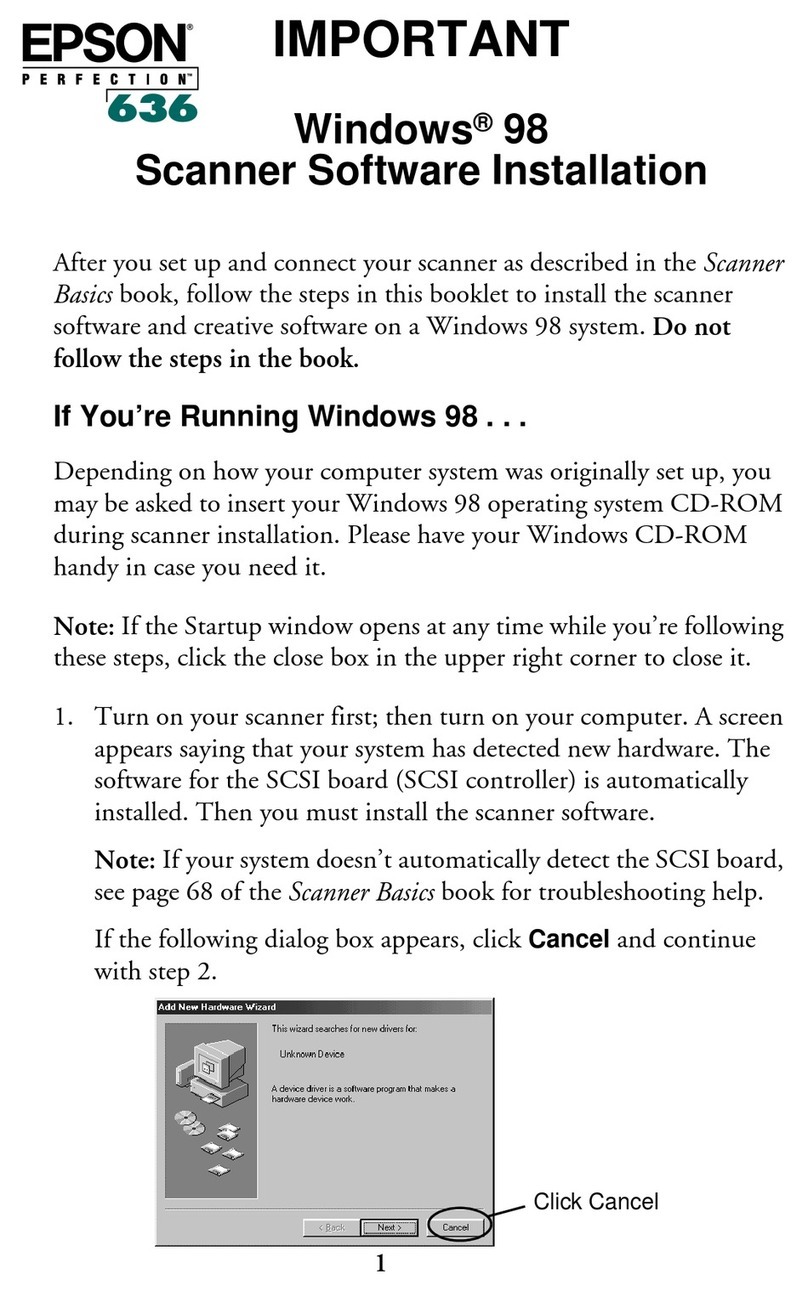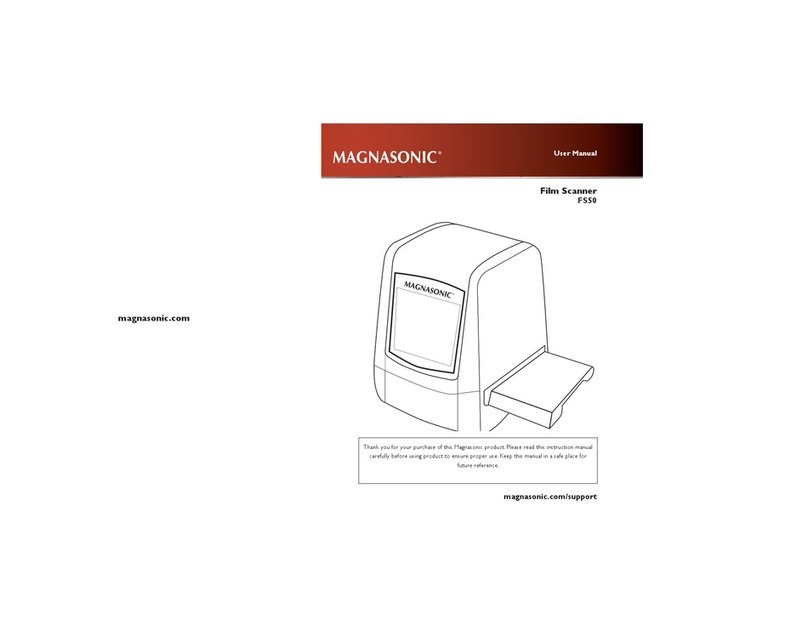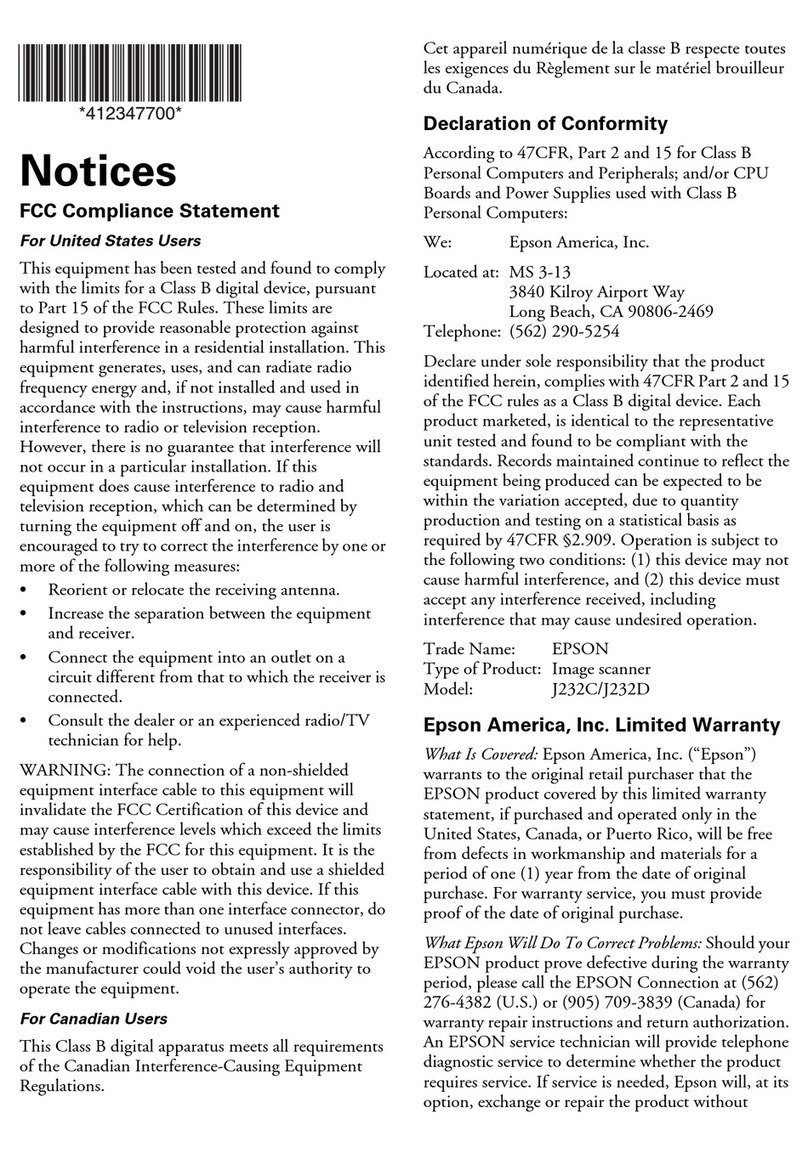MachineSense FeverWarn FW100 User manual

Getting Started with FeverWarn
FeverWarn Models FW100, FW120, FW130, FW200 and FW230
Table of Contents
Overview ...................................................................................................................... 2
Unpacking the Box...................................................................................................... 2
Initial Testing................................................................................................................ 3
Connecting to the FeverWarn App........................................................................... 4
Using the FeverWarn App.......................................................................................5-8
Setting up Cloud Storage and Retrieval of Scan Information......................... 9-12
Hardware Installation.......................................................................................... 13-14
Final Testing/Conducting Scans.............................................................................. 15
Final Words ................................................................................................................ 15
Contact Customer Support ..................................................................................... 15

2 Getting Started with FeverWarn l Models FW100, FW120, FW130, FW200 and FW230
MachineSense • Sales: +1-443-457-1165 • feverwarn@machinesense.com • www.feverwarn.com
Figure 1: FeverWarn scanner
Figure 2: USB WiFi
booster
Figure 3: 120 VAC
dual output USB
power adapter
Figure 4: Speaker (models, FW130 and
FW230 only)
Overview
Congratulations on your purchase of a FeverWarn scanning system.
We thank you, and we are here to support your eective use of the
product. This document covers all models of FeverWarn scanners.
Information that applies to specic models is noted throughout.
Please use this document to get your FeverWarn scanner up and
running. For new FeverWarn customers, we suggest you read through
the entire document before starting. If you have experience with the
product and only need specic instructions, please use the Table of
Contents to navigate to the information you need.
Let’s get started.
Unpacking the Box
Your FeverWarn box should include:
• FeverWarn scanner (Figure 1)
• USB WiFi booster (Figure 2)
• 120 VAC dual output USB power adapter (Figure 3)
• Speaker (FW130 and FW230 only) (Figure 4)
• 3.5 mm audio cable for the speaker (FW130 and FW230 only)
• Dual Lock Tape
• Ethernet cable
• USB cable(s) – Qty. 1 – FW100 and FW200; Qty. 2 – FW130
and FW230
Other (not in the box, but included with your purchase):
• Access to Crystalball software (one-year free access included –
FW200 and FW230 only)
• Access to FeverWarn app (lifetime free access included –
all models)
• Technical support - Email: support@machinesense.com;
Telephone: 443-457-1165

Getting Started with FeverWarn l Models FW100, FW120, FW130, FW200 and FW230 3
MachineSense • Sales: +1-443-457-1165 • feverwarn@machinesense.com • www.feverwarn.com
Figure 5: The micro-end of the USB
cable plugged into the power port on
the scanner.
Initial Testing
1. Plug the USB power adapter into a nearby 120 VAC outlet.
2. Connect the included USB cable with the type-A USB connector
on one end and a micro-USB on the other. Plug the micro-end
into the power port on the scanner. (Figure 5). Plug the other end
into either port on the USB power adapter.
3. Your scanner should boot up. This process may take as much as
two minutes. Please be patient.
4. After the scanner has nished the bootup process, you should
see the LED on the top on the scanner illuminate. Typically, it
should light up white, showing that it is powered, and it sees
no warm target/object in its sensing area. You may also see blue,
which means a warm object is in the sensor’s target area and is
being evaluated, green (healthy target sensed), or red (hot target
sensed). At this point, the only conrmation required is that the
LED is illuminated. Don’t be concerned if the unit is ashing
dierent colors. This will be addressed in the Hardware
Installation section.
LED

4 Getting Started with FeverWarn l Models FW100, FW120, FW130, FW200 and FW230
MachineSense • Sales: +1-443-457-1165 • feverwarn@machinesense.com • www.feverwarn.com
Connecting to the FeverWarn App
To connect to the MachineSense cloud and optionally, your local WiFi
network, you will need to download the FeverWarn Mobile Support
App from either the Apple App Store or Android Google Play Store
depending on the smart device you’ll be using to connect to the
FeverWarn scanner.
You will also need a cable with a USB type-A connector on one end
and the proper USB connector for whichever smart device you will
be using to conduct the setup on the other end. The newer Apple
devices will use a lightning connector, and modern Androids will use
USB Type-C. If you are using an older device, you may need a dierent
connector.
1. From your cellphone/tablet, navigate to the app store and search
for “FeverWarn Mobile Support” for Android devices or
“MachineSense IoT Support App” for iOS (Apple) devices and
install it following the directions for your device.
2. With the scanner powered up,
and the app running connect
your USB cable from your
device (phone/tablet) to
any available USB port on the
scanner (Figure 6).
3. Go to “Settings” on your phone
and turn on USB Tethering
(Android Figure 7) or Personal
Hotspot (iOS Figure 8). This
allows the scanner to “see” the
internet through your cellphone/
tablet.
!IMPORTANT: For iOS devices (Apple), Personal Hotspot must be
activated. Some Android devices may disconnect from WiFi (by
default) when attempting to connect with USB Tethering and Mobile
Hotspot (mobile data must be activated).
4. If prompted to “trust this computer” respond yes.
5. Your scanner should now be connected to the internet.
Figure 6: Connect a USB
cable from your device
to any available port on
the scanner.
Figure 7: Go to “Settings” on your
phone and turn on USB Tethering
(Android)
Figure 8: Go to “Settings” on your
phone and turn on USB Tethering
(iOS/Apple)

Getting Started with FeverWarn l Models FW100, FW120, FW130, FW200 and FW230 5
MachineSense • Sales: +1-443-457-1165 • feverwarn@machinesense.com • www.feverwarn.com
Using the FeverWarn App
To proceed, you should have the previous instructions completed,
including installing the FeverWarn app and making the connection
between the app and your FeverWarn scanner.
Open your FeverWarn app to proceed.
1. If you do not already have an account with MachineSense, click the
“CREATE ACCOUNT” button at the bottom of the app’s opening
screen (Figure 9). If you already have an account, skip to step 6.
2. You’ll be prompted to connect your device to the scanner. Since
you’ve already done this, tap the “NEXT” button to proceed. The
next screen will ask you to turn tethering on, and since you did
this in the previous set of instructions, tap “NEXT.”
3. The next screen (Figure 10) reads the MAC address and serial
number from the scanner. There should be a label on the bottom
of your scanner with these numbers. Compare the numbers
on the screen to the numbers on the label to be sure they match.
If they match, tap the “ON-BOARD” button, which conrms to the
cloud-based MachineSense management system, CrystalBall, that
this scanner has been recognized. CrystalBall is made aware of
the scanner during its QC process completed at the factory;
this action completes the connection between Crystalball and
the purchaser.
Figure 9: If you do not have an account
with MachineSense, click the “CREATE
ACCOUNT” button at the bottom of
the app’s opening screen
Figure 10: Compare the MAC address
and serial number from the label on
the scanner to the numbers on the
screen to make sure they match.

Using the FeverWarn App (continued)
4. The app will prompt you to enter your credentials, including your
name, email, company name, etc., which allows CrystalBall to
create a new account. Fill in the requested information (Figure 11)
and then tap the “COMPLETE ACCOUNT OPERATION” button at
the bottom of the screen.
!IMPORTANT: MachineSense allows for one email address per
customer. If you manage two or more company’s scanners, you either
must put all the sensors under one account or use dierent email
addresses for separate MachineSense accounts.
!IMPORTANT: No spaces or “special” characters are allowed in the
credentials elds.
5. If the information has been entered correctly, you will see the
“Device On-Boarded Successfully” screen, as shown in Figure
12. Note the “Please reboot your device” note just below the
green circle. If you do not reboot the scanner, the connections
between the scanner and CrystalBall will not be realized.
!NOTE: When creating a new account, default locations, zones, etc. will be assigned.
You can log in to CrystalBall (https://crystalball.machinesense.com/) to customize
these elds.
MachineSense • Sales: +1-443-457-1165 • feverwarn@machinesense.com • www.feverwarn.com
6 Getting Started with FeverWarn l Models FW100, FW120, FW130, FW200 and FW230
Figure 11: Fill in the requested
information and then tap the
“COMPLETE ACCOUNT OPERATION”
button.
Figure 12: If the information has been
entered correctly, you will see the
“Device On-Boarded Successfully”
screen, as shown above.

MachineSense • Sales: +1-443-457-1165 • feverwarn@machinesense.com • www.feverwarn.com
Getting Started with FeverWarn l Models FW100, FW120, FW130, FW200 and FW230 7
Figure 13: Fill in the username and
password boxes and tap “LOGIN” to
access your account.
Figure 14: Tap the “ONBOARD NEW
DEVICE” button at the bottom of the
screen.
Using the FeverWarn App (continued)
6. If you have an existing account and want to add a new scanner,
begin here.
7. When opening the app, you’ll be prompted to log in to your
account. Fill in the username and password boxes and tap
“LOGIN” to access your account (Figure 13).
8. From the next screen (Figure 14), tap the “ON-BOARD NEW
DEVICE” button at the bottom of the screen.
9. The next two screens remind you to connect your phone to the
scanner and ensure that you have USB tethering enabled.
Make sure you have done so and proceed.

8 Getting Started with FeverWarn l Models FW100, FW120, FW130, FW200 and FW230
Using the FeverWarn App (continued)
10. Figure 15 is the conrmation screen. The scanner’s MAC address
and serial number are shown. If the information is correct, tap
the “ON-BOARD” button to onboard this device into your account.
11. Finally, you will see that the device has been successfully
onboarded into your account (Figure 16).
12. If you have more scanners to onboard, make the necessary
connections, click the “ON-BOARD ANOTHER DEVICE” button and
repeat the last few steps. Continue until all your scanners have
been onboarded and then tap “CLOSE” to exit the app.
!IMPORTANT: Remember, you’ll need to reboot the scanner for the
conguration to be realized.
Figure 15: The above is the
conrmation screen. The scanner’s
MAC address and serial number are
shown. If the information is correct,
tap the “ON-BOARD” button to
onboard this device into your account.
Figure 16: This screen displays when
your device has been successfully
onboarded.
MachineSense • Sales: +1-443-457-1165 • feverwarn@machinesense.com • www.feverwarn.com

Getting Started with FeverWarn l Models FW100, FW120, FW130, FW200 and FW230 9
Setting up Cloud Storage and Retrieval
of Scan Information (FW200 and FW230)
The FW200 and FW230 FeverWarn scanners allow cloud storage
and retrieval of scan information. You can send scan history to
the CrystalBall cloud, where you can see and analyze historical
performance.
Hard-wired Ethernet Setup (standard)
The standard setup is to use hard-wired Ethernet to communicate to
the CrystalBall cloud.
After the scanner is mounted in its permanent location (see the
Hardware Installation section), connect a CAT-5 or better Ethernet
cable from the RJ45 connector on your FeverWarn scanner to a switch
or router on your company network that has access to the internet.
1. Make sure that your network includes a DHCP server, which will
automatically issue IP addresses to any connected machine.
See your IT person for assistance.
!NOTE: FeverWarn scanners cannot access the internet without a DHCP address.
WiFi Setup (optional)
If you have no network switch or router near your FeverWarn
scanner’s permanent location, but have WiFi available, you can use
it to connect your scanner to CrystalBall and send scan data to the
cloud.
!NOTE: You should have your scanner in the general area of its permanent location
to set up WiFi (see the Hardware Installation section).
1. Plug the WiFi USB booster received with your shipment into any
available USB port on the scanner (Figure 17).
2. Make sure that your network includes a DHCP server, which will
automatically assign IP addresses to any machine that connects
to it. See your IT department for assistance.
!NOTE: FeverWarn scanners cannot access the internet without rst being given a
DHCP address.
3. On your cellphone/tablet, launch the FeverWarn app that you
installed earlier.
4. On the opening screen (Figure 18), you’ll be prompted to log in to
the account that you will use for this sensor. Type in your Email ID
and password and tap the “LOGIN” button.
Figure 17: Plug the included WiFi USB
booster into any available USB port on
the scanner.
Figure 18: On the opening screen,
you’ll be prompted to log in to the
account that you will use for this
sensor. Type in your Email ID and
password and tap the “LOGIN”
button.
MachineSense • Sales: +1-443-457-1165 • feverwarn@machinesense.com • www.feverwarn.com

10 Getting Started with FeverWarn l Models FW100, FW120, FW130, FW200 and FW230
MachineSense • Sales: +1-443-457-1165 • feverwarn@machinesense.com • www.feverwarn.com
Setting up Cloud Storage and Retrieval
of Scan Information (FW200 and FW230)
(continued)
5. After you have successfully logged in, you’ll see the scanners
onboarded to your company (Figure 19). In the example, “Gate2”
is the device.
6. If you are not already connected between your cellphone and
scanner with a USB cable, as mentioned in the “Connecting to the
FeverWarn App” section, do so now. Be sure you have activated
USB tethering as well.
7. In the scanner that you’re selecting (Gate2 in our example), click
on the “CONNECT” area, which will take you to the “Device
Details” screen (Figure 20).
8. See the third line on the screen. That’s the unique MAC address
of the connected scanner. Make sure the screen MAC address
matches the address printed on the scanner label. If they match,
click “CONNECT TO DEVICE.” (If they do not match contact
customer service.)
Figure 19: After you have successfully
logged in, you’ll see the scanners
onboarded to your company. In the
example, “Gate2” is the device, which
has been onboarded.
Figure 20: In the scanner that you’re
selecting (Gate2 in our example), click
on the “CONNECT TO DEVICE” area,
which will take you to the “Device
Details” screen.
MAC address

Getting Started with FeverWarn l Models FW100, FW120, FW130, FW200 and FW230 11
MachineSense • Sales: +1-443-457-1165 • feverwarn@machinesense.com • www.feverwarn.com
Setting up Cloud Storage and Retrieval
of Scan Information (FW200 and FW230)
(continued)
9. You will see a new section appear below the Gate2 section that
asks you to choose your mode of connection. Tap on “Connect via
USB” (Figure 21).
10. Figure 22 shows the tethering prompt screen. If you’re already
connected and have tethering turned on, answer “YES” and
continue. If you’re not or don’t know, go back to the “Connecting
to the FeverWarn App” section and make sure you’ve completed
the steps. Once you know you’re properly connected, tap the
“YES” button.
11. You should now be connected from your scanner, through the USB
USB cable to your cellphone and through the internet to the
MachineSense CrystalBall cloud (Figure 23). Tap “NEXT.”
12. You are now on the “Dashboard screen” (Figure 24). The green bars
represent recent FeverWarn scans. Tap on the three horizontal
stacked lines, often referred to as the “hamburger” menu, in the
upper left corner to view the app’s main menu.
Figure 21: You will be prompted to
choose your mode of connection.
Tap on “Connect via USB.”
Figure 22: This is the tethering prompt
screen. If you’re already connected
and have tethering turned on, answer
“YES” and continue.
Figure 23: This screen indicates that
you are connected from your scanner,
through the USB cable to your smart
device and through the internet to the
MachineSense CrystalBall cloud.
Figure 24: This is the Dashboard
screen. The green bars represent
recent FeverWarn scans.
FeverWarn scans

12 Getting Started with FeverWarn l Models FW100, FW120, FW130, FW200 and FW230
Setting up Cloud Storage and Retrieval
of Scan Information (FW200 and FW230)
(continued)
13. From the y-out menu, click on “WiFi Connectivity” (Figure 25).
14. Figure 26 is the “WiFi Connectivity” page. The upper red square
tells us that we are not connected to a network via “hard-wired”
Ethernet cable, which is the default setup. The red square below
also indicates that we are not connected via WiFi. Out of the box,
this is what you’ll see. In the lower section of the screen will
appear all WiFi networks available for you to connect to (they’ll
be dierent than those listed in Figure 26). Look through the
networks shown on your screen and select the network you
want. The selected network should have good signal strength and
be able to access the internet. If you don’t know which one to
choose, ask your IT department for assistance.
15. After you have selected the WiFi network and entered the proper
password*, the app will connect to the network and the
MachineSense cloud. This process will take some time; please be
patient. If, after two minutes, the
screen has not changed to show
that you are now connected to the
chosen network, tap the “Refresh”
button in the upper right corner of
the screen. This should refresh the
app and you should see that you
are now connected to WiFi
(Figure 27).
Figure 25: This is a y-out menu.
Click on “WiFi Connectivity.”
* The scanner can only connect to WiFi
networks that have WPA2 security. If your WiFi
is unprotected, you cannot connect to it. Either
enable WPA2 security or search for a secure
network.
16. That’s it! Should you need to
change the WiFi network that
you connected to, just navigate
to the “Wi Connectivity” screen
(Figure 27) and choose a new
network.
17. After completing any network
conguration, be sure to reboot
your scanner by unplugging
the power cable, waiting ten
seconds, and then plugging it
back in.
Figure 26: This is the WiFi
Connectivity page. In the lower
section of the screen, all WiFi
networks available appear.
Figure 27: This screen shows that you
are now connected to the chosen
network, tap the “Refresh” button in
the upper right corner of the screen to
refresh the app and see that you are
connected to WiFi.
MachineSense • Sales: +1-443-457-1165 • feverwarn@machinesense.com • www.feverwarn.com

Getting Started with FeverWarn l Models FW100, FW120, FW130, FW200 and FW230 13
Hardware Installation
Planning the Location
1. Plan the location of your FeverWarn before installation
2. Carefully read the entire
Getting Started with FeverWarn
guide
and consider the connections to be made before determining your
FeverWarn components’ installation locations.
Installing the FeverWarn Scanner (Figure 28)
1. The scanner should be mounted in a convenient area for those
who will be scanning their sts. The height should be about
48 inches from the oor. Before permanently installing the
scanner, make sure there are no heat sources in the sensor’s line
of sight, which is quite large. Test mount the sensor and apply
power to test. After a minute or two, the sensor’s LED should
illuminate to indicate that it is actively scanning for temperature.
Step away from the sensor area and make sure that the LED is
white, which means it sees no warm temperature (>85°F) in its
eld. If you notice any other color (blue, green, or red), then there
is a sensed heat source. Your scanner will not work correctly if this
is the case. Either remove the heat source or choose another
location for your scanner.
2. Once you’re satised with your mounting location, mount the
FeverWarn scanner using the included Dual Lock tape to make
the attachment to the mounting surface.
3. If you have a 200-series scanner and use hard Ethernet to send
scan data to the cloud (rather than WiFi), connect it from the
scanner’s RJ45 connector to your network infrastructure gear.
4. Provide power for your scanner by plugging the included USB
power adapter into a nearby 120 VAC source and plugging the
proper USB cable included between the power plug and scanner.
The scanner should boot up, and after a few minutes, the scanner
LED should illuminate white.
5. Your sensor is now up and running. Test it by placing your closed
st, palm down, one or two inches from the sensor. The LED
should illuminate blue, indicating that it sees your st. A second
or two later, it will turn green or red indicating whether your
temperature is in the normal range (green), or if your temperature
is elevated (red).
Figure 28: FeverWarn scanner and
speaker, (available with models FW130
and FW230 only) are shown mounted
to the optional FeverWarn stand.
To purchase the stand online, www.
feverwarn.com or 1-800-237-8379
or +1-443-457-1165.
MachineSense • Sales: +1-443-457-1165 • feverwarn@machinesense.com • www.feverwarn.com

14 Getting Started with FeverWarn l Models FW100, FW120, FW130, FW200 and FW230
MachineSense • Sales: +1-443-457-1165 • feverwarn@machinesense.com • www.feverwarn.com
Hardware Installation (continued)
6. The basic installation is now complete. If your unit included a
speaker (models FW130 or FW230), read on, if no speaker is
included skip to the Final Testing/Conducting Scans section
on the next page.
Installing the Speaker
(FW130 and FW230 Models Only (Figure 29)
1. Install your speaker using the included Dual Lock tape. It must
be close to the scanner so that the included audio cable will
reach between the scanner and speaker.
2. Connect the speaker to the scanner using the included 3.5mm
audio cable, making sure that the cable doesn’t interfere
with the area where the users will place their sts for measuring.
3. Use the remaining USB cable supplied with your FeverWarn kit
and connect it from your USB power adapter to the micro-USB
port on the speaker.
Figure 29: To conduct scans, with your
sensor congured and mounted in its
permanent location and powered up,
place your closed st, palm down an
inch or so below the sensor.
Shown with
optional stand.

Getting Started with FeverWarn l Models FW100, FW120, FW130, FW200 and FW230 15
MachineSense • Sales: +1-443-457-1165 • feverwarn@machinesense.com • www.feverwarn.com
Final Testing/Conducting Scans
With your sensor congured and mounted in its permanent location
and powered up, place your closed st, palm down an inch or so below
the sensor as shown in Figure 29. As soon as your st comes into
the range of the sensor, the LED on the top of the scanner will turn
from white (resting state) to blue, indicating a warm object/person in
range. After it scans for a second or two, the LED will either turn green,
indicating that you are within the normal body temperature range or
red, which means an elevated body temperature.
Final Words
Your FeverWarn scanning system is now 100% operational. Browse
to https://crystalball.machinesense.com/ and log in with your
company’s credentials for further help and to electronically access
this and other helpful documentation and videos.
Should you need additional support, please contact customer
support.
Contact Customer Support
• Email: support@machinesense.com
• Telephone: 443-457-1165

MachineSense
Sales: +1-443-457-1165
feverwarn@machinesense.com
www.feverwarn.com
QC-FW004-0820
This manual suits for next models
3
Table of contents
Popular Scanner manuals by other brands
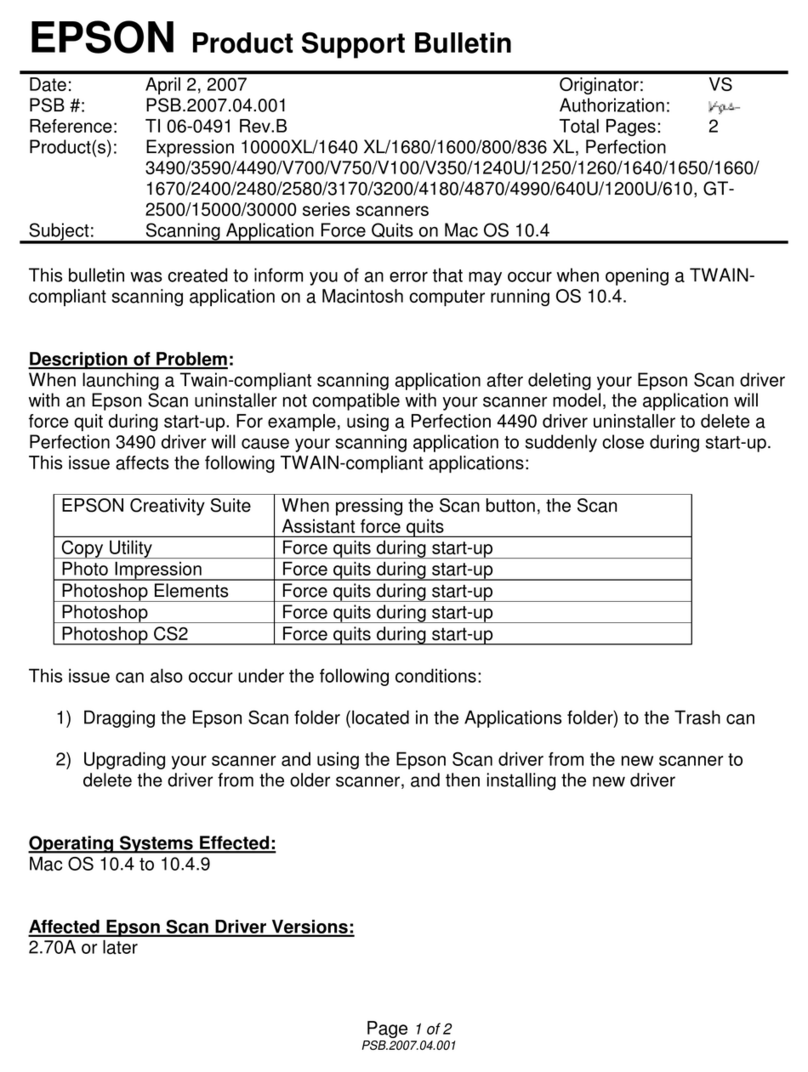
Epson
Epson Perfection 1260 Photo Product support bulletin

AGFA
AGFA StudioScan II owner's guide
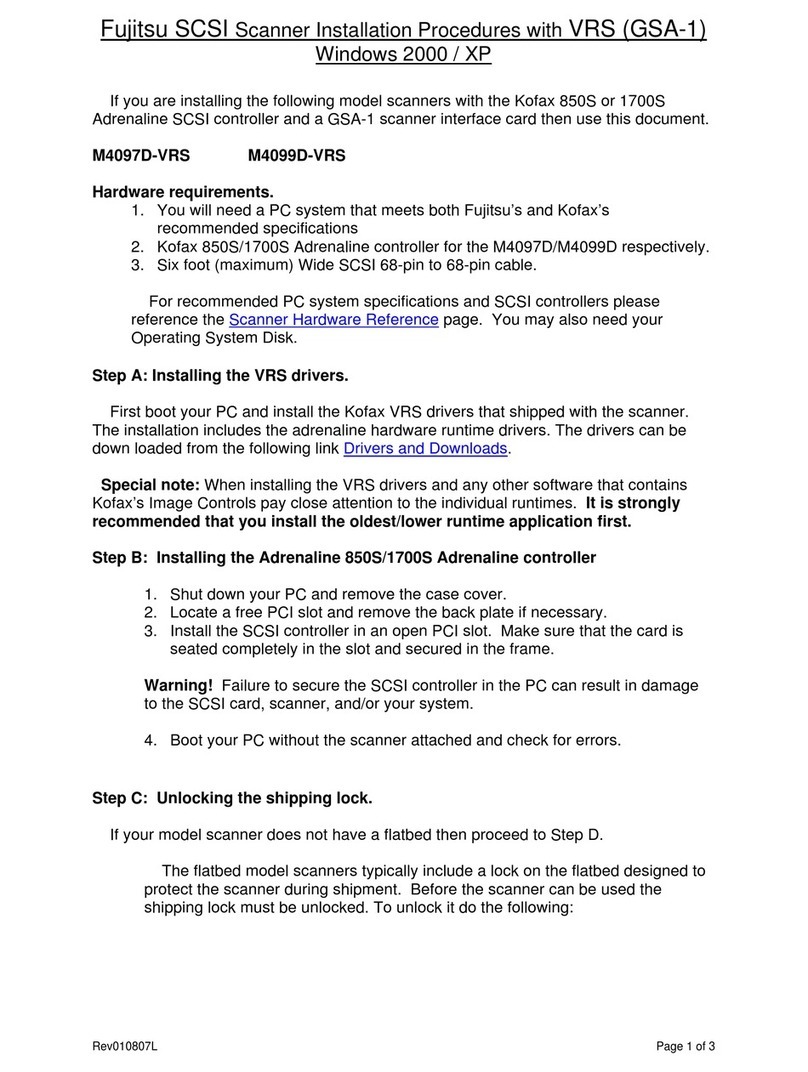
Fujitsu
Fujitsu M4097D - Fb 50PPM SCSI A3 Dupl 100Sht Adf Installation procedures

Radio Shack
Radio Shack RPO-137 user manual

Global-Ident
Global-Ident Global-Scan GS 110 user manual
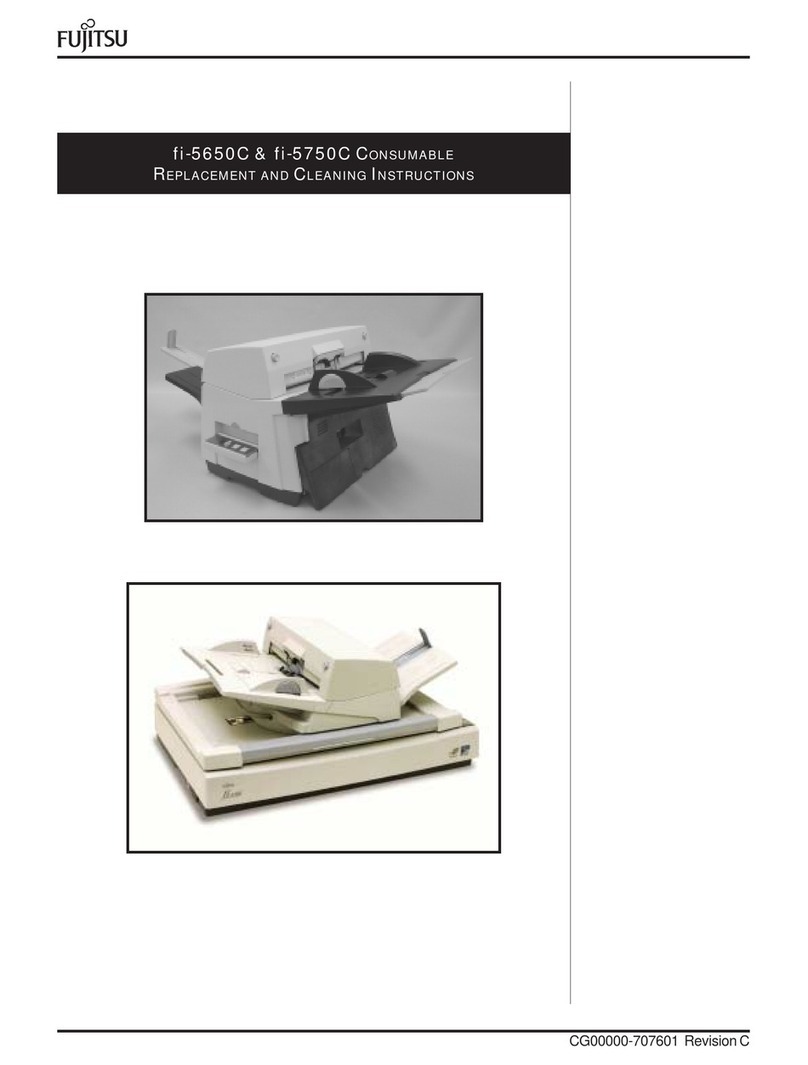
Fujitsu
Fujitsu fi-5650C Consumable replacement and cleaning instructions