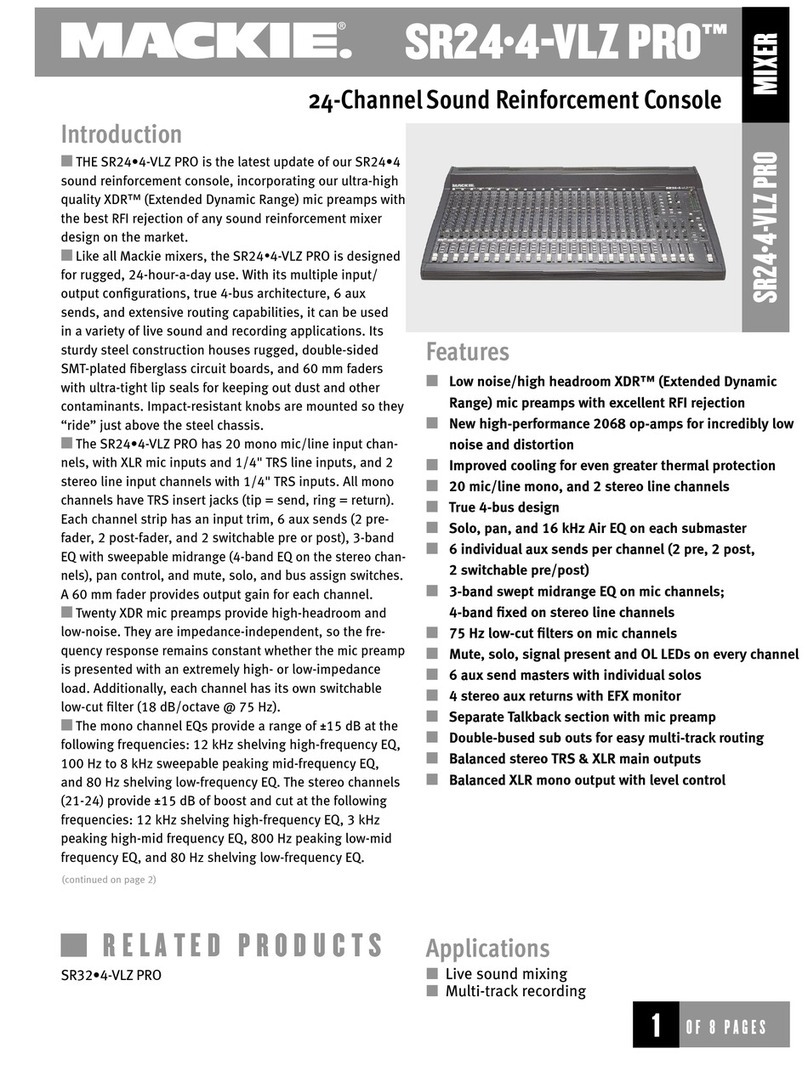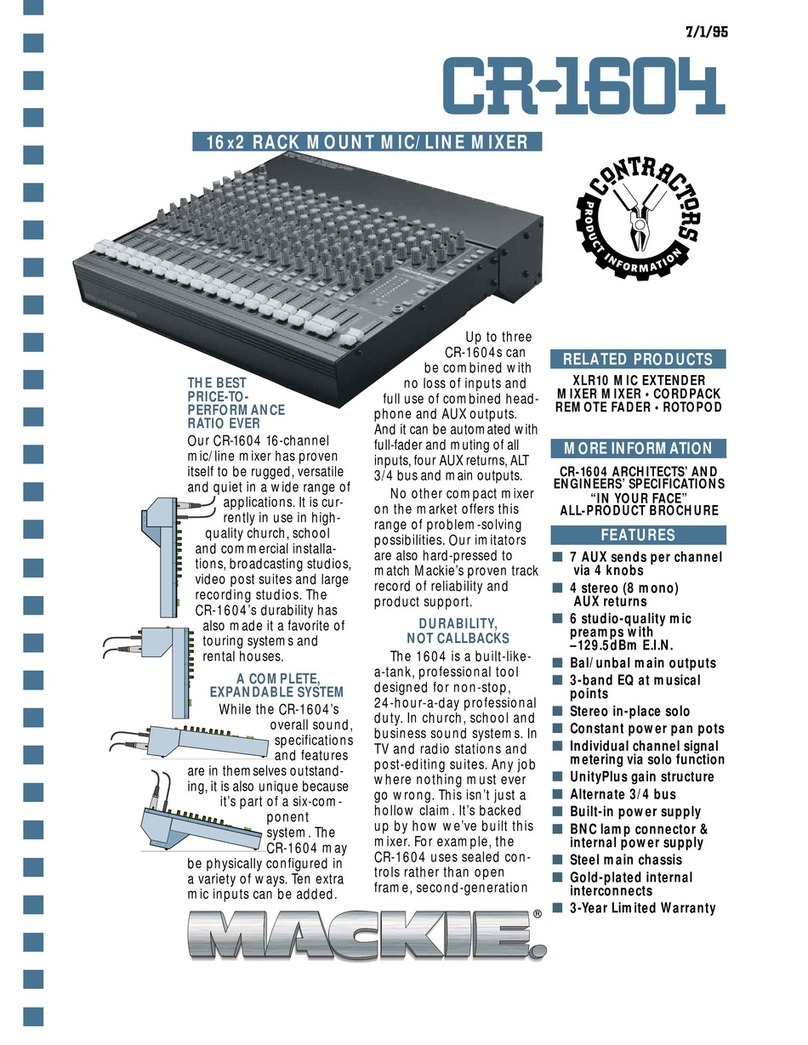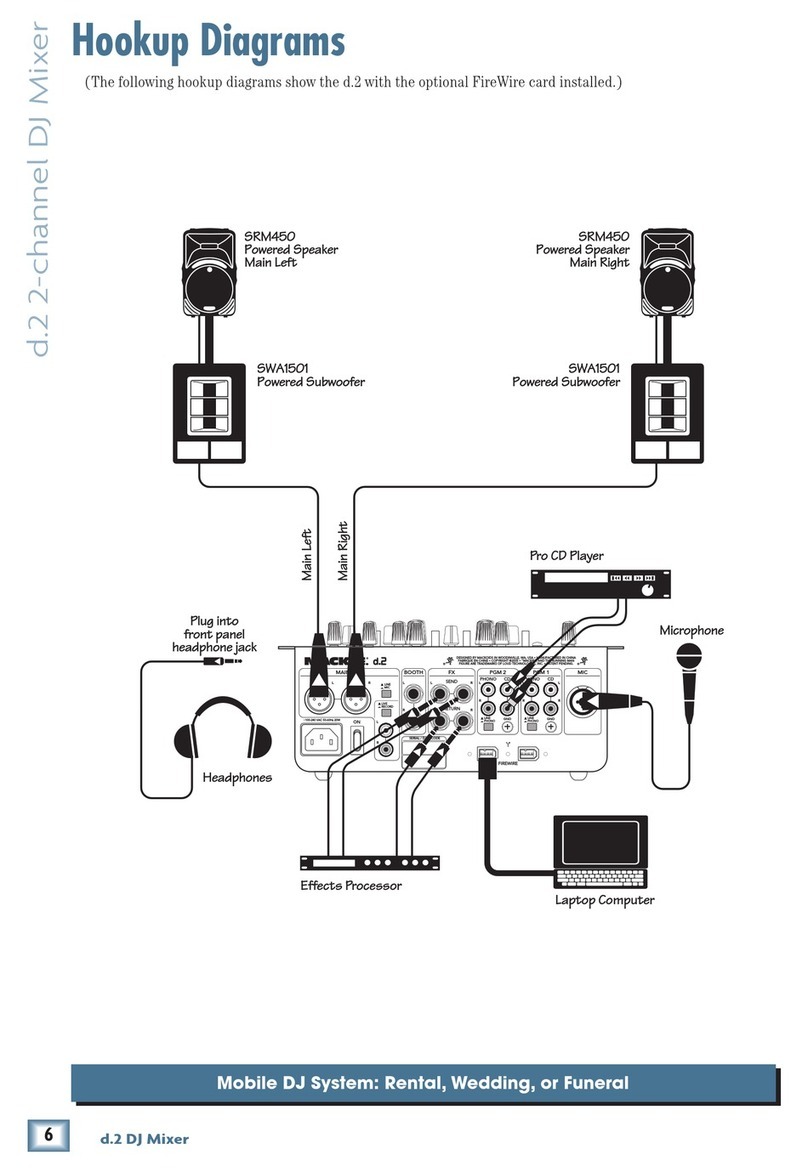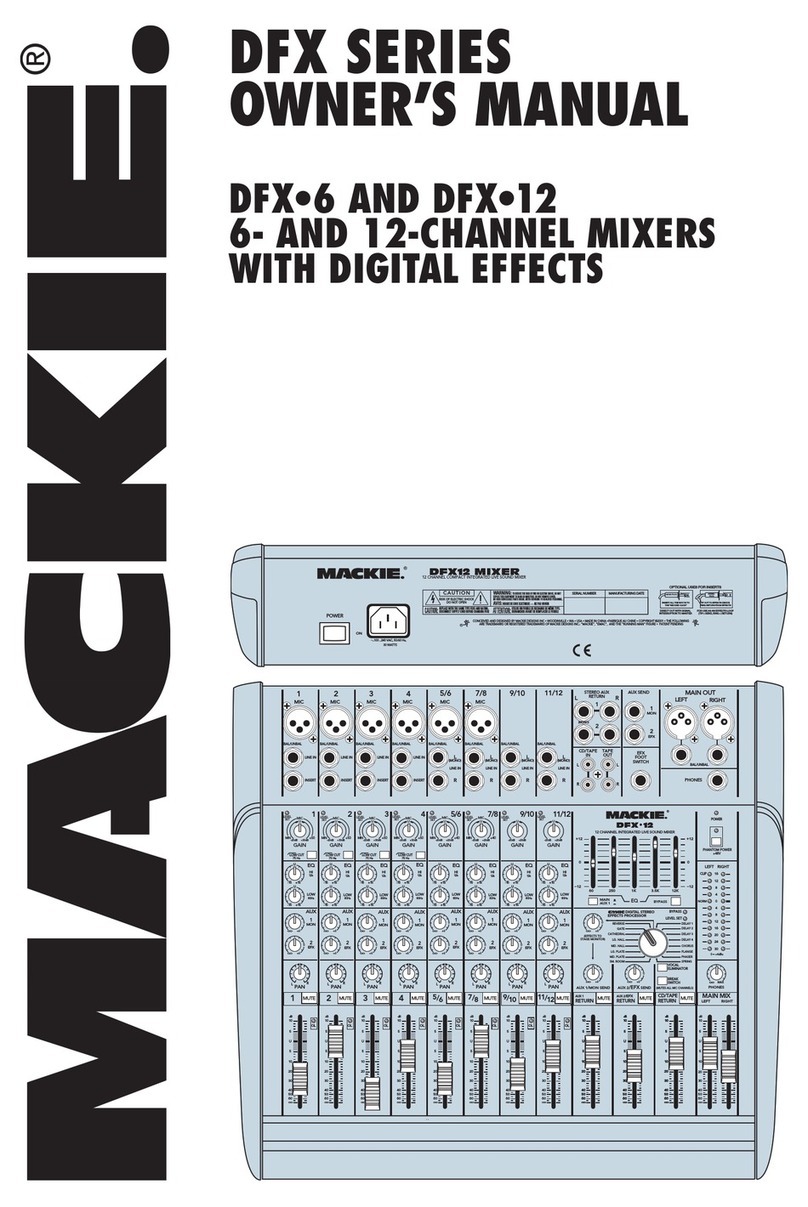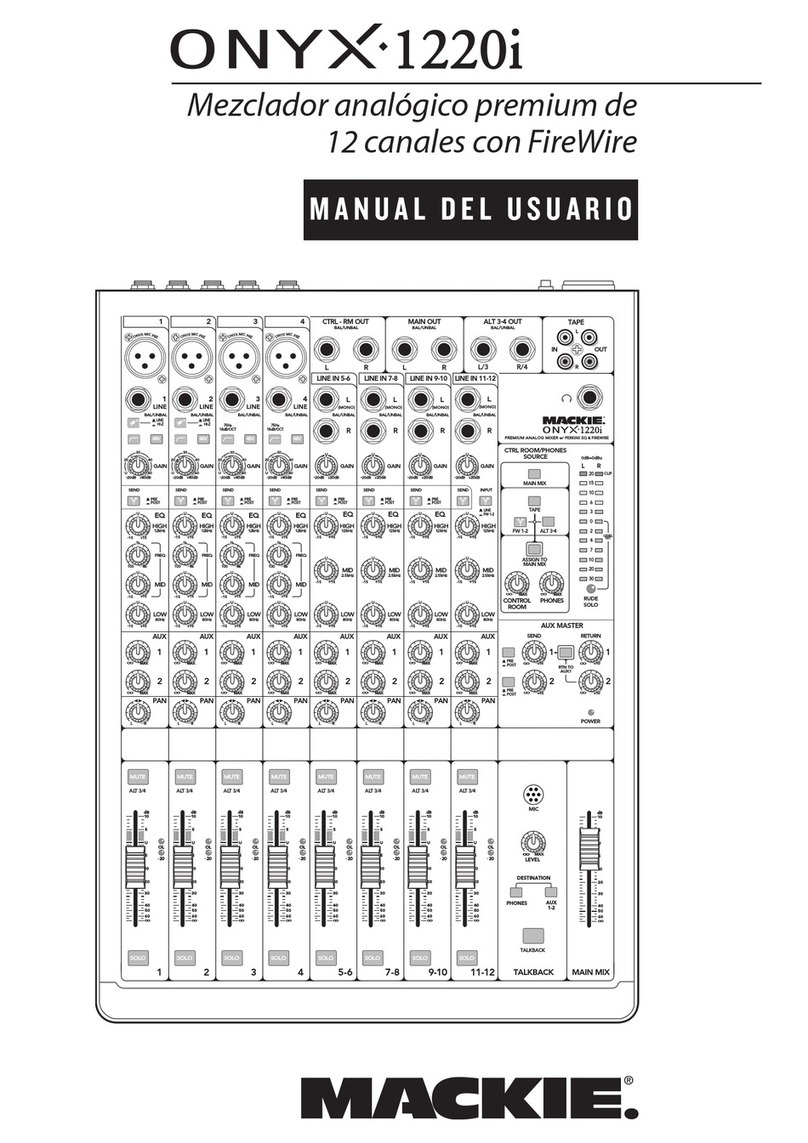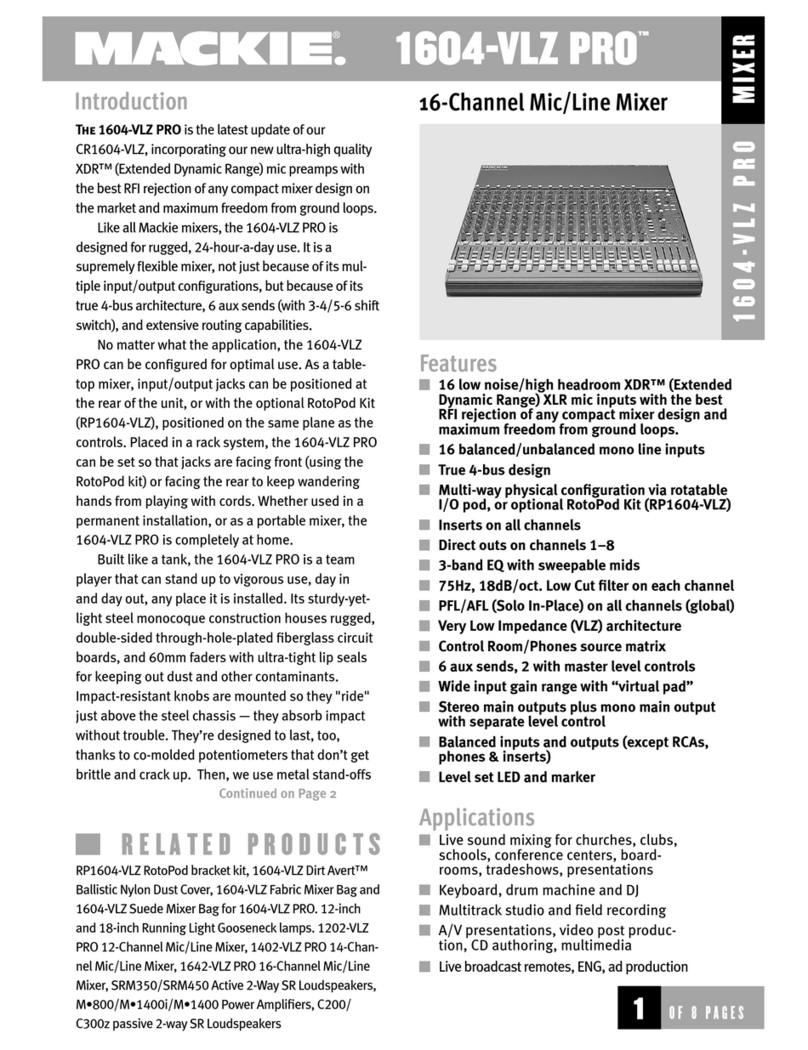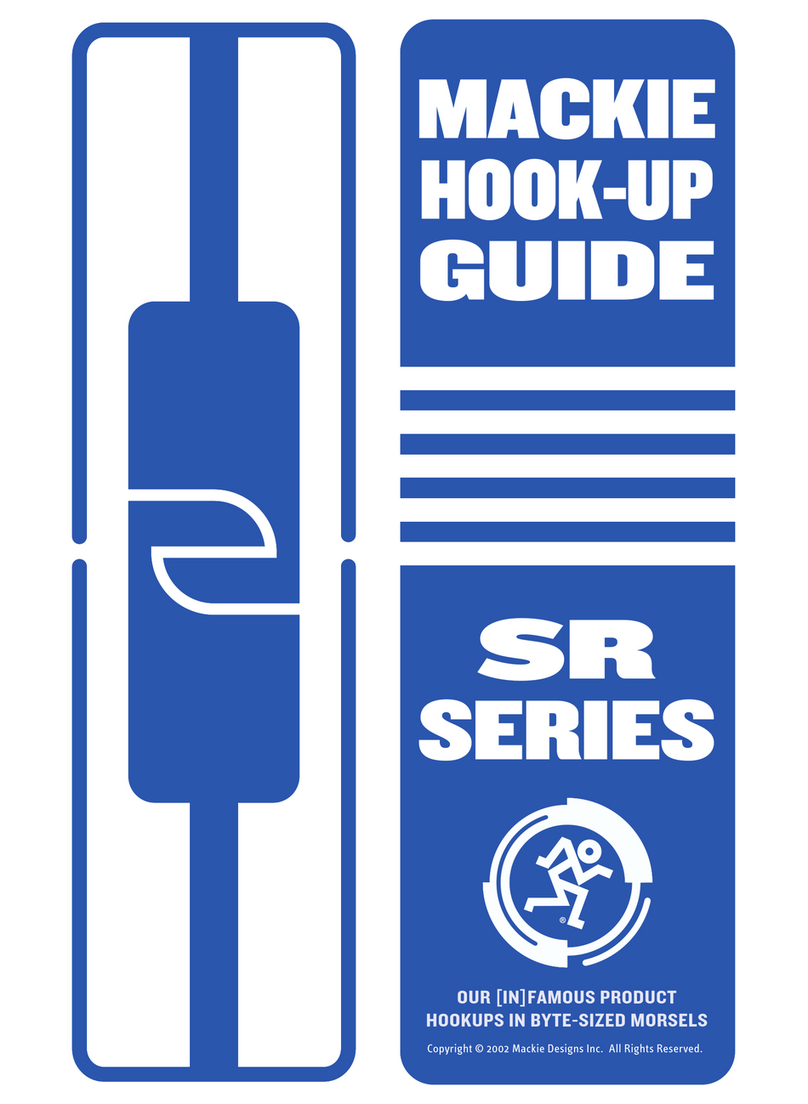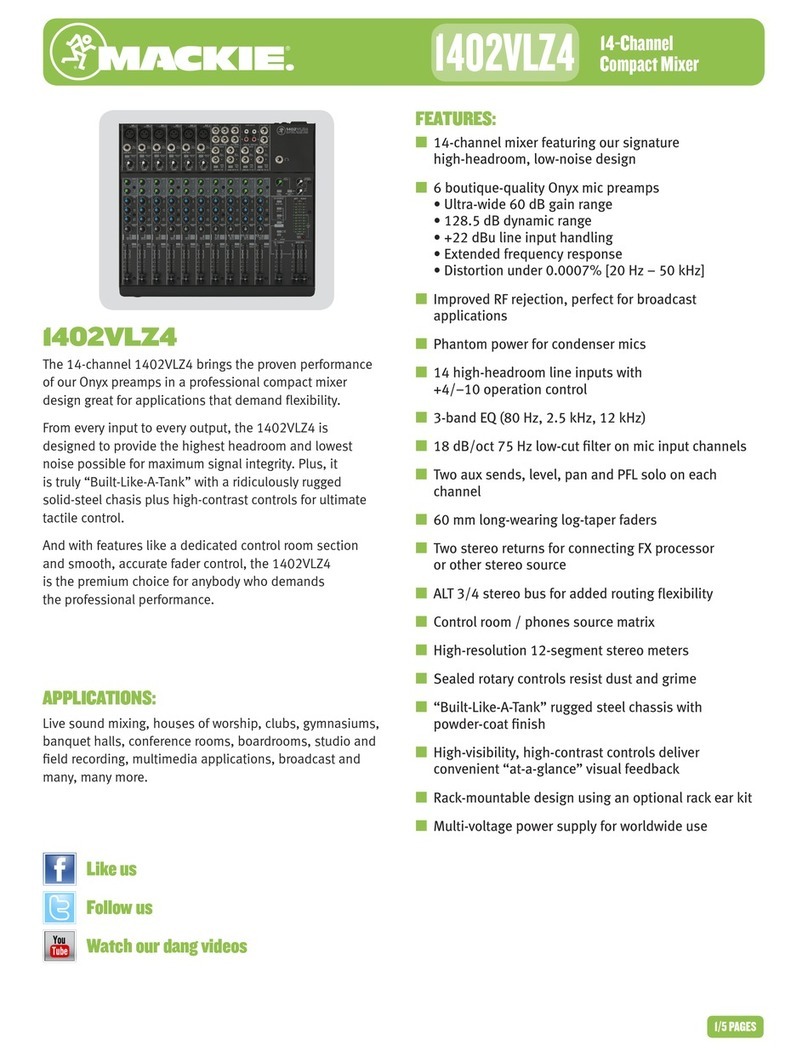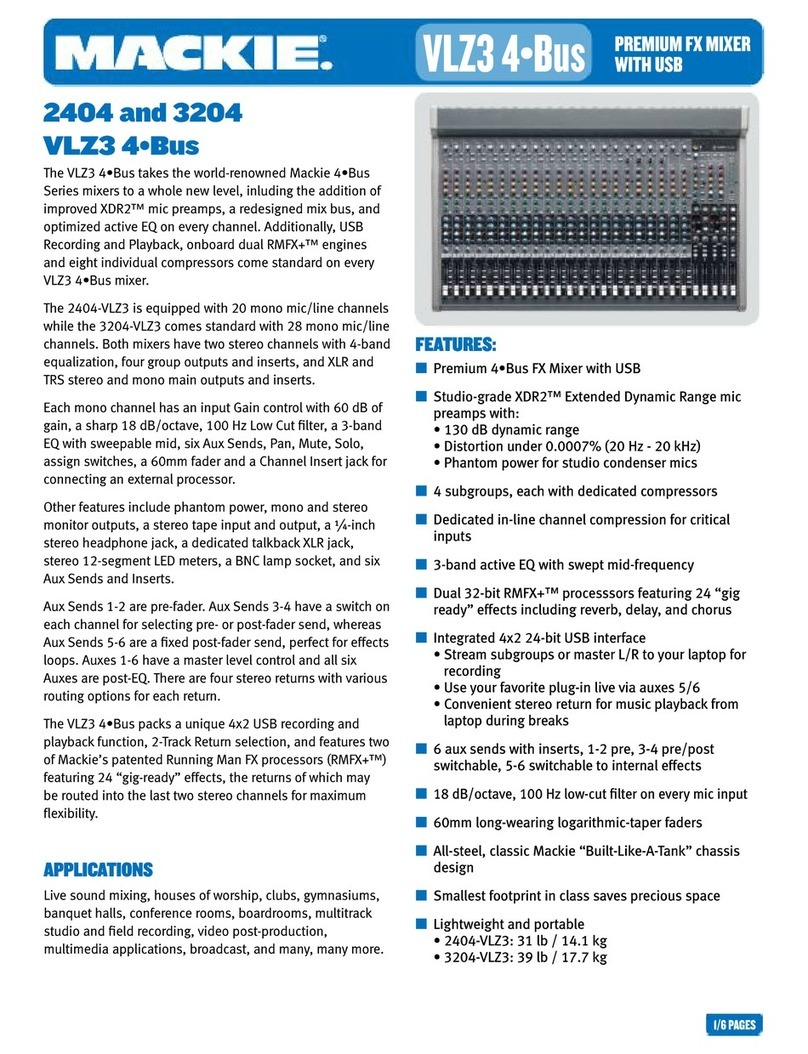Oct 2013 •All questions, answers and specifications subject to change.www.mackie.com/support/
12. How is the mixer software updated?
Updates start at the iOS App Store where the user downloads
and installs an update to the Mackie Master Fader app (the
application that controls the DL1608 and DL806).
This is just like any other iPad app. The next time they launch
the app and connect to a mixer, the app will indicate the mixer
is running old firmware, and with a single button press, the app
will update the mixer. So be sure to update your mixer after an
app update with enough time before a gig.
Note that if a mixer with newer firmware is connected to an older
version of the app, it will also indicate this to the user and allow
the user to update the Master Fader app from the App store with
a single press.
13. Are the outputs line level? Balanced?
All outputs on the mixer are line level balanced outputs. The
aux sends are impedance balanced on 1/4 inch TRS. The main
LR outputs are on balanced XLR. We recommend always using
balanced cables to connect your DL Series to other equipment.
14. What is the power supply?
DL Series mixers use an external lump-in-line universal
switching power supply. It connects to the console via a locking
barrel connector. To change from one region to another, you
must simply supply the correct IEC cable.
15. Do the XLR inputs have 48V phantom power?
Yes. All 16 XLR inputs have +48V phantom power via the global
phantom power switch located on the rear panel.
16. How do I zero out/reset an EQ/Comp/Channel quickly?
Every processor has a “Default” factory preset. Simply recall
this just as you would any other preset to reset the processor to
its default state. There are “Default” presets for each individual
processor type as well as for input channels and output
channels allowing you to reset the complete channel. Finally,
there is also a “Default” snapshot allowing you zero the entire
console quickly and easily.
17. When using an iPad with 3G or LTE, do I need to disable
the 3G or LTE for operation?
No. The 3G and LTE iPads use high performance cellular
transmission for their data transfer. These networks both cause
no interference with audio signals or electronics in the DL
Series mixer and other audio gear. However, if you are using
your 3G iPad in an area with poor 3G or LTE coverage, the iPad
may fall back to a lower speed older network called GSM. GSM
communication uses data bursts to communicate with the
network and these bursts can cause interference with audio
called TDMA noise. This sounds like low level digital beeps in
your audio. This will be present to some degree in virtually all
audio equipment if the source of the TDMA interference is close
enough and the severity will depend on the mechanical and
electrical design of both the source and audio gear itself. We
have designed the DL Series to reject this noise quite well. But
there are still some situations where the interference can still
occur based on the current conditions. The solution if you do
hear this noise in your audio, is indeed to turn off the cellular
data functionality in your iPad for the show. Again, in most large
metropolitan areas the iPad will get good 3G or LTE signals and
this problem should not occur.
18. What is the Wi-Fi Range? What router should I get?
Wi-Fi range depends on the router hardware and the
environment. Obviously, each router is different and some
will be better than others. We recommend sticking with a
brand name you trust. If possible, purchase an 802.11n
router that works over 5 GHz, though 802.11g works. In
addition to choosing a good router, the Wi-Fi signal can be
obstructed and its strength reduced if there are many walls
or other obstructions it must pass through. A room full of
people each with a variety of wireless devices in their pockets
can also negatively affect your performance. This table gives
good coverage estimates: (http://en.wikipedia.org/wiki/
IEEE_802.11#Protocols). Wi-Fi repeaters can be added to extend
the wireless range for large venues, and many routers, such as
the Airport extreme have this feature built in allowing you to
simply use multiple routers to extend your coverage.
19. Is there a bag or cover available?
Yes. The DL Series nylon bag features a firm EVA cover to protect
the iPad in transport along with a fully padded interior and a
section for the external power supply plus a shoulder strap and
handle for carrying. The nylon cover protects your mixer from
dust and debris when not in use and features a rear section that
flips open to allow cable connection.
20. Can I link two DL Series mixers?
While the DL Series was not specifically designed for true
linking, creative audio engineers will figure out that you can in
fact create a larger mixer with two DL1608s or a DL1608 and
a DL806, a few balanced audio cables and some ingenuity.
First, the audio outputs from each mixer must be combined.
This is done by passing the eight analog outputs of one mixer
into the last eight inputs of the second. Combine these output
signals from the first mixer with the corresponding signals of
the second by configuring the channel routing on the second
mixer appropriately. Once you have the audio connected, you
need to control both mixers. Each mixer can have its own iPad
controlling it via the dock connector. And while a single iPad
can’t control both mixers at once, one or more iPad devices can
control each mixer wirelessly one at a time by changing the
Device setting in Master Fader back and forth. Note that even
with multiple mixers in use at once, only 10 iPad devices in total
can be used with the system.
21. Can I use a DL Series mixer while driving my car?
No.
I need more! Feed me information!
To learn more about any of these questions and answers, check
out the DL Series Podcast and the DL Series Quick Start Guide and
Reference Manual.
FAQs
FAQs
2/2
ALL QUESTIONS, ANSWERS AND SPECIFICATIONS SUBJECT TO CHANGE.