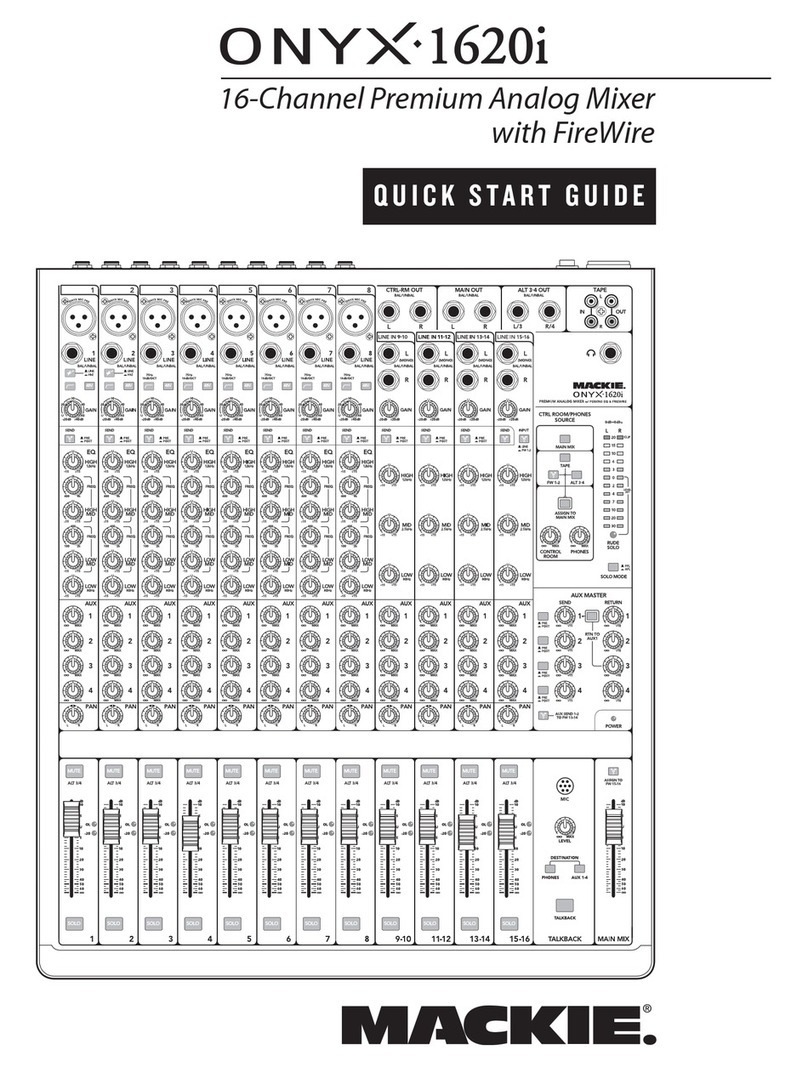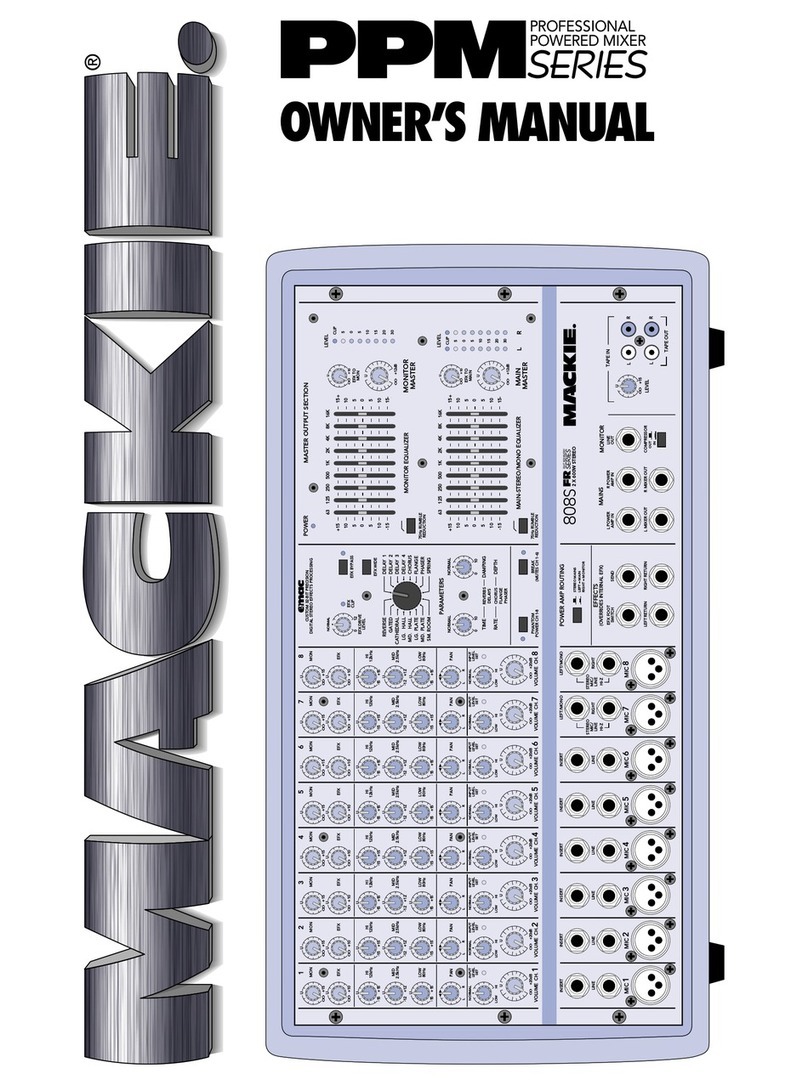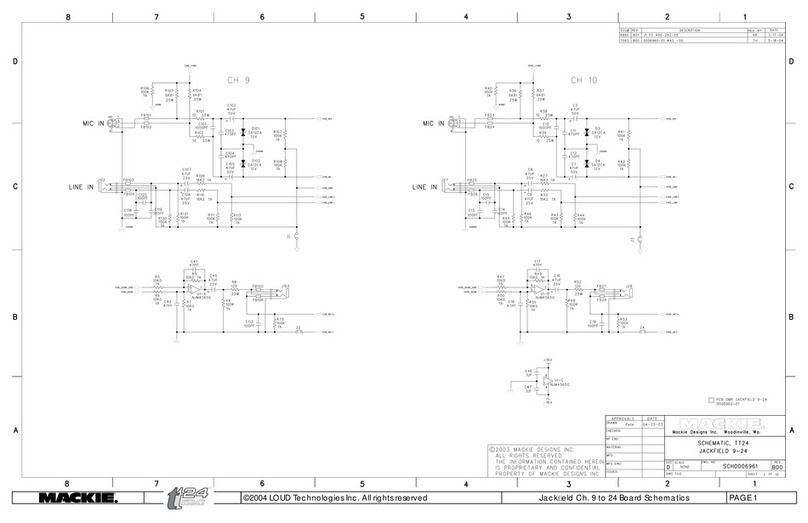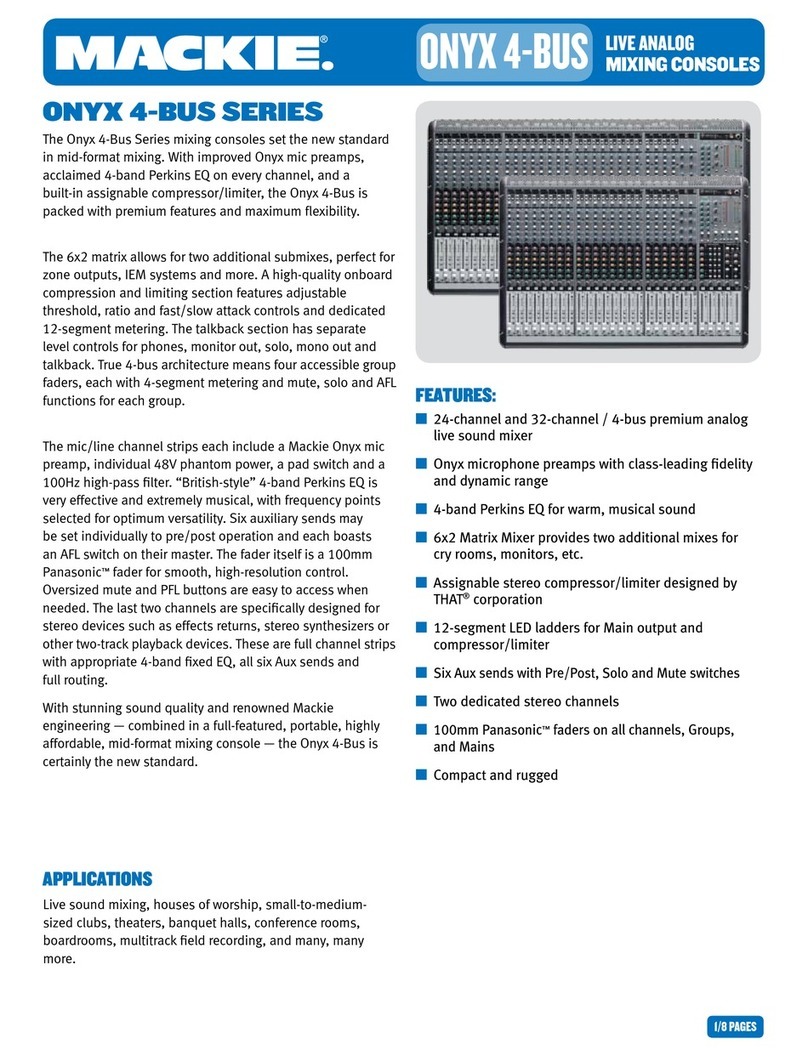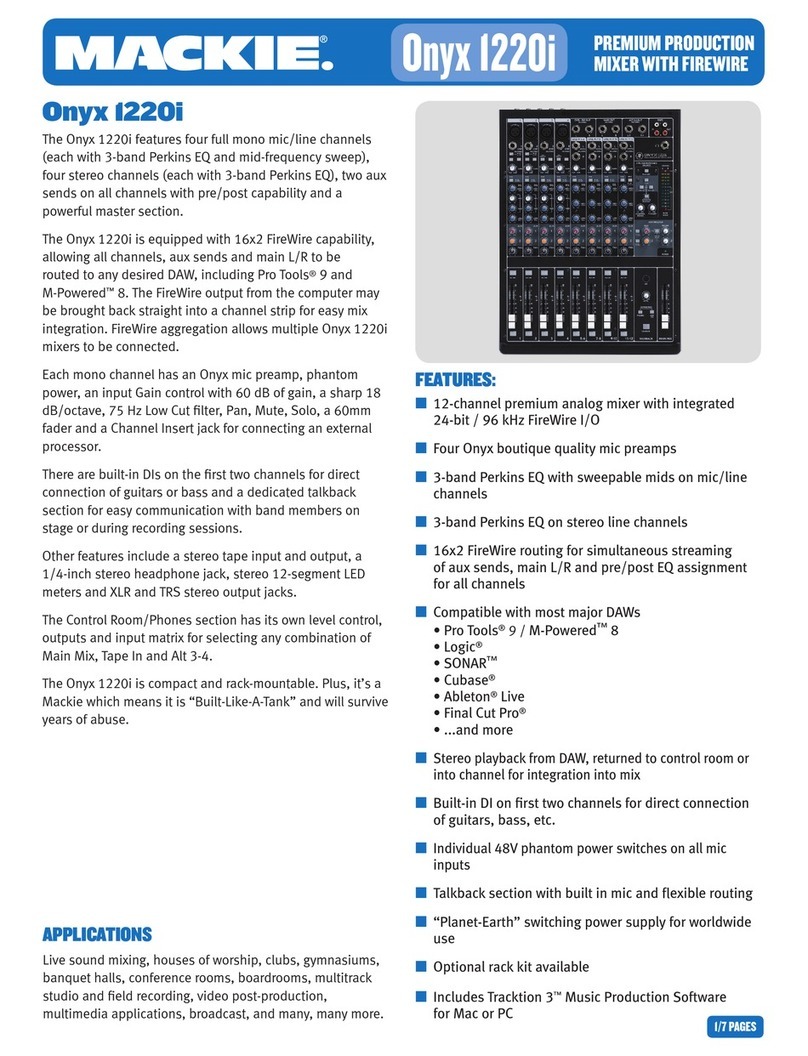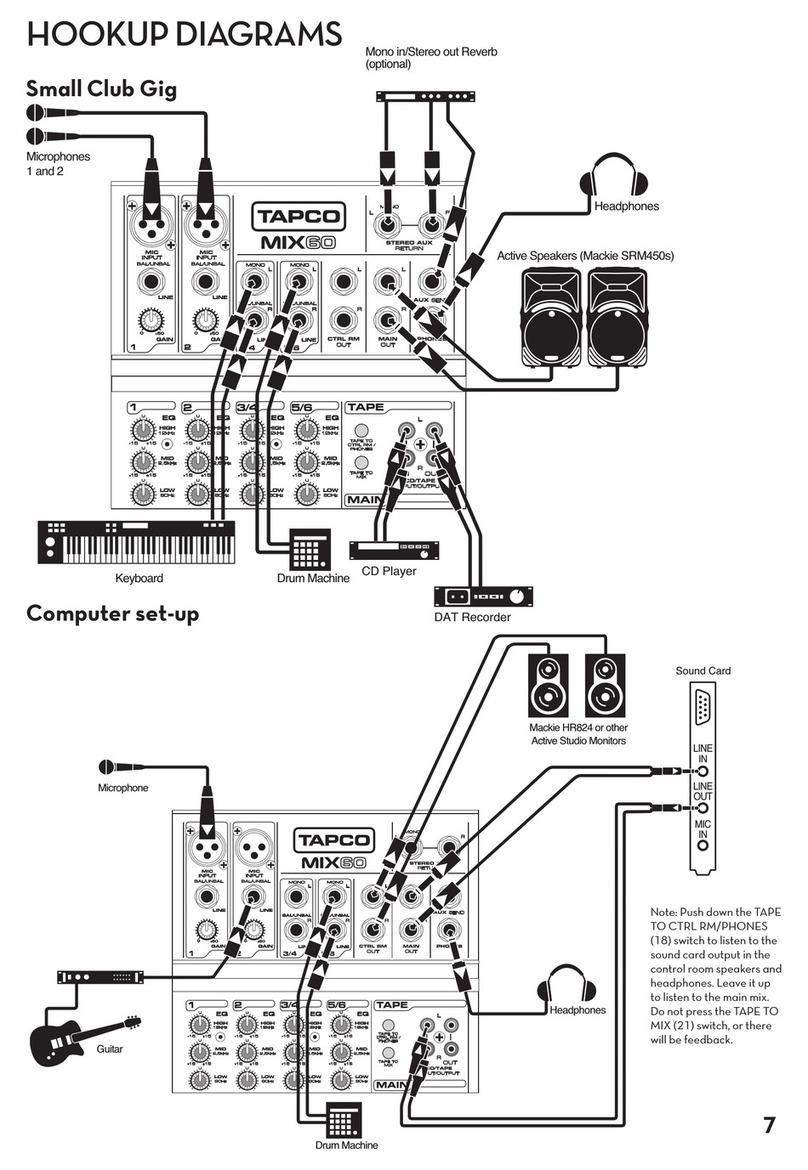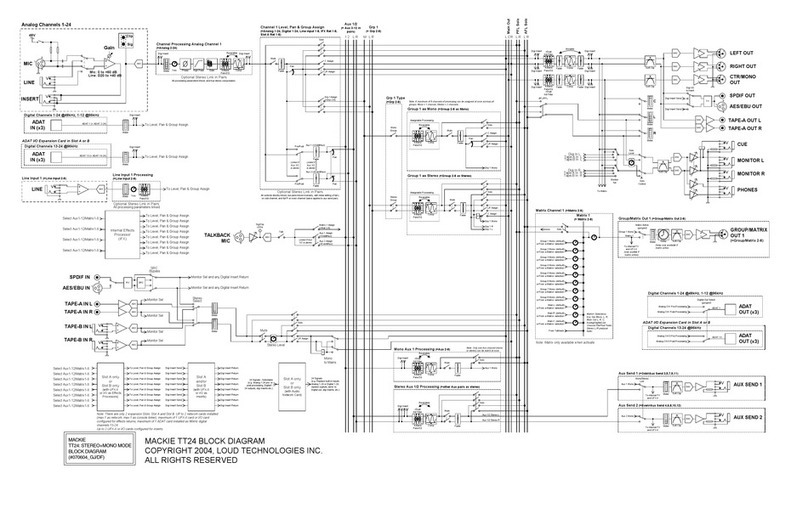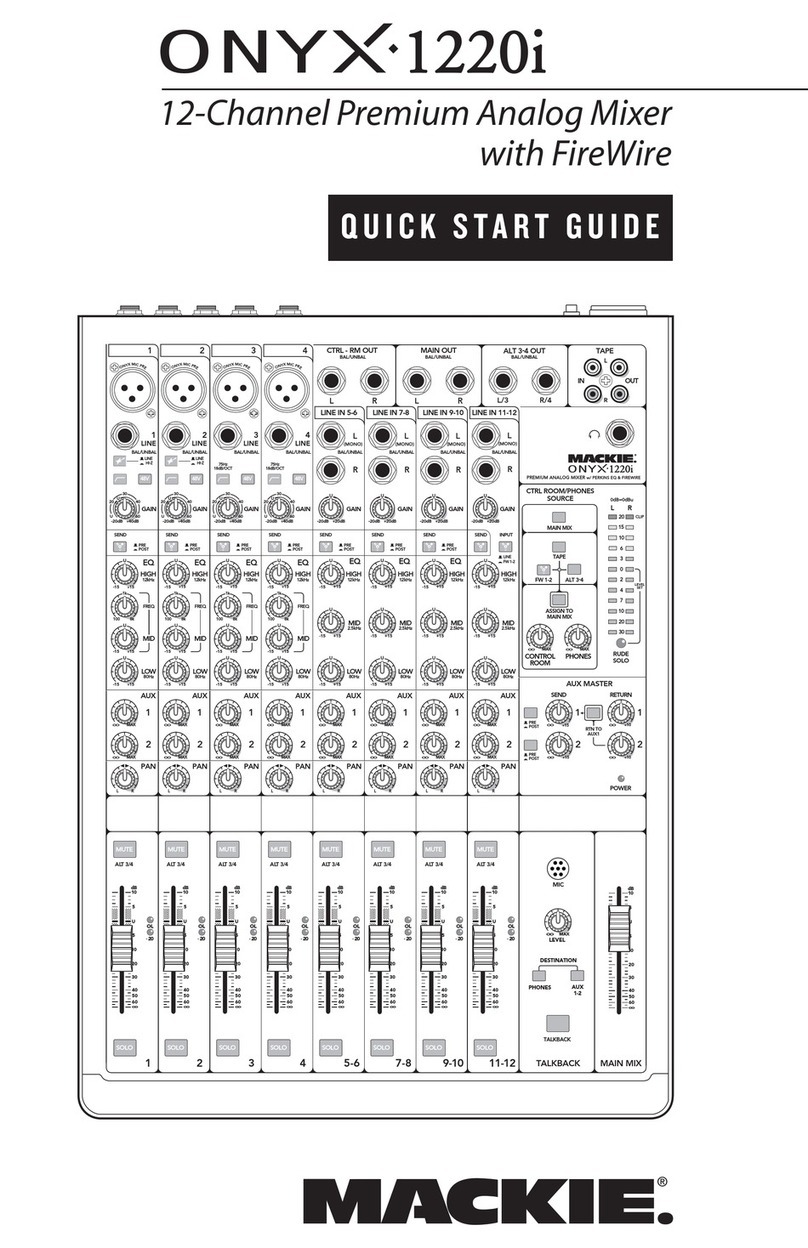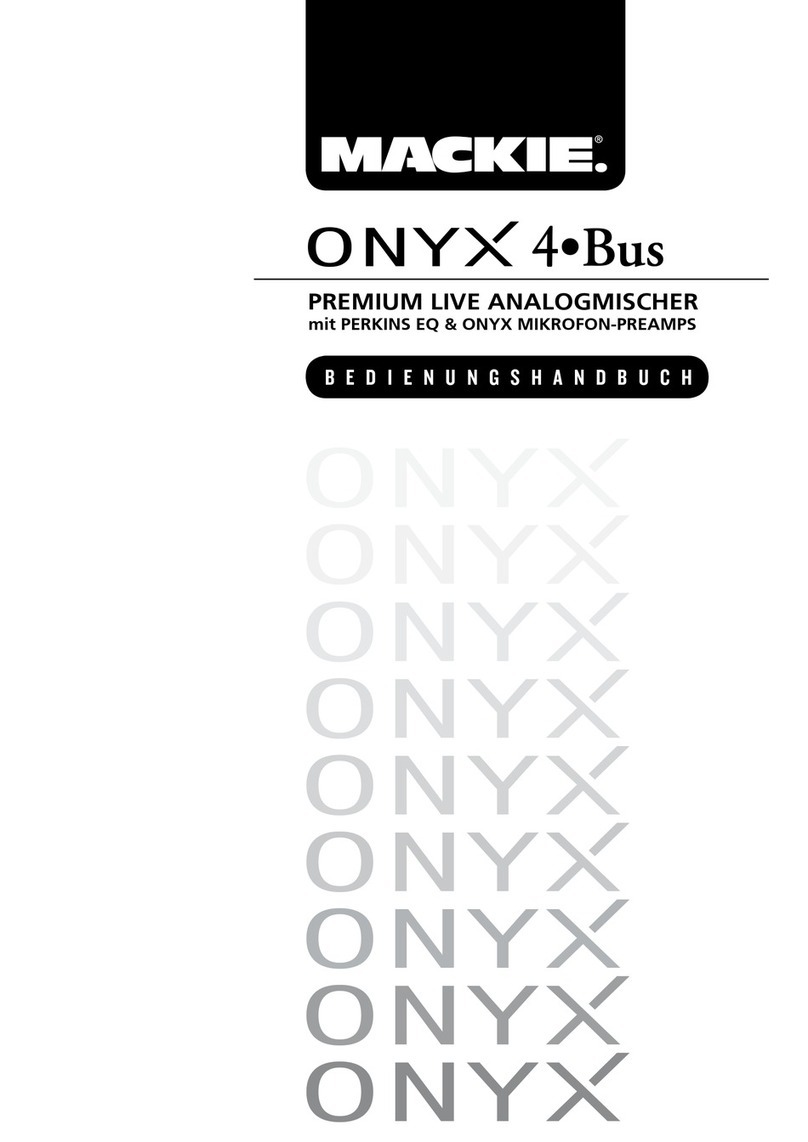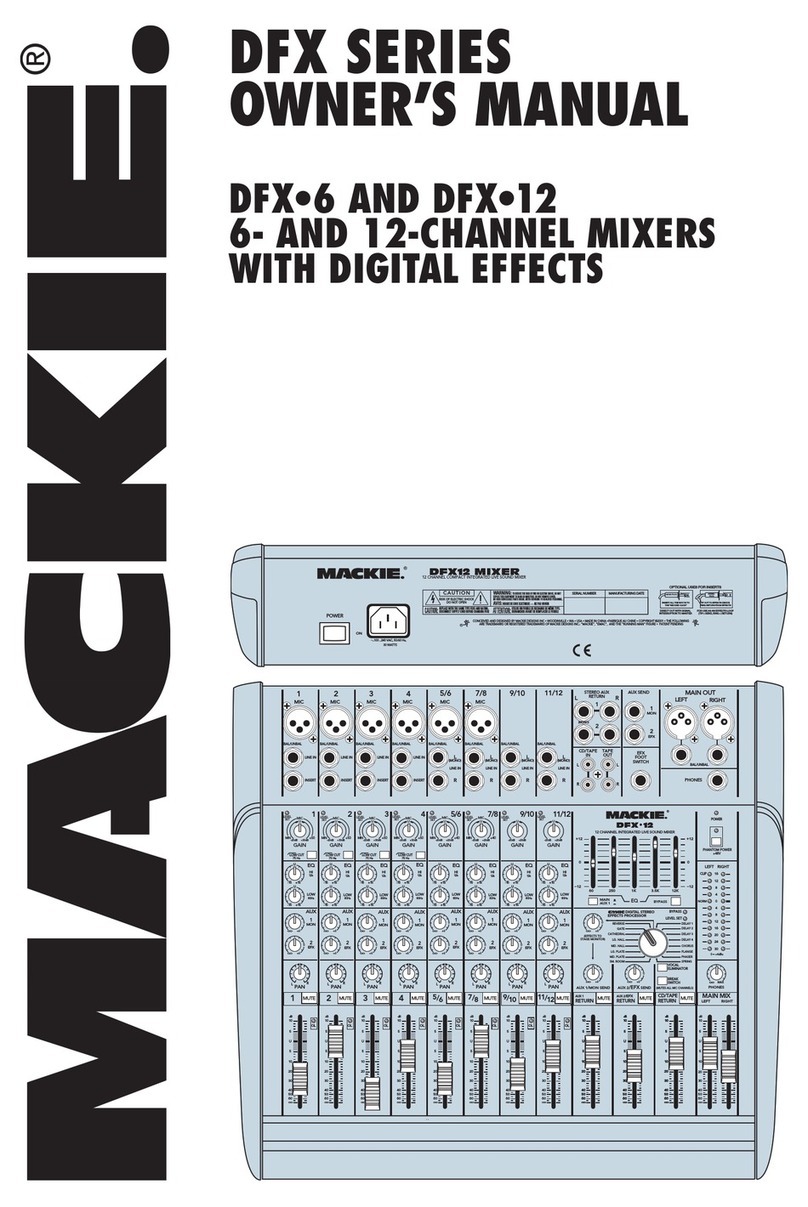Quick Start Guide
Quick Start Guide
9
DL1608 Hardware : Wireless Setup
Step 5: In the iPad’s Wi-Fi settings
page, select the name of the wireless
network you created. This might be
the default name of the router. You
might also have to enter the router’s
default password at this time. Make
sure the correct network is selected.
Step 6: Slide the iPad into the dock
of the DL1608, if it isn’t already.
Step 7: Launch the Master Fader
app.
Step 8: Click the Gear icon to display
the Tools menu. From here, select
Devices.
Step 9: There should be three
devices listed: Work Offline/Demo,
Wired and Wireless. At this point the
Wired DL1608 should be selected.
Now leave the Tools menu and
reconfirm that the DL1608 may be
controlled from Master Fader over
the wired connection.
Step 10: Go back to the Tools >
Devices menu. Now undock the iPad
from the DL1608 and select the
Wireless DL1608 from the devices
list.
At this point you should now be able
to control the DL1608 mixer
wirelessly. Also, “CONNECTED”
should now be displayed below the
Tools icon.
If “DISCONNECTED” is shown,
or the DL1608 is not shown in the
wireless devices list, please follow
the directions again, step by step,
and also check out the Reference
Guide for more detailed instructions.
If all else fails, contact our splendid
technical support heroes. See page
30 for contact information.
That wasn’t so bad now, was it?
Hardware complete, commence
with software. Turn the page to learn
more about the Master Fader app...
are some routers that can’t complete
this simple assignment and should
not be used. Routers with a single
Ethernet port often will not work well
with the DL1608 for this reason.
(3) 802.11n. We prefer and strongly
suggest going with an 802.11n as
your Wi-Fi mode. However,
802.11g also works.
(4) Name. We are not in the business
of suggesting what Wi-Fi router
to go with, but choosing one with
an instantly recognizable, quality,
trustworthy brand name doesn’t hurt.
OK let’s go!
Step 1: Turn the DL1608 off.
Step 2: Plug in the Wi-Fi router and
the other end into an electrical
outlet. Most of the default router
settings will work with the DL1608,
but you might need to configure the
wireless router first. Please refer
to the router’s manual for detailed
information.
Step 3: Connect an Ethernet cable
between the DL1608 and router.
Make sure you are using a LAN port
on the router, not a WAN port!
Step 4: Turn on the Wi-Fi router first
and wait for it to completely boot up.
Good? Now turn on the DL1608.