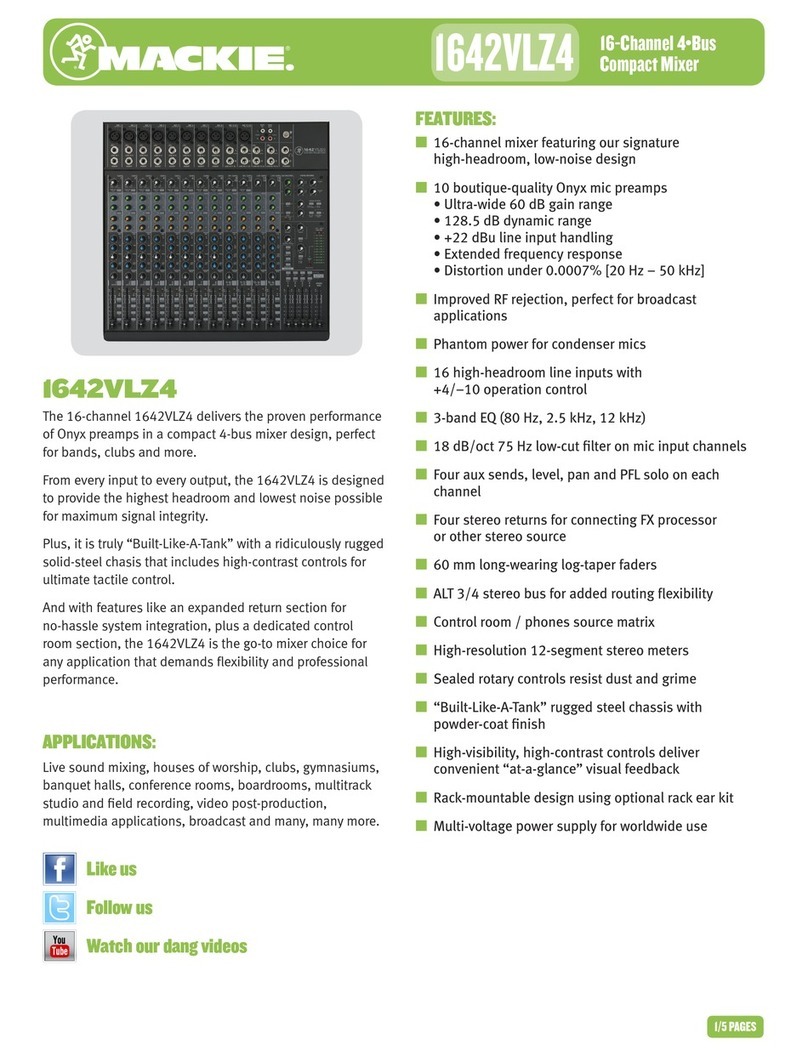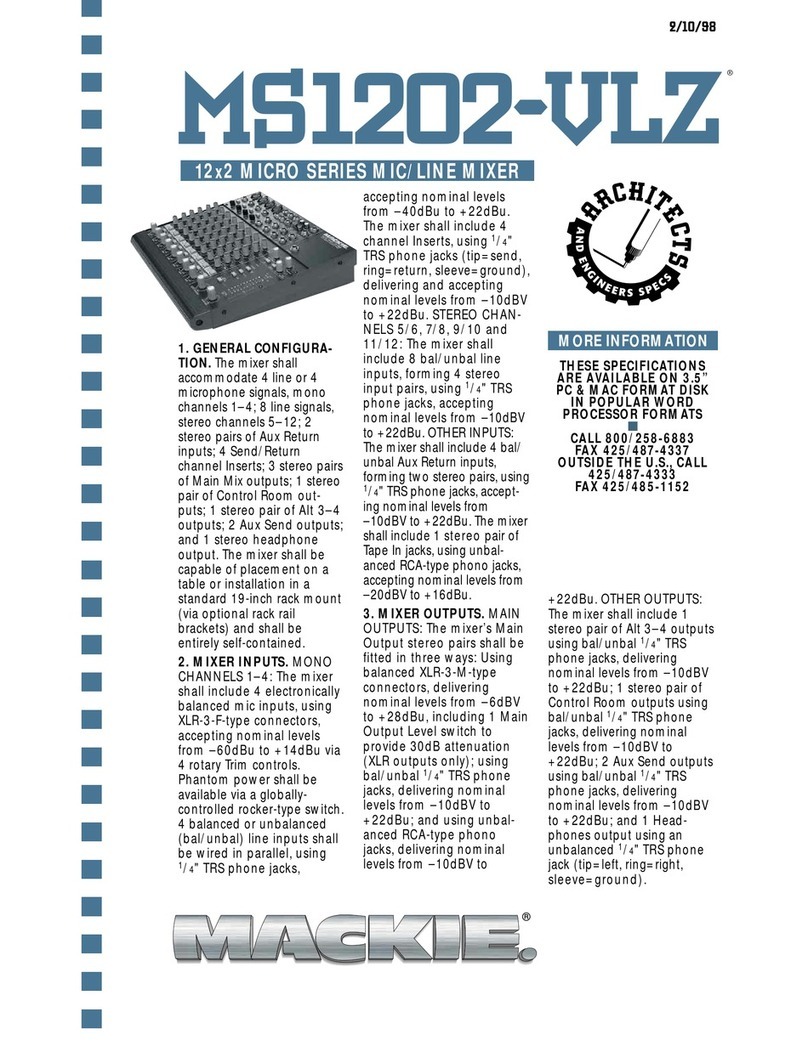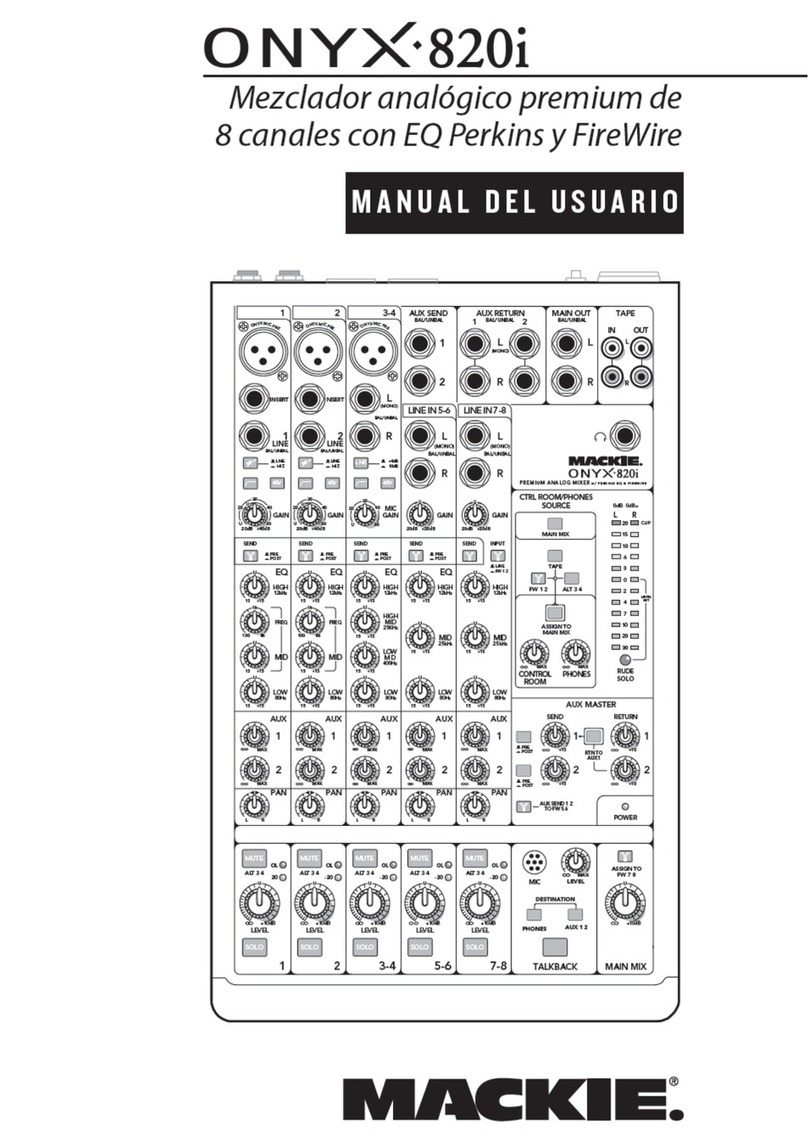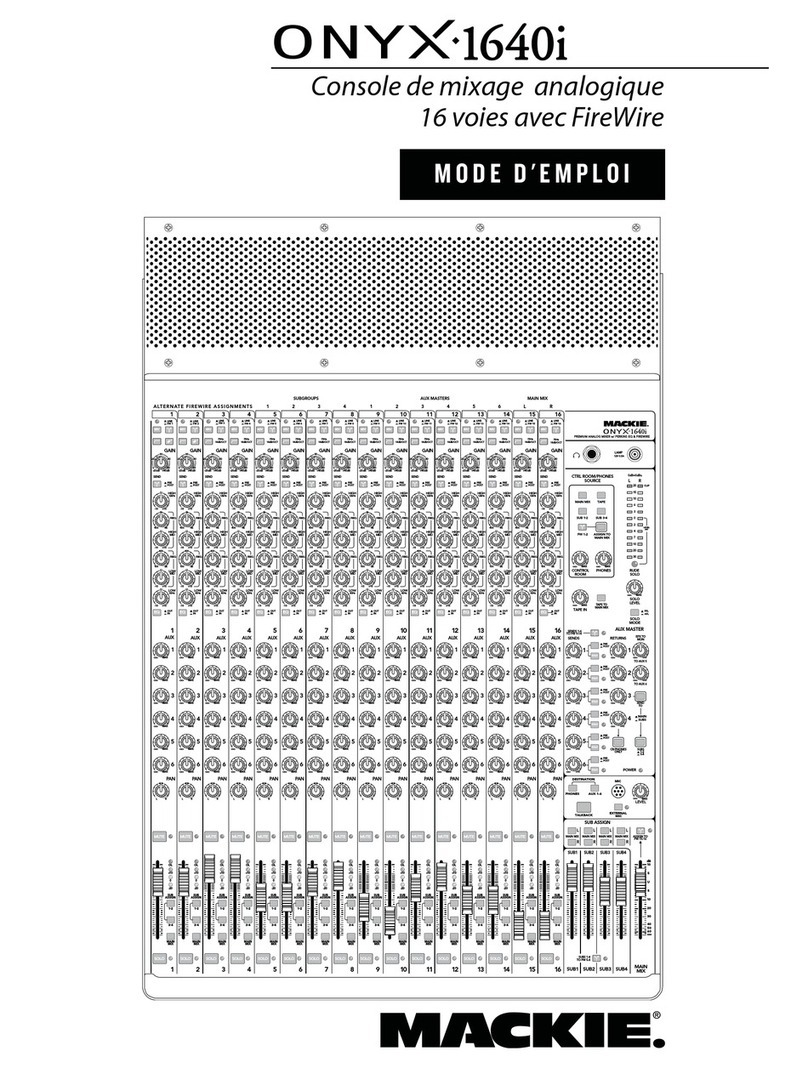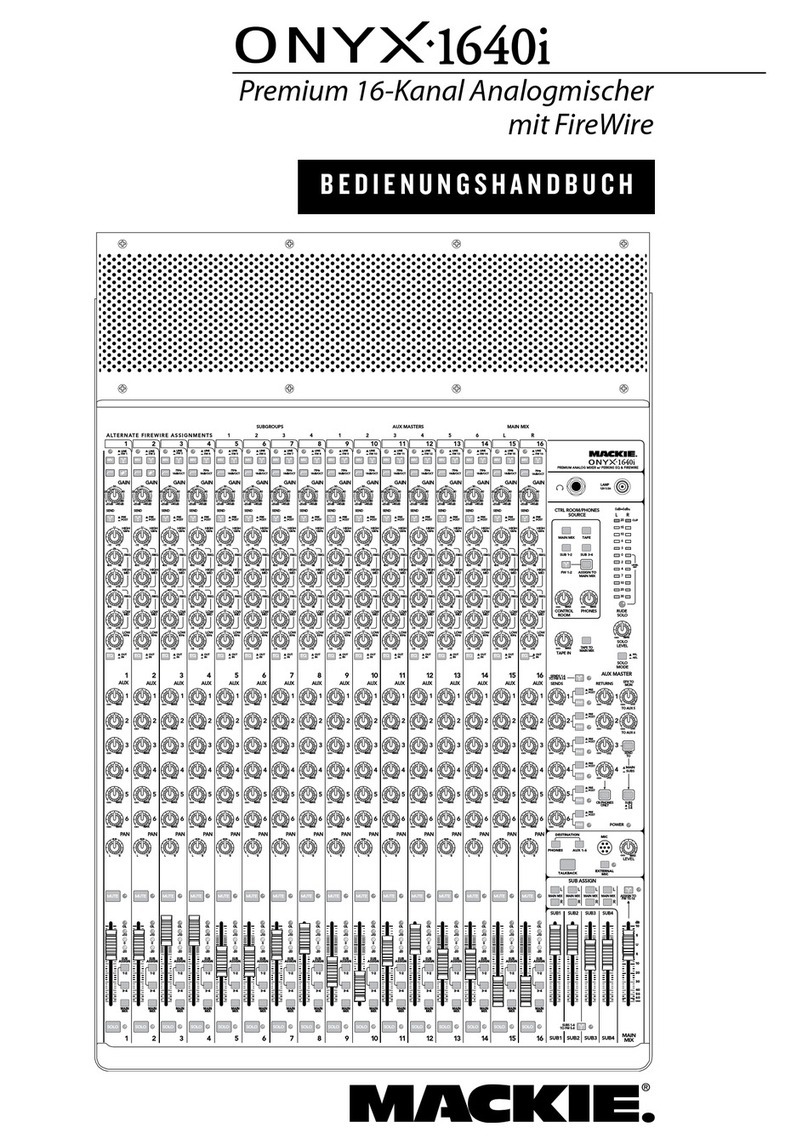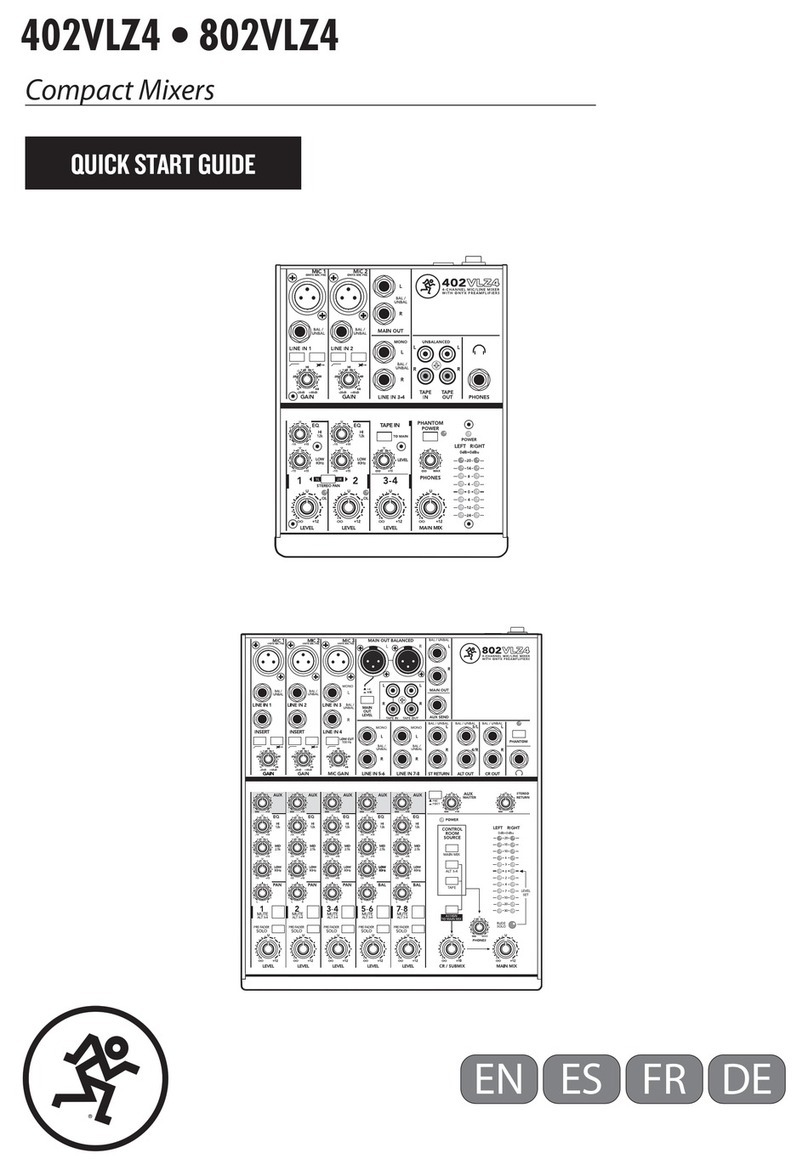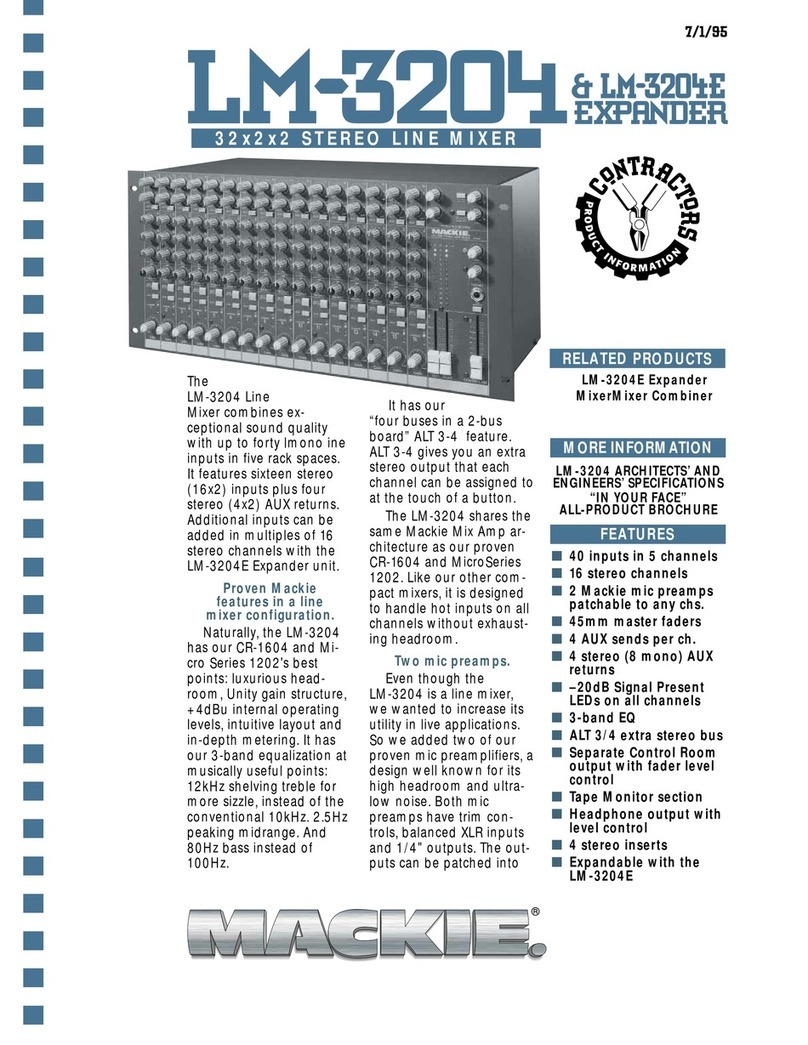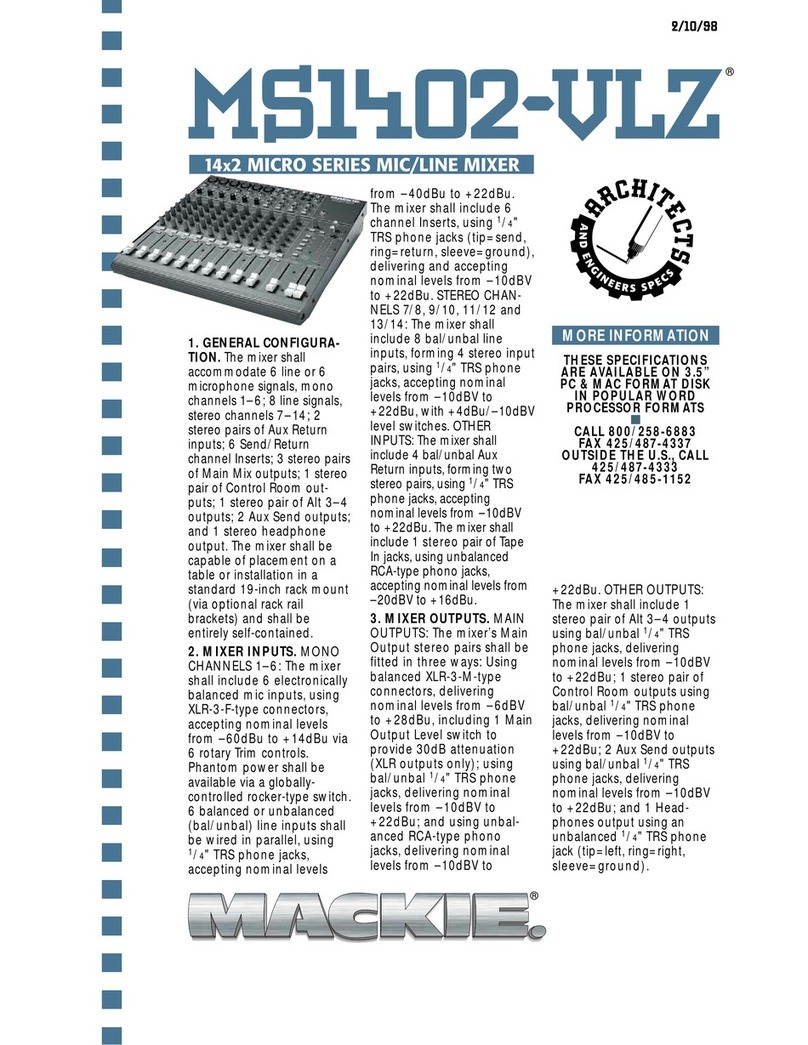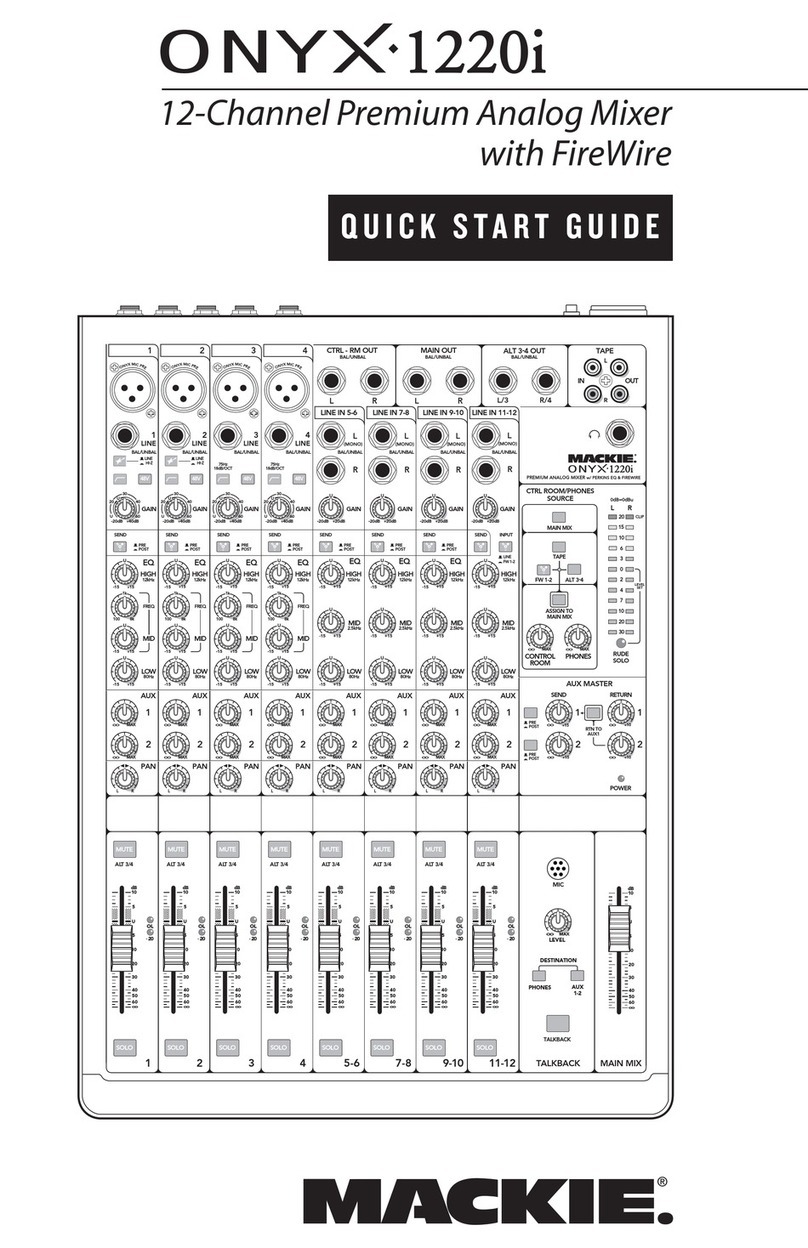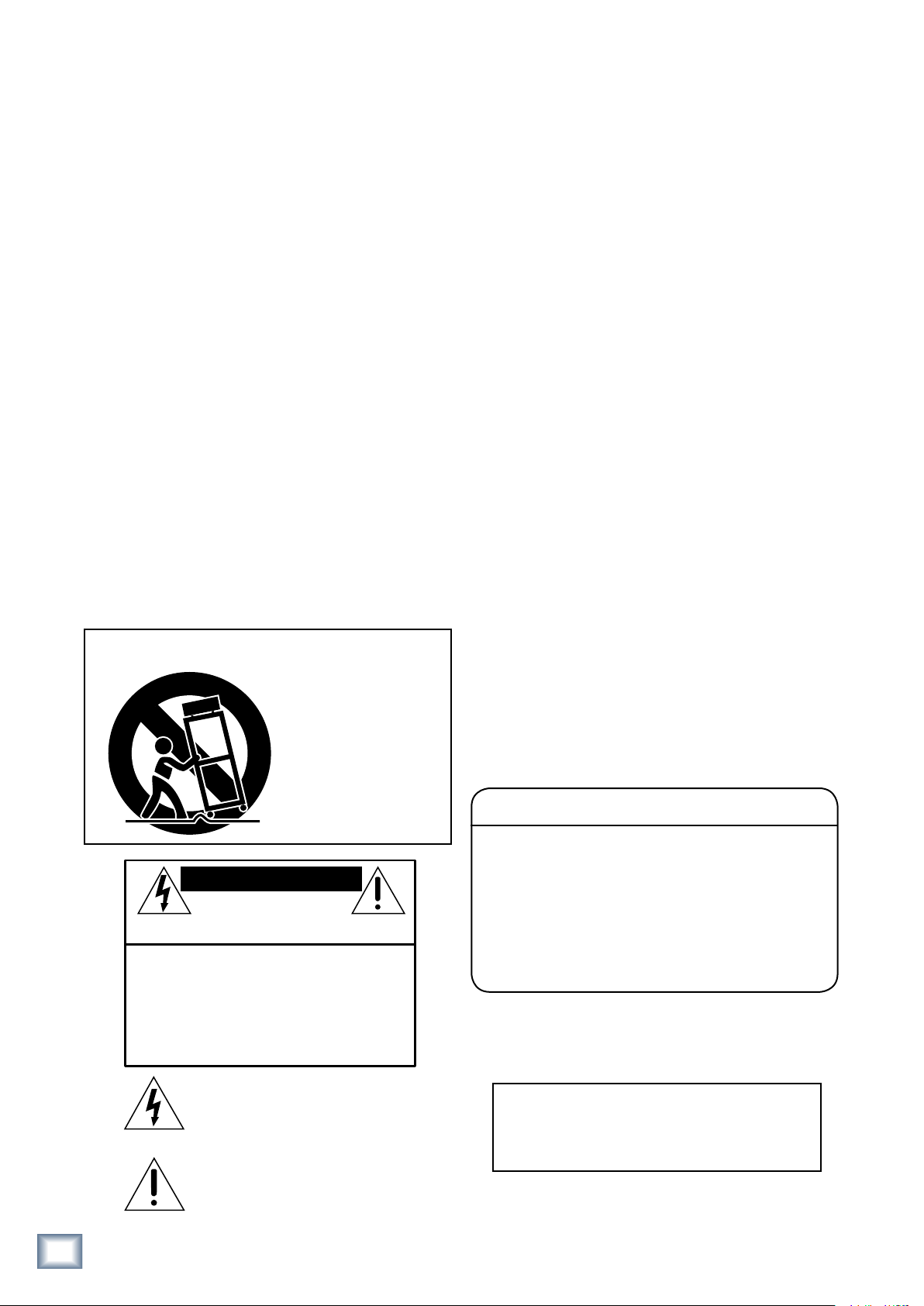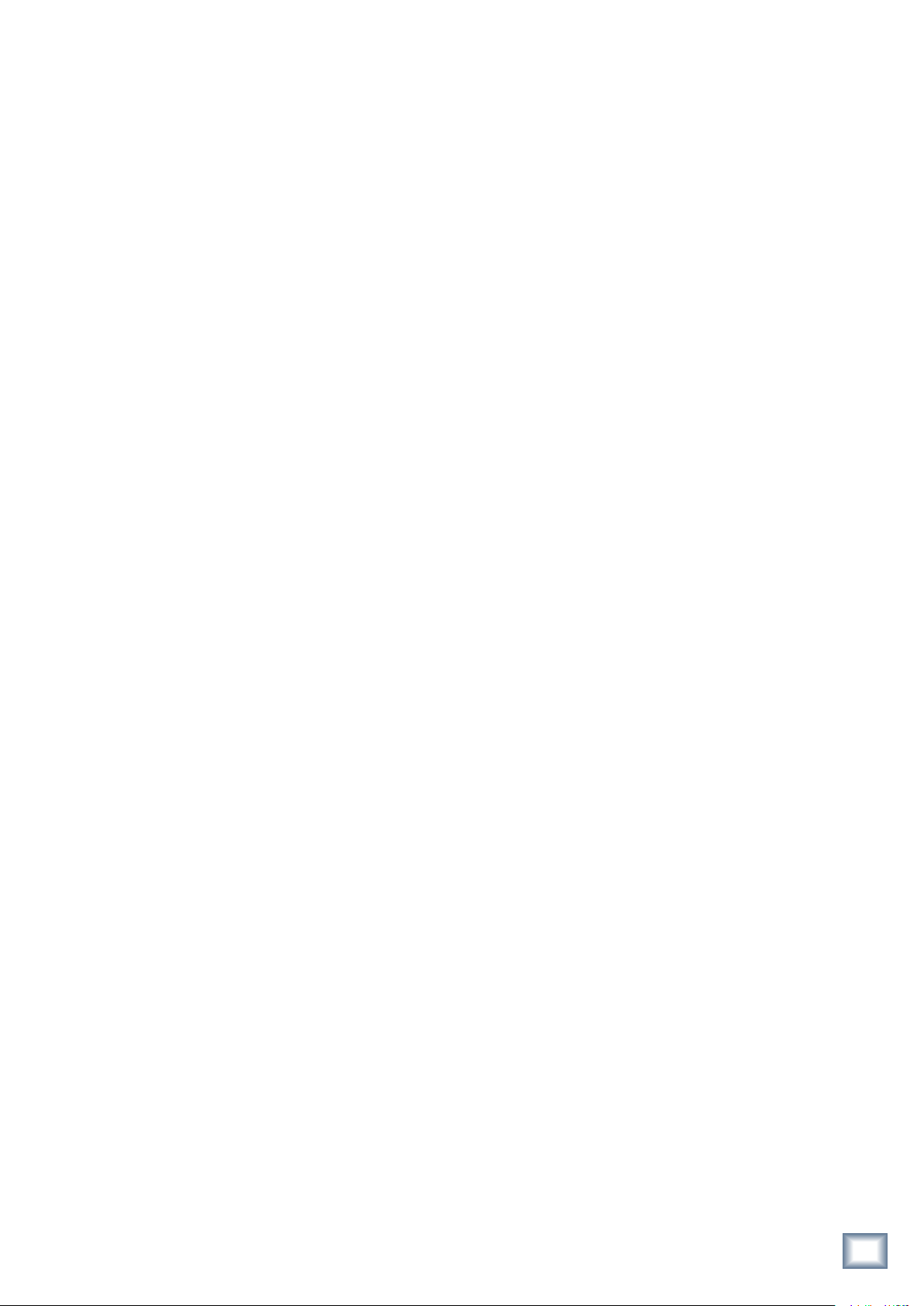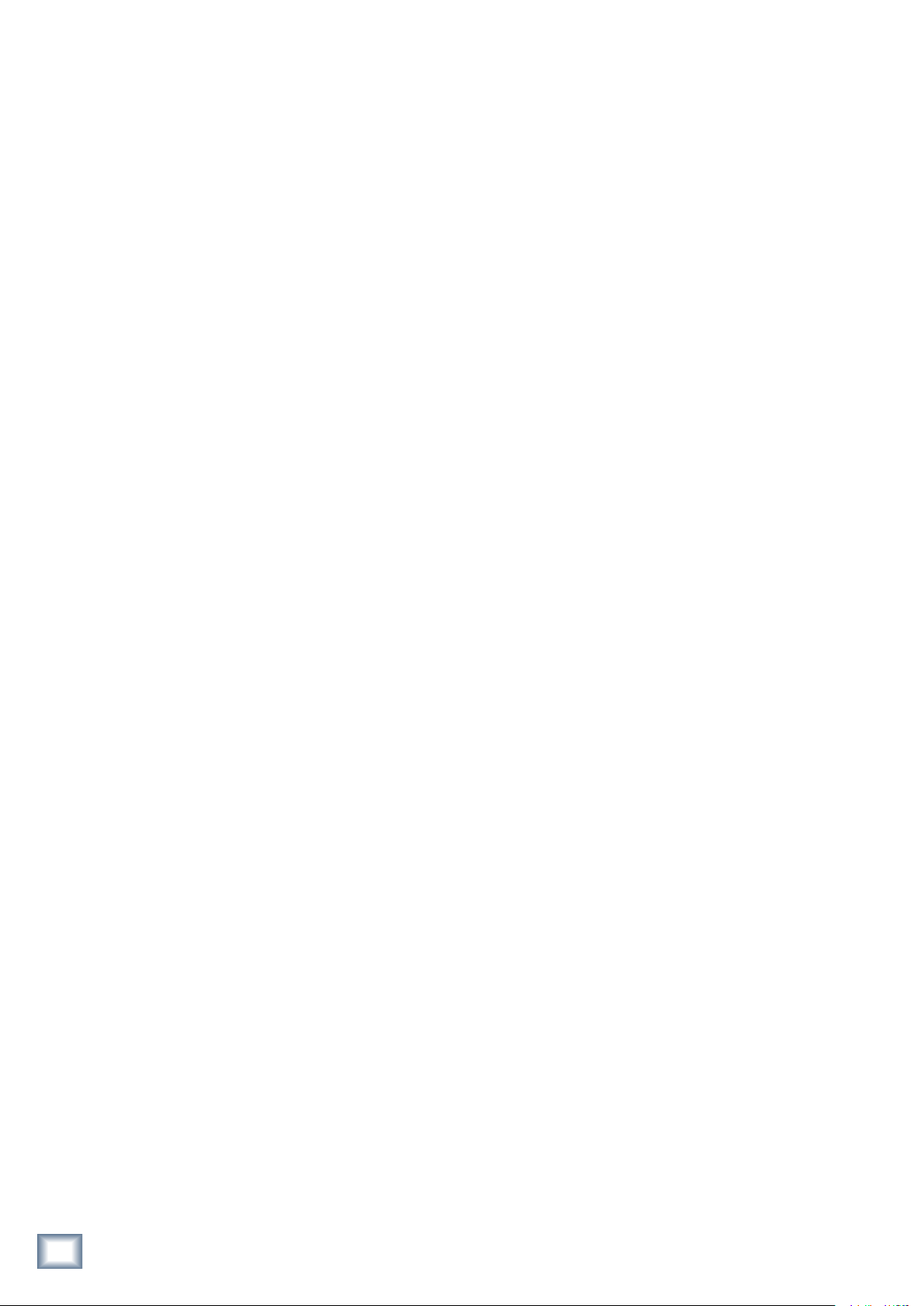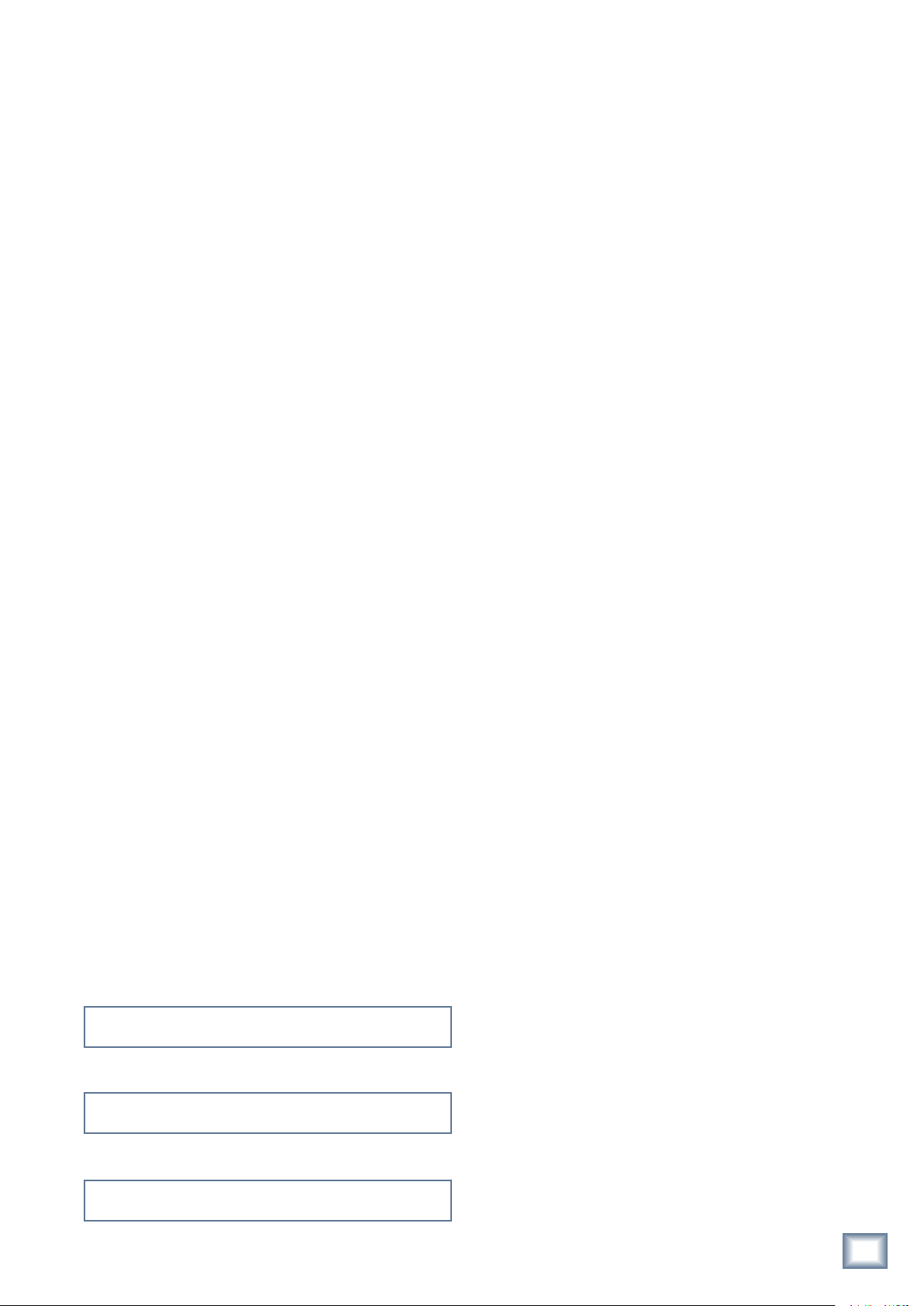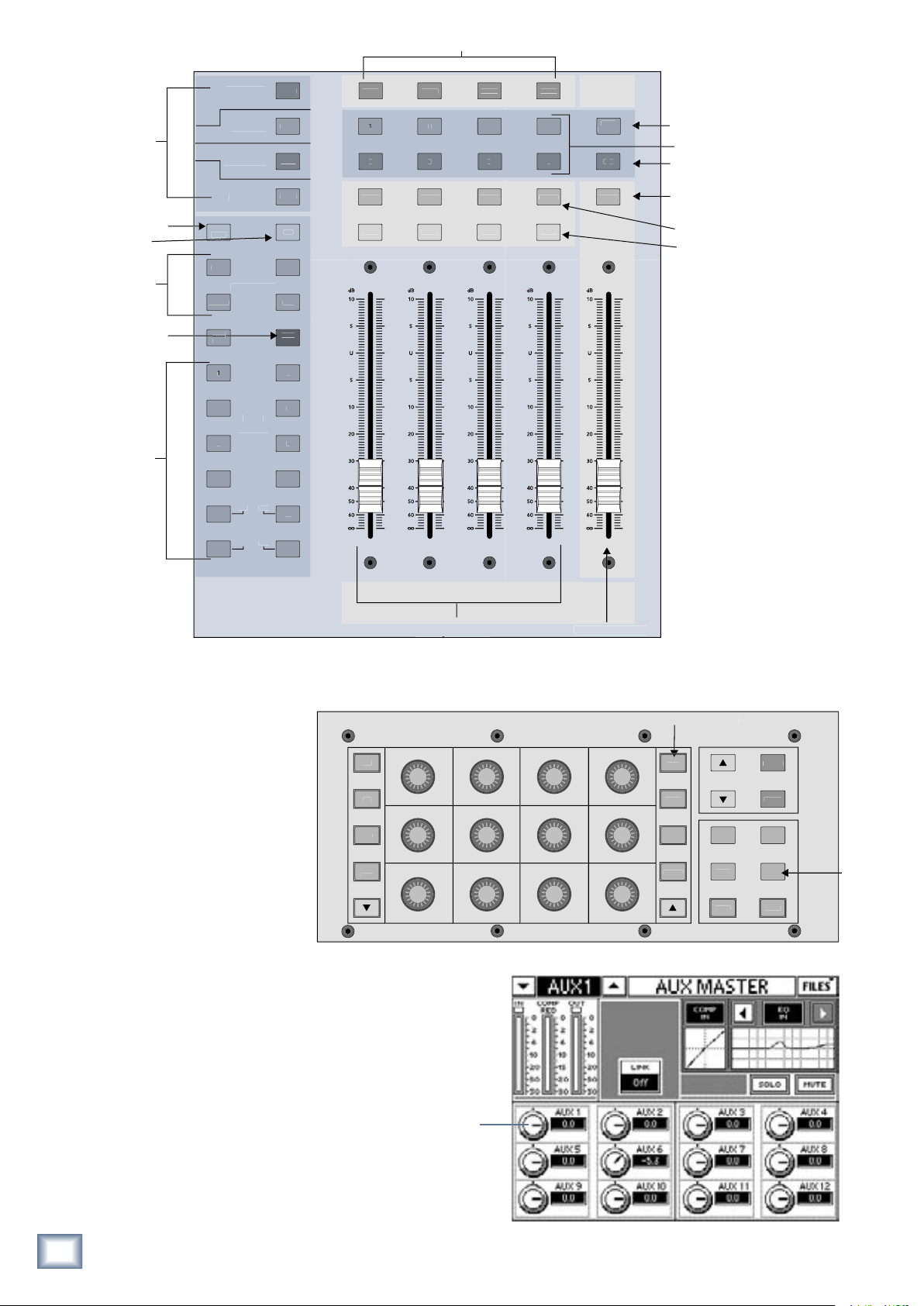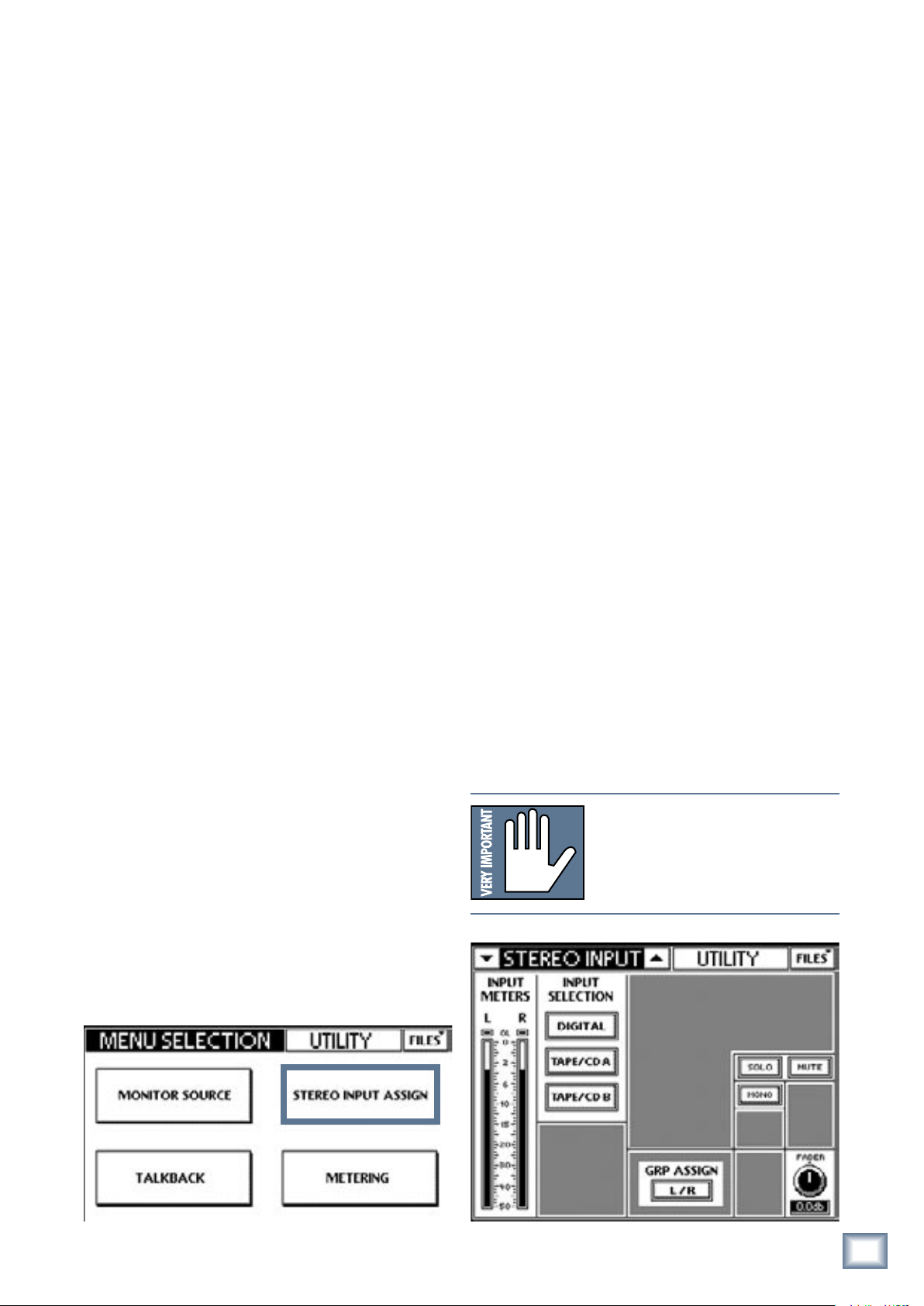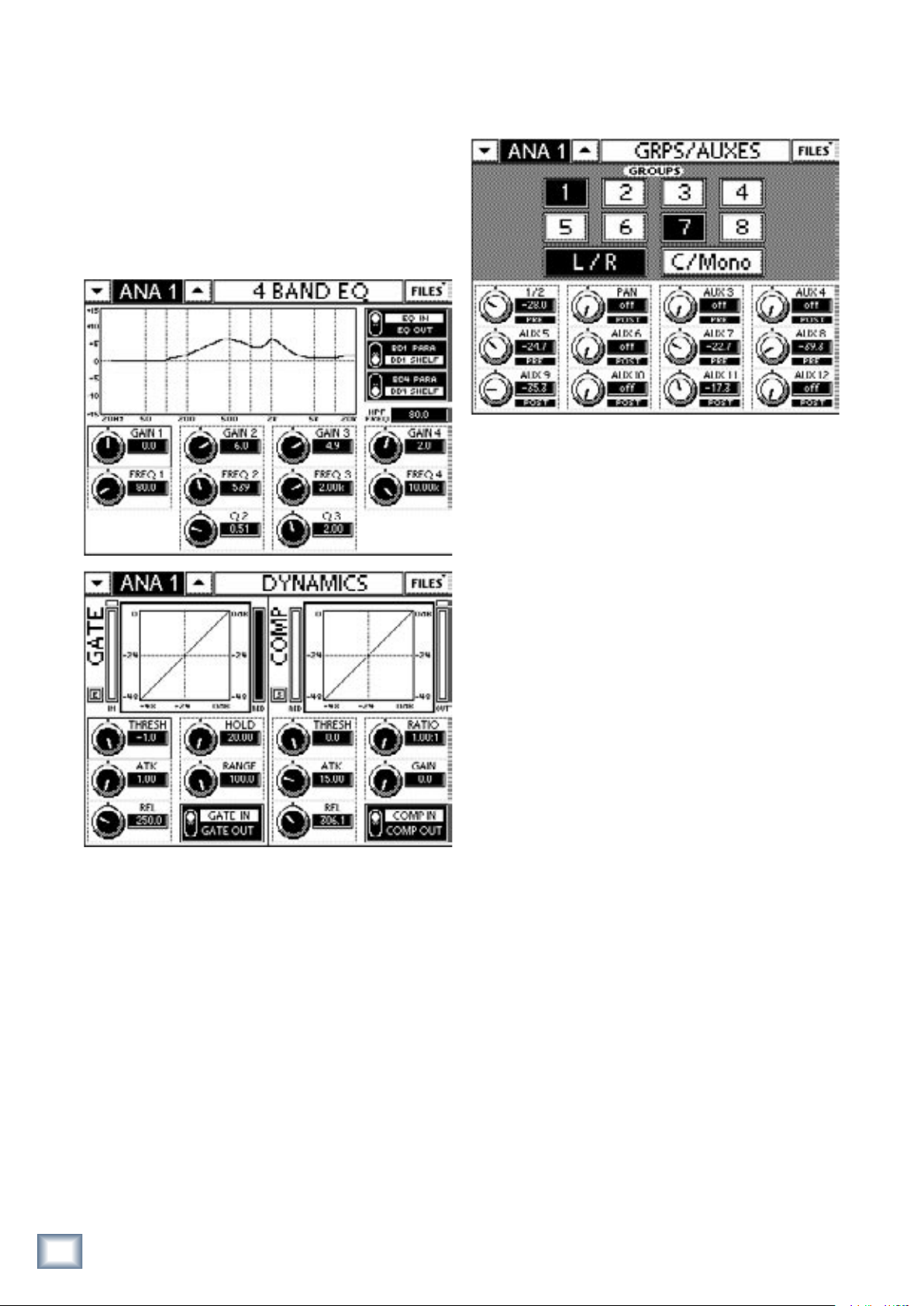3
Owner’s Manual
Owner’s Manual
Table of Contents
Chapter 1: Introduction .....................................5
1.1 Evolution of the TT24 Console ......................................... 5
1.2 Summary of Features .......................................................... 5
1.2.1 DSP Functionality ...................................................... 5
1.3 Terminology and Conventions .........................................6
Chapter 2: Quickstart Tutorial .......................7
2.1 Connect Amplifier/Speakers ............................................ 7
2.2 Connect a Mic ...................................................................... 7
2.3 Connect a CD/Tape Device .............................................9
2.4 Aux Functions .................................................................... 10
2.5 Effects ................................................................................... 11
Chapter 3: Console Surface Controls .......... 12
3.1 Channel Strip .......................................................................12
3.1.1 LINE ...............................................................................12
3.1.2 48 V Phantom Power ...............................................12
3.1.3 GAIN ..............................................................................12
3.1.4 OL and SIG .................................................................12
3.1.5 V-Pot ............................................................................12
3.1.6 MUTE ...........................................................................13
3.1.7 Bank/Channel Description Area ..........................13
3.1.8 SELECT .........................................................................13
3.1.9 SOLO ............................................................................13
3.1.10 Channel Fader .........................................................13
3.2 Bank Select Area ................................................................13
3.2.1 ANALOG .....................................................................13
3.2.2 DIGITAL ......................................................................13
3.2.3 RETURNS ................................................................... 14
3.2.4 MASTER ..................................................................... 14
3.2.5 USER BANK ............................................................... 14
3.3 V-Pot Control Area ............................................................ 14
3.3.1 TRIM ............................................................................ 14
3.3.2 PAN ............................................................................. 14
3.3.3 HPF .............................................................................. 14
3.3.4 METERS ...................................................................... 14
3.3.5 AUX SENDS 1–12 .......................................................15
3.3.6 AUX PAN ....................................................................15
3.3.7 AUX MODE ................................................................15
3.4 QuickMix Area ....................................................................15
3.4.1 FAT ................................................................................15
3.4.2 EQ ............................................................................... 16
3.4.3 DYN ............................................................................ 16
3.4.4 GRP/AUX ................................................................... 16
3.4.5 AUX MSTR ................................................................ 16
3.4.6 SNAP ...........................................................................17
3.4.7 EFX ...............................................................................17
3.4.8 MATRIX ......................................................................17
3.4.9 Engineer’s Utility .....................................................17
3.4.10 Main Meters and RUDE SOLO LED ...................17
3.5 UTILITY Area ....................................................................... 18
3.5.1 TALKBACK .................................................................. 18
3.5.2 MONITOR ................................................................. 18
3.5.3 PHONES ..................................................................... 18
3.6 Snapshots ............................................................................ 18
3.7 Group and Master Controls ........................................... 19
3.7.1 Changing the Group Bank ..................................... 19
3.7.2 Group Assignment .................................................. 19
3.7.3 Group Parameter Control ..................................... 19
3.7.4 Mute Groups ............................................................ 19
3.8 Solo Area ............................................................................. 19
3.8.1 CLEAR SOLO ............................................................. 19
3.8.2 PFL .............................................................................. 19
Chapter 4: Rear Panel Connectors ............. 20
4.1 Analog I/O ......................................................................... 20
4.1.1 MIC Inputs 1–24 ...................................................... 20
4.1.2 LINE Inputs 1–24 .................................................... 20
4.1.3 INSERTS 1–24 ........................................................... 20
4.1.4 AUX SENDS ................................................................21
4.1.5 LINE INPUTS 1–8 (RETURNS) ................................21
4.1.6 MONITOR ..................................................................21
4.1.7 CD/TAPE A IN/OUT ................................................21
4.1.8 CD/TAPE B Input .....................................................21
4.1.9 TALKBACK MIC Input ..............................................21
4.1.10 MAINS OUT .............................................................21
4.1.11 GROUP/MATRIX OUT ...........................................22
4.2 Digital I/O ..........................................................................22
4.2.1 ADAT DIGITAL I/O ..................................................22
4.2.2 AES/EBU IN/OUT ..................................................23
4.2.3 SPDIF IN/OUT .........................................................23
4.2.4 WORD CLOCK IN/OUT ........................................ 23
4.2.5 MIDI IN/OUT .......................................................... 23
4.2.6 USB ............................................................................. 23
4.3 IEC Power Receptacle ..............................................23
4.4 POWER Switch ........................................................... 23
Chapter 5: DSP and Internal Effect
Allocation ...........................................................24
5.1 Analog, Digital, and Line Inputs ....................................24
5.2 Master L/R and C/Mono ...............................................24
5.2.1 L/R+Mono and LCR Modes .................................24
5.2.2 Six-Band EQ .............................................................25
5.2.3 Compressor ..............................................................25
5.2.4 Fader Position in Signal Path ...............................25