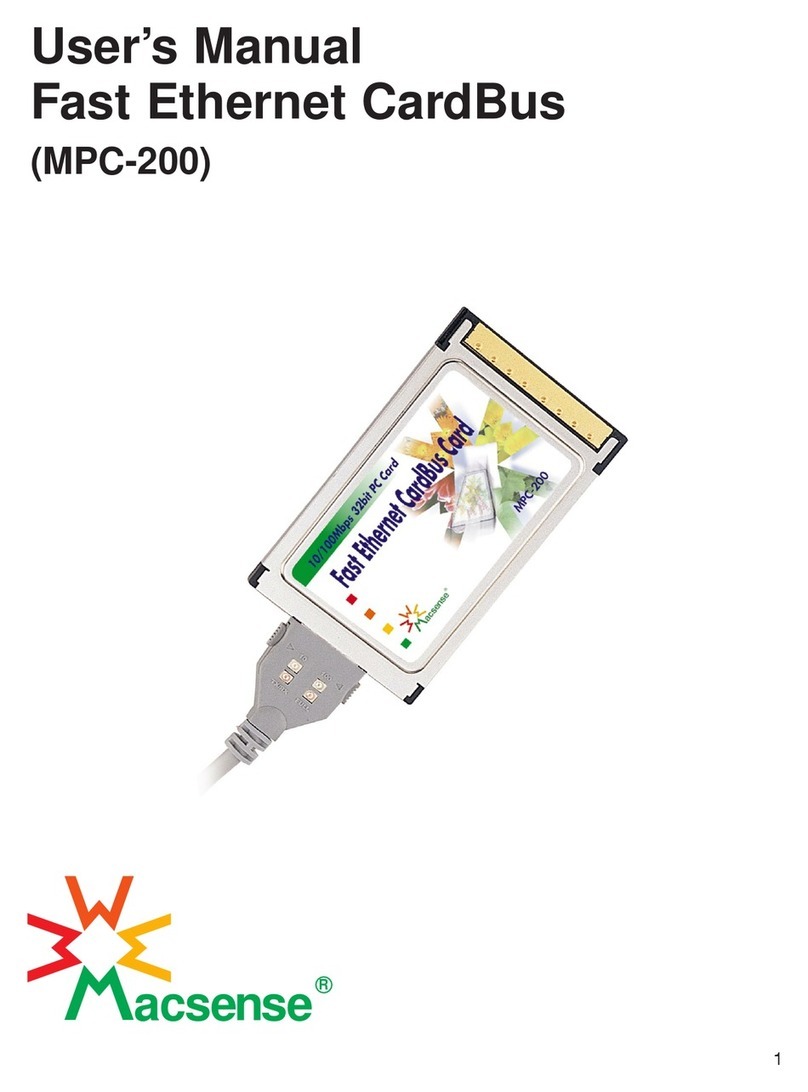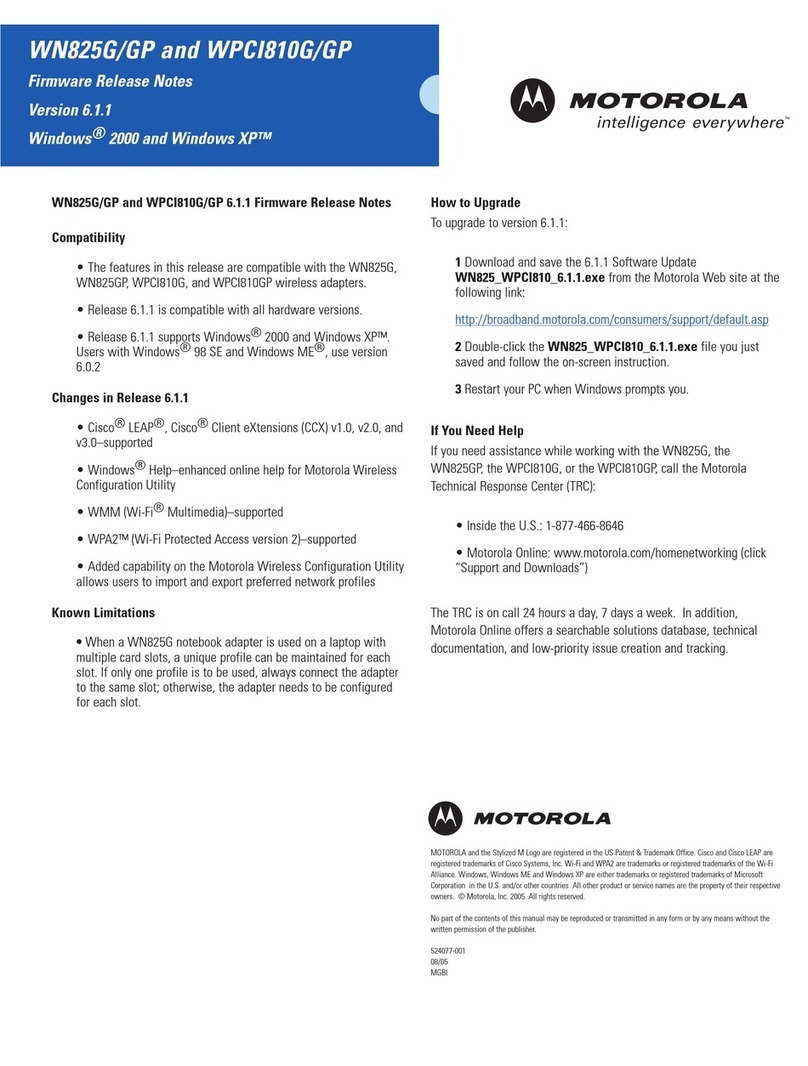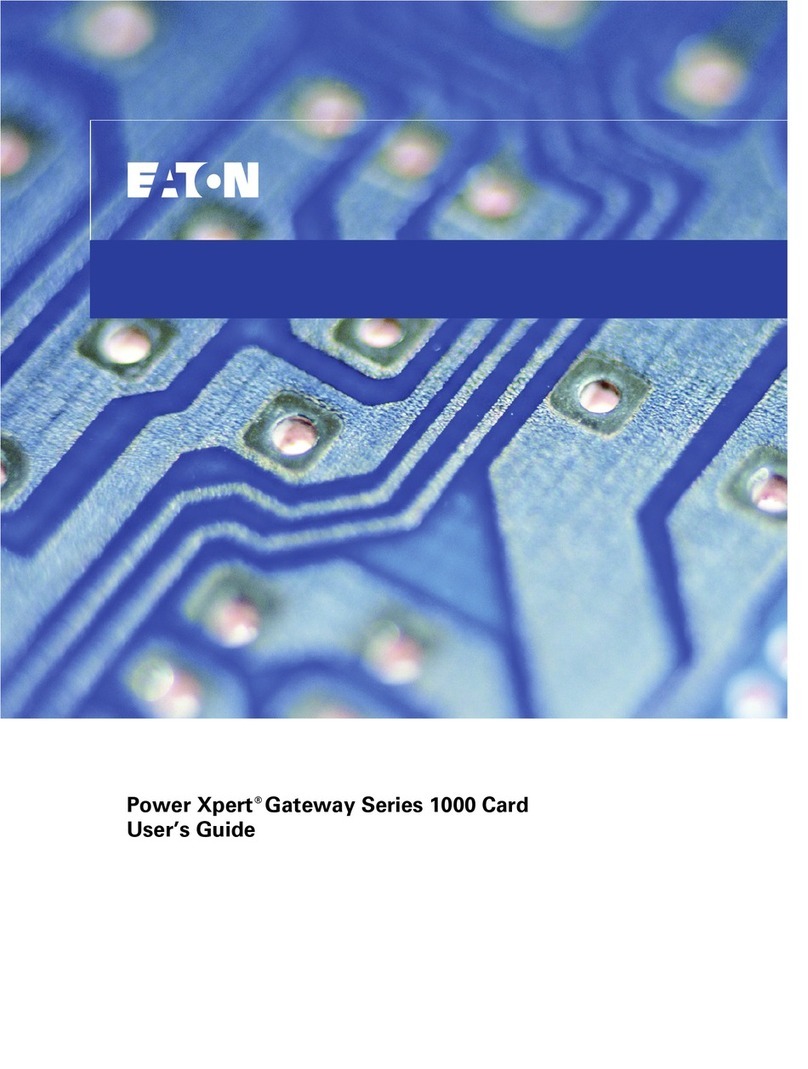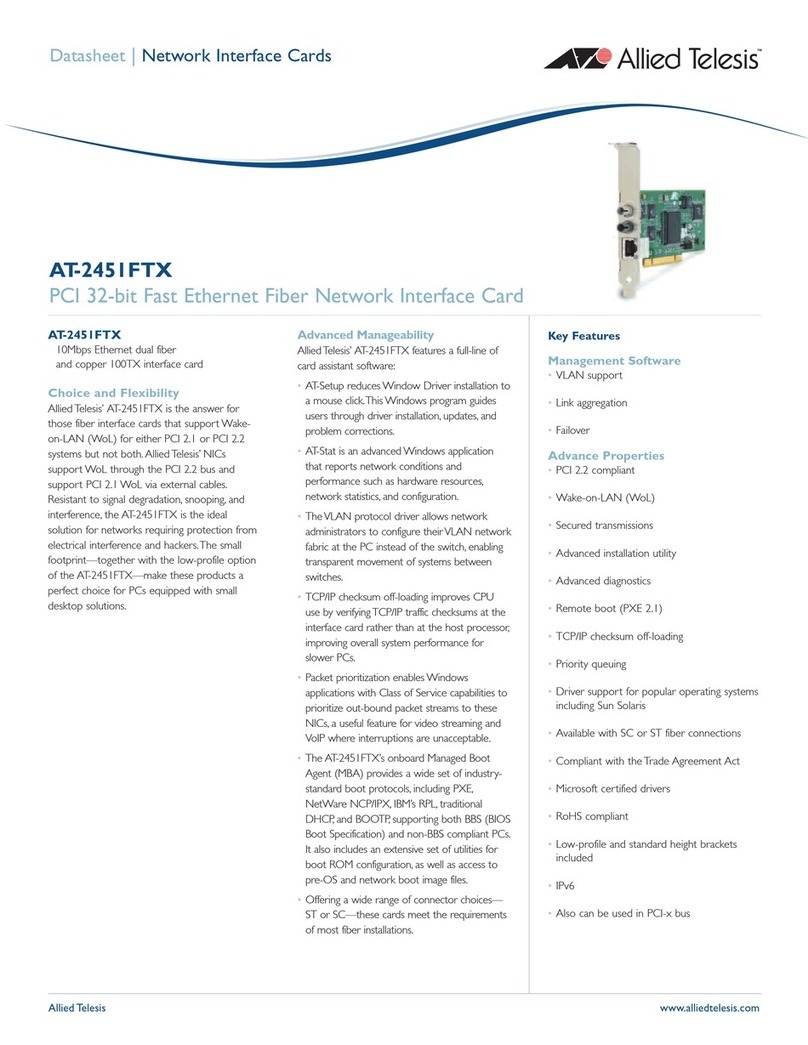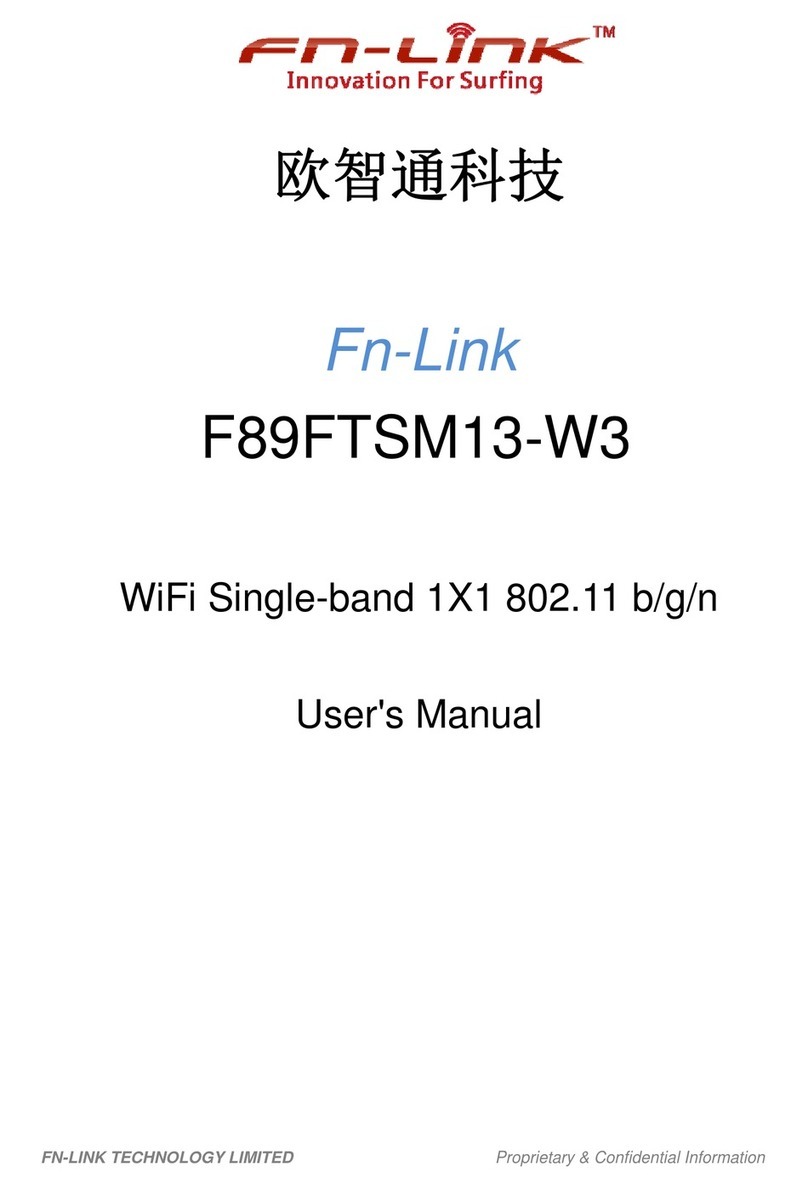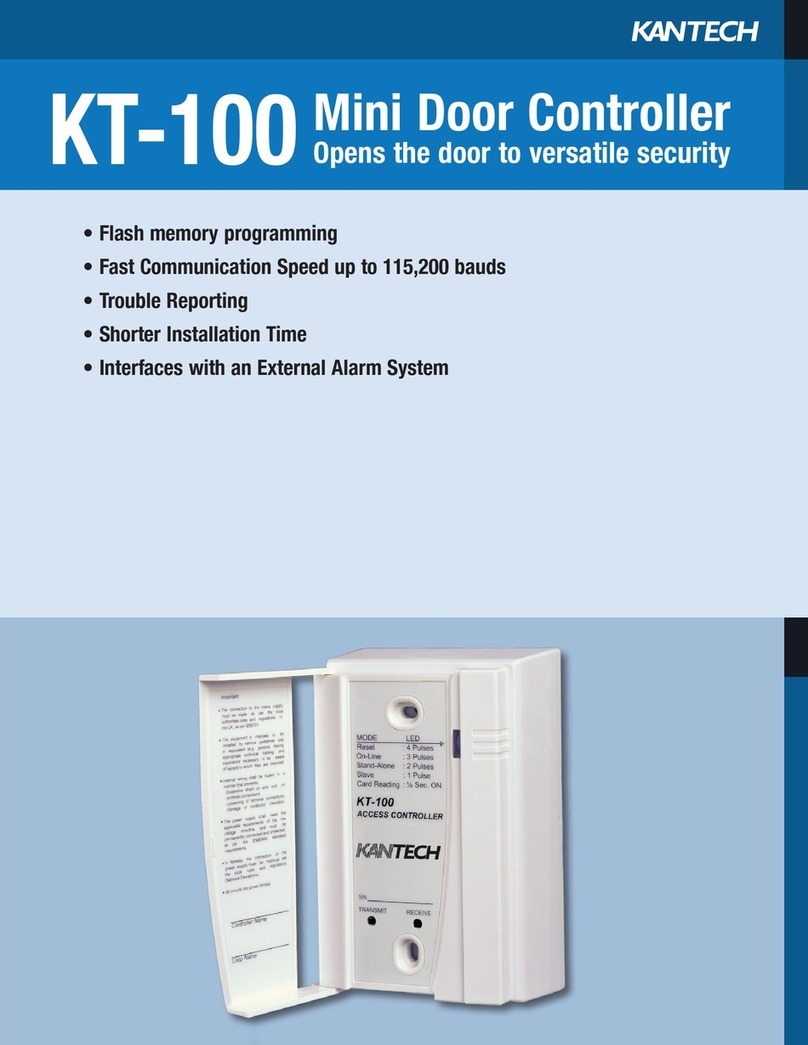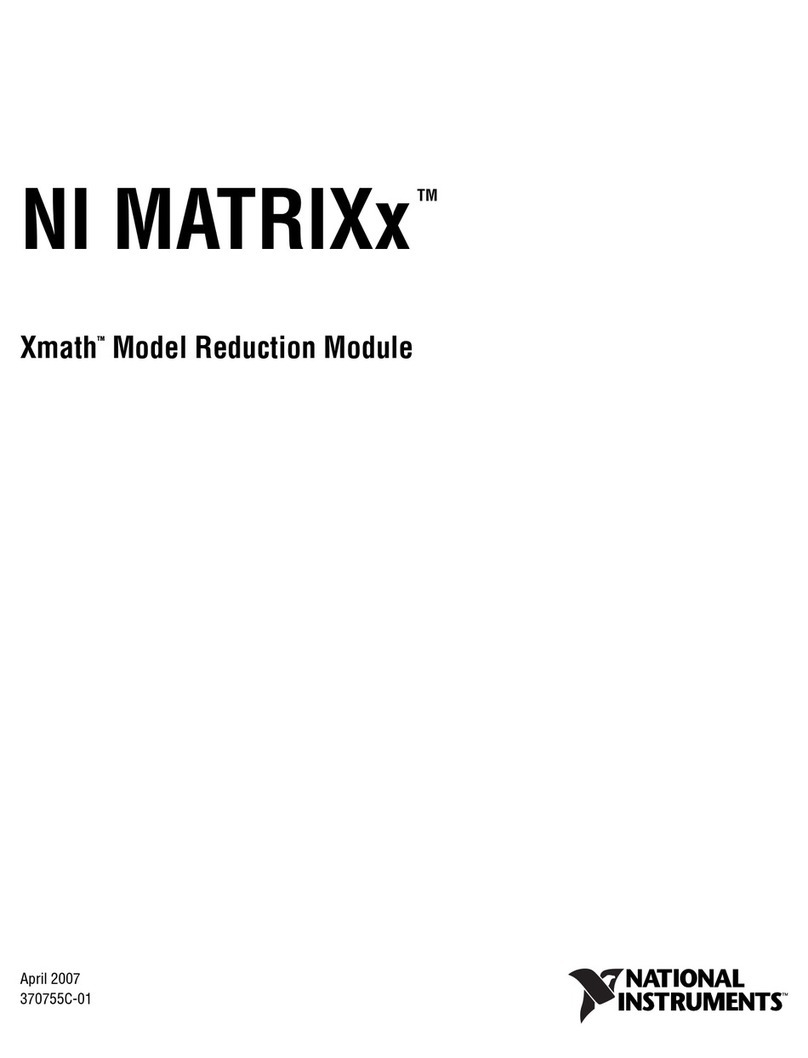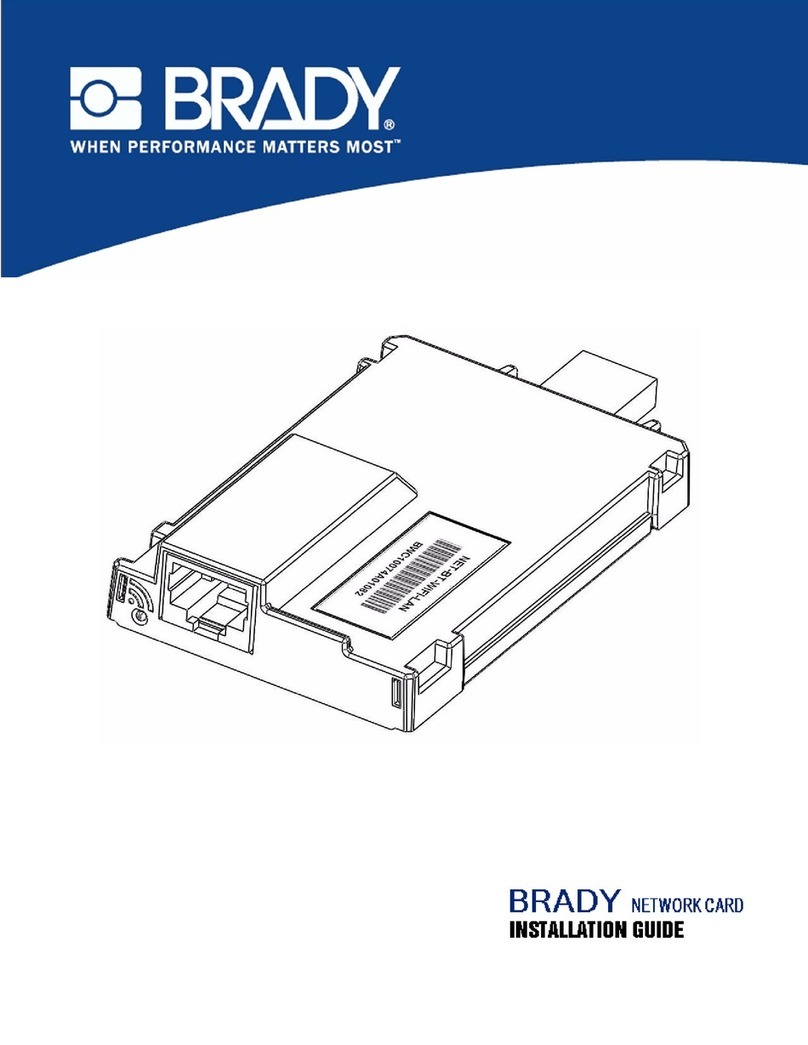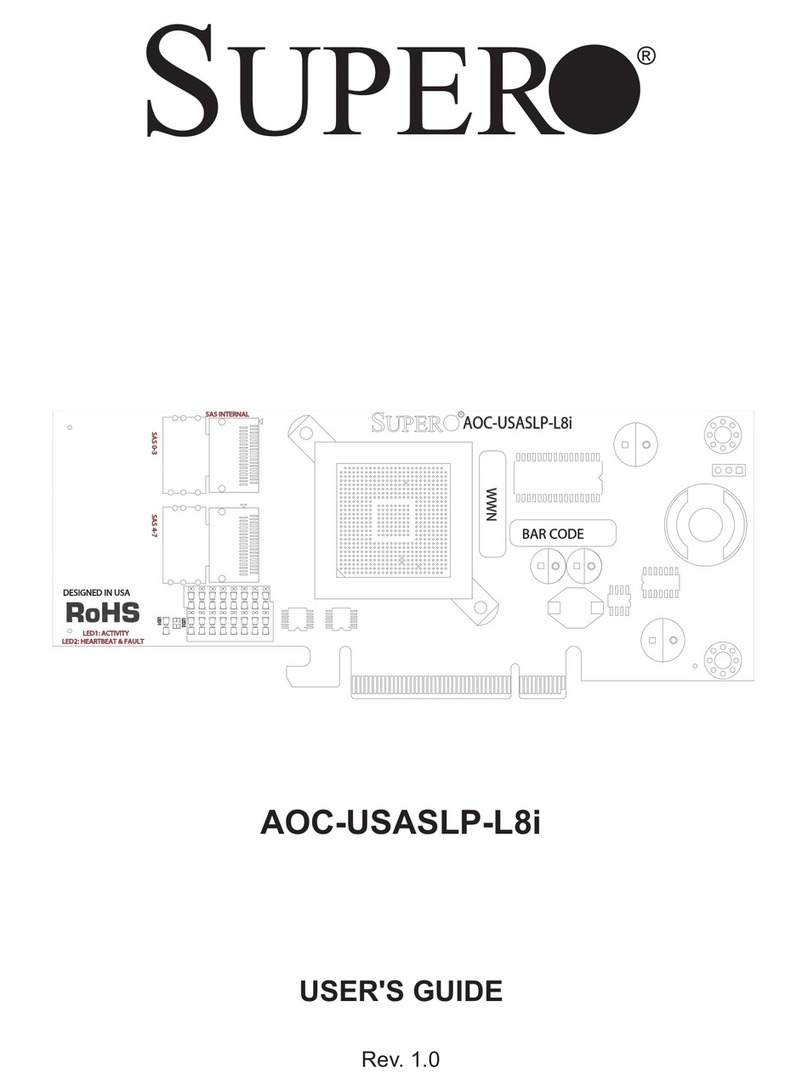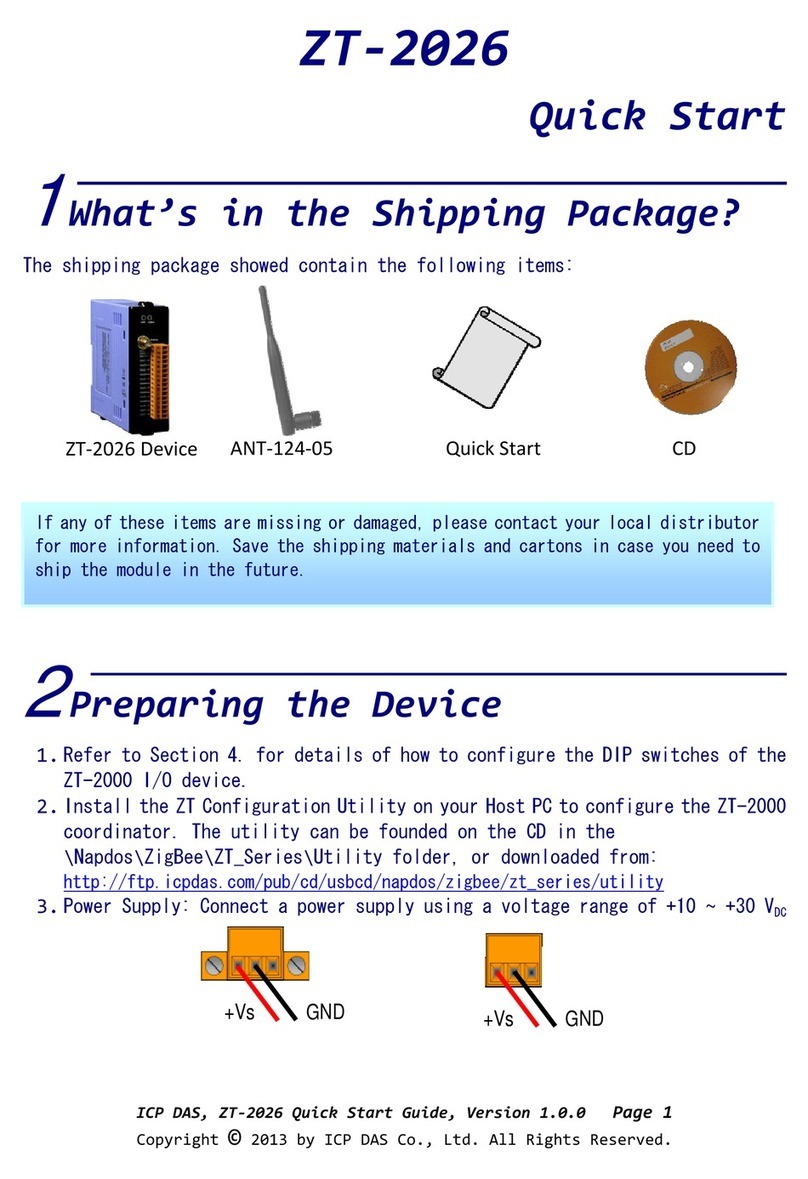Macsense MPC-200 User manual

User’s Manual
Fast Ethernet CardBus
(MPC-200)
R
acsense

Table of Contents
Chapter 1 Introduction . . . . . . . . . . . . . . . . . . . . . . . . . . . . . . . . . . . .1
Features . . . . . . . . . . . . . . . . . . . . . . . . . . . . . . . . . . . . . . . . . . . . . .1
Network Interface . . . . . . . . . . . . . . . . . . . . . . . . . . . . . . . . . . . . . . .1
Driver support . . . . . . . . . . . . . . . . . . . . . . . . . . . . . . . . . . . . . . . . . .1
Physical characteristics . . . . . . . . . . . . . . . . . . . . . . . . . . . . . . . . . . .2
Quick Installation . . . . . . . . . . . . . . . . . . . . . . . . . . . . . . . . . . . . . . . .2
Installing the Fast Ethernet CardBus Card . . . . . . . . . . . . . . . . . . . . .2
Setup for Windows 95 . . . . . . . . . . . . . . . . . . . . . . . . . . . . . . . . . . . .2
Setup for Windows 98 . . . . . . . . . . . . . . . . . . . . . . . . . . . . . . . . . . . .3
Chapter 2 Getting Started . . . . . . . . . . . . . . . . . . . . . . . . . . . . . . . . . .5
Installing the Fast Ethernet CardBus Card . . . . . . . . . . . . . . . . . . . . .5
LED Indicators . . . . . . . . . . . . . . . . . . . . . . . . . . . . . . . . . . . . . . . . . .5
README.TXT . . . . . . . . . . . . . . . . . . . . . . . . . . . . . . . . . . . . . . . . . .6
Chapter 3 Driver Installation for Windows 95 OSR 2 . . . . . . . . . . . . .7
System Requirements . . . . . . . . . . . . . . . . . . . . . . . . . . . . . . . . . . . .7
Check Version of Windows 95 . . . . . . . . . . . . . . . . . . . . . . . . . . . . . .7
Check CardBus Driver's Version . . . . . . . . . . . . . . . . . . . . . . . . . . . .7
Installation . . . . . . . . . . . . . . . . . . . . . . . . . . . . . . . . . . . . . . . . . . . . .8
Advanced Properties . . . . . . . . . . . . . . . . . . . . . . . . . . . . . . . . . . . . .11
Connection Type . . . . . . . . . . . . . . . . . . . . . . . . . . . . . . . . . . . . . . . .12
Receive Buffers . . . . . . . . . . . . . . . . . . . . . . . . . . . . . . . . . . . . . . . . .12
Snooze Mode . . . . . . . . . . . . . . . . . . . . . . . . . . . . . . . . . . . . . . . . . .12
Hot Swap . . . . . . . . . . . . . . . . . . . . . . . . . . . . . . . . . . . . . . . . . . . . .13
Chapter 4 Driver Installation for Windows 98 . . . . . . . . . . . . . . . . . . .15
Installation . . . . . . . . . . . . . . . . . . . . . . . . . . . . . . . . . . . . . . . . . . . . .15
Upgrading Steps . . . . . . . . . . . . . . . . . . . . . . . . . . . . . . . . . . . . . . . .16
i

Advanced Properties . . . . . . . . . . . . . . . . . . . . . . . . . . . . . . . . . . . .20
Chapter 5 Driver Installation for Windows NT 3.5.1 . . . . . . . . . . . . . .21
Driver Installation . . . . . . . . . . . . . . . . . . . . . . . . . . . . . . . . . . . . . . . .21
NDIS 3 Driver Parameters for Windows NT 3.51 . . . . . . . . . . . . . . . .22
Chapter 6 Driver Installation for Windows NT 4.0 . . . . . . . . . . . . . . . .23
Driver Installation . . . . . . . . . . . . . . . . . . . . . . . . . . . . . . . . . . . . . . . .23
Chapter 7 Client Driver Installation . . . . . . . . . . . . . . . . . . . . . . . . . . .27
System Requirements . . . . . . . . . . . . . . . . . . . . . . . . . . . . . . . . . . . .27
Driver Installation Brief Overview . . . . . . . . . . . . . . . . . . . . . . . . . . . .27
Dos ODI Client Driver Installation NetWare 3.x/4.x Client . . . . . . . . . .28
NDIS Driver For Windows for Workgroups 3.11 . . . . . . . . . . . . . . . . .30
NDIS Driver For LAN Manager . . . . . . . . . . . . . . . . . . . . . . . . . . . . . .30
Appendix A Troubleshooting for Windows Environment and PCI
CardBus bridge Utility . . . . . . . . . . . . . . . . . . . . . . . . . . .33
Windows 95 OSR 2 . . . . . . . . . . . . . . . . . . . . . . . . . . . . . . . . . . . . . .35
Windows NT 4.0 . . . . . . . . . . . . . . . . . . . . . . . . . . . . . . . . . . . . . . . .34
PCI CardBus Bridge Utilities . . . . . . . . . . . . . . . . . . . . . . . . . . . . . . .34
Appendix B PCI to CardBus Bridge Utilities . . . . . . . . . . . . . . . . . . .37
Introduction . . . . . . . . . . . . . . . . . . . . . . . . . . . . . . . . . . . . . . . . . . . .37
Utilities Description . . . . . . . . . . . . . . . . . . . . . . . . . . . . . . . . . . . . . .37
Typical Usage . . . . . . . . . . . . . . . . . . . . . . . . . . . . . . . . . . . . . . . . . .40
PCI to CardBus Bridges Supported . . . . . . . . . . . . . . . . . . . . . . . . . .41
Appendix C Specifications . . . . . . . . . . . . . . . . . . . . . . . . . . . . . . . . . .43
Appendix D Pin Assignment . . . . . . . . . . . . . . . . . . . . . . . . . . . . . . . .45
RJ-45 Connector . . . . . . . . . . . . . . . . . . . . . . . . . . . . . . . . . . . . . . . .45
ii

Chapter 1 Introduction
This manual describes how to operate the Fast Ethernet CardBus Card. The Fast
Ethernet CardBus Card is a Credit-card sized Ethernet Card which works with any comput-
er, notebook, sub-notebook or Card Reader that supports CardBus slots.
CardBus is a function and performance extension of the PC Card (PCMCIA) stan-
dards. The CardBus interface is a 32-bit wide and Bus-mastering allowable device. It
enhanced the overall system throughput.
This Fast Ethernet CardBus Card could be connected to either 100Mbps Fast Ethernet
or 10Mbps Ethernet network.
¥ For operating in a 100Mbps (100BASE-TX) Fast Ethernet network, a Category 5
unshielded twisted pair (UTP) cable or Category 1 shielded twisted pair (STP) cable
should be used.
¥ For operating in a 10Mbps (10BASE-T) Ethernet network, a Category 3,4, or 5
(UTP) cable or Category 1 shielded twisted pair (STP) cable could be used.
Features
¥ CardBus form factor for CardBus equipped portable PCs
¥ IEEE 802.3 for 10BASE-T and IEEE 802.3u for 100BASE-TX compliant
¥ Automatically negotiates 10Mbps or 100Mbps connection speed, depending on
speed of the network
¥ Provides full-duplex to enhance throughput
¥ Offer high performance 100Mbps networking via 32-bit, PCI CardBus slot
¥ Complies to PC Card 1995 CardBus standards
¥ Switch less design and software configurable card setting
¥ 68-pin connector for attachment to PC's CardBus slot, and 15-pin flat connector to
media coupler
¥ 3.3V low power consumption
¥ LEDs monitoring indicators
Network Interface
¥ RJ-45 to connect with 10BASE-T or 100BASE-TX Hub or Switch
Driver Support
¥ NDIS2 for Novell NetWare DOS ODI
¥ NDIS2 for Windows for Workgroups 3.11
¥ NDIS2 for Microsoft LAN Manager
¥ NDIS3 for Microsoft Windows NT 3.51
Introduction
1
Chapter 1 Introduction

¥ NDIS4 for Microsoft Windows 95 OSR2, and Windows 98
¥ NDIS4 for Microsoft Windows NT 4.0
Physical Characteristics
¥ Standard Conformance: IEEE 802.3 for 10BASE-T
IEEE 802.3u for 100BASE-TX
¥ Host Interface: PC Card 95 CardBus Standard
¥ Ethernet Data Speed: 10Mbps and 100Mbps (Auto-Negotiation)
¥ Bus Width: 32 bits
¥ Power: 3.3 V
¥ Temperature: 0ûC~60ûC/ 32ûF~140ûF (Std. Operating)
¥ Humidity: 10% to 90%
¥ Distance: 100m from Hub to Node
¥ Dimensions: 86mm x 54mm x 5 mm
Quick Installation
Installing the Fast Ethernet CardBus Card
You will be installing the Fast Ethernet CardBus Card in your computer. If you are
having trouble locating the slot, refer to your computer's user's manual or consult the
manufacture of your computer.
Gently slide the PC Card into the PC Card slot. Make sure the Card is firmly seated in
the socket and you are ready to setup and install the network drivers.
For a connection to a Fast Ethernet network, use a Category 5 unshielded twisted pair
(UTP) or Category 1 shielded twisted pair (STP) cable with RJ-45 connector to connect
with 100Mbps port of a hub or switch.
For a connection to a 10BASE-T Ethernet network, use a Category 3,4 or 5 UTP or
STP 1 cable with RJ-45 connector to connect with 10Mbps port of a hub or switch.
Setup for Windows 95
Windows 95 OSR2 (OEM Service Release #2) and later versions contain all drivers
necessary for accessing your Fast Ethernet CardBus Card. Before the installation, please
follow these steps to check the version of Windows 95 and CardBus driver.
1. Click the Start button and select Settings .
2. Click Control Panel , and double-click the System icon.
3. Select General . The version of Windows 95 will be displayed under the
system field. Remember, only 4.00.950b and later versions (4.00.950c or 4.00.951)
fully support CardBus.
Introduction
2

4. Select Device Manager, click PCMCIA
socket
, then select one CardBus controller
and click Properties .
5. Click Driver, and select Driver File Details
...
.
6. CBSS.VXD will be found and its version must be 4.10.1387 or later.
If your CardBus driver is older, please contact your Windows 95 supplier for updating
to the latest version.
After getting the correct version, just follow these steps to get up and running:
1. Start the computer.
2. Insert the Fast Ethernet CardBus Card into a PC Card slot in your computer. Make
sure the card is securely inserted into the socket. Windows will display the Update
Device Driver Wizard dialog box. Click next, select Other Locations button and
key in A:/ in the location, where the device information file (.inf file) can be found.
Insert Ethernet Driver Diskette into driver A and click OK. Windows will find the Fast
Ethernet CardBus Card.
3. Click Finish to start installing the necessary drivers.
4. Follow the instructions of Windows 95 to install the Ethernet Driver Diskette in
drive A and Windows 95 CD-ROM in CD-ROM driver.
5. After installing the desired drivers, the Ethernet adapter will be enabled, and the
LED indicator will be turned on if network is available.
Setup for Windows 98
In the case of Windows 98, you do not need to check the version of your Operating
System. Windows 98 supports CardBus drivers for many kinds of CardBus controllers and
drivers for the Digital Semiconductor LAN Controller 2114x family. Taking the advantages
of these new characteristics and the Plug & Play feature, you can simply hot plug your
Fast Ethernet CardBus Card into the CardBus socket of your notebook and follow the
instructions showed on the screen to finish the installation process. As the manufacturer of
this Fast Ethernet CardBus Card, we do know some notebook computers have problems
to drive this card by using the driver that come with Windows 98. But mostly they could be
solved by upgrading this card driver to one supplied in you driver diskette.
Upgrading steps:
1. Start the computer.
2. Insert the Fast Ethernet CardBus Card into a PC Card slot in your computer. Make
sure the card is securely inserted into the socket. Double-click the System icon
from the Control Panel. Select Device Manager, then double-click PCI Fast
Ethernet DEC 21143 BASEd Adapter from Network adapters and select Update
Driver from PCI Fast Ethernet DEC 21143 Based Adapter Properties.
3. Windows will display the Update Device Driver Wizard dialog box. Click next. Then
select Display a list of all the drivers in a specific location
, so you can select
the drive you want
. Click next. Then, Windows will display the Select Device dialog
box. Click Have Disk and then key in A:/ for the location of where the device infor-
mation file (.inf file) can be found. Insert the Fast Ethernet CardBus Card Driver
Introduction
3

Diskette into drive A and click OK. Windows will find the Fast Ethernet CardBus
Card .
4. Click Next to start installing the necessary drivers.
5. Type A: / for the location of where the files are stored in the
Copying Files
dialog
box and click OK.
6. Click Finish to complete the installation process.
7. Follow the instructions of Windows 98 to restart your computer.
8. After installing the desired drivers and restarting on Windows 98, the Ethernet
adapter will be enabled, and the LED indicators will be turned on if network is avail-
able
Introduction
4

Chapter 2 Getting Started
Installing the Fast Ethernet CardBus Card
You will be installing the Fast Ethernet CardBus Card in CardBus slot of your comput-
er. If you have trouble locating the slot, please refer to your computer's userÕs manual or
consult the manufacture of your computer.
Follow the procedure below to install the Fast Ethernet CardBus Card.
1. Turn off the host computer.
2. With the card's 68 pin connector facing the PCMCIA CardBus slot, gently slide the
PC Card into the CardBus slot. Make sure the card is firmly seated in the socket
3. Plug the Ethernet adapter cable to the 15-pin connector on the Fast Ethernet
CardBus Card as in the following figure below.
4. Connect your Ethernet adapter cable to the network using a RJ-45 cable.
5. Power on your notebook computer.
6. Now you are ready to install your communication software as described in the
following chapters.
LED Indicators
¥ 100 LED: This LED is used to indicate the Ethernet speed: The green light
indicates a connection with a 100BASE-TX Fast Ethernet network.
¥ Link/Act LED: This LED is used to indicate the network activity. It is blinking when
Hardware Installation
5

the PC Card is transmitting or receiving packets from network. It is
also lit when a Link to the network is acquire.
README.TXT
There is one file named Readme.txt on driver diskette which provides the information
about this Driver Diskette's contents and installation guide. This file is located in the root
directory of the diskette.
Hardware Installation
6

Chapter 3 Driver Installation for Windows 95 OSR 2
System Requirements
Windows 95 may come with most of the drivers necessary for accessing your Ethernet
card, but only OSR2 (OEM Service Release #2) and later versions fully support CardBus
adapters. Before the installation, please follow the steps below to check the version of
Windows 95 and CardBus drivers.
Check Version of Windows 95
1. Click the Start button and select Settings.
2. Click Control Panel, and double-click the System icon.
3. Select General. The version will be displayed under the system field. Remember,
only 4.00.950b and later versions (4.00.95c or 4.00.951) fully support CardBus.
Check CardBus Driver's Version
1. Select Device Manger, then click PCMCIA socket, then select one CardBus
controller, and click Properties. The following diagram is an example for a TI PCI-
1130 CardBus controller.
Driver Installation for Windows 95 OSR 2
7

Driver Installation for Windows 95 OSR 2
8
2. Click Driver, and select Driver File Details.
..
.
3. CBSS.VXD is found and its version must be 4.10.1387 or later, If your CardBus
driver is older, please contact your Windows 95 supplier for updating to the latest
driver.
Installation
1. Start the computer.
2. Insert the Ethernet PC card into a PC Card slot in your computer and make sure the
card is securely seated in the socket

3. Windows will prompt with New Hardware Found and display the Update Device
Driver Wizard dialog box. Insert driver diskette into Driver A and click Next.
4. Windows will try to find the driver for this card. If it displays
Windows was unable to
locate for this device
, just select Other Location.
5. When Windows display Select Other Location dialog box, input the driver's location
A:/ and click OK when the driver diskette is inserted in drive A.
Driver Installation for Windows 95 OSR 2
9

6. After Windows finds the driver,
Fast Ethernet CardBus Card
message will be
prompted. Click Finish to confirm.
7. After the driver is found, Windows will begin to copy all the necessary files to install
the network functions. Windows 95 may ask you to insert a labeled
Ethernet Driver
Diskette
, just click OK. If Windows try to copy
mpc-200.inf
file and displays the fol-
lowing dialog box, just input A:/ to specify the location of this file.
8. Windows may request you to Insert Windows 95 CD-ROM into the driver selected,
and click OK. Follow this instruction and input CD-ROM location, e.g.
D:\OSR2\SETUP.
9. When Windows finishes the installation, the System Settings Change dialog box will
be prompted and ask you
Do you want to restart your computer now
. Click Yes to
restart your computer.
10. After computer is restarted, the network function gets ready.
Driver Installation for Windows 95 OSR 2
10

11. You can use the PC Card (PCMCIA) icon in Control Panel to check whether the
card is ready or not.
Advanced Properties
To change the properties of your Fast Ethernet CardBus Card, select Network from
the Control Panel, then select Fast Ethernet CardBus Card and click Properties.
Driver Installation for Windows 95 OSR 2
11

Next, click the Advanced tab . You will then see the following property sheet: The con-
figurable properties are given in the Property list. Click the property you want to configure
and choose your desired setting from the Value drop-down menu.
The following sections describe the meaning of each property and its default value.
Connection Type
Permissible connection types are:
100BASE-TX to connect 100BASE-TX Ethernet Hubs
100BASE-TX Full Duplex to connect 100BASE-TX Full Duplex Hubs
10BASE-T (Twisted Pair) to connect 10BASE-T Ethernet Hubs
10BASE-T Full Duplex to connect 10BASE-T Full Duplex Hubs
10BASE-T No_Link_Test to connect 10BASE-T Ethernet Hubs without Link Integrity
Test
AutoSense Sense dynamically the media ports to determine the con-
nection type
The default setting is AutoSense.
Receive Buffers
The number of buffers allocated by the driver in the receive ring. The valid values are
8, 16, 32, 48, and 64. The default setting is 16.
Snooze Mode
If Snooze Mode is enabled, the card will enter snooze mode and most of its clocks will
be disconnected to save power. The card will temporarily exit from Snooze Mode to normal
operation mode upon sensing network activity, start of a transmission, or when it is being
accessed by the host.
Driver Installation for Windows 95 OSR 2
12

When the Snooze Mode is disabled, the card will be in normal mode. The default
setting is Disabled.
Hot Swap
This Fast Ethernet CardBus Card supports the hot-swap function. But, before you
remove the PC card from CardBus slot, please click PCMCIA icon on task bar or in
Control Panel illustrated as previous diagram and select STOP to force this adapter to be
inactive. When
You may safely remove this device.
message is prompted, click OK and
remove your Fast Ethernet CardBus Card.
Driver Installation for Windows 95 OSR 2
13

Chapter 4 Setup for Windows 98
Installation
Hot Plug-in Installation
Windows 98 supports CardBus drivers for many kinds of CardBus controllers and
drivers for Digital Semiconductor LAN Controller 2114x family. Taking the advantages of
these new characteristics and the Plug & Play feature, you simply hot plug your Fast
Ethernet CardBus Card into the CardBus socket of your notebook computer and follow the
instructions shown on the screen to finish the installation process.
Check Card Status
Please check Device Manager in System Properties to make sure the Fast Ethernet
CardBus Card is working properly.
15
Setup for Windows 98

Double-click Macsense Fast Ethernet CardBus Card in the Device Manager of
System Properties. Then Windows will display the Macsense Fast Ethernet CardBus Card
Properties dialog box.
Check information in Device status. If the information shows
This device is not working
properly
, please follow the steps described in the next section to upgrade your Macsense
Fast Ethernet CardBus Card drivers.
Upgrade Drivers
As the manufacturer of this Macsense Fast Ethernet CardBus Card, we do know some
notebook computers have problems to drive this card by using the driver that come with
Windows 98. But mostly they could be solved by upgrading this card driver to one supplied
in you driver diskette.
Upgrading Steps
Upgrading steps as following:
1. Start the computer.
2. Insert the Macsense Fast Ethernet CardBus Card into a PC Card slot in your com-
puter. Make sure the card is securely inserted into the socket. Double-click the
System icon from the
Control Panel
. Select
Device Manager
, then double-click
Macsense Fast Ethernet CardBus Card
from
Network adapters
and select
16
Setup for
Chapter 5 Driver Installation for Windows 98

Update Driver
from
Macsense Fast Ethernet CardBus Card
.
3. Windows will display the
Update Device Driver Wizard
dialog box. Click Next,
select Display a list of all the drivers in a specific location, so you can select the
drive you want. and click Next.
17
Setup for Windows 98

4. Windows will display the
Select Device
dialog box. Click Have Disk and then key in
A:/
in the location, where the device information file (.INF file) can be found. Insert
the Macsense Fast Ethernet CardBus Card Driver Diskette into drive A and click
OK, Windows will find the Fast Ethernet CardBus Card .
5. Click Next to start installing the necessary drivers.
6. Type
A:/
in the location, where the files will be copied from the
Copying Files
dialog
box and click OK.
18
Setup for Windows 98
Other manuals for MPC-200
1
Table of contents
Other Macsense Network Card manuals
Popular Network Card manuals by other brands
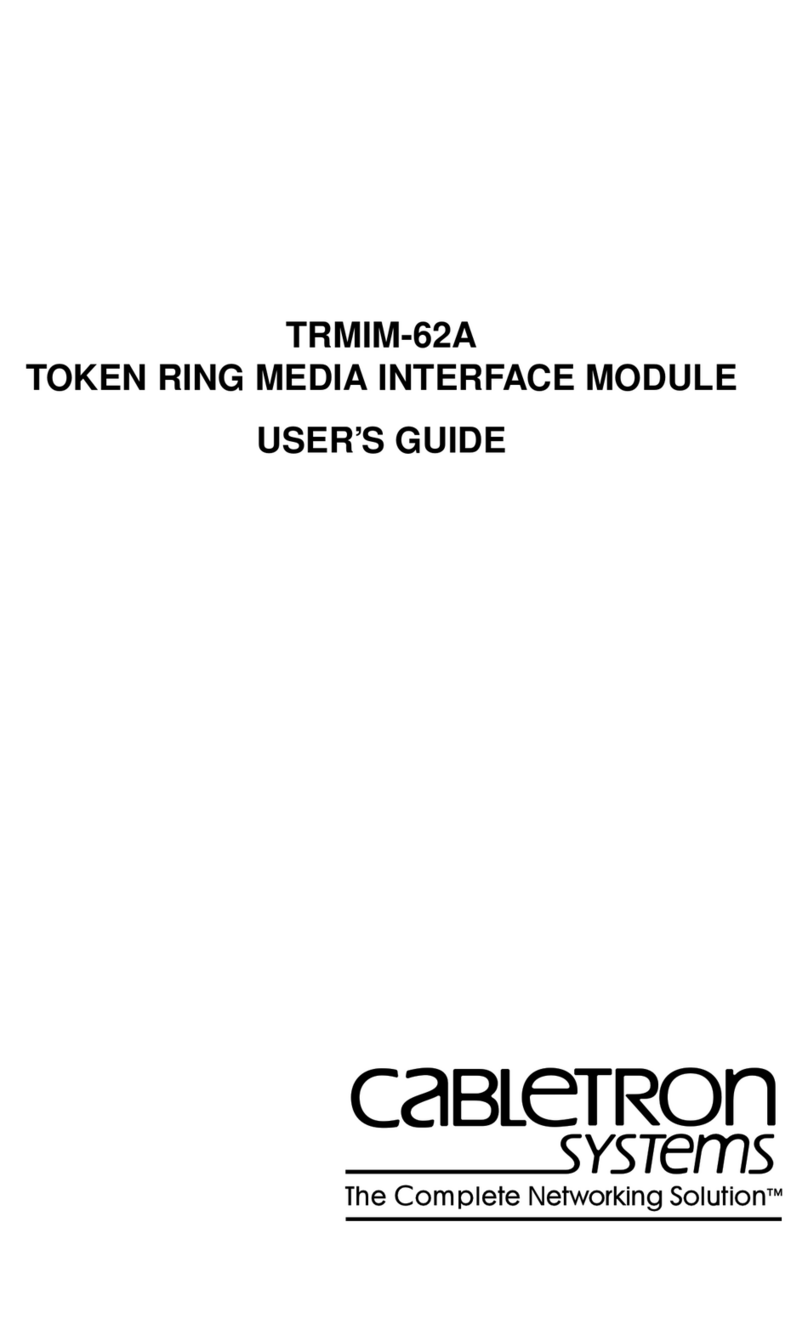
Cabletron Systems
Cabletron Systems TRMIM-62A user guide

AOpen
AOpen FM56-ITU/2 manual
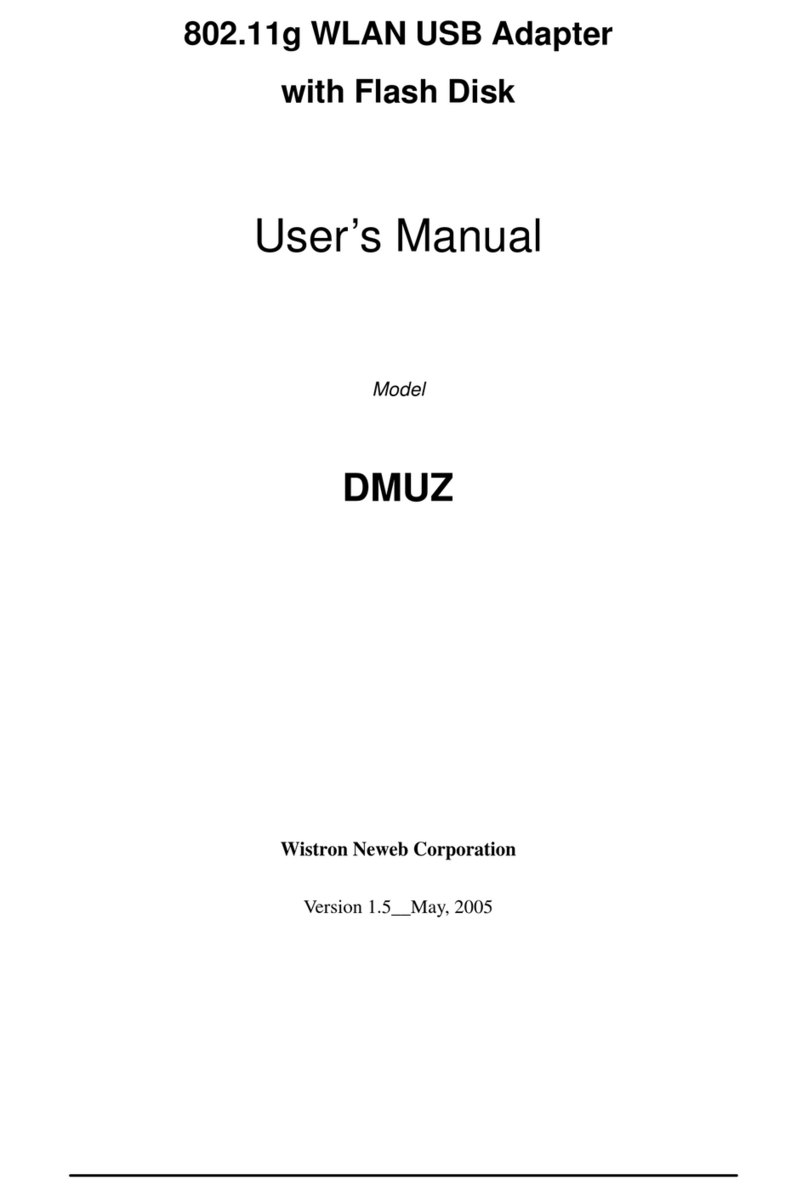
Wistron NeWeb
Wistron NeWeb DMUZ user manual
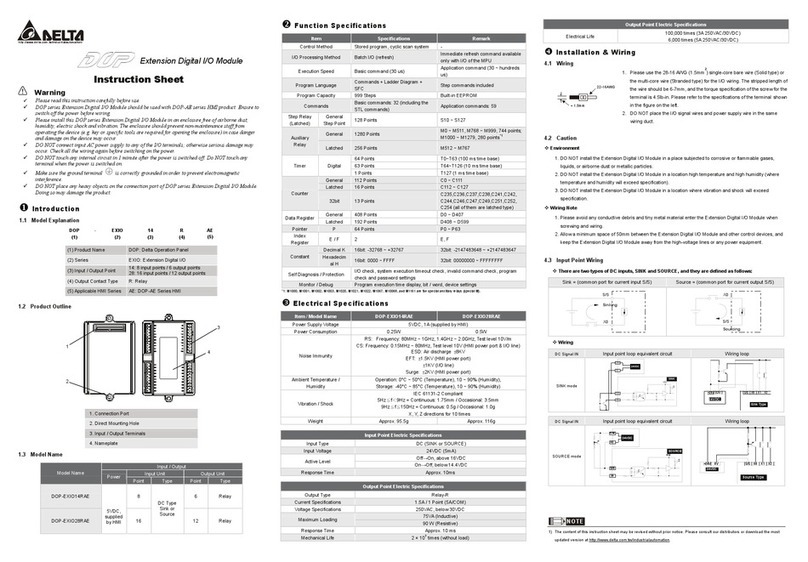
Delta Electronics
Delta Electronics Ethernet Extension Module DOP instruction sheet

RTS
RTS Digital Matrix Intercom RVON-8 user manual

Linksys
Linksys FENSK05 - EtherFast Network Starter user guide