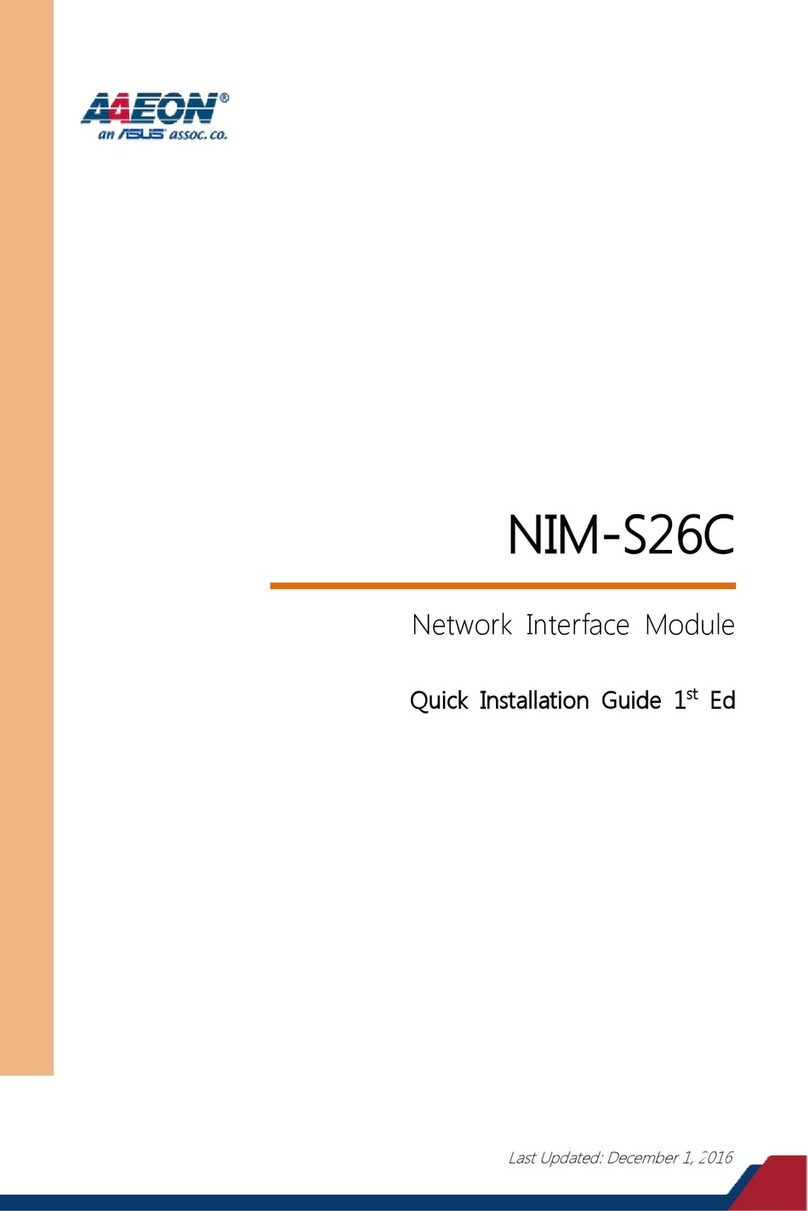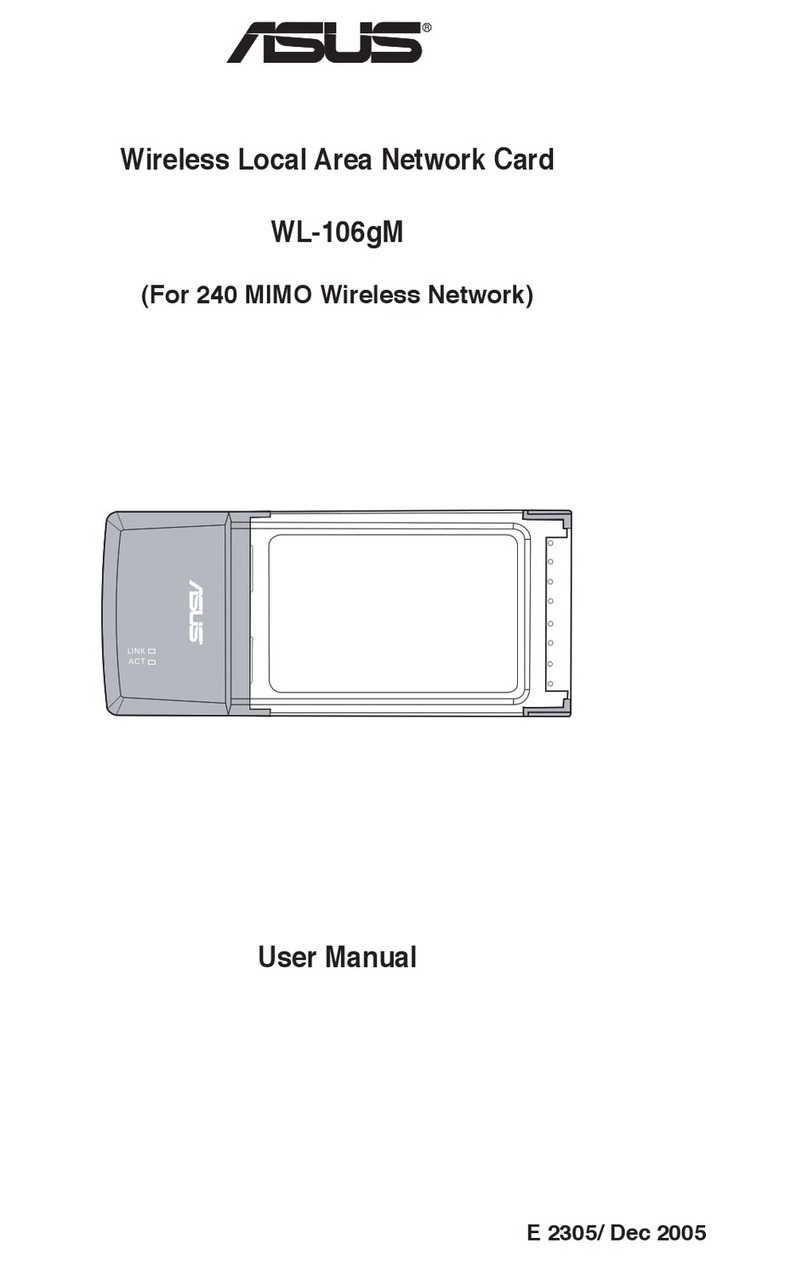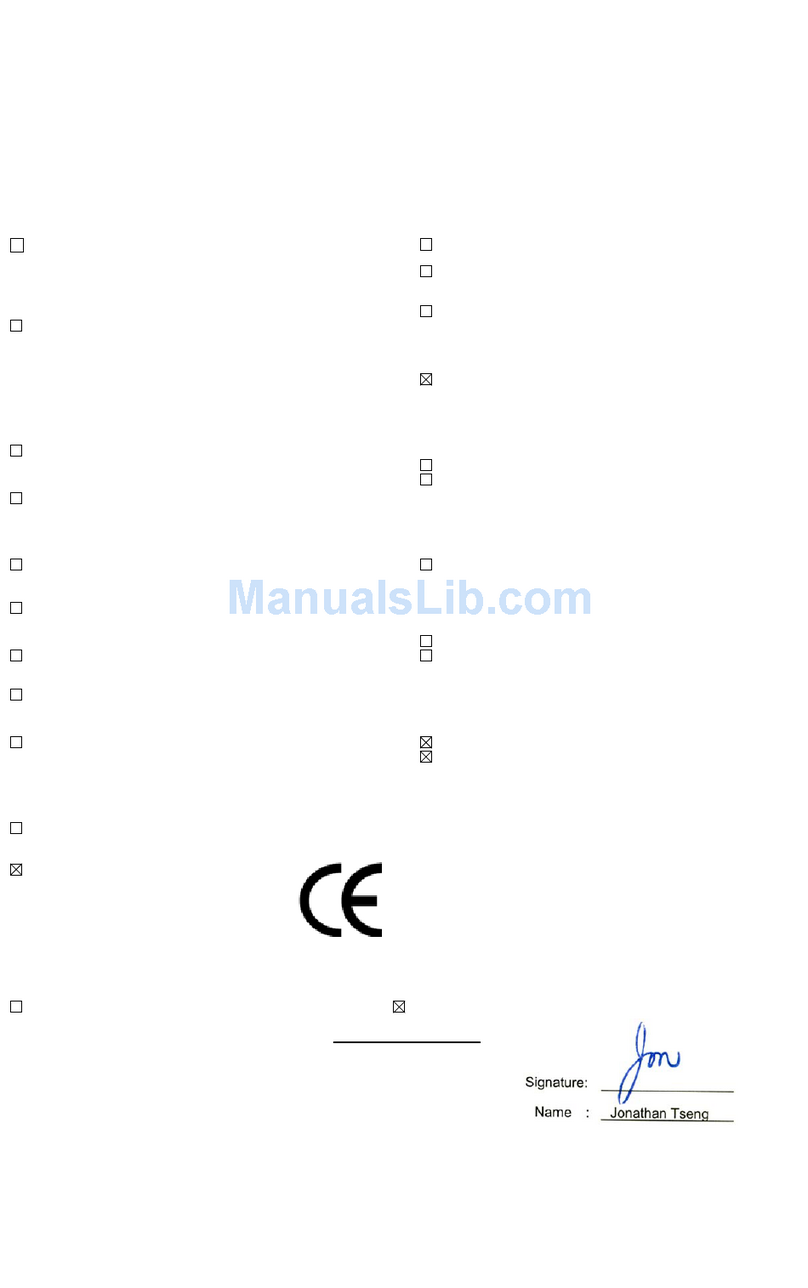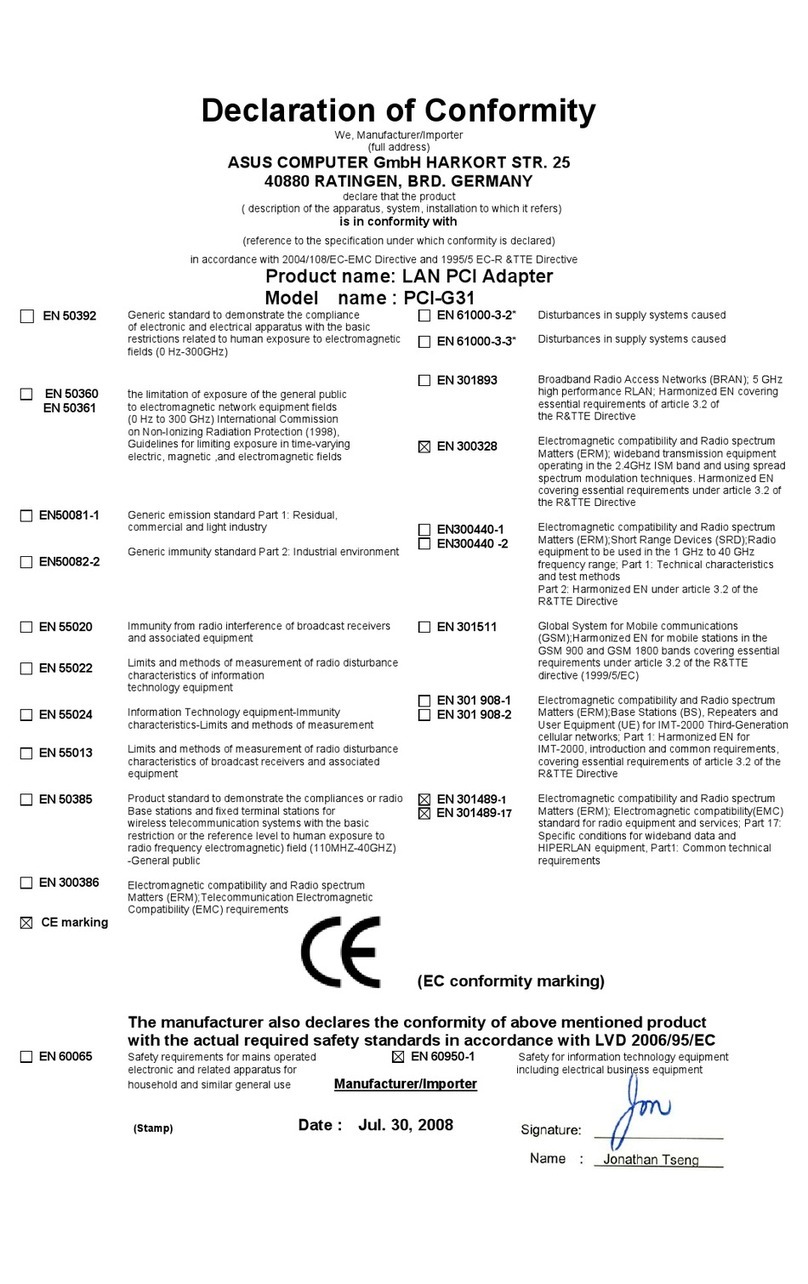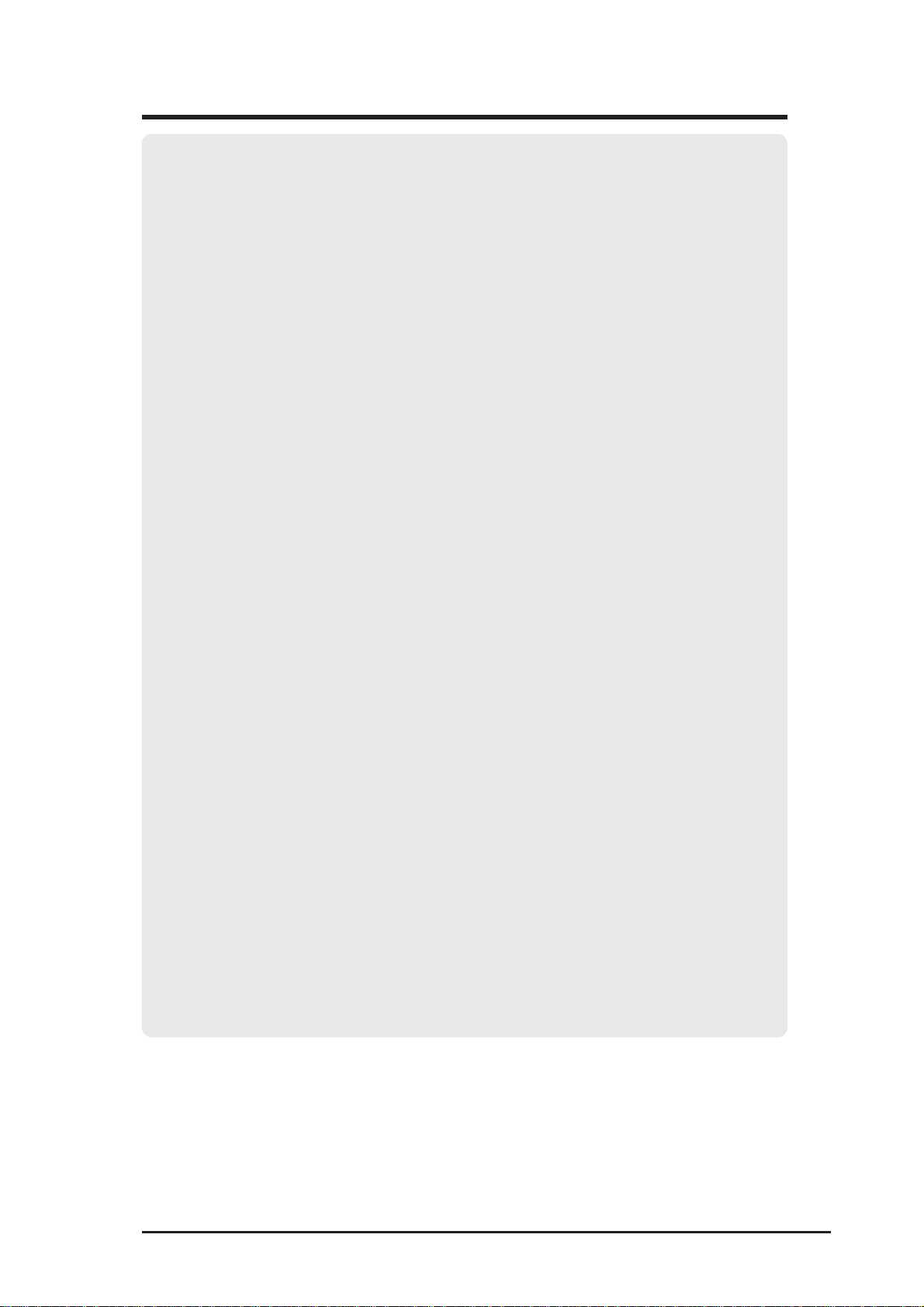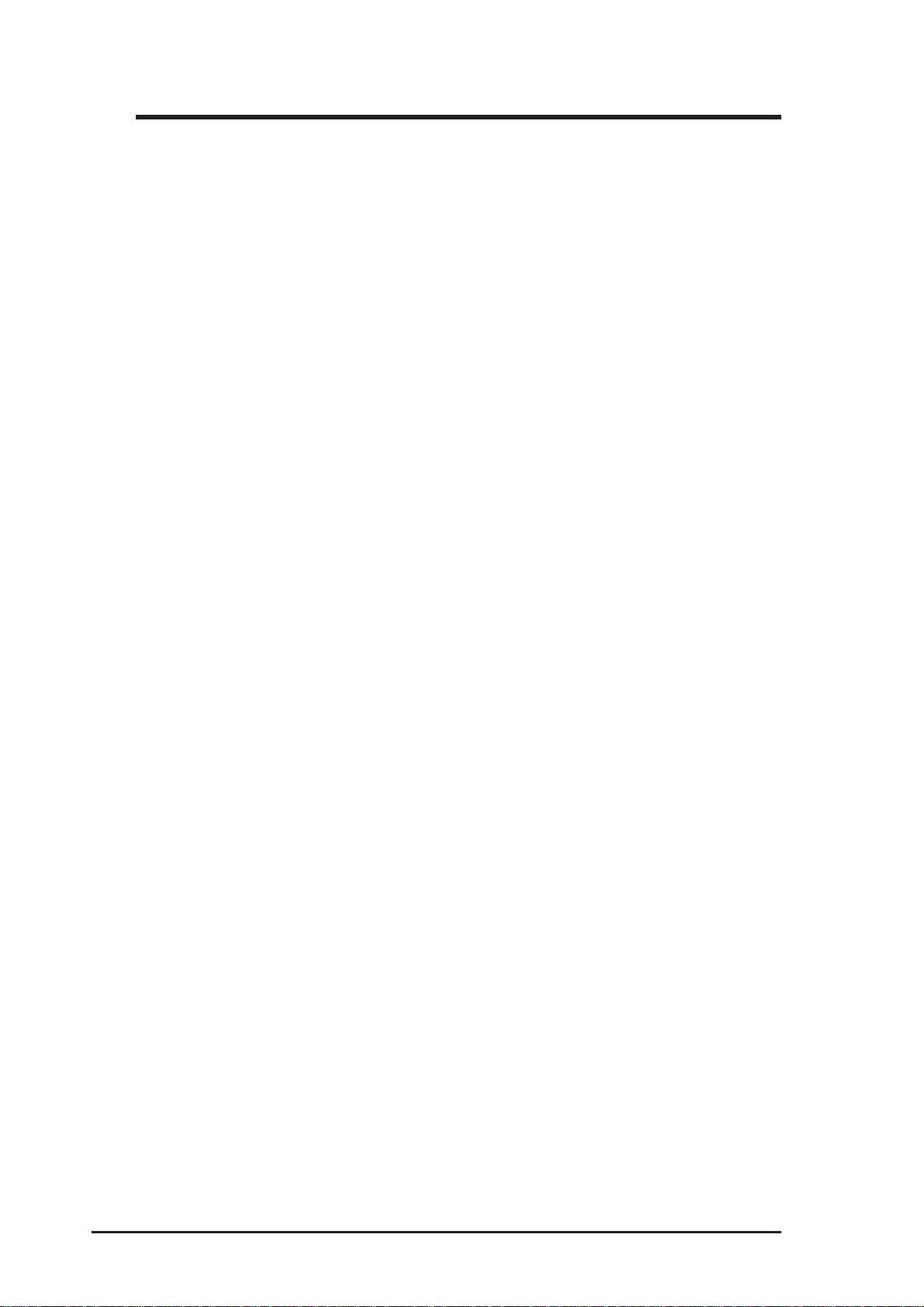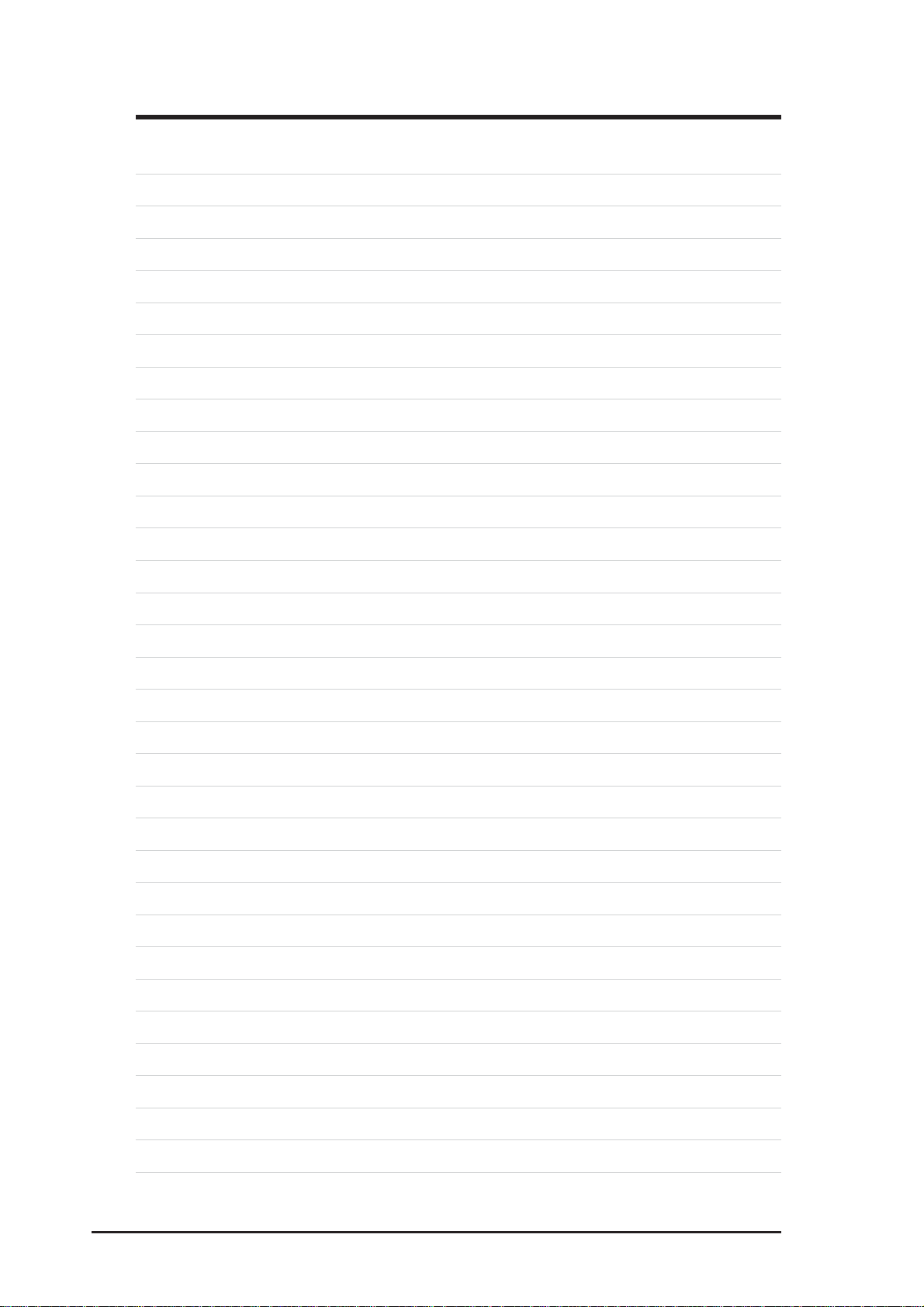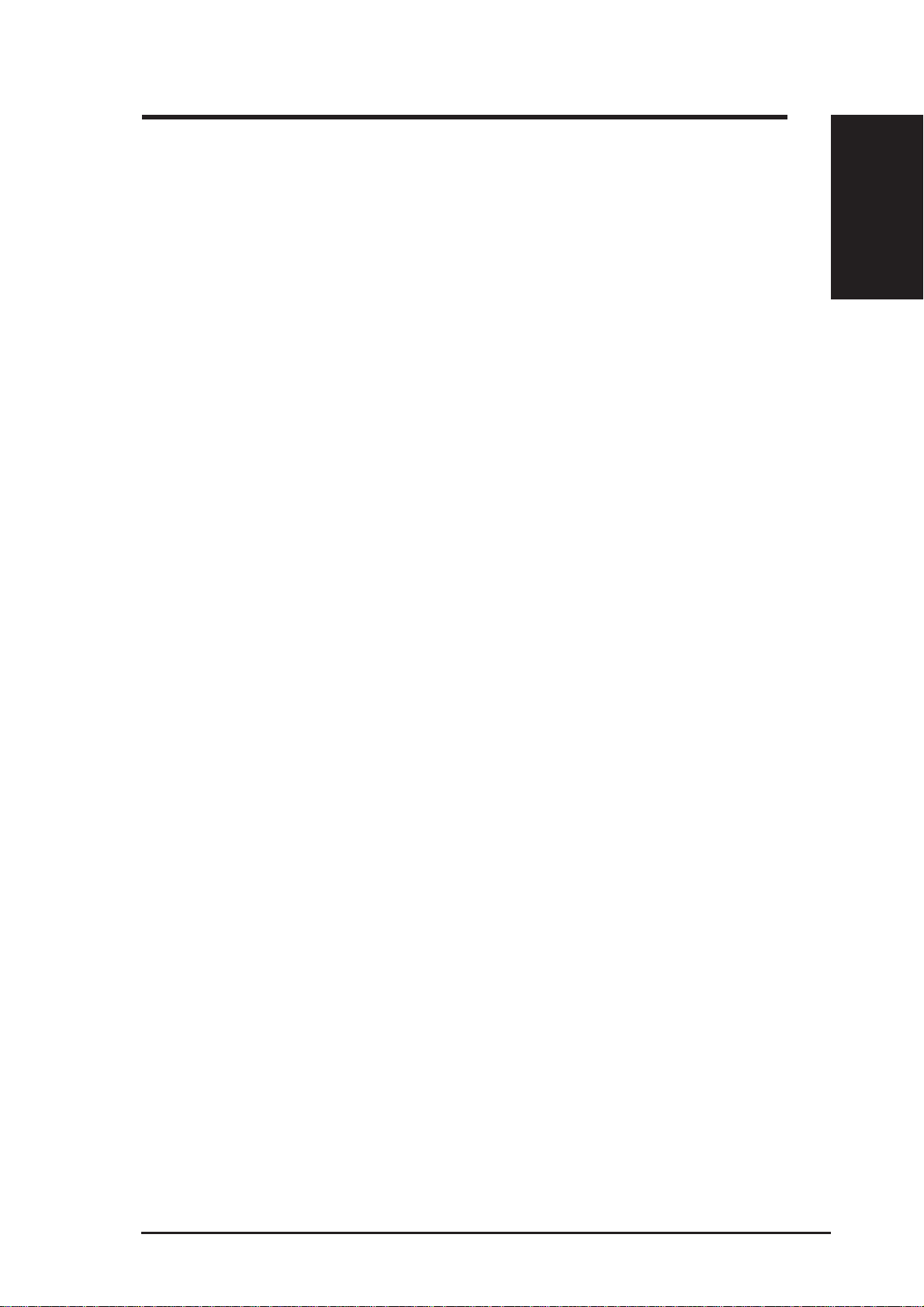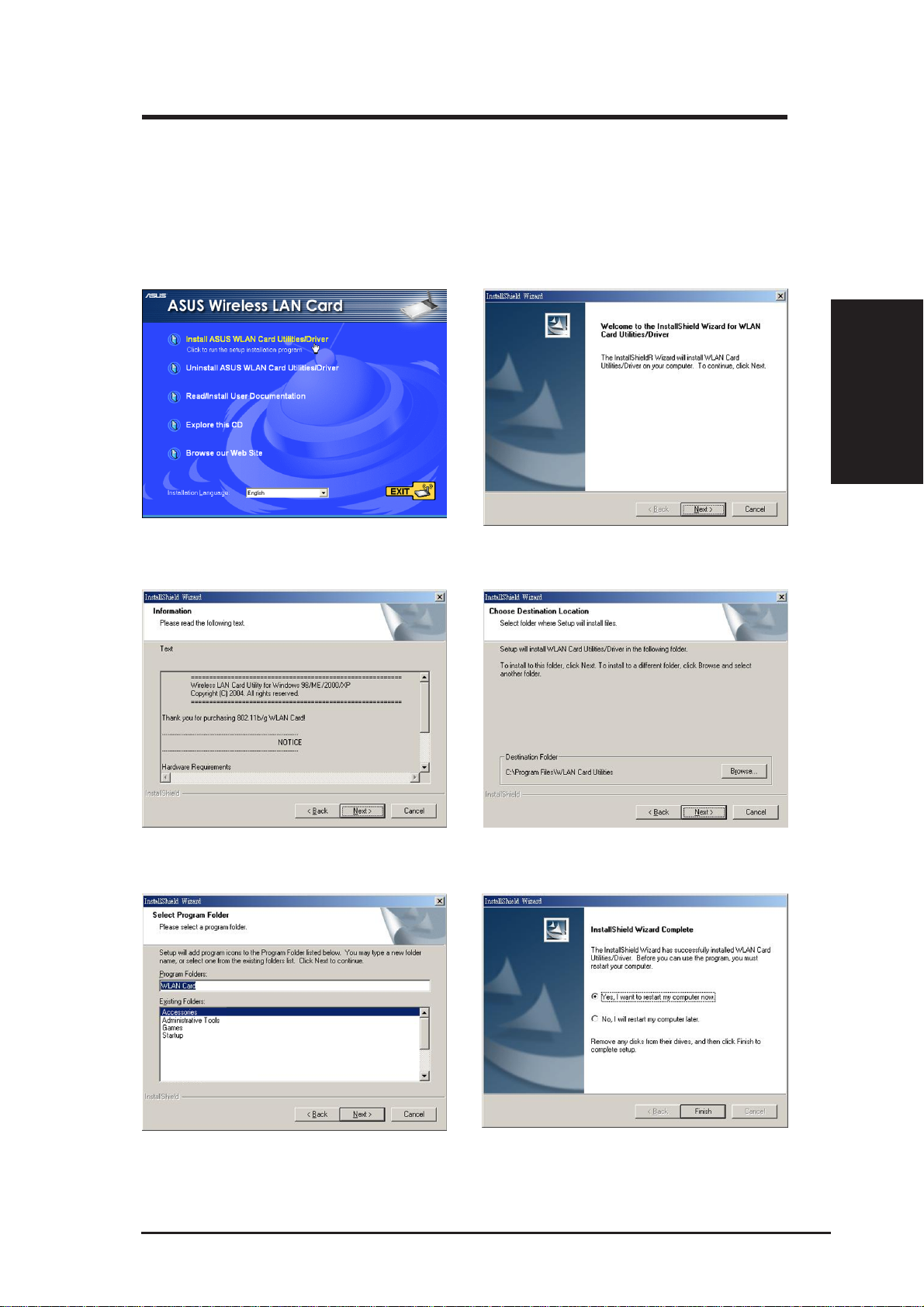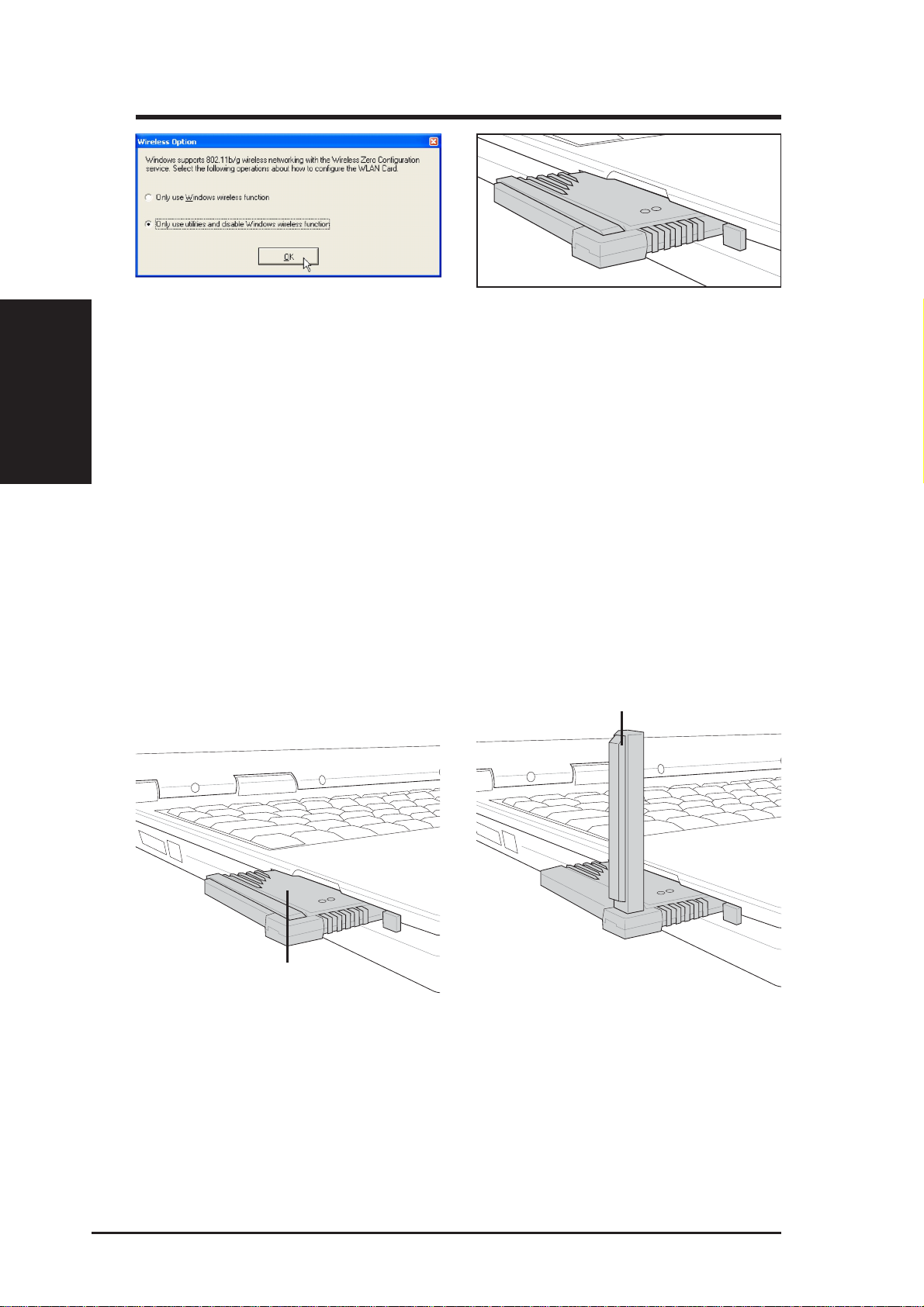2ASUS WLAN Card
No part of this manual, including the products and software described in it,
may be reproduced, transmitted, transcribed, stored in a retrieval system, or
translatedintoanylanguageinanyformorbyanymeans,exceptdocumentation
kept by the purchaser for backup purposes, without the express written
permission ofASUSTeK COMPUTER INC. (“ASUS”).
ASUS PROVIDES THIS MANUAL “AS IS” WITHOUT WARRANTY OF
ANY KIND, EITHER EXPRESS OR IMPLIED, INCLUDING BUT NOT
LIMITED TO THE IMPLIED WARRANTIES OR CONDITIONS OF
MERCHANTABILITYORFITNESS FORAPARTICULAR PURPOSE. IN
NO EVENT SHALLASUS, ITS DIRECTORS, OFFICERS, EMPLOYEES
ORAGENTSBELIABLEFORANYINDIRECT,SPECIAL,INCIDENTAL,
ORCONSEQUENTIALDAMAGES(INCLUDINGDAMAGESFORLOSS
OF PROFITS, LOSS OF BUSINESS, LOSS OF USE OR DATA,
INTERRUPTION OF BUSINESS AND THE LIKE), EVEN IF ASUS HAS
BEENADVISED OFTHE POSSIBILITYOFSUCH DAMAGESARISING
FROM ANY DEFECT OR ERROR IN THIS MANUAL OR PRODUCT.
Product warranty or service will not be extended if: (1) the product is repaired,
modified or altered, unless such repair, modification of alteration is authorized
in writing by ASUS; or (2) the serial number of the product is defaced or
missing.
Products and corporate names appearing in this manual may or may not be
registeredtrademarksor copyrightsoftheir respectivecompanies,and areused
only for identification or explanation and to the owners’ benefit, without intent
to infringe.
SPECIFICATIONSANDINFORMATIONCONTAINEDINTHISMANUAL
ARE FURNISHED FOR INFORMATIONAL USE ONLY, AND ARE
SUBJECTTOCHANGEATANYTIMEWITHOUTNOTICE,ANDSHOULD
NOTBE CONSTRUEDASACOMMITMENTBYASUS.ASUSASSUMES
NO RESPONSIBILITY OR LIABILITY FOR ANY ERRORS OR
INACCURACIES THAT MAYAPPEAR IN THIS MANUAL, INCLUDING
THE PRODUCTSAND SOFTWARE DESCRIBED IN IT.
Copyright © 2005ASUSTeK COMPUTER INC. All Rights Reserved.
Copyright Information