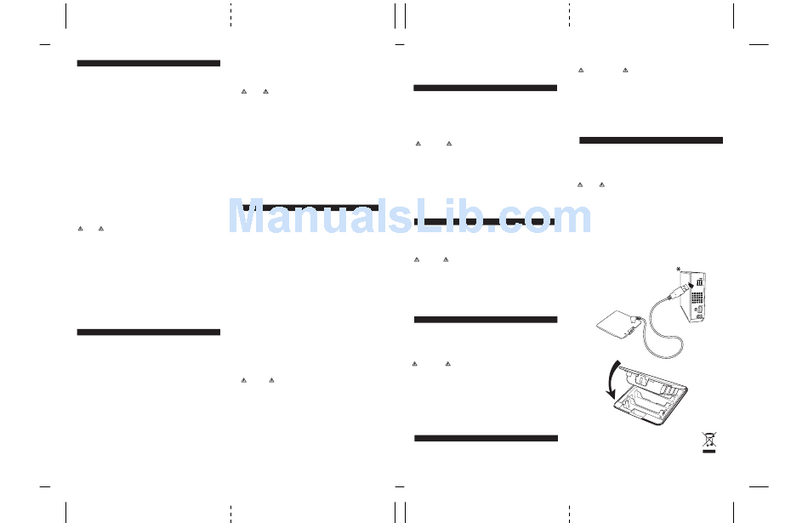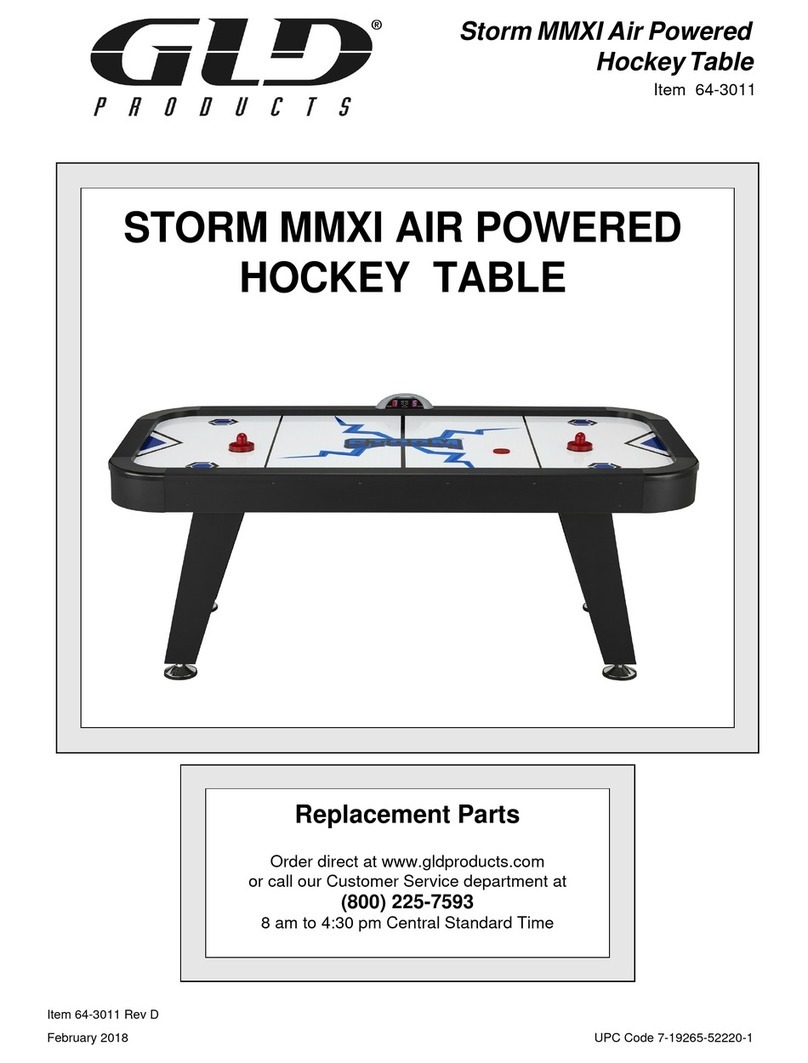Mad Catz GameShark2 User manual

INSTRUCTION MANUAL
For use with the PlayStation®2 Game Console
®
®
GameShark 2 UG_FR 12/1/05 3:29 PM Page 1

GAMESHARK®2 – USER GUIDE
INTRODUCTION
Congratulations!! You have purchased the ultimate game enhancer for PlayStation®2. The all-new
GameShark®2 will provide you with everything you need to beat the game!! To get the most out of
your GameShark®2, please visit us at www.gameshark.com to register your GameShark and
receive all the benefits of being a member, and to get all the hottest codes for the latest games!!!
GameShark®2 has been completely re-designed from the ground up for your PlayStation®2. It’s
more technologically advanced than any other cheat device on the market today and features a
multitude of game enhancement and media features that take your gaming experience to the
next level.
Unleash the power of GameShark®2 to beat even the toughest games quickly and easily. Use
over 40,000 codes to access all areas, skip difficult levels, unlock secret characters/vehicles, and
supply your game character with infinite lives, health, bullets, and much more. This is just a
small sample of the many codes that are available to you now, all thanks to our expert code cre-
ation staff at GameShark!
GameShark®2 features our new Auto Cheat Mode for all of the top titles; simply insert your
game disc and it will automatically detect the disc and take you to the best cheats for that game,
activate the ones you want and start the game! Cheating has never been so easy! There’s even
a difficulty meter to show you how the cheats will affect your game!
GameShark® is pre-loaded with thousands of codes and saves. New codes for the most recent
releases are updated daily and available on www.gameshark.com or downloaded using the
Online Updates feature of GameShark®2. Codes for new games are available the day the game
is released and can be downloaded via your PS2 Broadband connection directly to your Memory
Card ensuring your GameShark®2 is always up to date.
Your PS2 Broadband connection can also be used to download game saves and software
updates for your GameShark®2.
The new and improved Memory Card Manager allows you to take full control of your
PlayStation®2 game saves, and increases the storage capacity of your memory cards by "com-
pressing" your game save files. Over 1000 pre-loaded game saves are available for download
onto your PS2 memory card (not provided), allowing you to progress even further on those hard-
to-beat titles.
GameShark®2 is fully compatible with GameShark SharkPort for PS2. SharkPort for PS2 allows
users without the PS2 network adapter to use their PC to download and manage cheats and
saves on their PC’s hard drive.
GameShark®2 is completely updatable, with support for a full range of exciting add-ons to help
you get the most out of your gaming. Take your gaming to the highest level with GameShark®2.
1) GETTING STARTED
Quickly get started with the simple steps below:
1. Insert a PS2 game controller into controller port 1 or plug a USB keyboard into an
open USB port on your PlayStation®2 console.
2. Firmly insert a PlayStation®2 memory card into memory card slot 1 and any USB
Mass Storage Devices into an open USB slot on your console.
3. Turn on your PlayStation®2 console and open the disc tray.
4. Insert the GameShark®2 disc.
5. Close the tray and press the reset button on your console.
6. Please wait while GameShark®2 loads. (Intro movie can be skipped by pressing the
“CROSS” button on your controller). The Main menu will now appear.
GameShark 2 UG_FR 12/1/05 3:19 PM Page 2

2) MAIN MENU
The Main Menu looks like this:
Main Menu Screen Controls
• D-PAD – Move up and down the options.
• CROSS – Select highlighted option.
• SELECT – Show product version information.
The Main Menu consists of the following options:
• Start Game
• Auto Cheat Mode
• Expert Cheat Mode
• Memory Manager & Gamesaves
• Online Updates
If you are using a game controller, use “UP” & “DOWN” on the D-Pad to highlight one of the
options above, and then press the “CROSS” button to make your selection.
If you are using a USB keyboard connected to your PlayStation®2, use the “UP” & “DOWN”
arrow-keys to highlight one of the options above, and then press “ENTER” or “RETURN” to
make your selection.
a) General Controls: Game Controller vs. USB Keyboard
If you prefer to use a USB keyboard rather than a Game Controller to navigate the
GameShark®2, here is a table showing the Game Controller buttons and their USB Keyboard
equivalent:
3) START GAME
This option from the Main Menu allows you to start your PS2 games with or without cheats activated.
To start a PS2 game, use “UP” or “DOWN” on your controller or the ”UP” or “DOWN” arrow-keys
on your USB keyboard to highlight “Start Game” from the Main Menu and press “CROSS” on
your controller or the “ENTER” or “RETURN” key on your USB keyboard to continue, then follow
the onscreen prompts.
4) AUTO CHEAT MODE
Auto Cheat Mode gives you instant access to the most popular cheats for your top game titles
quickly and easily.
a) Accessing Auto Cheat Mode
To access Auto Cheat Mode, simply follow the steps below:
1. Use “UP” & “DOWN” on your controller to highlight “Auto Cheat Mode” on the Main Menu
and press “CROSS” on your controller
2. The PS2 disc tray will now automatically eject and you will be prompted to insert a Game Disc.
Replace the GameShark®2 disc with the game disc you want to cheat.
3. Press “CROSS” on your controller to continue
4. The disc tray will automatically close.
GameShark 2 UG_FR 12/1/05 3:19 PM Page 3

5. If the game you have inserted has “Auto Cheat Mode” cheats available, you be taken to
the “Auto Cheat Mode” screen.
6. If the game disc you have inserted does not have Auto Cheat Mode cheats available,
you will be asked to re-insert the GameShark®2 disc and
check the games list in Expert Cheat Mode instead (see section (5) EXPERT CHEAT MODE)
DISC RECOGNITION PLEASE NOTE:
GameShark®2 will recognize PS2 games that have cheats available for them. GameShark®2 will
also be able to recognize the discs of all new games for codes that have been added either
manually in “Expert Cheat Mode”, via a Broadband code update, or a code update using
SharkPort. If your Game is not recognized, double-check for your game title in Expert Cheat
Mode.
The “Auto Cheat Mode” screen looks like this:
Controls for Browsing Cheats in Auto Cheat Mode
• LEFT & RIGHT – Browse Cheat Categories
• UP & DOWN – Scroll up & down individual Cheats in
current Cheat Category
• CROSS – Activate or Deactivate Cheats
• TRIANGLE – Exit “Auto Cheat Mode” and return to Main Menu.
• START – Start Game
b) Cheat Category Icons
All the cheats in “Auto Cheat Mode” are organized into different Cheat Categories, which are
represented using a 3D icon. Some examples of these Cheat Category icons can be seen below:
c) Game Difficulty Meter
As you select the different cheats in “Auto Cheat Mode”, you will also notice that each cheat has
a different Game Difficulty level assigned to it. The Game Difficulty Meter will change to show
you the overall effect they will have on your game.
If the cheat makes the game much easier (such as Infinite Health) then 3
downward green arrows will appear. If the cheat makes the game more
difficult then 3 upward arrows will appear to represent the difficulty level
being increased. (See diagrams at left)
d) Activating Cheats in Auto Cheat Mode
To select various Cheats for the game you wish to play, follow the steps below:
1. Use “LEFT” & “RIGHT” on the D-PAD to browse the different Cheat Categories and use “UP &
“DOWN” to browse the available cheats within each category.
2. Once you have found a cheat that you want to activate, press “CROSS” to activate while you
have the cheat highlighted. If you want to de-activate it, simply press “CROSS” again.
(Activated Cheats will flash)
3. Please note that you can only activate 1 cheat in some categories. For example you cannot
activate an “Infinite Health” cheat and a “50% Health” cheat at the same time.
4. Repeat steps 1-3 to select all the cheats you want to activate.
5. Once all desired cheats have been selected and want to start your game, press the “START”
button on your controller.
GameShark 2 UG_FR 12/1/05 3:19 PM Page 4

PLEASE NOTE
The cheats available in “Auto Cheat Mode” are the most popular cheats available for a particular
game. If you want to see the complete list of cheats available for your game, then search for
your game in “Expert Cheat Mode” (see section 5, Expert Cheat Mode) The cheats available in
Auto Cheat Mode are designed for the original versions of games. If the version of your game is
a re-release such as a “Greatest Hits” or “Double Pack”, please go to section 5 Expert Cheat
Mode and search for the specific version of your game. Example: there are three versions of
GTA: Vice City including “Original Version”, “Double Pack”, and “Double Pack (v1.1)”
5) EXPERT CHEAT MODE
“Expert Cheat Mode” gives you access to every cheat available for your games, and allows you
to edit, add or delete cheats.
a) Accessing Expert Cheat Mode
Use “UP” & “DOWN” on the D-PAD of your controller to highlight the “Expert Cheat Mode” option
from the Main Menu and press “CROSS”
You will now be taken to the “All Games” screen in “Expert Cheat Mode”, which looks like this:
Controls for Browsing Games, Cheats and
Codes in Expert Cheat Mode
• UP & DOWN – Scroll up & down by one in the list (holding
the button down will scroll the list)
• L1 & R1 – Skips up or down alphabetically in the Game list
(A-Z)
• L2 – Page up to top of list
• R2 – Page down to bottom of list
• RIGHT – While highlighting a Game Name will open the
Cheats List for that game
• RIGHT – While highlighting a Cheat Description will open the
Code List for that Cheat (Only user-entered Codes are visible)
• LEFT or TRIANGLE – Will take you back one level when viewing the various lists.
Pressing TRIANGLE while viewing the Games List will take you back to the Main Menu.
• CROSS – Activate or Deactivate Game/Cheats
• CIRCLE – Access Options Menu
• START – Start Game
The List type (Game, Cheats, Codes) is always displayed at top of expanded lists.
b) Activating Cheats in Expert Cheat Mode
Every game has its own individual list of cheats, which will only work with that particular game.
To select various Cheat Codes for the game you wish to play, follow the steps below:
1. On the “All Games” screen, use “UP” & “DOWN” on the D-Pad to highlight the game that you
wish to activate individual cheats for. You can also use the shoulder buttons L1 and R1 on
your controller to scroll up and down through the list alphabetically.
2. To view the cheats for the highlighted game, simply press “RIGHT” and you will now see all
the cheats available for that game.
3. Press “UP” & “DOWN” on the D-Pad to scroll through the cheats and press “CROSS” to activate/
de-activate a highlighted cheat. If a cheat is activated it will flash.
4. Once you have activated all the cheats you want enabled, press the “START” button and follow
the onscreen prompts.
PLEASE NOTE
Some games may behave in an unusual manner when Cheat Codes are activated. This is due
to the Cheat Code changing values in the games memory, and causing it to do things that it
does not normally do. Sometimes if several codes are selected, they may cause conflict in the
game. There is no way to avoid this. If you experience problems during game play, reboot
GameShark®2 and try playing again with fewer codes selected. Also try using different combinations
of codes or just one code at a time.
GameShark 2 UG_FR 12/1/05 3:19 PM Page 5

IMPORTANT NOTE
All games require a Must Be On [M]. The Must Be On [M] will automatically activate (and flash)
when you select any cheats for a game.
ACTIVATING USER ENTERED CHEATS
If you are entering official cheat codes for the GameShark®2 from our website, the validity of the
codes will be automatically checked when activated. If the codes you have entered are not valid
you will be prompted to check that you have entered them correctly. Codes created for previous
versions of GameShark®will not be checked and we cannot guarantee compatibility with your
games.
c) Adding New Games in Expert Cheat Mode
One of the ways you can add new games and codes is by using your Game Controller or USB
Keyboard and manually entering codes found on www.gameshark.com.
PLEASE NOTE
You can only save newly added games, cheats, codes and changes you have made if you have
a PS2 memory card inserted in memory card slot 1.
To add a new Game, follow the steps below:
1. When on the “All Games” screen, press the “CIRCLE” button and an “Options” menu
will appear.
2. Use the D-PAD on your Game Controller to highlight the “Add” option and press “CROSS”.
You will now be taken to a virtual keyboard screen.
3. Use “L1” & “R1” to move the cursor left and right on the “New Game” title at the top of the screen.
4. Use the D-PAD to navigate the virtual keyboard onscreen.
5. Press the “CROSS” button to enter the character you have highlighted on the virtual keyboard.
6. Use the D-PAD to highlight the delete button , and press “CROSS” to delete any characters
you don’t require.
7. To change between upper and lower case characters and to access other symbols, highlight
the shift button on the virtual keyboard and press “CROSS”. You can now use capital letters.
Select the shift button again and the virtual keyboard will display a selection of enterable special
characters.
8. Once you have entered your game name highlight the Enter symbol on the virtual keyboard
and press the “CROSS” button on your controller.
9. The new game name will now appear in the “All Games” list.
d) Adding New Cheat Descriptions in Expert Cheat Mode
You can add new Cheat Descriptions to any game on your GameShark both pre-loaded and
user added.
To enter a new Cheat Description, follow the steps below:
1. When on the “All Games” screen, use “UP” & “DOWN” on the D-PAD to highlight the game
you want to add cheats to and press “RIGHT” on the D-PAD to take you to the Cheats listing
for that game. If you have just added the game (as described in section 5c, Adding New
Games in Expert Cheat Mode) then there will be no cheats shown, simply continue with the
steps below.
2. When on the “Cheats” screen, press the “CIRCLE” button and an “Options” menu will appear.
3. Use the D-PAD on your Game Controller to highlight the “Add” option and press “CROSS”.
You will now be taken to a virtual keyboard screen.
4. Use “L1” & “R1” to move the cursor left and right on the “Cheat Description” title at the top of
the screen.
5. Use the D-PAD to navigate the virtual keyboard onscreen.
6. Press the “CROSS” button to enter the character you have highlighted on the virtual keyboard.
7. Use the D-PAD to highlight the delete button and press “CROSS” to delete any characters
you don’t require.
8. To change between upper and lower case characters and to access other symbols, highlight
the shift button on the virtual keyboard and press “CROSS”. You can now use capital letters.
Select the shift button again and the virtual keyboard will display a selection of enterable special characters.
9. You should enter a Cheat Description that reflects what the Cheat Code does, for example
"Infinite Lives", “Infinite Health", "Unlock All Weapons", etc.
GameShark 2 UG_FR 12/1/05 3:19 PM Page 6

10. Once you have entered your game name highlight the Enter symbol on the virtual keyboard
and press the “CROSS” button on your controller.
11. The new Cheat Description will now appear in the Cheats listing of your game.
e) Adding Cheat Codes to Cheat Descriptions in Expert Cheat Mode
The Cheat Code is the most important part of the cheating process. Please ensure you enter the
Cheat Code (s) correctly or the cheat may not work. You cannot view or add codes to pre-loaded
Cheat Descriptions on GameShark®2.
To add new Cheat Codes to a Cheat Description, follow the steps below:
1. When on the “All Games” screen use the D-PAD to highlight the game you want to add
Cheat Codes to. Press “RIGHT” on the D-PAD to take you to the Cheats listing for that game.
2. When on the “Cheats” screen, highlight the “Cheat Description” you want to add a Cheat
Code to and press “RIGHT” on the D-PAD.
3. Press the “CIRCLE” button and an “Options” menu will appear.
4. Use the D-PAD on your Game Controller to highlight the “Add” option and press “CROSS”.
You will now be taken to a virtual keyboard screen.
5. Use “L1” & “R1” to move the cursor left and right along the “Cheat Code” title at the top of
the screen.
6. Use the D-PAD to navigate the virtual keyboard onscreen.
7. Press the “CROSS” button to enter the character you have highlighted on the virtual keyboard.
8. Use the D-PAD to highlight the delete button to delete any characters you don’t require.
9. Once you have entered the Cheat Code, highlight the Enter symbol and press the CROSS”
button on your controller.
10. The Cheat Code you have added will be added to the Cheat Description. If the Cheat Code
consists of more than 1 line, simply repeat steps 3-9 above to add other lines.
f) Editing an Existing Game Name
Please note you can only edit Game Names that you have added yourself, you cannot edit the
Game Names that come pre-loaded on the GameShark®2.
To edit an existing Game Name, simply follow the steps below:
1. On the “All Games” screen, use “UP” & “DOWN” on the D-PAD to highlight the Game Name
you want to edit.
2. Press the “CIRCLE” button to bring up the “Options” menu. Then use the D-PAD to highlight
the “Edit” option and press the “CROSS” button and you will be taken to a virtual keyboard.
3. Use the virtual keyboard to edit the Game Name.
4. Once you have edited your Game name, highlight the Enter symbol and press “CROSS”
on your controller.
5. The game name will now be updated in the “All Games” list.
g) Editing an Existing Cheat Description
Please note you can only edit Cheat Descriptions that you have added yourself, you cannot edit
the Cheat Descriptions that come pre-loaded on the GameShark®2. To edit an existing Cheat
Description, follow the steps below:
1. On the “All Games” screen, use “UP” & “DOWN” on the D-PAD to highlight the Game Name
that contains the Cheat Description you want to edit, and press “RIGHT” to display the Cheat
Descriptions for that game.
2. Use “UP” & “DOWN” on the D-Pad to highlight the Cheat Description you want to edit.
3. Press the “CIRCLE” button to bring up the “Options” menu. Then use the D-PAD to highlight
the “Edit” option and press the “CROSS” button and you will be taken to a virtual keyboard.
4. Use the virtual keyboard to edit the Cheat Description.
5. Once you have edited your Cheat Description, highlight the Enter symbol and press the
“CROSS” button on your controller.
6. The Cheat Description will now be updated in the Cheats listing for your game.
h) Editing an Existing Cheat Code
Please note you can only edit Cheat Codes that you have added yourself, you cannot view or edit
the Cheat Codes that come pre-loaded on the GameShark®2.
GameShark 2 UG_FR 12/1/05 3:19 PM Page 7

To edit an existing Cheat Code, simply follow the steps below:
1. On the “All Games” screen, use “UP & “DOWN” on the D-PAD to highlight the Game that contains
the Cheat Code you want to edit, and press “RIGHT”
2. Use “UP” & “DOWN” on the D-PAD to highlight the Cheat Description that contains the
Cheat Code you want to edit and press “RIGHT”
3. Use “UP” & “DOWN” on the D-PAD to highlight the Cheat Code line you want to edit.
4. Press the “CIRCLE” button to bring up the “Options” menu. Then use the D-PAD to highlight
the “Edit” option and press the “CROSS” button and you will be taken to a virtual keyboard.
5. Use the virtual keyboard to edit the Cheat Code.
6. Once you have edited your Cheat Code, highlight the Enter symbol and press “CROSS”
on your controller.
7. The Cheat Code will now be updated for your game.
i) Deleting a Game Name, Cheat Description or Cheat Code
You can only delete a Game Name, Cheat Description or Cheat Code that you have added yourself.
The Game Name, Cheat Descriptions or Cheat Codes that come pre-loaded on “GameShark®
Game Codes” cannot be deleted.
To delete a Game Name, Cheat Description or Cheat Code, follow the steps below.
1. Use the D-PAD to navigate and highlight the Game Name, Cheat Description or Cheat Code
you wish to delete.
2. Press the “CIRCLE” button to bring up the “Options” menu. Highlight the “Delete” option and
press “CROSS”. You will be asked to confirm this action.
j) Using cheats saved on your USB Pen Drive
If you have downloaded some cheats to your USB pen drive from www.gameshark.com you can
use them in your GameShark 2, and add them to your existing code list.
Follow the steps below:
1. While on the GameShark main menu, insert your pen drive into one of the USB slots on
your PS2.
2. A message will appear asking “Do you want to merge cheats? Yes/no”
3. Select yes to add the cheats from your pen drive to your main code list stored on your
PS2 Memory Card.
4. The cheats from your pen drive will now be added to your code list.
5. Once the merge has been successful, you will be notified.
6. Now check out the new games from your Pen drive in Expert Mode.
PLEASE NOTE
If you delete a Game Name, you will also lose all the Cheat Descriptions and Cheat Codes
associated with it. If you delete a Cheat Description, you will also lose all Cheat Codes associated
with it.
IMPORTANT NOTE
After entering or editing new cheats, always save your cheats to Memory Card when asked or
you will lose any changes you have made. Once you have saved your changes, then you can
activate them and start your game.
6) MEMORY MANAGER AND GAMESAVES
GameShark®2 contains the fantastic Memory Manager utility that gives you extensive functions
to manage your files. These functions are Copy, Zip, Unzip, Delete and Format. You can use the
Memory Manager on PS2 Memory Cards in either slot, or compatible USB devices in either USB slot.
GameShark®2 also gives you access to over 1000 Game saves that let you Unlock Levels,
Access new Characters and much more! These Game Saves are stored on the disc, and can be
copied to your Memory Card.
a) Accessing Memory Manager and Gamesaves
Use “UP” & “DOWN” on your game controller to highlight “Memory Manager & Gamesaves” from
the Main Menu and press the “CROSS” button.
When entering “Memory Manager & Gamesaves” you will be asked if you want to access the
GameShark 2 UG_FR 12/1/05 3:19 PM Page 8

pre-loaded game saves on the CD. If you want access the pre-loaded Game Saves, select the
“YES” option and wait for the saves to load off of the CD.
If you do not want to access the Game Saves from the CD and just want to use the main
Memory Manger functions, select the “NO” option. This will prevent having to wait for the Game
Saves to load off the CD and the Memory Manager will load straight away. Do this if you only
want to manage the data on your inserted storage Device(s).
You can always go back to the Main Menu and select “Memory Manager & Gamesaves” again to
access the pre-loaded saves at anytime.
The “Memory Manager” screen looks like this:
If you chose to load the Game Saves from the CD, you will
see all the available saves in the Source panel on the left.
A save description of the currently highlighted file will be dis-
played in the Description box below.
Memory Manager Screen Controls
• L2 – Change from Target to Source/ Cycle through Source
devices
• R2 – Change from Source to Target/ Cycle through Target
devices
• UP – Move up one file
• DOWN – Move down one file
• L1 – Scroll up alphabetically (Gamesaves on CD)
• R1 – Scroll down alphabetically (Gamesaves on CD)
• CROSS – Select file
• CIRCLE – Bring up Options menu
• TRIANGLE – Go back to Main Menu
• LEFT – Collapse Folder
• RIGHT – Expand Folder (Folders are YELLOW in color)
b) Source and Target Panels
The “Memory Manager & Gamesaves” interface is split into 2 different panels, with the Source
Panel on the left and the Target Panel on the right.
When either panel is activated you can press the “CIRCLE” button on your controller to bring up
the “Options” menu. The options available to you are as follows:
• Copy To Target (Only selectable when Source panel is highlighted)– Copies the selected
file(s) from the Source device to the Target device
• Select All – Selects all files on the device, use this option if you wish to copy or delete the
entire contents of your device.
• Deselect All – Deselects all selected files on the device
• Zip/Unzip Save (PS2 files only) – “Zips” (compresses) selected PS2 save files
(uncompressed) so that they are smaller in size. Also “Unzips” (de-compresses) already com
pressed files.
• Delete Save/File – Delete selected file(s)
• Format Memory Card (PS2 Memory Cards only) – Formats the source PS2 Memory Card.
All data will be lost.
• Cancel – Closes the Options menu.
IMPORTANT NOTE
Any storage devices (PS2 memory cards or USB devices) that are connected to your PS2 while
on the “Memory Manager” screen will be automatically detected and the screen will freeze
momentarily. Do not worry about this; it will only take a few seconds while your new devices are
detected before returning back to normal. Do not remove your PS2 Memory Cards or any USB
storage devices while the “Memory Manager” is carrying out any operations otherwise you may
corrupt your data.
GameShark 2 UG_FR 12/1/05 3:19 PM Page 9

QUICK TIP
You can select more than one file at a time to perform most of the functions previously
mentioned, by simply highlighting a file a pressing “CROSS” on your controller to select or deselect
files. The number of files you have currently selected will be shown at the bottom of each panel.
PLEASE NOTE
GameShark®2 currently only supports the read-only function with USB Mass Storage Devices, so
you cannot delete or copy files to any USB devices, however you can only, load or copy files from
them. This means you can never select your USB device as a Target device.
c) Accessing the Game Saves From CD
After selecting “Memory Manager & Gamesaves” option from the Main Menu, chose “Yes” to
read the Game Saves from CD and please wait while they are being loaded. Once loaded, the
pre-loaded Game Saves will be available as a device in the left Source Panel.
With the CD Game Saves selected in the Source panel, you will see a list of Game Names with
saves available as shown below:
NOTE
If the Game Saves are not already selected in the Source
panel, simply press “L2” on your controller or the “HOME”
key on your USB keyboard to activate and select the game
saves as a device in the Source panel.
To use the pre-loaded Game Saves from the CD you must
copy them to your PS2 Memory Card. Follow the steps below
to do this:
1. Make sure you have the PS2 Memory Card you want to copy saves to selected in the
“Target” panel. Do this by pressing “R2” to activate the Target panel, and then press “R2”
again to cycle through any storage devices you may have connected until the desired device
appears.
2. Once you have selected the device you want to copy the save to, press “L2” to activate the
Source panel.
3. Use “UP” & “DOWN” on the D-PAD to scroll through the list of game names and highlight the game
you want saves for. You can also use “L1” & “R1” to skip through the games alphabetically.
4. Press “RIGHT” while your chosen game is highlighted to show all the saves available for that
game. Press “LEFT” to close the saves list and return to the list of game names.
5. Use the “UP” & “DOWN” on the D-PAD to scroll through the saves available for your game.
You can read the save description in the Description box. Once you have found a save you
want to copy to your PS2 Memory Card, press “CROSS” to select it. The save will now flash.
6. Now press the “CIRCLE” button and an “Options” menu will appear.
7. Use the D-Pad to select the “Copy to Target” option and press “CROSS” to copy your selected
save to the Memory Card that is highlighted in the Target panel. Please wait while the game
save is copied to your Memory Card.
IMPORTANT NOTE
Although you can select more than one game save at a time to copy to your PS2 memory card,
we advise that you only transfer one at a time. Some games will not allow for multiple game
saves of the same game to be stored on a single memory card, so you may have to store multiple
saves for certain games on separate memory cards.
QUICK TIP
Another way of storing more than one save per game on your memory card is to zip your existing
saves for your particular game, then download your new save. This will allow you to have multiple
saves for the same game on your memory card.
d) Copying Files From One Device to Another
You can only copy files from the Source panel to the Target panel i.e.- from left to right.So the
file you are copying must be in the Source Panel.
GameShark 2 UG_FR 12/1/05 3:19 PM Page 10

To copy files from one device to another, follow the steps below:
1. Use “L2” & “R2” on your controller to switch between the Source and Target panel.
2. Activate the Target Panel and press “R2” on your controller to cycle through any storage
devices connected to your PS2 until you get to the device you want to copy to.
3. Activate the Source Panel and press “L2“ on your controller to cycle through the storage
devices connected to your PS2 until you get to the device you want to copy files from.
4. Once you have your Source and Target devices set up correctly, use the D-PAD on your
controller to highlight the file on the Source panel that you want to copy.
5. Press “CROSS” on your controller to select/de-select highlighted files. If you want to copy the
entire contents of the Source device to the Target device, bring up the “Options” menu by
pressing “CIRCLE” on your controller, and choose the “Select All” option.
6. When you are happy with the files you have selected, press “CIRCLE” on your controller to
bring up the “Options” menu and choose the “Copy to Target” option. Please wait while the
files you have selected in the Source panel are being copied to the Target device.
PLEASE NOTE
GameShark®2 currently only supports the read-only function with USB Mass Storage Devices,
so you cannot delete or copy files to any USB devices, however you can only view, load or copy
files from them. This means you can only never select your USB device as a Target device.
IMPORTANT NOTE
GameShark®2 is not compatible with files with a file name over 267 characters (includes file
extension) in length stored on USB storage devices.
It is not advised to copy large non-PS2 files such as MP3 music or MPEG movie files onto your
PS2 memory cards as you may experience problems.
e) Zipping PS2 Game Saves (PS2 Memory Cards Only)
Zipping is a powerful and incredibly useful feature that compresses game saves on any
PlayStation®2 memory device, increasing its storage capacity! It works with all PlayStation®2
compatible memory cards. You can access the “Zip” function in either the Source or Target panels.
Follow the steps below to “Zip” a file:
1. Make sure you have your PS2 memory card selected in the Target or Source panel.
2. Scroll through the PS2 Game Saves stored on your PS2 memory card and highlight the game
save you want to Zip (compress).
3. Press “CROSS” on your controller to select/de-select highlighted game save(s). Selected
game save(s) will flash.
4. Bring up the “Options” menu using “CIRCLE” on your controller and select the “Zip/ Unzip
Save” option and press “CROSS” on your controller. Wait as your selected game save(s) are
being Zipped.
Once your save(s) have been zipped, the Free Space gauge will change to reflect the increased
storage capacity of your PS2 memory card.
PLEASE NOTE
The Zip function is designed for PS2 game saves only, we do not advise you use the zip function
on other types of files.
Due to the memory allocation available on the PS2, some large game saves cannot be zipped. If
this is the case you will be prompted. Your original save will not be affected.
f) Unzipping PS2 Game Saves
To use a zipped game save you will need to unzip it first. You cannot load a compressed or
“Zipped” game save into a game. Once you have unzipped your game save, it can then be used
as normal.The process for unzipping a game save is exactly the same as "Zipping a game save"
as detailed above.
1. Make sure you have your PS2 memory card selected in the Target or Source panel.
2. Scroll through the PS2 Game Saves stored on your PS2 memory card and highlight the save
you want to Unzip (uncompress).
3. Press “CROSS” on your controller to select/deselect highlighted game save(s). Selected
game save(s) will flash.
4. Bring up the “Options” menu using “CIRCLE” on your controller and select the “Zip/ Unzip
GameShark 2 UG_FR 12/1/05 3:19 PM Page 11

Save” option and press “CROSS” on your controller. Wait as your selected game save(s)
are unzipped.
g) Deleting Files
With the Memory Manager, you can delete any file from your PS2 Memory Cards in either the
Source or Target position.
Follow the steps below to delete file(s) off your PS2 memory cards:
1. Make sure you have your PS2 memory card selected in the Target or Source panel.
2. Scroll through and highlight the file on your Memory Card you want to delete.
3. Press “CROSS” on your controller to select/deselect file(s). Selected file(s) will flash.
4. If you want to select the entire contents of the Memory Card, bring up the options menu by
pressing “CIRCLE” on your controller and choose “Select All”. All the files will now flash.
5. Bring up the “Options” menu using “CIRCLE” on your controller, select the “Delete Save/File”
option and press “CROSS” on your controller.
6. You will be asked to confirm the delete action. Select “Yes” if you want to delete all the selected
(flashing) files.
7. Select “No” if you don’t want to delete your files. This will take you back to the “Memory
Manager” screen.
h) Formatting your Memory Card
When you format your memory card, all the data that is stored on the memory card will be lost
forever. Please use the Format feature with caution! You can only format a Memory Card that is
inserted in slot 1 on your console. Follow the steps below to Format your memory card:
1. Insert the PS2 Memory Card you wish to format into slot 1 of your console.
2. Activate the Source or Target panel by pressing “L2” or “R2” on your controller.
3. Press “L2” or “R2” again on your controller to select the Memory Card inserted in slot 1 of
your console.
4. Press “CIRCLE” on your controller to bring up the “Options” menu, select the “Format Memory
Card” option and press “CROSS” on your controller.
5. You will be asked to confirm the format action. Select “Yes” if you wish to Format the Memory
Card in slot 1. Please wait while your Memory Card is being formatted.
6. Select “No” if you do not wish the Format the Memory Card in slot 1.
i) Connecting your PSP to your PS2
You can connect your PSP console to your PS2 and copy files to and from your PSP Memory
Stick. To do this; follow the steps below:
1. Using a USB cable, connect your PSP console to one of the USB slots on the PS2.
2. Put the PSP in USB connection mode (as if you were connecting to a PC).
3. Now enter the Memory Manager option on your PS2 GameShark using the PS2 controller.
4. By following the steps in section 6 d) above, you will be able to see your PSP memory stick
in either the source or target panel.
5. Simply copy saves or files to/from the PSP as you would any other file, described in section
6 d) above.
7) ONLINE UPDATES
The Online Updates section of the GameShark®2 allows you to connect to the Internet via your
PS2 Network Adaptor to download the latest Cheats, Game Saves and Updates to your
GameShark®.
To access the Online Updates section, use the “UP” & “DOWN” on your controller to highlight the
“Online Updates” option from the Main Menu. Select it by pressing “CROSS” on your controller.
You will now be taken to the “Online Updates” menu screen, which looks like this:
The menu options available on the “Online Updates” screen are as follows:
• Download Cheats – This option will allow you download the latest PS2 GameShark cheats
to your PS2 memory card.
• Download Saves – This option will allow you to search and download all the latest PS2
gamsaves to your Memory Card(s).
GameShark 2 UG_FR 12/1/05 3:19 PM Page 12

• GameShark Updates – This option will check for any updates available to your GameShark,
and download them to your memory card if necessary.
• Network Settings – These options allow you to enter/edit
your “User Account” details and configure your Internet “Connection” settings.
To use the online functions of GameShark®2 make sure that
you have your PS2 Network Adaptor attached to your PS2
and that the adaptor is connected to your broadband Internet
connection. You will also have to enter your details and
Product Key to login and gain access to the online down-
loads. (See section (7d) Network Settings - User Account)
IMPORTANT NOTE
When downloading Cheats, Saves or Updates to your mem-
ory card, always wait until you see the “Done” message next
to the Logout field on the Network Status (Connection
Screen) before exiting or removing your memory card.
a) Download Cheats
This option allows you to download the latest cheats for your games. A PS2 memory card must
be inserted into your PS2 to download and store new cheats.
Make sure you have entered the required details to enable your Internet connection to our
servers (See sections (7d) & (7e) Network Settings)
Select the “Download Cheats” option from the “Online Updates” menu and you will now see the
following connection screen:
Please wait while you are logged into our servers. Once
logged-in, you will see the screen below that shows all the
games we have cheats for on our server:
The left side of the screen
displays all the games
that we have cheats for.
Use “UP” & “DOWN” on
your controller to scroll
through the list of games.
As you highlight a game,
the cheats available for
that game will be shown in the right panel. If there are too
many cheats to be shown in the right panel, simply leave the
game name highlighted and the list of cheats will scroll down
to display all cheats available for that game.
A PS2 memory card must be inserted into on your console to download new cheats.
Follow the steps below to download new cheats:
1. Use “UP” & “DOWN” on the D-Pad to scroll through the list of games.
2. Highlight the game you want to download cheats for and press the “CROSS” button to toggle
the letter “N” found next to the game name to the letter “Y” – Repeat steps 1 & 2 to select the
game(s) you want to download.
3. With all desired games selected, press the “CIRCLE” button. “GameShark® Game Codes with
Media Player” will now download the cheats for your selected game(s). Note the orange
progress bar fill up as your new cheats download.
4. When the download is complete you will see the “Done” message next to the Logout field.
The Cheats you downloaded will now be stored on your Memory card and will be available
next time you enter “Expert Cheat” Mode.
5. Press TRIANGLE to exit.
PLEASE NOTE
Selecting more than one game and cheats to download at once will take longer to download; we
suggest you limit the number of games you download at the same time to five.
GameShark 2 UG_FR 12/1/05 3:19 PM Page 13

b) Download Saves
This option allows you to download all the latest game saves for your games from our servers. A
PS2 memory card must be inserted into your PS2 to download and store any games saves.
Make sure you have entered the required details to enable your Internet connection to our
servers (See sections 8d & 8e - Network Settings)
Select the “Download Saves” option for the “Online Updates” menu and you will now see the
following connection screen:
Please wait while you are logged into our servers. Once logged-in, you will be presented with
the Game Saves browser which looks like this:
Use “UP” & “DOWN” on
your controller to highlight
the save you wish to
download. Press the
“CROSS” button on your
controller to download the
currently highlighted
game save.
Please wait while your selected Game Save is downloaded
and saved to your PS2 memory card.
When the download is complete you will see the “Done” message next to the Logout field.
IMPORTANT NOTE
Some games will not allow for multiple game saves of the same game to be stored on a single
memory card, so if you want to download several saves for the same game you may have to
use separate memory cards.
QUICK TIP
Another way of storing more than one save per game on your memory card is to use the
Memory Manager to zip your existing saves for your particular game and download your new
save. This will allow you to have multiple saves for the same game on your memory card.
c) GameShark Updates
This option will search for any new GameShark software updates and upgrades available for
your GameShark®2. A PS2 memory card must be inserted into your PS2 to download and store
any GameShark Updates.
Make sure you have entered the required details to enable your Internet connection to our
servers (See sections 7d & 7e - Network Settings)
Select the “Download Saves” option for the “Online Updates” menu and you will now see the
following connection screen:
Please wait while you are logged into our servers. Once logged
in, GameShark®2 will automatically determine if there are any
software updates available for your version of the software and
list any available updates
in the GameShark Updates
browser which looks like
this:
GameShark 2 UG_FR 12/1/05 3:19 PM Page 14

To download an update from the list, simple use “UP” & “DOWN” on your controller to highlight
the update you wish to download. Press the “CROSS” button on your controller to download the
update.
When the download is complete you will see the “Done” message next to the Logout field.
You will now have to re-boot your PS2 for the newly downloaded update to take effect.
Do not remove the memory card that contains the newly downloaded update from your PS2
when re-booting. You must always have the memory card that contains the downloaded update
inserted in your PS2 when booting your GameShark.
d) Network Settings - User Account
Before you can download Cheats, Saves or new Updates, you must enter your account details in
the “User Account” screen to login and register to the GameShark servers.
Follow the steps below to access the “User Account” screen:
1. Use “UP” & “DOWN” on your controller to highlight the “Network Settings” option from the
“Online Updates” menu and press “CROSS” on your controller.
2. Use “UP” & “DOWN” on your controller to highlight “User Account”. Press “CROSS” on your
controller to enter the “User Account” screen, which looks like this:
The User Detail fields on this screen are as follows:
• *E-Mail Address • *Password
• *Product Key (Mcode) • First Name
• Last Name • House Number
• Street • Town
• City • County / State
• Country • Postcode / ZIP
• Phone Number
*(Must be entered) The first three fields must be entered to
login and access GameShark’s servers.
• Enter a valid e-mail address.
• Enter a password of your choice.
• Enter your Product Key. The Product Key is a 16-digit Number that can be found on a
separate card supplied with your “GameShark® Game Codes” package.
PLEASE NOTE
All Product Keys, Passwords and E-mail addresses are used as a unique ID for online registration
and you may need to re-register or be asked to supply them if you have any questions, so keep
a copy of these details in a safe place.
To enter details into any of the fields, follow the steps below:
1. Use “UP” & “DOWN” on your controller to highlight the field you want to add/edit details to.
2. Press “CROSS” and you will be presented with an onscreen virtual keyboard.
3. Use the D-PAD to highlight the different characters on the virtual keyboard.
4. Pressing the “CROSS” button will enter the currently highlighted character.
5. Use the D-PAD to highlight the delete button and press the “CROSS” button to delete any
characters you don’t require.
6. To change between upper and lower case characters and to access other symbols, highlight
the shift button on the virtual keyboard and press the “CROSS” button. You can now use
capital letters. Select the shift button again and you will see the special characters available.
7. Once you have entered the details into the field, highlight the Enter symbol and press the
“CROSS” button on your controller.
8. Your details will now appear in the corresponding field.
9. Repeat steps 1-8 to enter more details. You must enter details for the first 3 fields before making
a connection. (E-mail, Password and Product Key).
GameShark 2 UG_FR 12/1/05 3:19 PM Page 15

10. Once you have entered your details and are sure they are correct, press “TRIANGLE” on
your controller. You will be asked if you want to “Save Changes” or “Cancel Changes”.
11. Select the Save Changes option to save the details you have entered to your Memory card.
A PS2 memory card must be inserted to save your settings.
e) Network Settings - Connection
The “Connection” settings screen is where you can configure how your PS2 connects to the
Internet via the PS2 Broadband adapter.
Follow the steps below to open the “Connection” settings screen:
1. Use “UP” & “DOWN” on your controller to highlight the “Network Settings” option from the
“Online Updates” menu & press “CROSS” on your controller to enter the “Network Settings” menu.
2. Use “UP” & “DOWN” on your controller to highlight the “Connections Settings” menu option
and press “CROSS” on your controller to enter the “Connection” settings screen, which looks
like this: The settings GameShark®2 uses to establish an Internet
connection will be the same as those used by other PS2
online games and applications, so check with you internet
service provider for these details.
Most Internet service providers will support DHCP so
enabling this will allow connection in most cases. (This is the
default setting)
PLEASE NOTE
If you are connected to an internal network with a proxy server, you can enter the address of
your Proxy Server into the field named “Proxy IP”. Otherwise you will not have to enter anything
in this field and it should be left as the default setting 0.0.0.0
If you need to configure your “Connection” settings manually, follow the steps bellow:
1. On the “Connection” settings screen, use “UP” & “DOWN” on your controller to highlight
“*DHCP Enable” field.
2. Press “CROSS” on your controller to toggle from ENABLED to DISABLED. When DISABLED,
details of the other fields will appear as shown below:
3. Use the “UP” & “DOWN” on your controller to highlight the
field you wish to edit and press “CROSS” on your controller.
A virtual number-pad will now be displayed where you can
enter your settings.
4. Use the D-PAD to highlight the different characters on the
virtual number-pad and press “CROSS” to enter the high
lighted character.
5. Repeat steps 3 & 4 to enter your settings into the other
fields on the “Connection” settings screen.
6. Once you have finished entering your settings, press
“TRIANGLE” on your controller and you will be asked if you
want to Save or Cancel your changes. A PS2 memory card must be inserted to save any changes.
PLEASE NOTE
You will need to contact your Internet Service Provider if you do not know the correct
Configuration settings for your Internet connection.
8) FREQUENTLY ASKED QUESTIONS – CHEATS
Q: When I put the “GameShark® Game Codes” disc in my PS2 and press Reset, the disc
sounds like its spinning but then nothing loads on screen.
A: First, try leaving the disc to load for at least 30-45 seconds. Some PS2’s may take longer to
load discs than others. Second, check to see if the disc has any scratches on it. If it does, this
makes it harder for the PS2 to read your disc, and it may not work.
If it has no scratches on it try standing your PS2 vertically, as this can aid your PS2 to read the
disc if your PS2 laser is weakening.
GameShark 2 UG_FR 12/1/05 3:19 PM Page 16

Q: When I try to load the GameShark®2, I get a screen on my TV that says “Disc Read
Error” or "Please insert a PlayStation®or PlayStation®2 format disc". What should I do?
A: Try your GameShark disc on another PS2 console, if it works on another console then the
disc is fine, it is the PS2 that is causing it not to load. Try loading the disc with the PS2 standing
vertically, this sometimes helps with inconsistent PS2’s. Also make sure there are no scratches
on the disc, as this may cause the disc to not load.
If your GameShark disc does not work on another console, then you may have a faulty disc.
Contact our technical support at 619.683.2815 Monday - Friday 8am - 4pm PST.
Q: At a certain point in my game when I have cheats activated, the game acts
weird/freezes. Why is this?
A: When activated, some Cheat Codes make the game you are playing do things different to
when it is being played without codes. For example, if you activate a “Make enemies not move”
cheat, you may get to a point in the game where you need the enemies to move in order for you
to complete the game. This may cause the game to function abnormally.
Q: Why does my game not load/crash?
A: You may have too many codes activated - cut down on the amount you are trying to use.
Q: Will these codes cause my PlayStation®2 to malfunction or stop working?
A: Absolutely not. GameShark®2 does not affect the PlayStation®2 itself; it merely changes
addresses and values in a game's memory while the game is running. If a code causes an unde-
sirable effect in a game, simply press the reset button and make sure the codes were entered
properly.
Q: Is GameShark®2 compatible with PlayStation/PSone memory cards?
A: No. Only PlayStation®2 compatible memory cards.
Q: Will the GameShark®2, allow me to play import titles on my PlayStation®2?
A: No, GameShark®2 was not designed to allow the use of import titles on the PlayStation®2.
Q: Some codes I've found do not work on my GameShark. What do I do?
A: First verify that the code was entered correctly. If it still does not work, then check your
source. We only guarantee GameShark®2 codes that are published by www.gameshark.com or
are featured on GameShark sponsored code pages in Magazines.
Q: My GameShark®2 does not work on my PlayStation or PSone?
A: GameShark®2 is designed for use on PlayStation 2 only.
Q: Does GameShark®2 play games from Europe or Japan?
Q: Does GameShark®2 play copied games?
A: No. GameShark®2 will only play original NTSC PlayStation®2 games intended for the USA.
Q: The GameShark®2 does not contain any cheats for my game?
A: The cheats you are looking for may be available on www.gameshark.com. If not, keep an eye
on the website as codes for the particular game may appear at some point.
Q: I’ve entered some cheats from your website and they don’t work! Why?
A: For all PlayStation 2 games, you must enter the Mastercode (M) otherwise the cheat will fail.
Also, ensure that all the codes for the particular cheat are entered correctly and ensure the
codes are for the correct game.
A: If you are entering official cheat codes for the GameShark®2 from our website, the validity of
the codes will automatically checked when activate them. If the codes you have entered are not
valid you will be prompted to re-check that you have entered the codes correctly. Codes created
for previous versions of GameShark®are not guaranteed to work.
Q: I’ve found some GameShark cheats and tried them and they do not work. Why?
A: Ensure that the codes are from the official GameShark website, www.gameshark.com, or are
from another official source such as PlayStation 2 magazines. Check you have entered official
GameShark®2 compatible cheats.
GameShark 2 UG_FR 12/1/05 3:19 PM Page 17

A: If you are entering official cheat codes for the GameShark®2 from our website, the validity of
the codes will automatically be checked when you activate them. If the codes you have entered
are not valid you will be prompted to check that you have entered the codes correctly. Codes
created for previous versions of GameShark®are not guaranteed to work.
Q: The GameShark®2 will not recognize my game.
A: If your Game is not recognized, double-check for your game title in Expert Cheat Mode. If
your game is not in the list, then visit our website at www.gameshark.com for new cheats or
update your cheats with the Online Updates feature.
9) FREQUENTLY ASKED QUESTIONS – MEMORY MANAGER and GAMESAVES
Q: I tried zipping a Game save but it said “This type of file unsupported”. I also tried to
copy it to another memory card but it came up with the same message. Why?
A: Unfortunately, some game save data cannot be zipped or copied. This is down to the individual
game and some game save data will not be compatible with the GameShark Memory Manager.
Q: My game won’t load my zipped game saves. Why?
A: No game can load zipped game save files. The game saves must be un-zipped using the
GameShark Memory Manager before they are used with a game. This allows the game to
recognize them.
Q: Can I download a save from the CD onto my memory card, if I already have a save for
that game on the memory card?
A: Some games will not allow for multiple game saves of the same game to be stored on a single
memory card, so you may have to store multiple saves for certain games on separate memory
cards. Another way of storing more than one save per game on your memory card is to zip your
existing saves for your particular game, then download your new save. This will allow you to
have multiple saves for the same game on your memory card.
Q: Why won’t the GameShark Memory Manager recognize my memory card?
A: The GameShark Memory Manager can only be used with officially licensed Sony
PlayStation®2 8MB memory cards.
Q: I used the Game Saves section to download multiple Game Saves to my PlayStation®2
memory card, but now it says “Not enough free space on PS2 memory card”. What does
this mean?
A: This means your PlayStation®2-memory card has no free save space. Use the GameShark
Memory Manager to delete or zip your saves to free up storage space. You can see how full
your memory card is by looking at the memory bar at the bottom of the screen. Maximum capacity
is 8000k.
Q: If I have an existing Game Save, can I use cheats for that existing Game Save, or do I
have to start a new game to use the cheats?
A: If you have an existing Game Save, you can use cheats within your existing Game Save. If
you choose to start from the beginning, you can use cheats for a new game as well.
Q: I have copied some files/folders to a PS2 Memory Card, but when I view them via the
Memory Manager their names have changed.
A: Unfortunately, the PS2 Memory Card only supports file names of up to 32 characters; this is
why your file/ folder names may have changed. This is caused by the PS2 Memory Card, and is
not a fault of GameShark®2 Memory Manager.
Q: Why can’t I copy or save files to my USB storage device?
A: GameShark®2 currently only supports read-only functions from USB Mass Storage Devices,
so you cannot copy files to USB devices, you can only copy from them. We may release an
update in the future to allow you save and zip files on USB devices so keep checking our website
for new updates at www.gameshark.com
Q: I can’t seem to copy large amounts of saves all at once why is this?
A: Sometimes when copying large amounts of saves at once, the PS2 cannot handle the amount
of data being transferred. If you experience problems copying large groups of saves, try copying
them one by one instead.
GameShark 2 UG_FR 12/1/05 3:19 PM Page 18

Q: I can’t seem to Zip some files on my PS2 memory card, Why is this?
A: The Zip function is designed for PS2 game saves so you may experience problems if you try
to zip other types of files.
10) FREQUENTLY ASKED QUESTIONS – GENERAL
Q: It doesn’t read my PSX Memory Cards, why is this?
A: GameShark®2 only recognizes officially licensed PS2 Memory cards.
Q: Does it matter which USB port I plug my devices into on the PS2?
A: No.
Q: Can I plug my USB devices into my PS2 via a hub?
A: Yes, although if you have any problems, try plugging it directly into a USB port on your PS2.
Q: Can I use a USB extension cable?
A: Yes, although if you have any problems, try plugging it directly into a USB port on your PS2.
Q: Will this product cause damage to my PS2 Memory Card?
A: No, it simply writes data to the Memory on the card, as if saving via a normal game.
Q: Will this product cause damage to my USB storage devices?
A: No.
Q: Will this product cause damage to my PlayStation®2?
A: No.
11) FREQUENTLY ASKED QUESTIONS – ONLINE UPDATES
Q: Why can’t I connect to GameShark’s servers with GameShark®2 ?
A: The settings GameShark®2 uses to establish an Internet connection will be the same as
those used by other PS2 online games and applications, so check with you internet service
provider if you have any doubts.
A: Most Internet service providers will support DHCP, if this is the case then check that the
DHCP Enable option is set to ENABLED on the “Connection” settings screen, this should be the
default setting.
Q: My GameShark®2 will not let me log into GameShark’s server so I can download new
cheats, saves or updates.
A: Before you can download Cheats, Saves or new Updates, you must enter your account
details in the “User Account” screen; Check that you have entered the correct details into the
first three fields (User Name, Password and Product Code) on the “User Account” screen”
Q: When I try to connect to the Network to download the latest content, it tells me to enter
a Product Code. Where can I find this?
Q: What is my Product Key (M-CODE)?
A: The Product Key is a 16-digit code that needs to be entered to gain access to the latest
Game saves, Cheats and Updates. Your Product Key can be found on a separate card supplied
with your GameShark®2 package. Simply copy the 16-digit Product Key from the card into the
relevant field when asked.
Q: I am connecting through a Proxy server to go online with GameShark®2, but it always
fails during the connection screen, why is this?
A: While we have provided the ability for GameShark®2 to connect online through a Proxy, the
use of this facility is not recommended due to the increased likelihood of network errors.
Q: When I go online with GameShark®2, are my user details secure?
A: Yes, we only use your details to keep our services and products secure and to provide you
with support should you experience any difficulties this information will not be distributed.
Q: Will I get free upgrades to the software?
A: You can download free Cheats and Game save updates with the “Online Updates” section of
GameShark®2.
GameShark 2 UG_FR 12/1/05 3:19 PM Page 19

A: If necessary, upgrade patches will be made available. Keep checking our web site for any
information at www.gameshark.com or check via the “Online Updates” section of GameShark®2.
Q: When I try to connect to the Internet, I get a login error, what does this mean?
A: You could receive a login error in many situations, below is list of possible errors codes and
recommended actions to help you with your connection problem:
Code Error Description Possible Cause Recommended Action
5001 Bad Driver Corrupted configuration file, Delete configuration file and
damaged memory card or re-enter and save
save file Network Settings
5002 No Network interface PS2 Network adaptor not Check that you have connected
Hardware detected connected to PS2 your Network adaptor correctly
properly or faulty to your PS2 (refer to user guide
supplied with adaptor)
5003 Bad Hardware PS2 Network adaptor not Check you have connected
configuration connected to PS2 your Network adaptor correctly
properly or faulty to your PS2 (refer to user guide
supplied with adaptor) Replace faulty Network adaptor
5004 Bad Configuration File Network Settings configuration Re-enter Network Settings
file corrupted or not supported. and re-save configuration
5005 Failed Connection Server full or faulty Try again later
(server failed to respond)
5006 XML parse failure (bad Possible fault at host server Try again later,
server XML response) Check for new updates
5006 XML parse failure (bad Possible fault at host server Try again later,
binary data request) Check for new updates
5008 Parse error Possible fault at host server Try again later,
(bad session ID) Check for new updates
5009 Missing Data Possible fault at host server Try again later,
(bad/ filename) Check for new updates
5009 Missing Data (bad Possible fault at host server Try again later,
missing binary data) Check for new updates
5011 Memory Error (bad Possible fault at host server Try again later,
heap - sanity check failed) Check for new updates
5012 Bad Card Write Memory Card not present Insert PS2 Memory Card
(memory card error,
NO CARD)
5013 Bad Card Write Memory Card full Create more space on
(memory card error, Memory Card or insert
NO SPACE) new Memory Card
5014 Bad Card Write Memory Card corrupt, Format Memory Card, Try
(memory card error, not formatted, or faulty. different Memory Card,
unspecified general error) Memory Card removed do not remove memory card
during download or not whilst performing download.
inserted properly.
5015 Memory Error(malloc/ Possible fault at host server Check for new updates
memory allocation failure) or software error
5016 Configuration load failed. Memory Card not present, Delete configuration file
faulty, wrong configuration file and re-enter and save
or removed while reading, Network Settings
or corrupted configuration file
5017 Configuration saves failed. Memory Card not Try different Memory Card
present,removed during do not remove memory card
download, or damaged while configuration is being saved
GameShark 2 UG_FR 12/1/05 3:19 PM Page 20
Other manuals for GameShark2
1
Table of contents
Other Mad Catz Video Gaming Accessories manuals
Popular Video Gaming Accessories manuals by other brands

ESCALADE
ESCALADE American Legend MANHATTAN instruction manual
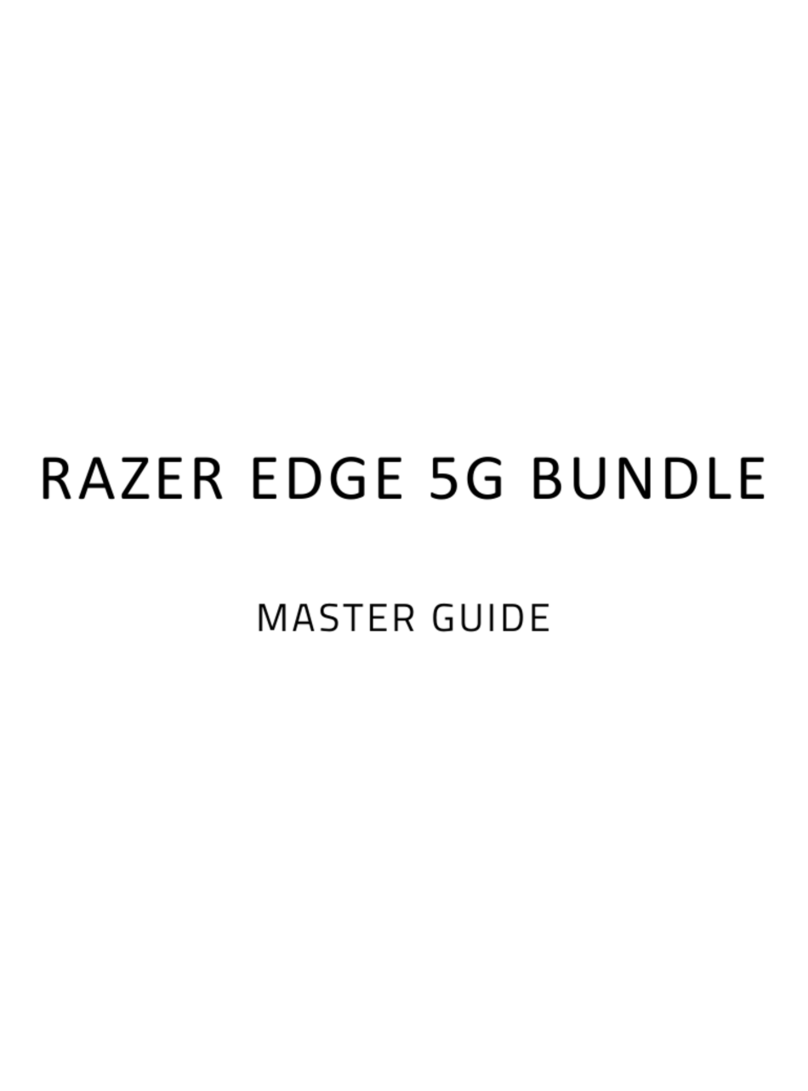
Razer
Razer EDGE 5G BUNDLE Master guide

Tippmann
Tippmann A-5 WITH E-GRIP Installation & tuning instructions
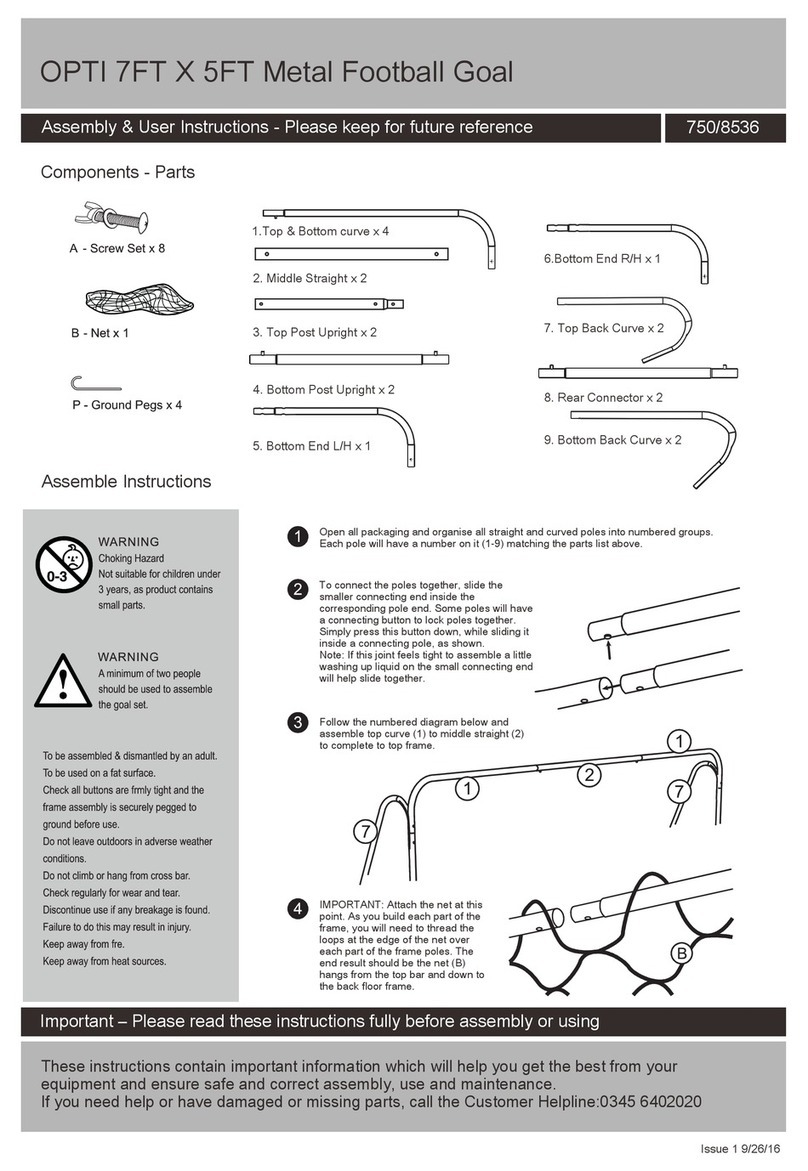
OPTi
OPTi 750/8536 Assembly & user instructions

Next Level Racing
Next Level Racing WHEEL STAND RACER instruction manual
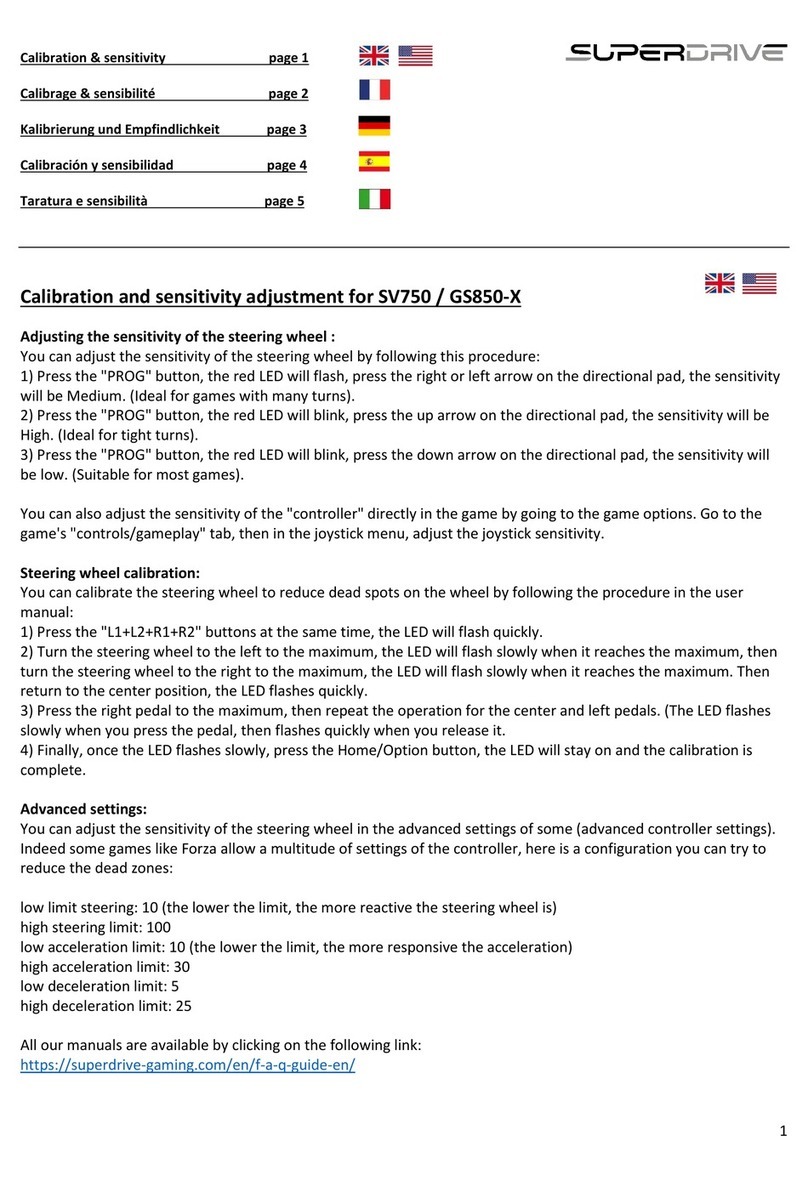
Superdrive
Superdrive SV750 quick start guide

XROCKER
XROCKER 2.0 Wired Series instructions
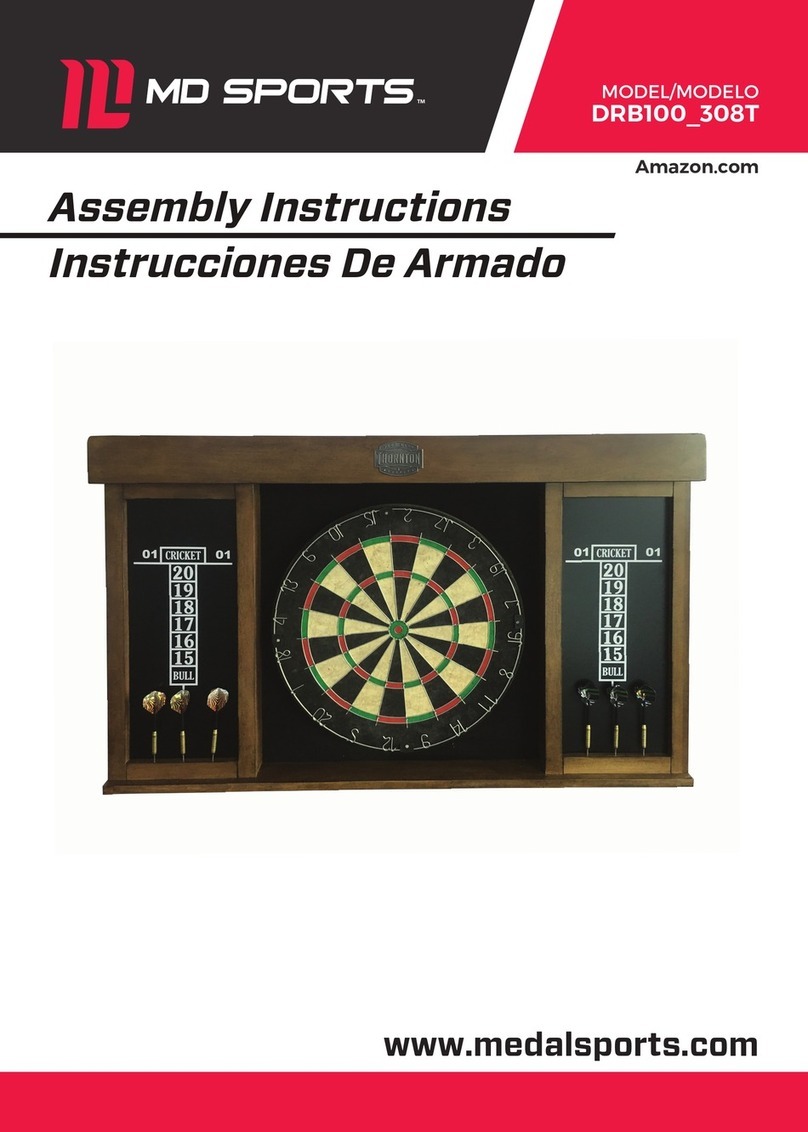
MD SPORTS
MD SPORTS DRB100 308T Assembly instructions

Cloner Alliance
Cloner Alliance HDML-Cloner Box Pro user manual

MD SPORTS
MD SPORTS TSL100_117M Assembly instructions

Blue Wave
Blue Wave Playoff 48" Foosball Table Assembly instructions
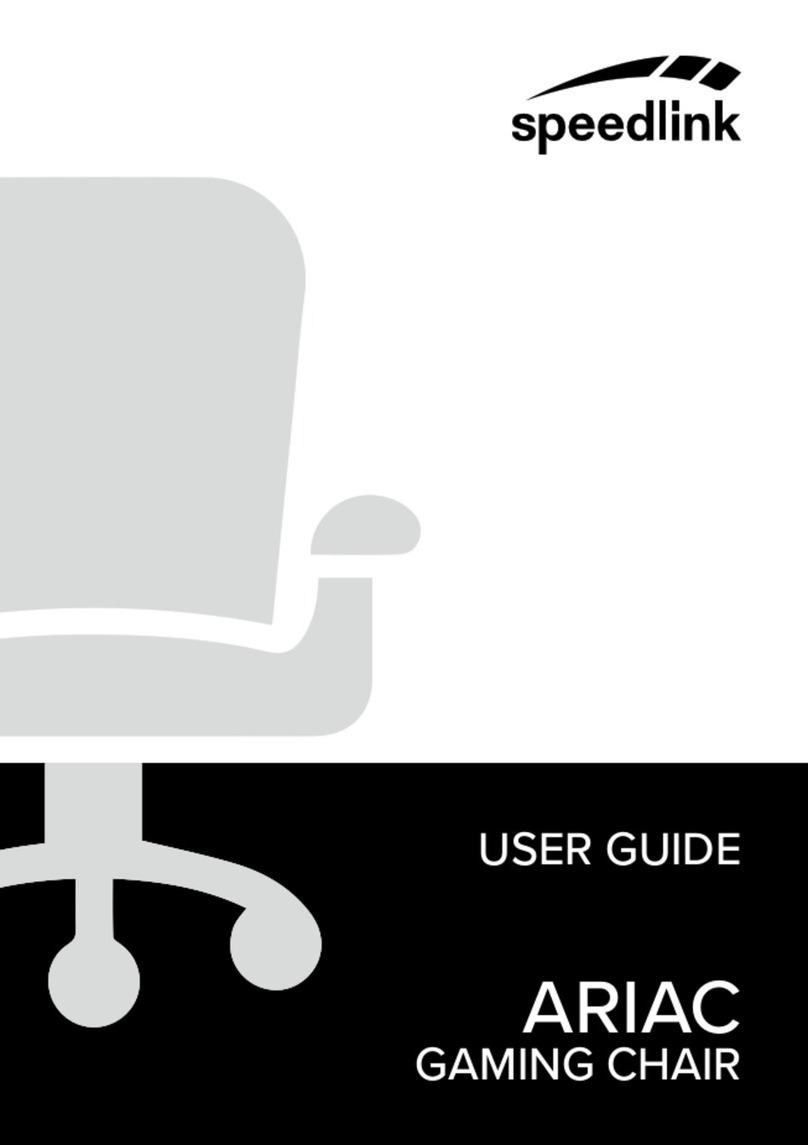
Speed Link
Speed Link ARIAC user guide