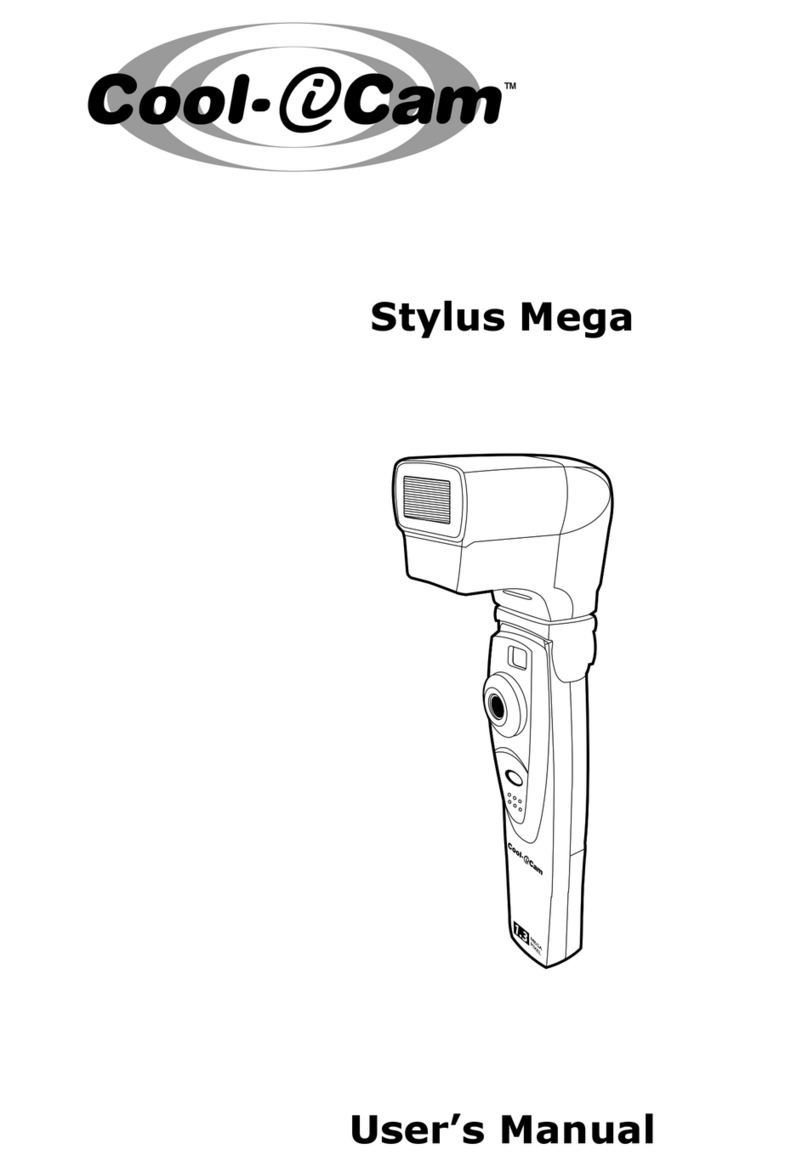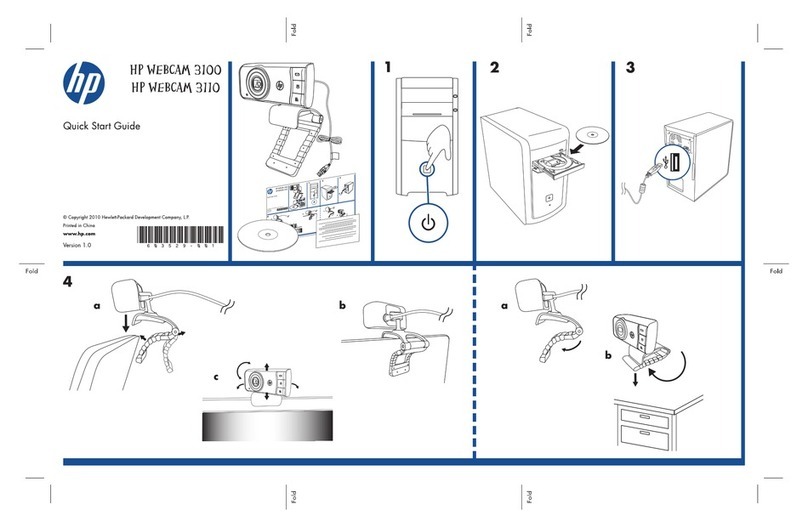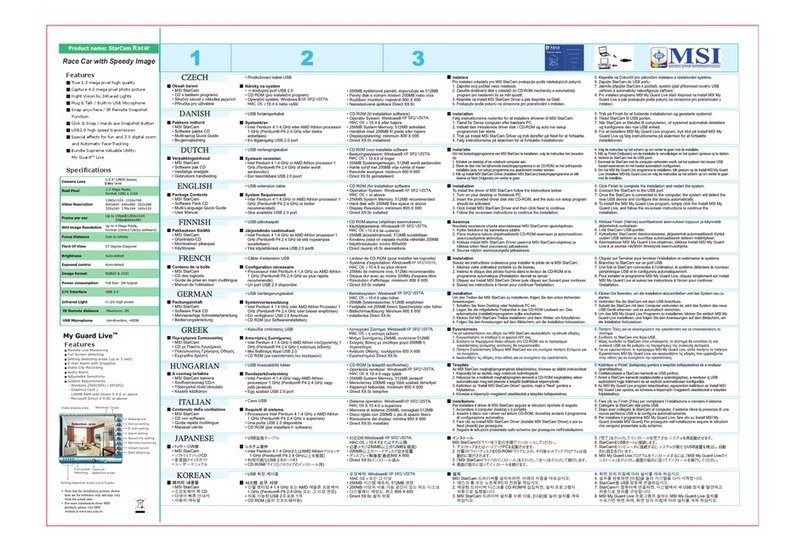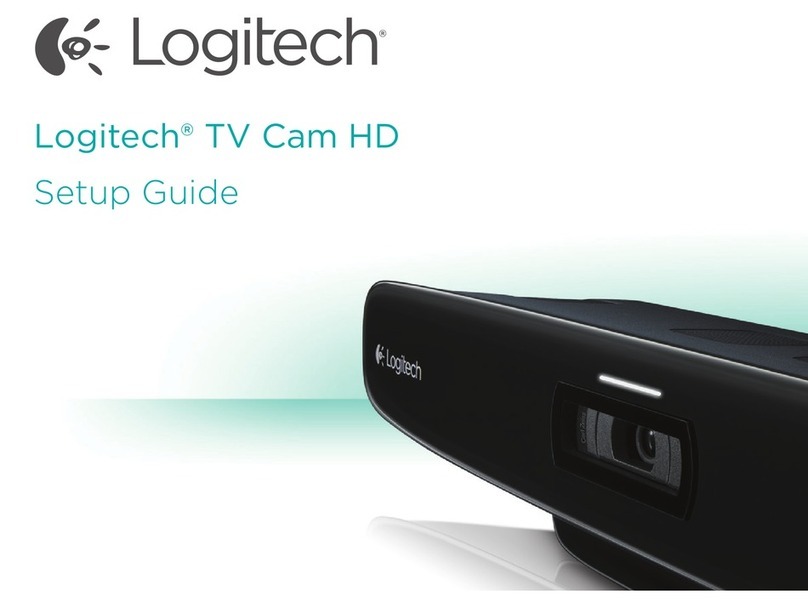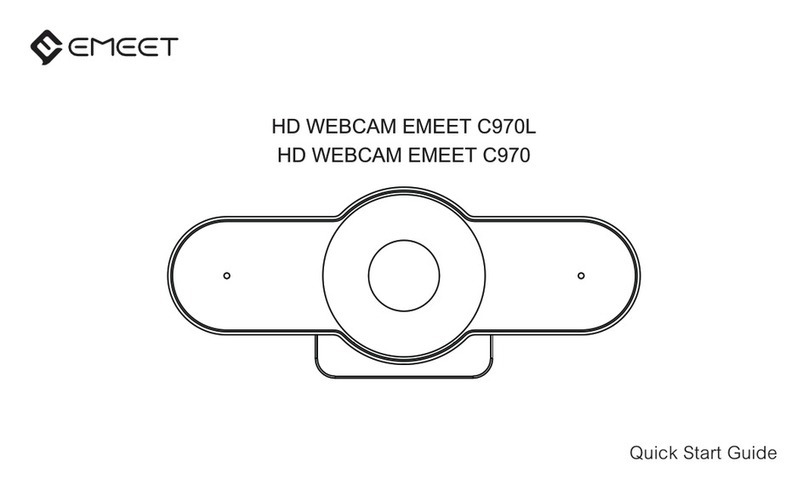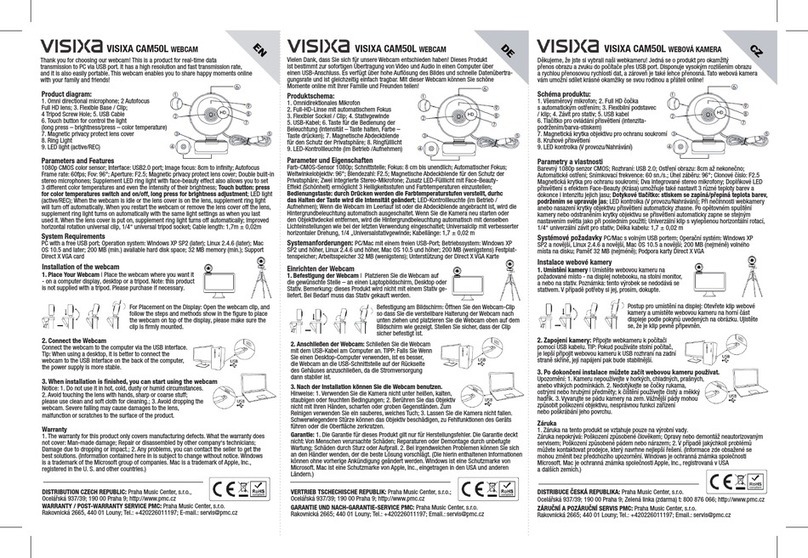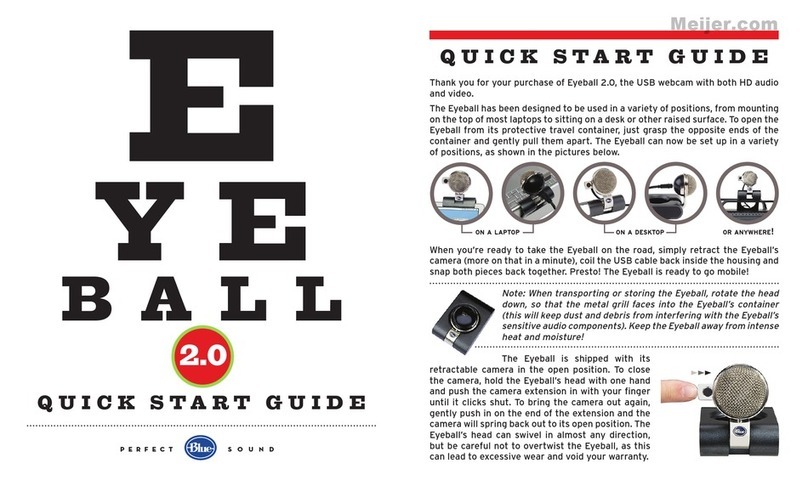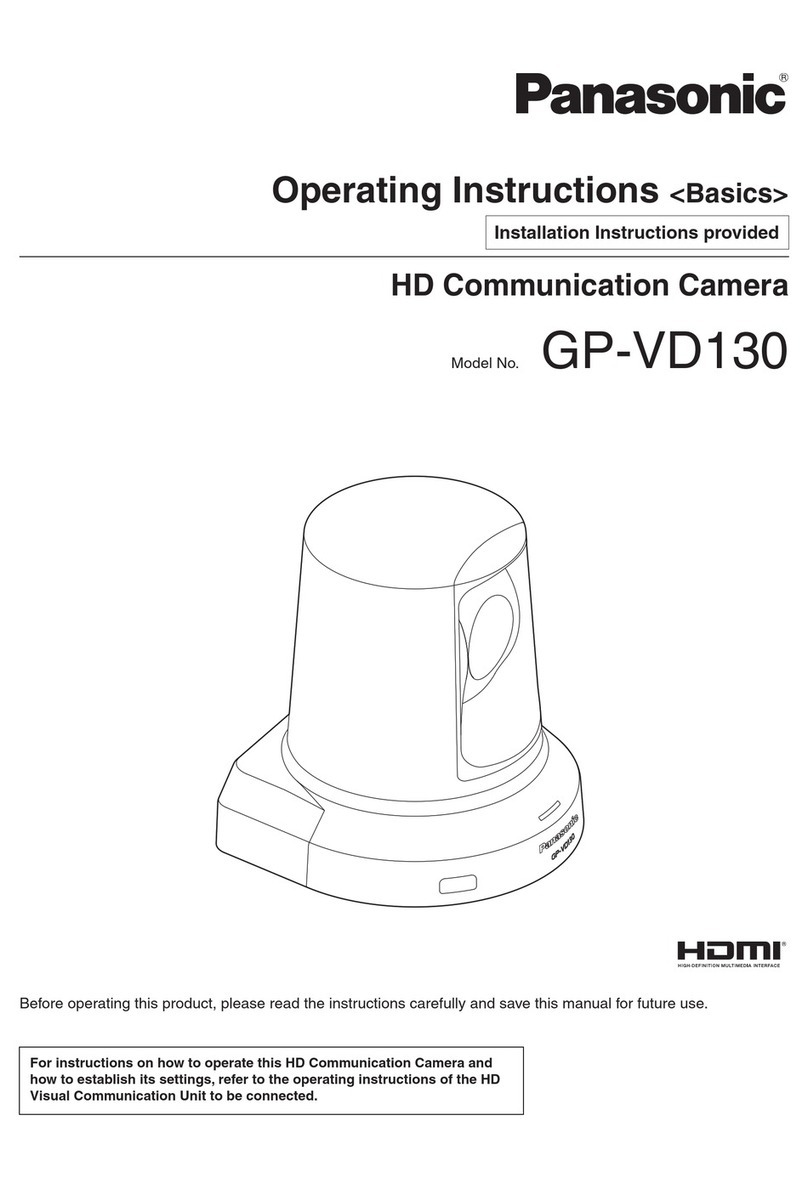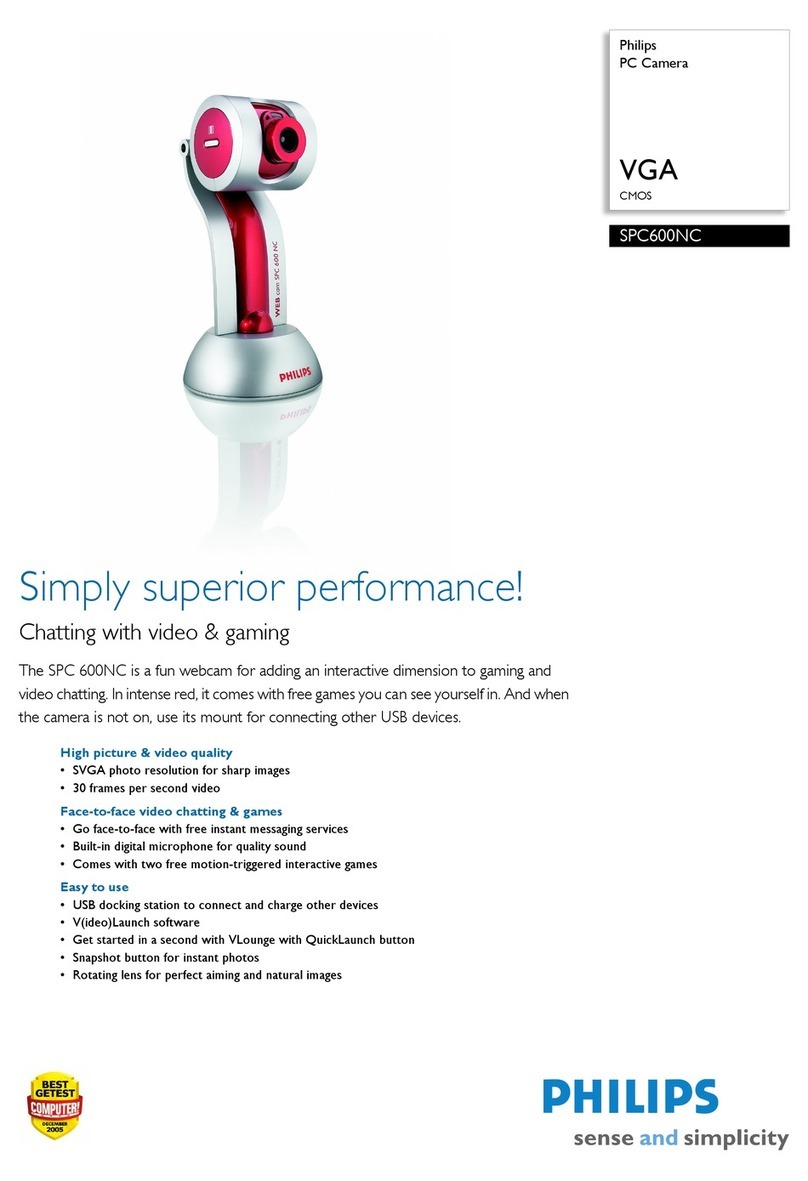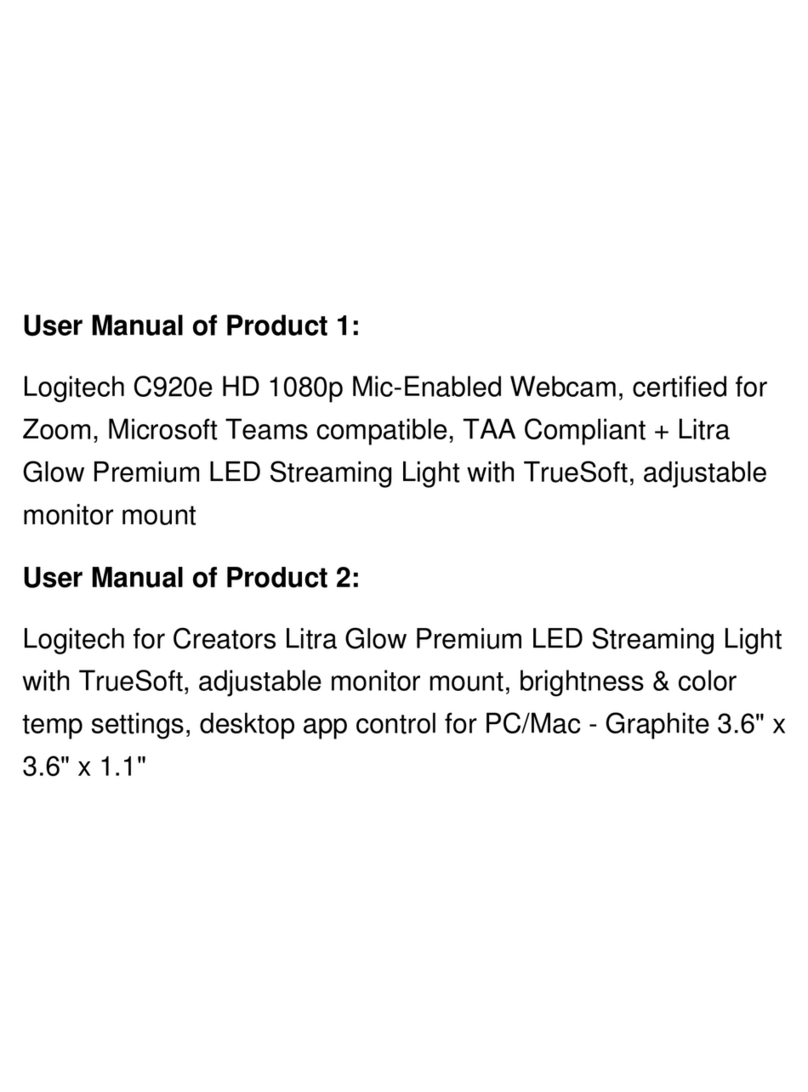Madentec Tracker PRO User manual
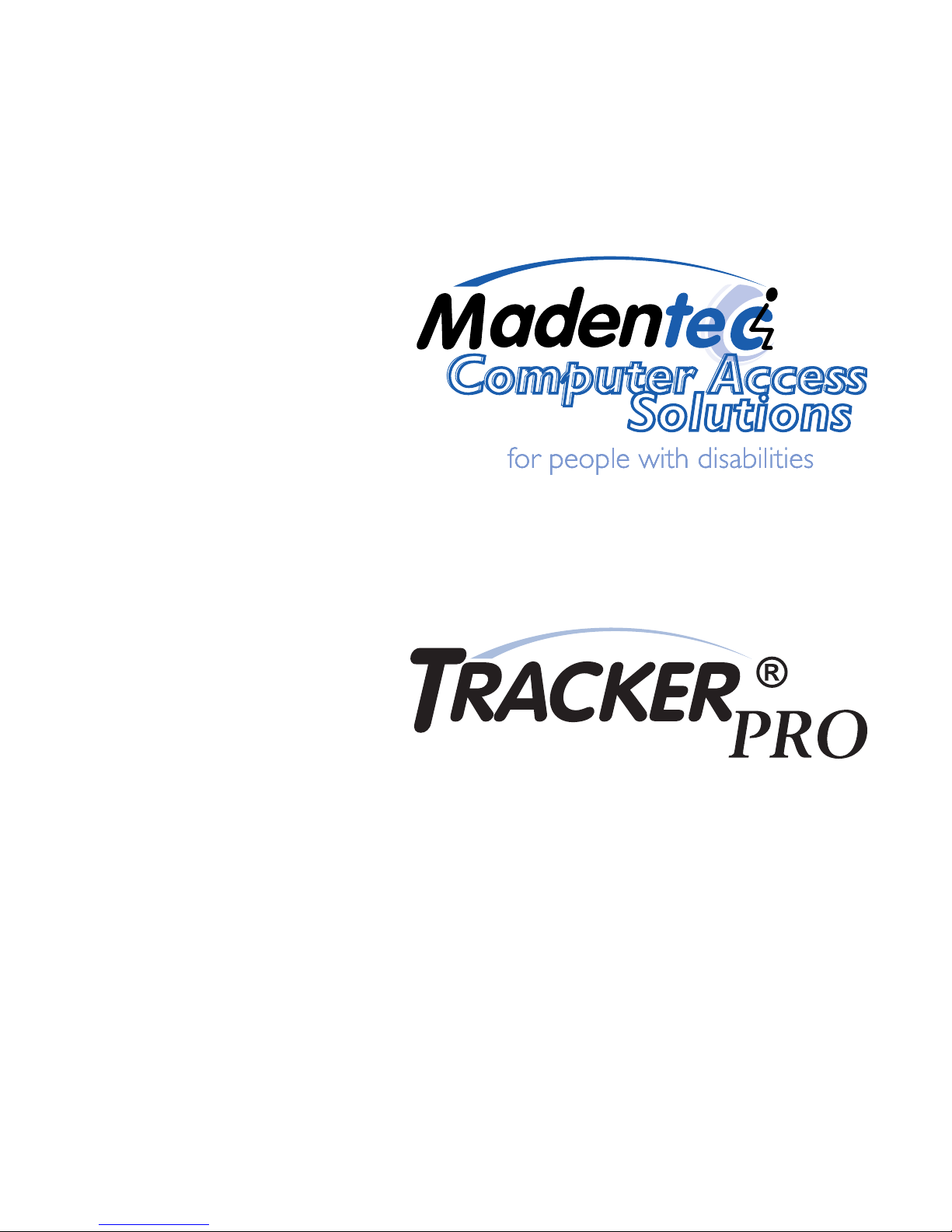
User Guide


All rights reserved. No part of this publication and the hardware or software
described in it may be reproduced in whole or in part. This User Guide may
contain samples of names and other identication to describe the features
and capabilities of Tracker Pro and should not be construed as endorsing any
product or individual but simply to illustrate the application.
Tracker 2000, Telepathic 2000 and ScreenDoors 2000, WISP and Magic
Cursor 2000 are all trademarks of Madentec Limited. Windows 95, Windows
98, Windows NT, Windows 2000, Windows ME and Windows XP, are trademarks
of Microsoft Corporation. Apple and Macintosh are registered trademarks of
Apple Computer, Inc. All other product names are trademarks or registered
trademarks of their respective companies.
Madentec Limited
www.madentec.com
Phone: 780-450-8926
Fax: 780-988-6182
1104
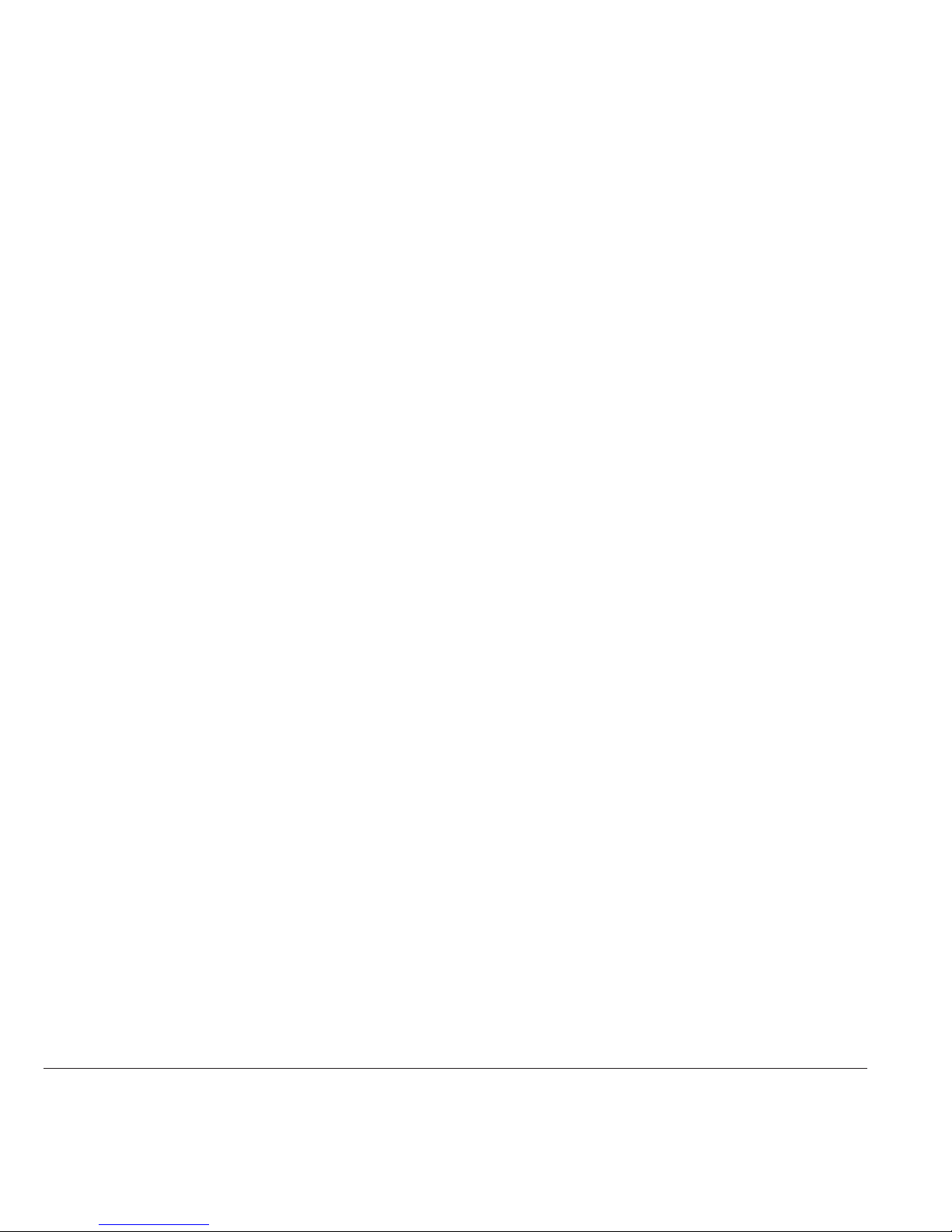
United States Radio and TV Interference Regulations
The device complies with Part 15 of the FCC Rules. Operation is subject to the following two conditions:
(1) this device may not cause harmful interference, and (2) this device must accept any interference received,
including interference that may cause undesired operation.
Your Madentec Tracker Pro has been tested and found to comply with the limits for a Class B digital device,
pursuant to part 15 of the FCC Rules. These limits are designed to provide reasonable protection against
harmful interference in a residential installation.
Tracker Pro generates, uses and can radiate radio frequency energy and, if not installed and used in accordance
with the instructions, may cause harmful interference to radio communications. However, there is no guarantee
that interference will not occur in a particular installation. If this equipment does cause harmful interference
to radio or television reception, which can be determined by turning the equipment o and on, the user is
encouraged to try to correct the interference by one or more of the following measures:
- Reorient or relocate the receiving antenna.
- Increase the separation between the equipment and receiver.
- Connect the equipment into an outlet on a circuit dierent from that to which the
receiver is connected.
- Consult the dealer or an experienced radio/TV technician for help.
NOTE: Any change or modications not expressly approved by Madentec Ltd. could void the user’s authority
to operate this device
Canadian Interference-Causing Equipment Regulations
This Class B digital apparatus complies with Canadian ICES-003.
iv

Table of Contents
1. Introducing Tracker Pro
Introduction 7
What’s in the box? 9
Registering Tracker 9
2. Installing Tracker Pro
Introduction 11
Connecting Tracker Pro 13
Mounting Tracker Pro 15
USB Hubs 17
Using Alternate Clicking Devices 17
3. Setting up Tracker Pro
Introduction 19
The Sensor and Dot 19
Tracking Range 21
Conguration 21
Table of Contents v

Accelerated Cursor Speed 21
Using IntelliPoint 23
Tracker and Mouse Driver Settings 23
4. Tips & Tricks
Quick Start for Tracker Pro on a Computer: 25
vi
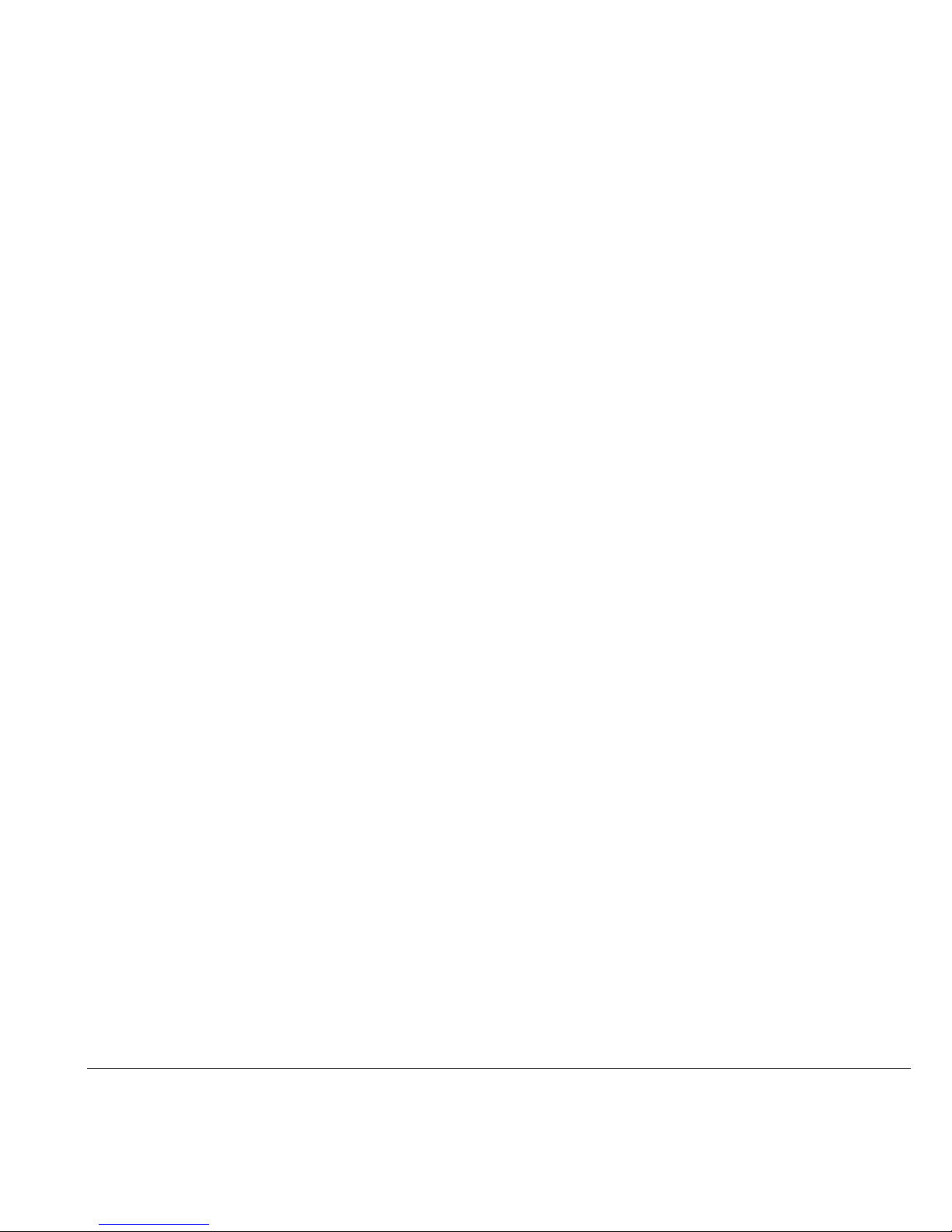
1. Introducing Tracker Pro
Introduction
Tracker Pro is a hands-free mouse that translates your movements into direct
movements of the computer’s mouse cursor. It imitates a standard desktop mouse
or trackball allowing hands-free control of the computer.
Tracker Pro uses a sensor that tracks a tiny, reusable reective dot that is placed
on either your forehead or glasses. When your head moves, the cursor moves.
Tracker Pro provides wireless access to your Macintosh or PC computer using the
USB port. Precise tasks such as drawing or computer drafting are accomplished
easily. Pointing actions for games, surng the net and general computer
maintenance are also easily accomplished with Tracker Pro.
Tracker Pro allows three different options to accomplish the clicking functions
of a mouse. Clicks are accomplished by using any of the following methods: Single
switch access using any standard ability switch; WISP 2000* is Madentec’s wireless
switch using either a sip/puff headset or cheek switch: or a Dwell selection
program such as Madentec’s Magic Cursor 2000 for Windows or similar software
for Macintosh.
*Sip/Puff or Cheek activation using Wisp 2000.
If you are new to Tracker, please refer to the Tips & Tricks on page 25 rst.
Introducing Tracker Pro 7

8 Tracker Pro User Guide
1. 2. 3. 4.
5. 6. 7. 8.
Illustration A.

8 Tracker Pro User Guide
What’s in the box?
Illustration A. shows the contents of what is included in the Tracker Pro box.
1. Tracker Pro with attached cable 6. Stereo cable adapter
2. Universal Mounting bracket 7. Demo software CD
3. Standard Hook 8. Registration card
4. Extra Dual Lock for mounting 9. User guide
5. Tracker Dots
Registering Tracker
It is important to register your new Tracker Pro. Please complete the registration
card included with Tracker Pro and mail it as soon as possible. Registration entitles
you to two years free warranty support from the date of purchase.
Note In the event that you return your Tracker Pro for warranty support it is imperative
that you keep the original shipping box. This box has been designed to protect
Tracker Pro during shipping. Any damage done to Tracker Pro if returned in a box
other than the original is not covered by warranty.
Introducing Tracker Pro 9
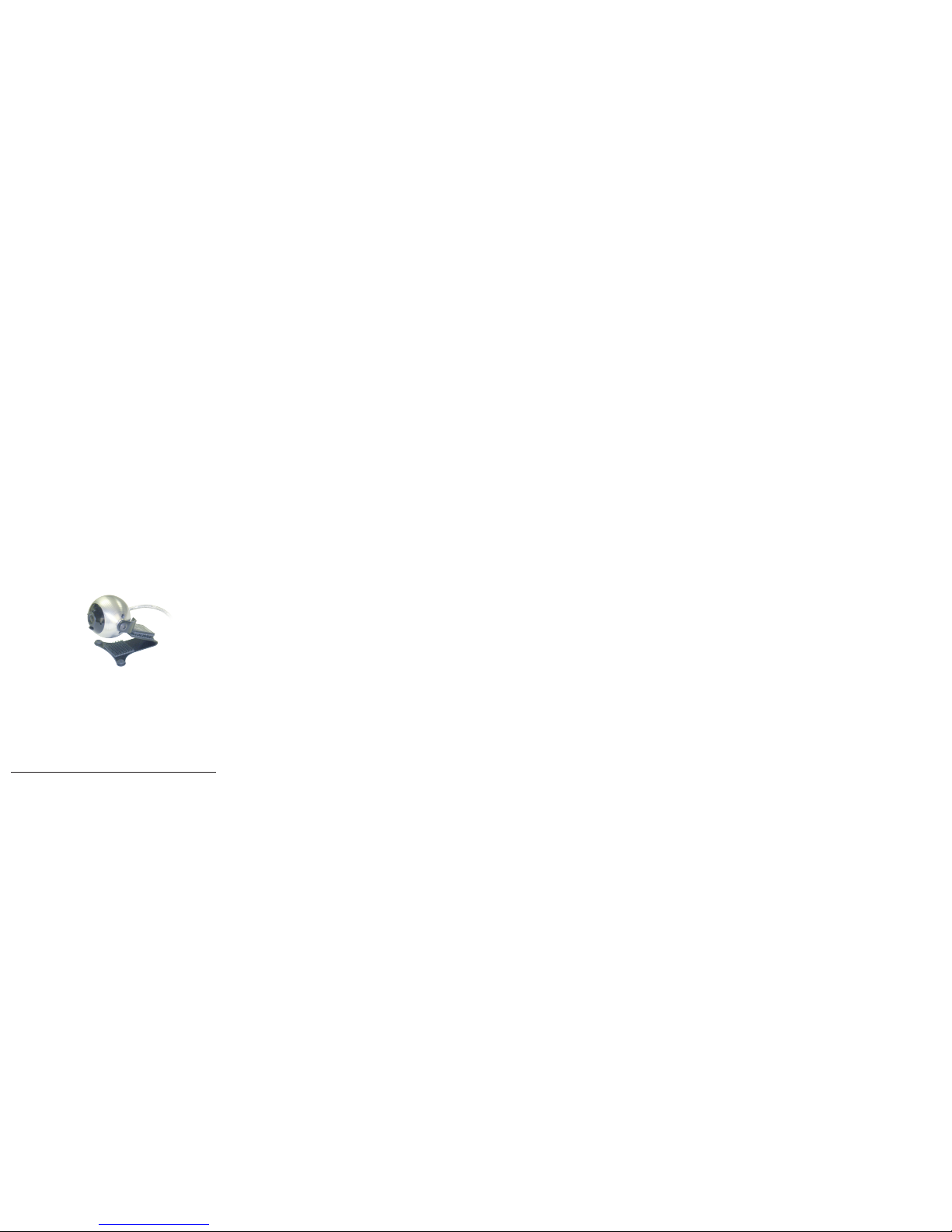
10 Tracker Pro User Guide
Illustration B.
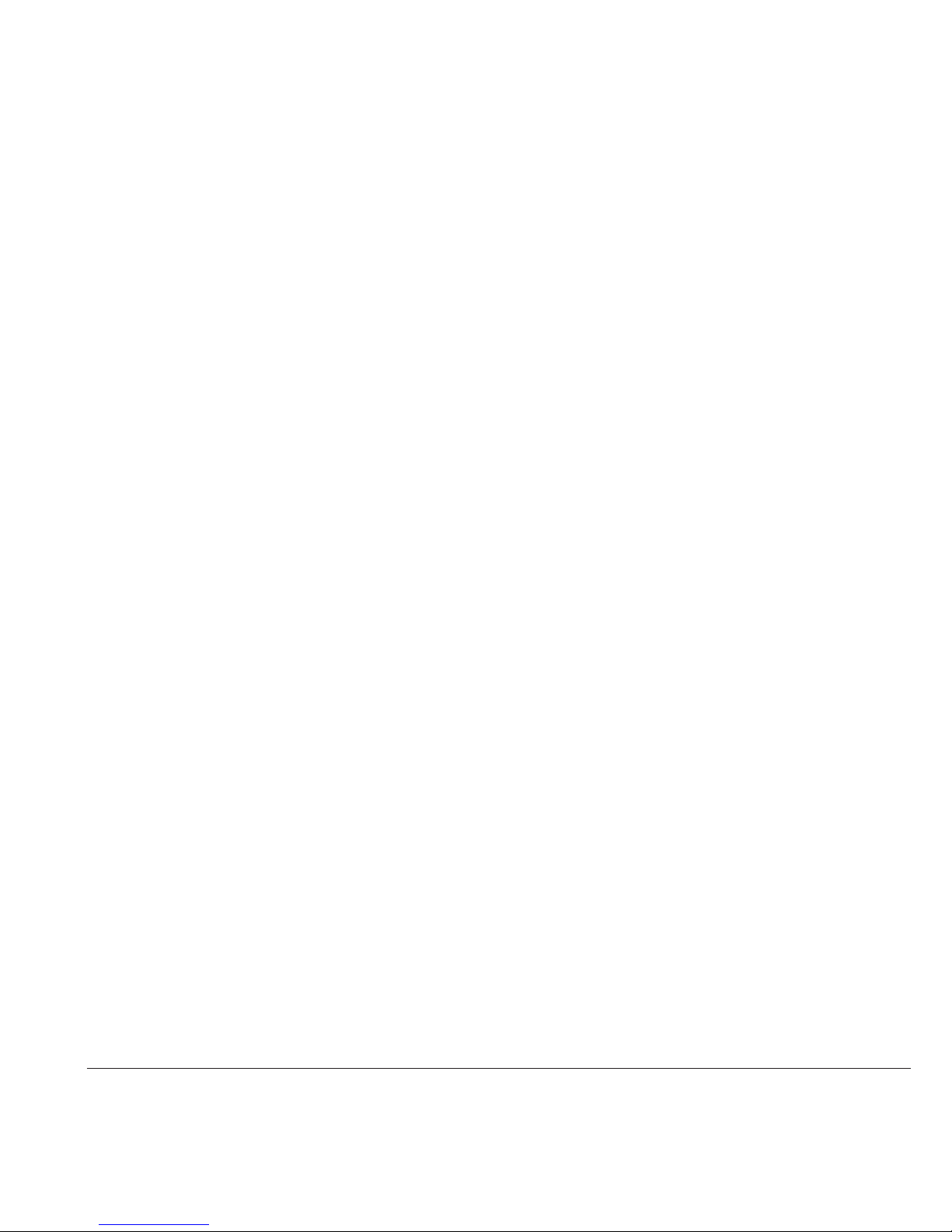
10 Tracker Pro User Guide
2. Installing Tracker Pro
Introduction
Tracker Pro is ready for installation on any PC or Macintosh computer using
an available USB port. With the new compact size, you will nd installation and
operation very easy.
Positioning the Tracker Unit
Tracker Pro can be mounted on either a desktop or laptop computer as well
as AAC devices which support USB connectivity. The round ball of Tracker Pro
contains a sensor which detects reective light from the reusable dot and
translates it to cursor movement. This sensor must be positioned so that it points
towards the dot. See page 15 for more information on mounting.
Illustration B.- Tracker Pro on the Universal Mount
Installing Tracker Pro 11

12 Tracker Pro User Guide
Illustration C.

12 Tracker Pro User Guide
Connecting Tracker Pro
Any computer with a USB port will support Tracker Pro. Madentec will support
Tracker on computers with the following operating systems: Macintosh computers
running Mac OS9, or Mac OSX, and Windows platform computers running Win98SE
to WinXP. If you are using Tracker Pro on an AAC product, please see the device
manufacturer for questions regarding setup for head pointing.
Illustration C
1. Place Tracker Pro on your computer or laptop in the desired location.
2. Plug the USB cable attached to Tracker Pro into a free USB port on your computer. The
attached cable should be long enough for most laptops and AAC devices. A 6-foot
extension cable can also be used to connect the Tracker Pro to a desktop computer.
3. Once Tracker Pro has been connected, your computer’s operating system will detect
new hardware and load the appropriate driver automatically.
4. If you want to use another USB mouse you may either plug it into the second USB port
on your computer (if equipped) or purchase a powered USB hub that will allow more
than one USB device to be operated from a single USB port.
Note Not all Windows operating systems support USB. Please check with your
computer hardware specialist to see if your computer will support USB.
Installing Tracker Pro 13
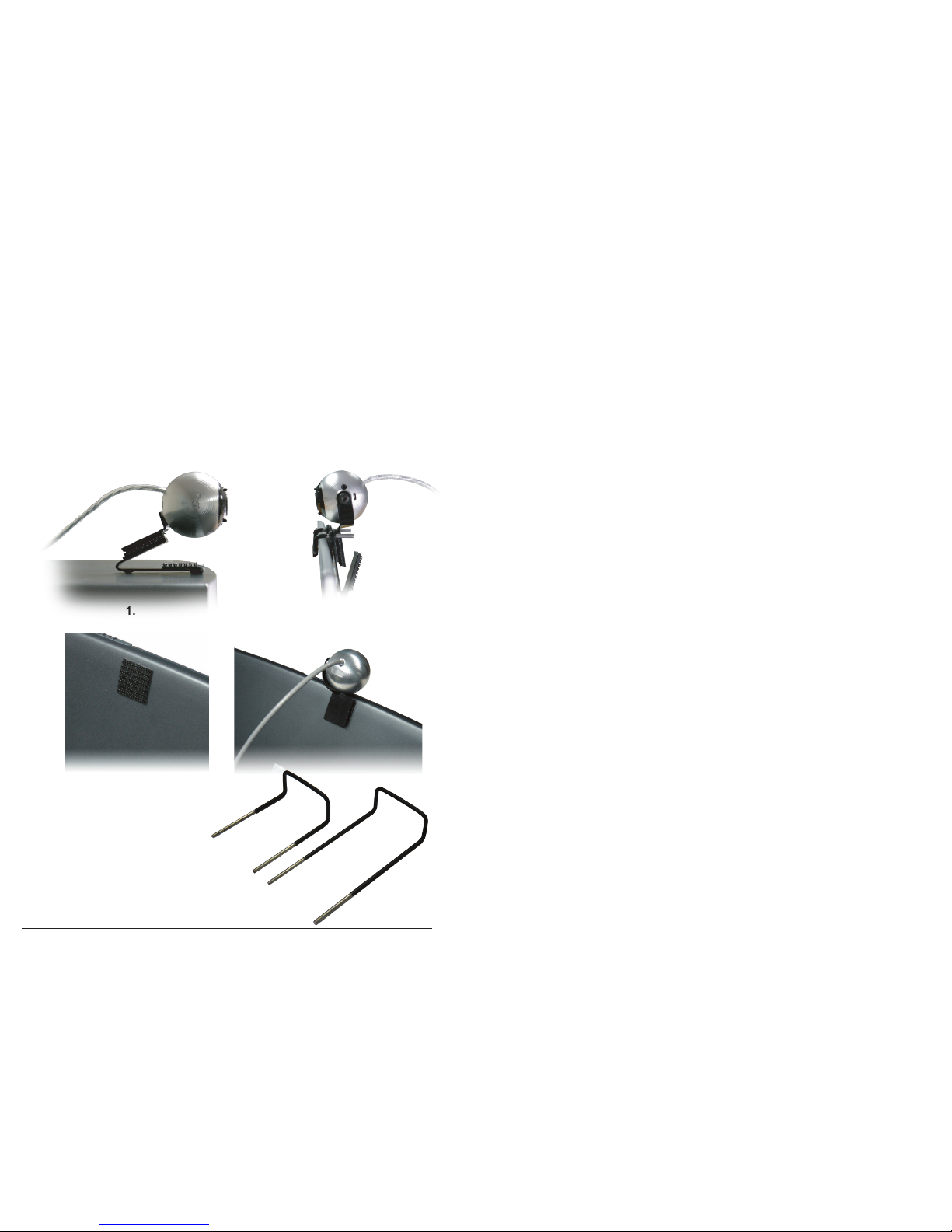
14 Tracker Pro User Guide
Illustration D.
1. 2.
3a.
4.
3b.
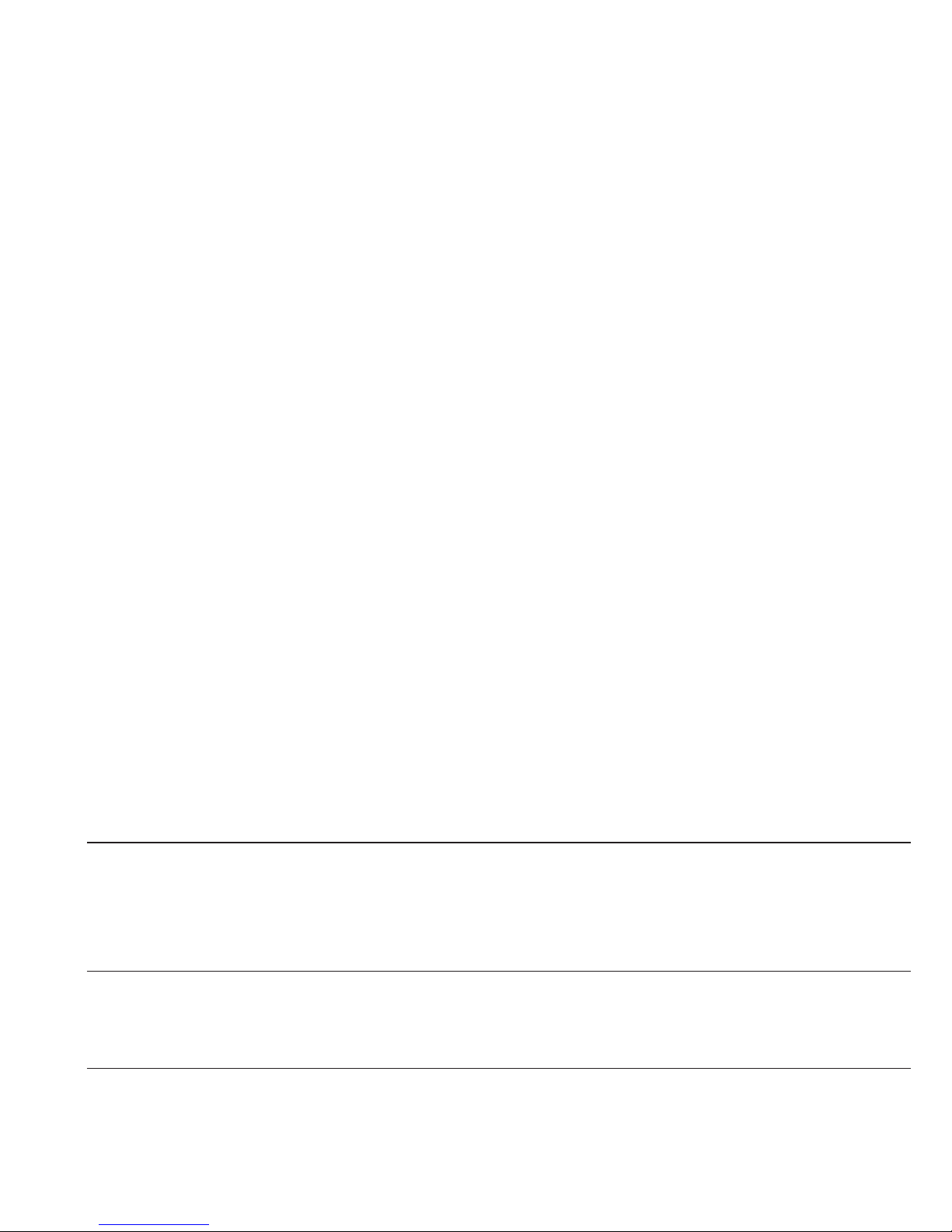
14 Tracker Pro User Guide
Mounting Tracker Pro
The Tracker Pro includes several mounting options. One of which includes a
product similar to Velcro, called Dual Lock™. Dual Lock has been positioned on the
bracket which is attached to the Tracker, as well as two points on the “Universal
Mount”.
Please see Illustration D.
1. Standard desktop monitor mounting using the supplied Universal Mount.
2. Standard mounting on a laptop using the Universal Mount, and the supplied “hook”.
3. Mounting on other devices, such as an AAC product. Please use the extra Dual Lock
product (supplied) (3a.) and the Tracker removed from the Universal Mount (3b.).
4. When necessary, longer hooks may be ordered separately for mounting on larger or
thicker devices. The hook provided cannot be substituted with a longer hook at time
of purchase. If required, the additional hooks would have to be ordered separately.
Note The rubber-based adhesive is ideal for better contact on device surfaces that are
textured or have surface irregularities. The surface on which you wish to apply
the Dual Lock should be at room temperature, and be dry, and free of oils or dust.
Recommended time to achieve maximum bond strength is 24 hours.
Installing Tracker Pro 15
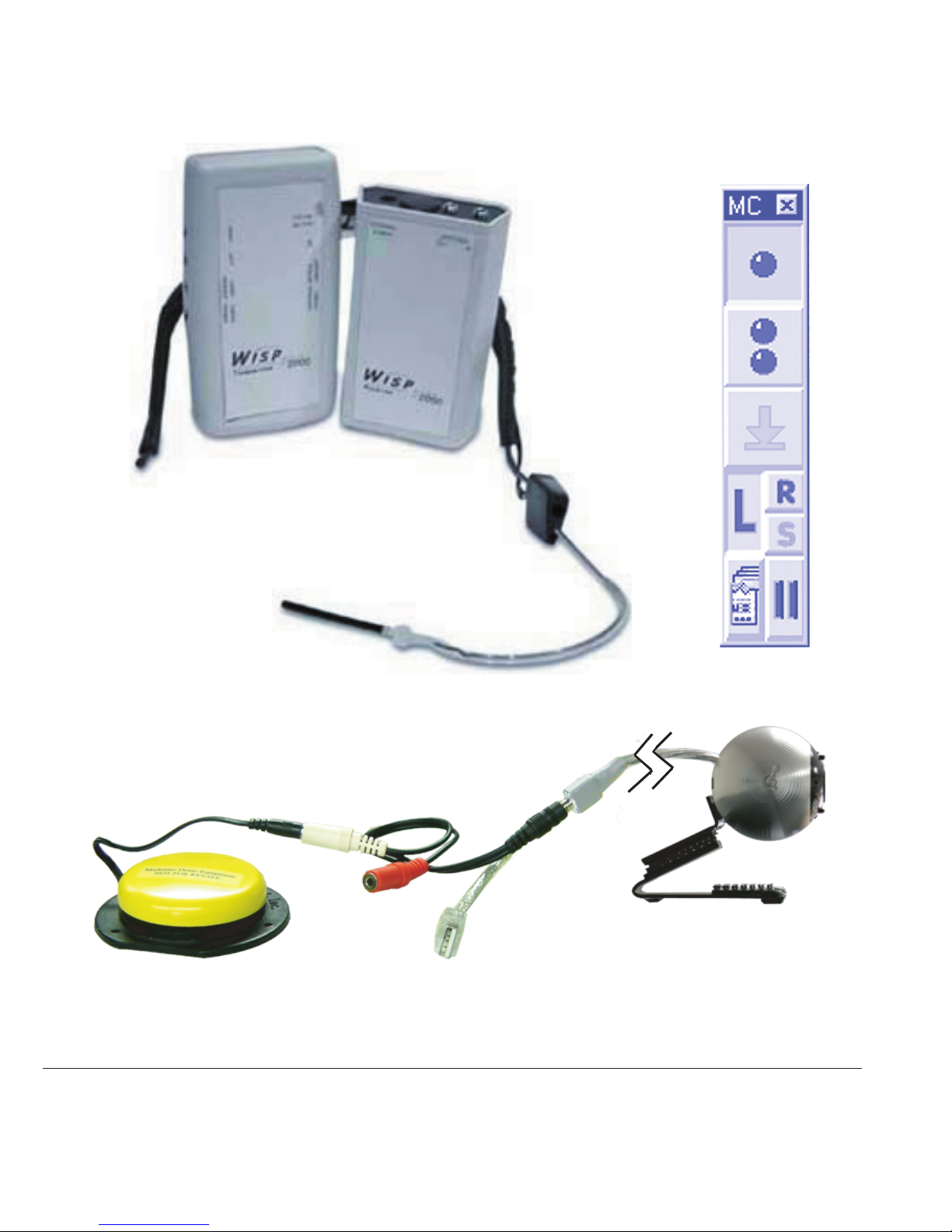
16 Tracker Pro User Guide
Illustration E.
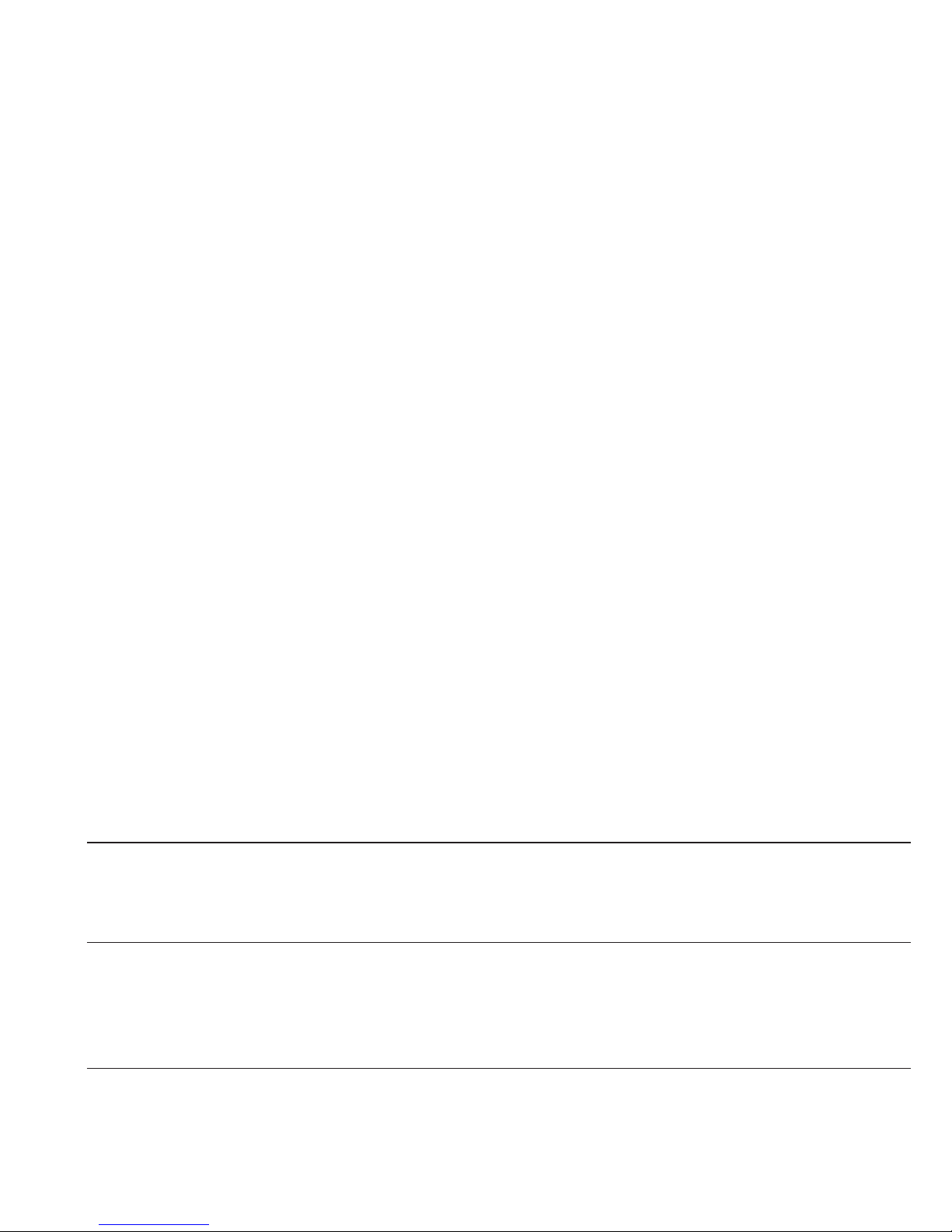
16 Tracker Pro User Guide
USB Hubs
A USB hub may plug into an existing USB port which will expand the port from a
single USB connection to as many as four connections. If using Tracker Pro with a
USB hub, you must ensure that the hub is externally (self) powered.
Using Alternate Clicking Devices
Tracker Pro may be used with any clicking device. For those clients with
extremely limited mobility you may want to consider either WISP 2000, Madentec’s
wireless integrated switch platform or Magic Cursor 2000, an on-screen dwell
program. Information about WISP 2000 and Magic Cursor 2000 is available on our
web site at www.madentec.com.
You may also want to use some form of ability switch such as a Jelly Bean™, from
AbleNet. When using an alternate switch, plug the stereo adapter provided into
the integrated switch jack on the USB cable of Tracker Pro. An alternate switch or
switches may then be plugged into the connections on the stereo adapter. The
stereo adapter will allow for left and right clicking ability.
See Illustration E.
Note Please use the stereo adapter even if you only require one switch. This will
properly convert the stereo output of both left and right mouse button functions
to the single switch used on Macintosh.
Installing Tracker Pro 17
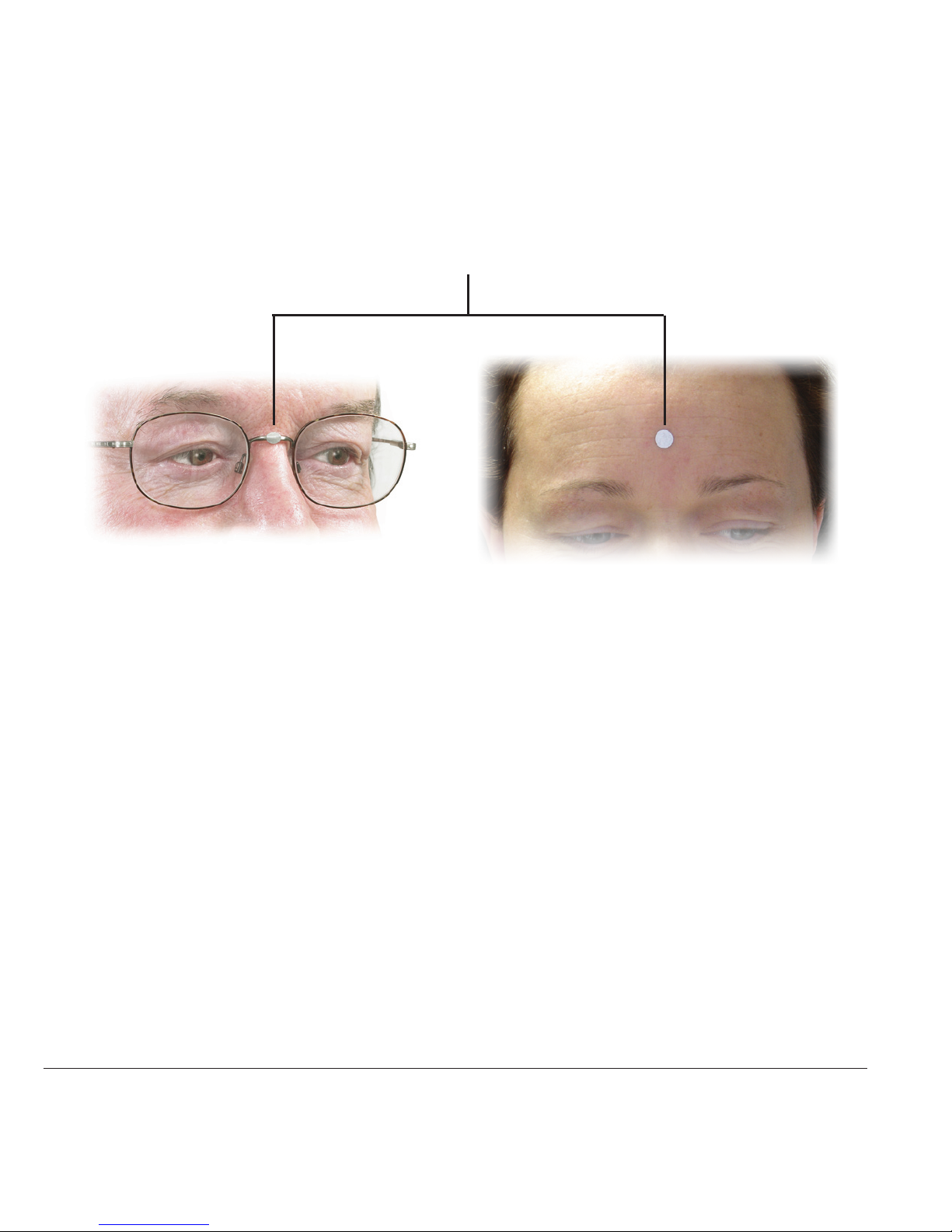
18 Tracker Pro User Guide
Illustration F.
Typical dot placement
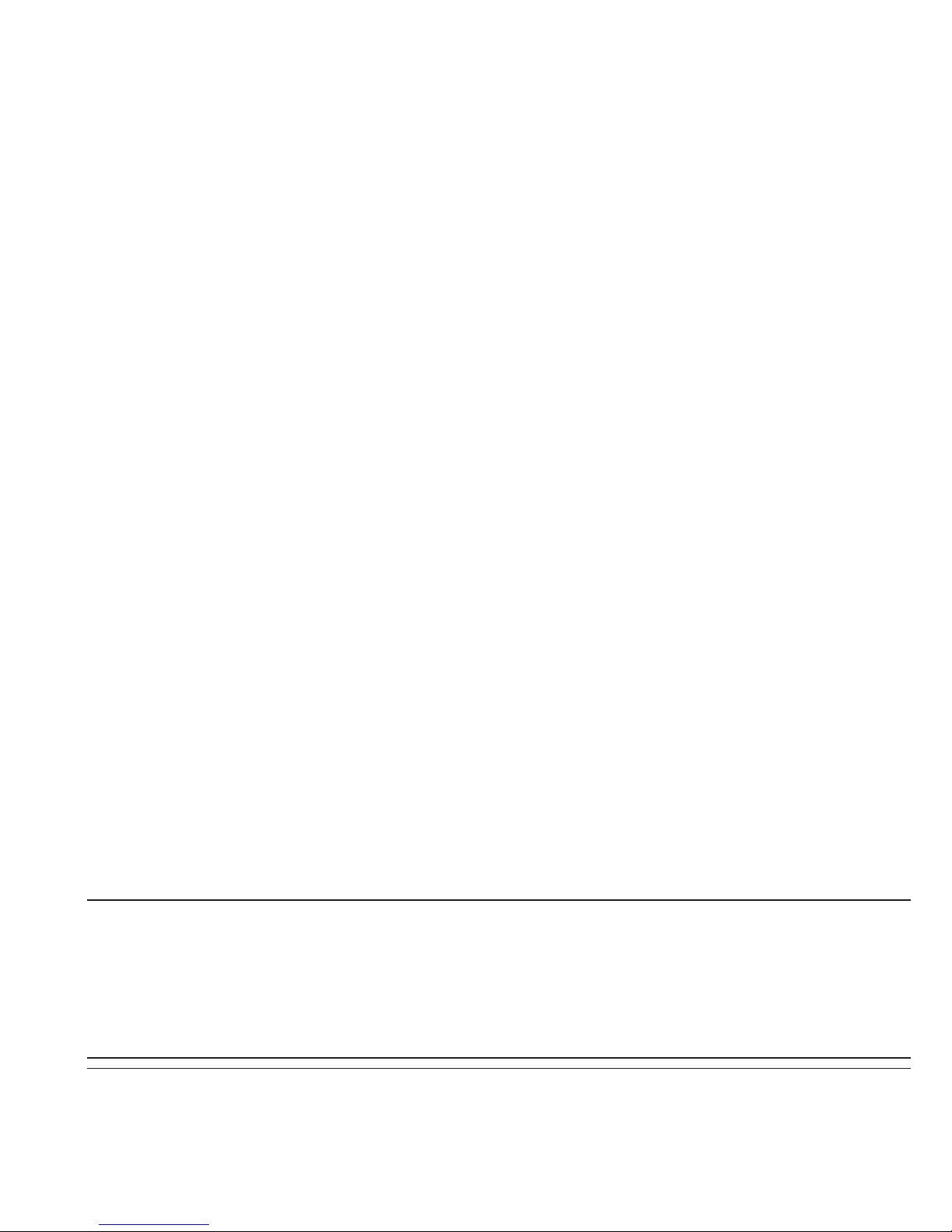
18 Tracker Pro User Guide
3. Setting up Tracker Pro
Introduction
Tracker Pro works on a very simple principle: the position of light reected from
the reective dot is translated into mouse movements. This chapter reviews the
placement of the reective dot and the different ways of working with Tracker Pro.
The Sensor and Dot
Think of the front of Tracker Pro as a camera lens. As Tracker Pro detects
reected light from the reusable dot it will automatically adjust itself to block out
extraneous light sources such as sunlight, uorescent or other ambient light.
Place the reective dot on your forehead, the bridge of your glasses, or any other
moveable location on your body. Tracker’s sensor shines out infrared light and the
reective dot reects this light directly back to the sensor. The sensor detects the
motion of the dot and translates this motion into cursor movements.
Note Some users may not have good head control, but good control of other parts of their body,
such as the foot.The dot may be placed on any moveable part of the body. Try different
locations, such as the cheek, or the lip for someone who may not sit straight in front of the
computer. (There is no wrong way for placement of the dot. Use whatever works for the
user.) Illustration F.
Setting up Tracker Pro 19

20 Tracker Pro User Guide
Speed slide
Switch
Illustration G.
Table of contents