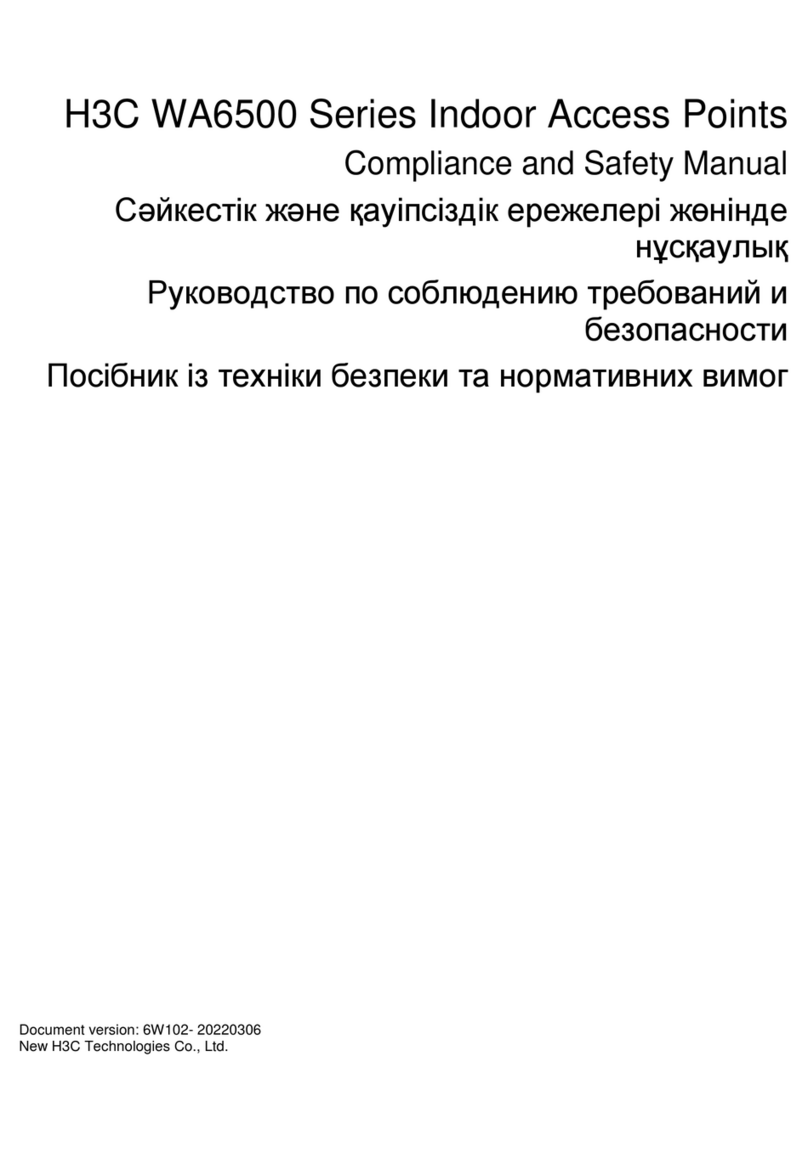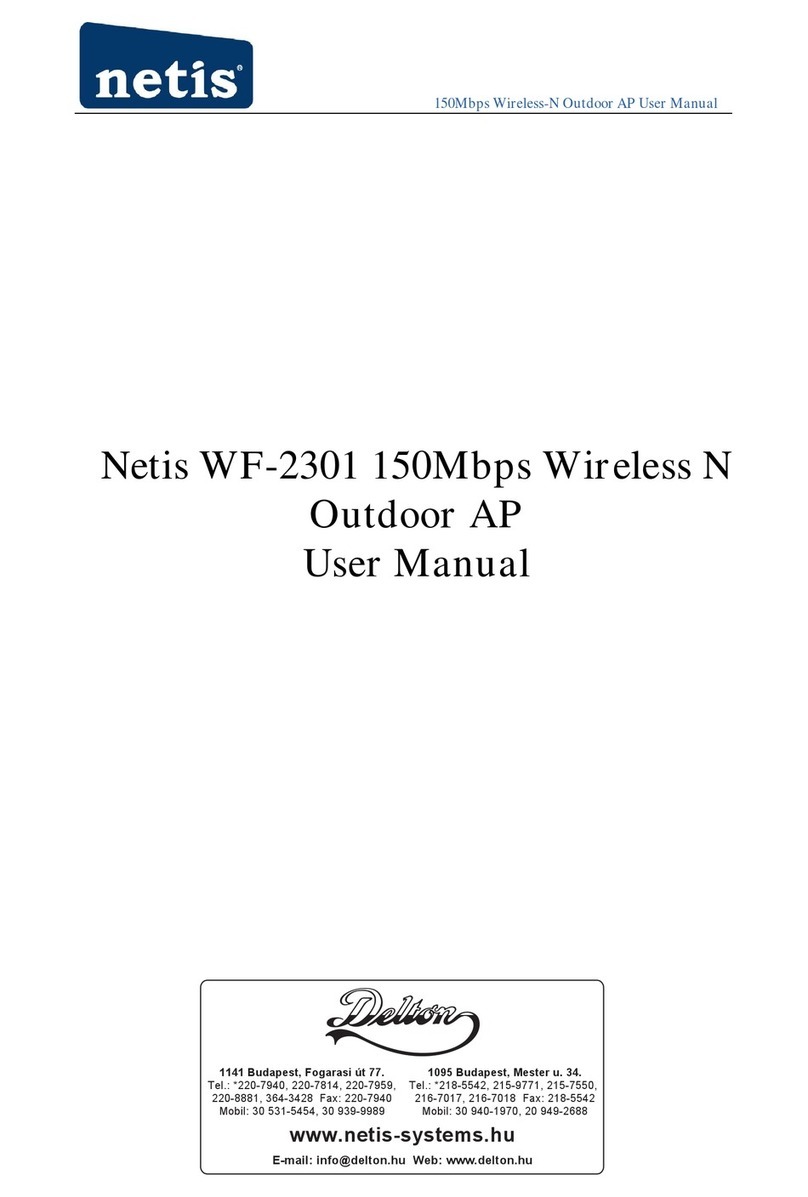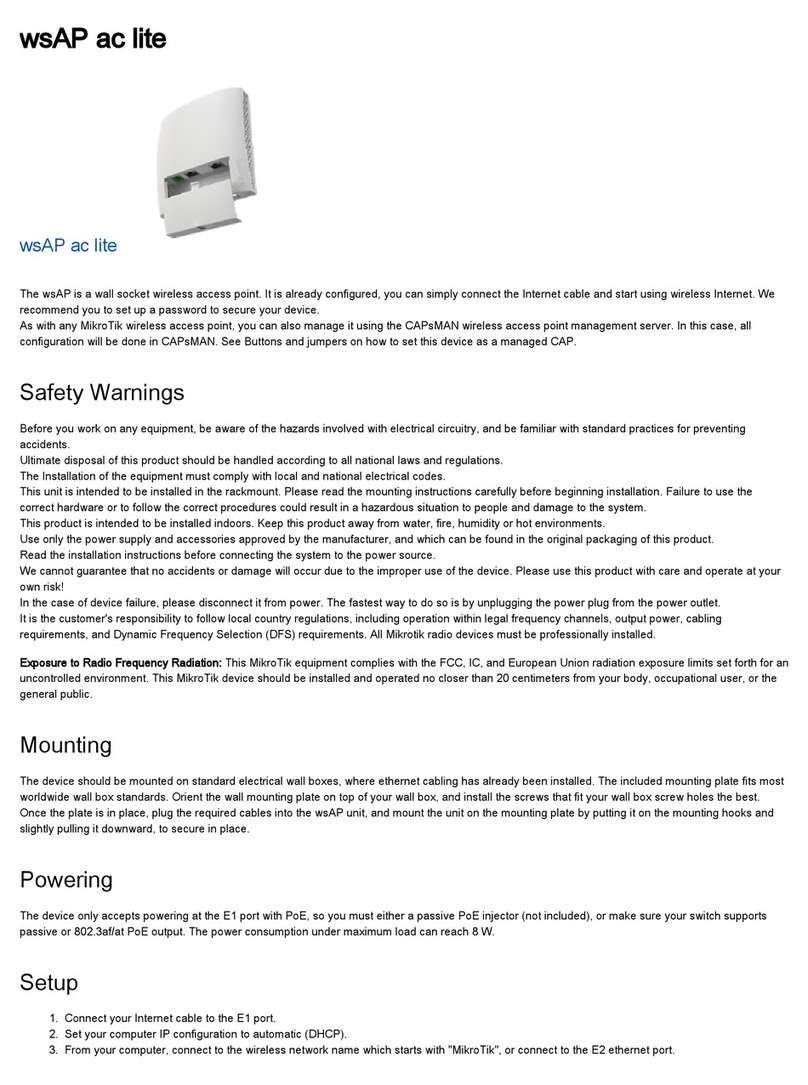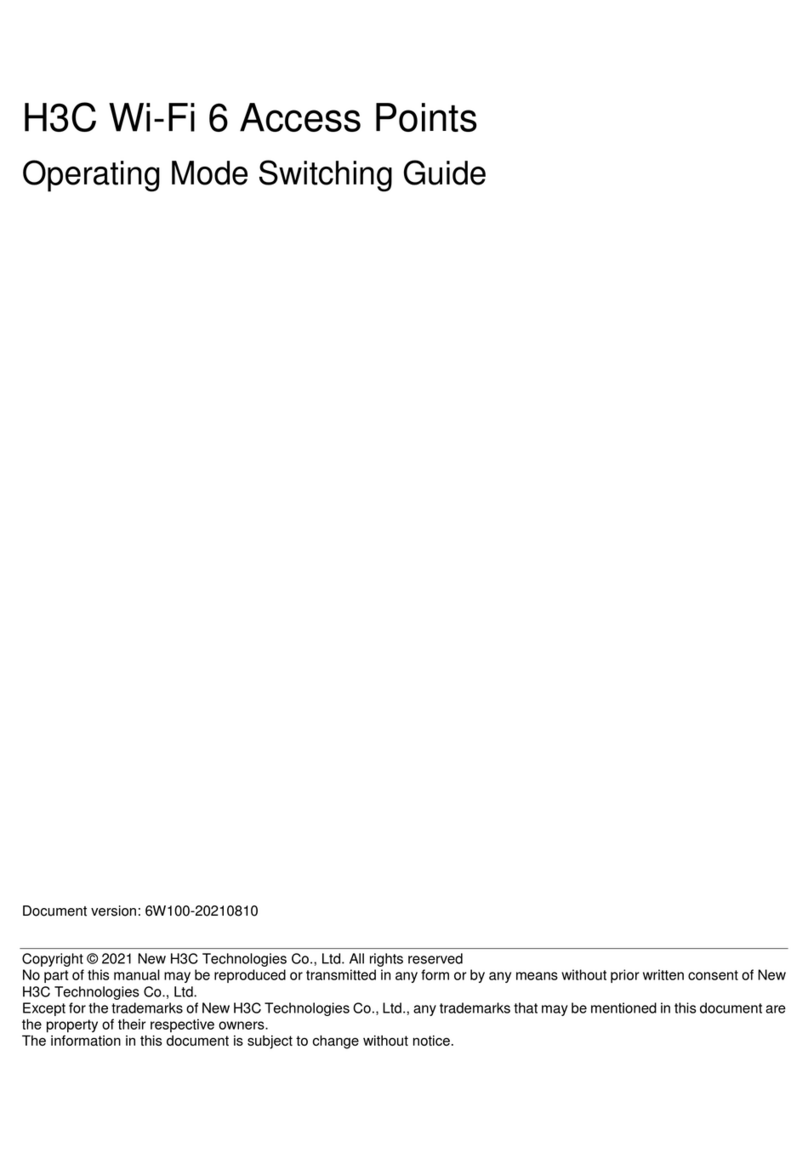MadMan NTWB2 Instruction Manual

Rev 1.0
NTWB2
Dual NMEA to WiFi Bridge
INSTALLATION & USER MANUAL

NTWB2
INSTALLATION & USER MANUAL
Your NTWB2’s default AP Mode SSID and Password

NTWB2
INSTALLATION & USER MANUAL
Page | 3 Rev 1.0
CONTENTS
1 OVERVIEW .................................................................................................................................... 4
2 SPECIFICATIONS ............................................................................................................................ 5
3 SETTINGS....................................................................................................................................... 6
3.1 DIP Switches.......................................................................................................................... 6
3.2 NWTB2 Configuration App .................................................................................................... 6
4 POWER UP .................................................................................................................................... 7
5 LED INDICATORS ........................................................................................................................... 7
5.1 Normal Operation ................................................................................................................. 7
5.2 No Data Received.................................................................................................................. 7
5.3 Turning the LEDs Off ............................................................................................................. 7
6 NMEA OPERATION........................................................................................................................ 8
6.1 Overview............................................................................................................................... 8
6.2 NMEA Input 1........................................................................................................................ 8
6.3 NMEA Input 2........................................................................................................................ 8
6.4 NMEA Output........................................................................................................................ 8
7 WIFI OPERATION........................................................................................................................... 8
7.1 Overview............................................................................................................................... 8
7.2 Devices and TCP/UDP Connections....................................................................................... 8
7.3 AP (Access Point) Mode ........................................................................................................ 9
7.4 Join Mode ........................................................................................................................... 10
8 INSTALLATION............................................................................................................................. 11
8.1 Overview............................................................................................................................. 11
8.2 Making Connections............................................................................................................ 11
8.3 Terminal Designations......................................................................................................... 12
8.4 12V Supply Wiring............................................................................................................... 12
8.5 NMEA Input Wiring ............................................................................................................. 13
8.6 NMEA Output Wiring .......................................................................................................... 13
9 RESET TO FACTORY DEFAULTS .................................................................................................... 14
10 TROUBLESHOOTING................................................................................................................ 15
11 COMPLIANCE STATEMENTS .................................................................................................... 16
12 SALES & SUPPORT ................................................................................................................... 18

NTWB2
INSTALLATION & USER MANUAL
Rev 1.0 Page | 4
1OVERVIEW
Your Madman Marine NTWB2 dual NMEA to WiFi Bridge enables NMEA instrument
and AIS data to be broadcast over WiFi to up to seven (7) WiFi connected devices such as
PCs, laptops, tablets & phones.
It has been designed for owner installation and is ready for use after making a few electrical
connections.
FEATURES
•Dual NMEA input ports.
•4800 / 34800 baud rates (selectable for Input 2 and Output)
•Acts as a WiFi Access Point (AP) or can join an existing WiFi network.
•LEDs can be turned off.
•Reverse polarity protected
•Automatic, self-resetting internal fuse
•Electrical isolation of data lines (minimum 3,750V)
DISCLAIMER
Use the NTWB2 entirely at your own risk. The NTWB2 is an electronic device and
as with all electronic devices could malfunction or stop working entirely at any
time. Madman Marine Pty Ltd will not be held liable for any consequential loss,
damage or injury in any way connected with the use of the NTWB2 WiFi Bridge.
Madman Marine Pty Ltd’s liability under any circumstances shall not be greater
than the purchase price of the NTWB2 WiFi Bridge.

NTWB2
INSTALLATION & USER MANUAL
Page | 5 Rev 1.0
2SPECIFICATIONS
Electrical
Electrical Supply Voltage
9 – 15Vdc
Operating Current
< 200mA while transmitting
Internal Fuse
Yes, self-resetting
Electrical Isolation (data lines)
3,750V (minimum)
Reverse Polarity Protected
Yes
WiFi
Standards
802.11b/g
Security
WPA2/PSK
Password
(Refer to separate label for default password)
Mode (selectable with Switch 3)
AP: Act as a WiFi Access Point with DHCP
Join: Connect to an existing WiFi network
Protocols
UDP or TCP
Max simultaneous UDP Connections
7
Max simultaneous TCP Connections
1
Transmitter Power
+12dbm
Default IP Address (AP Mode)
169.254.2.1
Default Port (AP Mode)
55555
2000
Default Port (Join Mode)
2000
NMEA
Protocol
NMEA 0183
Input Port 1 Baud Rate
4800
Input Port 2 Baud Rate
4800 or 34800 (selectable with Switch 1)
Output Port Baud Rate
4800 or 34800 (selectable with Switch 2)
Max. Talkers
1 per Input Port
Max. Listeners
1
Specifications are subject to change without notice.

NTWB2
INSTALLATION & USER MANUAL
Rev 1.0 Page | 6
3SETTINGS
The NTWB2 can be used straight out of the box in a typical installation without changing any
settings. The NTWB2 settings can be customised to suit particular user requirements through the use
of DIP switches and WiFi parameters can be customised using an NTWB2 Configuration app.
3.1 DIP Switches
Four DIP switches allow for simple selection of various settings. Refer to Figure 1 - DIP Switches for
their location on the NWTB2.
Figure 1 - DIP Switches
Table 1 below shows the DIP switch functions. The values shown with a grey background are the
switch settings from the factory.
Table 1 –DIP Switch Functions
3.2 NWTB2 Configuration App
An app for Windows PCs and laptops is available for download from the ‘Downloads’ page of
the Madman Marine website www.madmanmarine.com/downloads
The app allows the user to set WiFi parameters such as passwords, IP address, WiFi channel
and SSID. It also provides the ability to monitor the NMEA data being received by the NTWB2.
It is not necessary to use the NTWB2 Configuration app if the NTWB2 is to operate in AP
Mode.
The app must be used to set the SSID and password of an existing WiFi network if the NTWB2
is to be operated in Join Mode. Refer to the NTWB2 Configuration app manual for further
details.
DIP Switch
Function
ON
OFF
1
NMEA Input 2 Baud
4800
38400
2
NMEA Output Baud
4800
38400
3
WiFi Mode
Join
AP
4
LEDs
On
Off
Use a small screwdriver or similar object to
move the orange switch levers to the ON or OFF
position as desired. The switches can be
operated at any time but the new setting does
not take effect until the power to the NTWB2 is
cycled.
The baud rate (4800 or 34800) can be set for
Input 2 and for the output.
The WiFi mode can be switched between AP
(Access Point) mode or Join Mode.
The LEDs can be turned off so that they do not
illuminate after the NTWB2 has completed its
power up sequence.

NTWB2
INSTALLATION & USER MANUAL
Page | 7 Rev 1.0
4POWER UP
After connecting power to the NTWB2 the indicator LEDs light up in a specific pattern. Firstly the red
WiFi Status LED turns on for approximately 2 seconds and then the other LEDs turn on and off in the
order of In 1 Data LED, In 2 Data LED and WiFi Data LED. The sequence then reverses after which the
red WiFi Status LED flashes. This indicates a successful power up.
If a WiFi device which has previously connected to the NTWB2 is present then the device may
automatically connect, in which case the red WiFi Status LED will turn off after the NTWB2 has
powered up.
Refer to the Troubleshooting section if any of the LEDs remain on during the power up sequence.
5LED INDICATORS
5.1 Normal Operation
In normal operation, the LEDs behave as per Table 2 below. The NMEA In and WiFi Data LEDs flash
whenever they are receiving valid NMEA data. The rate they flash depends on how much and how
often data is received.
Table 2 - LED Indicators
LED Name
Colour
Off
Flashing (may appear continuously on)
WiFi
Status
Red
AP Mode: At least one WiFi device is
connected to the NTWB2
Join Mode: The NTWB2 has joined the
configured WiFi network.
AP Mode: No WiFi devices have
connected.
Join Mode: Not connected to a WiFi
network
In 1 Data
Orange
No NMEA data is being received.
Valid NMEA data is being received.
In 2 Data
Orange
No NMEA data is being received.
Valid NMEA data is being received.
WiFi Data
Green
No WiFi data is being sent or received.
WiFi data is being sent or received.
5.2 No Data Received
If no data is being received on any of the NMEA inputs the NMEA In 1, NMEA In 2 and WiFi Data LEDs
will periodically flash in sequence to indicate the fact that the NTWB2 is powered up but no data is
being received.
As soon as data is received on either of the NMEA inputs the LEDs will revert back to normal
operation.
5.3 Turning the LEDs Off
Once proper operation has been confirmed the LEDs can be turned off to avoid being a nuisance,
particularly at night. To turn the LEDs off, move Switch 4 to the OFF position.
When the LEDs have been turned off they will illuminate during NTWB2 power up but will
immediately turn off again once power up has been successfully completed.
The LEDs can be turned on again by moving Switch 4 to the ON position. There is no need to cycle
the power when using Switch 4 to turn the LEDs on or off.

NTWB2
INSTALLATION & USER MANUAL
Rev 1.0 Page | 8
6NMEA OPERATION
6.1 Overview
The NTWB2 can accept two separate wired NMEA0183 inputs and will multiplex the data received
from both inputs to a single WiFi data stream. The NTWB2 can also receive NMEA data from a
connected WiFi device and send that out to a wired NMEA0183 device. Refer to the Installation
section for connection details.
6.2 NMEA Input 1
NMEA Input 1 uses the terminals labelled ‘IN 1’ and is preset to 4800 baud rate. The baud rate for
Input 1 cannot be changed. The orange In 1 Data LED flashes whenever valid data is received.
6.3 NMEA Input 2
NMEA Input 2 uses the terminals labelled ‘IN 2’ and can be set to either 4800 or 38400 baud rate.
Use 4800 for standard NMEA0183 instrument data or 38400 for NMEA HS data such as from AIS
receivers. The orange In 2 Data LED flashes whenever valid data is received.
6.4 NMEA Output
The NMEA Output uses the terminals labelled ‘OUT’ and can be set to either 4800 or 38400 baud
rate. Use 4800 for standard NMEA0183 instrument data (e.g. to an autopilot) or 38400 when that
data rate is supported by the NMEA input of the device connected to the output.
The NTWB2’s output data rate is unrelated to the rate set for Input 2.
7WIFI OPERATION
7.1 Overview
The NTWB2 can operate in two WiFi modes: AP (Access Point) mode or Join Mode. The WiFi mode is
selected using DIP switch 3 (OFF = AP Mode, ON = Join Mode).
Select AP Mode (Figure 2) when no other WiFi router is present and you want to have other
WiFi devices (phones, tablets, PCs etc.) connect to the NTWB2’s WiFi network.
Select Join Mode (Error! Reference source not found.) when you want the NTWB2 to c
onnect to an existing WiFi network such as that of an existing WiFi router on your boat.
The NTWB2 is configured to work in AP Mode out of the box without any further configuration or set
up.
7.2 Devices and TCP/UDP Connections
Up to 7 WiFi devices can connect to the NTWB2 simultaneously, although only one of them can
establish a TCP connection at any one time. It is therefore best to have the main WiFi device to be
used set to TCP with any other devices to be connected set to UDP.
Note: Attempting to make more than one simultaneous TCP connection will cause improper
operation.

NTWB2
INSTALLATION & USER MANUAL
Page | 9 Rev 1.0
Figure 2 - NTWB2 AP Mode Diagram
7.3 AP (Access Point) Mode
7.3.1 Overview
In AP Mode, the NTWB2 creates a WiFi network for up to 7 other WiFi devices to connect to.
Note: DIP Switch 3 must be set to the OFF position to use AP Mode.
7.3.2 Default AP Mode WiFi Settings
Unless changed with the NWTB2 Configuration app, the NWTB2’s WiFi settings are as follows…
SSID: Madman xxxx (where xxxx are alphanumeric characters, 0-9 and A-F).
The AP Mode SSID is factory set and cannot be changed.
Password: A unique AP Mode password is factory set for each NTWB2.
The AP Mode password can be changed using the NTWB2 Configuration app.
IP Address: The NTWB2’s default IP address is 169.254.2.1
The AP Mode IP address can be changed using the NTWB2 Configuration app.
Port: The NTWB2’s default port is 55555
The AP Mode port can be changed using the NTWB2 Configuration app.
7.3.3 Connecting WiFi Devices in AP Mode
After successful power up in AP mode the NTWB2 will be broadcasting its WiFi network SSID and the
red WiFi Status LED will be flashing.
To connect a WiFi device such as a phone, tablet or PC, look for the NTWB2’s SSID (Madman xxxx) in
the list of available WiFi networks in your device’s WiFi settings. Select the NTWB2 network and
enter the NTWB2’s AP mode password.
Once at least one WiFi device is connected to the NTWB2’s WiFi network then the red WiFi Status
LED will turn off.
NMEA data being sent to the NTWB2 will now be available at the connected WiFi device.

NTWB2
INSTALLATION & USER MANUAL
Rev 1.0 Page | 10
7.4 Join Mode
7.4.1 Overview
In Join Mode the NTWB2 does not create a WiFi network. Instead the NTWB2 attempts to connect to
an existing WiFi network according to the Join Mode SSID and password that has been set.
Note: DIP Switch 3 must be set to the ON position to use Join Mode.
7.4.2 Default Join Mode WiFi Settings
Unless changed with the NWTB2 Configuration app, the NWTB2’s WiFi settings are as follows…
SSID: No default SSID is set.
Use the NTWB2 Configuration app to set the SSID of the network to join.
Password: No default password is set.
Use the NTWB2 Configuration app to set the password of the network to join.
IP Address: No default IP address is set.
The Join Mode IP address will be assigned automatically.
Port: The NTWB2’s default port is 2000
The Join Mode port can be changed using the NTWB2 Configuration app.
7.4.3 Connecting to Networks in Join Mode
After successful power up in Join mode the NTWB2 the red WiFi Status LED will be flashing and the
NTWB2 will attempt to connect to the WiFi network broadcasting the configured SSID.
Once the NTWB2 is connected to the WiFi network then the red WiFi Status LED will turn off.
NMEA data being sent to the NTWB2 will now be available over the connected network.
Figure 3 - NTWB2 Join Mode Diagram

NTWB2
INSTALLATION & USER MANUAL
Page | 11 Rev 1.0
8INSTALLATION
8.1 Overview
The NTWB2 must be installed in a location that is clean, dry and not subject to high humidity or
extremes of temperature. For optimum performance it should be located such that there are as few
obstructions as possible between it and the WiFi devices to which it will communicate.
All electrical connections are made using the green plug-in connector supplied. The electrical
connections can be made with or without the plug-in connector plugged in to the NTWB2.
The terminals are of the spring type for superior resistance to vibration and no tools are needed to
connect pre-stripped wires.
The terminals also have test probe insertion holes (1mm diameter) to facilitate testing when plugged
in. Refer to Figure 5 for details of the green plug-in connector.
8.2 Making Connections
The spring terminals of the plug-in connector will accept wires up to 0.5mm2(20 AWG). The wires
must be stripped back 8mm (5/16”) and the strands either lightly twisted or crimped in a 0.5mm2
ferrule.
Figure 4 - Wire Strip Length
Using your fingernail or a small screwdriver, depress the orange button and insert the wire all the
way into the terminal below the orange button. Release the orange button and gently pull on the
wire to ensure it is held in place by the terminal.
Figure 5 - Plug-in Connector

NTWB2
INSTALLATION & USER MANUAL
Rev 1.0 Page | 12
8.3 Terminal Designations
Refer to Table 3 below for the terminal designations.
Table 3 - Terminal Designations
8.4 12V Supply Wiring
The NTWB2 requires a fused 12V supply to be provided to it in order to operate. An internal,
automatically resetting fuse protects the NTWB2 but an external fuse or circuit breaker must be
provided to protect the wiring to the NTWB2.
Connect +12V to either of the terminals labelled ’12 V’. The 12V supply should be provided from a
switch or circuit breaker to switch it off the NTWB2 when it is not needed and also to enable
isolation when wiring. There is no on/off switch on the NTWB2 itself, however the NTWB2 can be
disconnected by removing the green plug-in connector.
The NTWB2 has a second set of +12V terminal and 0V terminals which allows for 12V supply wiring
to a second device. The terminals are connected internally and so the connector must be plugged
into the NTWB2 for the 12V supply to be present on the second set of terminals.
Note: the internal fuse only protects the NTWB2 and does not protect any other devices connected to
the green connector!
Terminal
Function
Comment
12 V
+12Vdc
Supply +12Vdc to this terminal from a switched circuit.
12V
+12Vdc
(Connected internally to other 12V terminal)
0V
0Vdc
Connect this terminal to battery 0Vdc.
0V
0Vdc
(Connected internally to other 0V terminal)
IN 1 +
NMEA A/+
NMEA 0183 Input 1 + (fixed at 4800 baud)
IN 1 -
NMEA B/–
NMEA 0183 Input 1 –
IN 2 +
NMEA A/+
NMEA 0183 Input 2 + (selectable baud rate –see DIP switch 1)
IN 2 -
NMEA B/–
NMEA 0183 Input 1 –
OUT +
NMEA + Output
NMEA 0183 Output + (selectable baud rate –see DIP switch 2)
OUT -
NMEA –Output
NMEA 0183 Output –
Figure 6 - 12V Supply Terminals
12
V
12
V
0
V
0
V
+
-
+
-
+
-
IN 1
IN 2
OUT

NTWB2
INSTALLATION & USER MANUAL
Page | 13 Rev 1.0
8.5 NMEA Input Wiring
Refer to the manufacturer’s manual for the devices you wish to connect to the NTWB2 for wire
colour and connection information. This manual only deals with the NTWB2 connections as it is
impossible to cover every potential combination of devices to be connected.
8.5.1 Input 1
Connect instrument data wires NMEA A/+ and NMEA B/- to the IN1 + and IN1 –terminals as per
Table 3. The location of the IN 1 terminals is shown in Figure 7 below. Ensure the baud rate of the
transmitting device (talker) being connected is 4800.
8.5.2 Input 2
Connect instrument data wires NMEA A/+ and NMEA B/- to the IN2 + and IN2 –terminals as per
Table 3. The location of the IN 2 terminals is shown in Figure 7 below. Ensure that Switch 1 is set to
match the baud rate of the transmitting device (talker) being connected (4800 or 38400).
8.6 NMEA Output Wiring
Connect data wires NMEA A/+ and NMEA B/- to the OUT + and OUT –terminals as per Table 3. The
location of the OUT terminals is shown in Figure 8 below. Ensure that Switch 2 is set to match the
baud rate of the receiving device (listener) being connected (4800 or 38400).
12
V
12
V
0
V
0
V
+
-
+
-
+
-
IN 1
IN 2
OUT
Figure 7 - NMEA Input Terminals
12
V
12
V
0
V
0
V
+
-
+
-
+
-
IN 1
IN 2
OUT
Figure 8 - NMEA Output Terminals

NTWB2
INSTALLATION & USER MANUAL
Rev 1.0 Page | 14
9RESET TO FACTORY DEFAULTS
Follow these steps to reset the NWTB2 back to factory defaults.
1. Unplug the green wiring connector from the NTWB2.
2. Remove the cover by removing the 4 black screws.
3. Locate the ‘Defaults’ pins as indicated in Figure 9 below and install the jumper to
short the pins together.
4. Plug the wiring connector back in to the NTWB2 and power up.
5. When the default values are being set all indicator LEDs will be on at the same time
for a short period, after which the normal power up LED sequence occurs.
6. Remove the jumper from the ‘Defaults’ pins (store the jumper by placing it over one
pin only) and replace the lid.
Figure 9 - Location of 'Defaults' jumper
‘Defaults’
jumper
NOTES:
After restoring the factory default values, use the password that was supplied with
the NTWB2 documentation to connect in AP mode.
The ‘Join’ WiFi parameters (SSID, password) will be cleared when the default
values are reset and the Join mode port will be set to 2000.

NTWB2
INSTALLATION & USER MANUAL
Page | 15 Rev 1.0
10 TROUBLESHOOTING
SYMPTOM
CAUSE
REMEDY
No LEDs are
flashing on the
NTWB2.
NTWB2 does not have
power to it.
Check that power is being supplied to the NTWB2 and the plug-
in connector is correctly inserted. Check that any external
power switches are turned on and that the circuit fuse is good.
The LEDs are switched
off (Switch 4 is OFF)
Move Switch 4 to the ON position to turn the LEDs on.
The NTWB2
network SSID is not
shown in the WiFi
list of available
networks
NTWB2 does not have
power to it.
Check that power is being supplied to the NTWB2 and the plug-
in connector is correctly inserted. Check that any external
power switches are turned on and that the circuit fuse is good.
The NTWB2 is set to
Join mode (Switch 3 is
ON)
Set the NTWB2 for AP Mode by moving Switch 3 to the OFF
position and cycling the power to the NTWB2.
I cannot connect to
the NTWB2 in AP
Mode.
Password incorrect
Re-enter correct password.
WiFi signal strength
too low
Relocate the NTWB2 away from obstacles or move WiFi device
closer to the NTWB2.
Interference from
other radio sources or
WiFi networks
Use the NTWB2 Configurator to set a different (unused) WiFi
channel.
Separate the NTWB2 from sources of radio interference (e.g.
away from VHF radio, radar, electrical appliances, engine)
None of the above has
worked
Close all apps on the WiFi device (phone, tablet or PC). ‘Forget’
the WiFi network and re-connect using the correct password.
No data is being
received on Input 1
(the orange In 1
light isn’t flashing)
Incorrect wiring
connections.
Refer to the manufacturer’s instructions for correct wiring of
the NMEA talker that is connected to Input 1.
Incorrect baud rate.
Input 1 only supports 4800 baud rate. Ensure the NMEA talker
that is connected to Input 1 is sending data at 4800 baud.
LEDs turned off (Switch
4 is OFF)
Move Switch 4 to the ON position to turn the LEDs on.
No data is being
received on Input 2
Incorrect wiring
connections.
Refer to the manufacturer’s instructions for correct wiring of
the NMEA talker that is connected to Input 2.
Incorrect baud rate.
Ensure the NMEA talker that is connected to Input 1 is sending
data at 4800 or 38400 baud and that Switch 1 is set to match
(OFF = 38400, ON = 4800).
LEDs turned off (Switch
4 is OFF)
Move Switch 4 to the ON position to turn the LEDs on.
No WiFi data is
being received even
though the In 1 or
In2 LED (or both) is
flashing.
WiFi device not
connected to NTWB2
Ensure the WiFi device you are using is has WiFi turned on and
is connected to the right WiFi network (with SSID ‘Madman
xxxx’).
Incorrect port.
Make sure the app on the WiFi device you are using has the
same port set as the NTWB2.
Too many devices
attempting to make
TCP connections.
Ensure only one WiFi device is set to use TCP. All other devices
should be set to use UDP.

NTWB2
INSTALLATION & USER MANUAL
Rev 1.0 Page | 16
11 COMPLIANCE STATEMENTS
THIS DEVICE CONTAINS AN FCC COMPLIANT RADIO DEVICE BUT HAS NOT BEEN TESTED AS A WHOLE.
UNITED STATES
This equipment has been tested and found to comply with the limits for a Class B digital device, pursuant to part 15 of the
FCC Rules. These limits are designed to provide reasonable protection against harmful interference in a residential
installation. This equipment generates, uses and can radiate radio frequency energy, and if not installed and used in
accordance with the instructions, may cause harmful interference to radio communications. However, there is no guarantee
that interference will not occur in a particular installation. If this equipment does cause harmful interference to radio or
television reception, which can be determined by turning the equipment off and on, the user is encouraged to try to correct
the interference by one or more of the following measures: • Reorient or relocate the receiving antenna. • Increase the
separation between the equipment and receiver. • Connect the equipment into an outlet on a circuit different from that to
which the receiver is connected. • Consult the dealer or an experienced radio/TV technician for help.
CAUTION
To satisfy FCC RF Exposure requirements for mobile and base station transmission devices, a separation distance of 20 cm or
more should be maintained between the antenna of this device and persons during operation. To ensure compliance,
operation at closer than this distance is not recommended. The antenna(s) used for this transmitter must not be co-located
or operating in conjunction with any other antenna or transmitter.
CANADA
This device complies with Industry Canada license exempt RSS standard(s). Operation is subject to the following two
conditions: (1) this device may not cause interference, and (2) this device must accept any interference, including
interference that may cause undesired operation of the device.
Under Industry Canada regulations, this radio transmitter may only operate using an antenna of a type and maximum (or
lesser) gain approved for the transmitter by Industry Canada. To reduce potential radio interference to other users, the
antenna type and its gain should be so chosen that the equivalent isotropically radiated power (e.i.r.p.) is not more than that
necessary for successful communication.
This radio transmitter (identify the device by certification number, or model number if Category II) has been approved by
Industry Canada to operate with the antenna types listed below with the maximum permissible gain and required antenna
impedance for each antenna type indicated. Antenna types not included in this list, having a gain greater than the maximum
gain indicated for that type, are strictly prohibited for use with this device.
Le présent appareil est conforme aux CNR d'Industrie Canada applicables aux appareils radio exempts de licence.
L'exploitation est autorisée aux deux conditions suivantes: (1) l'appareil ne doit pas produire de brouillage, et (2) l'utilisateur
de l'appareil doit accepter tout brouillage radioélectrique subi, même si le brouillage est susceptible d'en compromettre le
fonctionnement.
Conformément à la réglementation d'Industrie Canada, le présent émetteur radio peut fonctionner avec une antenne d'un
type et d'un gain maximal (ou inférieur) approuvé pour l'émetteur par Industrie Canada. Dans le but de réduire les risques
de brouillage radioélectrique à l'intention des autres utilisateurs, il faut choisir le type d'antenne et son gain de sorte que la
puissance isotrope rayonnée équivalente (p.i.r.e.) ne dépasse pas l'intensité nécessaire à l'établissement d'une
communication satisfaisante.
Conformément à la réglementation d'Industrie Canada, le présent émetteur radio peut fonctionner avec une antenne d'un
type et d'un gain maximal (ou inférieur) approuvé pour l'émetteur par Industrie Canada. Dans le but de réduire les risques
de brouillage radioélectrique à l'intention des autres utilisateurs, il faut choisir le type d'antenne et son gain de sorte que la
puissance isotrope rayonnée équivalente (p.i.r.e.) ne dépasse pas l'intensité nécessaire à l'établissement d'une
communication satisfaisante.
EUROPEAN COMPLIANCE TESTING

NTWB2
INSTALLATION & USER MANUAL
Page | 17 Rev 1.0

NTWB2
INSTALLATION & USER MANUAL
Rev 1.0 Page | 18
12 SALES & SUPPORT
For all sales and support enquiries, contact:
Neil Finlayson
Madman Marine Pty Ltd.
Ph. 0412 MAD MAN (+61 412 623 626)
E. sales@madmanmarine.com
W. www.madmanmarine.com
Table of contents
Popular Wireless Access Point manuals by other brands

Linksys
Linksys WAP54G - Wireless-G Access Point Quick installation guide

Qongle
Qongle 1 quick start guide
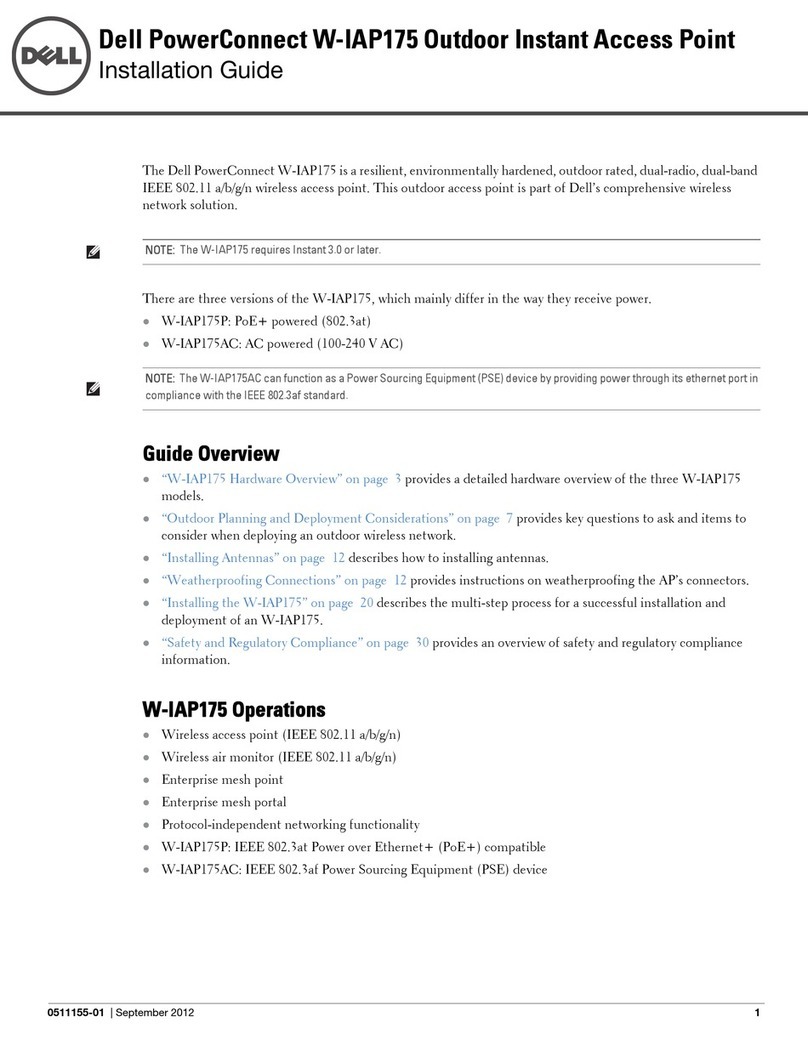
Dell
Dell PowerConnect W-IAP175P installation guide

D-Link
D-Link DAP-3520 - AirPremier N Dual Band Exterior PoE Access... Quick installation guide
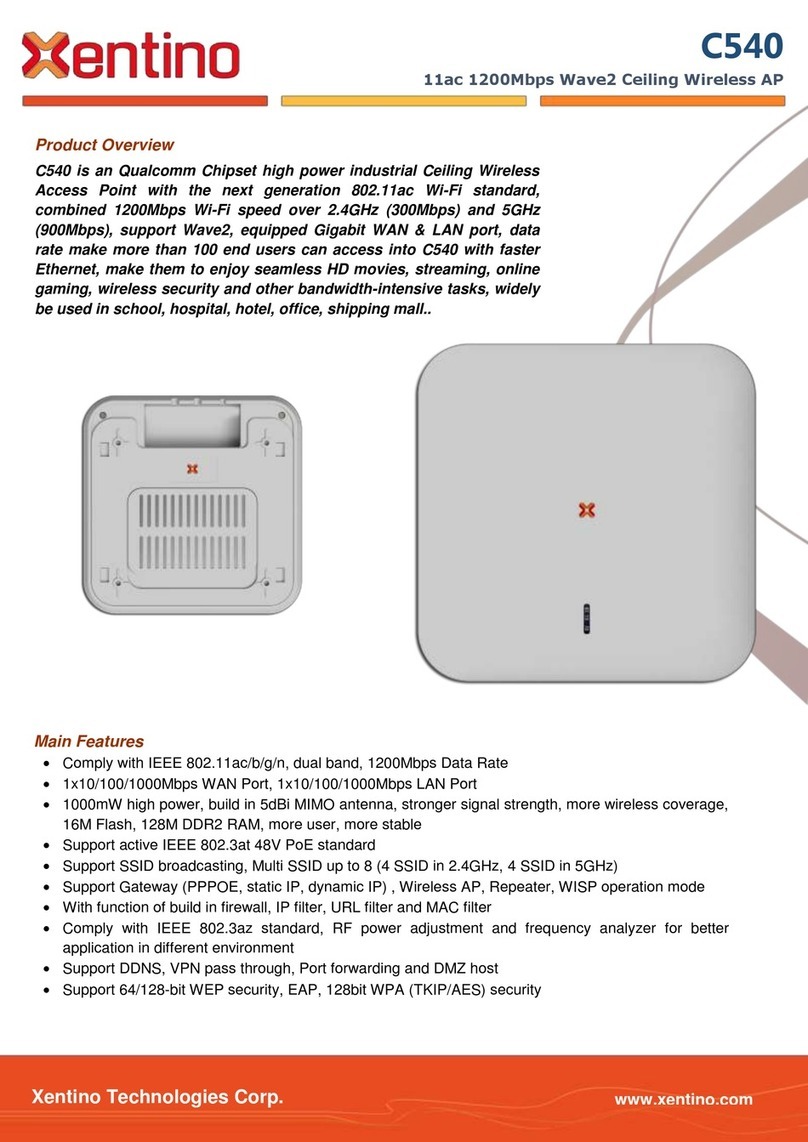
Xentino
Xentino C540 manual
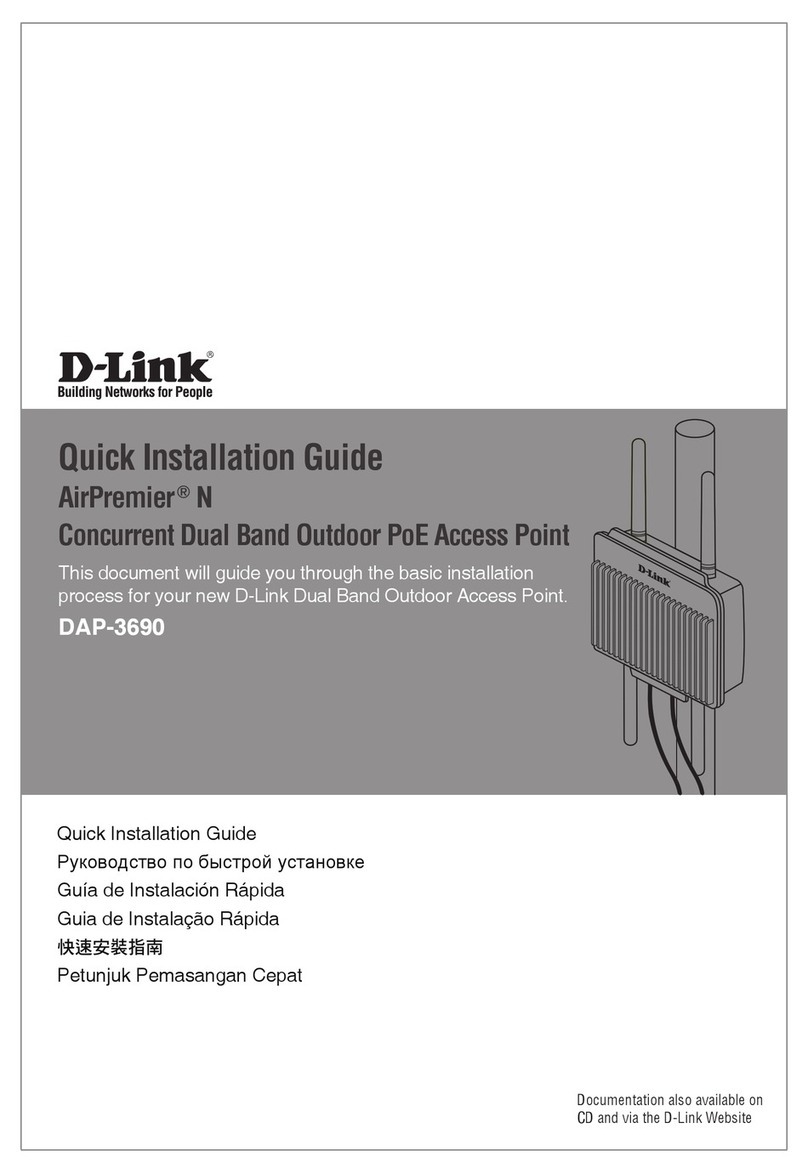
D-Link
D-Link AirPremier N DAP-3690 Quick installation guide