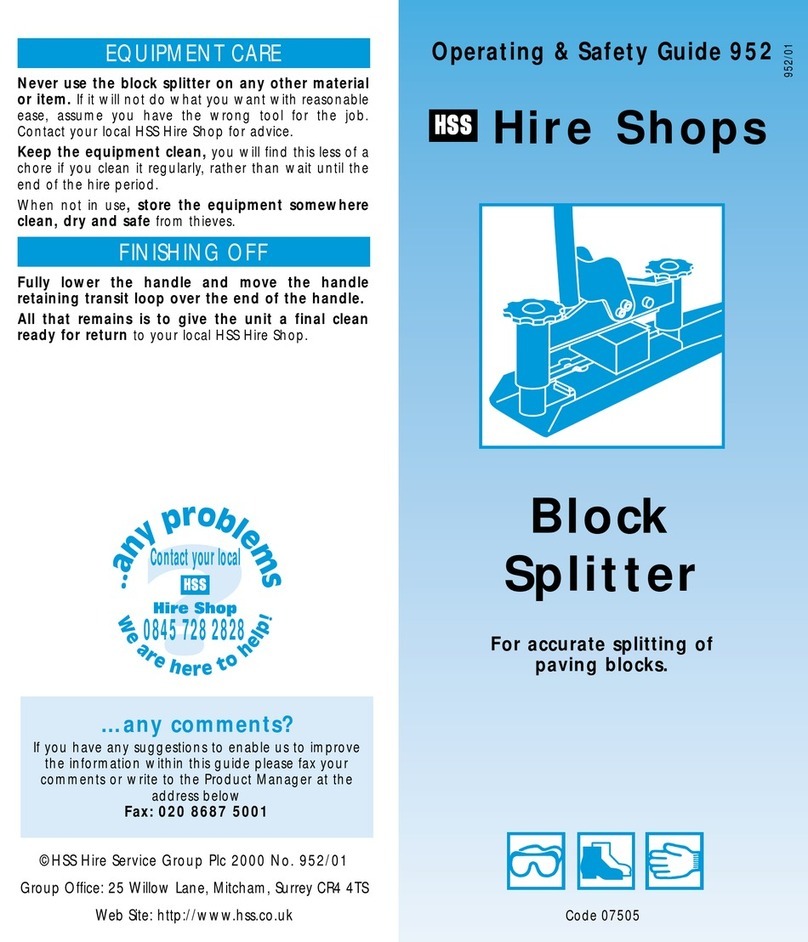MADRIX Nebula User manual

NEBUL
A
Technical Manual & Quick Start Guide

1EN
MADRIX®NEBULA –
Technical Manual & Quick Start Guide
9th Edition — December 2021
Thank you for purchasing MADRIX®NEBULA!
Please read this manual carefully and thoroughly before using MADRIX®
NEBULA. Make sure that you fully understand all information.
This MADRIX®NEBULA Technical Manual is written in English and German.
(Dieses Handbuch wurde in englischer und deutscher Sprache verfasst.)
Developed and made in Germany.
Imprint
Managing Directors: Christian Hertel, Sebastian Pinzer, Sebastian Wissmann
Trademark Credits
Microsoft®and Windows®are U.S. registered trademarks of Microsoft
Corporation.Art-Net™–DesignedbyandCopyrightArtisticLicenceHoldingsLtd.
All other products mentioned herein may be trademarks of their respective
companies. MADRIX®is a registered trademark of inoage GmbH.
inoage GmbH
Wiener Straße 56
01219 Dresden
Germany
Web www.madrix.com
E-mail [email protected]
Phone +49 351 862 6869 0
End-Of-Life
This electrical device and its accessories need to be disposed of
properly. Do not throw the device into normal trash or household
waste. Please recycle packaging material whenever possible.

EN 2
English
Copyright Information And Disclaimer
© 2021 inoage GmbH. All rights reserved.
Information is subject to change at any time and without prior notice. Errors and
omissions excepted. Reproduction, adaptation, or translation without prior
written permission is prohibited. inoage GmbH does not grant guarantee on
validity for a particular reason, the marketability, or other properties of the
product. There is no way to assert a claim to inoage GmbH, neither in the legal
way nor in other ways. inoage GmbH is not responsible for damages, including all
disadvantages that are not just limited to the loss of sales, but that are caused
due to the use of the product, due to the loss of serviceability of the product, due
to misuse, happenings, circumstances, or actions that inoage GmbH does not
have influence on, no matter if the damages as well as consequential damages are
direct or indirect; whether they are special damages or others, nor if the damage
is caused by the owner of the warranty or a third person.
Limited Warranty
Fiveyearsof limited manufacturer'swarrantyare granted to thepurchaser ofthis
product with regards to constructional fault, material defect, or incorrect
assembly the manufacturer has caused or is to be held responsible for.
This warranty will be void if the interface is opened, modified, or damaged through
inappropriate handling, wrong usage, overvoltage, or damaged through any other
cause. All details are available online at www.madrix.com/warranty
Package Contents
1x MADRIX®NEBULA
1x Set of pluggable screw terminals (2x 4-pin and 1x 2-pin)
1x USB 2.0 cable
(certified)
2x Wall-mount brackets
1x This technical manual / quick start guide
Please note: Check the package contents and the condition of the interface
after unpacking! Contact your supplier if something is missing or damaged. Do
not use the device if it seems to be damaged!

3EN
Beware that the interface works with electrical power. Only use the
device in dry environments (indoor use). The IP Rating of the device
is IP20. Do not use the interface in humid environments and avoid
contact with water or any other liquids. Turn off the power if you are not using
the device for a long time.
Avoid unwanted voltage on the cables at all times. Do not remove any parts from
the unit or connect to an ungrounded circuit. Do not connect the unit to LEDs
that are switched on. Only connect the unit to LEDs and controllers that are
initially powered off.
There are no user-reparable parts inside or outside the interface. Repair service
lies only within the responsibilities of the manufacturer. If the interface appears
to be defective, please contact your dealer. After expiration of the warranty
period, you may contact your supplier or the manufacturer to have the unit
repaired against payment of an individual service fee if possible.
The interface has several ports and slots. Only connect or insert devices, cables,
andconnectorstotheindividualportsandslotsusingconnectorsofthesametype
as the port. Do not use inapplicable equipment. This device should be used by
professionals. The device is not designed to be operated by non-professionals or
children.
Recommendation: DIN-Rail Power Supply 12 V (MEAN WELL HDR-15-12,
DC Output, 12 V, 1.25 A, 15 W, 1 SU, DIN Rail) / Order Number: IA-HW-001027.
Safety Instructions
Please follow the instructions below to avoid mishandling, damage to the
device, or personal injury:
THE DEVICE WORKS WITH LOW VOLTAGE (DC 5 V – 24 V).
DO NOT USE ANY OTHER VOLTAGE!
External USB power supplies: Using non-permissable units
poses risk of fire. 5.5 V⎓500 mA max. output is allowed.
Any connected external power supply needs to be fused
according to its output and/or short-circuit proof.
In order to cut off the supply of power completely, you need to
disconnect any external power-supply unit as well as USB.

EN 4
English
Usage
In general, this device is designed to receive control data over Ethernet
(Art-Net / Streaming ACN) or USB and convert the data into supported SPI
protocols. It is a hardware interface to be connected towards various types of
controllable, digital LEDs. Do not use the interface for any other, deviating
purpose. The device can be connected to and disconnected from USB or Ethernet
networkduringuseandwithout a reboot(HotSwapping&Plugand Play). Multiple
interfaces can be used at the same time.
Technical Specifications
Supply Of Power:
(See p. 6 – p. 12)
Power Consumption:
Network Protocols:
RDM Role:
Data Output:
Supported LEDs:
(As of July 2021 –
See www.madrix.com
for the latest information.)
Ports:
Ethernet:
Ethernet Switch:
USB:
Handling:
Case:
Dimensions:
Weight:
Temperature Range:
Relative Humidity
IP Rating:
Certificates:
Warranty:
DC 5 V – 24 V; over
A) 2-pin, pluggabable screw terminal (12 A max.),
B) 5 V USB, C) Port 1 or 2 sourced from LEDs;
6 A max. load per port when supplying through to LEDs
< 1.5 W (300 mA) during normal operation (500 mA max. fused)
Art-Net (I, II, 3, 4, incl. ArtSync), Streaming ACN (sACN / ANSI E1.31)
Acts on commands and replies to requests with its own status
and sensor data via ArtRdm (RDM Responder)
8x 512 channels SPI TTL (Maximum output per port:
680 RGB LEDs / 512 RGBW LEDs / 2048 1-channel LEDs)
APA101, APA102, APA104, APA106, GS8206, GS8207, GS8208, GW6201,
GW6205, LPD1882S, LPD6803, LPD8806, MBI6024, MBI6120, MY9291, P9883,
SJ1221, SK6112, SK6805, SK6812, SK6813, SK6822, SK9816, SK9822,
SK9826, SM16703, SM16716, TLC5973, TLS3001, TLS3008, TM1804, TM1809,
TM1812, TM1814, TM1829, UCS1903, UCS2903, UCS2904, UCS512B3,
UCS8904, UCS9812S, WS2801, WS2803, WS2811, WS2811S, WS2812,
WS2812B, WS2813, WS2815, WS2818, WS2822S, WS2822S Addressing
2x ports (Via 2x 4-pin, pluggable screw terminals)
2x RJ45, Auto MDI-X, daisy-chain support, 10/100 MBit/s
(Compatible with 1 GBit/s)
Lookup Table (ALU) for 1024 unicast MAC addresses
1x port, USB 2.0, type-B female socket
5 status LEDs (+4 network status LEDs)
Non-conductive, V-0 flammability rating (UL94 test method),
designed for 35 mm DIN-rails or wall mounting
90 mm x 70 mm x 46 mm (Length x Width x Height)
110 g | 132 g incl. screw terminals and wall mounts
-10 °C to 70 °C (Operating) | -20 °C to 85 °C (Storage)
5 % to 80 %, non-condensing (Operating / Storage)
IP20
CE, EAC, FCC, RoHS
5 years of limited manufacturer's warranty

5EN
IP Address And Other Device Information
You will find the following important information on the side of the device:
�Serial number ('Serial')
�Hardware revision ('Model')
�Default and pre-configured IP address ('Default IP')
(See p. 14 to reset the device to the default IP address if needed.)
Compatibility
MADRIX®NEBULA is a standard network node for Art-Net or Streaming ACN.
You can use the device with any compatible software, console, or controller.
See chapter 'Technical Specifications' on p. 4 for detailed information.
Using The MADRIX®5 Software
MADRIX®5 is a professional and advanced LED lighting control software. It
supports Art-Net and Streaming ACN; among many other communication
protocols. It is recommended for usage in combination with MADRIX®NEBULA,
but only required if you would like to send or receive data over USB.
For more information about MADRIX®5, including its minimum system
requirements and supported operating systems, visit the website
www.madrix.com
Please note: In order to send out data via MADRIX®NEBULA using
MADRIX®5, a MADRIX®5 software license is required (sold separately)!
Daisy-Chain Support
MADRIX®NEBULA features 2 separate Ethernet network ports. Either one is fully
functional for IN and OUT. They can also be used for the data connection in daisy-
chain manner without using a separate network switch or router.
We recommend to connect a maximum of 40 units after one another in a row,
when using Art-Net in Unicast Mode or Streaming ACN Multicast at a max. data
rate of 50 FPS / 20 ms without any additional devices connected to this network
line. In the MADRIX®5 Software, we highly recommend to activate 'ArtSync' for
excellent image quality (see p. 17).

EN 6
English
Connectivity
1) Power
2) Right Ethernet port,
incl. 2 status LEDs
3) Left Ethernet port,
incl. 2 status LEDs
4) USB port
5) Status LED for Power
6) Status LED for USB
7) Status LED for Port 1
8) Status LED for Port 2
9) Port 1
10) Reset button
11) DIN-rail unlocking clip
12) Port 2
2x Mounting Brackets:
Put each bracket in the
pre-drilled holes on the
device's left and right side.
Safely secure the
assembled unit only on
solid surfaces using
screws with Ø=3.5mm.
9
5
1
3
4
12
10
11
6
7
8
2
Please note: The
package contents do not
include network cables,
power cables, or LEDs.

7EN
1) Connecting Your LEDs
See chapter 'Connection Diagram Variations' on p. 8 for all possible variations.
Step 1) Completely switch off your supply of power before connecting your
LEDs to the device!
Step 2) Connect your LEDs to the provided 4-pin screw terminals:
Step 3) Plug the 4-pin screw terminals into the device. The screws must face
upwards.
Step 4) Supply your LEDs with power (per port or jointly) as per their manual.
Step 5) Continue with chapter '2) Connecting To Power And Data' below.
2) Connecting To Power And Data
See chapter 'Connection Diagram Variations' on p. 8 for all possible variations.
Step 1) Be careful when handling the device and electrical power! Completely
switch off your supply of power before connecting to the device!
Step 2) Connect your power cables to the provided 2-pin screw terminal:
Step 3) Plug the 2-pin screw terminal into the device. The screws must face
upwards.
Step 4) Connect to USB or to Ethernet network for data as required.
Step 5) Do not switch on your supply of power until all required power cables
and LEDs are connected to MADRIX®NEBULA.
Step 6) Continue by selecting the required output protocol as described in
chapter '3) Device Configuration' on p. 13.
» The max. recommended wire length between NEBULA and LEDs or between
LEDs depends on the protocol, signal frequency, cables, and cable shielding.
» You may connect only to Port 1, only to Port 2, or to Port 1 and Port 2.
» Pay attention where to connect GROUND, DATA, CLOCK, and V+; as
indicated on the LEDs and the device as well as required by the diagram.
» You may connect 4-pin LEDs as well as 3-pin LEDs without CLOCK.
» Insert each individual wire consecutively and tighten the corresponding
screw with a suitable screw driver.
» Pay attention where to connect + and –; as indicated on the device.
» Insert each individual wire consecutively and tighten the corresponding
screw with a suitable screw driver.

EN 8
English
Connection Diagram Variations
You can connect your LEDs, MADRIX®NEBULA, and data cables in different ways.
The following pages show the different variations as connection diagrams.
These schemes are to be seen independently of the direction, position, and
mounting method. Variation A1 to Variation D refer to the data connection over
network.VariationX1toVariationZreferto the data connectionoverUSB.Please
see p. 6 and p. 7 for further information.
SUPPLY POWER TO NEBULA ONLY ONCE! DO NOT CONNECT V+
MULTIPLE TIMES BY CONNECTING IT VIA PORT 1/2 AND POWER.
Legend
Connection required for GROUND / DATA.
Connection possible for CLOCK if needed.
Connection required for V+.
Represents single LEDs or multiple LED stripes / LED strips
/ LED tape up to the maximum possible amount per port.
Represents as many power supplies as needed for the
amount of your LEDs. May represent a joint power supply
for several LED tapes or may represent several, seperate
power supplies for several LED tapes and ports. Please mind
the correct supply of power for your LEDs and their correct
direction as per their user manual!
How To Connect Multiple LEDs
When your power supply provides power for multiple LED stripes, for example:
When your power supply only provides power for 1 LED stripe, for example:
Power
Supply
Data
Connection
To NEBULA
GROUND
V+
Power
Supply Power
Supply Power
Supply
GROUND
V+
Data
Connection
To NEBULA

9EN
Network Data
Power
Variation A1 – Port 1 or 2
Description: Power is supplied only once. It is supplied to NEBULA with 12 A max. and routed through
to the LEDs, which are connected only to Port 1 or only to Port 2 via GROUND, DATA, possibly CLOCK,
and V+ with 6 A max. load for the port.
Network Data
Power Supply
Power
Variation B1 – Port 1 or 2
Description: Powerissuppliedto NEBULA andsupplied separatelyto theLEDs (asrequired). TheLEDs
are connected only to Port 1 or only to Port 2 via GROUND, DATA, and possibly CLOCK, but not via
V+!
Network Data
Power Supply
Variation C1 – Port 1 or 2
Description: Power is supplied only once. It is supplied to the LEDs (as required). The LEDs are
connected only to Port 1 or only to Port 2 via GROUND, DATA, possibly CLOCK, and V+. The power
supply is connected between LEDs and NEBULA, due to the expected voltage drop over the length.
Alternative: You may connect the power supply at the end of the tape for LEDs that use > 9 V.
Network

EN 10
English
Network Data
Power
Variation A2
Description: Power is supplied only once. It is supplied to NEBULA with 12 A max. and routed through
to all LEDs, which are connected to Port 1 and to Port 2 via GROUND, DATA, possibly CLOCK, and
V+ with 6 A max. load for each port.
Network Data
Power Supply
Variation C2
Description: Power is supplied to both LEDs (as required). LEDs are connected to both ports via
GROUND, DATA, possibly CLOCK, but only once via V+! The power supply is connected between LEDs
and NEBULA, due to the expected voltage drop over the length.
Alternative: You may connect the power supply at the end of the tape for LEDs that use > 9 V.
Network Data
Power Supply
Power
Variation B2
Description: Power is supplied to NEBULA and supplied separately to the LEDs (as required). LEDs
are connected to both ports via GROUND, DATA, and possibly CLOCK,
but not via V+!

11 EN
Network Data
Power Supply
Variation D
Description: Power is supplied only once and it is only supplied to the first LEDs (as required)!
LEDs are connected to both ports via GROUND, DATA, possibly CLOCK, and V+ (6 A max.). The power
supply is connected between LEDs and NEBULA, due to the expected voltage drop over the length.
Alternative: You may connect the power supply at the end of the tape for LEDs that use > 9 V.
Power
USB Data
Variation X1 – Port 1 or 2
Description: Power is supplied only once. It is supplied to NEBULA with 12 A max. and routed through
to the LEDs, which are connected only to Port 1 or only to Port 2 via GROUND, DATA, possibly CLOCK,
and V+ with 6 A max. load for the port.
Power Supply
USB Data & Power
Variation Y1 – Port 1 or 2
Description: Power issuppliedtoNEBULAoverUSB and suppliedseparatelytothe LEDs(asrequired).
The LEDs are connected only to Port 1 or only to Port 2 via GROUND, DATA, and possibly CLOCK, but
not via V+!
USB

EN 12
English
Power Supply
USB Data & Power
Variation Y2
Description: Power issuppliedtoNEBULAoverUSB and suppliedseparatelytothe LEDs(asrequired).
LEDs are connected to both ports via GROUND, DATA, and possibly CLOCK,
but not via V+!
Power
USB Data
Variation X2
Description: Power is supplied only once. It is supplied to NEBULA with 12 A max. and routed through
to all LEDs, which are connected to both ports via GROUND, DATA, possibly CLOCK, and V+ with 6
A max. load for each port.
Power Supply
USB Data
Variation Z
Description: Power is supplied only once and it is only supplied to the first LEDs (as required)! LEDs
are connectedtoboth portsvia GROUND, DATA, possibly CLOCK,and V+(6A max.).The power supply
is connected between LEDs and NEBULA, due to the expected voltage drop over the length.
Alternative: You may connect the power supply at the end of the tape for LEDs that use > 9 V.

13 EN
3) Device Configuration
Step 1) Connect MADRIX®NEBULA and your computer to the same network.
Step 2) Assign correct network settings in the computer's operating system.
(Recommended: IP address 10.0.0.1 / Subnet mask 255.0.0.0)
Step 3) Open your web browser and enter the IP address of MADRIX®NEBULA.
(You can find the default IP address on the side of the NEBULA device.)
Step 4) The built-in web configuration tool will be launched. Go to 'SPI Output
Configuration' > 'Output Protocol' and choose the LEDs your are
using for 'Port 1' and 'Port 2'. You can choose the output protocol
separately for each of the two ports. Apply changes with 'Set'.
Step 5) Change any other settings as required. Apply changes with 'Set'.
Basic Configuration Using The
MADRIX®HARDWARE MANAGER Software
Step 1) Connect devices to your computer over USB or network, but not both!
Step 2) Make sure to stop sending control data to the devices!
Step 3) Start the MADRIX®HARDWARE MANAGER Software.
Step 4) In MADRIX®HARDWARE MANAGER, go to the tab 'Devices' and
confirm or change the network settings and any other settings for your
devices as required.
On a selected device, use Right Mouse Click > 'Open Device
Configuration Via HTTP...' to open the web configuration through a
web browser, as explained above.
On a selected device, use Right Mouse Click > 'Restore Factory
Default Settings' to perform a reset to factory default settings.
For more information, see the MADRIX®HARDWARE MANAGER User Manual.
The software is available for download from www.madrix.com
Please note: In order to put MADRIX®NEBULA fully into operation, set the
correct output protocol according to the LEDs you have connected.
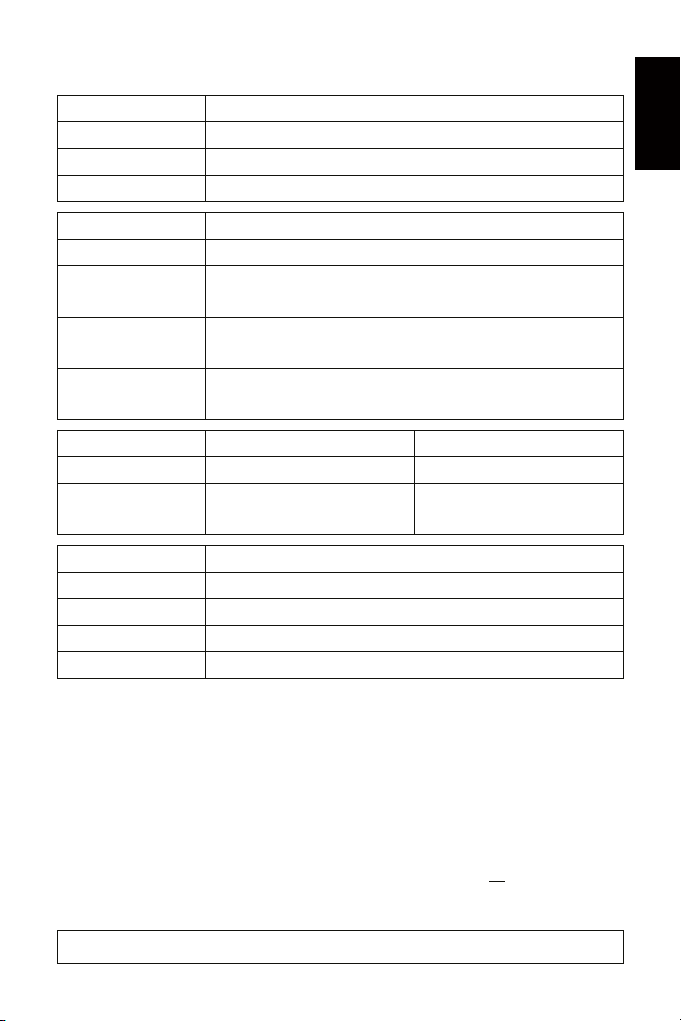
EN 14
English
Description Of Status LED Codes
STATUS STATUS LED POWER
Powered off
Power not connected. �The device has no power.
Permanently green Connected to power. �The power is on.
Blinking green Bootloader activated. �Reset device / upload firmware.
STATUS STATUS LED USB
Powered off
USB not connected.
Red +
blinking green
Communicating over USB.
�Sending or receiving data over USB. The USB port works.
Fading between
red +green
Connected to USB; Drivers installed correctly.
�No data is sent over USB.
Orange Connected to USB; No drivers installed.
�Reinstall software and drivers or try a different USB port.
STATUS STATUS LED PORT 1 STATUS LED PORT 2
Powered off
No data is sent. No data is sent.
Blinking green Sending data to Port 1.
�The output port works.
Sending data to Port 2.
�The output port works.
STATUS STATUS LEDSETHERNET PORTS
Green off 10 MBit/s connected.
Green on 100 MBit/s connected.
Orange on Network connected.
Orange blinking Sending or receiving data. �The Ethernet port works.
Reset To Factory Default Settings
In rare cases, you might need to do a reset to factory default settings:
Step 1) Disconnect all connections from the device (power, data, LEDs).
Step 2) Use a suitable tool to press the reset button (between 'Port 1' and '2').
Step 3) Continue to press the reset button and supply power again over
'Power' or 'USB'.
Step 4) Continue to press the reset button and wait until all status LEDs
of the device flash repeatedly or wait 10 seconds.
Please note: Simply repeat these steps should the process fail.

15 EN
How To Install On DIN-Rails
Mounting (Pictured Left)
Step 1) Hook the device in an angle onto the upper
edge of the rail.
Step 2) Pull the unlocking clip.
Step 3) Press the lower part of the device against
the rail and let the clip snap into position.
Unmounting (Pictured Right)
Step 1) Pull the unlocking clip.
Step 2) Lift the lower part of the device from the
rail in an angle.
Step 3) Lift the device from the rail.
Using The MADRIX®5 Software
You can mainly use 3 operating modes together with the MADRIX®5 Software:
�Output Via Art-Net
�Output Via Streaming ACN
�Output Via USB
First, make sure to activate the correct drivers in the MADRIX®5 Software:
– For USB, go to 'Preferences' > 'Options...' > 'Devices USB',
– For sACN, go to 'Preferences' > 'Options...' > 'Devices Network',
– For Art-Net, go to 'Preferences' > 'Device Manager...' > 'Art-Net'.
Second, configure and activate your devices in order to send data:
– Go to 'Preferences' > 'Device Manager...' > 'DMX Devices'.
For more information, see the MADRIX®5 User Manual.
1
2
3
12
3

EN 16
English
How To Update The Firmware
It is highly recommended to always update devices to the latest firmware.
MADRIX®HARDWARE MANAGER is a separate software for basic device
configuration and to perform firmware updates. It is available for download from
www.madrix.com and requires an active internet connection to download
firmware files.
Step 1) Connect devices to your computer over USB or network, but not both!
Step 2) Make sure to stop sending control data to the devices!
Step 3) Start the MADRIX®HARDWARE MANAGER Software and navigate to
the tab 'Devices' > column 'Firmware' and select the new firmware
from the list for your devices.
For more information, see the MADRIX®HARDWARE MANAGER User Manual.
Further Information
Digital documentation files, including this technical manual, the general user
manual, as well as the datasheet are available online at help.madrix.com
They are also downloaded automatically by the MADRIX®HARDWARE MANAGER
Software. Go to the tab 'Devices' > Right Mouse Click on a selected device >
'Show Documentation Directory...' to access them.
Technical Support
In case of further questions concerning handling of MADRIX®NEBULA or technical
problems, use the following resources for troubleshooting:
– Read the MADRIX®NEBULA User Manual
– Contact your dealer
– Have a look at the website and online forum at www.madrix.com

17 EN
17 DE
Frequently Asked Questions (FAQs)
What do the blinking LEDs on the device mean?
Please read the chapter 'Description Of Status LED Codes' (see p. 14).
How can I change the IP address?
You can use the built-in web configuration tool (see p. 13).
The current IP address cannot be reached. What can I do?
You could perform a reset to factory default settings (see p. 14).
Does the device support RDM?
Yes. The device can provide its own status and sensor data via ArtRdm (acting
as RDM Responder)..
Is it possible to use more than one MADRIX®NEBULA?
Yes.Art-NetorStreamingACN arerecommendedforlargeprojectsbyconnecting
multiple devices to a switch (1 GBit/s) via suitable components to create a
network or use the built-in daisy-chain support (see p. 5).
Where do I activate the ArtSync sync mode?
IntheMADRIX®5 Software, it canbeactivated under 'Preferences...' >'Device
Manager...' > tab 'Art-Net' > 'ArtSync'.
Where can I find the latest firmware update?
Use the MADRIX®HARDWARE MANAGER Software (see p. 16).
Can I use other controllers apart from MADRIX®5 to control LEDs?
Yes. When using MADRIX®NEBULA as a standard network node, you can use it
in combination with other software applications, consoles, and controllers.
Do I need a MADRIX®NEBULA and a MADRIX®5 License on a MADRIX®KEY?
If you want to use MADRIX®5, yes. The MADRIX®5 software license is necessary
and sold separately.
Can I repair MADRIX®NEBULA myself?
No. Do not attempt any repairs. Any attempt will void your warranty (see p. 2)!
What can I do if my unit does not work anymore?
Please contact your dealer or supplier if the device seems to be defective.

EN 1
English
Deutsch
DE 1
MADRIX®NEBULA –
Technisches Handbuch & Kurzanleitung
9. Edition — Dezember 2021
Vielen Dank, dass Sie sich für das MADRIX®NEBULA entschieden haben!
Bitte lesen Sie sich dieses Handbuch aufmerksam und sorgfältig vor der
Erstbenutzung durch. Vergewissern Sie sich, dass Sie alle Informationen
verstanden haben.
Dieses Handbuch wurde in englischer und deutscher Sprache verfasst.
(This MADRIX®NEBULA Technical Manual is written in English and German.)
Entwickelt und hergestellt in Deutschland.
Impressum
Geschäftsführer: Christian Hertel, Sebastian Pinzer, Sebastian Wissmann
Amtsgericht Dresden, HR B 29795
WEEE-Reg.-Nr. DE 26695213
USt-IdNr. DE276174128
Eingetragene Marken
Microsoft®, Windows®sind eingetragene Marken der Microsoft Corporation.
Art-Net™: Entwicklung und Copyright Artistic Licence Holdings Ltd. Alle anderen
genannten Produkte können eingetragene Marken der jeweiligen Firmen sein.
MADRIX®ist eine eingetragene Marke der inoage GmbH.
inoage GmbH
Wiener Straße 56
01219 Dresden
Deutschland
Internet www.madrix.com
E-Mail [email protected]
Telefon +49 351 862 6869 0

2DE
Urheberrecht und Haftungsausschluss
© 2021 inoage GmbH. Alle Rechte vorbehalten.
Änderungen und Irrtümer vorbehalten. Reproduktion, Adaption oder
Übersetzungen sind ohne vorherige, schriftliche Erlaubnis nicht gestattet. Dieses
Handbuch wurde mit größter Sorgfalt verfasst. inoage GmbH gibt jedoch keine
Gewähr hinsichtlich Richtigkeit, Marktfähigkeit oder Eigenschaften des Produkts.
Es gibt keinen rechtlichen oder anderen Weg, Anspruch gegenüber inoage GmbH
zu erheben. inoage GmbH schließt jede Haftung für Schäden, Nachteile sowie
Folgeschäden aus, die durch Umsatzausfall sowie durch die Benutzung des
Produktes, durch den Verlust der Betriebsfähigkeit des Produktes, durch
unsachgemäßeBenutzung, Ereignisse, Umständeoder Handlungen,aufdie inoage
GmbH keinen Einfluss hat, ganz gleich, ob es sich um direkte oder indirekte
Schäden, Folgeschäden oder spezielle Schäden handelt und ob diese vom Besitzer
oder einer dritten Person verursacht wurden.
Garantie
Der Käufer dieses Produktes erhält fünf Jahre eingeschränkte Herstellergarantie
auf das Produkt hinsichtlich Konstruktions- und Materialfehler oder fehlerhafte
Montage, soweit diese durch den Hersteller verursacht wurden oder er diese zu
verantworten hat. Diese Garantie erlischt, sobald das Gerät geöffnet, verändert,
modifiziert oder durch unsachgemäße Handhabung, durch Überspannung oder
durch anderweitige Ursachen beschädigt wurde. Alle Informationen erhalten Sie
im Internet unter www.madrix.com/warranty
Lieferumfang
1x MADRIX®NEBULA
1x Set an steckbaren Schraubklemmen (2x 4-polig und 1x 2-polig)
1x USB 2.0-Kabel
(zertifiziert)
2x Wandhalterungen zur Wandmontage
1x Dieses Technische Handbuch / Kurzanleitung
Hinweis: Überprüfen Sie den Verpackungsinhalt und das Gerät nach dem
Auspacken. Kontaktieren Sie bitte Ihren Händler, sollte der Inhalt unvollständig
oder beschädigt sein. Verwenden Sie das Produkt nicht bei Beschädigung!
Other manuals for Nebula
3
Table of contents
Languages:
Other MADRIX Media Converter manuals
Popular Media Converter manuals by other brands
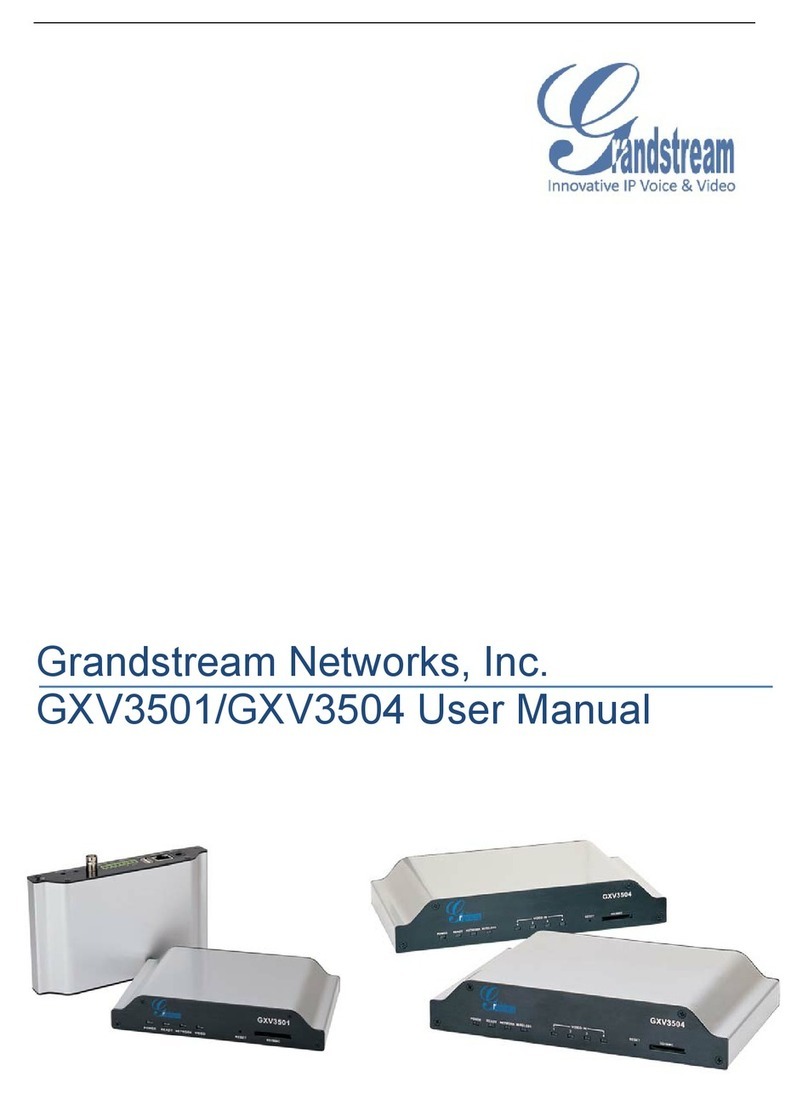
Grandstream Networks
Grandstream Networks GXV 3501 user manual
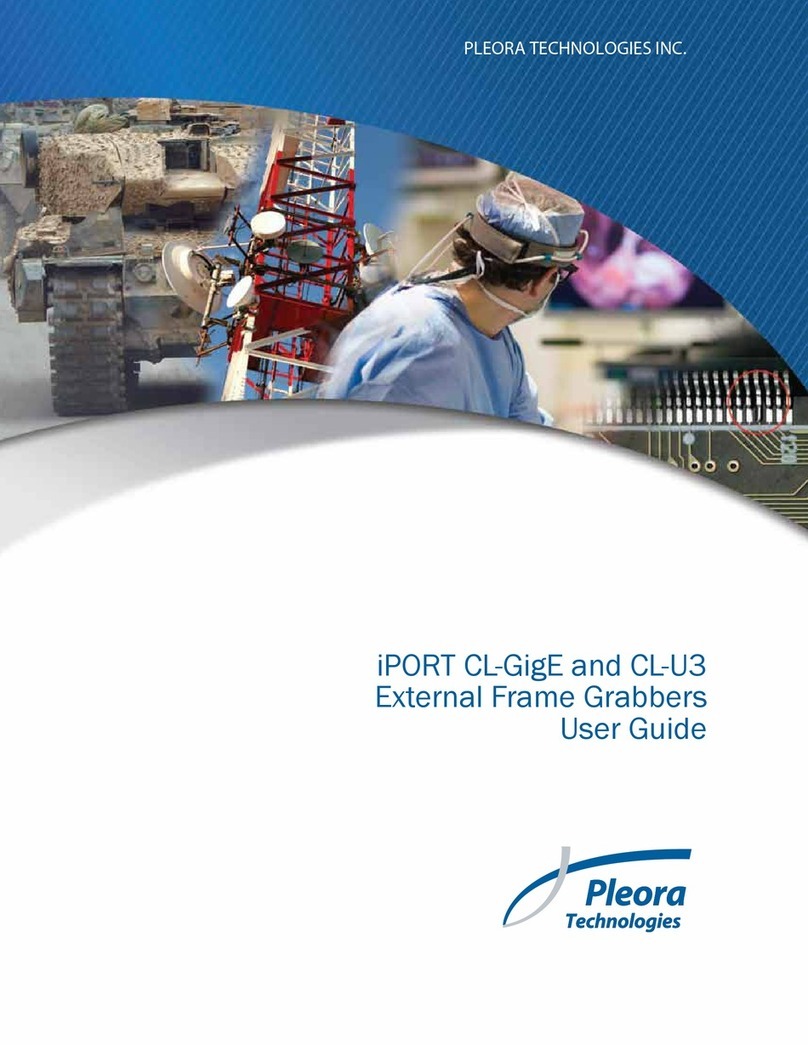
Pleora Technologies
Pleora Technologies iPORT CL-GigE user guide

Televes
Televes FIBER-RF manual
OST
OST iConverter XG+ user manual
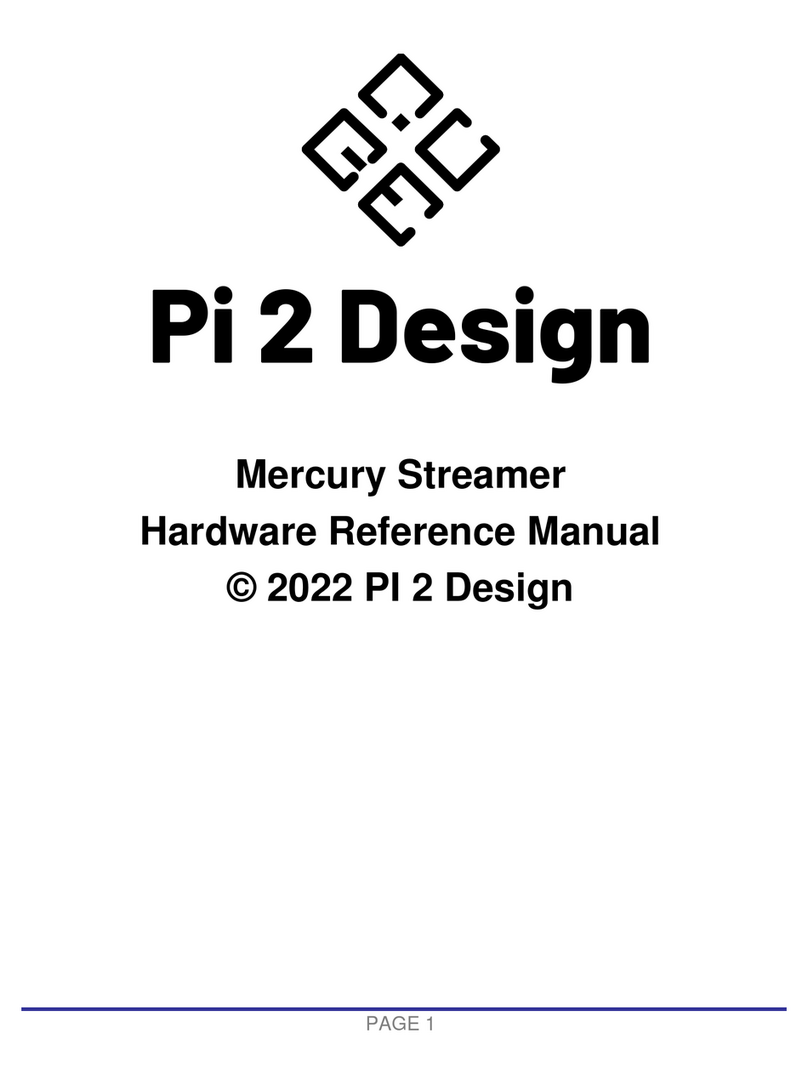
PI 2 Design
PI 2 Design Mercury Streamer Hardware reference manual
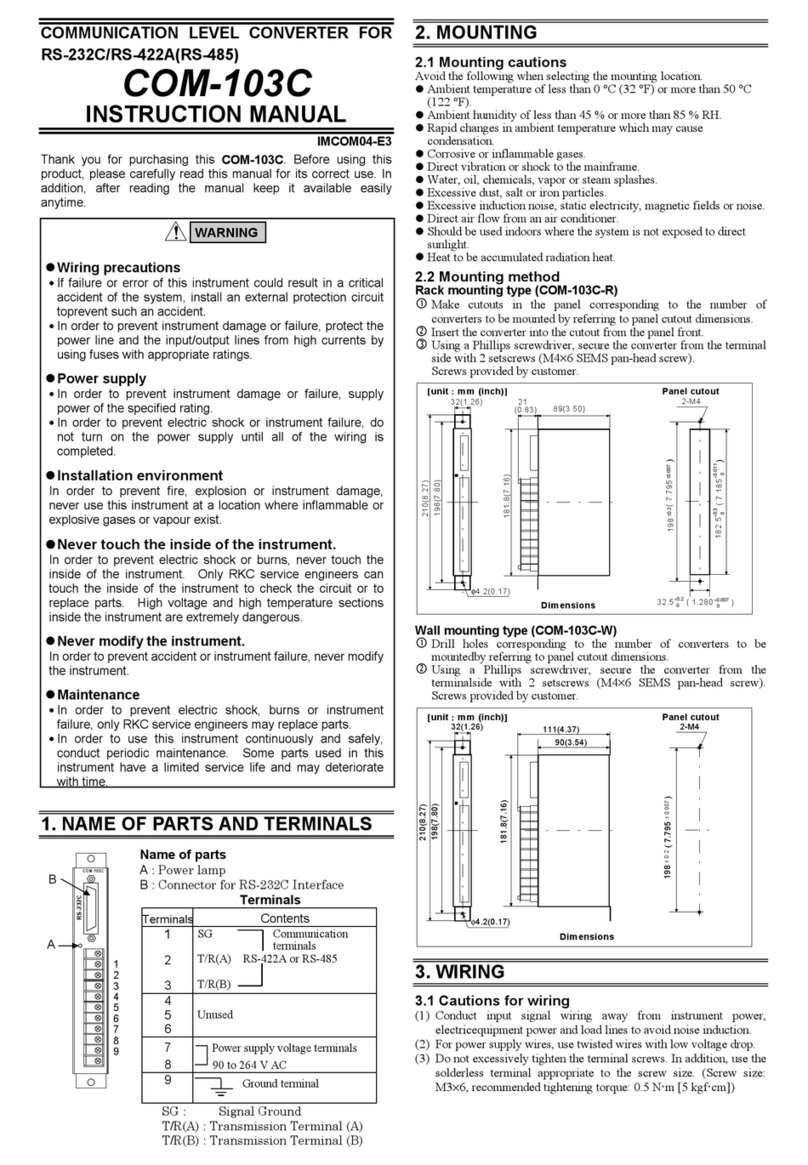
RKC INSTRUMENT
RKC INSTRUMENT COM-103C instruction manual