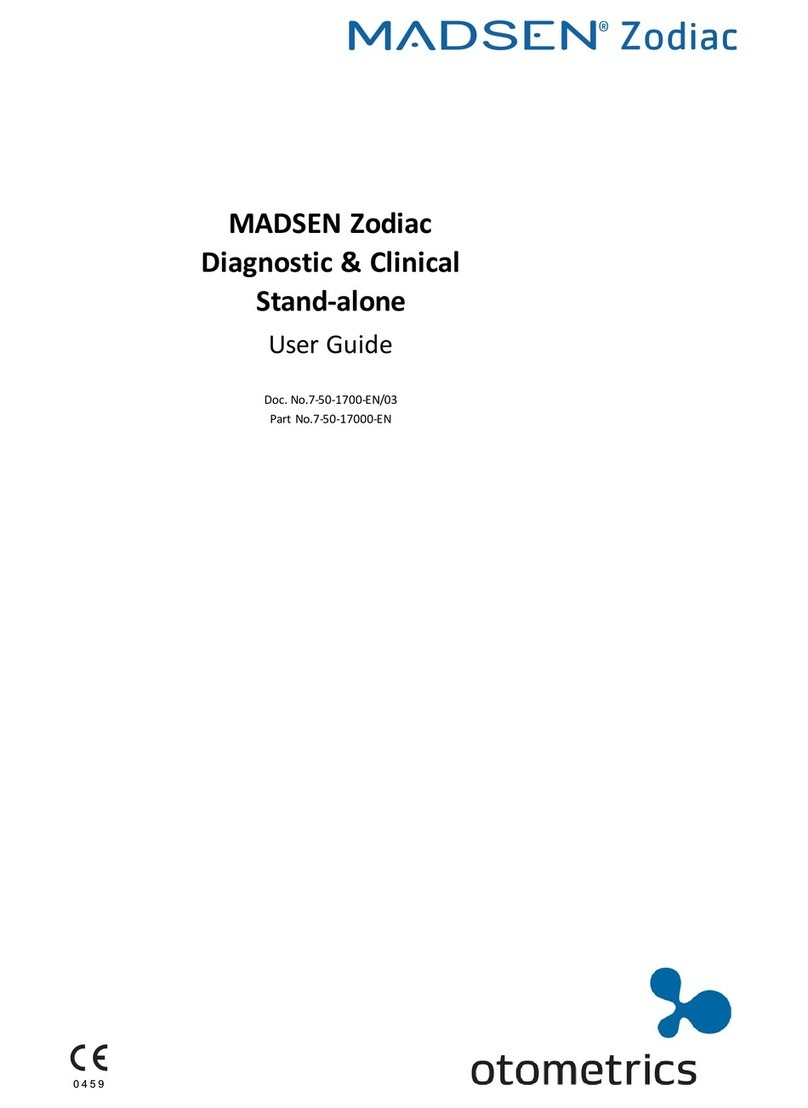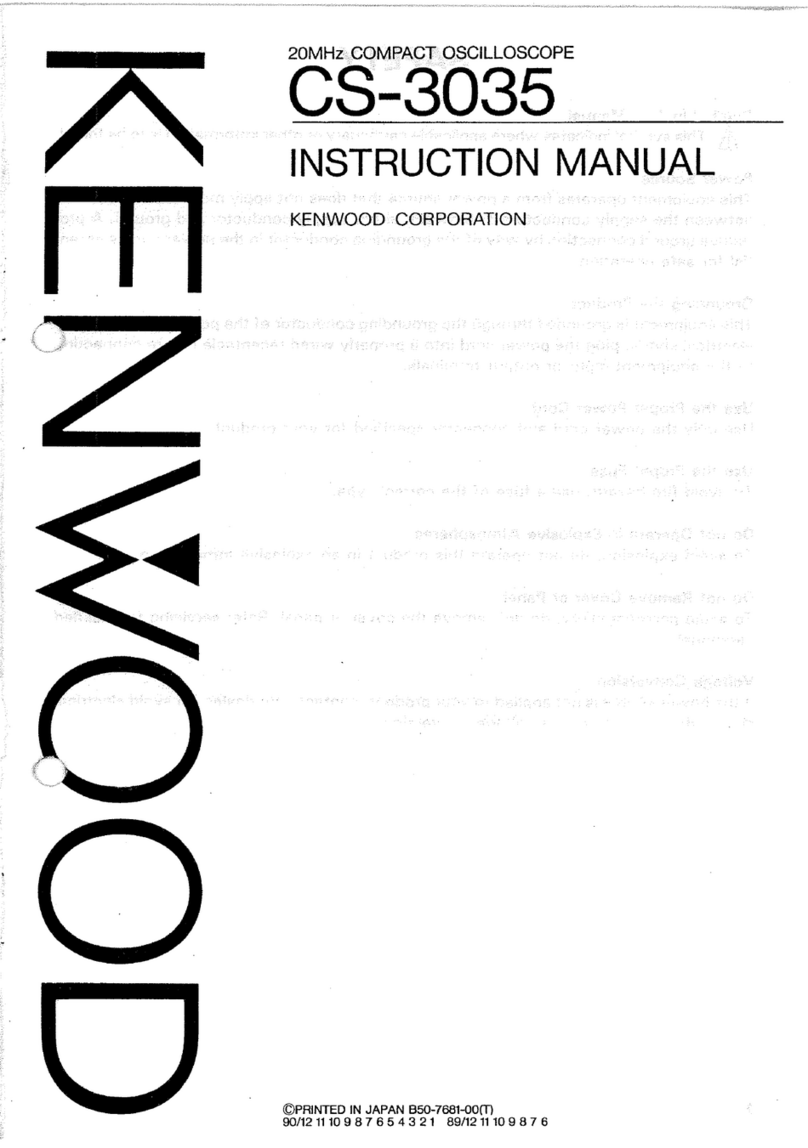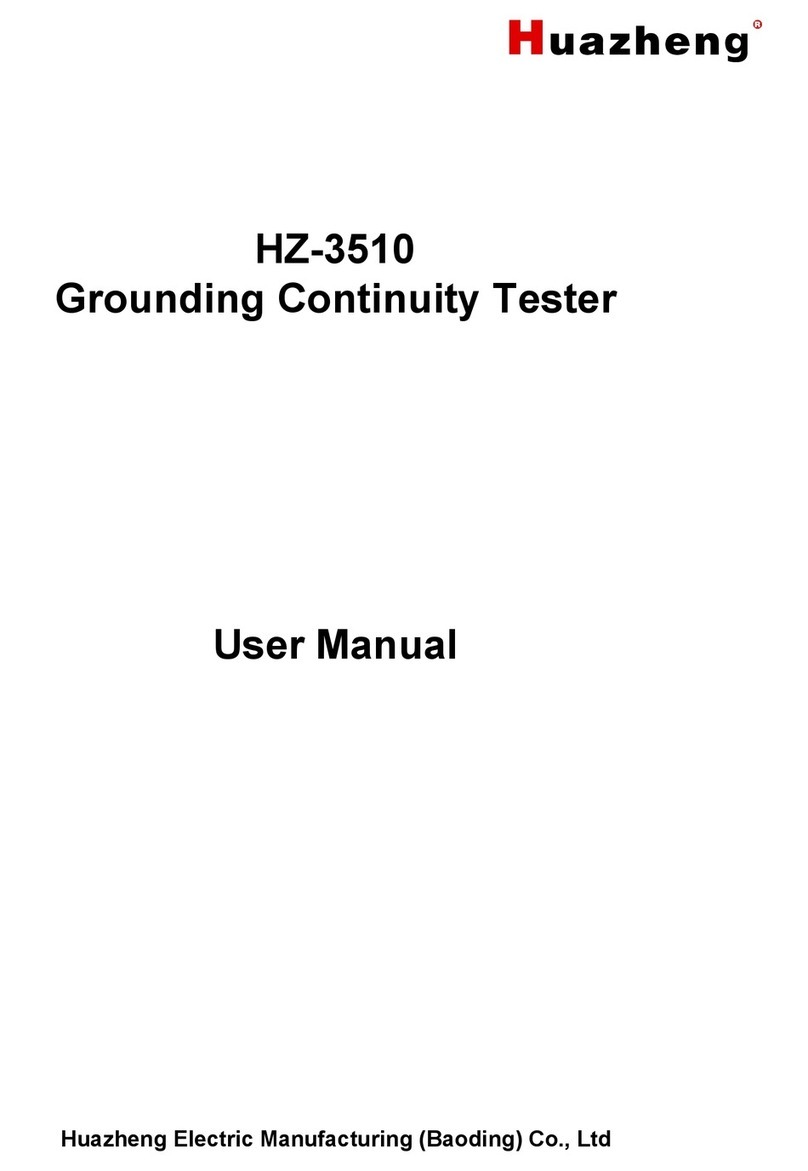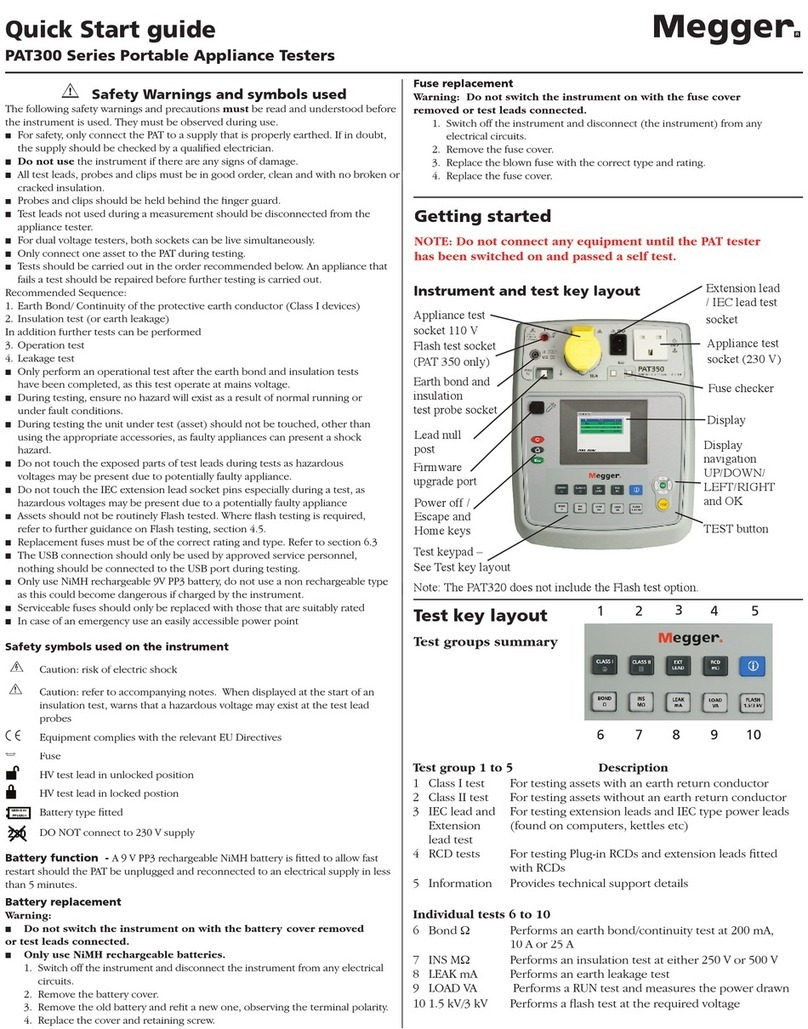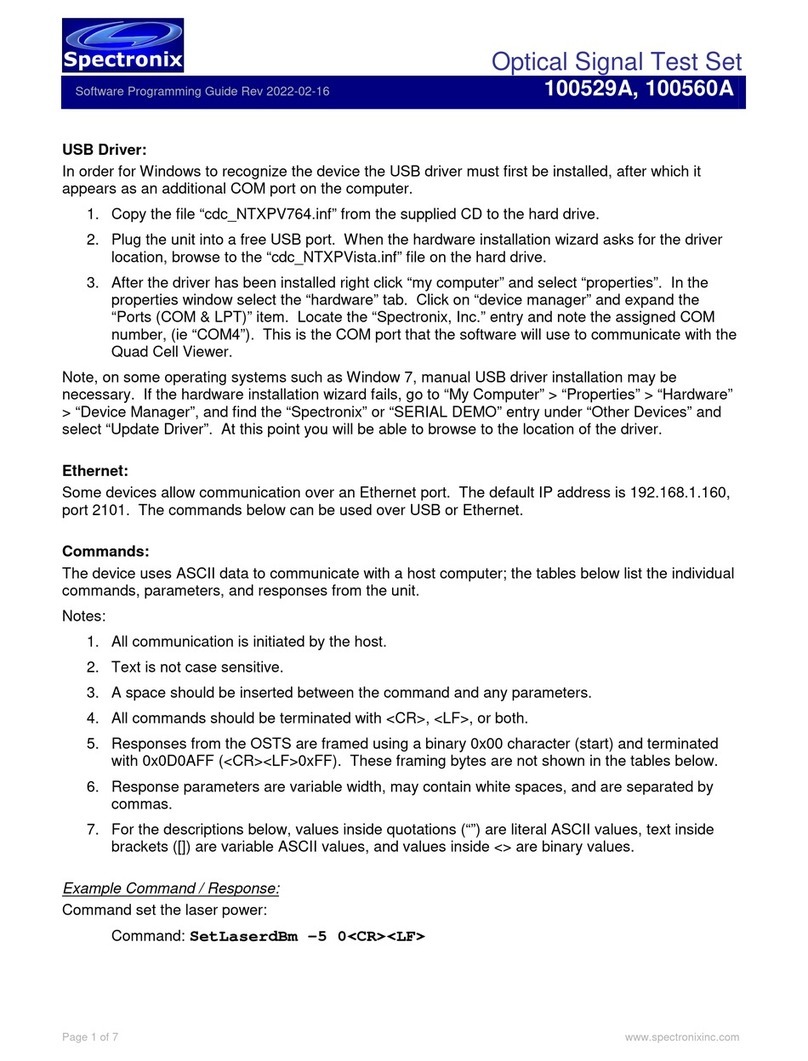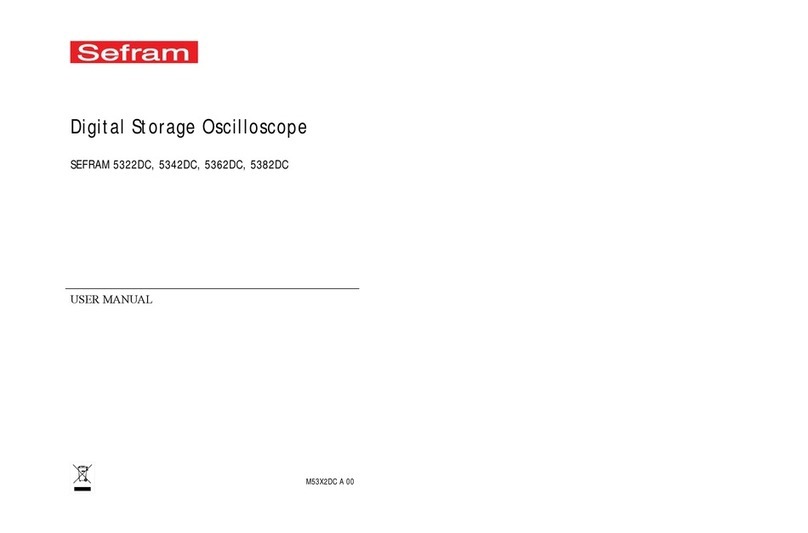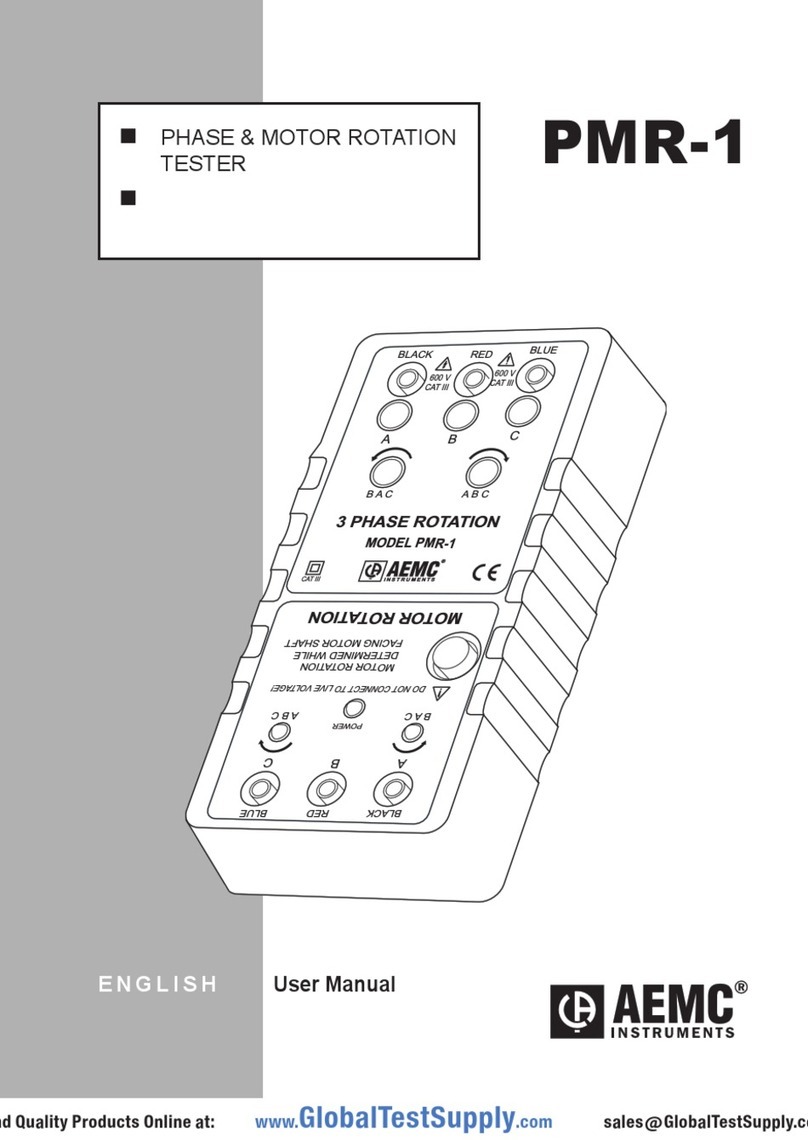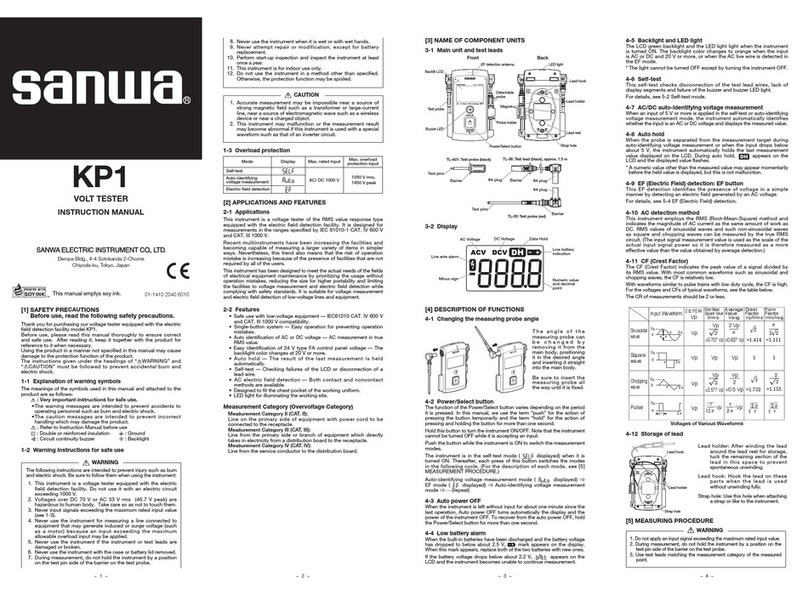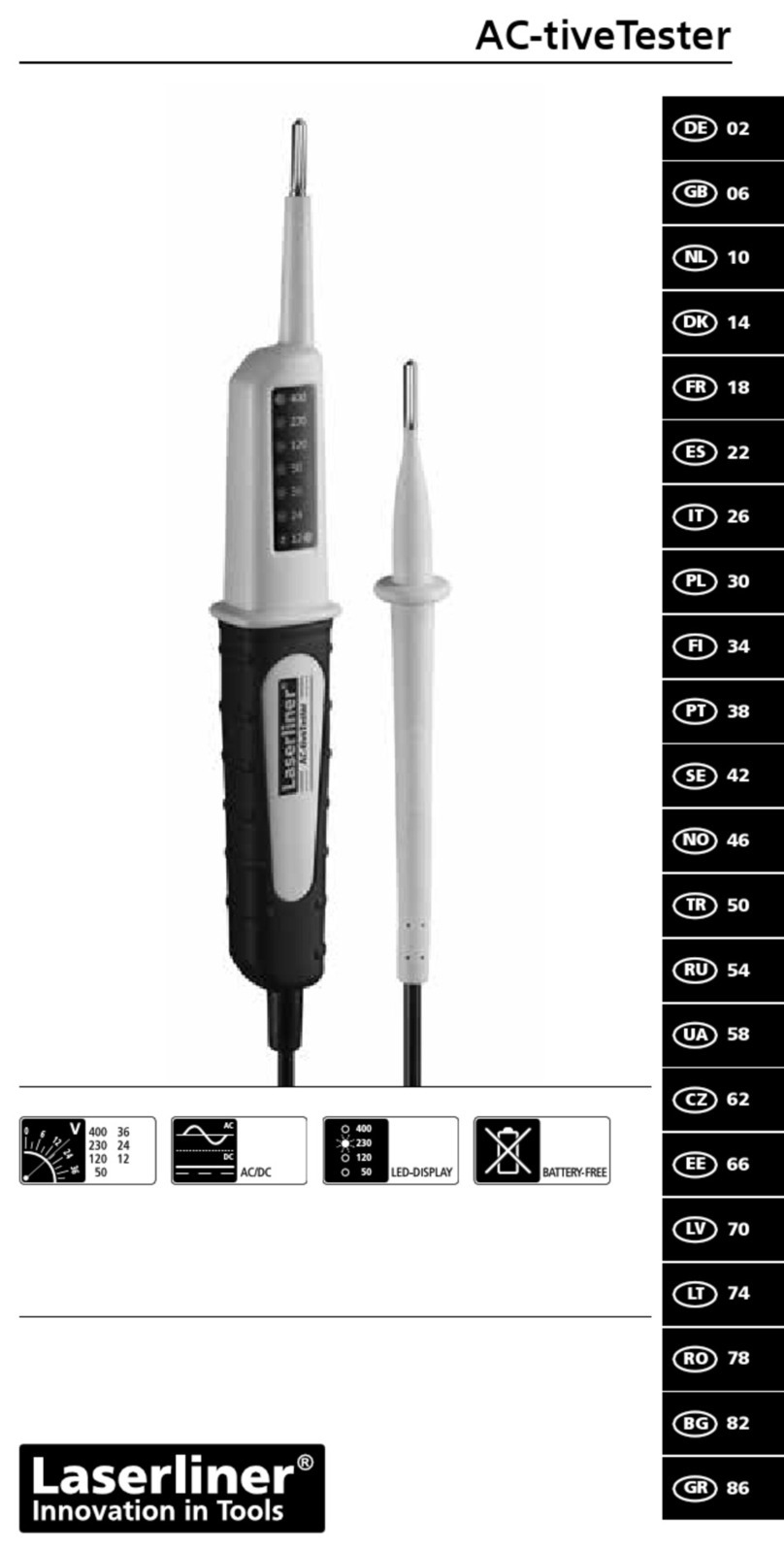Madsen zodiac User manual
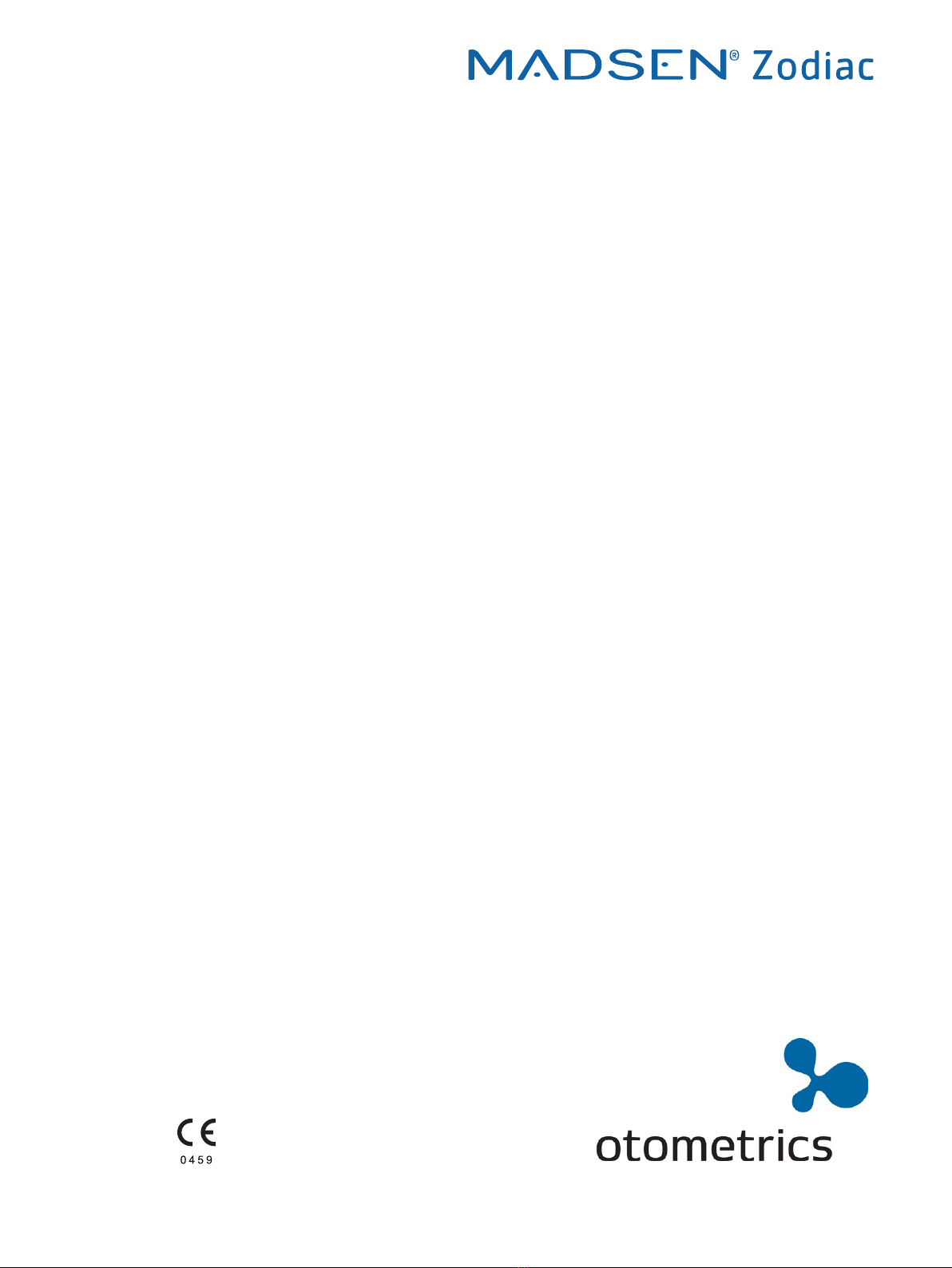
MADSEN Zodiac
Reference Manual
Doc. No.7-50-1610-EN/02
Part No.7-50-16100-EN
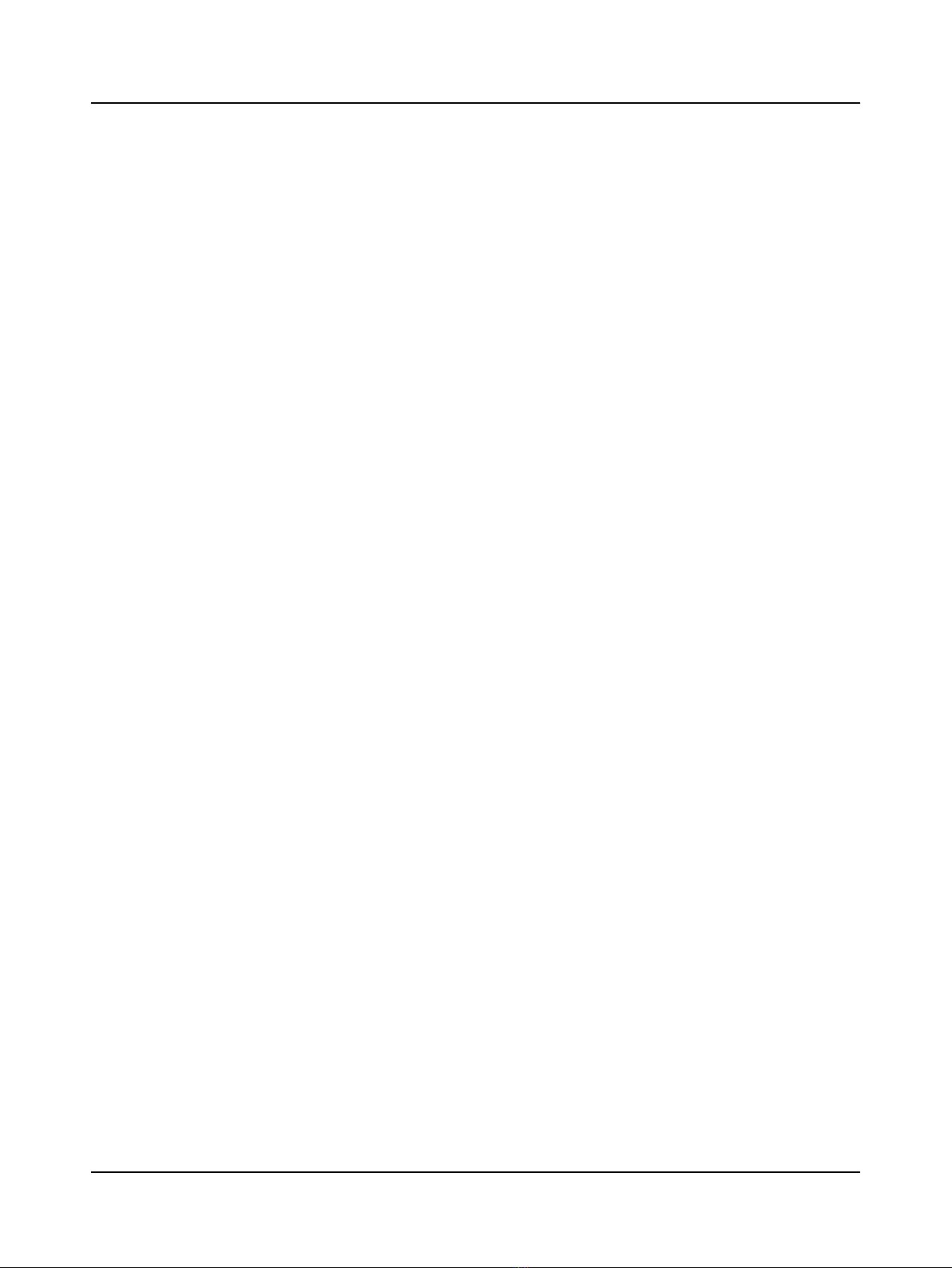
Copyright notice
© 2016,2016GNOtometricsA/S. All rights reserved. ® Otometrics, the OtometricsIcon, AURICAL, MADSEN, ICS and HORTMANN
are registered trademarks of GNOtometricsA/S in the U.S.A. and/or other countries.
Version release date
2016-10-06 (143849)
Technical support
Please contact your supplier.
Otometrics - MADSEN Zodiac
2
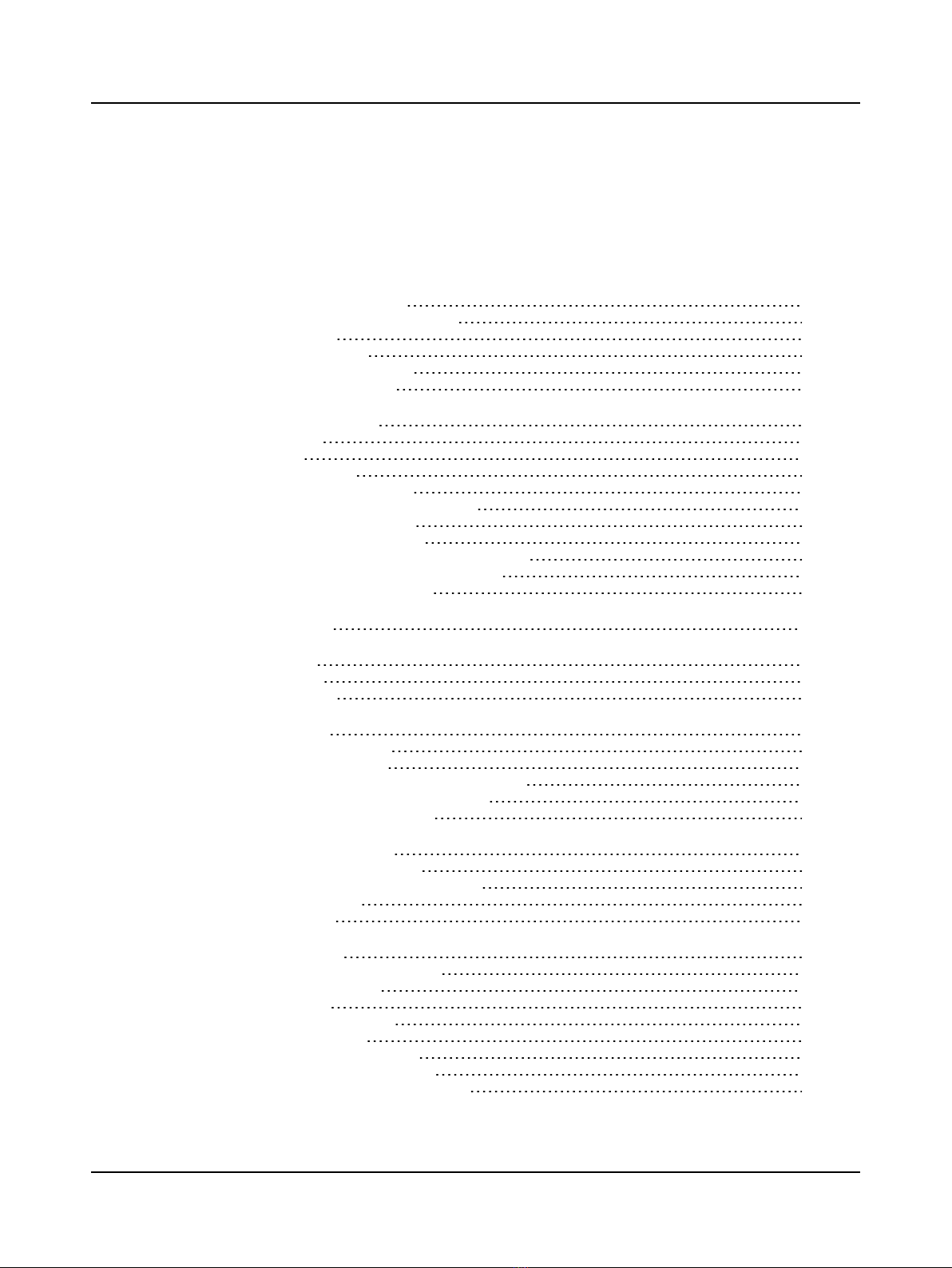
Table of Contents
1 Introduction to MADSEN Zodiac 9
1.1 The OTOsuite Immittance module 10
1.2 Intended use 11
1.3 About this manual 12
1.4 Typographical conventions 13
1.5 Navigating this manual 13
2 Unpacking and installation 14
2.1 Unpacking 14
2.2 Storing 14
2.3 Installing Zodiac 14
2.3.1 Powering the device 15
2.3.2 Switching the device on and off 15
2.3.3 Connecting to the PC 16
2.3.4 Configuring the device 16
2.4 Communication between OTOsuite and Zodiac 17
2.4.1 Configuring the Immittance module 17
2.4.2 Test device information 17
3 The built-in printer 18
4 Views of Zodiac 20
4.1 Front view 20
4.2 Bottom view 21
5 The Zodiac probes 22
5.1 The Quick Check probe 22
5.2 The diagnostic probes 24
5.2.1 The diagnostic probe and shoulder strap 24
5.2.2 Using two probes with the device 26
5.2.3 The contralateral phone 26
6 MADSEN Zodiac test controls 28
6.1 The Quick Check front panel 28
6.2 The Diagnostic and Clinical front panel 30
6.3 The Zodiac menu 33
6.4 Special tests 34
7 Preparing for testing 36
7.1 Preparing the test environment 36
7.2 Hygienic precautions 36
7.3 Probe check 36
7.4 Creating a new session 37
7.5 Using a test setup 38
7.6 Inspecting the patient’s ear 38
7.7 Fitting the eartip on the probe 38
7.8 Fitting the probe in the patient’s ear 39
Otometrics - MADSEN Zodiac 3
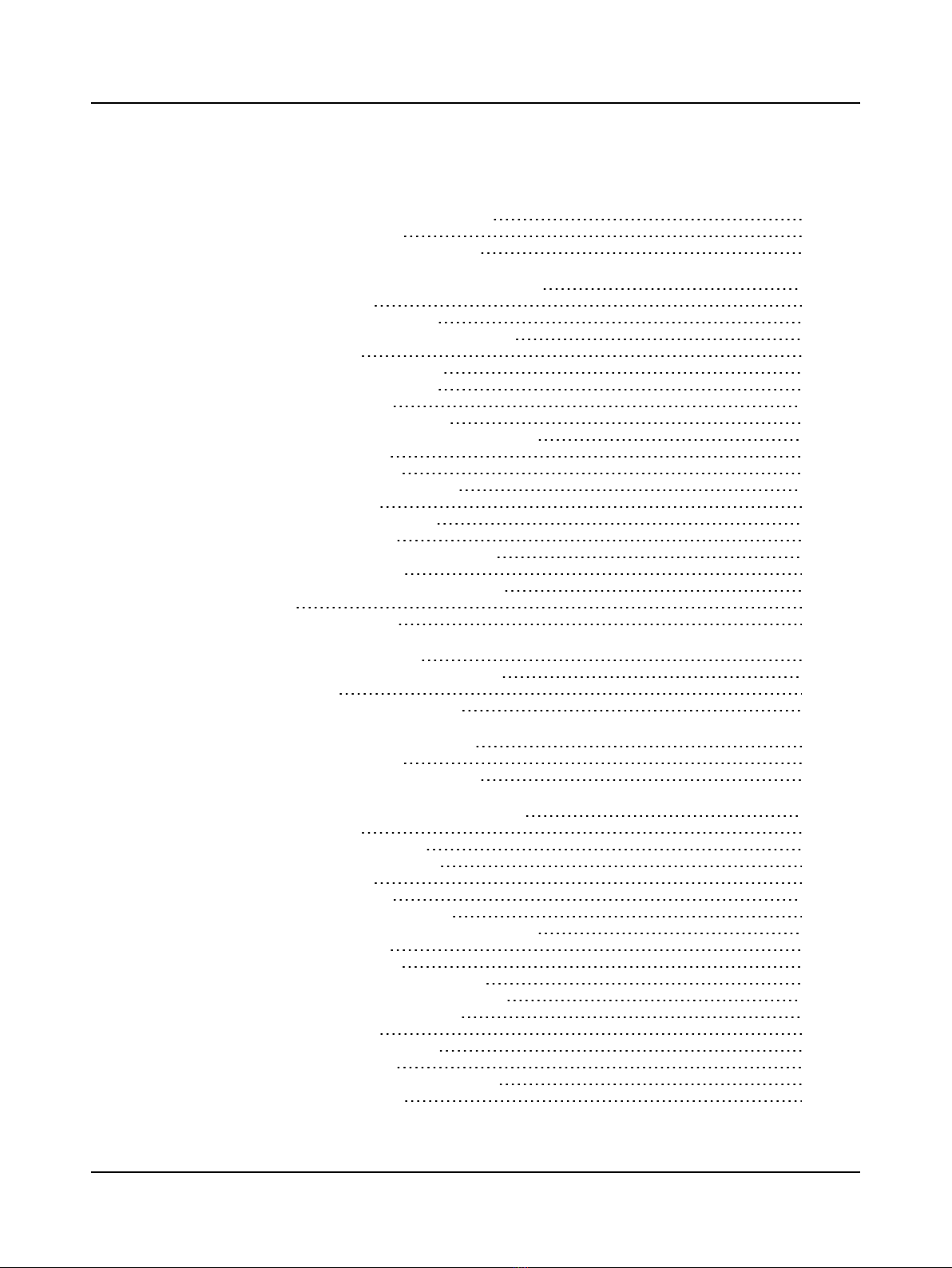
8 Testing with ZodiacQuick Check - Stand-Alone 43
8.1 Starting a measurement 43
8.2 The Quick Check measurement screen 45
9 Testing with ZodiacDiagnosticorClinical - Stand-Alone 48
9.1 Quick Check testing 48
9.1.1 Starting a measurement 48
9.1.2 The Quick Check measurement screen 51
9.2 Sequence testing 52
9.2.1 Selecting a test sequence 53
9.2.2 Running a test sequence 53
9.3 Tympanometry testing 53
9.3.1 The Tympanometry screen 55
9.4 ETF-I (Eustachian Tube Function - Intact) testing 57
9.5 Acoustic reflex testing 58
9.6 Reflex Threshold testing 59
9.6.1 The Reflex Threshold screen 61
9.7 Reflex Decay testing 63
9.7.1 The Reflex Decay screen 65
9.8 Manual Tympanometry 66
9.8.1 The Manual Tympanometry screen 67
9.9 Admittance (Y) Recorder 68
9.9.1 The Admittance (Y) Recorder screen 70
9.10 ETF-P 70
9.10.1 The ETF-P screen 71
10 The OTOsuite Immittance module 73
10.1 OTOsuite toolbar icons and control panels 73
10.2 Shortcut keys 78
10.3 Leakage and other probe problems 80
11 Testing with ZodiacQuick Check - PC-based 82
11.1 Starting a measurement 82
11.2 The Quick Check measurement screen 84
12 Testing with ZodiacDiagnostic or Clinical - PC-based 86
12.1 Sequence testing 86
12.1.1 Setting up a sequence 86
12.1.2 Running a test sequence 87
12.2 Quick Check testing 87
12.3 Tympanometry testing 88
12.3.1 The Tympanometry screen 90
12.4 ETF-I (Eustachian Tube Function - Intact) testing 91
12.5 Acoustic reflex testing 92
12.6 Reflex Threshold testing 93
12.6.1 Manual Reflex Threshold testing 93
12.6.2 Automated Reflex Threshold testing 95
12.6.3 The Reflex Threshold screen 96
12.7 Reflex Decay testing 98
12.7.1 The Reflex Decay screen 99
12.8 Manual Tympanometry 101
12.8.1 The Manual Tympanometry screen 102
12.9 Admittance (Y) Recorder 103
4 Otometrics - MADSEN Zodiac
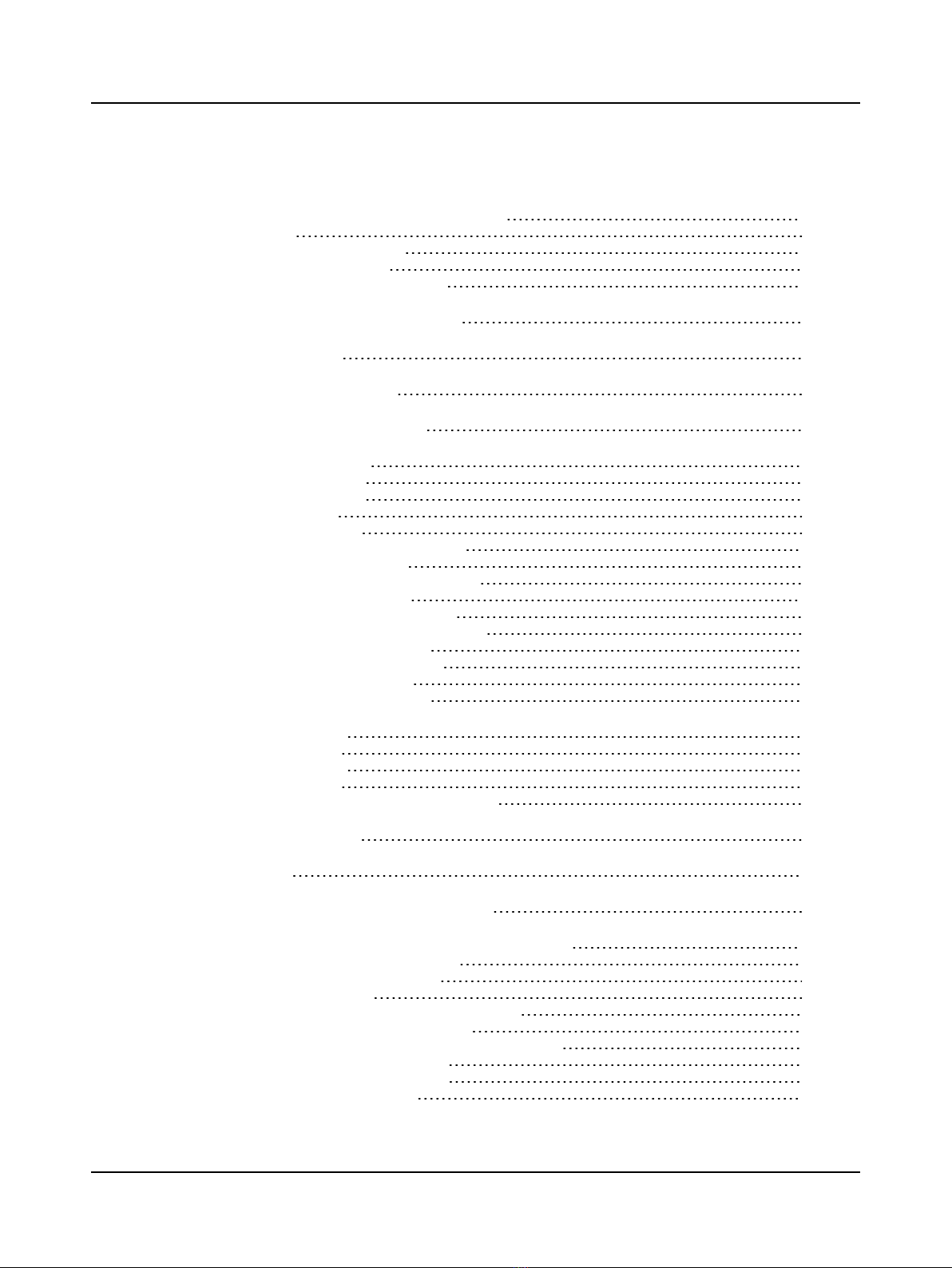
12.9.1 The Admittance (Y) Recorder screen 104
12.10 ETF-P 106
12.10.1 The ETF-P screen 107
12.11 Tympanogram History 108
12.11.1 The Tymp History screen 109
13 Managing test results in MADSEN Zodiac 111
14 Printing from Zodiac 112
15 Transferring data to OTOsuite 113
16 Printing test results from OTOsuite 114
17 Service and maintenance 115
17.1 Equipment failure 115
17.2 Service and repair 115
17.3 Maintenance 116
17.3.1 Calibration 116
17.3.2 Probe admittance calibration 116
17.4 Cleaning MADSEN Zodiac 118
17.4.1 Recommended cleaning agents 119
17.4.2 Cleaning the device 119
17.4.3 Cleaning the shoulder strap 120
17.4.4 Cleaning the probe and probe tip 120
17.4.5 Fitting a new probe tip 122
17.4.6 Cleaning the test cavities 123
17.4.7 Cleaning the printer 123
17.4.8 Disposable accessories 124
18 Standards and safety 125
18.1 Symbols used 125
18.2 Warning notes 126
18.3 Manufacturer 128
18.3.1 Responsibility of the manufacturer 128
19 Technical specifications 129
20 Accessories 136
21 Notes on EMC (Electromagnetic Compatibility) 137
App. 1 MADSEN Zodiac immittance methodology and features 140
App. 1.1 An introduction to immittance 140
App. 1.1.1 Immittance testing 140
App. 1.2 Tympanometry 141
App. 1.2.1 Tympanometry testing on infants 141
App. 1.2.2 Tympanometric features 141
App. 1.2.3 ETF-I (Eustachian Tube Function - Intact) 143
App. 1.2.4 Valsalva’s Maneuver 143
App. 1.2.5 Toynbee’s Maneuver 143
App. 1.3 Acoustic Reflex testing 144
Otometrics - MADSEN Zodiac 5

App. 1.3.1 Acoustic reflex quick check 144
App. 1.3.2 Acoustic reflex threshold 145
App. 1.3.3 Acoustic reflex decay 145
App. 1.3.4 Admittance Recording 145
App. 1.4 ETF-P (Eustachian Tube Function - Perforated) 145
App. 1.5 Susceptance and Conductance, B/G 146
App. 1.5.1 Susceptance, B 146
App. 1.5.2 Conductance, G 147
App. 1.5.3 B/G viewing of tympanograms 147
App. 1.5.4 Component compensation 148
App. 2 MADSEN Zodiac 导抗方法和功能 150
App. 2.1 导抗简介 150
App. 2.1.1 导抗测试 150
App. 2.2 鼓室导抗测试 150
App. 2.2.1 婴儿鼓室导抗测试 151
App. 2.2.2 鼓室导抗测试的功能 151
App. 2.2.3 ETF-I( 完整鼓膜的咽鼓管功能测试) 153
App. 2.2.4 Valsalva 法153
App. 2.2.5 Toynbee 法153
App. 2.3 声反射测试 153
App. 2.3.1 声反射筛查 154
App. 2.3.2 声反射阈 154
App. 2.3.3 声反射衰减 154
App. 2.3.4 导纳监测 154
App. 2.4 ETF-P( 穿孔鼓膜的咽鼓管功能) 155
App. 2.5 电纳和电导 (B/G) 155
App. 2.5.1 电纳 (B) 155
App. 2.5.2 电导 (G) 156
App. 2.5.3 鼓室导抗图的 B/G 查看 156
App. 2.5.4 组件补偿 157
App. 3 Immitanz beim MADSEN Zodiac Methodologie und Funktionen 158
App. 3.1 Tympanometrie – eine Einführung 158
App. 3.1.1 Tympanometrieuntersuchung 158
App. 3.2 Tympanometrie 159
App. 3.2.1 Tympanometrieuntersuchungen bei Kleinkindern 159
App. 3.2.2 Tympanometrische Funktionen 159
App. 3.2.3 ETF-I, (Eustachische Röhrenfunktion – Intakt) 161
App. 3.2.4 Valsalva-Manöver 162
App. 3.2.5 Toynbee-Manöver 162
App. 3.3 Stapediusreflextest 162
App. 3.3.1 Stapediusreflex-Screening 163
App. 3.3.2 Stapediusreflexschwelle 163
App. 3.3.3 Stapediusreflex-Decay 163
App. 3.3.4 Admittanzüberwachung 164
App. 3.4 ETF-P (Eustachische Röhrenfunktion – Perforiert) 164
App. 3.5 Suszeptanz und Konduktanz, B/G 165
App. 3.5.1 Suszeptanz, B 165
App. 3.5.2 Konduktanz, G 166
App. 3.5.3 B/G-Bewertung von Tympanogrammen 166
App. 3.5.4 Komponentenausgleich 167
6 Otometrics - MADSEN Zodiac
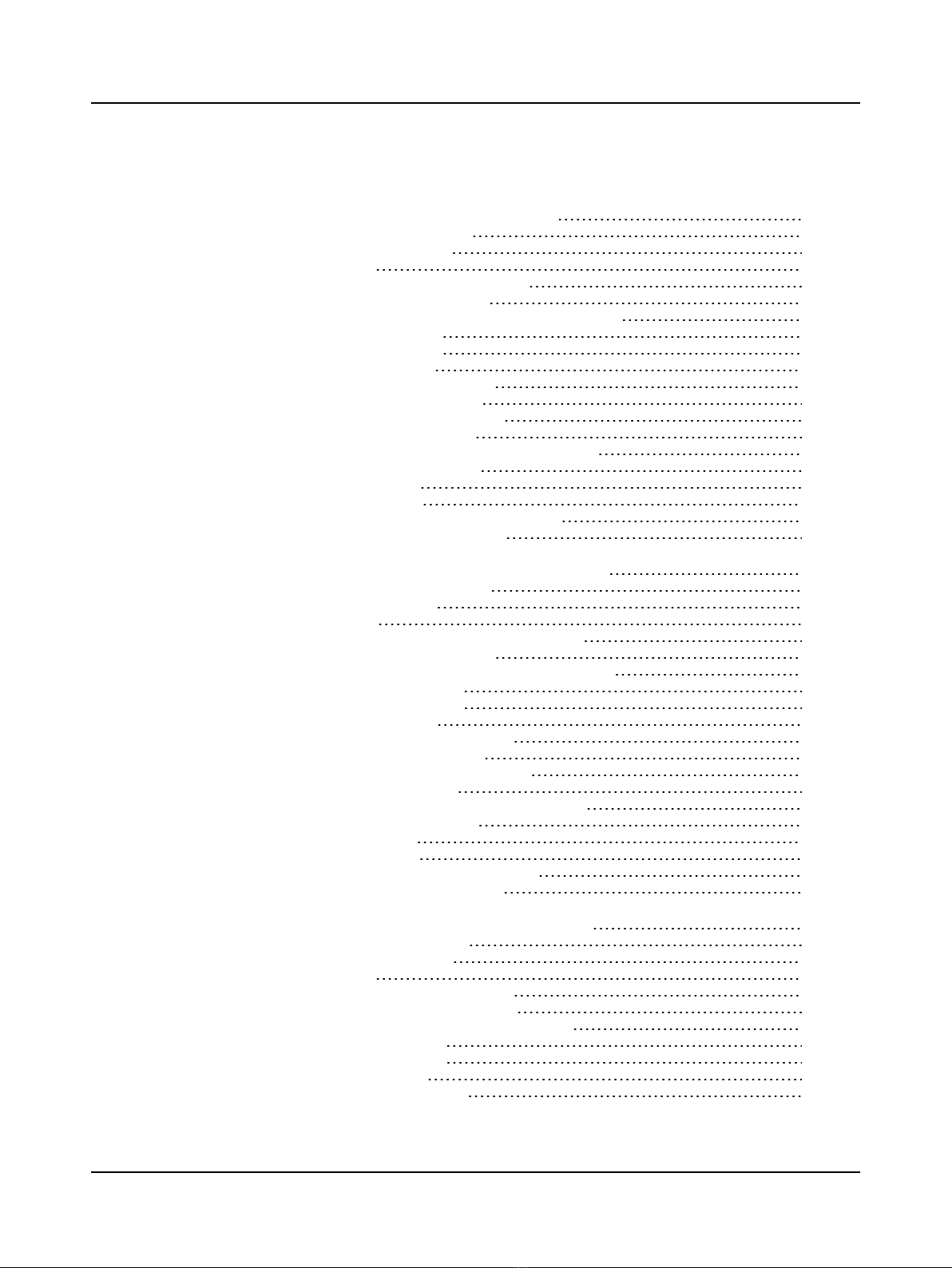
App. 4 MADSEN Zodiac Inmitancia Metodología y Funciones 168
App. 4.1 Una introducción a la inmitancia 168
App. 4.1.1 Prueba de inmitancia 168
App. 4.2 Timpanometría 169
App. 4.2.1 Prueba de timpanometría en niños 169
App. 4.2.2 Funciones timpanométricas 169
App. 4.2.3 ETF-I (Función de la trompa de Eustaquio - Intacta) 171
App. 4.2.4 Técnica de Valsalva 171
App. 4.2.5 Técnica de Toynbee 172
App. 4.3 Prueba de reflejo acústico 172
App. 4.3.1 Screening de reflejo acústico 172
App. 4.3.2 Umbral de reflejo acústico 173
App. 4.3.3 Decadencia de reflejo acústico 173
App. 4.3.4 Monitoreo de admitancia 173
App. 4.4 ETF-P (Función de la trompa de Eustaquio - Perforada) 173
App. 4.5 Susceptancia y Conductancia, B/G 174
App. 4.5.1 Susceptancia, B 174
App. 4.5.2 Conductancia, G 175
App. 4.5.3 B/G visualización de los timpanogramas 175
App. 4.5.4 Compensación de componente 176
App. 5 MADSEN ZodiacImmittance Méthodologie et caractéristiques 178
App. 5.1 Introduction aux tests d'immittance 178
App. 5.1.1 Tests d'immitance 178
App. 5.2 Tympanométrie 179
App. 5.2.1 Tests de tympanométrie sur des nourrissons 179
App. 5.2.2 Fonctions de tympanométrie 180
App. 5.2.3 ETF-I (Fonction de la trompe d’Eustache - Intacte) 181
App. 5.2.4 Manoeuvre de Valsalva 182
App. 5.2.5 Manoeuvre de Toynbee 182
App. 5.3 Test du réflexe acoustique 182
App. 5.3.1 Dépistage du réflexe acoustique 183
App. 5.3.2 Seuil du réflexe acoustique 183
App. 5.3.3 Décroissance du réflexe acoustique 183
App. 5.3.4 Contrôle d'admittance 184
App. 5.4 ETF-P (Fonction de la trompe d’Eustache – Perforée) 184
App. 5.5 Susceptance et conductance, B/G 185
App. 5.5.1 Susceptance, B 185
App. 5.5.2 Conductance, G 186
App. 5.5.3 Affichage de tympanogrammes B/G 186
App. 5.5.4 Compensation de composante 187
App. 6 Immettenza MADSEN Zodiac Metodologia e caratteristiche 188
App. 6.1 Un’introduzione all’immettenza 188
App. 6.1.1 Test dell’immettenza 188
App. 6.2 Timpanometria 189
App. 6.2.1 Test timpanometrici su bambini 189
App. 6.2.2 Caratteristiche timpanometriche 189
App. 6.2.3 ETF-I (Funzione della tromba di Eustachio) 191
App. 6.2.4 Manovra di Valsalva 191
App. 6.2.5 Manovra di Toynbee 192
App. 6.3 Test del riflesso acustico 192
App. 6.3.1 Screen. riflesso acustico 193
Otometrics - MADSEN Zodiac 7

App. 6.3.2 Soglia riflesso acustico 193
App. 6.3.3 Decay del riflesso acustico 193
App. 6.3.4 Monitoraggio dell’ammettenza 193
App. 6.4 ETF-P (Funzione della tromba di Eustachio - Perforata) 194
App. 6.5 Suscettanza e Conduttanza, B/G 194
App. 6.5.1 Suscettanza, B 195
App. 6.5.2 Conduttanza, G 196
App. 6.5.3 Visualizzazione B/G dei timpanogrammi 196
App. 6.5.4 Compensazione del componente 196
Index 198
8 Otometrics - MADSEN Zodiac

1 Introduction to MADSEN Zodiac
MADSEN Zodiac is a compact device for immittance testing.
MADSEN Zodiac is available both as a Quick Check device and as a diagnostic testing device. Both types can be operated
either directly from the device (Stand-alone), and/or from the OTOsuite Immittance module software (PC-based).
MADSEN ZodiacQuick Check- Stand-Alone MADSEN ZodiacDiagnosticand Clinical- Stand-
Alone
See Testing with ZodiacQuick Check - Stand-Alone
►43
See Testing with ZodiacDiagnosticorClinical -
Stand-Alone ►48
MADSEN ZodiacQuick Check - PC-based MADSEN ZodiacDiagnostic and Clinical - PC-based
See Testing with ZodiacQuick Check - PC-based ►
82
See Testing with ZodiacDiagnostic or Clinical - PC-
based ►86
Supported tests
Depending on the configuration, Zodiac supports the following tests and functionalities:
• Tympanometry (Quick Check, Diagnostic, Clinical)
• Reflex Screening (Quick Check, Diagnostic, Clinical)
• Reflex Threshold (Diagnostic, Clinical)
• Reflex Decay (Diagnostic, Clinical)
• ETF-I (Eustachian Tube Function - Intact) (Diagnostic, Clinical)
• ETF-P (Eustachian Tube Function - Perforated) (Clinical)
• Admittance Recording (multiple uses, e.g. patulous Eustachian Tube evaluation, acoustic reflexes with external stim-
ulus) (Diagnostic, Clinical)
• Manual Tympanometry (Diagnostic, Clinical)
• Viewing tympanogram history (Diagnostic, Clinical)
Operating MADSEN Zodiac
•Stand-alone Zodiac
You can operate Zodiac as a stand-alone unit using the built-in keypad and display, or, if you are using the OTOsuite
Otometrics - MADSEN Zodiac 9

Immittance software module, you can operate Zodiac using the PC’s keyboard and mouse with the OTOsuite Immit-
tance module acting as the display.If you are controlling Zodiacfrom OTOsuite, see theMADSEN ZodiacDiagnostic &
ClinicalPC-basedUser Guide.
•PC-based Zodiac
You can operate the PC-based version of Zodiac using the PC’s keyboard and mouse with the OTOsuite Immittance
module acting as the display.
Probes
Depending on the configuration, MADSEN Zodiac supports the following probes:
• The hand-held Quick Check probe: MADSEN ZodiacQuick Check, as well as MADSEN ZodiacDiagnostic and Clinical
• The two diagnostic probe types, Classic and Comfort: MADSEN ZodiacDiagnostic and MADSEN ZodiacClinical
• A contralateral insert phone or TDH-39 supra-aural phone: MADSEN ZodiacDiagnostic and MADSEN ZodiacClinical
MADSEN Zodiac - OTOsuite interfacing
MADSEN Zodiac is designed to operate with the OTOsuite Immittance module. From the OTOsuite Immittance module,
which is NOAH compatible, you can perform tests, monitor test results, create User Tests, store and export data, and print
reports.
Noah
The Noah System is a HIMSA product for managing clients/patients, launching hearing test applications and fitting software,
and storing audiological test results. MADSEN Zodiac test results can be stored in the Noah database via OTOsuite.
Printing test results
Some versions of MADSEN Zodiac have a built-in thermal printer for printing test results. When MADSEN Zodiac is used in
connection with the OTOsuite Immittance software module, test results can be transferred to OTOsuite for printing as
OTOsuite reports.
1.1 The OTOsuite Immittance module
The OTOsuite Immittance module offers real time presentation of test results
and full test control of MADSEN Zodiac directly from a PC. Stand-alone ver-
sions of Zodiac, which have integrated user interfaces, can be operated inde-
pendently of the Immittance module, although additional features and
diagnostic value are offered by the Immittance module's comprehensive user
interface and NOAH compatibility.
When used for testing, the OTOsuite Immittance module adapts to the connected test device. The test functionalities of
the OTOsuite Immittance module depend on the connected device, as does the selection of test parameters and remote
control.
The Immittance module functions are described in Testing with ZodiacDiagnostic or Clinical - PC-based ►86.
The OTOsuite Immittance module lets you work with NOAH or save and view results via XML files.
Supported tests
Depending on the Zodiac connected to OTOsuite, the OTOsuite Immittance module supports the following tests and func-
tionalities:
• Tympanometry (Quick Check, Diagnostic, Clinical)
• Reflex Screening (Quick Check, Diagnostic, Clinical)
10 Otometrics - MADSEN Zodiac
1 Introduction to MADSEN Zodiac
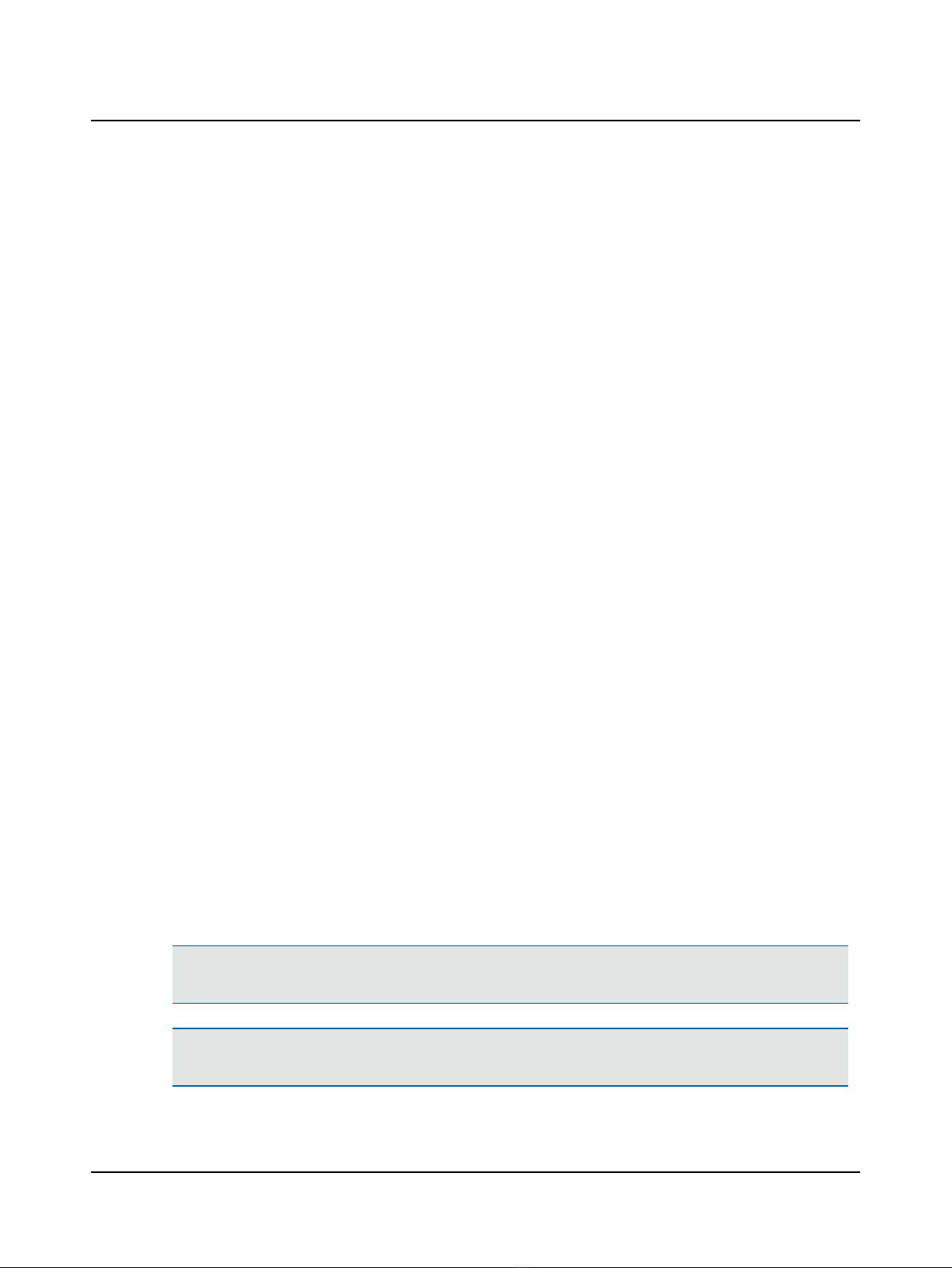
• Reflex Threshold (Diagnostic, Clinical)
• Reflex Decay (Diagnostic, Clinical)
• ETF-I (Eustachian Tube Function - Intact) (Diagnostic, Clinical)
• ETF-P (Eustachian Tube Function - Perforated) (Clinical)
• Admittance Recording (multiple uses, e.g. patulous Eustachian Tube evaluation, acoustic reflexes with external stim-
ulus) (Diagnostic, Clinical)
• Manual Tympanometry (Diagnostic, Clinical)
• Viewing tympanogram history (Diagnostic, Clinical)
MADSEN Zodiac - OTOsuite interfacing
MADSEN Zodiac is designed to operate with the OTOsuite Immittance module. From the OTOsuite Immittance module,
which is NOAH compatible, you can perform tests, monitor test results, create User Tests, store and export data, and print
reports.
General features
Depending on the configuration of MADSEN Zodiac and the Immittance module, you can
• perform a range of immittance tests
• view the progression of the tests online
• view and print test results
• view historic tympanometry results
• upload test results from tests performed while Zodiac was offline.
1.2 Intended use
MADSEN Zodiac is an auditory impedance tester that is intended to change the air pressure in the external auditory canal
and measure and graph the mobility characteristics of the tympanic membrane to evaluate the functional condition of the
middle ear. This device is also used to measure the acoustic reflex threshold and decay testing as well as Eustachian tube
function testing for intact and perforated tympanic membranes.
Users: audiologists, ENTs and other health care professionals in testing the hearing of infants, children and adults.
Use: clinical, diagnostic and screening tympanometry and reflex measurements.
MADSEN Zodiac uses technologies which are highly effective for clinical and screening purposes. Tympanometry and acous-
tic reflex measurements measure the mechanical response of the middle ear and form a basis for evaluating whether the
related physiological structures are functioning correctly or not.
Contraindications
Warning •If the patient is troubled by the test, stop the test. The test is interrupted immediately. Already meas-
ured results are kept.
Warning •Look into the ear canal. It is strongly recommended that you perform an otoscopy to assess the status
of the outer ear before you insert the probe. If the ear canal is blocked, this may affect the result of the test.
Otometrics - MADSEN Zodiac 11
1 Introduction to MADSEN Zodiac

Clean the ear canal if needed. Make sure that there is no residual fluid in the patient's ear after cleaning or wax
removal.
Warning •Testing should not be performed on patients displaying the following symptoms without the approval
of a medical doctor:
•If there is discharge in the ear
•If the patient recently has undergone middle ear surgery
•If the ear canal is occluded
•If the patient suffers from acute trauma
•If the patient experiences severe discomfort
•If the patient displays symptoms of tinnitus or hyperacusis, in which case using excessively loud acoustic stimuli
for acoustic reflex measurements should be avoided.
1.3 About this manual
This is your guide to using MADSEN Zodiac and the OTOsuite Immittance module. It also introduces you to the key fea-
tures of the product by providing you with working scenarios for performing tests and viewing and printing test results.
We recommend that you read this manual and make yourself familiar with MADSEN Zodiac and how it operates with OTO-
suite so that you become familiar with the device before testing on a client.
Note •If you are using OTOsuite with Noah, we recommend that you are familiar with the screens and functions
provided in Noah.
Safety
This manual contains information and warnings which must be followed to ensure the safe performance of MADSEN Zodiac.
Warning •Local government rules and regulations, if applicable, should be followed at all times.
Safety information is stated where it is relevant, and general safety aspects are described in Standards and safety ►125.
Installation
• To install the new system, see Installing Zodiac ►14.
• To install OTOsuite, see the OTOsuiteUser Guide.
Configuring the OTOsuite Immittance module
• See Configuring the Immittance module ►17.
Basic OTOsuite functions
Basic OTOsuite functions are described in the OTOsuiteUser Guide.
12 Otometrics - MADSEN Zodiac
1 Introduction to MADSEN Zodiac
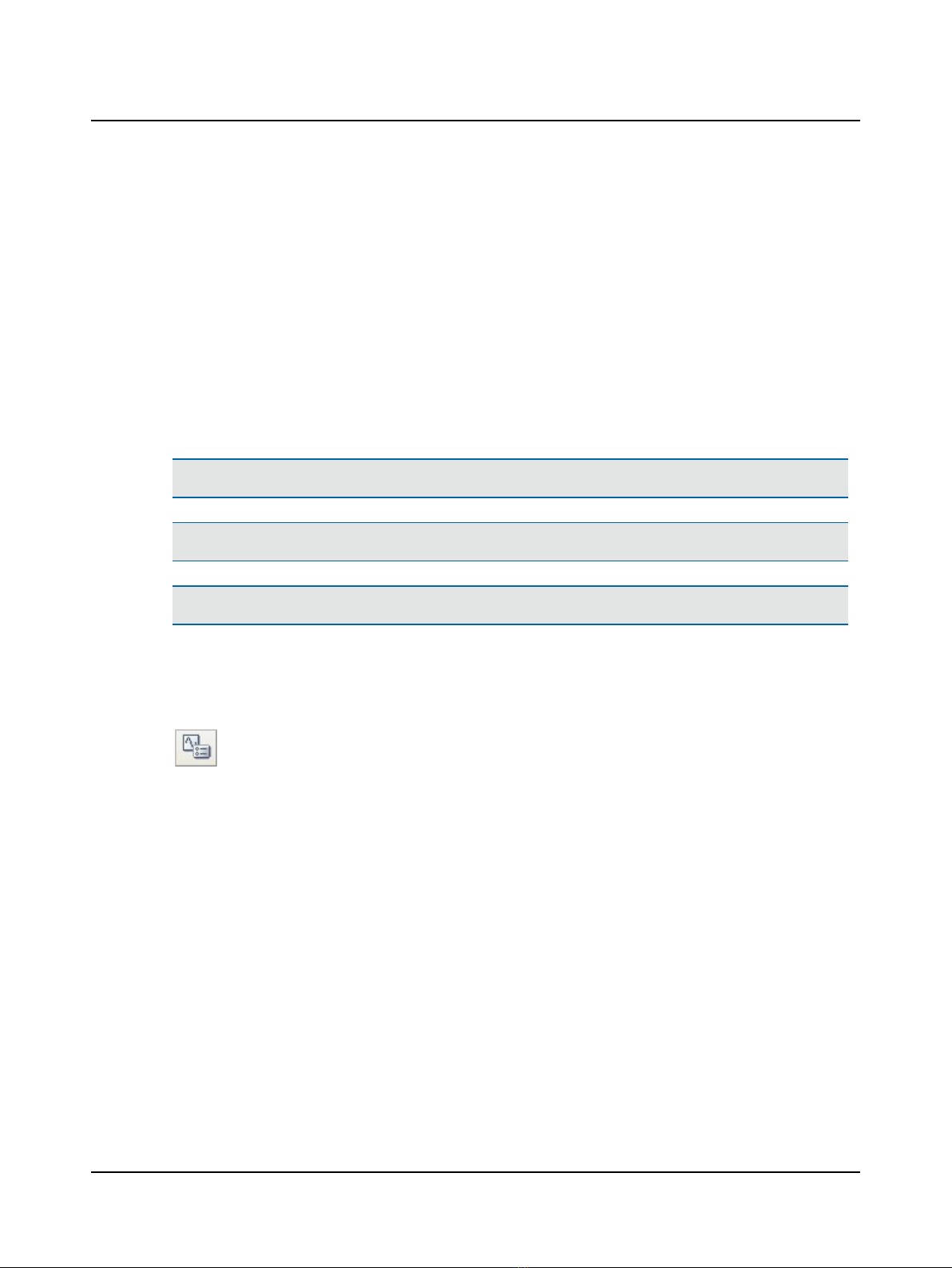
Operating Zodiac
•Testing with ZodiacQuick Check - Stand-Alone ►43
•Testing with ZodiacDiagnosticorClinical - Stand-Alone ►48
•Testing with ZodiacQuick Check - PC-based ►82
•Testing with ZodiacDiagnostic or Clinical - PC-based ►86
1.4 Typographical conventions
The use of Warning, Caution and Note
To draw your attention to information regarding safe and appropriate use of the device or software, the manual uses pre-
cautionary statements as follows:
Warning •Indicates that there is a risk of death or serious injury to the user or patient.
Caution •Indicates that there is a risk of injury to the user or patient or risk of damage to data or the device.
Note •Indicates that you should take special notice.
1.5 Navigating this manual
Menus, icons and functions to select are shown in bold type, as for instance in:
• Click the Set options icon on the toolbar or select Tools >Options
Otometrics - MADSEN Zodiac 13
1 Introduction to MADSEN Zodiac

2 Unpacking and installation
To install and get started with MADSEN Zodiac and the OTOsuite Immittance module, follow the sequence below:
• Unpack MADSEN Zodiac (see Unpacking ►14).
• Install OTOsuite on the PC. See the OTOsuiteInstallation Manual on the OTOsuite Installation disk.
• Install MADSEN Zodiac (see Installing Zodiac ►14).
• Run the OTOsuite Configuration Wizard to connect to and set up communication with MADSEN Zodiac. (See Con-
figuring the Immittance module ►17).
2.1 Unpacking
1. Unpack the device carefully.
When you unpack the device and accessories, it is a good idea to keep the packing material in which they were
delivered. If you need to send the device in for service, the original packing material will protect against damage dur-
ing transport, etc.
2. Visually inspect the equipment for possible damage.
If damage has occurred, do not put the device into operation. Contact your local distributor for assistance.
3. Check with the packing list to make sure that you have received all necessary parts and accessories. If your package is
incomplete, contact your local distributor.
2.2 Storing
If you need to store MADSEN Zodiac before you put it into operation, follow the guidelines below:
• Store MADSEN Zodiac and accessories in the boxes provided to protect the equipment from damage.
• Store MADSEN Zodiac and accessories in a dry environment.
Temperature range, humidity and air pressure requirements for storage and handling are listed in Technical specifications
►129.
2.3 Installing Zodiac
To ensure safe performance of the device, make sure that MADSEN Zodiac is correctly installed and that the requirements
listed as warning notes are complied with.
See Warning notes ►126.
Location
Immittance testing is facilitated by a moderately quiet room. A sound cabin or sound treated room is not necessary.
Wall-mounted installation
If you wish to mount MADSEN Zodiac on the wall, see the instructions supplied with the wall-mount installation kit.
Probe
At delivery, the probe is already connected to MADSEN Zodiac.
This also applies if the configuration includes both a Quick Check probe and a diagnostic probe.
We recommend that you carry out a probe check daily to verify that the system measures correctly.
14 Otometrics - MADSEN Zodiac
2 Unpacking and installation

Note •If the probe check result does not show a value of 1.9 - 2.1 mmho/cc/cm3/ml at 226 Hz, we recommend
that you make an admittance calibration.
Probe home
You can mount the probe home on the wall, using the optional probe home wall-mount kit.
Powering
• See Powering the device ►15.
Connecting to the PC
• See Connecting to the PC ►16.
2.3.1 Powering the device
Zodiac is powered through an external power supply connected directly to the mains outlet.
Caution •Use only the power supply specified in Technical specifications ►129.
Connecting the external power supply to Zodiac
1. Connect the plug end of the external power supply cable to the external power supply socket on the
back of the device.
Connecting the external power supply to the mains supply
1. Connect the mains plug of the external power supply directly to an AC mains outlet with a three-wire
protective ground.
2. If applicable, switch on the mains supply.
Note •The first time you switch on the device, leave it turned on for at least an hour to let the internal clock bat-
tery charge.
The first time you switch on the device, or if the device has been switched off for more than two weeks, the internal clock
runs out of power. When you start up the device, you will be prompted to set the time manually.
• Set the date and time as required on the device.
• Alternatively, you can connect to OTOsuite where it will be done automatically.
2.3.2 Switching the device on and off
Note •The first time you switch on the device, leave it turned on for at least an hour to let the internal clock bat-
tery charge.
Otometrics - MADSEN Zodiac 15
2 Unpacking and installation
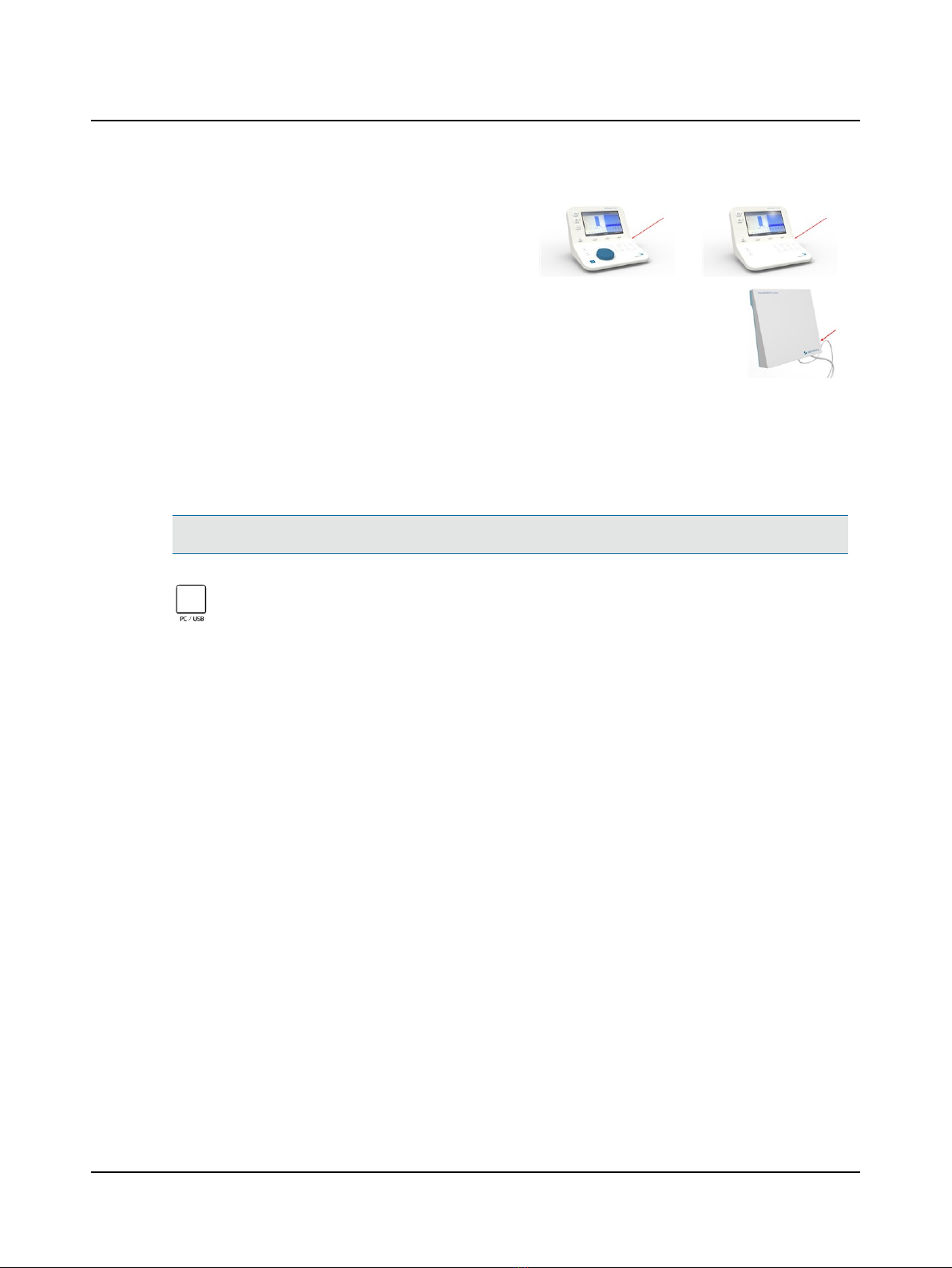
1. To switch on Zodiac, press the On/Off button.
– In the PC-based versions of the device, the On/Off
indicator lights green.
– In the stand-alone versions of the device, the display
and some function buttons light up.
2. To switch off Zodiac, press the On/Off button.
If needed, switch off the mains supply and disconnect the
power supply from the mains outlet.
2.3.3 Connecting to the PC
To connect Zodiac to the PC, you must install OTOsuite on the PC.
For instructions on installing OTOsuite, see the OTOsuiteInstallation Manual, which you can find on the OTOsuite install-
ation medium (disk or memory stick).
Caution •Use only the USB cable supplied with Zodiac.
Connect the USB cable from the USB socket on the back of the device to a USB socket on the PC. The OTO-
suite Immittance software module automatically detects the device.
2.3.4 Configuring the device
Before you start using Zodiac, you can configure the general device settings.
Accessing the device settings
Press the Menu button and select the (missing or bad snippet) menu item.
•Admittance calibration
It is necessary to calibrate the admittance before using the device the first time, and subsequently as indicated by the
probe check function. See Probe admittance calibration ►116.
•226 Hz unit
Choose between displaying the 226 Hz admittance data in mmho, or as volume equivalents (ml, cm3, or cc).
•Autostart sensitivity
Choose between Normal and High sensitivity.
•Sound
Choose whether you want Zodiac to issue sounds to indicate various situations (e.g. measurement completed).
•Time and date
Set time and date for use in the measurement time stamps.
•Time format
Choose between the 12-hour and 24-hour format.
•Date format
Choose the date format you prefer.
16 Otometrics - MADSEN Zodiac
2 Unpacking and installation

•Annual calibration prompt
Choose when you wish to be reminded about the annual calibration.
•Protocol saving
Choose this item if you wish to permanently save changes made to a protocol.
•Language
Choose the language of your choice.
•About device
Choose this item to view information relating to the device.
2.4 Communication between OTOsuite and Zodiac
1. Make sure that the device is switched on.
2. Launch OTOsuite and activate the Control Panel. MADSEN Zodiacwill be connected automatically.
2.4.1 Configuring the Immittance module
You must run the Configuration Wizard before you can use the OTOsuite Immittance module and MADSEN Zodiac for the
first time.
You can also use the wizard later to change specific settings or, for example, to connect to another device.
1. Select Tools >Configuration Wizard...
2. Click Configure... next to Immittance.
3. Enter your selections and click Next to continue the configuration or Finish to return to the Applications page of the
configuration wizard.
Immittance
Select Immittance Device 1. Click to highlight the device you wish to use.
2. Click Next to continue or Close to exit Immittance configuration.
2.4.2 Test device information
In OTOsuite
To see information relating to the test device, select Help> About Device... in the OTOsuite Immittance module.
In Zodiac
Menu> (missing or bad snippet)> About Device
Otometrics - MADSEN Zodiac 17
2 Unpacking and installation
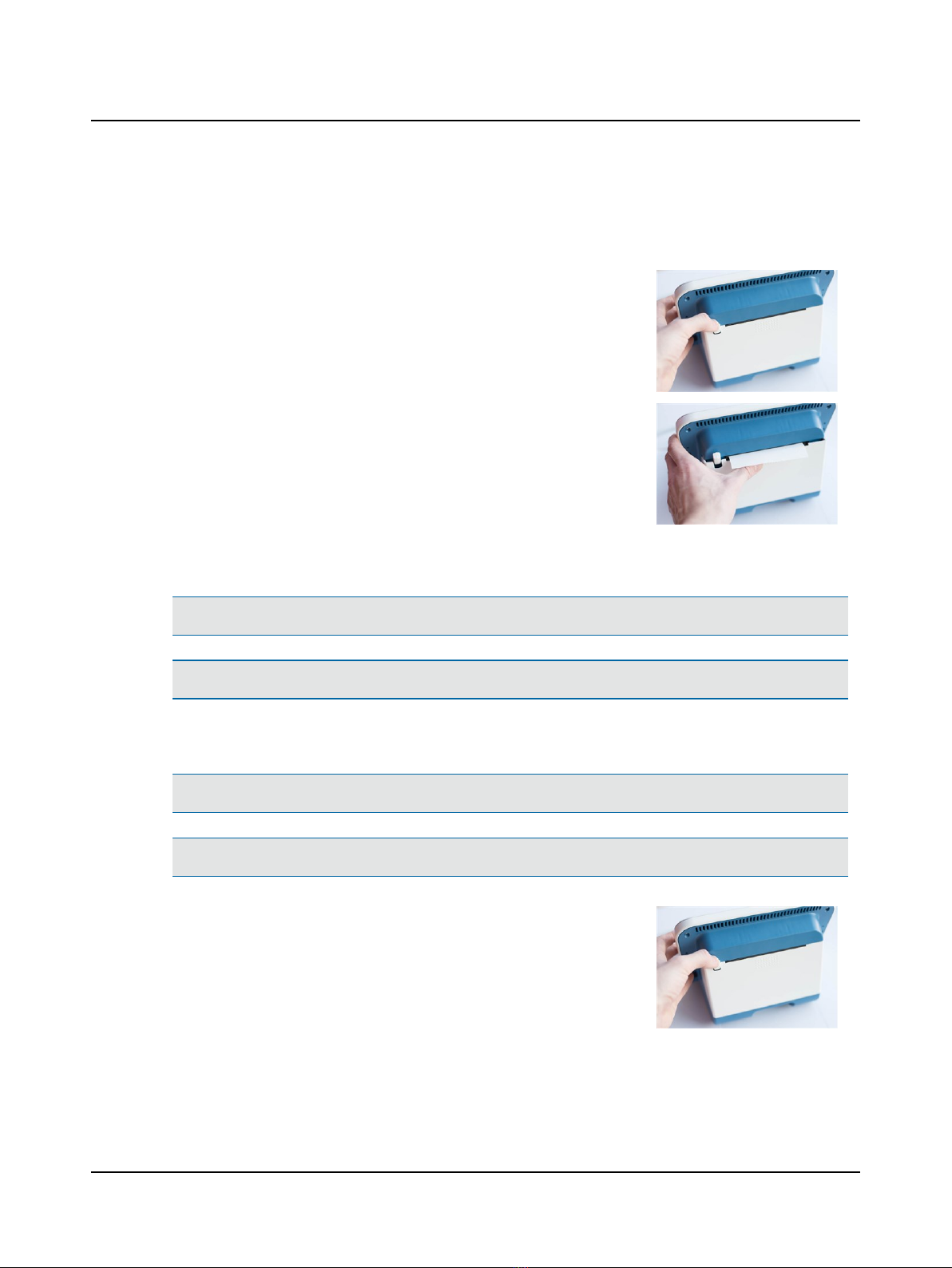
3 The built-in printer
The Zodiac built-in printer is a thermal printer, which requires special heat-sensitive thermal paper that reacts to heat in
order to display the printed data.
The built-in printer, which is optional, is placed on the back of Zodiac.
The printer is controlled from the front panel of the device.
1. To open the printer cover, press the printer cover button.
2. To close the printer cover, press the printer cover into place until the lock
clicks shut.
Loading a new paper roll
Warning •When you open the paper compartment, be careful not to injure your hands on the cutter blades.
Caution •Use only the paper type listed in the Accessories list. Other qualities of paper may damage the printer.
Loading a new paper roll
Warning •When you open the paper compartment, be careful not to injure your hands on the cutter blades.
Caution •Use only the paper type listed in the Accessories list. Other qualities of paper may damage the printer.
1. Open the printer cover.
18 Otometrics - MADSEN Zodiac
3 The built-in printer

2. Remove the spool of the used paper roll.
3. Loosen the paper end edge from the new paper roll.
4. Make sure that the paper compartment is clean.
5. Place the paper roll in the compartment with the loose end opening towards
the back of the compartment and upwards from the bottom of the com-
partment. When you pull the paper upwards before closing the cover, you
will see the Otometrics watermark.
6. Tear off the part of the paper where glue has held the roll together.
7. Make sure that the loose end of the paper roll emerges through the paper
slot.
8. To close the printer cover, press the printer cover into place until the lock
clicks shut.
Storing extra paper rolls
When you store extra paper rolls, make sure that they are not exposed to light, high temperatures or a high humidity
level, as this will decrease their quality.
Otometrics - MADSEN Zodiac 19
3 The built-in printer

4 Views of Zodiac
This section provides you with views of MADSEN Zodiac.
•Front view ►20
•Reverse side view ►1
•Bottom view ►21
Zodiac Stand-alone
You will find a description of the front panel controls in MADSEN Zodiac test controls ►28
4.1 Front view
Stand-alone
A. Display
B. On/off switch
C. Front panel
D. Dial (diagnostic/clinical version)
PC-based
A. On/off switch
B. On/off indicator
20 Otometrics - MADSEN Zodiac
4 Views of Zodiac
Other manuals for zodiac
1
Table of contents
Other Madsen Test Equipment manuals