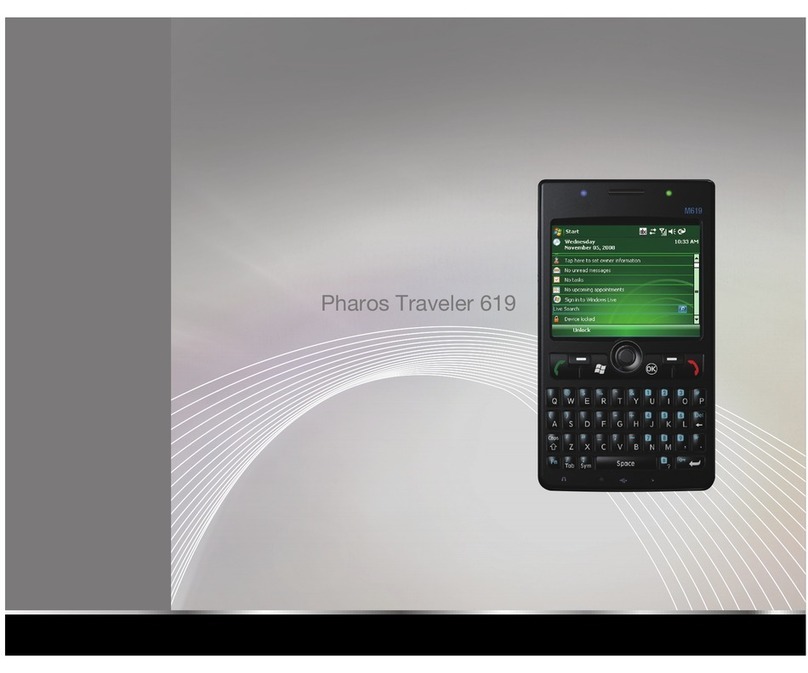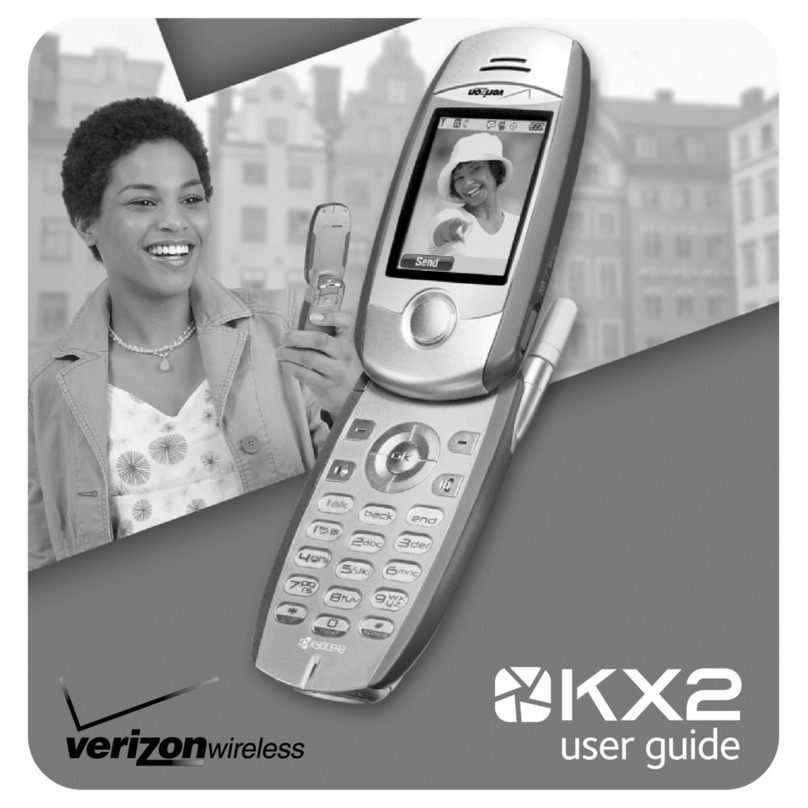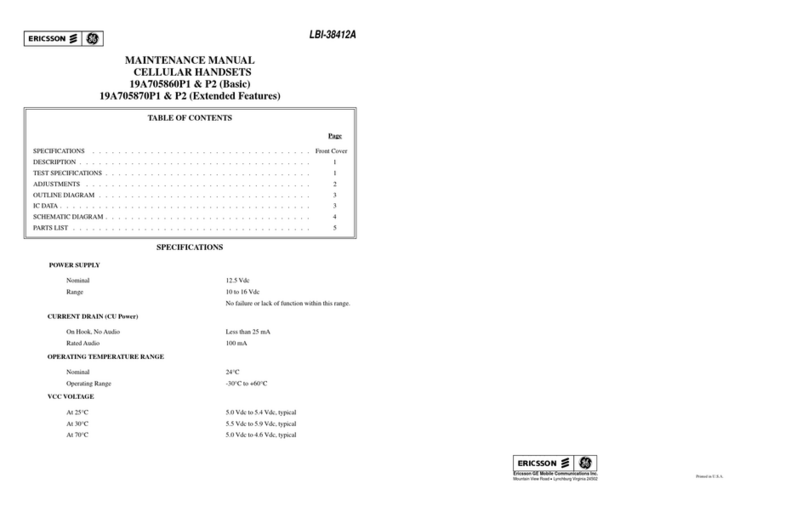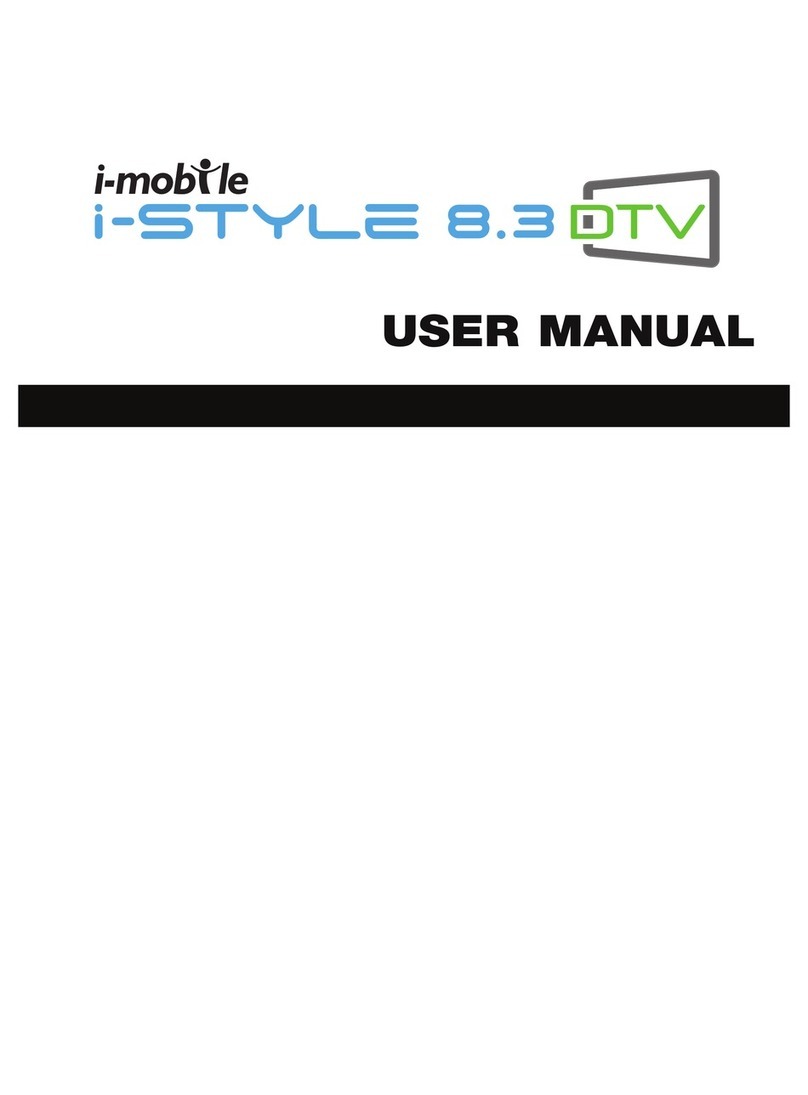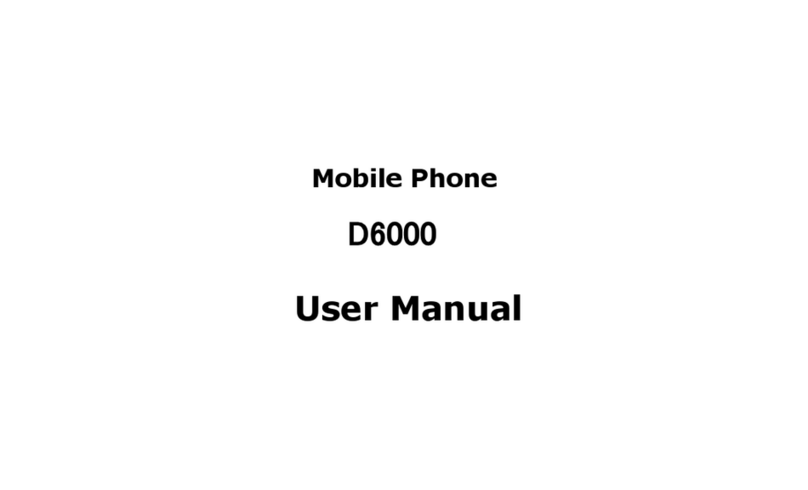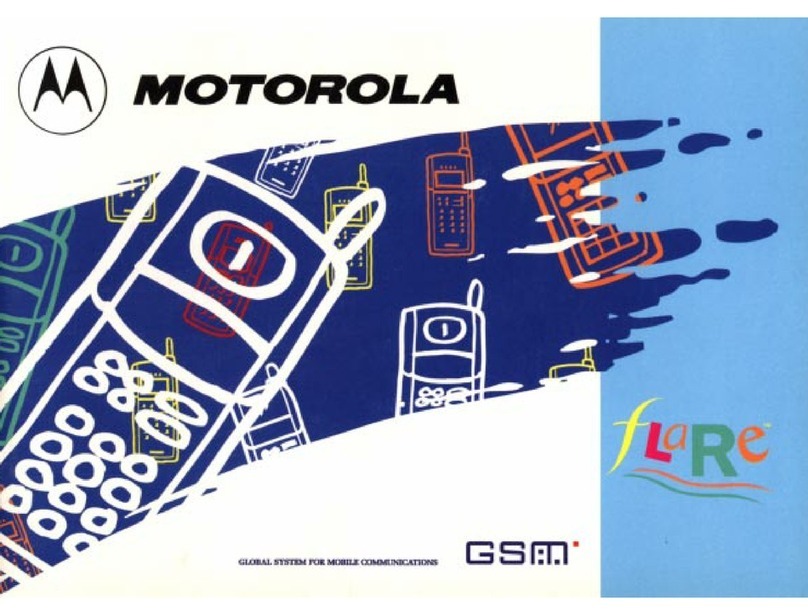Mafe M25 User manual

1
1
MAFE
DUAL SIM FEATURE PHONE
USER MANUAL

2
2
Content
Basic Information………………………………………………………………………………………………………..3
Brief Introduction…………………………………………………………………………………………………………….3
Safety Notice………………………………………………………………………………………………………3
Cleaning and Maintaince………………………………………………………………………………………...3
Before Using……………………………………………………………………………………………………………..4
Phone Appearance……………………………………………………………………………………………………..5
Function Menu Introduction
Call Centre……………………………………………………………………………………………………………….6
Call History………………………………………………………………………………………………………6
Call Settings……………………………………………………………………………………………………..7
Phonebook………………………………………………………………………………………………………………9
MZone……………………………………………………………………………………………………………………9
Calendar…………………………………………………………………………………………………………10
Alarm……………………………………………………………………………………………………………..10
Bluetooth………………………………………………………………………………………………………..10
Tasks…………………………………………………………………………………………………………….11
Calculator……………………………………………………………………………………………………….12
Torch light………………………………………………………………………………………………….........12
Sim Services…………………………………………………………………………………………………….12
World Clock……………………………………………………………………………………………………..12
File Manager…………………………………………………………………………………………………………….13
Messaging……………………………………………………………………………...………………………………..13
Multimedia ……………………………………………………………………………………………………………….15
Fun………………………………………………………………………………………………………………………..17
Settings…………………………………………………………………………………………………………………...18
Profile……………………………………………………………………………………………………………………..20

3
3
Basic Information
Brief Introduction
Thank you for choosing Mafe mobile phone. You can read the manual, a comprehensive understanding of the
use of mobile phones and enjoy its perfect functionality and simple method of operation.
Mafe supports two SIM cards function. In addition to basic call functions, but also to provide you with phone
book, personalized ring tones, alarm, camera, image viewer, video recorder, video player, audio player, FM,
One Memory Card (T-Flash card), calculator, calendar, torch etc.
A variety of practical features to facilitate your work and leisure activities. In addition, interface with
personalized mobile phone design, its perfect functionality to meet your needs.
Our Company reserves without any prior notice the contents of this manual under the right to make changes.
Safety Notice
If your phone is lost or stolen, immediately notify the telecommunications sector, or its outlet, to disable the
SIM. This will allow you to take phone calls from other economic loss arising.
To make you more secure use of mobile phones, please take precautionary measures, such as:
- Set up mobile phone SIM card PIN password, PIN password to prevent your SIM is unauthorized use by
others.
Cleaning and Maintaining
Do not use the bathroom where high humidity, cell phone, battery and charger, the same should also avoid
the rain.
Use a soft, dry cloth to clean the phone, battery and charger.
Dirt outlet will lead to poor contact, power-down, which does not charge, regular cleaning

4
4
Before Using
Sim
Before using your phone you must insert a valid SIM (Subscriber Identity Module) card. SIM card
provide by the network provider.
Warning: Be sure to remove the SIM phone off before. There is absolutely prohibited in the case of an
external power supply connected to insert or remove the SIM, or SIM card and mobile phone may be
damaged.
Phone Unlock
In order to prevent illegal use, your phone can set the phone lock password protected. Use this function; you
must enter the phone lock password so that you can unlock the phone into the normal use state.
Enter the phone lock password, press the LEFT SOFTKEY to confirm. For example, if the phone lock
password is set to 0000, then the following input: 0000 OK
Sim Unlock
In order to prevent illegal use of your SIM with PIN (Personal Identification Number) password encryption
protection. Use this function, if you have set the PIN password protection, every time you must enter the PIN
password at boot time, so that you can unlock the SIM card and phone to normal use.
Enter the PIN password, press the LEFT SOFTKEY to confirm. For example, if the PIN is set to 0000, then
the following input: 0000 OK
If three consecutive incorrect, your SIM will be network locked, the phone will ask for PUK password.
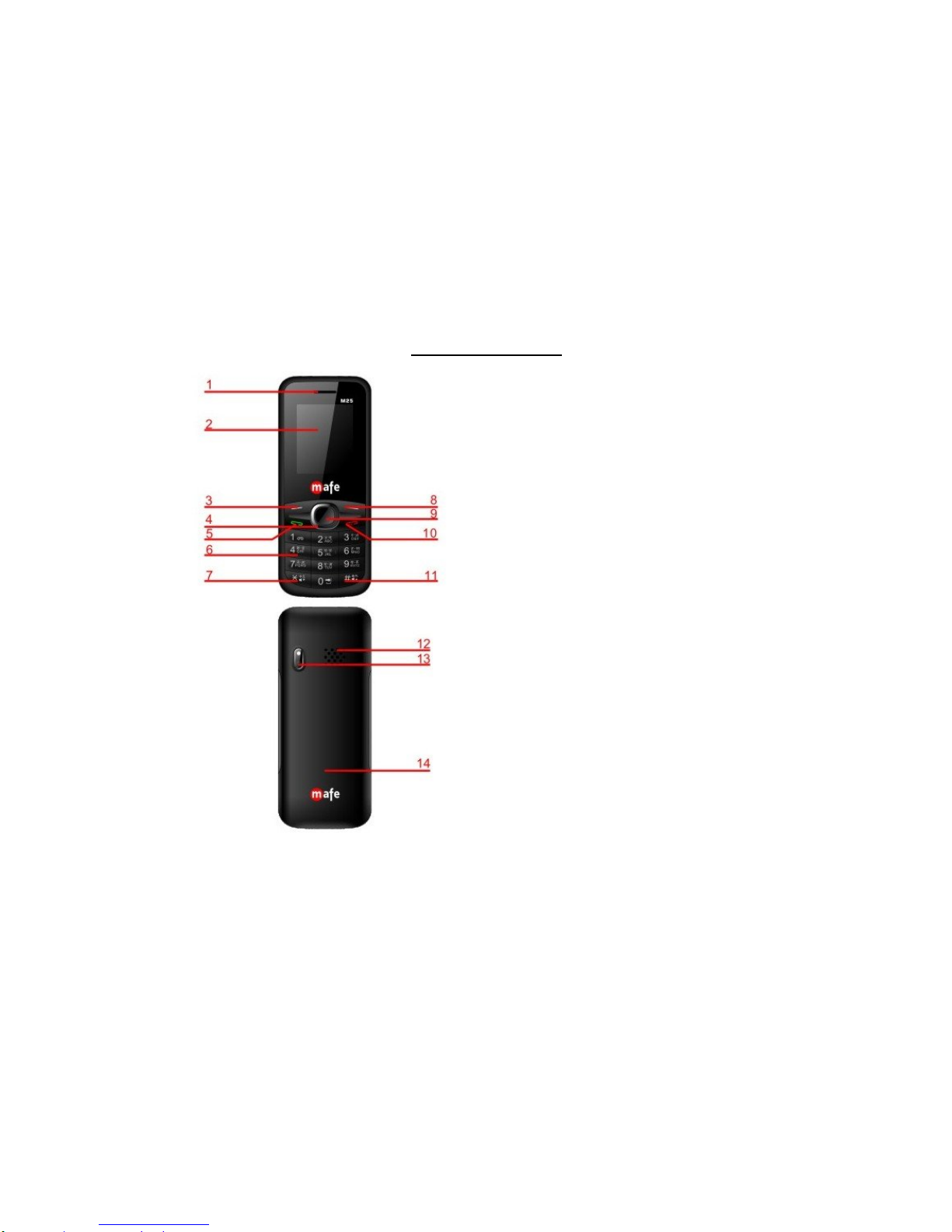
5
5
Phone Appearance
1.Receiver
2.Display Screen
3.Left soft key
4.Direction key
5.Dial Key
6.Number keys
7.* Key
8.Right Soft key
9.OK key
10. Power/ End key
11. # key
12. Speaker
13. Camera
14.
Battery Cover

6
6
Function Menu Introduction
Call Centre
Call history
Missed Calls
Enter the missed call menu, will display the missed calls list. Select missed call record, press the middle key
to enter "Options":
View View the details.
Call Call the record number.
Send text message Send SMS to record number.
Save to Phonebook Save the number to the phone or SIM card.
Add to Blacklist Add the current record to the backlight.
Mark several Marked several or all records can delete.
Delete Delete the number
Dialed Calls
Enter the dialed calls menu to display the current record of outgoing phone list of phone numbers.
Please refer to Missed calls for details.
Received Calls
Enter the received calls menu to display the current record has been received mobile phone number list.
Please refer to Missed calls for details.
Delete call logs
Delete all calls from dialed calls, missed calls, receive calls and all calls.

7
7
Call times
Enter this menu,display the call timers.
Call settings
Enter the call set up sub-menu; you can make the following settings:
Call waiting
Open this menu; during the call if the new call, the network will notify you.
Specific use with your network provider.
Activate Launch the function.
Deactivate Close the function.
Query status Query the functions status.
Call divert
Network Call Transfer service allows you to call a business case in a default transferred to a phone number
you specify.
The features include:
Divert all voice calls,
Divert if unreachable,
Divert if no answer,
Divert if busy,
Divert all data calls.
Enter the corresponding Transfer menu, you can do the following:
Activate Transfer the current call forwarding setting number.
Deactivate Call transfer prohibited.
Query Status Check the status of this function.
After setup is complete, when you do not need call forwarding, you can cancel all diverts to prohibit the use of
the above functions.

8
8
Call barring
Into the "Call barring" sub-menu, you can set the following call barring any combination to improve security.
Some networks providers may not provide this service call restrictions, specific use, please contact your
network provider. Network provider will provide a four-ban password so that you can enable call restrictions.
Change the password to enter the old call barring password, set new restrictions on the password.
Line switching
In line 1 and line 2 to switch between, choose line 1, can be a normal call, send text messages and so on.
Select line2, you can receive a call but not make a call.
Advanced settings
Blacklist
This feature allows you to use in case of do not want to be disturbed, add the number to open the
blacklist after blacklist,
The number cannot dial your phone.
Reject unknown calls can open and off
Reject numbers in blacklist can open and off
The blacklist Number can enter your own can also be joined from the phone book
Auto redial:
Through on / off settings, to activate or disable the feature. Turned on and when your phone call after
another failed attempt to connect up to redial 10 times. This feature can save you the trouble of
repeated calls.
Call time reminder:
In this menu can prompt a certain length of time to set up the call, according to the menu function mode
in order to select the following tips:

9
9
Off Close the function.
Single Enter any number between 1-3000 (sec), which arrived at the selected time (seconds) of
talk time when prompted.
Periodic Enter any number between 30-60, from the input time (in seconds), the intervals of 1
minute for talk time tips.
Answer mode:
Any key and Auto answer when headset mode two choices for selecting. When you select any key,
press any key outside power key and RSK can answer the call.
Phonebook
Press Right SoftKey in the idle or from the main menu to enter the phonebook. You can use the phonebook to
store records, can store the following: name and phone number.
Note: This phone can store 198 phone book entries pen, SIM number of records stored phone
numbers vary according to their capacity.
In the phonebook list, select a record, to make a call when you press the dial keys.
Select a record in the phonebook, you can do the following:
View View the details or edit record.
Send text message Send SMS to this number.
Call Make a call to the number.
Edit can edit and save record.
Delete Delete the record.
Copy Copy the current record to Phone/SIM.
Add to Blacklist Add the current record to the backlight.
Mark several Mark several or all records can send text message or delete.
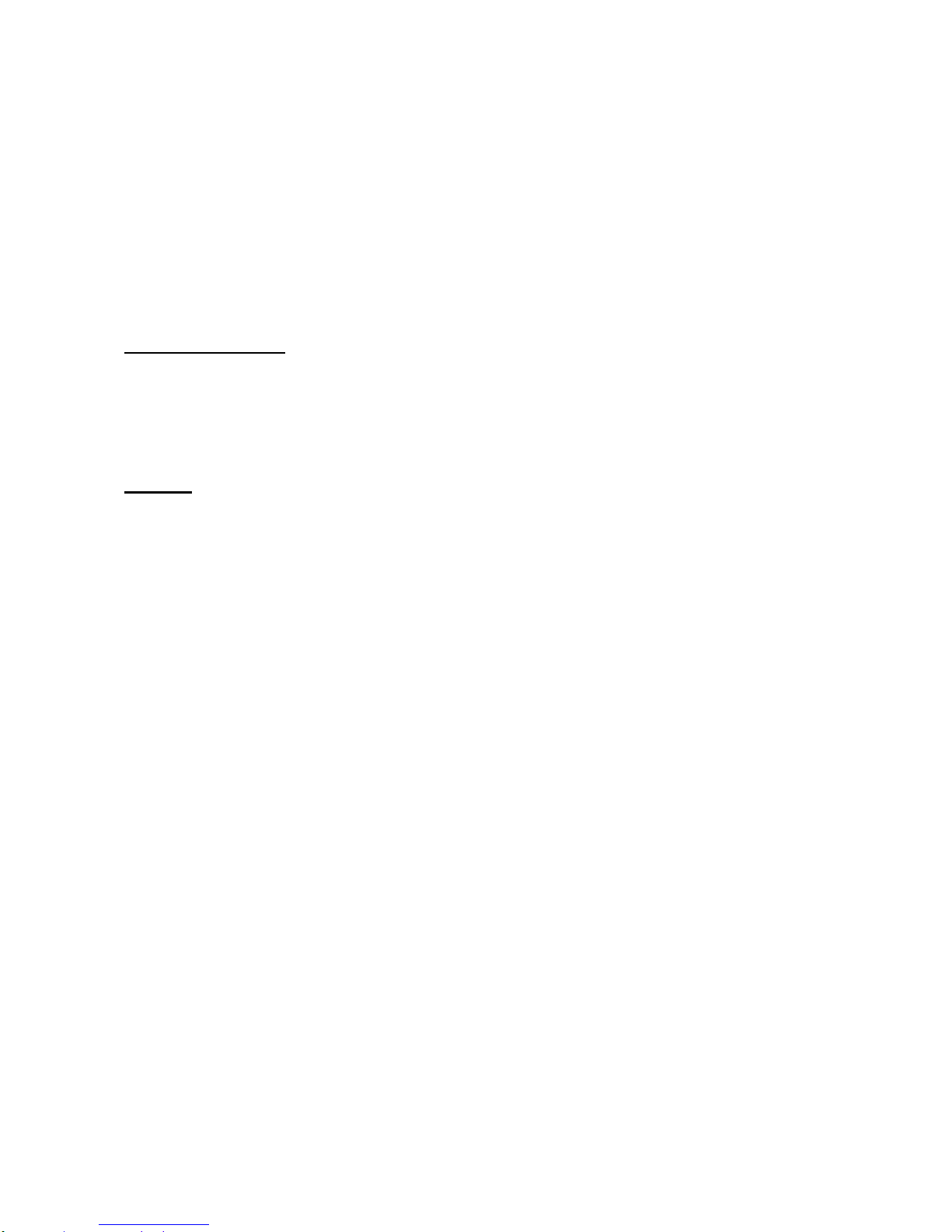
10
10
Phonebook settings
Preferred storage: can be in the master SIM, Slave SIM, Phone and All to switch, and phonebook list
will change accordingly, such as select SIM1, the phonebook list will only show SIM1 records .
Memory status: View the usage and free Phonebook capacity information.
Delete all contacts: You can delete all contacts in SIM card or phone and all records are deleted.
Mzone
Calendar
Enter calendar sub-menu, the screen will show a calendar month, and other background box with the current
date marked. Press the up, down, left, and right navigation keys to change the date, calendar information on
the screen will be updated accordingly.
Press the left soft key "Options" option to display the calendar menu, and content as follows:
Jump to date: Can quickly jump to a specified date to a specified date.
Go to today: Switch to the system today, setting the current date.
Alarm
Alarm can be set up (turned off the alarm is still valid.) Select and edit an alarm clock: Can edit the setting of
alarm on / off, Time, Repeat and Alert type. You can choose to set to repeat: Once, Everyday, Custom
Bluetooth
Power: Activate Bluetooth on or off the Bluetooth function.
Visibility: If set as on, other devices can search this Bluetooth device; if set as off, other devices
cannot search this Bluetooth device.
My device: Can search for nearby Bluetooth devices.
Search audio device: Free devices to search for near-free decoration, such as Bluetooth headsets.
My name: The Bluetooth device name can be modified.

11
11
Advanced Options:
Audio path: Set the sound path can be set to stay in the sound and go hands-free cell phone devices.
If set to go hands-free device, connected to the phone, the sound will be automatically transferred to
the hands free: device.
Storage: To receive the file will be automatically transferred to the specified path, the path can be set
as phone or memory card.
My address: Display device Bluetooth physical address.
Tasks
When your scheduled arrival time of a matter, the phone remind you to complete these pre-arranged matter.
In the current schedule is empty, you can add to increase the task, when the task list is not empty, press the
left soft key "Options" to see the following menu options:
View: View the currently selected schedule.
Add: Create a new item. You can edit the schedule the date, time, subject, alarm clock, and other
options, press the up and down navigation key to scroll through options.
Edit: Edit the record for the selected trip date, time, notes, alarm clock, repeat content editing.
Delete: To delete the current travel issues.
Delete overdue: To delete expired mandate of the journey time has expired items.
Delete all: Delete all tasks.
Jump to date: Can quickly jump to a specified date to a specified date.
View incomplete: List the all unfinished tasks.
Send Calendar: Send the calendar via SMS, MMS or Bluetooth.
Save as file: Saved to the Phone or Memory card.
Due Time: Matters should be completed in time to set the time schedule.
Subject: Matter of editing the theme of travel content (Note: a note cannot be empty).
Alarm on / off: Alarm clock, set the start time when the travel issues whether to activate an alarm
when they arrive.
Repeat: To set the alarm trip matters way repetition of "Once, Everyday, Custom (default is Monday to
Friday, alarm clock, users can set their own needs in a few days a week), Weekly, Monthly.”
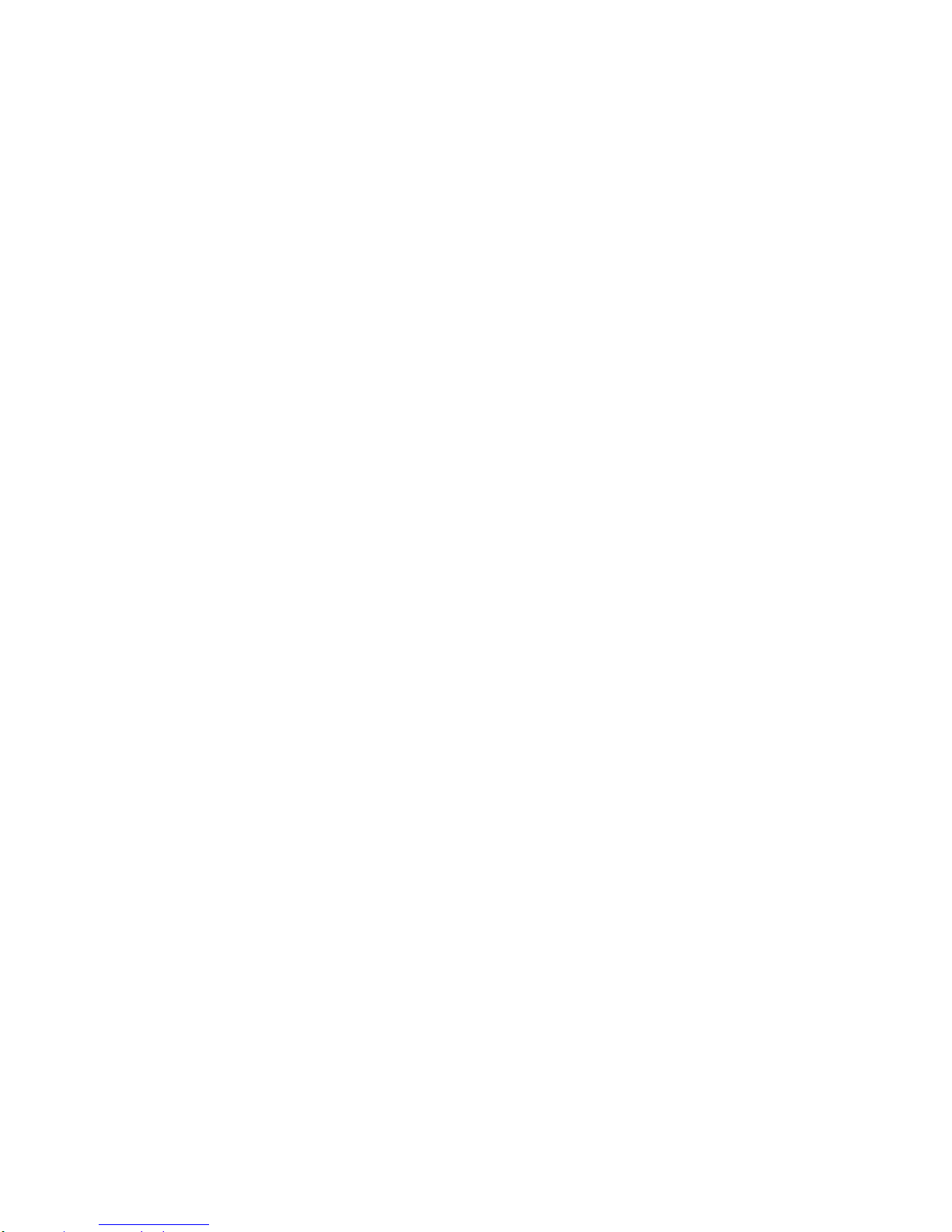
12
12
Note: The phone reserved for a certain amount of travel available storage space, if the option is no add
option, cannot add schedule, you must delete the task record stored is not important, only to create a new trip
matters. Matters only when the travel alarm clock is set to "on", its duplication to be effective.
Date: Set the start date of travel issues.
Search: Can find by time, find by subject matter related to the trip.
Calculator
Your phone provides you with the basic arithmetic operations can be a function of the calculator, easy simple
operation.
Press the left soft key "Clear" or stylus to click on the "Clear" can be cleared.
Press the right softkey "Back" to exit the calculator.
Note: This calculator has limited accuracy and rounding errors will be generated, especially in
addition to endless time. When the calculation of range, the display area will use the letter "E" to
represent.
Torch Light
Into to electric torch menu, can on\off electric torch.
Sim Services
Enter Sim Services menu,display Operators’ information.
World clock
In the world clock interface, users click right or left button can change region and time. Click “option”, you can
set on or off daylight saving time for foreign city or not. If select on, the present time increased one hour.
Otherwise, it displays local time.
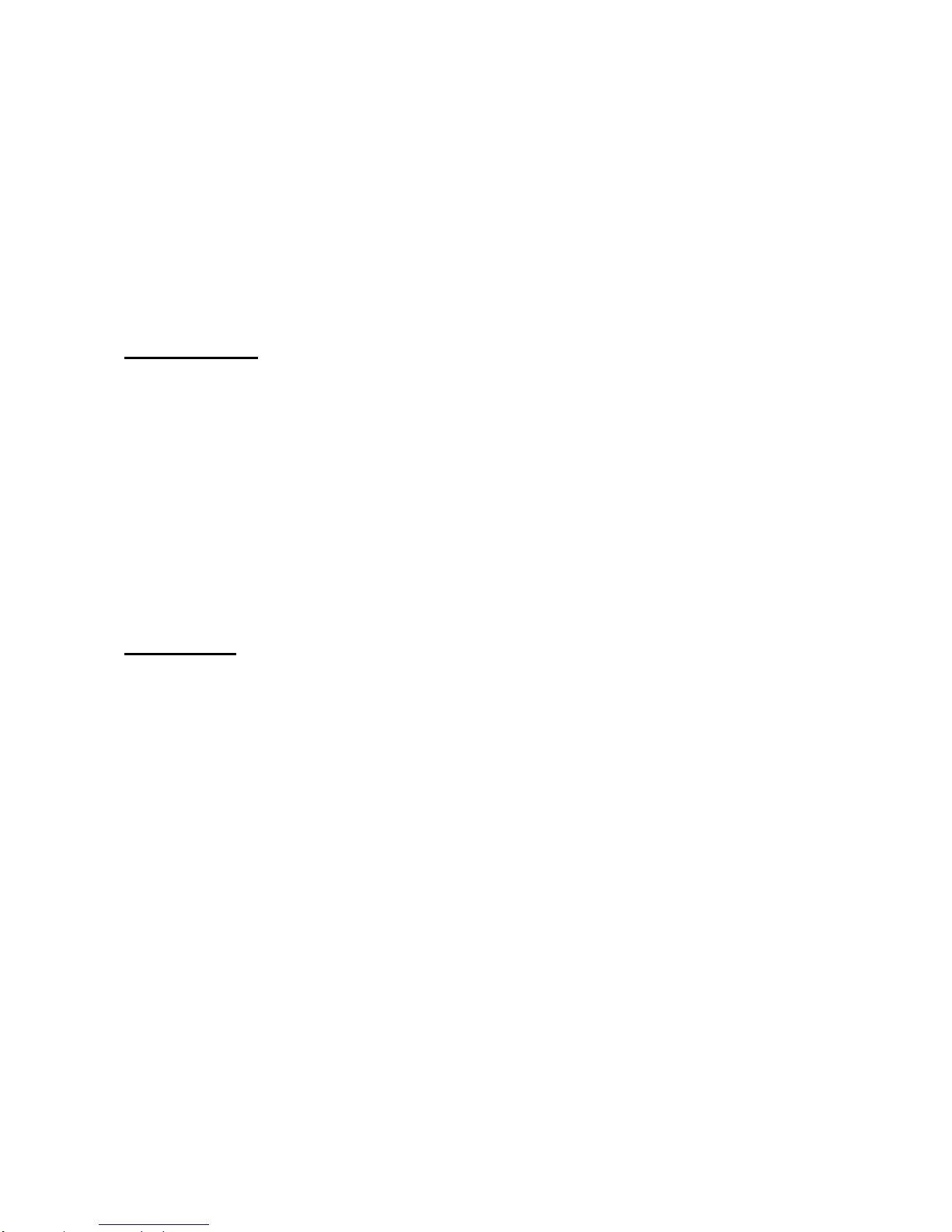
13
13
File manager
Into the File manager menu, the menu display Phone and Memorycard.
Root directory, select "Phone", press the Left SoftKey to enter "Options" can be as follows:
Open Open the root directory lists the directories and files.
Format Format the memory card, this action will remove all current flash memory data.
Root directory, select Memory Card; press the LEFT SOFTKEY to enter "Options" can be as follows:
Open Open the root directory lists the directories and files.
Format Format the memory card, this action will remove all current flash memory data.
Details For more information you can view, such as Name, Total size, free size.
You can play the music or video files, view Photo, copy/move/delete files, and rename files and so on.
You can send the file through Bluetooth.
Messaging
Write message
Make sure that the information in writing before the message center number is set correctly.
Access to an information menu, you can edit the message; press the Left SoftKey to enter the "Options"
menu:
Send to: After editing the information, select the operation, enter the number manually, or add records
from the phonebook, you can do send, Edit recipient, Remove recipient, Remove all recipients,
Save to Drafts operations. Sent message to one or more persons, and storage to Drafts.
Input method: Offer many kinds of input methods to choose from.
Insert template: SMS templates you can insert ten.
Insert Expression: there are many kinds of expression can insert.
Advanced
Insert number Insert number into SMS from phonebook.
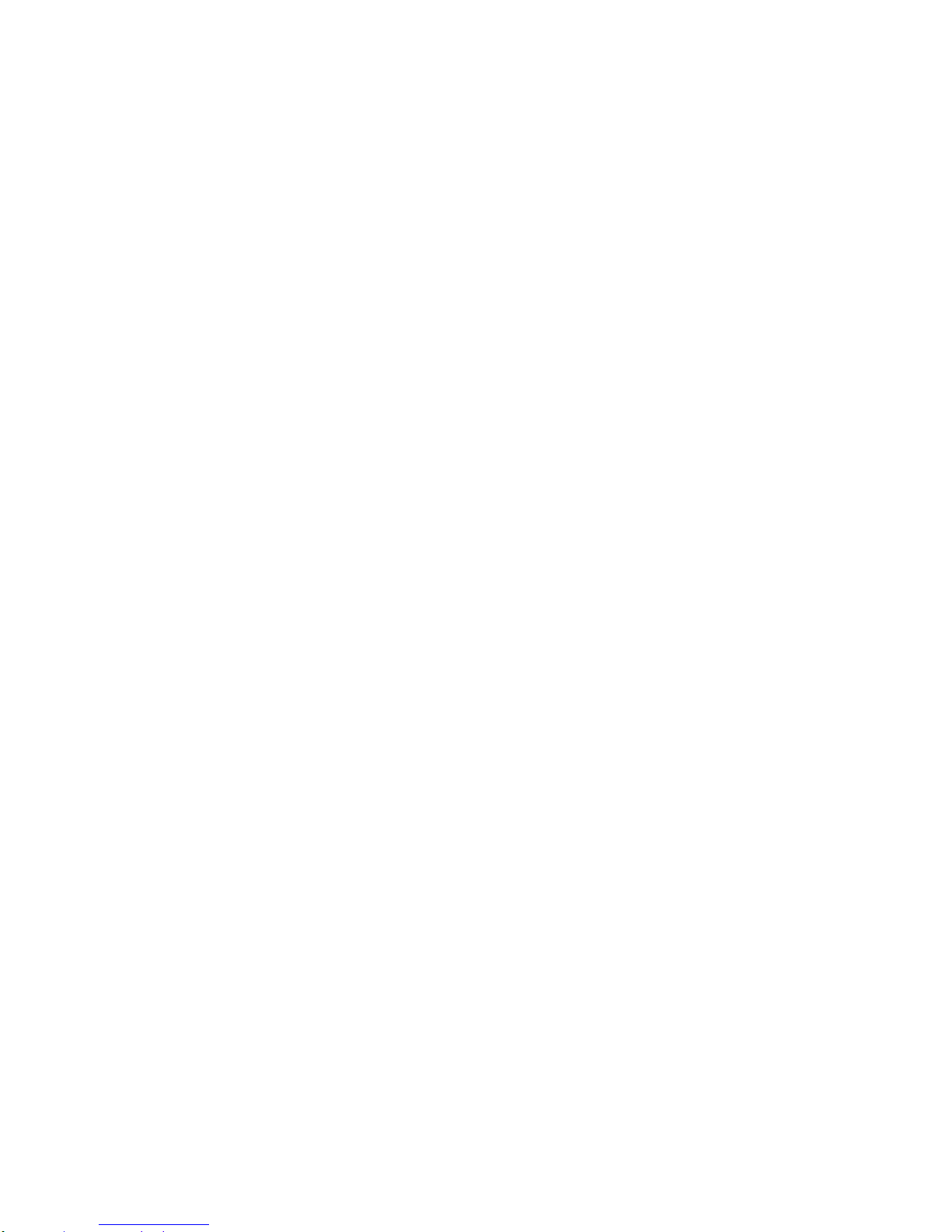
14
14
Insert name Insert the name of the record into SMS from phonebook.
Save SMS save to drafts.
Inbox
In list of inbox, you can press the OK key to read the message details. In the inbox interface, press LSK
"Options" to enter the menu:
View Enter the message reading interface to view the messages details.
Reply Send SMS to the sender.
Call sender Make a call to the sender.
Forward Send the message to other people.
Delete Delete the message.
Delete all Delete all messages.
Save to Phonebook Save the number to phonebook.
Drafts
Edit the SMS not send but stored in the draft, the detail features, please refer to "Inbox".
Outbox
Go to the Outbox list view your SMS are not sent successfully. The detail features, please refer to "Inbox".
Sent message
Open the message set in the "Save sent message", send the information after the success of information
stored in the Sent, detail features, please refer to "Inbox".
SMS Template: there are few saved sms templates for users.
SMS settings
Master SIM\Slave SIM: This menu can set SMSC address, validity period, message type, delivery
report, reply path and voicemail server functions.

15
15
Save sent message: Open the "Save sent message", messages sent after a successful save the sent
message, if you turn off this feature, you will not be saved.
Note: This function needs the network operator support.
Multimedia
Camera
The phone includes high-definition camera, you can take pictures anytime, anywhere, and to save the photos
to your phone or memory card.
State in the preview, press the Left SoftKey to enter "Options" you can do this to conduct a more detailed set
of parameters.
Switch to video record: Into video record menu.
Photos: Photo album shows the current list of files.
Camera settings: Including Anti-flicker, Delay timer setting operation contents of the
regulation. Been adjusted, press the Left SoftKey "OK" to save the
current settings
Image settings: Include the Image size and image quality regulation.
White balance: Set the white balance state.
Scene mode: Including Auto and Night scene mode.
Storage: Storage location can be set as Phone, Memory card, the captured
image will be saved to the specified location.
Restore default: Set all parameters to default settings.
Image viewer
Select an album sub-menu, you can easily view stored in the camera album picture list, and press the LEFT
SOFTKEY to enter to "Options" to choose the pictures to do the View, Image information, Send, Use as,
Rename, Delete, Sort by, Delete all files and change Storage operations. View pictures, by clicking on the left
and right navigation buttons to switch pictures.

16
16
Video recorder
Camcorder settings: Recorder settings including Anti-flicker setting.
Video settings: Including video quality. .
Storage: Storage location can be set as Phone and Memory card, shooting the video will
be saved to the specified location.
Video player
Choose video player sub-menu, you can easily view the saved video player in the video list, press the LEFT
SOFTKEY to enter "Options" to select the video files to do the play, rename, delete. Send the video via
Bluetooth if you want.
Audio player
In the Audio player interface, you can press left and right keys to switch the music; press * and # keys to
adjust the play volume.
In the Audio player interface, press the left soft key to enter "list" menu and enter the current playlist to play in
the option list can be any of a music file to play.
Select a music file to enter the settings option; you can top of the screen prompts the items content specific
settings of each item:
Pre.playlist: Can select the preferred list, Phone or Memory card. If you choose a memory
card, then show the all music files in memory.
List auto gen.: To switch to this setting. When this feature is set on, you can perform the
"Refresh Playlist" operation.
Repeat: Can be set to off (no repeat), One, And All.
Shuffle: Random order of play set, respectively, can be set to on and off.
Background play: Set the background play on, you can make mobile phone in other user interface
and also play music. Set as off, the music will not play when out of the Audio
player.

17
17
Sound recorder
In the sound recorder interface click “option”, it shows the items of record.
New record Start to new record. If you click stop, it will pop up a dialog box to prompt you
save it or not. If you click pause, it will suspend recording and then click continue
to record again.
List: It displays the sound that you recorded and saved in the memory card.
Settings: You can set the storage and audio quality of the record.
FM radio
FM interface, press the down navigation key to turn on / off FM play, press the UP navigation key to automatic
search , press *and # keys to adjust the FM playing volume. Press the left soft key "Options" can show FM
options menu, the content were:
Channel list: Shows FM channel list.
Manual input: Can be their own editors to manually enter the channel frequency, the effective
value of 87.5 ~ 108.0
Auto search: Auto search FM channels in the channel list.
Settings: Can on/off the background play and loudspeaker and set audio quality and
record storage.
Fun
Games: snake game is available for our users
Settings: settings can let users to customize their game with modes, level and difficulties

18
18
Settings
Auto Call Record
Open auto call record feature,When switched on the phone will auto record.
Dual SIM settings
Select to open or close SIM cards’ feature. If there are no SIM cards in the card ports, then you cannot
do operations with the card. The SIM cards’ function will active when you open the SIM card.
Phone settings
Into the phone settings sub-menu, you can make the following settings:
Time and Date
In this menu, you can move the phone time and date settings. The menu consists of three sub-menus:
Set home city: The city a total of 78 international cities by selecting different cities, change the mobile
phone area.
Set time/date: Set time and date are set according to the established format and on / off daylight
saving function. Phone allows you to set a calendar from 2000 to 2030 between the dates. If daylight
saving is set to open, then the phone time to add in the original time of one hour or one hour later.
Set format: Set time and data’s form
Update with time zone:On /off update with time zone
Language
Phone supports two languages for you to select. Set the current language type, then menu and interface
refresh for the corresponding language.

19
19
Pref. input method
The phone supports many kinds of methods, to choose an input method as the default when the initial input.
Display
Wallpaper: Wallpaper set in two ways: First, through the navigation system comes with the wallpaper
and select; the second is user defined, by browsing the [File manager] photos folder identified as
wallpaper.
Screen auto lock:Mobile phones set to set the Auto key lock function, identify lock set into the
keyboard interface, you can choose to turn off, respectively (keyboard auto lock function is invalid), 15
sec, 30 sec, 1 min, 5 min, if in idle screen has no any operation, automatically locks the keyboard.
Show date and time: Display date and time to do on / off settings, to determine whether the date and
time displayed on the idle screen.
Dedicate key
Set up,down, left and right key for any functions of you want.
Flight mode
Sim1 and sim2 are all in a state of no signal. The phone doesn’t dial emergency call, send message and
multimedia message.
Security settings
Into the "Security Settings" menu, you can set the phone's security options, mobile phone or SIM card to avoid
unauthorized use.

20
20
SIM security settings
Phone security
Phone lock:
Phone lock password can prevent your mobile phone stolen by others.
Select On to open phone lock password to enter the correct password-protected phone lock open, the
next boot requires that you enter the correct password to enter the phone lock.
Change password:
Change the phone password, enter the old password and then enter a new password. Phone default
password is 0000.
Anti-theft tracking
Enter this menu,display Activate Mobile Tracking, Reset Password and Settings SMS menu. The
phone can send a Message to the number that you set when you turn on the phone.
Activate Mobile Tracking: can on\off this feature
Reset Password: can change password
Settings SMS: can set SMS send address and text content.
Restore factory settings
In this menu, enter the phone lock password, once determined, the phone automatically reboot the phone
after the relevant parameters can be set to return to the case of mobile phone factory. The default password is
0000.
Profile
Profile including General, Silent, Meeting, Outdoor and Flight mode. First, based on the current scene, select
a different profile, then you only need a personal profile can be set and activated.
General: General environment.
Silent: For Silent environment.
Meeting: For meeting the environment, to be pre-set (for example: ring mode can be set to vibration).
Outdoor: For outdoor activities, need to pre-set (for example, ring volume can be set to a higher state).
Table of contents
Other Mafe Cell Phone manuals