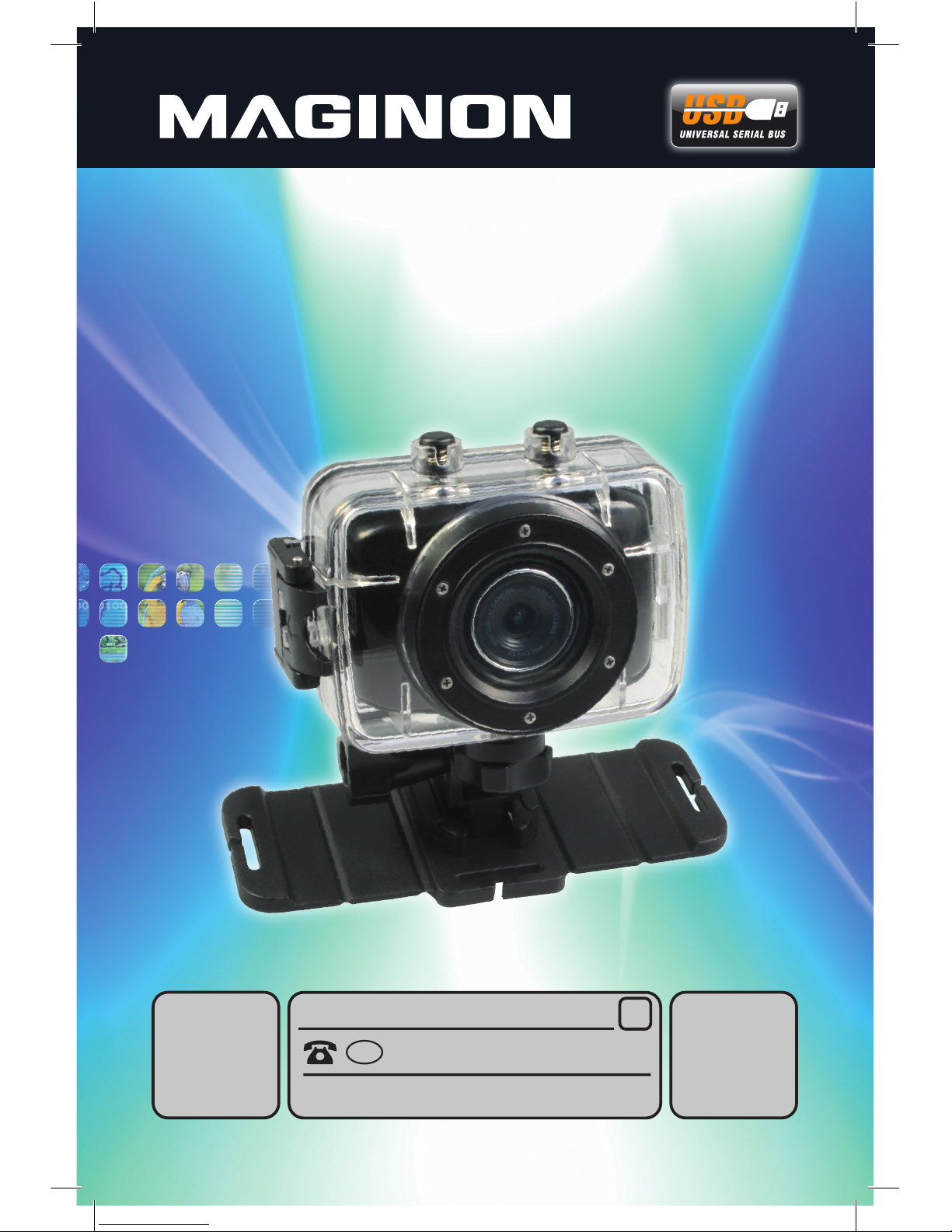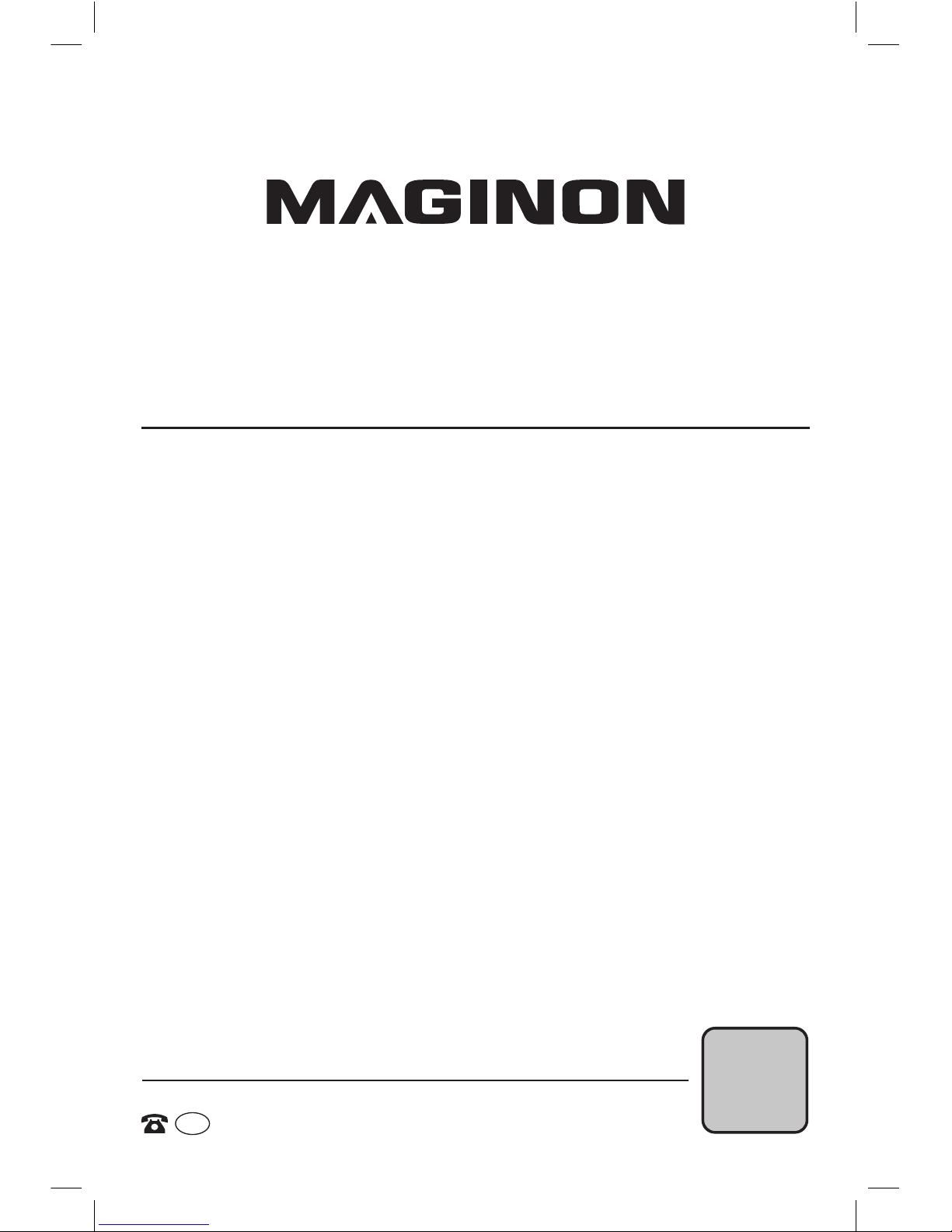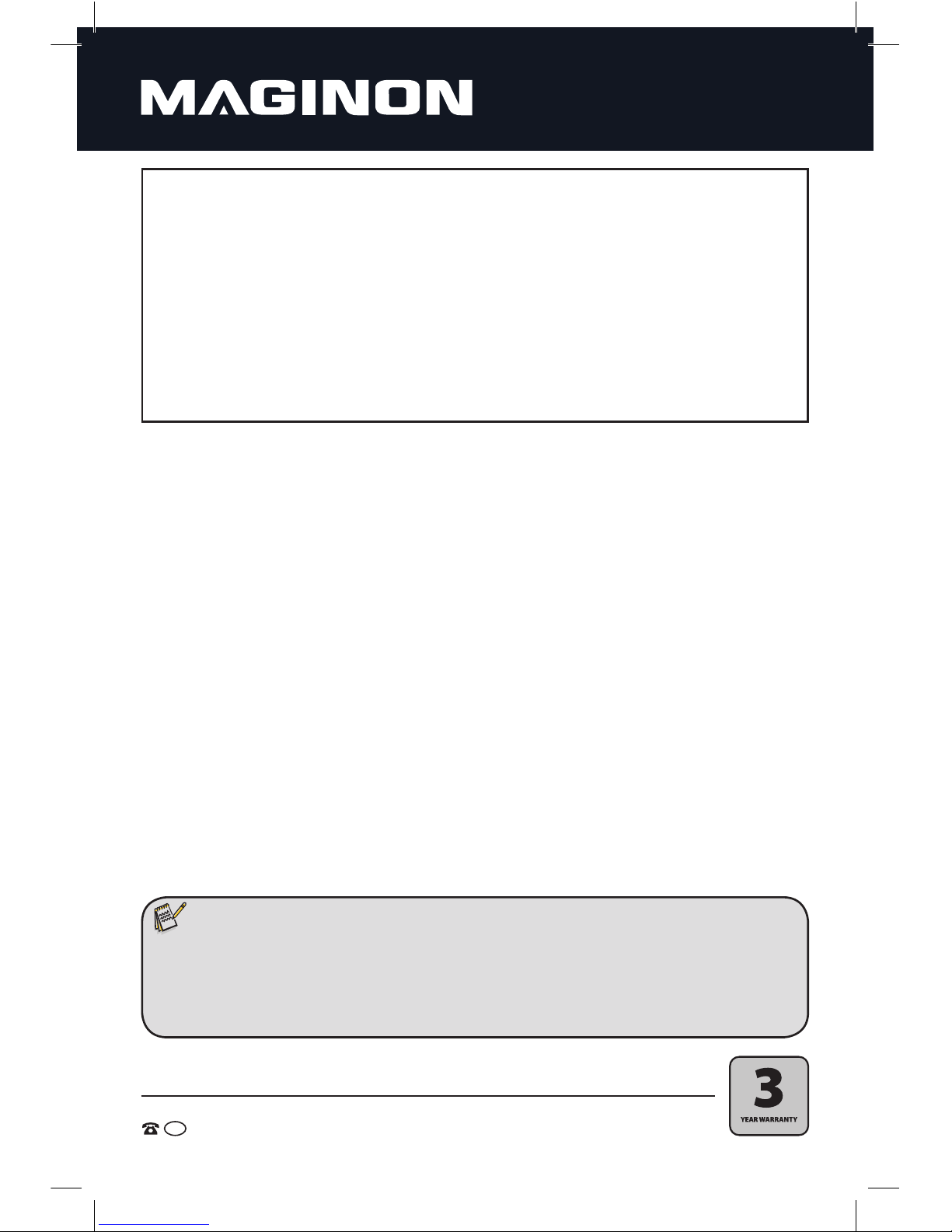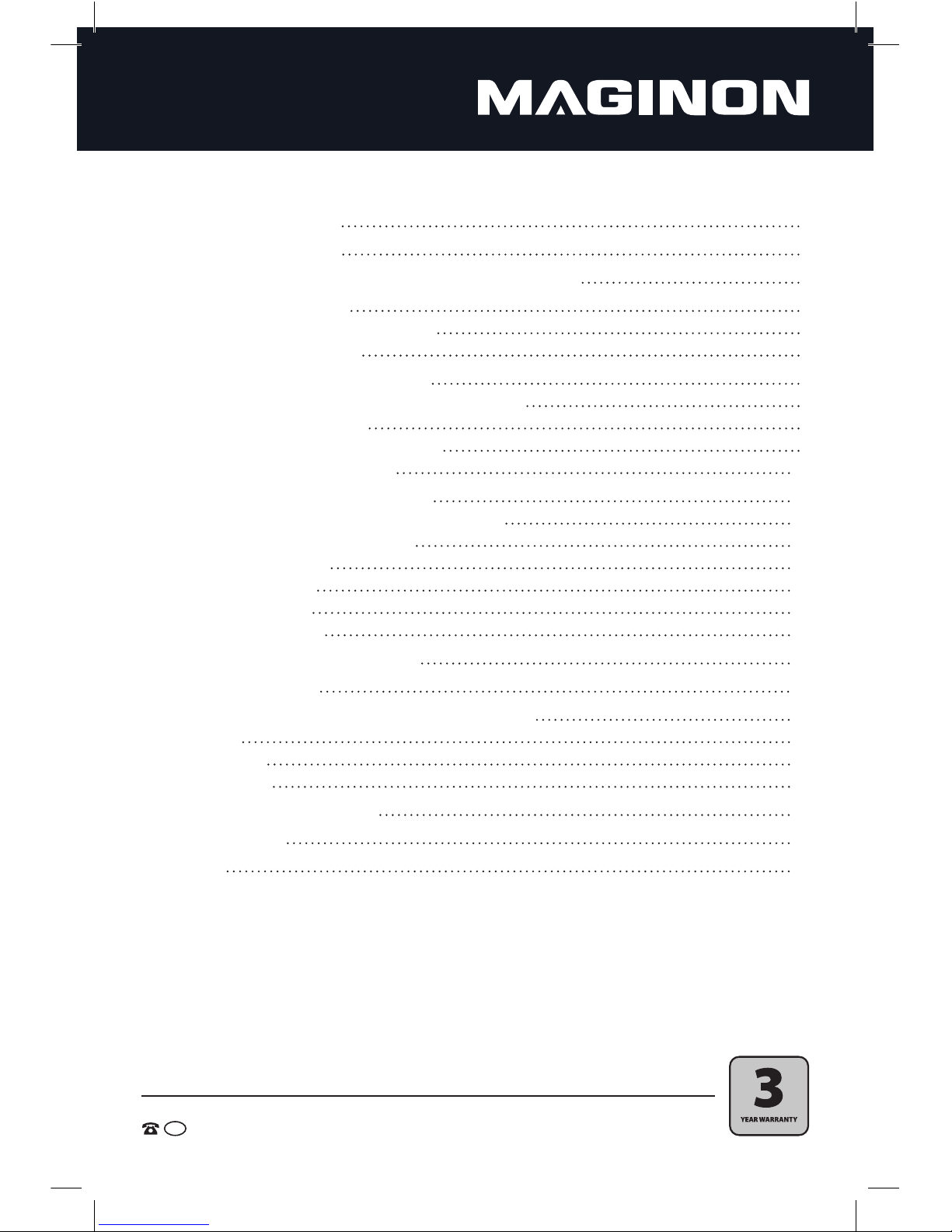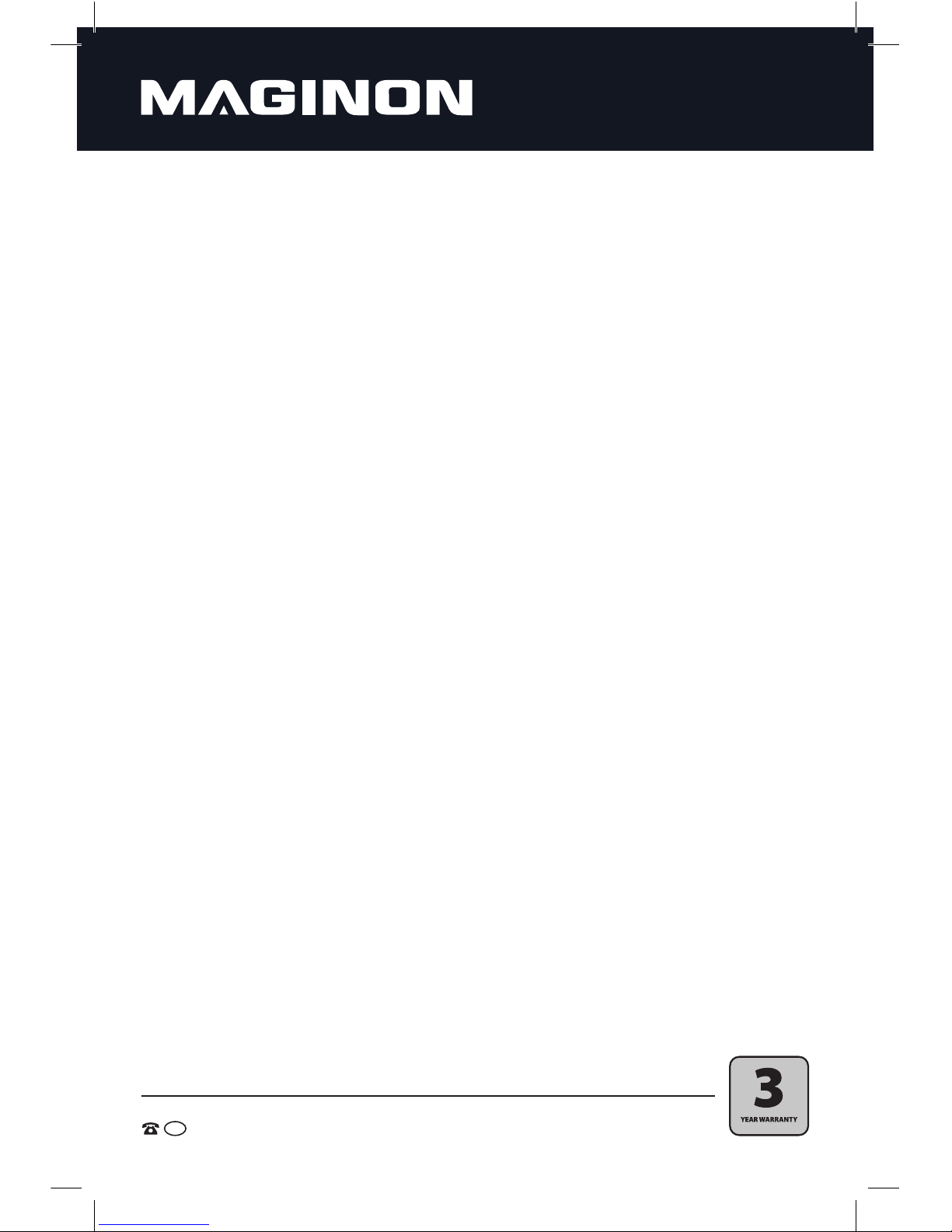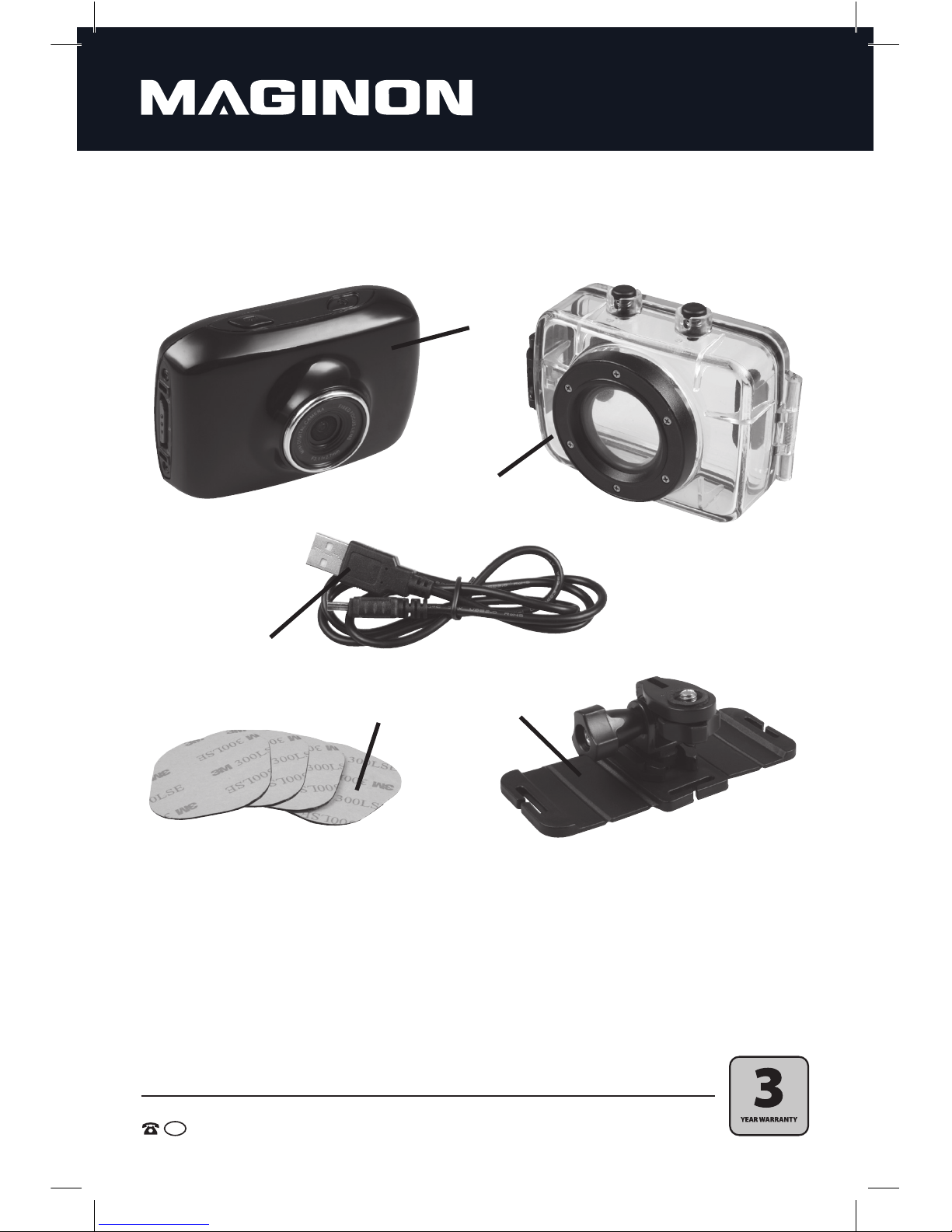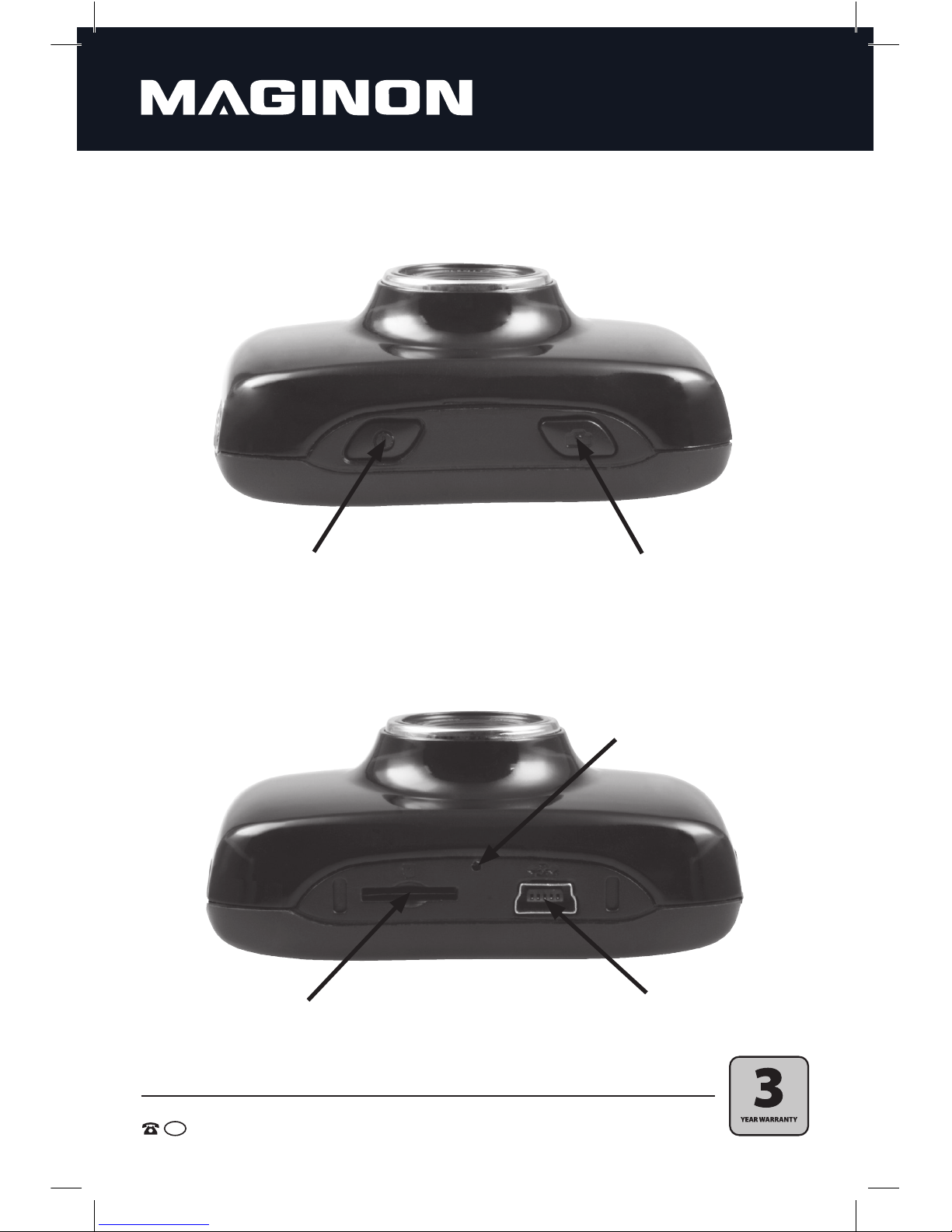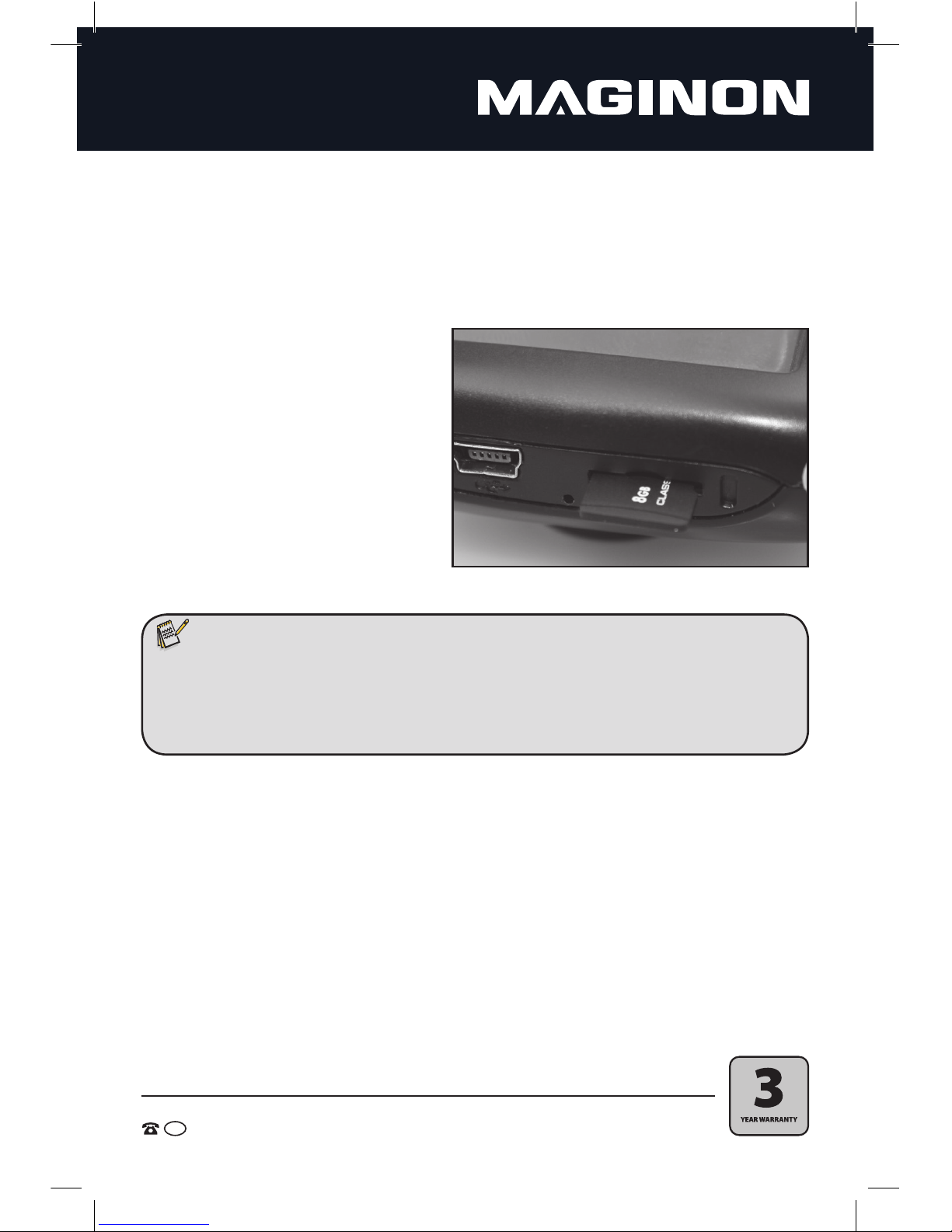3. Notes regarding risks, safety and warnings
Handling the Action Video Camera and accessories improperly poses a risk to yourself
and others, or the video camera could be damaged or destroyed. Therefore, please
read and strictly observe the following notes regarding risks, safety and warnings.
Purpose
The Action Video Camera is intended for recording video clips and taking digital
photos. It is designed for personal use and is not suitable for commercial purposes.
Risks of using electronic devices for children and persons with
limited abilities.
The video camera, accessories and packaging are not toys for children. Keep
children away from them. Among other things, there are risks of electric shock,
poisoning and suffocation
The video camera and its accessories may not be used by children and persons
with limited ability to operate devices. The video camera and accessories may only
be used by persons who are physically and mentally capable of operating them
safely.
Risk of electric shock due to moisture and humidity
The video camera and USB cable must not be exposed to drips or splashes.
In addition, containers filled with liquids, such as vases or glasses, must not be
placed on them or in their immediate vicinity. There is a risk of fire and electric
shock.
Do not charge the video camera's integrated battery in the vicinity of water.
There is a risk of fire and electric shock.
Do not charge the video camera's integrated battery in environments with high
humidity, a lot of steam, smoke or dust. There is a risk of fire and electric shock.
Electrical hazard
If foreign bodies or liquids get into the video camera, turn it off. Allow it to dry
thoroughly. Otherwise there is a risk of fire and electric shock.
If the video camera is dropped or the housing is damaged, switch it off. Otherwise
there is a risk of fire and electric shock.
The video camera must not be taken apart, modified or repaired. There is a risk of
fire and electric shock.