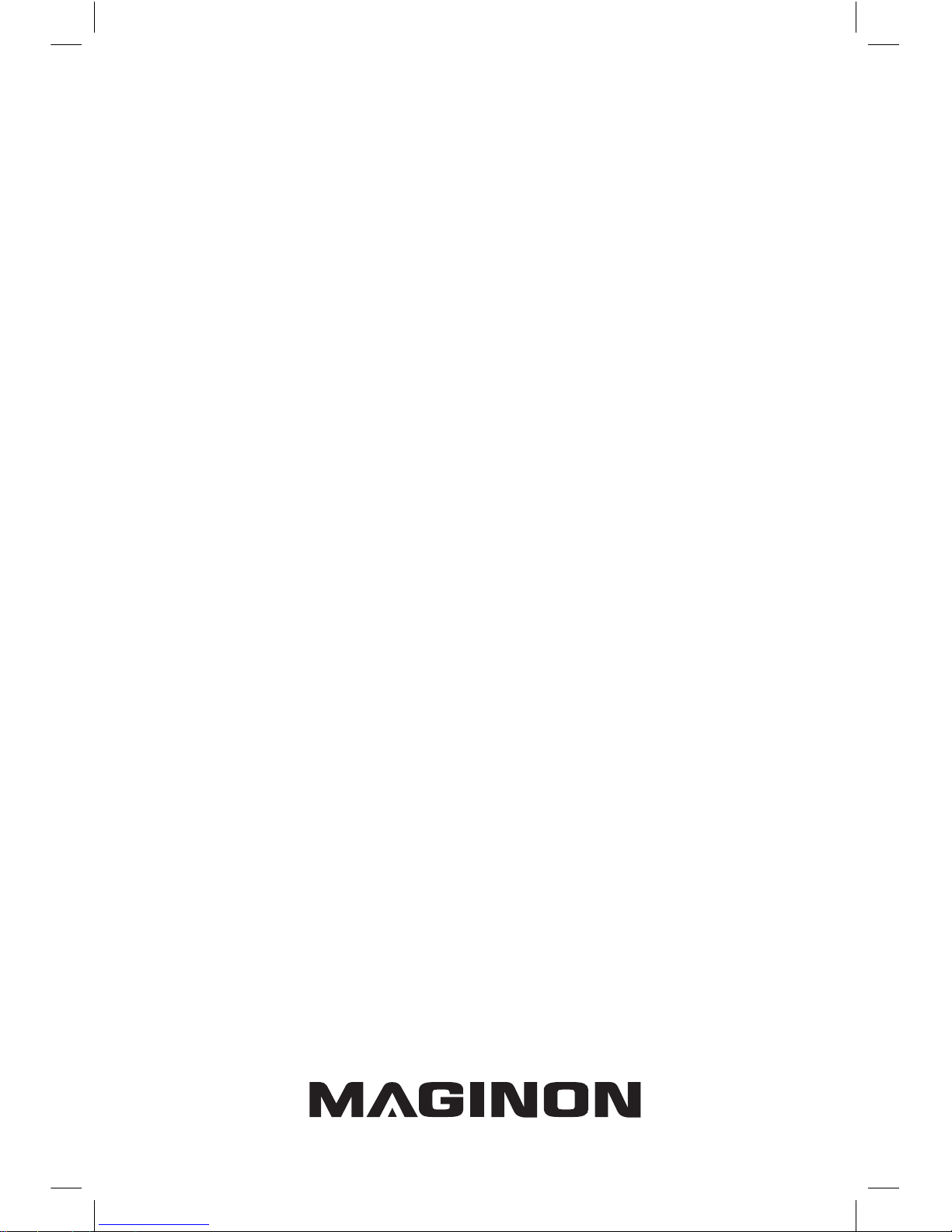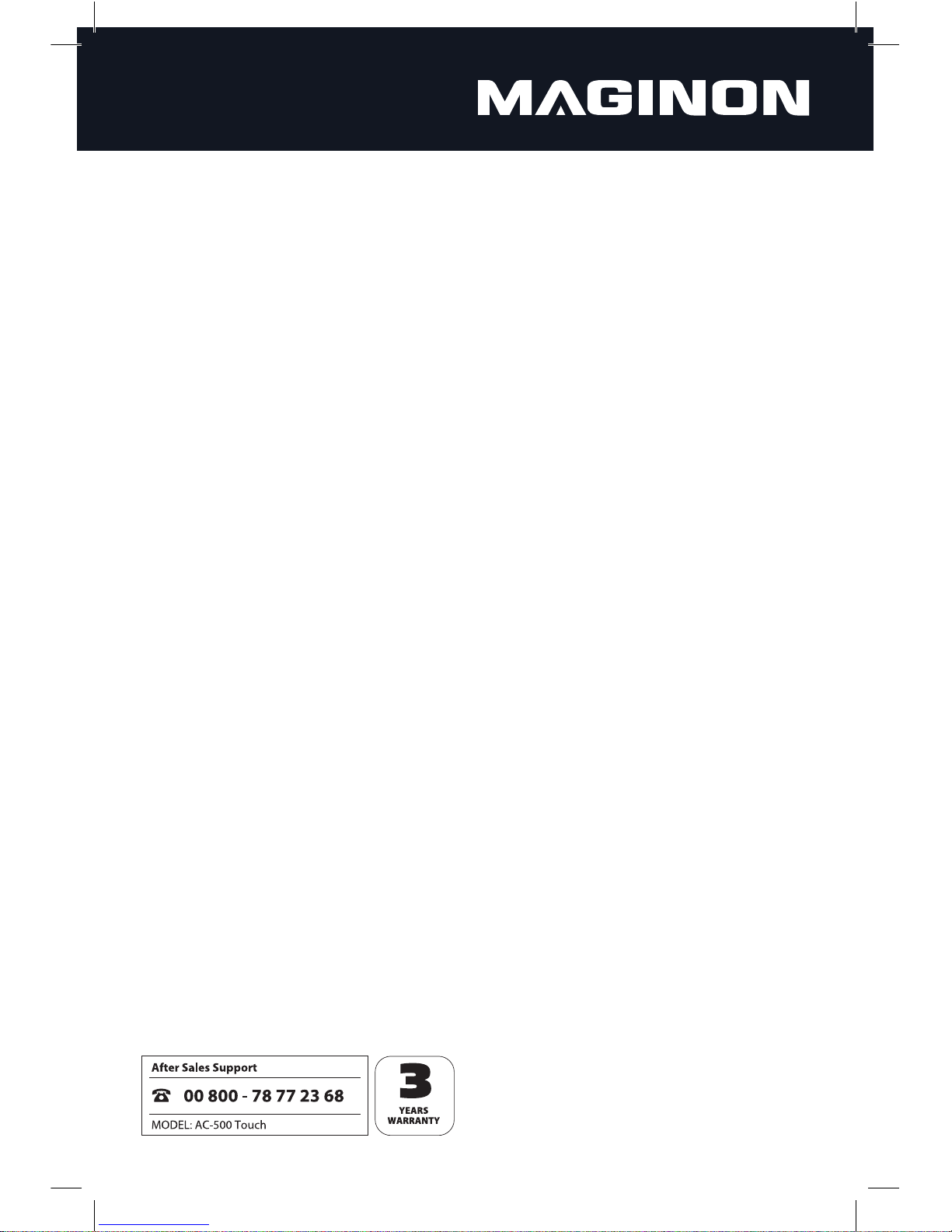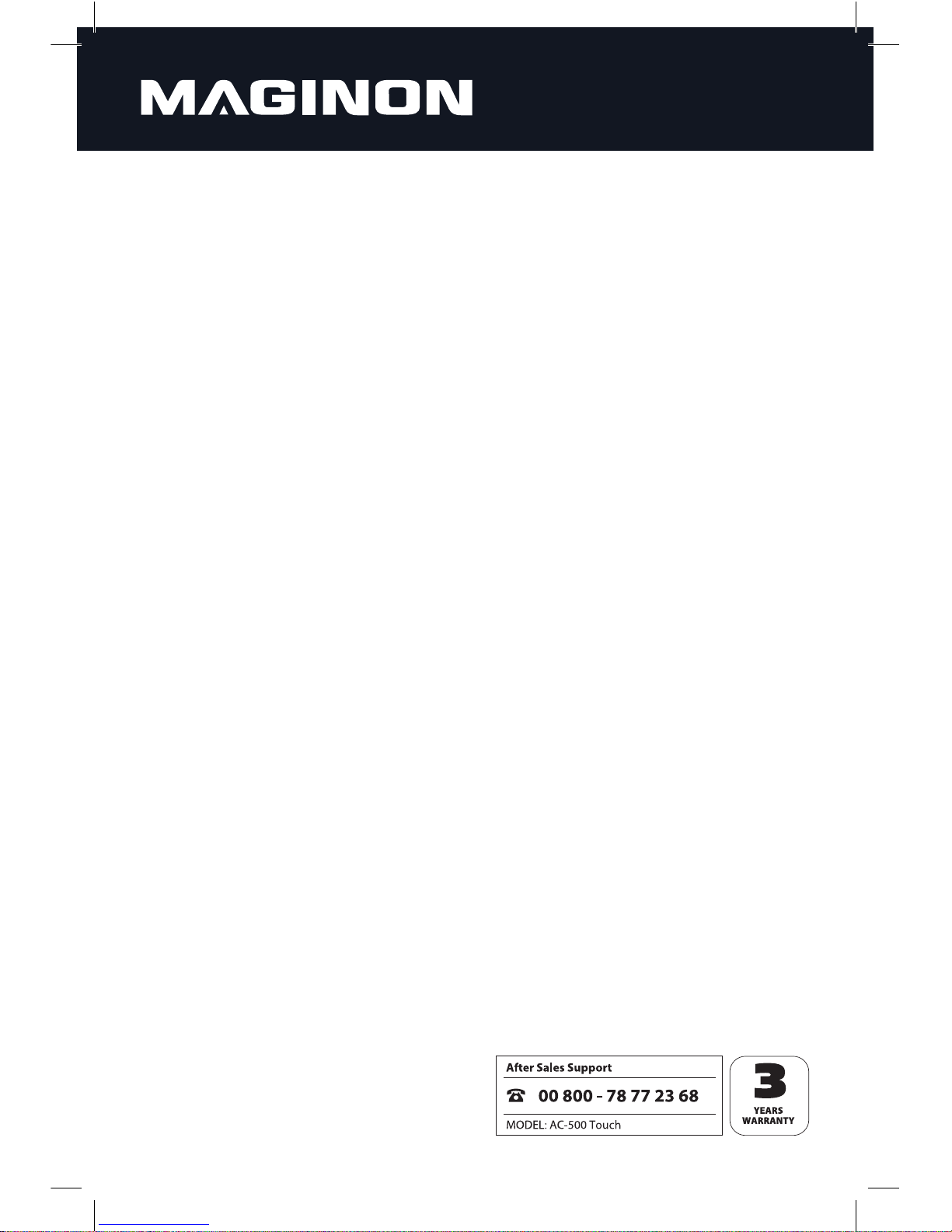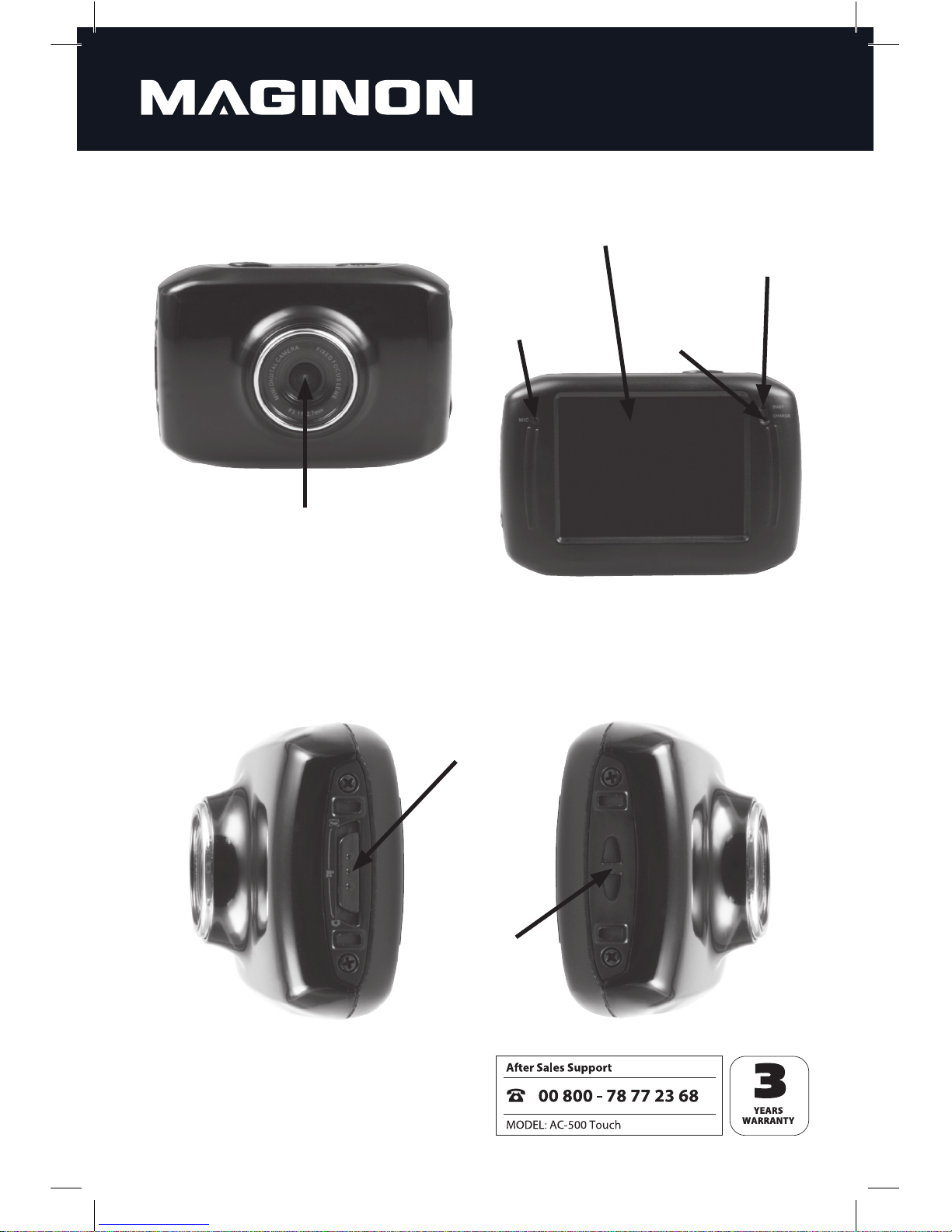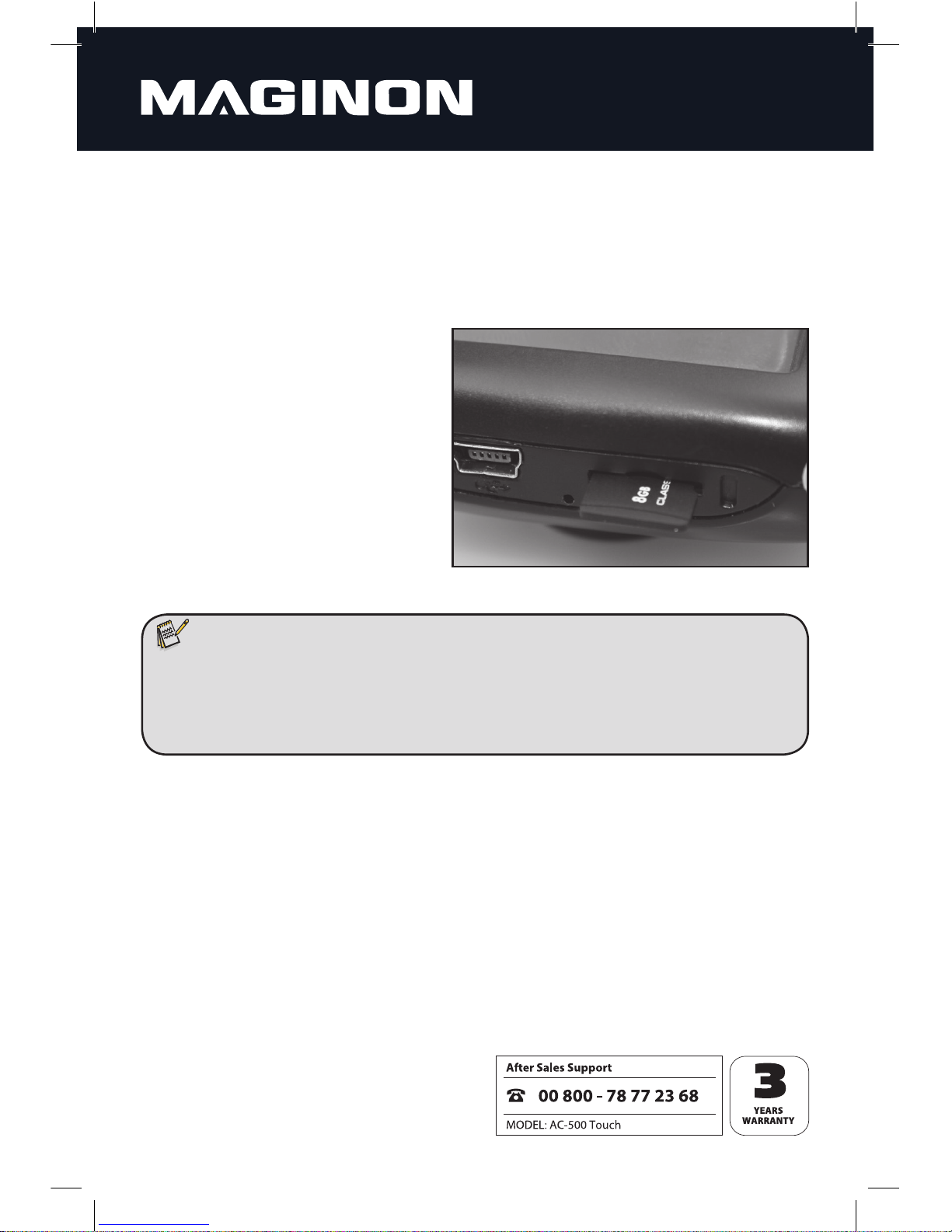3
3. Notes regarding risks, safety and warnings
Handling the Action Camcorder and accessories improperly poses a risk to yourself
and others, or the camcorder could be damaged or destroyed. Therefore, please read
and strictly observe the following notes regarding risks, safety and warnings.
Purpose
The Action Camcorder is intended for recording video clips and taking digital
photos. It is designed for personal use and is not suitable for commercial purposes.
Risks of using electronic devices for children and persons with
limited abilities.
The camcorder, accessories and packaging are not toys for children. Keep children
away from them. Among other things, there are risks of electric shock, poisoning
and suffocation.
The camcorder and its accessories may not be used by children and persons with
limited ability to operate devices. The camcorder and accessories may only be
used by persons who are physically and mentally capable of operating them safely.
Risk of electric shock due to moisture and humidity.
The camcorder and USB cable must not be exposed to drips or splashes.
In addition, containers filled with liquids, such as vases or glasses, must not be
placed on them or in their immediate vicinity. There is a risk of fire and electric
shock.
Do not charge the camcorder's integrated battery in the vicinity of water. There is
a risk of fire and electric shock.
Do not charge the camcorder's integrated battery in environments with high
humidity, a lot of steam, smoke or dust. There is a risk of fire and electric shock.
Electrical hazard
If foreign bodies or liquids get into the camcorder, turn it off. Allow it to dry
thoroughly. Otherwise there is a risk of fire and electric shock.
If the camcorder is dropped or the housing is damaged , switch it off. Otherwise
there is a risk of fire and electric shock.
The camcorder must not be taken apart, modified or repaired. There is a risk of fire
and electric shock.