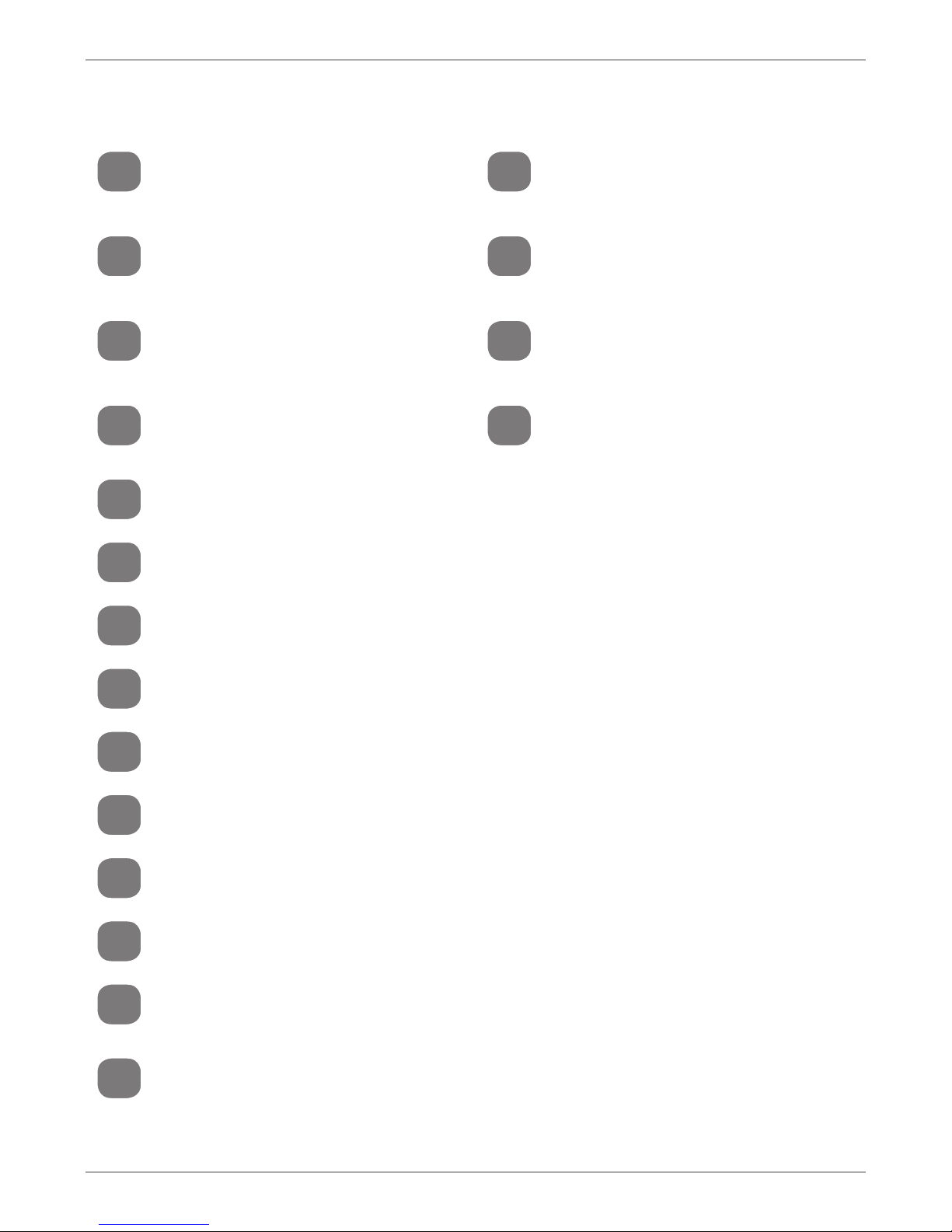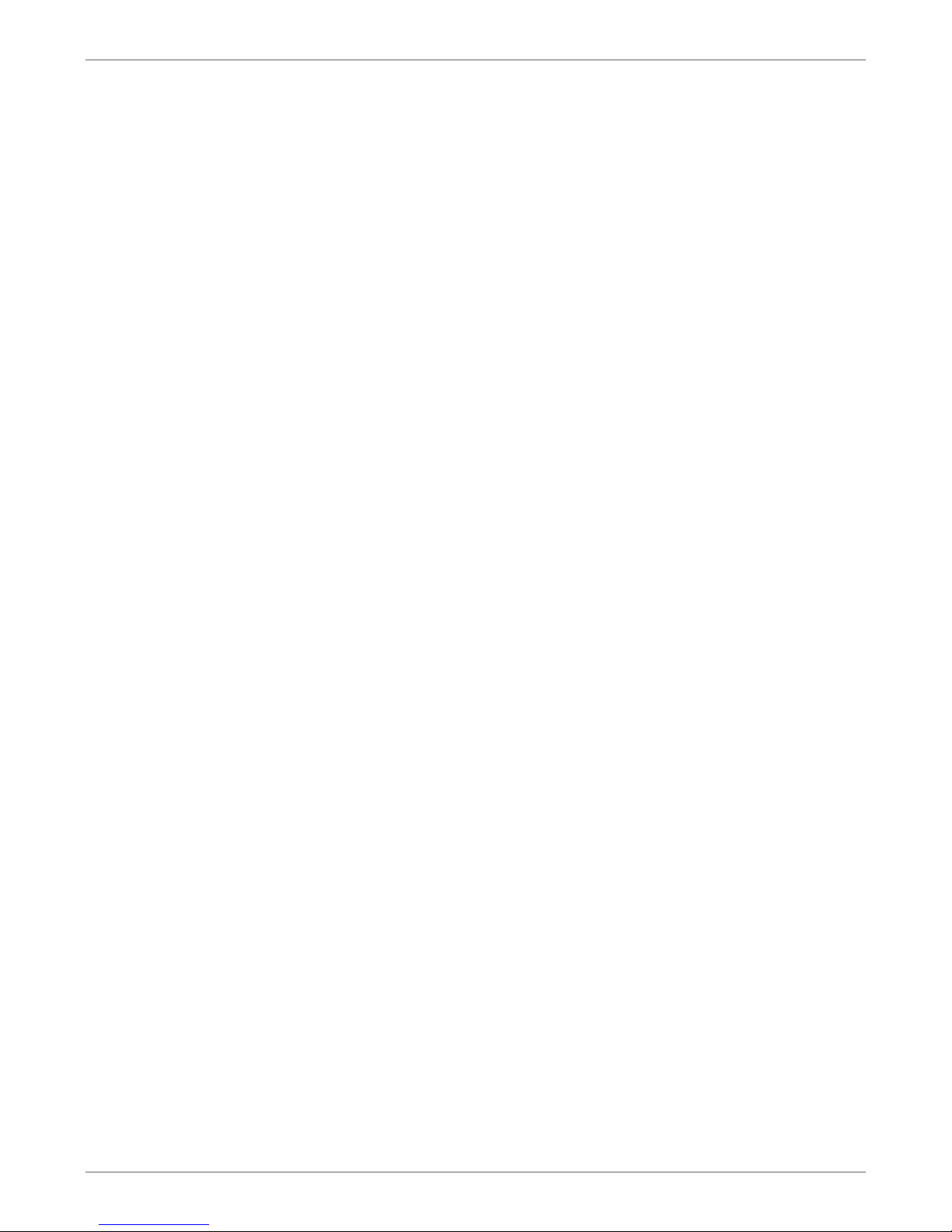Safety & General Information
− Only connect the Action Camera if the line voltage of the
socket corresponds to the data on the rating plate.
− Do not use the Action Camera if it is damaged or if the USB
cable or mains plug is defective.
− If the Action Camera or housing is damaged, it must be
replaced by the manufacturer, customer service, or a similar
qualified person to prevent any danger.
− For repairs only use parts corresponding to the original
devices. This Action Camera contains electrical and
mechanical parts required for protection against hazards.
− Do not immerse the Action Camera or the USB cable in
water or other liquids. (Except when using the supplied
underwater housing).
− Keep the Action Camera away from open flames and hot
surfaces.
− Keep children away from objects in the Action Camera.
− When not using or cleaning the Action Camera, switch off
the Action Camera and pull the USB power supply out of the
socket.
− This Action Camera may be used by children 8 years or older.
− Hazard for children and people with reduced physical,
sensory or mental abilities (such as partially disabled, older
people with limited physical and mental abilities) or lack of
experience (such as older children).
− Keep all plastic wrapping away from children. This can be a
suffocation hazard.