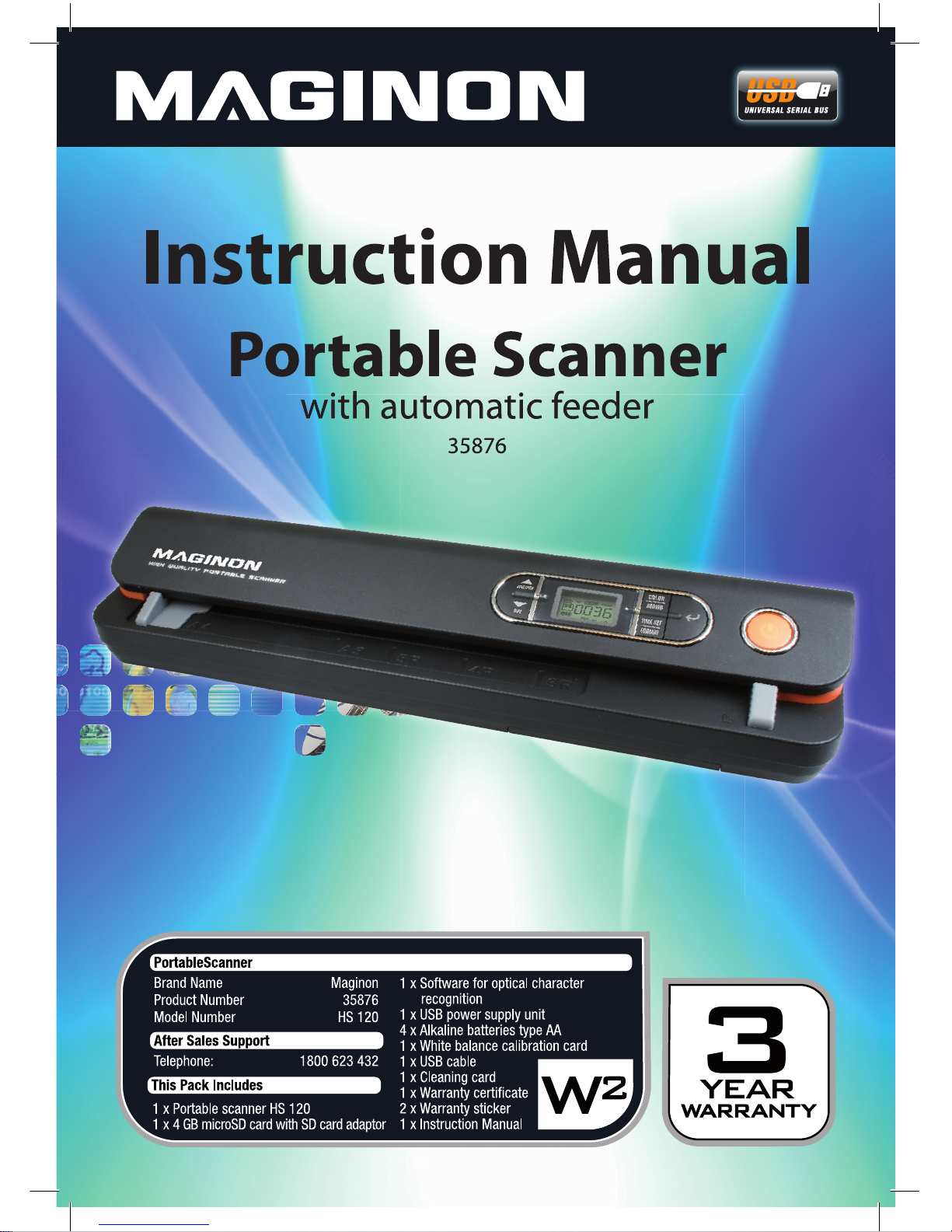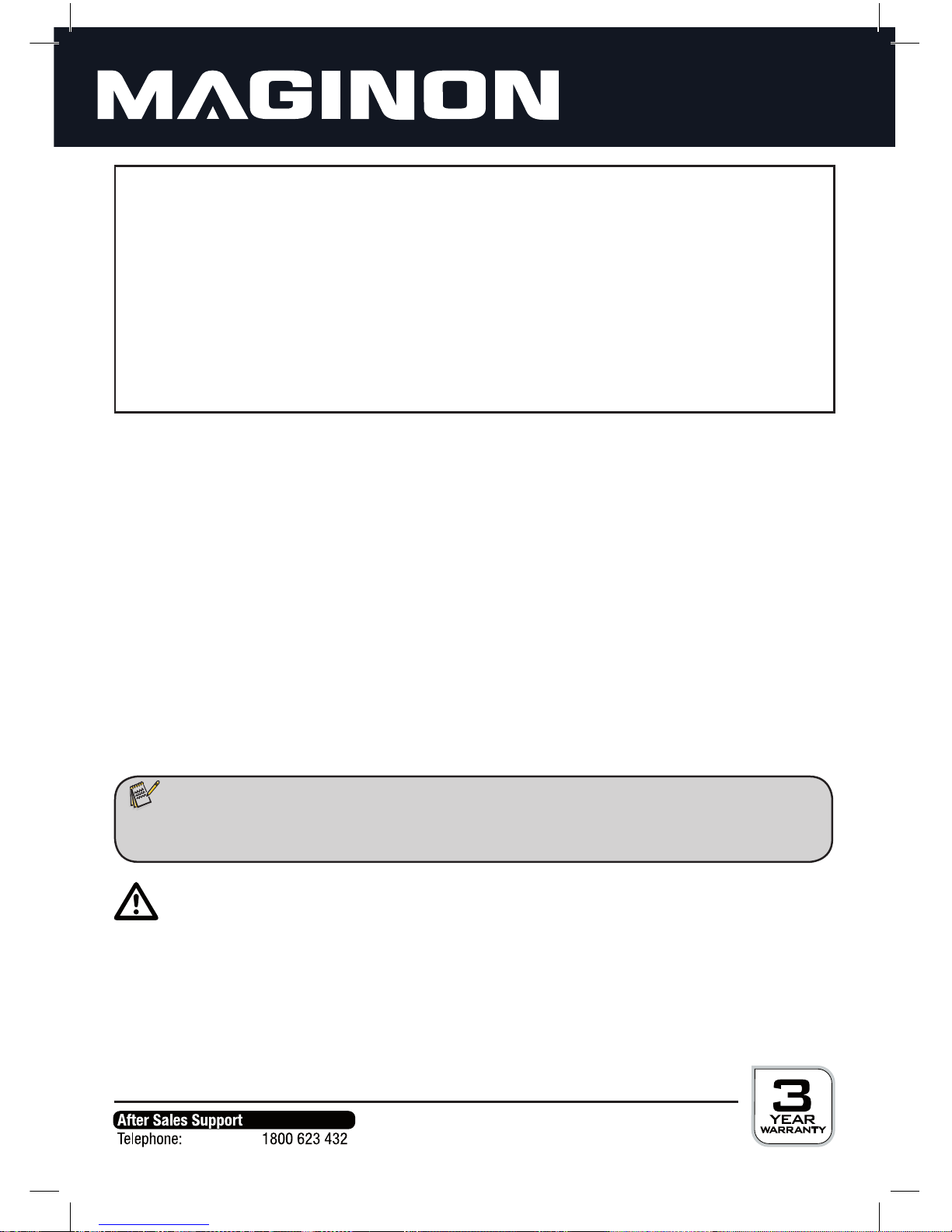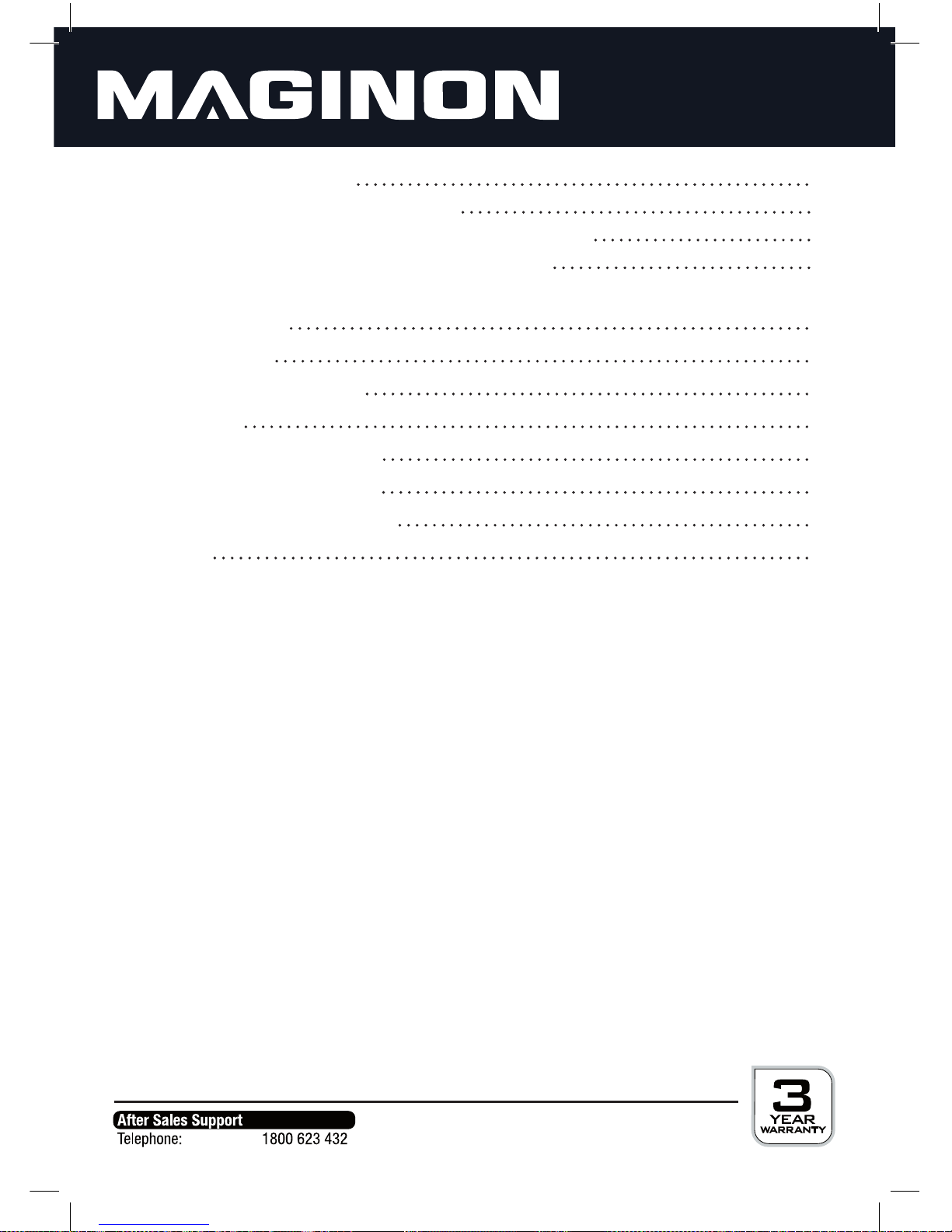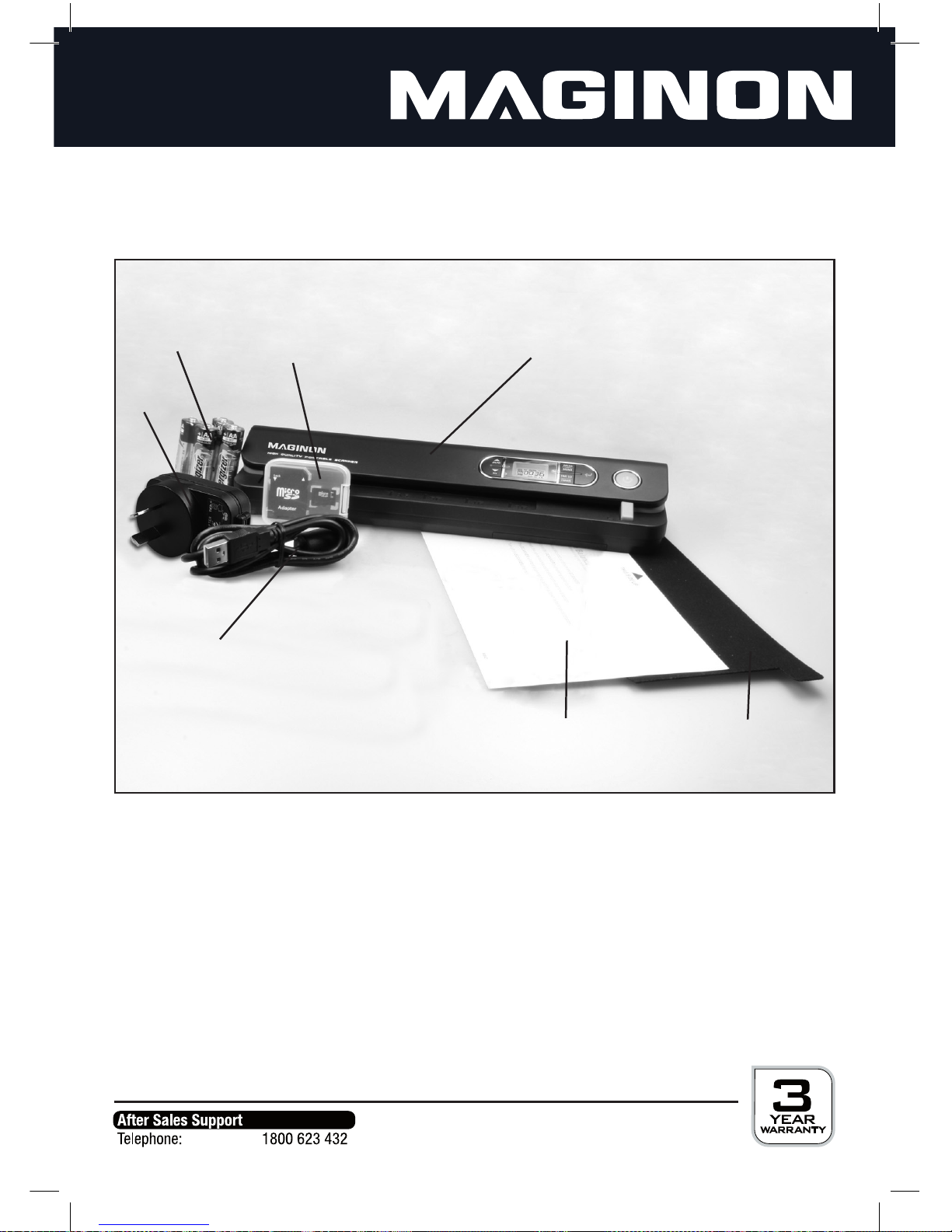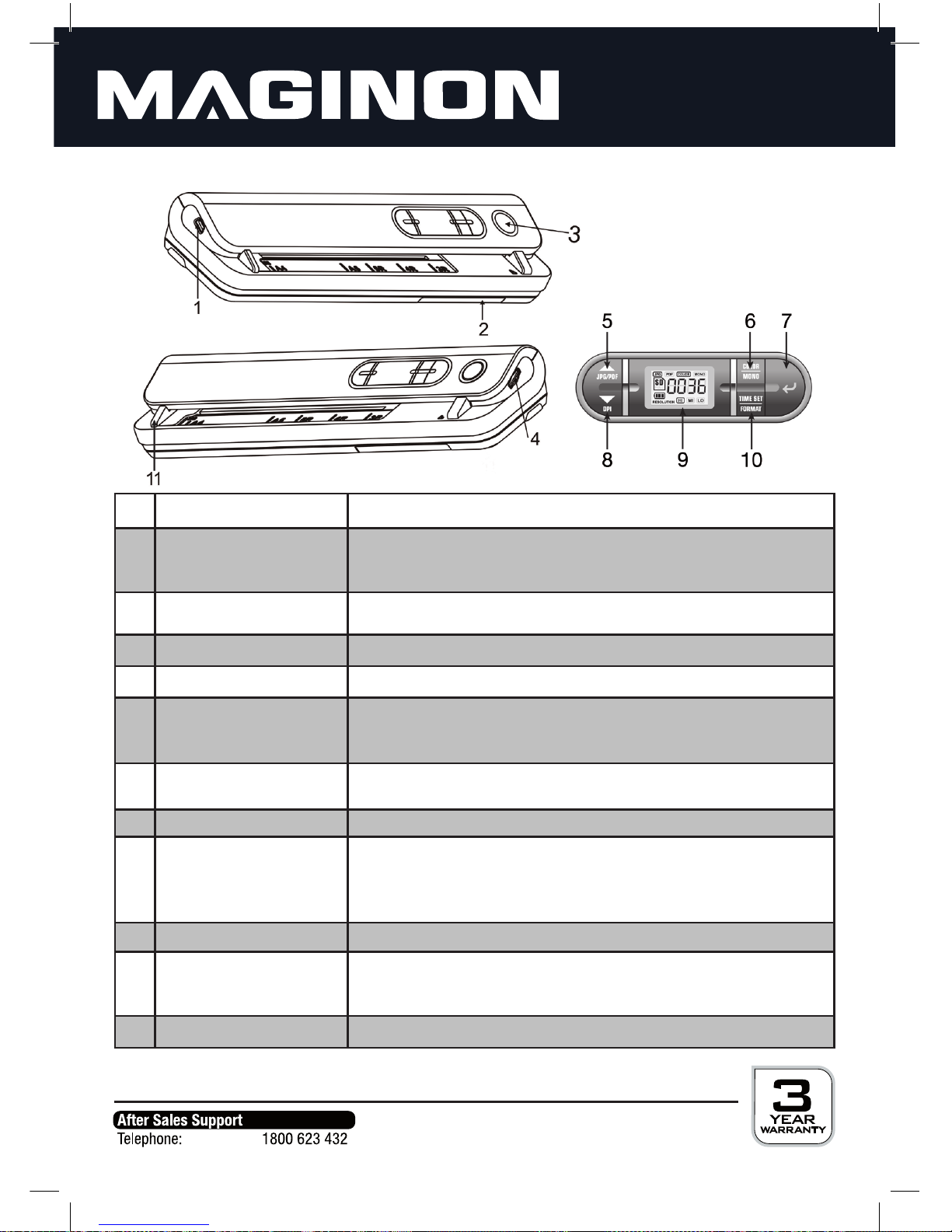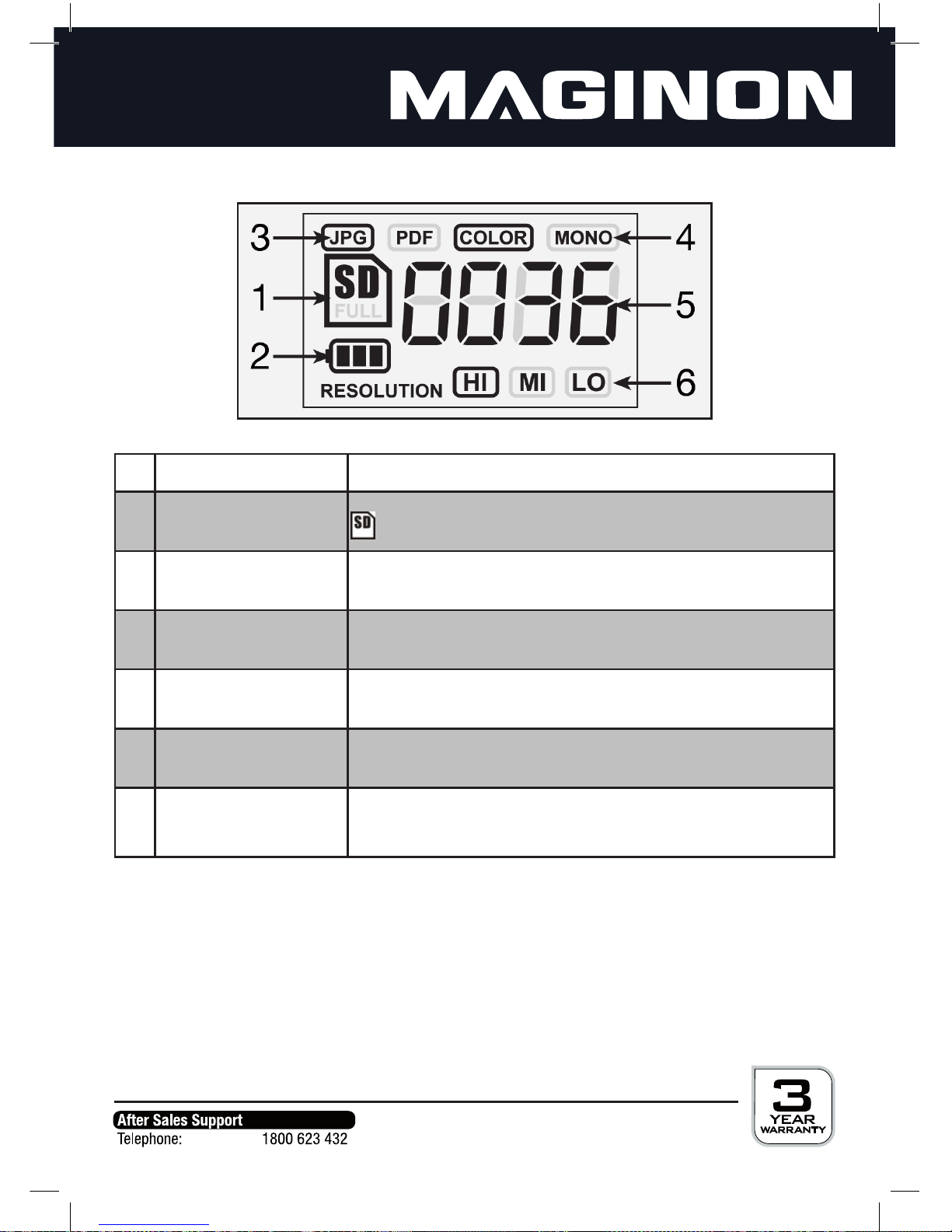5
Hazards of using batteries
Remove batteries from portable scanner if device is not used for some time.
Do not remove batteries immediately after having used the portable scanner for a longer period
of time, as batteries can become hot during use.
Incorrect changing of batteries or the use of incorrect battery types can cause an explosion
hazard. Only use AA Mignon LR6 1.5V or NiMH batteries with the same specification.
Explosion hazard! Always check correct polarity when replacing batteries.
Never expose batteries to excessive heat, such as sun radiation, fire, etc., there is danger of fire
and explosion.
Store batteries out of children’s reach.
Do not throw batteries into re, short-circuit or dismantle batteries, as risk of explosion.
Dispose of batteries as specied in the Battery Directive.
Injuries and material damage
Only place portable scanner on a sturdy surface. The portable scanner may otherwise drop or
fall over, incurring damage or causing injuries.
Do not operate portable scanner whilst running or driving. You could fall or cause a traffic
accident.
Only use the USB power supply specified for the portable scanner. No liability shall be accepted
for damage caused by an incorrect USB power supply.
The 230V socket used for the USB power supply must be accessible at all times so that the power
supply can be quickly disconnected from the mains if necessary.
Ensure adequate ventilation and do not cover the USB power supply to prevent overheating.
Do not place any open ignition sources, such as candles onto or close to the device.
Ensure that the LCD display is not subjected to any impact or concentrated pressure. This could
damage the glass of the display or fluid could drain from the device. Any fluid coming into
contact with the eyes or skin must be rinsed off immediately with clear water. If fluid has come
into contact with eyes, seek immediate medical attention.
Damage to the electronics or the LCD display caused by external influences, such as impacts, falls
or others are not covered by the warranty and shall thus be charged for.
Do not drop or knock portable scanner and always treat with due care, as otherwise device can
be damaged.