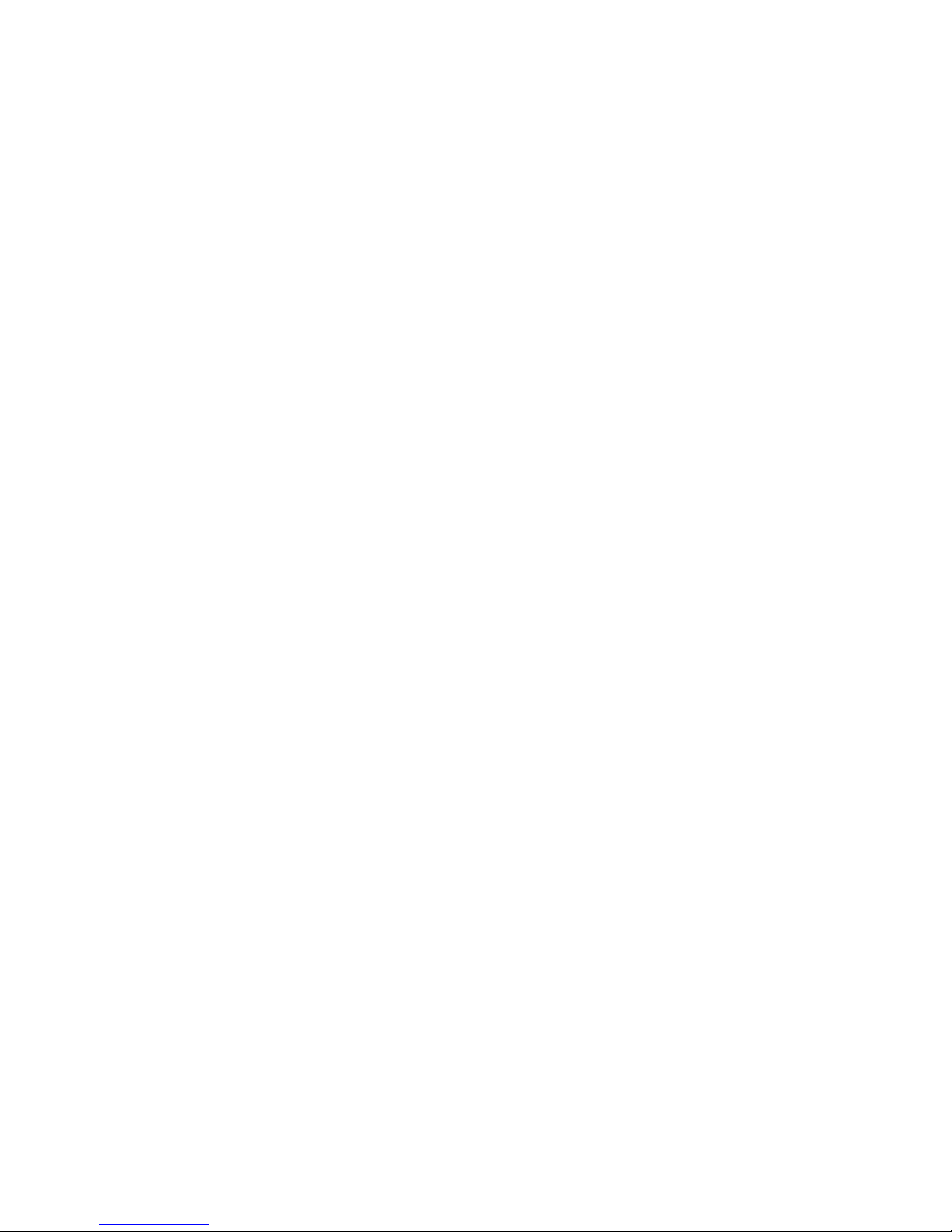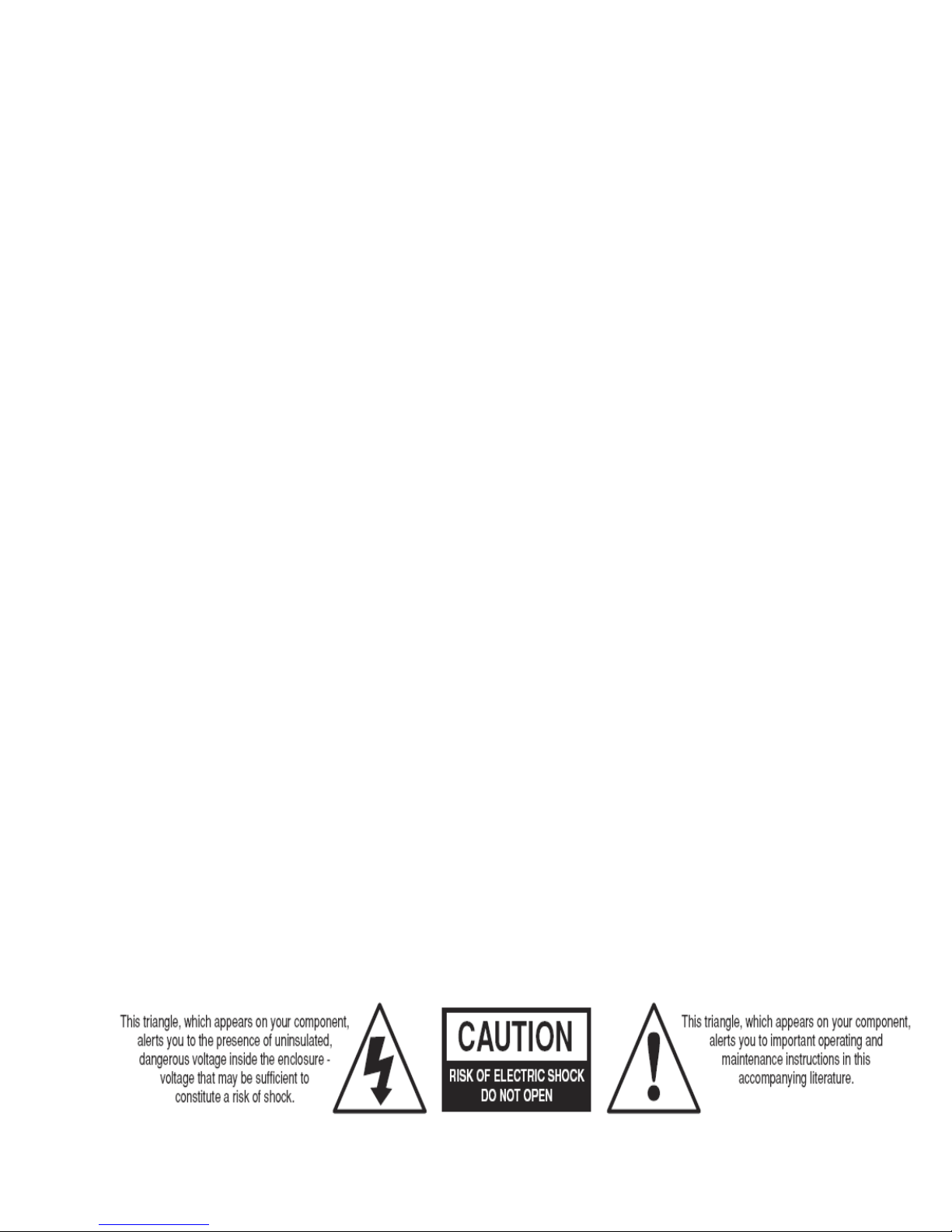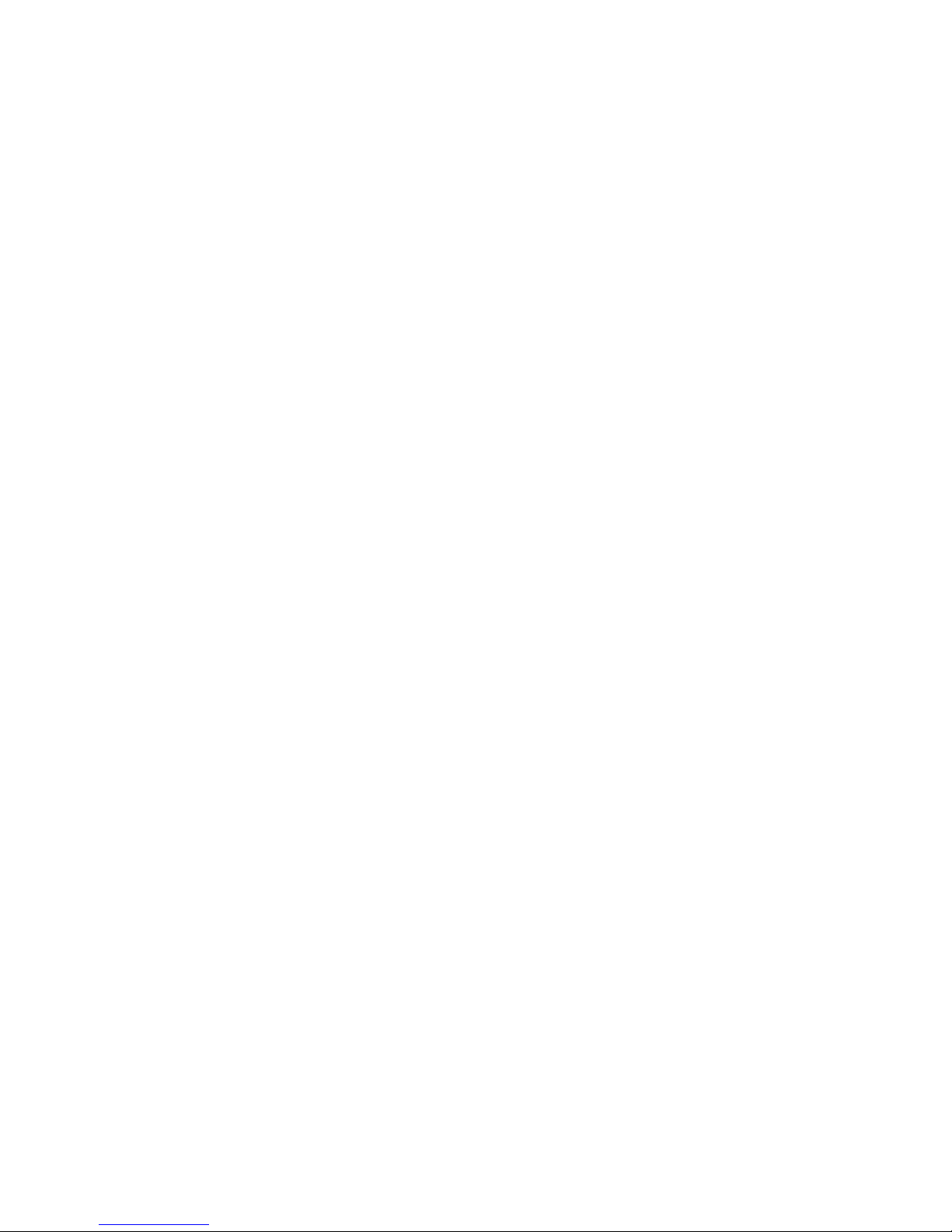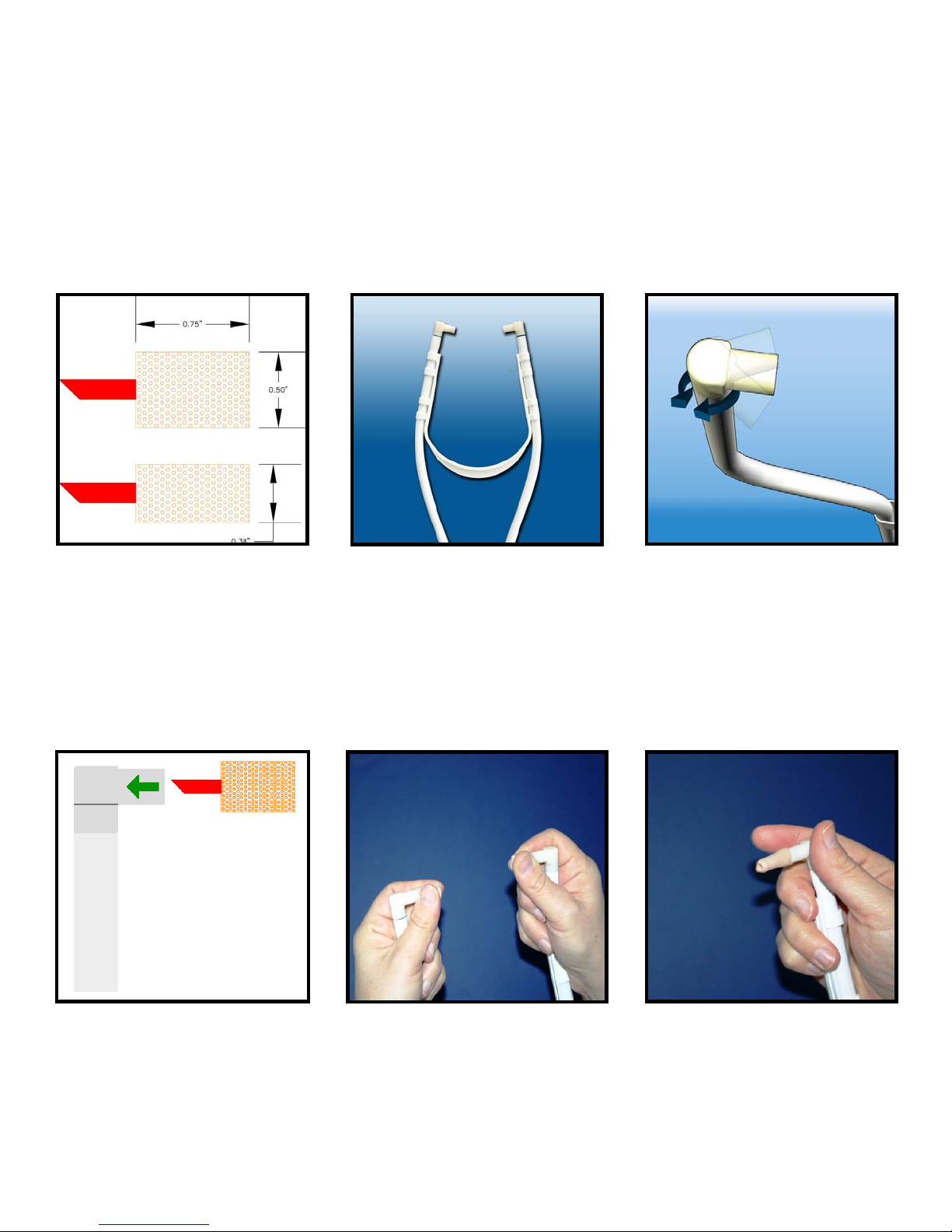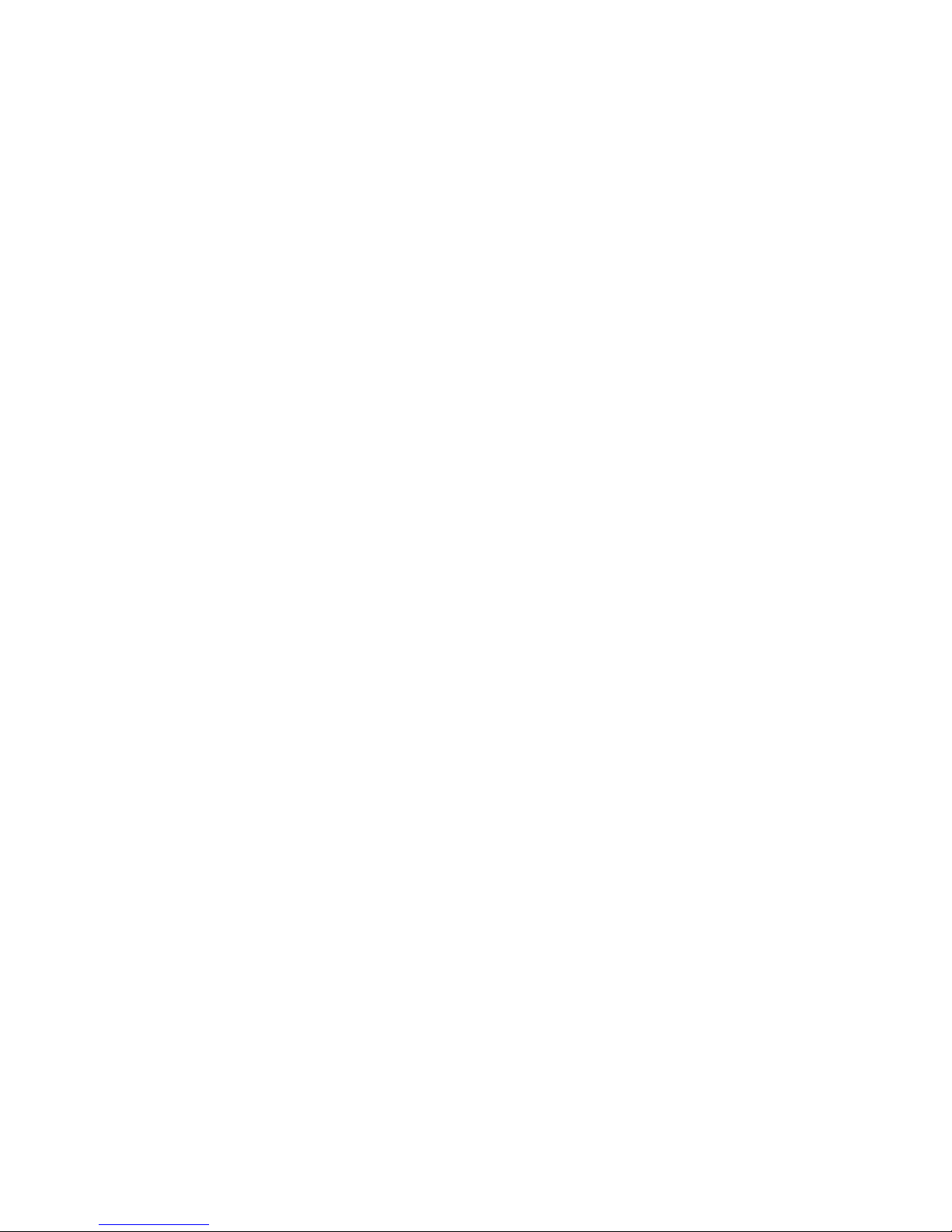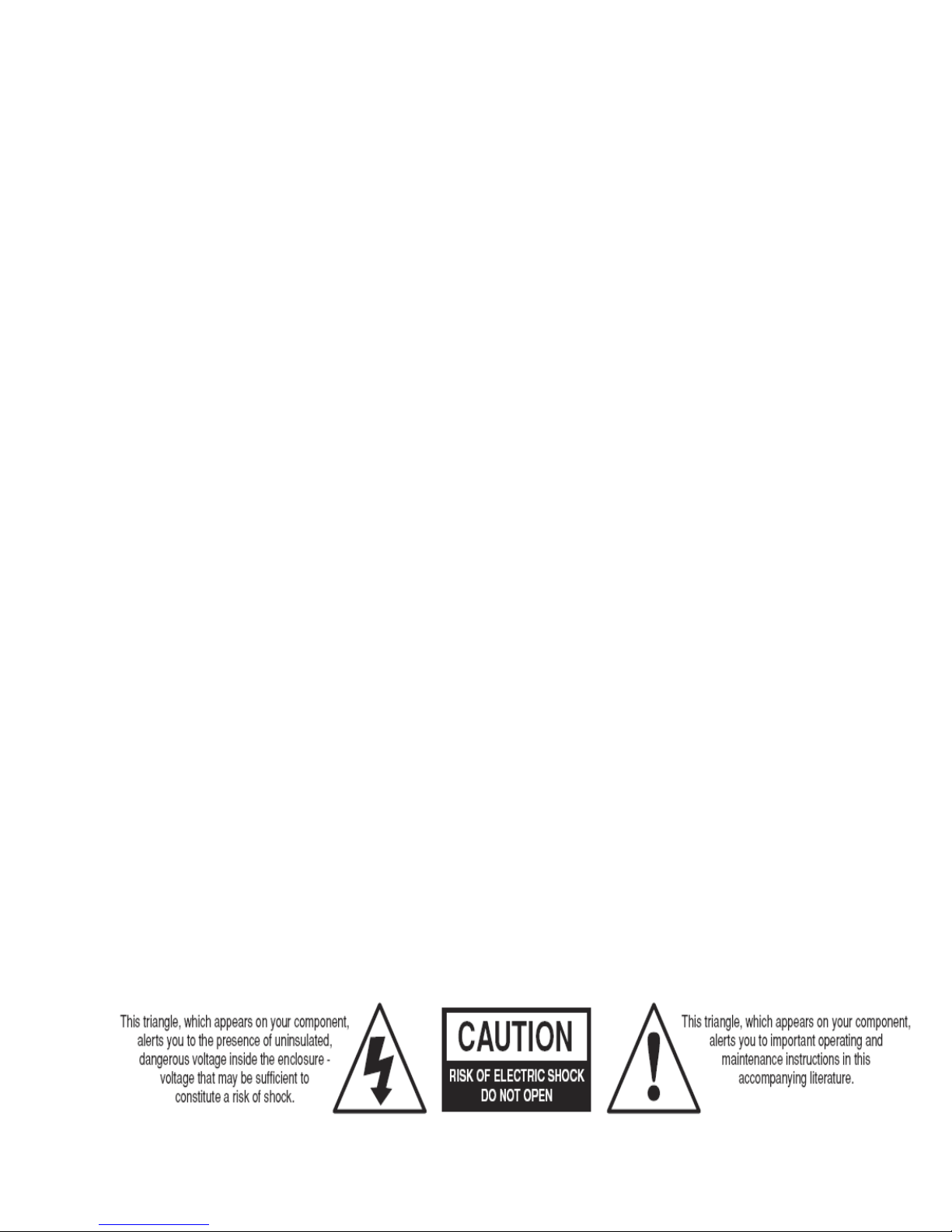
Magnacoustics Inc™ © 3/2010 rev – j 2|
Important Safety Instructions
CAUTION
ThisinstallationmanualisintendedforQualifiedFieldServiceEngineers.Ifyouarenot
thoroughlyfamiliarwithALLMRISAFETYREQUIREMENTS,Magnacousticsrecommendsthat
youDONOTATTEMPTTHISINSTALLATION!
1)Readtheseinstructions.
2)Keeptheseinstructions.
3)Heedallwarnings.
4)Followallinstructions.
5)Donotusethisapparatusnearwater.
6)Cleanonlywithadrycloth.
7)Donotblockanyventilationopenings.Installinaccordancewiththemanufacturer’sinstructions.
8)Donotinstallnearanyheatsourcessuchasradiators,heatregisters,stoves,orotherapparatusesthatproduce
heat.
9)Donotdefeatthesafetypurposeofthepolarizedorgrounding‐typeplug.Apolarizedplughastwobladeswith
onewiderthantheother.Agrounding‐typeplughastwobladesandathirdgroundingprong.Thewidebladeor
thethirdprongisprovidedforyoursafety.Iftheprovidedplugdoesnotfitintoyouroutlet,consultanelectrician
forreplacementoftheobsoleteoutlet.
10)Protectthepowercordfrombeingwalkedonorpinched,particularlyatplugs,conveniencereceptacles,and
thepointwheretheyexitfromtheapparatus.
11)Onlyuseattachments/accessoriesspecifiedbythemanufacturer.
12)Useonlywithacart,stand,bracket,ortablespecifiedbythemanufacturer,orsoldwiththeapparatus.When
acartisused,usecautionwhenmovingthecart/apparatuscombinationtoavoidinjuryfromtip‐over.
13)Unplugthisapparatusduringlightningstormsorwhenunusedforlongperiodsoftime.
14)Referallservicingtoqualifiedservicepersonnel.Servicingisrequiredwhentheapparatushasbeendamaged
inanyway,suchaspower‐supplycordorplugisdamaged,liquidhasbeen spilledorobjectshavefallenintothe
apparatus,theapparatushasbeenexposedtorainormoisture,doesnotoperatenormally,orhasbeendropped.
15)Warning‐thisequipmentisnotwaterproof.Topreventafireorshockhazard,donotplaceanycontainer
filledwithliquidnearthisequipment(suchasavaseorflowerpot)orexposeittodripping,splashing,rainor
moisture.
Warning:ThisequipmenthasbeencertifiedtocomplywiththelimitsforaClassBcomputingdevice,pursuantto
SubpartJofPart15ofFCCRules.OnlyperipheralscertifiedtocomplywiththeClassBlimitsmaybeattachedto
thisequipment.Operationwithnon‐certifiedperipheralsislikelytoresultininterference.Thisequipment
generatesandusesradiofrequencyenergyandifnotinstalledandusedproperly,thatis,instrictaccordancewith
themanufacturer’sinstructions,maycauseinterference.Ithasbeentypetestedandfoundtocomplywiththe
limitsforaClassBcomputingdeviceinaccordancewiththespecificationsinSubpartJofPart15ofFCCRules,
whicharedesignedtoprovidereasonableprotectionagainstsuchinterference.
Caution:ThepowerswitchonthisunitwillnotcompletelyshutoffallpowerfromtheACoutlet.Sincethepower
cordservesasthemaindisconnectdevicefortheunit,youwillneedtounplugitfromtheACoutlettoshutdown
allthepower.Therefore,makesuretheunithasbeeninstalledsothatthepowercordcanbeeasilyunplugged
fromtheACoutletincaseofanaccident.Toavoidfirehazard,thepowercordshouldalsobeunpluggedfromthe
ACoutletwhenleftunusedforalongperiodoftime(forexampleiffacilitywillnotbein operation for a few
weeks)