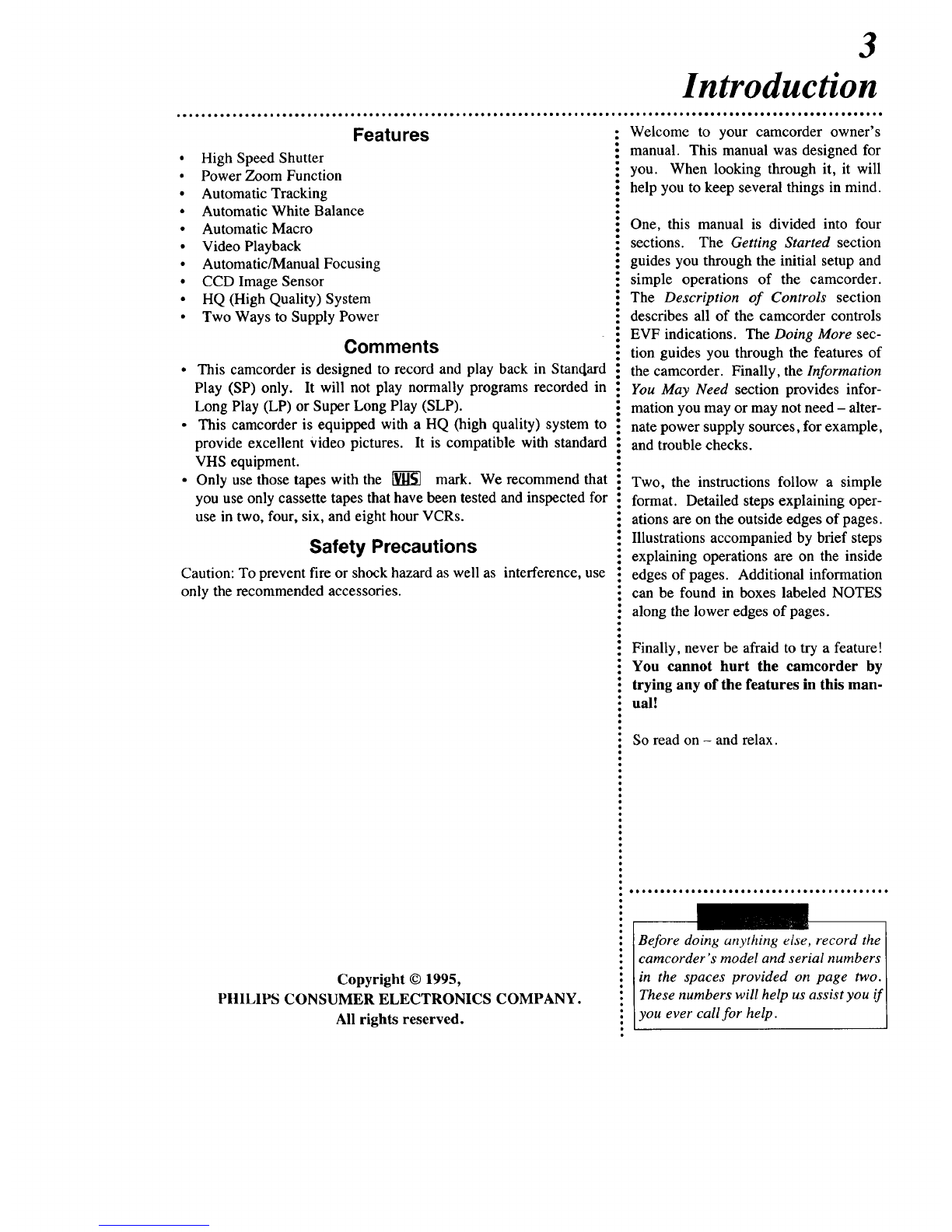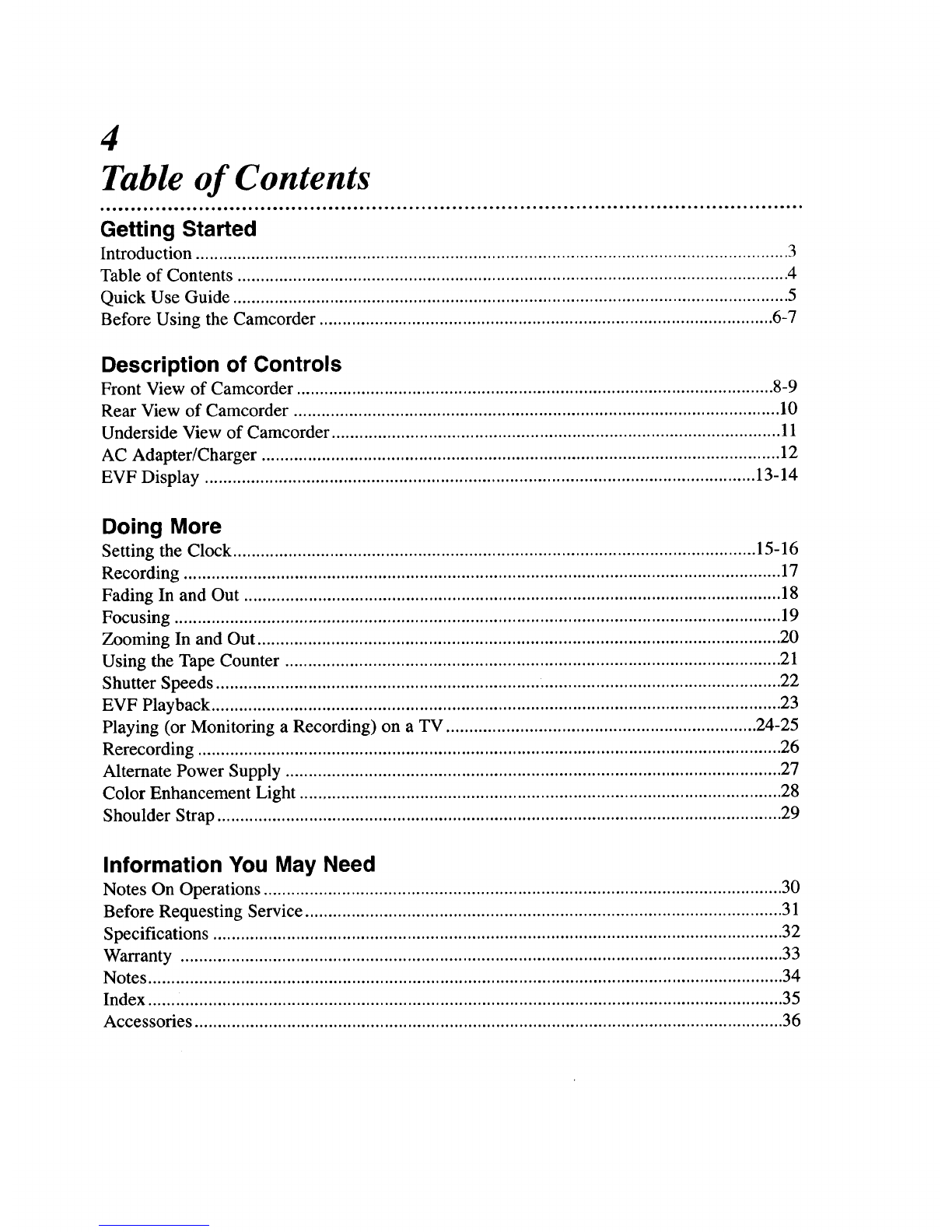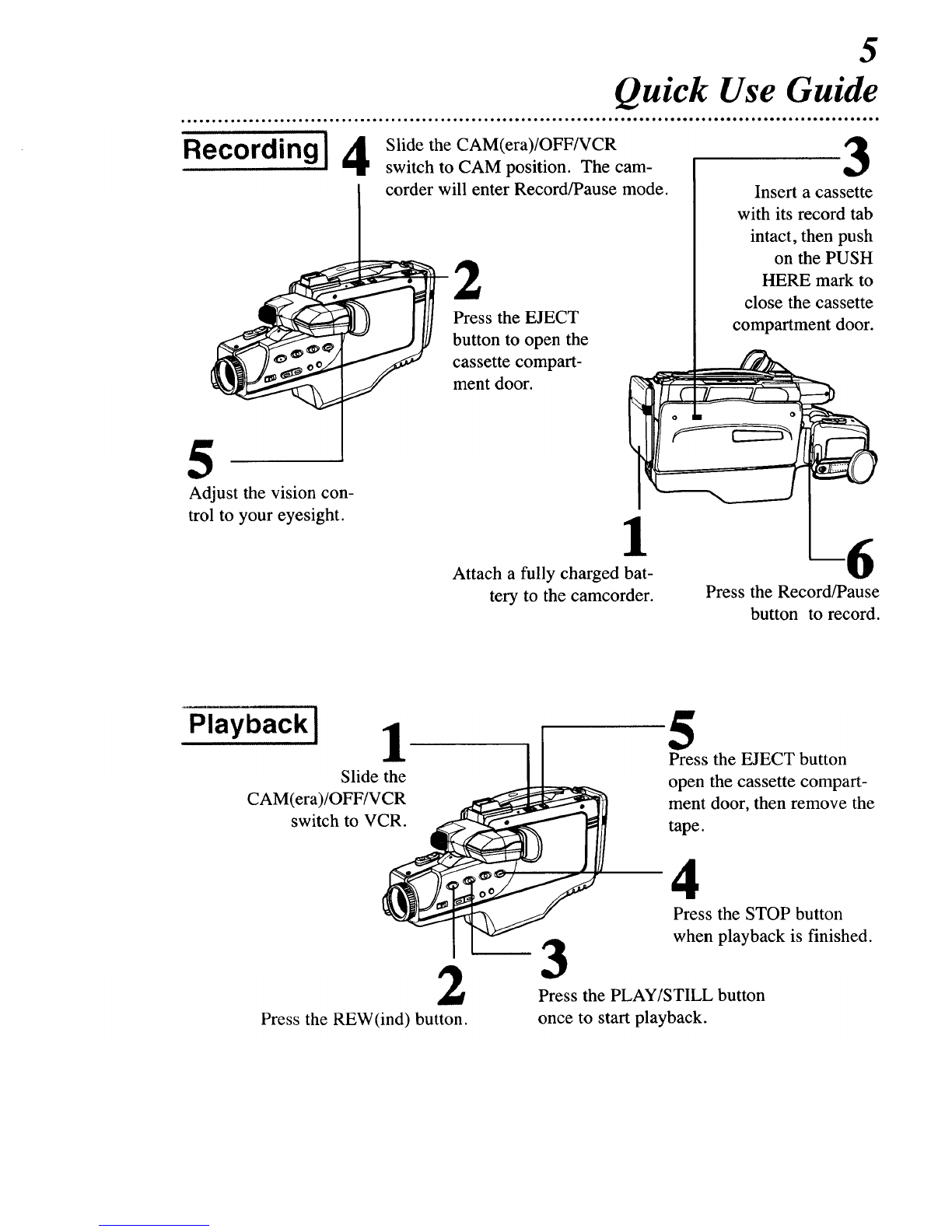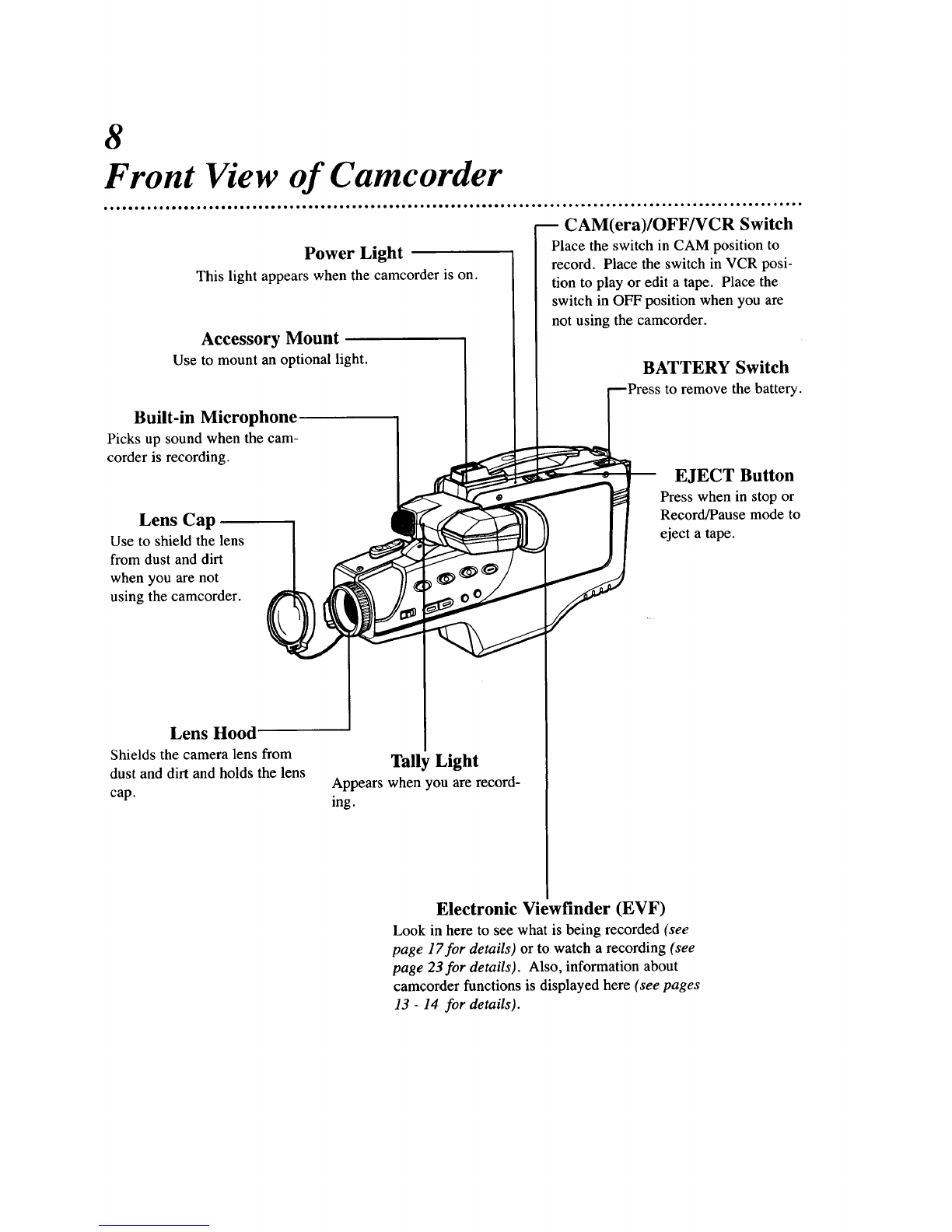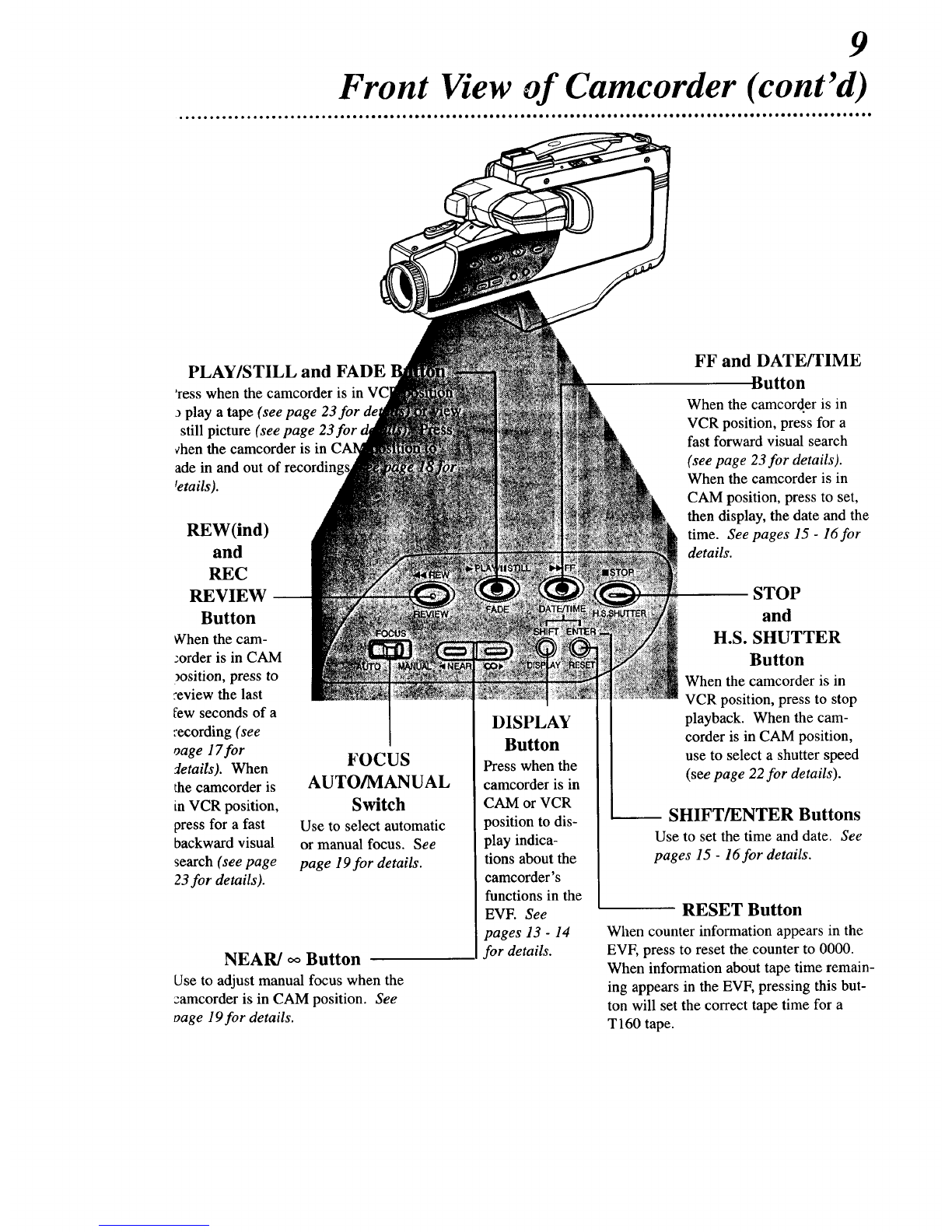Features
• High Speed Shutter
• Power Zoom Function
• Automatic Tracking
• Automatic White Balance
• Automatic Macro
• Video Playback
• Automatic/Manual Focusing
• CCD Image Sensor
• HQ (High Quality) System
• Two Ways to Supply Power
Comments
• This camcorder is designed to record and play back in Stanc[ard
Play (SP) only. It will not play normally programs recorded in
Long Play (LP) or Super Long Play (SLP).
• This camcorder is equipped with a HQ (high quality) system to
provide excellent Video pictures. It is compatible with standard
VHS equipment.
• Only use those tapes with the _ mark. We recommend that
you use only cassette tapes that have been tested and inspected for
use in two, four, six, and eight hour VCRs.
Safety Precautions
Caution: To prevent fire or shock hazard as well as interference, use
only the recommended accessories.
Copyright ©1995,
PHIL1PS CONSUMER ELECTRONICS COMPANY.
All rights reserved.
3
Introduction
:Welcome to your camcorder owner's
! manual. This manual was designed for
i you. When looking through it, it will
i help you to keep several things in mind.
i One, this manual is divided into four
sections. The Getting Started section
! guides you through the initial setup and
i simple operations of the camcorder.
i The Description of Controls section
:describes all of the camcorder controls
:EVF indications. The Doing More sec-
i lion guides you through the features of
the camcorder. Finally, the Information
:You May Need section provides infor-
mation you may or may not need - alter-
nate power supply sources, for example,
and trouble checks.
Two, the instructions follow a simple
format. Detailed steps explaining oper-
ations are on the outside edges of pages.
Illustrations accompanied by brief steps
explaining operations are on the inside
edges of pages. Additional information
can be found in boxes labeled NOTES
along the lower edges of pages.
Finally, never be afraid to try a feature!
You cannot hurt the carncorder by
trying any of the features in this man-
ual!
So read on - and relax.
•,eeo ieee• ooe ee oe ee Je • • ee • • ee g oe o • eo e • o• e *
Before doing anything else, record the
:camcorder s model and serial numbers ]
• [in the spaces provided on page two. [
IThese numbers will help us assist you ifl
lyou ever call for help. I