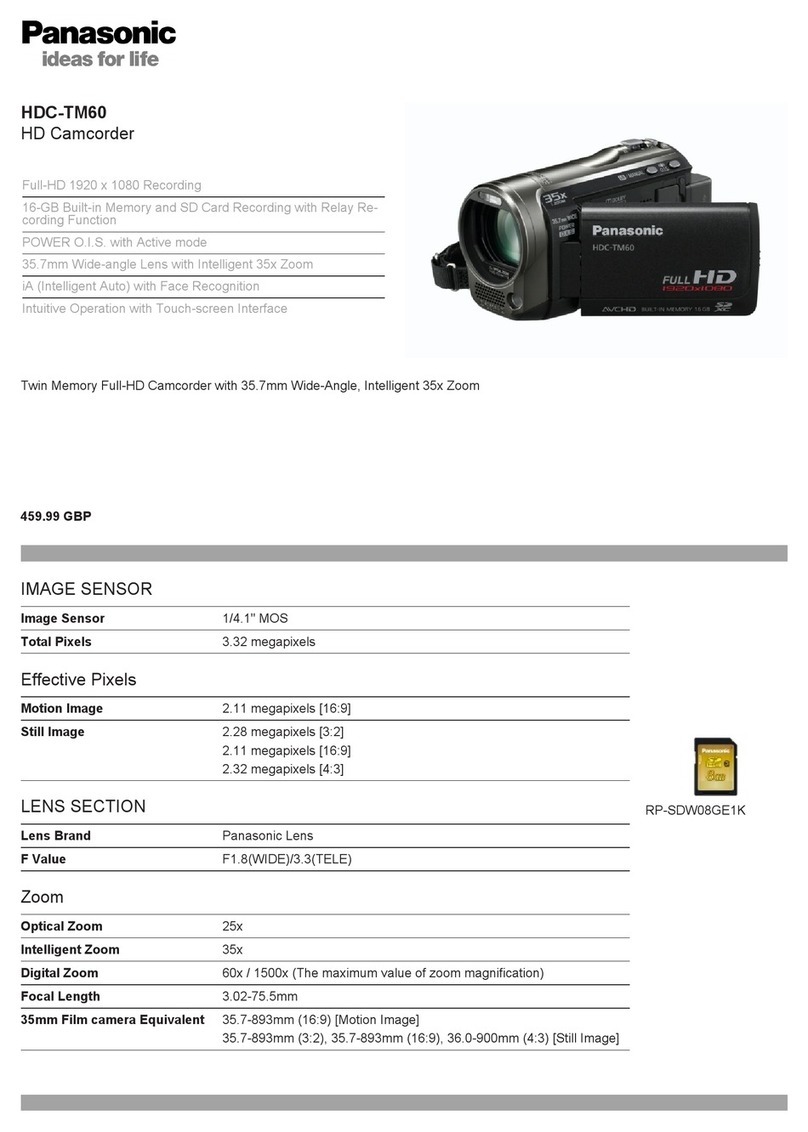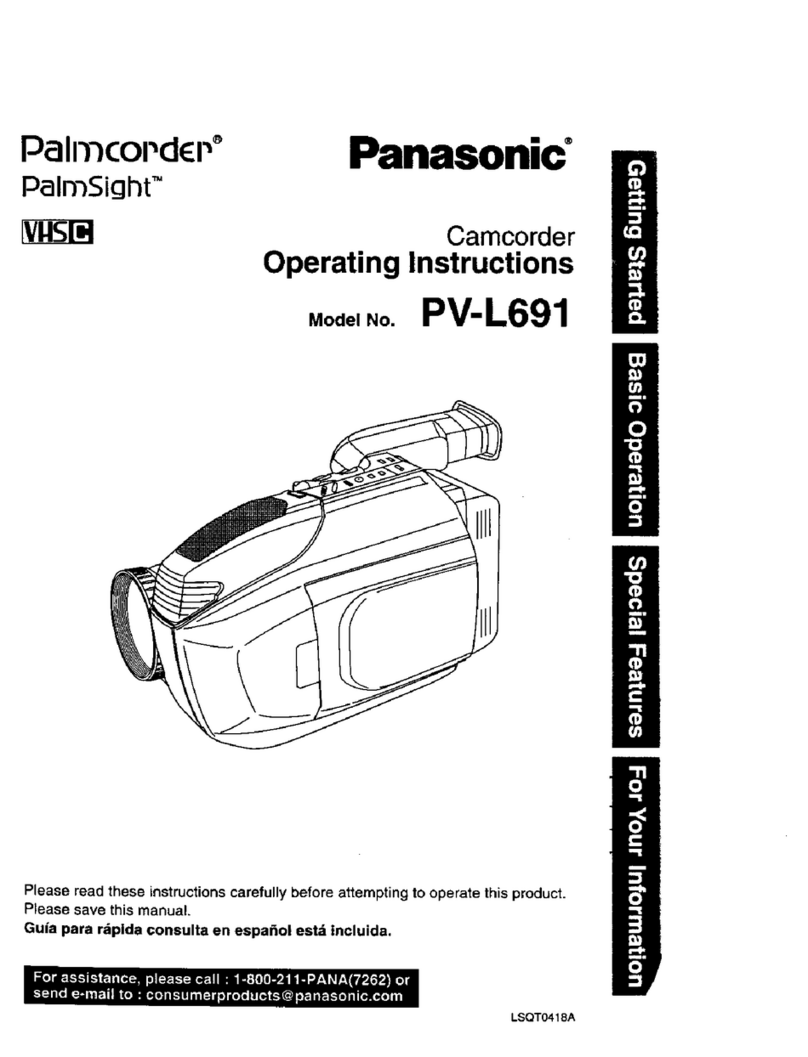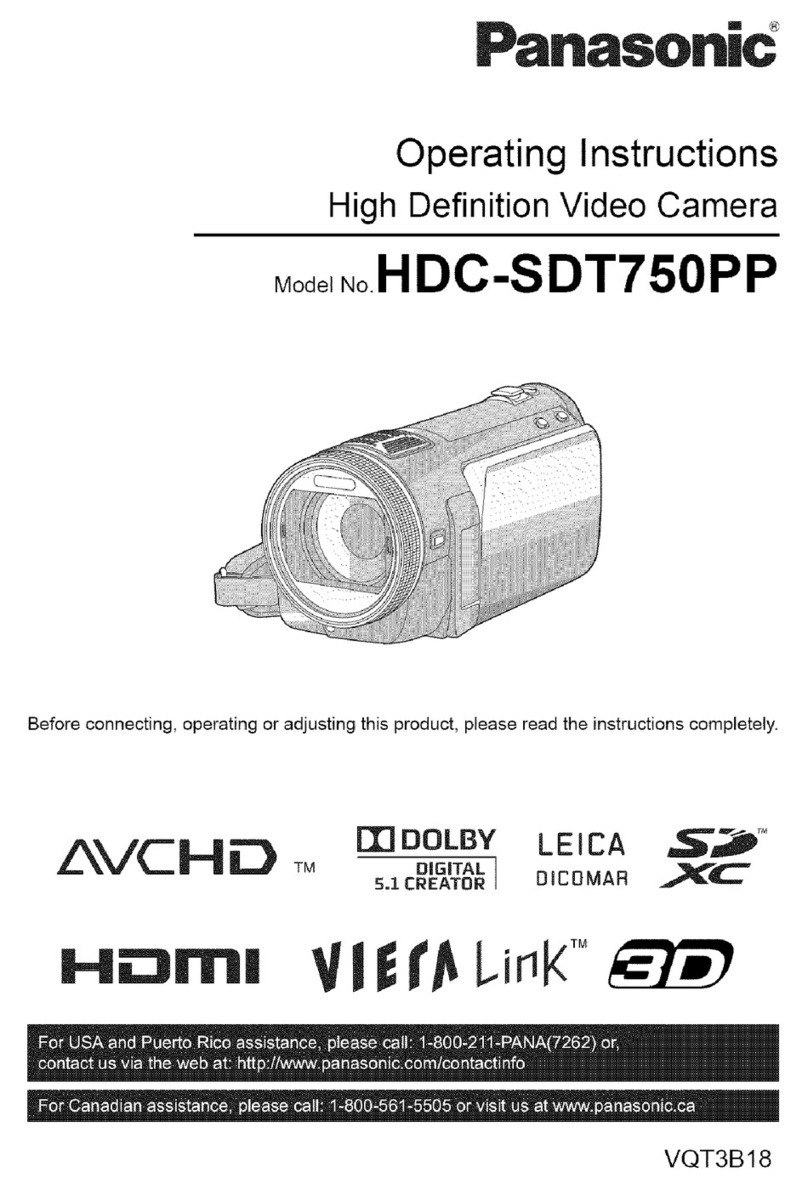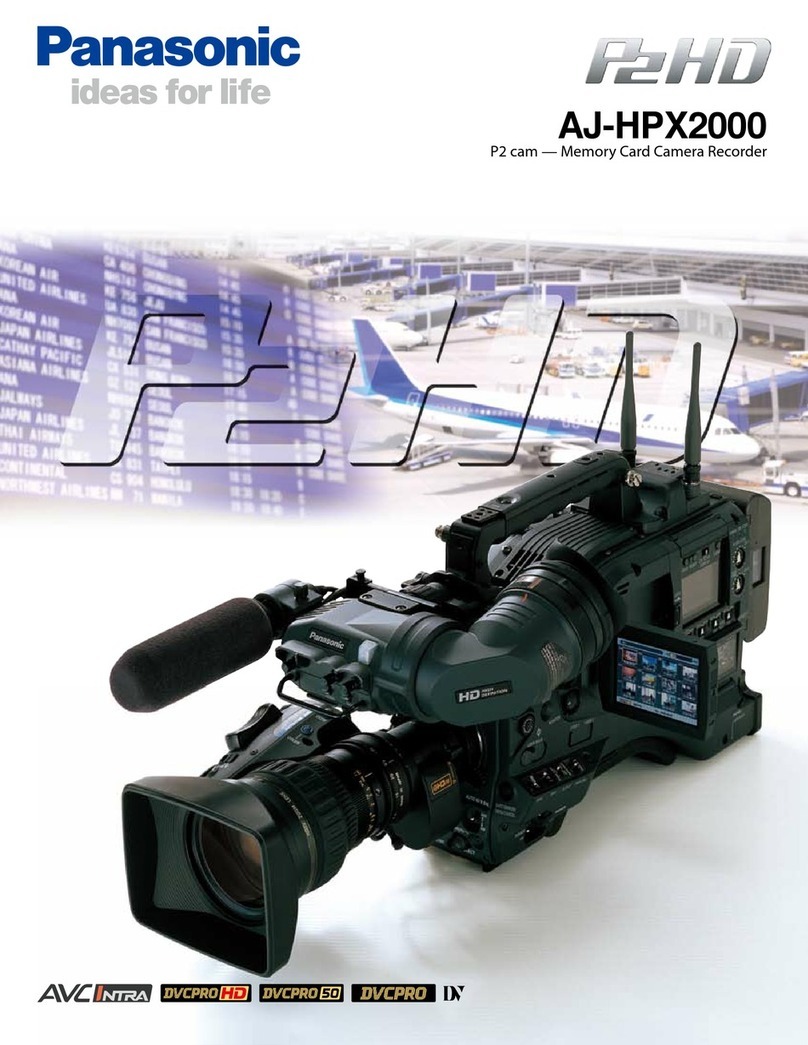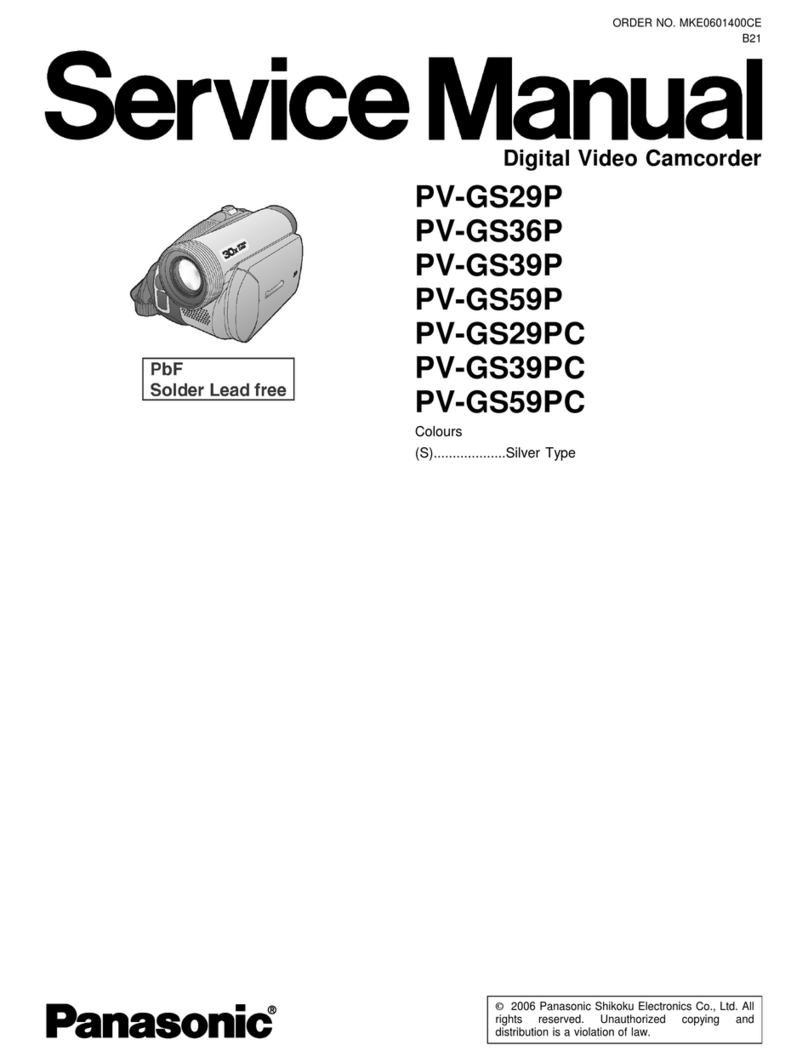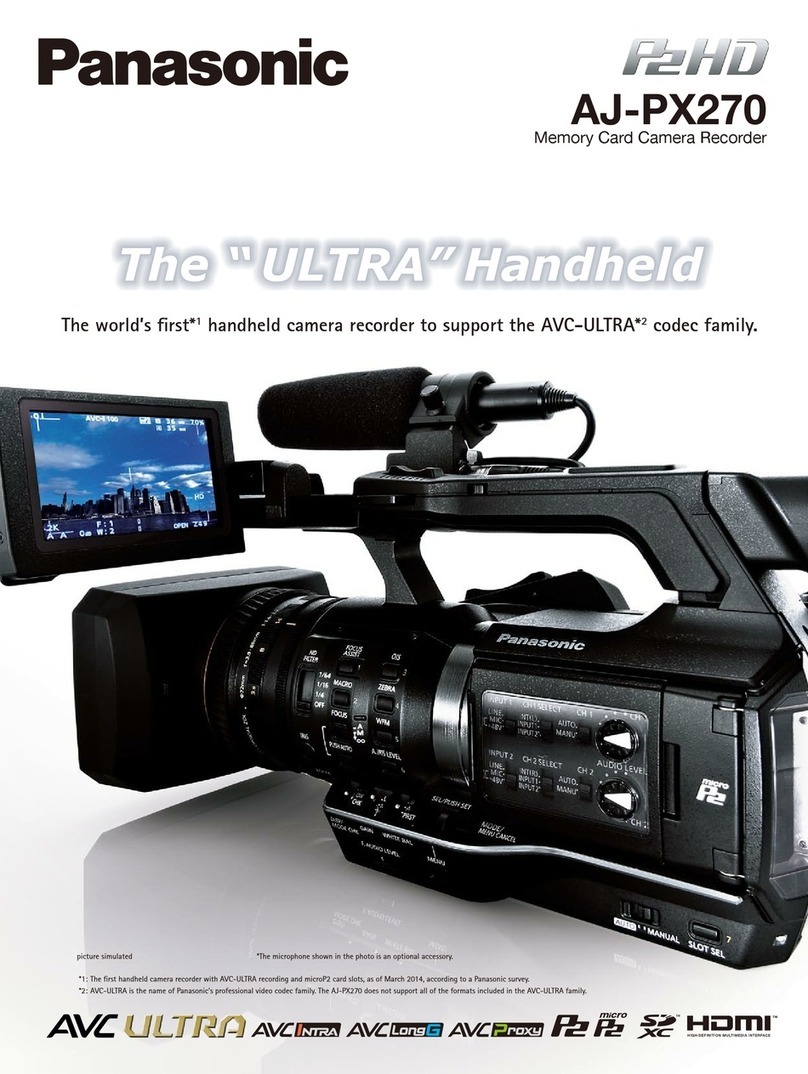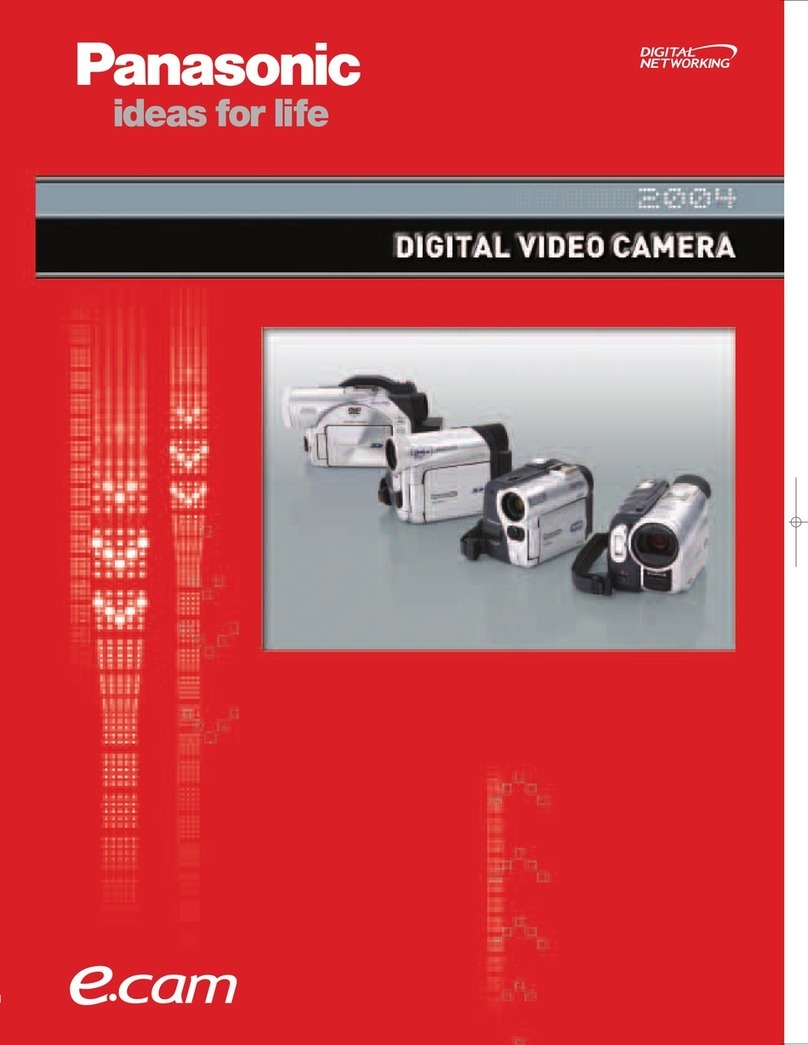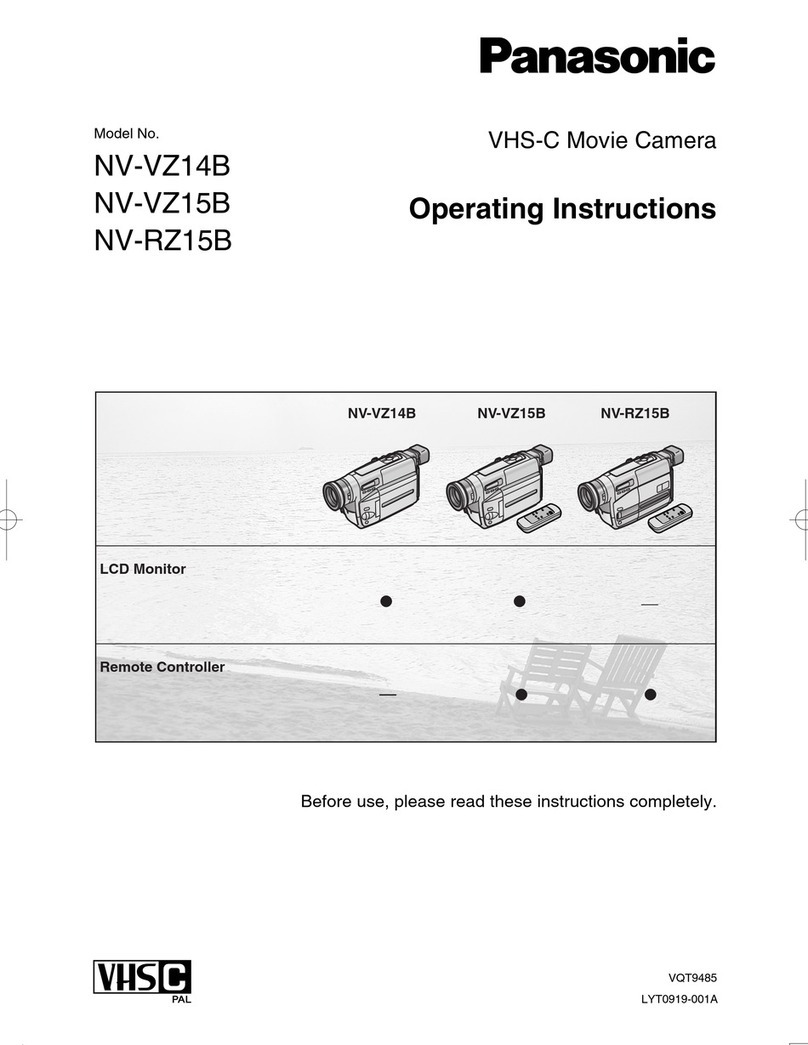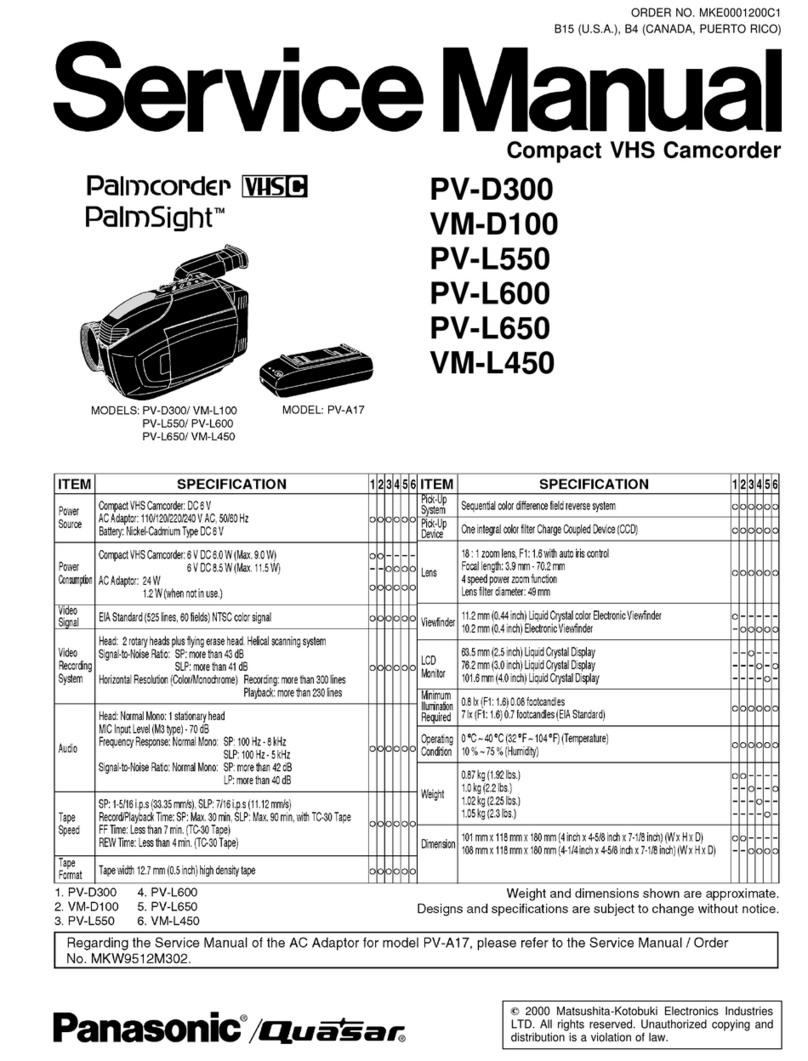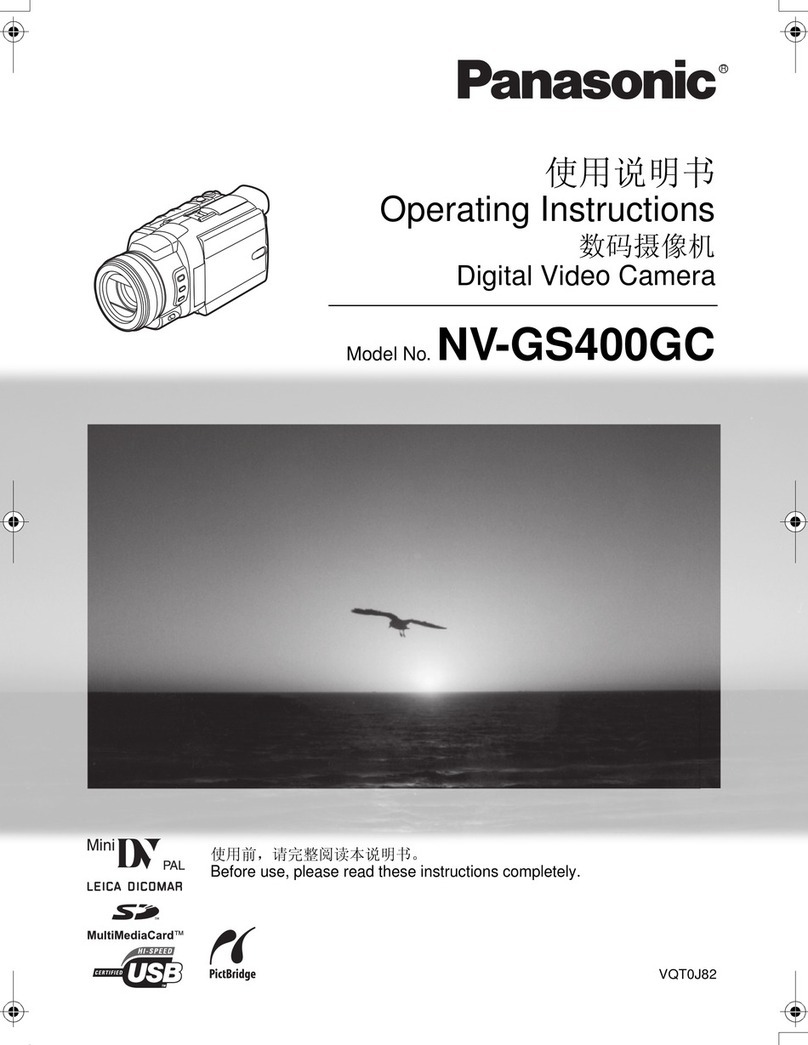117.
Remote
Control
Box
(RCB)
Operation
Switch
(RCB)
When
co
nnecting the Remote Control Box to the cam-
era
without using the Remote Control Box, set this
switch to ON position. When the RCB is installed in the
RCU, this switch can not operate.
118.RemoteControlBoxIndicator (ON/OFF)
This indicator lights when control data is communicat-
ed between the camera and the Remote Control Unit
(RCU)
or
Remote Control Box (RCB).
119.
High Gain Selection switch
(GAIN.
HlGH/MID/LOW)
The gain up level
can be
selected
by
this
switch
The
Ievet
of
HIGH,
MID and LOW can be set by
the
Sub
Menu
with
the
combination shown
below
120. Night
Eye
Selection Switch
(NIGHT
EYE,
HIGH/LOW/OFF)
HIGH:
Gain-up
level
of
+36
dB can be
obtalned
at
this
position
LOW:
Gain-up
level
of
+30
dB
can be
obtained
at
this
position
OFF:
Gain-up
level
can be set by the High
Gain
Selection
Switch
(119).
Note: When
this
switch
is
set the HIGH
or
LOW
posi-
tion,
the High
Gain
Selection Switch (119)
does
not
work.
121.
Colour
Bar/Camara
Selection Switch
(BAR/CAM)
In a system
configuration,
this
switch is
used
for
signal
selection
between
camera mode and
colour
bar
mode.
BAR: A
colour
bar
signal
is
provlded
from the Video
Output
Connector (146)
on
the
Remote
Control
Unit
(RCU)
CAM: The actual
picture,
as
picked
up through the
lens is displayed
122.
Detail
Level Selection Switch
(DTL,
LEVEL-HIGH/LOW/OFF)
The
detail/aperture
level
can be selected by
this
switch
in
three
steps. Set
this
swltch
to
the desired
position
while
observing
the
sharpness
of the
picture.
123. Red and
Elua
Gain
Controls
(PAINTlNG,
R
GAINB
GAIN)
These
controls
are
used
to
manually
adjust
the
whlte
balance.
These
controls
only
work when the
Whlte
Balance
Selection Switch (126) is set
to
the A
or
B
position
and
PAINTING in No. 2 Sub
Menu
is set
to
the
ON
~
turn
the
controls
clockwise
to
in
crease
the
red and
blue signal levels and
counterclockwise t
o
decrease
these
levels.
Note:
As
these
controls
employ
Digital
Processing,
the Red and
Blue
signal
levelswill
be
changed in
discrete steps
124. Red and
Blue
Pedestal
Level
Controls
(PED,
R/B)
The black
balance
can be set
manually
by
these
con-
trols
when
fine
PAINTING
in
No.2 Sub
Menu
is set
to
the
ON.
Turn
these
controls
clockwise
to
i
ncrease
the
red and
blue
pedestal
levels,
and
CounterclockwIse
to
decrease
the
levels
Note: As
these
controls
employ
the
Digital
Processing,
these
level
will
be
changed
in
dls-
crete steps
125. Total Pedestal
Level
Control (TOTAL PED)
This
control can
adlust
the pedestal
level
of
the
vtdeo
slgnal
(IumlnanCe)
for
matchlng
tha
black
ievel
between
WO
or
more cameras
in
a system.
Turn
this
control
clockwlse to increase
the pedestal
level,
and
counterclockwise
to
decrease
the
level.
Note: As
this
control
employs
the
Digital
Processing.
this
level
will
be
changed
in
discrete
steps.
126. White Balance Selection Switch
(AUTO/ATW,
ATW/A/B)
This
switch
is
used
to
select
the
white
balance
modes
as
follows:
ATW:
The
white
balance can be
adjusted
automatical-
Iy
A:
The
White
Balance can be set
automatically
by
pressing
the Auto
White/Auto
Black
Set Swltch
(127) upwards. The
setting
is
stored
in
memory
A.
B:
Simllar
to
A,
but
the
setting is
stored in memory B
Note: Two
white
balance
setting,
one
each
for
dlffer-
ent
lighting
conditions
such
as
indoor
and
out-
door,
may
be
stored in
the
two
memories,
A and
B.
127. Auto
White/Auto
Black
Set Switch
(AWC/HOLD/ABC)
This
switch
Sets
the
white
balance and black balance
automatically
as
follows:
AWC:
This
position
is
used
for
setting
the
white
bal-
ance when the
White
Balance Selection Switch
(126) is set to the A
or
B
position.
White
balance
adjustment
is
required
when "AWC A NG"
or
"
AWC
B
NG" is
displayed
in the
viewfinder
or
when the Auto
Warning
i
ndicator
(129)
on
Iights
HOLD:
In
this
posltlon,
the
white
and black balances
set
at
the AWC
or
ABC
position
can be
held
flxed,
if
so desired, for
at
least
one year
ABC:
Thls
posltlon
IS
used
for
senlng
the black bal-
ance when the
White
Balance
Selectlon
Swltch
(126)
is
set
to
the
A
or
B
positlon
2
Black
balance
adjustment
is
required
when ‘ABC NG’
is
displayed
in
the
viewfinder
or
when the Auto
warning
in
dicator
(129)
on
the
Remote
Control
Unit
(RCU)
Iights.
Note:
While
the black balance
adjustment is
being
performed, the
picture will
flash in the
vlewfinder
and
on
the
monitor
screen.
This
flashing
i
ndicates
that the
adjustment
is
currently
being
performed
and will
cease
once the
adjustment
is
completed.
128.
Lens
Iris Selection Switch (IRIS,
M/A/AUTO)
This
switch is used
to
set the
lens
iris of the auto-iris
servo
control
zoom
lens
as
follows.
AUTO: The iris
level of
the
lens
is
controlled
automati-
cally
Note: Be
sure
to
set the iris Control
Selection
Switch
on
the
zoom
lens
to the AUTO
position
MAN: The iris
level
of
the
lens
is
controlled
to
the
desired
level
by
using
the
Lens
i
ris
Control (130).
129. Auto Warning
Indicator
(AUTO)
This
i
ndicator
blinks
while
the
white
balance
or
black
balance is
being
automatically
set, it
goes
out
once
the
white
and black balances
have
been
correctly
set
This
i
ndicator
Iights
when the
white
or
black balance is
set
improperly. I
n
this
case,
carry
out
the
automatic
setting
procedure for
whtte
and/or
black balance
130.
Lens
Iris Control (IRIS)
The iris
level
of the
zoom
lens
can be
manually
con-
trolled
by
turning
this
control when the
Lens
Iris
Selection
Switch (128)
is
set
to
the MAN
position.
‘AUTO IRIS'
on
Sub
Menu/User
Set
Menu is
set
to
‘ADJ
ON' in
the Auto
Iris
mode,
the
fine
adjustment
of
this level is avalilable
131. Scene Selection Switch
(SCENE
USER
SET,
1,2,3)
This
switch
is
used
to
select
the most
suitable
camera
conditions,
depending
on
scene
conditions,
to
obtain
the best
picture
possible.
Refer to
page60 for
details
132.
Electronic
Shutter
Speed
Selection Switch
(SHUTTER
0FF/120,500,1000,
S/S,
ELC)
This
switch is
operative
only
when
a
camera
featurlng
the
electronic
shutter is
connected
with
the
Remote
Control
Unit.
When
fast-moving
objects
are shot
at
the
slow
shutter
speeds
typically
found in
conventional
cameras
they
will appear
blurred.
OFF:
Set
this
switch
to
this
position
when
recording
normally
with
standard shutter speeds
120/500/1000:
Choose
the
suitable
shutter
speed
from
these
S/S:
The
shutter
speed
can be
continual
changed
from 50 0 250 4 Hz
at
this
position
by
using
the
SYNCRO in No 1 Sub
Menu
ELC:
The
ELC
posistion
makes
the
electric
control for
the
luminance
with
the
shutter
-21 -
Note: The
smear
may be appeared
with
the
high
light
objects
133. Down
switch
(DOWN)
used
to
choosa
eslred
This
switch is
used to
decrease
the
set value
of
the
item p
ointed
out
by
the cursor
when in
the
User
Set
menu
134. Up Switch (UP)
This
swltch
is
used
to
increase
the
set value
of
the
desired
item
pointed
out
by
the cursor when
in
the
User
Set
menu.
135. Item Switch (ITEM)
This
switch
is
used
to
choose
the
item
in
the set-up
menus.
136. Page Switch (PAGE)
This
switch
is used to choose the desired set-up menu
menu
from the four
menus.
137.
User
Set ENC/VF Selection Switch
(ENC/VF,
OFF/ON)
This
switch
selects
Encoder
output
or
EVF
(black
and
white)
output
from the
Video
Output
Connector and
whether the
User
Set
Function is
available
as
follows
1
Switch set
to
position
ENC/OFF
The
User
Set
function is
not
available
2 Switch set
to
position
ENC/ON:
The
User
Set
function is
available.
3.
Switch
set
to
position
VF/ON:
User
Set
functionisavailable
and the
menu is
dis-
played
on
the
monitor
and EVF
138. Horizontal
Phase
Control for Gen-lock (H PHASE)
The
horizontal
phase
of
the camera
signal
can be
adjusted
to match the
horizontal
phase of the signal at
slgnal
at
the Gen-lock
Input
Connector (143).
139.
Subcarrier
Phase
Coarse
and Fine
Controls
(SC PHASE COARSE/FINE)
These
controls
allow
for
adjustment
of
the camera
sig-
nal
subcarrier
phase from 0º
to
360º,
to
match the
phase
with
that
of
the
burst
signal
at
the Gen-lock
Input
Connector (143)
in
a system
configuration
The COARSE
control
adjusts
the subcarrier phase
subcarrler
phase
from 0º
to
360º
in
90ºsteps,
while
the FINE control
allows
for
continuous
fine
adjustment
over
a
range
of
90º
140.
Intercom
Jack
(INTERCOM)
This
jack
is
used
for
communications
between
the
’
camera
operator
and
Remote
Control
Unit
(RCU)
operator
in
a system
configuration
with
a
Special
Effects
Generator
141. Tally Indicator (REC/TALLY)
When the
Remote
Control
Unit
(RCU)
is
used
in
con-
junction
with
a
Special
Effects
Generator,
the
Tally
Indicator
Inside
the
viewfinder
as
well
as
this indicator
on
the
Remote
Control
Unit
(RCU)
will
light
to
indicate
that
recording
is
in
progress.