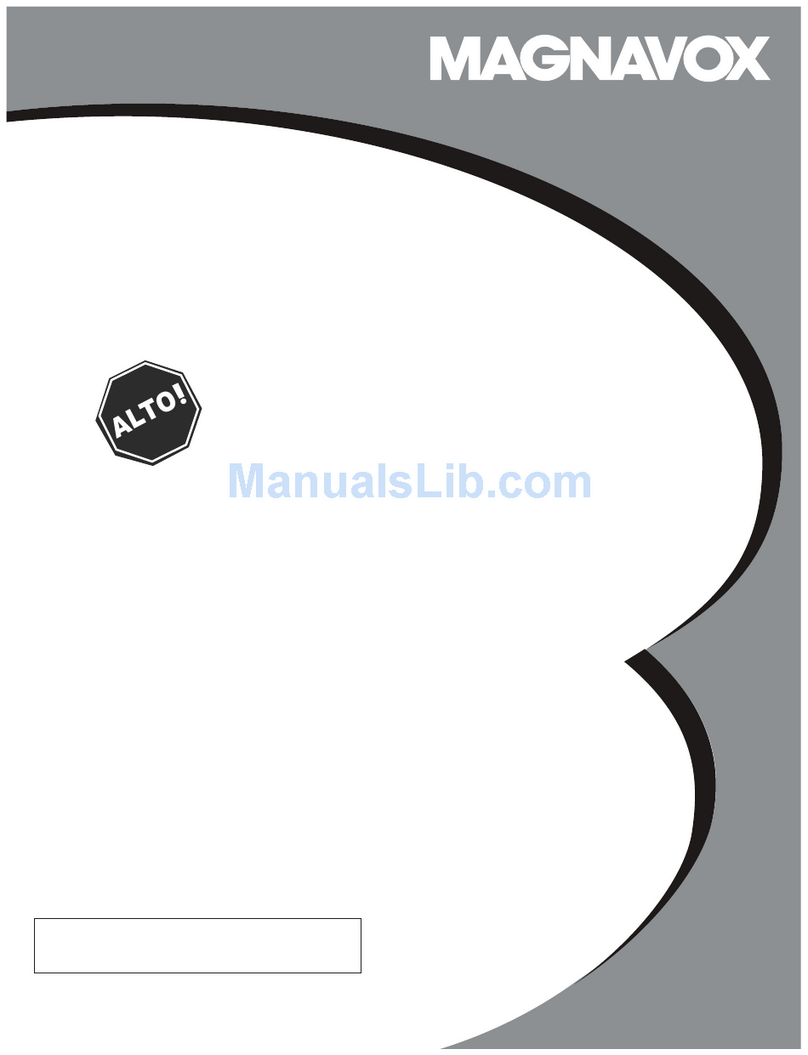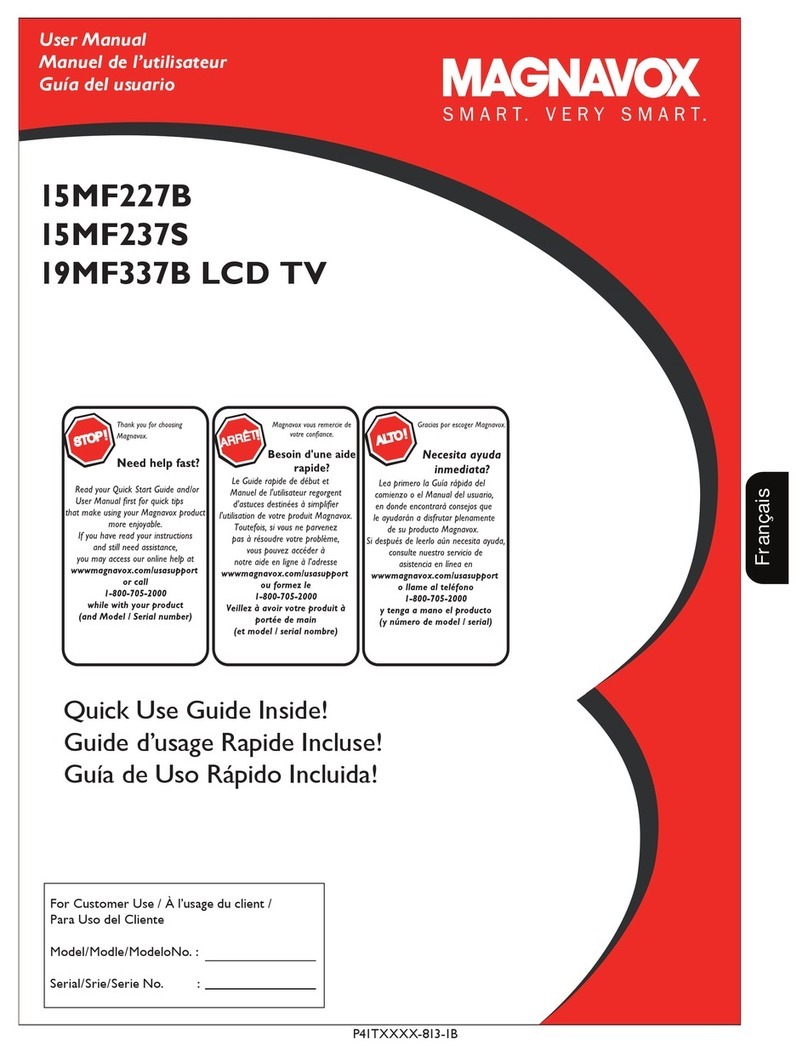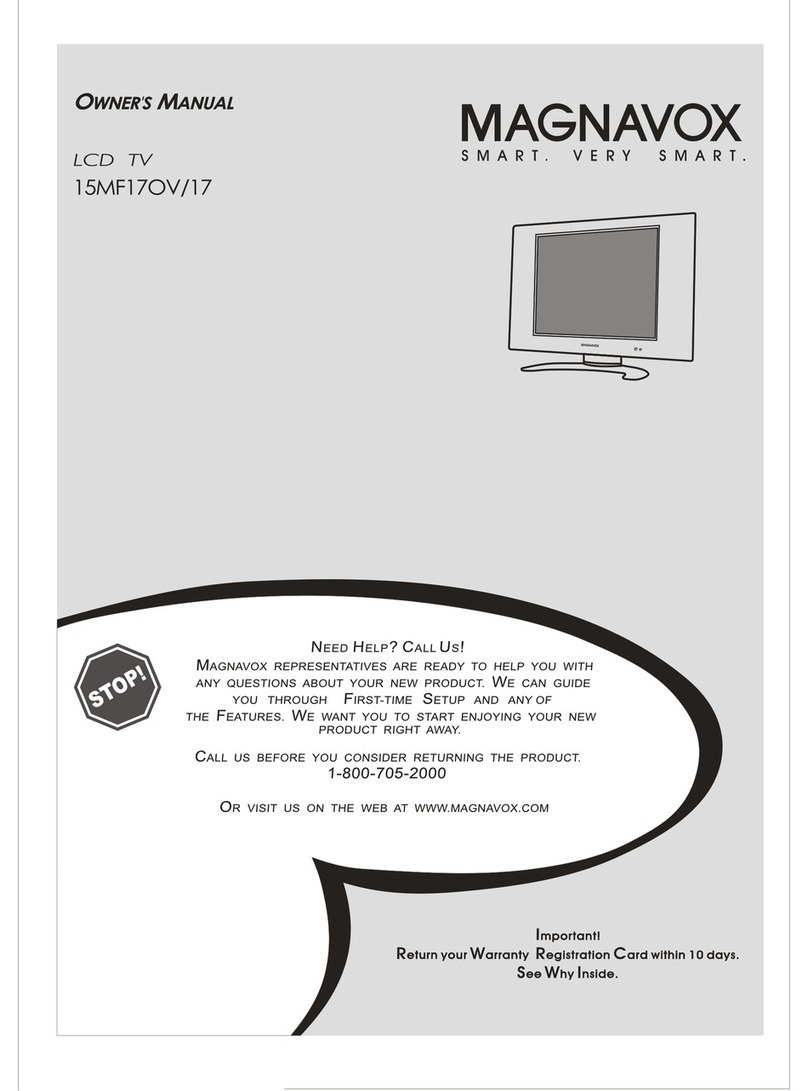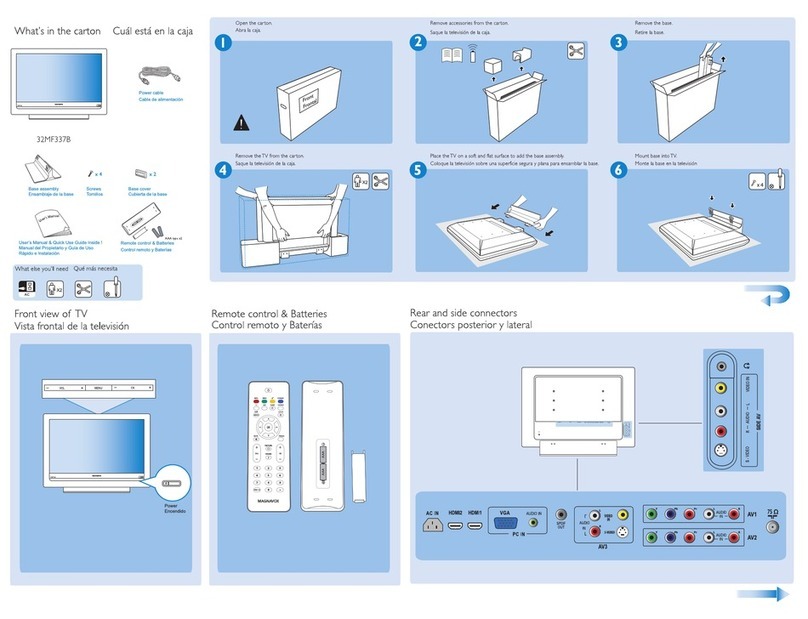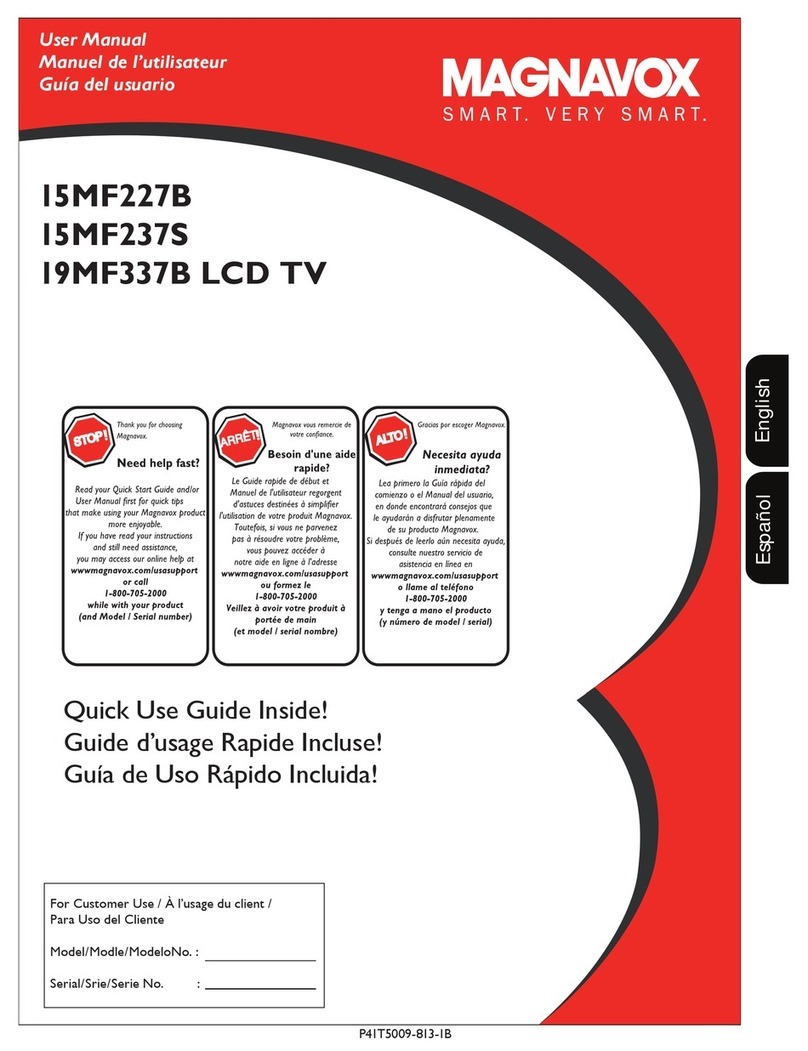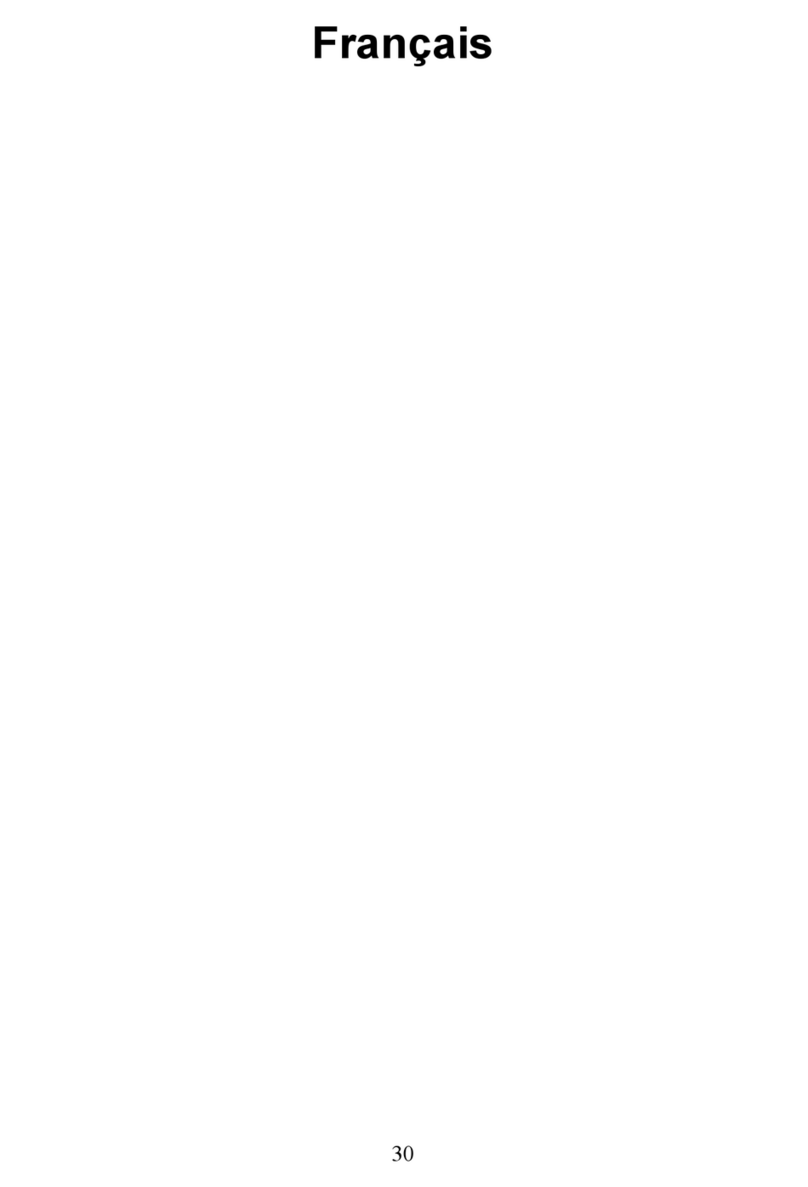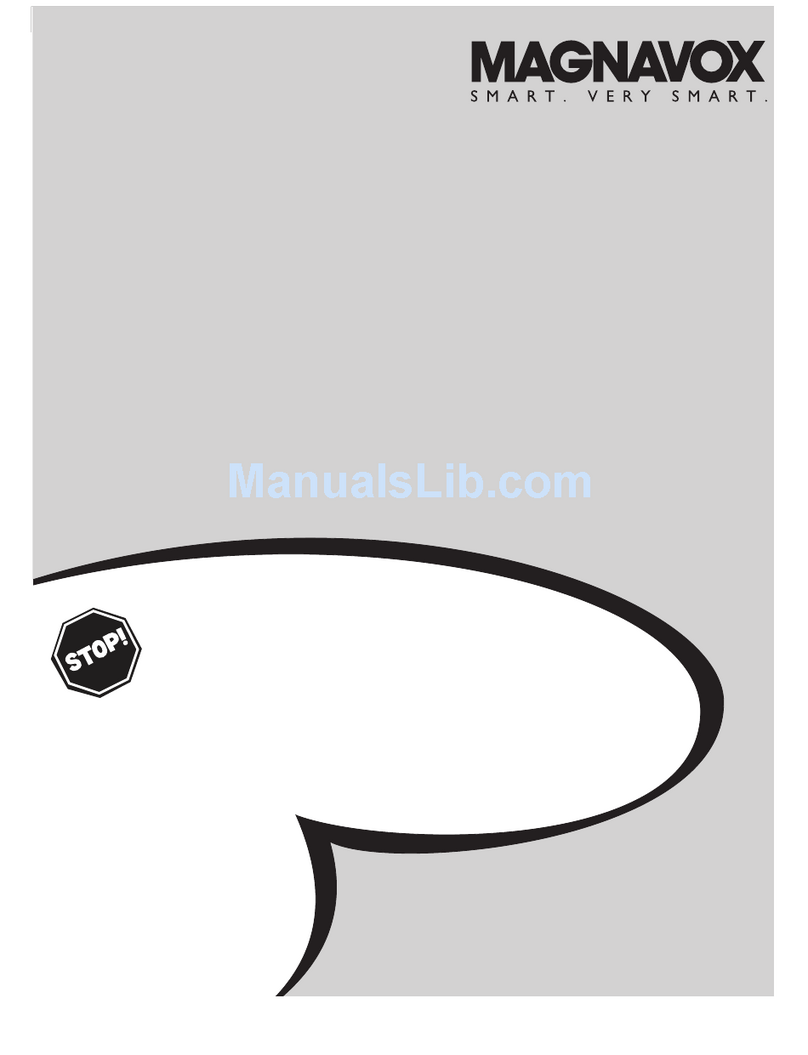Registering your model with MAGNAVOX makes you eligible for all of the valuable benefits listed
below, so don't miss out, Complete and return your Product Registration Card at once to ensure:
Cengretuletlens on your purchnse,
end welcome to the "fernilyt"
Dear MAGNAVOX product owner:
Thank you for your confidence in
MAGNAVOXJou've selected one of the
best-built, best-backed products available today.
\_/e'll do everything in our power to keep you
happy with your purchase for many years to
come,
As a member of the PfAGNAVOX '%miJy."
you're entided to protection by one of the most
comprehensive warranties and
outstanding service networks in the industry.
\_'/haEs more, your purchase guarantees you'll
receive all the information and special offers for
which you qualify, plus easy access to
accessories from our convenient home
shopping network.
Most importantly, you can count on our
uncompromising commkcment to your total
satisfaction.
All of this is our way of saying welcome - and
thanks for investing in a !'4AGNAVOX product.
P.S.To get the mo_t from your MAGNAVOX
purchase, you must return your
Warranty Registration Card within J0
days. So please mail it to us right now!
Know these safety symbols
_l his "bolt of lightning" indicates
uninsulated material within your unit may
cause an electrical shock. For the safety of
everyone in your household, please do not
remove product covering.
,_The "exclamation point" calls attention to
features for which you should read the
enclosed literature closely to prevent
operating and maintenance problems.
WARNING: To reduce the risk of fire or
electric shock, this apparatus should not be
exposed to rain or moisture and objects filled with
liquids, such as vases, should not be placed on this
apparatus.
CAUTION: To prevent electric shock, match wide
blade of plug to wide slot, fully insert.
ATTENTION: Pour &viter tes choc
&lectriques, introduire la lame ta plus large de la fiche
dans la borne correspondante de ta prise et pousser
iusqu'au fond.
For Customer Use
Enter below the Serial No. which is located
on the rear of the cabinet. Retain this
information for future reference.
Model No.
Serial No.
IMPORTANT SAFETY INSTRUCTmONS
READ BEFORE erECTiNG EQUIPMENT
I.
2.
3.
4.
5.
6.
7,
II.
12
13.
14.
Read these instructions.
Keep these instructions,
Heed all warnings.
Foiler€ all instructions.
Do not use this apparatus near water
C_ean only with a dry cloth.
Do not block any of the vendhdon openings.
Install in accordance with the manufacturers instructions.
Do not install near any heat sources such as radiators,
heat registers, stoves, or other apparatus (including
amplifiers) that produce heat,
Do not defeat the safety purpose of the polarized or
grounding-type plug. A polarized plug has two blades with
one wider than the other. A grounding type plug has two
blades and third grounding prong. The wide blade or third
prong are provided for your safety. When the provided
plug does not fit into your outlet, consult an electrician
for replacement of the obsolete outlet,
Protect the power cord from being walked on or pinched
particularly at plugs, convenience receptacles, and the
point where they exit from the apparatus.
Only use attachments/accessories specified by the
manufacturer
Use only with a cart, stand, tripod, bracket, or
table specified by the manufacturer, or sold with
the apparatus. When a cart is used, use caution
when moving the cart/apparatus combination to avoid
injury frorn tip-over.
Unplug this apparatus during lightning storms or when
unused for long periods of time.
Refer BI servicing to qualified service personnel Servicing
is required when the apparatus has been damaged in any
way, such as power-supply cord or plug is damaged, liquid
has been spilled or objects have fallen into apparatus, the
apparatus has been exposed to rain or moisture, does not
operate normally, or has been dropped.
This product may contain lead and mercury, Disposal of
these materials may be regulated due to envh*onmentB
considerations. For disposal or recycling information,
please contact your local authorities or the Electronic
h_dustries Alfiance: www.eiae.org
Damage Requiring Service - The appliance should be
serviced by qualified service personnel when:
A. The power supply cord or the plug has been damaged;
B. Objects have fallen, or liquid has been spilled into the
appliance;
C. The appliance has been exposed to rain
D, The appliance does not appear to operate normally or
exhibits a marked change in performance;
E. The apphance has been dropped, or the enclosure
damaged.
17. TUtfgtabiUty -AI[ televisions must comply with
recommended international global safToy standards for tilt
and stability properties of its cabinet design.
• Do not compromise these design standards by applying
excessive pull force to the front, or top, of the cabinet
which could ultimately overturn the product.
• Also, do not endanger yourseff, or children, by placing
electronic equipment/toys on the top of the cabinet. Such
items could unsuspecdngly fall from the top of the set and
cause product damage and/or personal iniury,
18. Wall or CeUing Mounting -The appliance should be
mounted to a wall or ceiling on_y as recommended by the
manufacturer
19. Power Lines - An outdoor antenna should be located
away from power {inns.
20. Outdoor Antenna Grounding - If an outside antenna is
connected to the receiver, be sure the antenna systePf] is
grounded so as to provide some protection against voltage
surges and built up static charges.
Section 810 of the National Electric Code, ANSI/NFPA
No, 70-1984, provides information with respect to proper
grounding of the mast and supporting structure, grounding
of the lead-in wire to an antenna discharge unit, size of
grounding connectors, location of antenna discharge unit,
connection to grounding electrodes, and requirements for
the grounding electrode. See Figure below.
21. Object and Liquld Entry _ Care should be taken so
that obiects do not fB[ _nd liquids _re not spilled into the
enclosure through openings.
22. Battery Osage CAUTION - To prevent battery leakage
that may result in bodily in}ury, property damage, or
damage to the unit:
• Install all batteries correctly, with + and - aligned as
marked on the unit.
• Do not mix batteries (old and new, or carbon and
alkaline, etc.).
• Remove batteries when the unit is not used for a long
time,
Note to the CATV system installer: This reminder is provided to call the CAI V system installer's attention to Article
820-40 of the NEC that provides guideEines for proper grounding and, in particular, specifies that the cable ground shall be
connected to the grounding system of the building, as Bose to the point of cable entry as practicak
Example of Antenna Grounding as -_ _-
)er NEC -National Electric Cod ......... *_.......
3