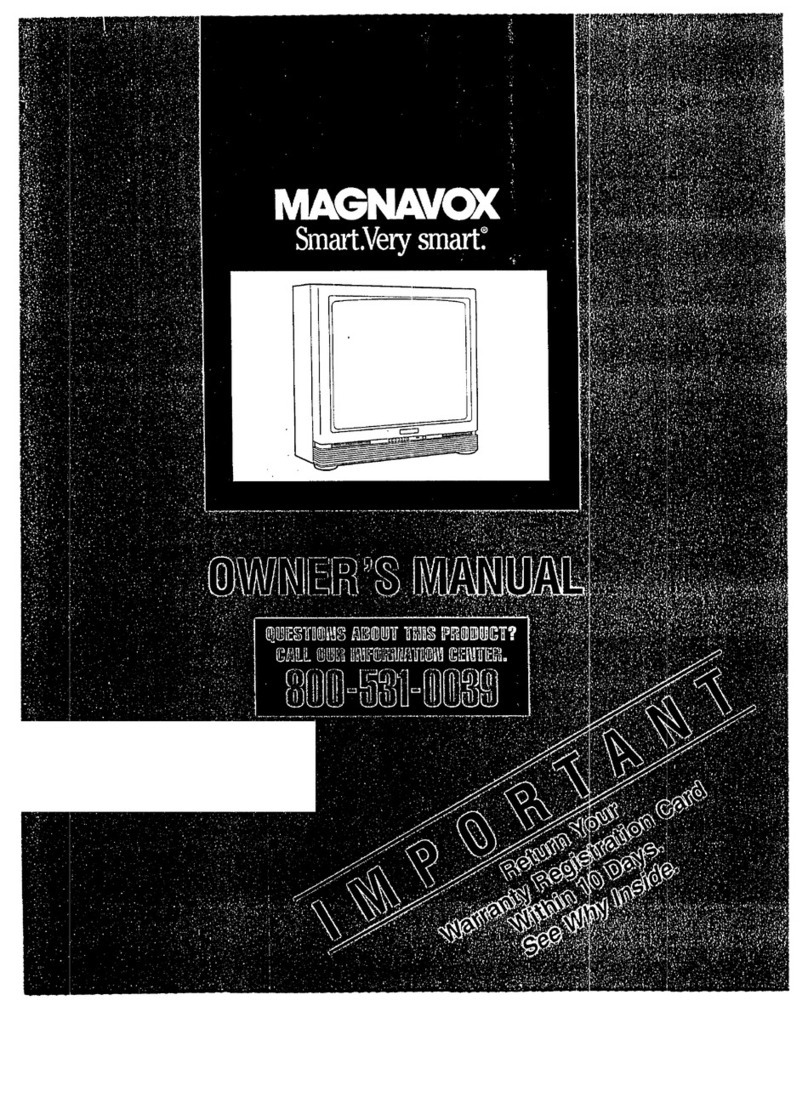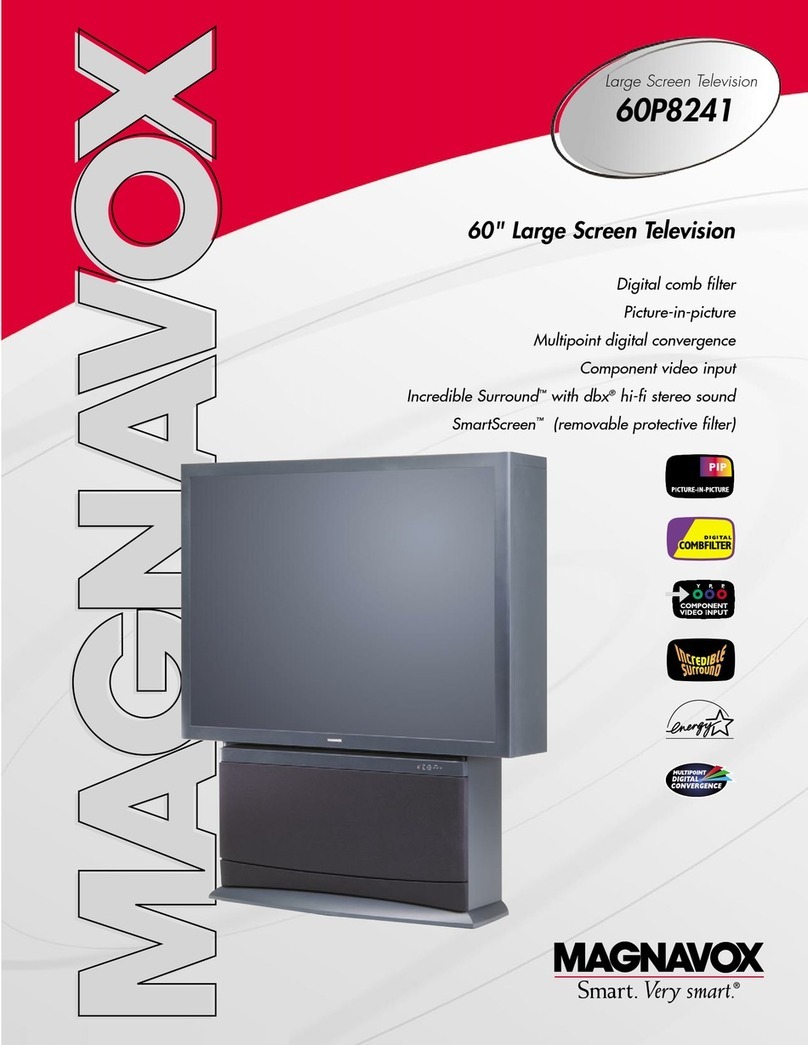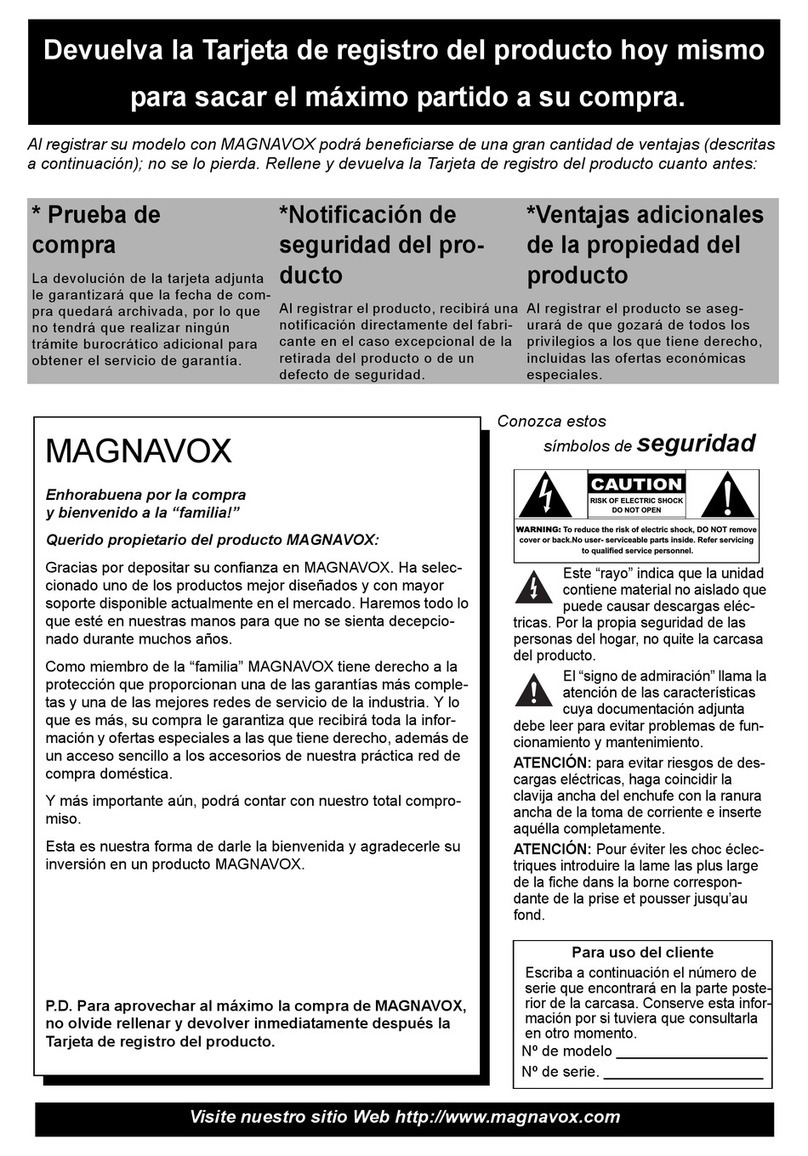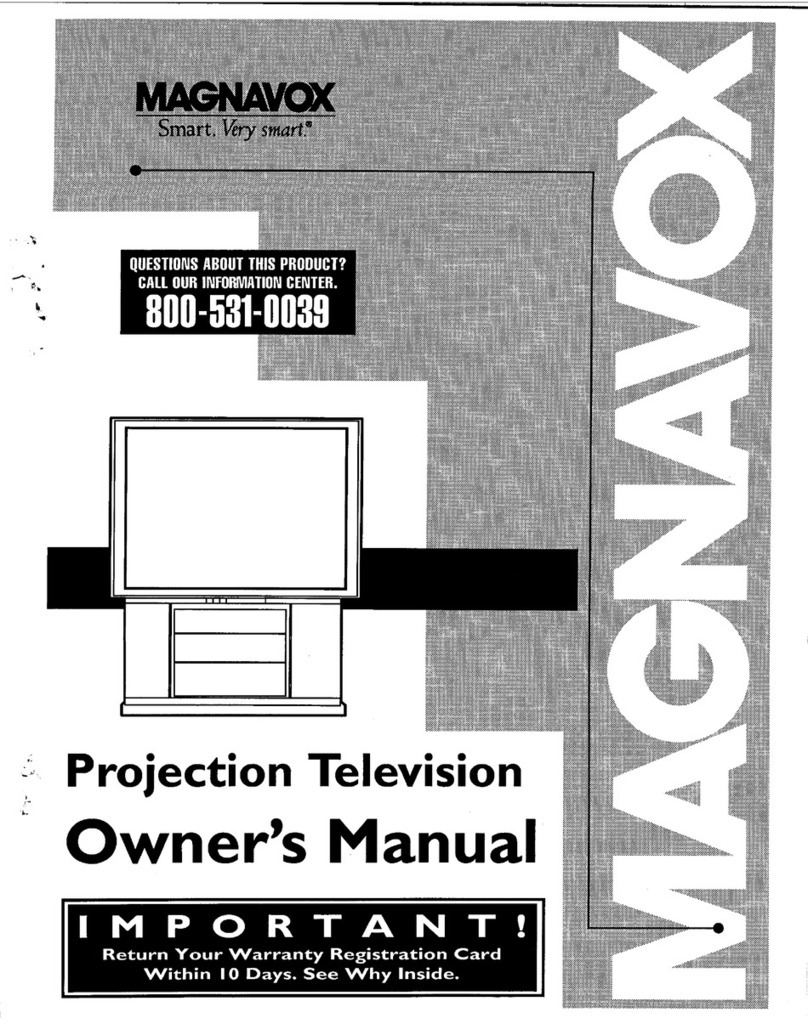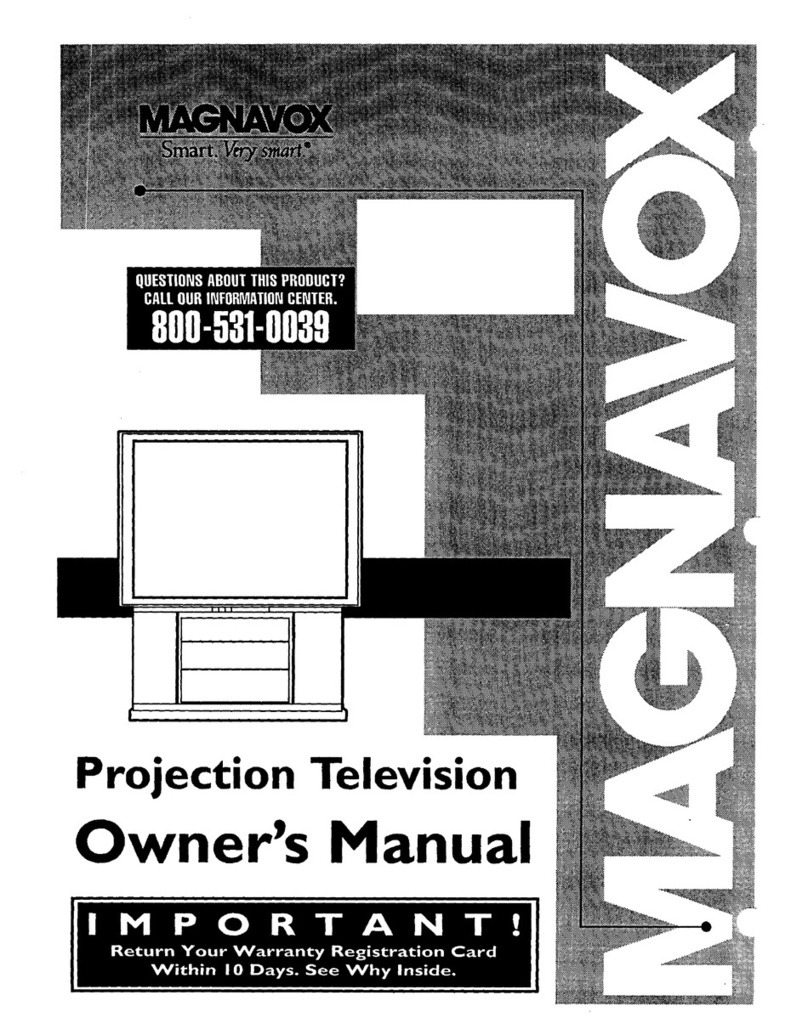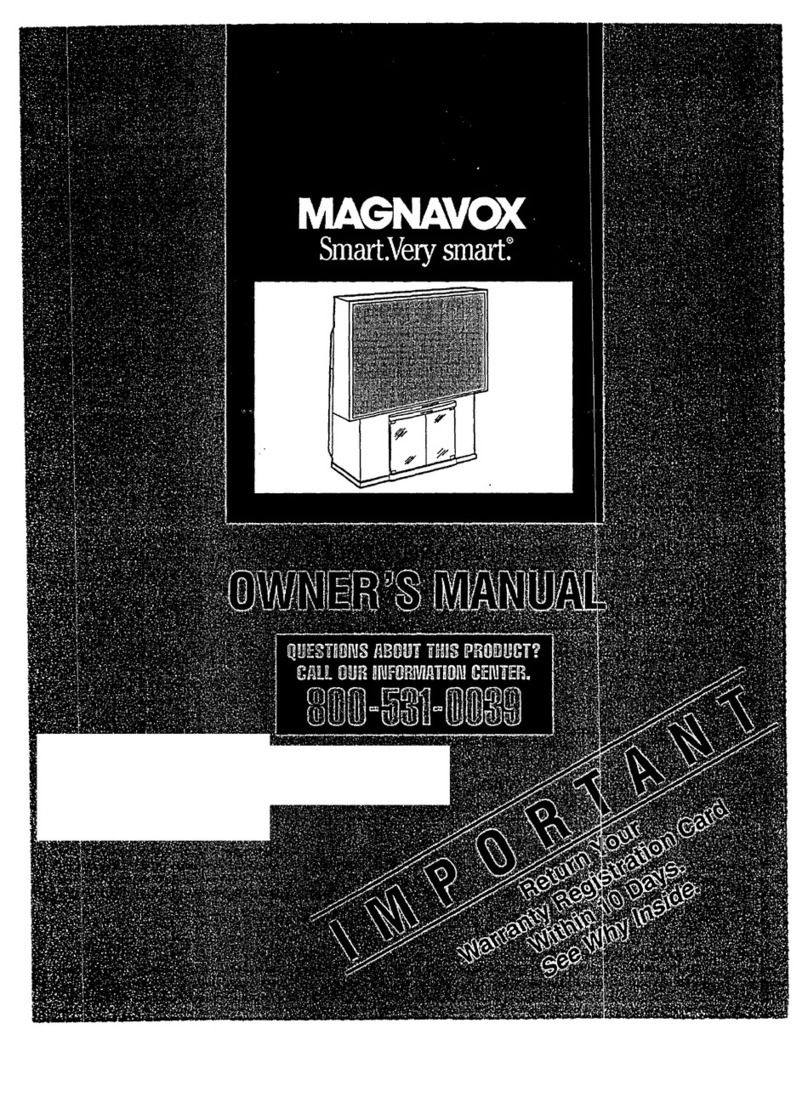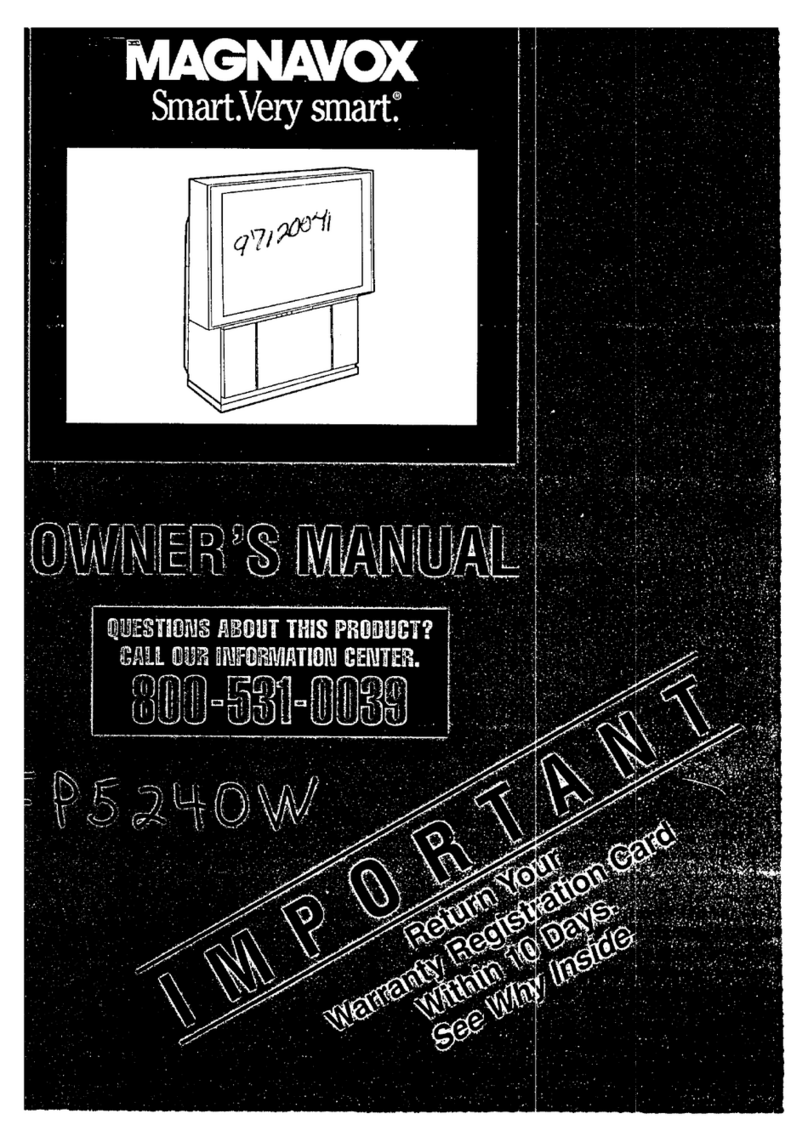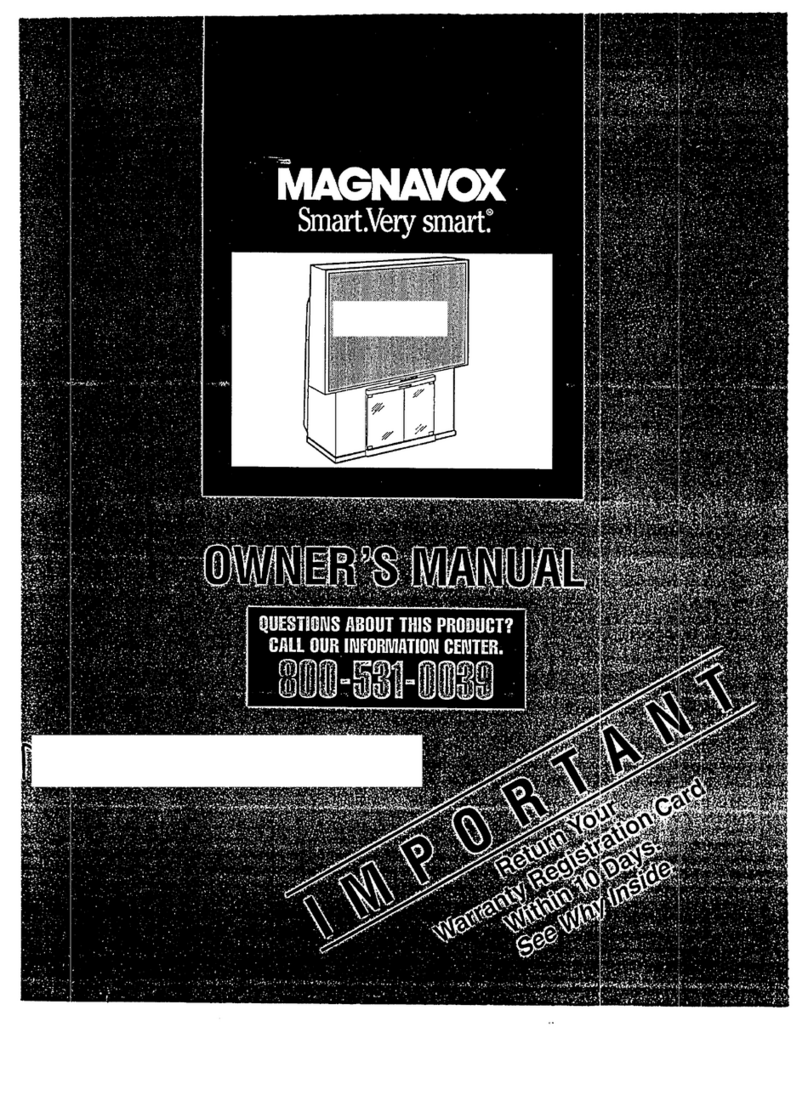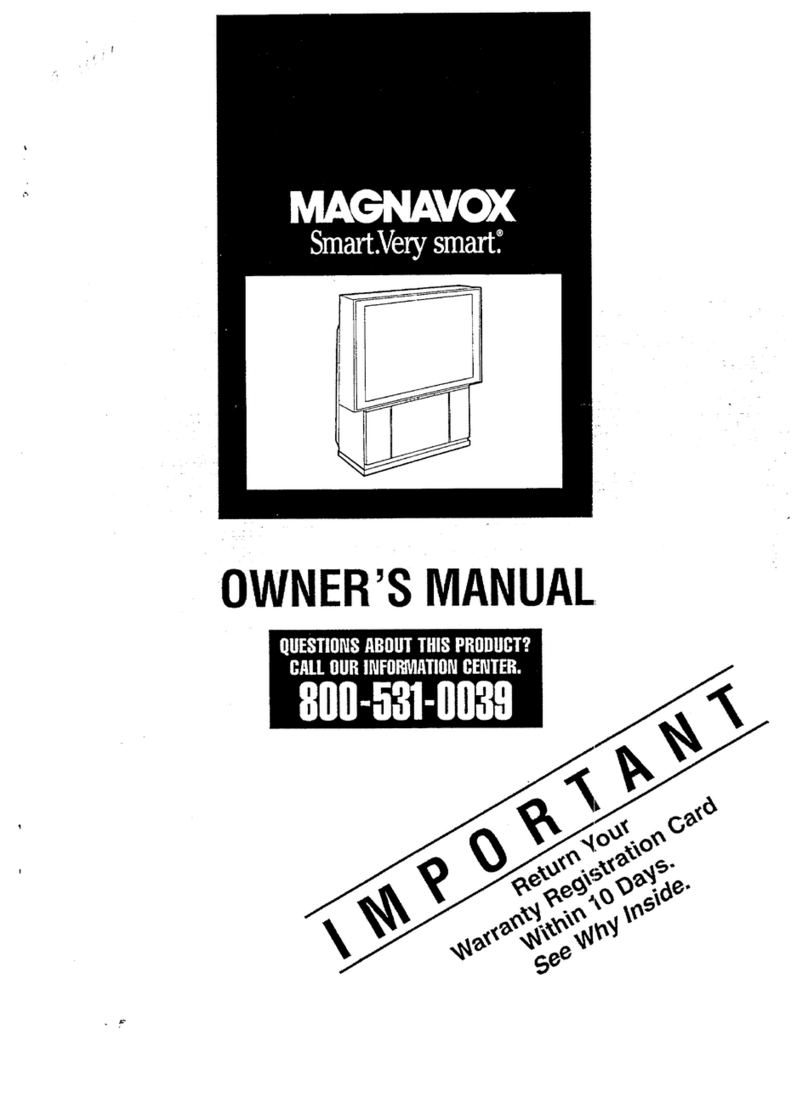SAFETYINSTRUCTIONS- Read before operating equipment
Thi,,;proc:uct was designed and manufactured to meet strict quality and
safety standards. There are, however, some installation and operation
prec'autionswhich you should Lieparticularly awareof.
1. ReadInstructions- All the safety and operatinginstructions should
be read beforethe appliance is operated.
2. Retain Instructions - The safety and operating instructions should
be retainedfor future reference.
3. Heed Warnings - All warnings on the appliance and in the operating
instructions should beadheredto.
4. Follow Instructions - All-operating and use_structions should be
followed.
5. Water and Moisture - The appliance should not be used near water
- for example,near a bathtub, washbowl, kitchen sink, laundry tub,
in a wet basementor near aswimming pool, etc.
6. Cartsand Stands - Theappliance should beused only with acart or
standthat is recommended by the manufacturer.
6A. j_, An appliance and cart combination should be moved
with care. Quick stops, excessive force, and uneven
surfaces may cause the appliance and cart combination
to overturn.
7. Wall or Ceiling Mounting - The appliance should be mounted to a
wall or ceiling only as recommended by the manufacturer.
8. Ventilation - Theappliance should besituated sothat its location or
position does not interfere with its proper ventilation. For example,
the appliance should not be situated on a bed, sofa, rug, or similar
surface that may block the ventilation openings; or, placed in a
built-in installation, such asa bookcaseor cabinet that may impede
the flow of air through the ventilation openings.
9. Heat - The appliance should be situated away from heat sources
such as radiators, heat registers, stoves, or other appliances
(including amplifiers) that produce heat.
10. Power Sources - The appliance should be connected to a power
supply only of the type described in the operating instructions or as
marked onthe appliance.
11. Power-Cord Protection - Power supply cords should be routed so
that they are not likely to be walked on or pinched by items placed
upon or against them, paying particular attention to cords and
plugs, convenience receptacles, and the point where they exit from
the appliance.
12. Cleaning- The appliance should be cleaned only as recommended
bythe manufacturer.
13. Power Lines - An outdoor antenna should be located away from
power lines.
14. Outdoor AntennaGrounding- II an outside antenna is connected to
the receiver, be sure the antennasystem is grounded so as to pro-
vide some protection again'st 'voltage surges and built up static
charges.
Section 810 of the National Electric Code,ANSI/NFPA No.70-1984,
provides information with respect to proper grounding of the mats
and supporting structure grounding of the lead-in wire to an anten-
na discharge unit, size of grounding connectors, location of anten-
na-discharge unit, connection to grounding electrodesand require-
mentsfor the grounding electrode. See Fig. below.
15. Non-use Periods - The power cord of the appliance should be
unplugged from the outlet when left unused for a long period of
time.
16. Object and Liquid Entry - Careshould be taken so that objects do
not fall and liquidsare not spilled into the enclosure through open-
ings.
17. Damage Requiring Service.-The appliance should be serviced by
qualified service personnel when:
A. The power supply cord or the plug has beendamaged;or
B. Objects have fallen, or liquid has been spilled intothe appli-
ance; or
C. The appliance has beenexposed to rain; or
D. The appliance does not appearto operate normallyor exhibits
a marked change in performance; or
E. The appliance has beendropped,or the enclosuredamaged.
18. Servicing - The user should not attempt to se_vicethe appliance
beyond that described in the operating instructions. All other servic-
ing should bereferred to qualified service personnel.
Noteto the CATVsystem installer: This reminder is provided to call the
CAIV system installer's attention to Arti('le 820-40 of the NEC that pro-
vides guidelines for proper grounding,and, in particular, specifiesthat the
cableground shall be connectedto tLe grounding system of the building,
as closeto the pointof cable entry as practical.
EXAMPLEOFANTENNAGROUNDINGASPERNATIONALELECTRICALCODE(NEC)
Example of Antenna Grounding
a:sper NEC- National Electric Code
GROUNDCLAMP ANTENNALEADINWIRE
I
ELECTRICSERVICEEQUIPMENT
ANTENNADISCHARGEUNIT (NeCSEC_ONa10-20)
GROUNDINGCONDUCTOFIS(NECSeCnONalO-_)
GROUND CLAMPS
POWERSERVICEGROUNDINGELECTRODESYSTEM (NBcART2rr_.PJLRTH)