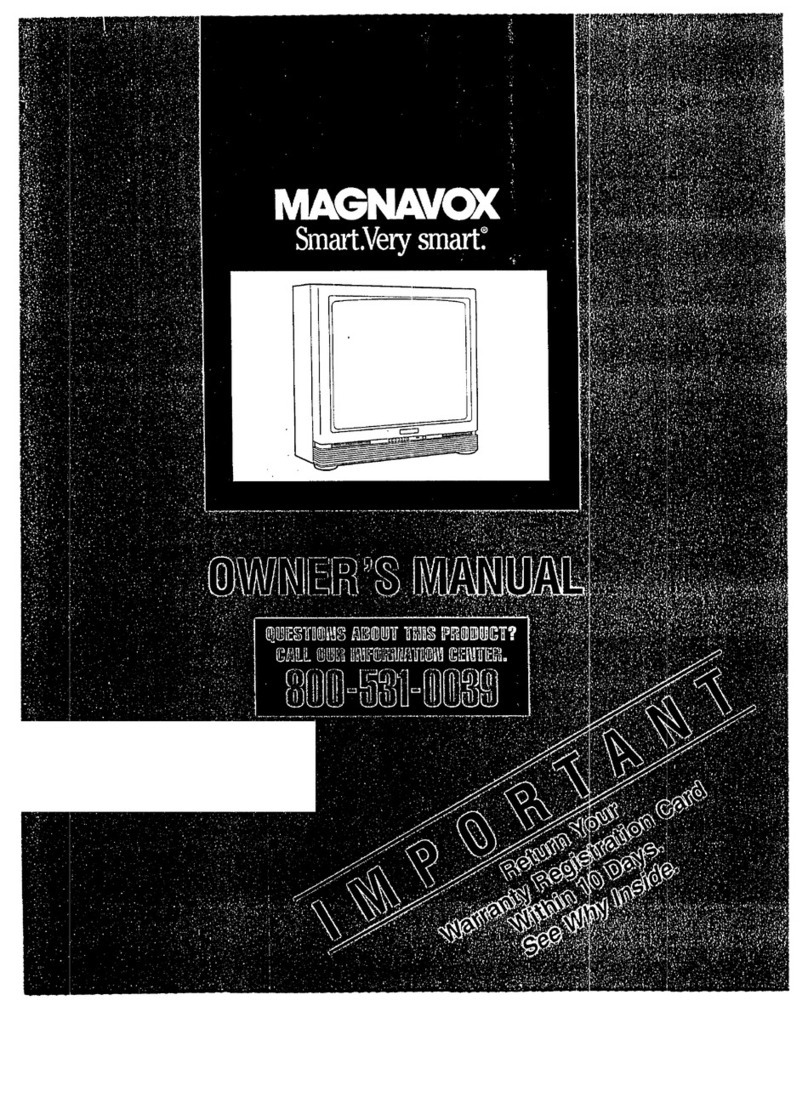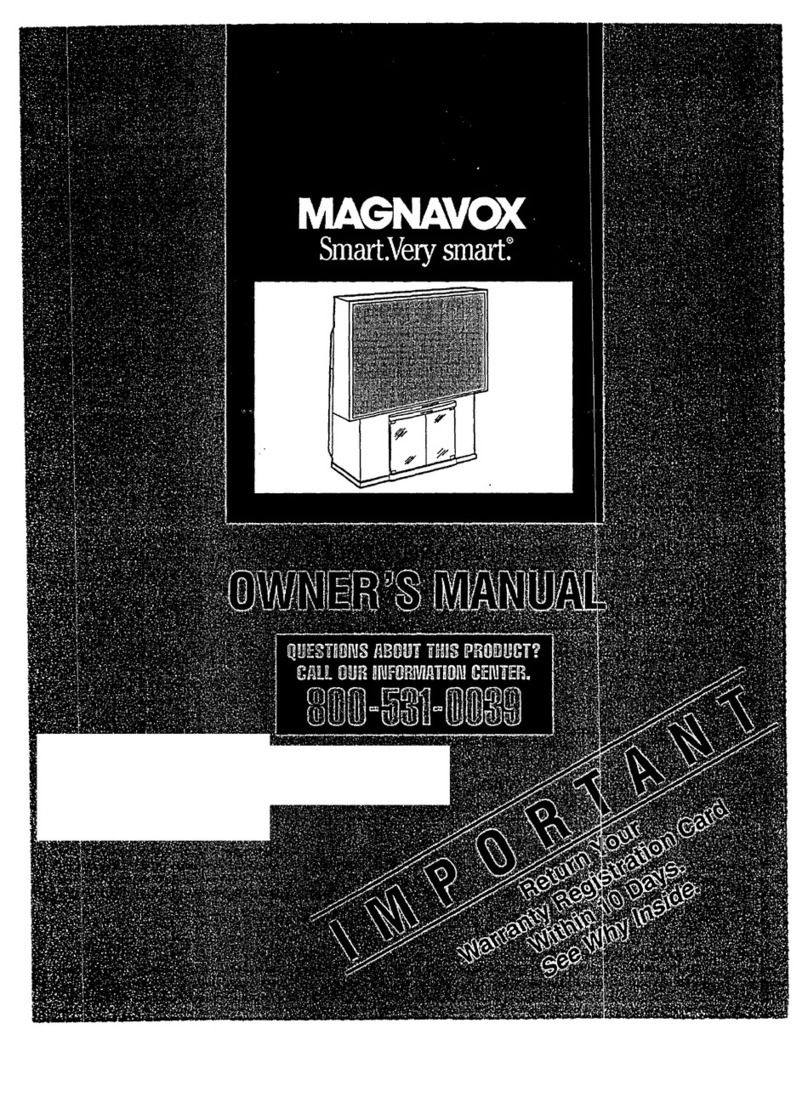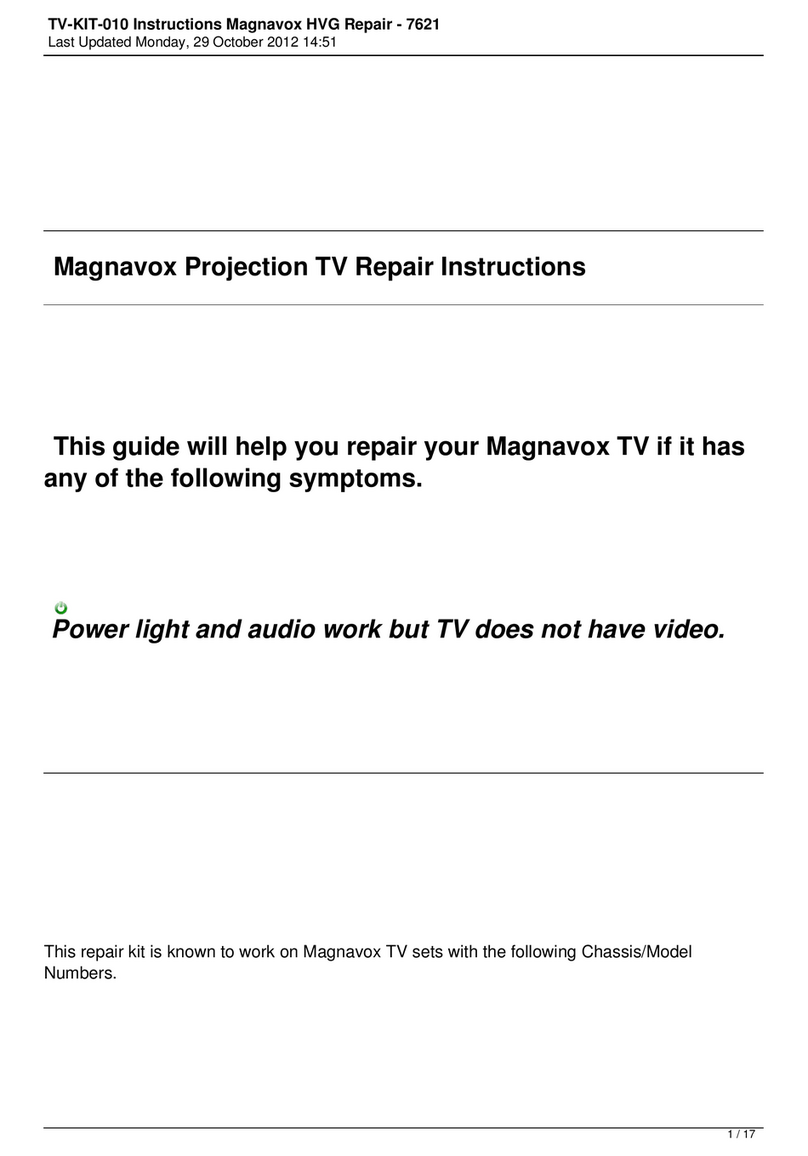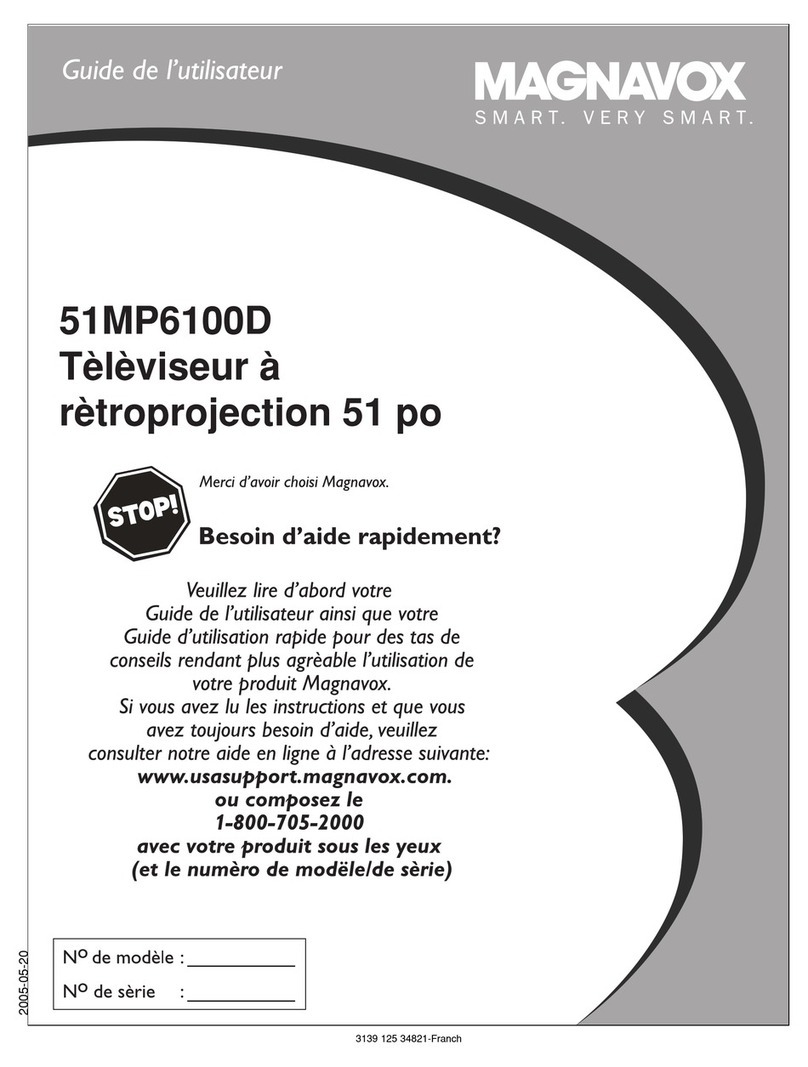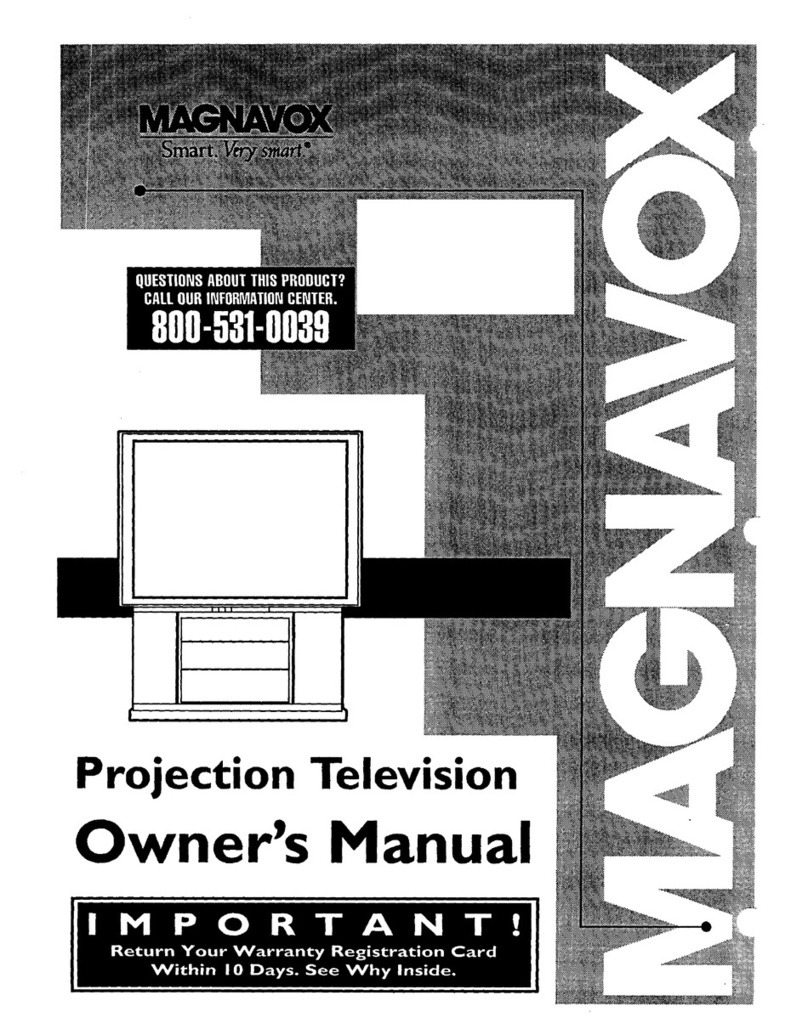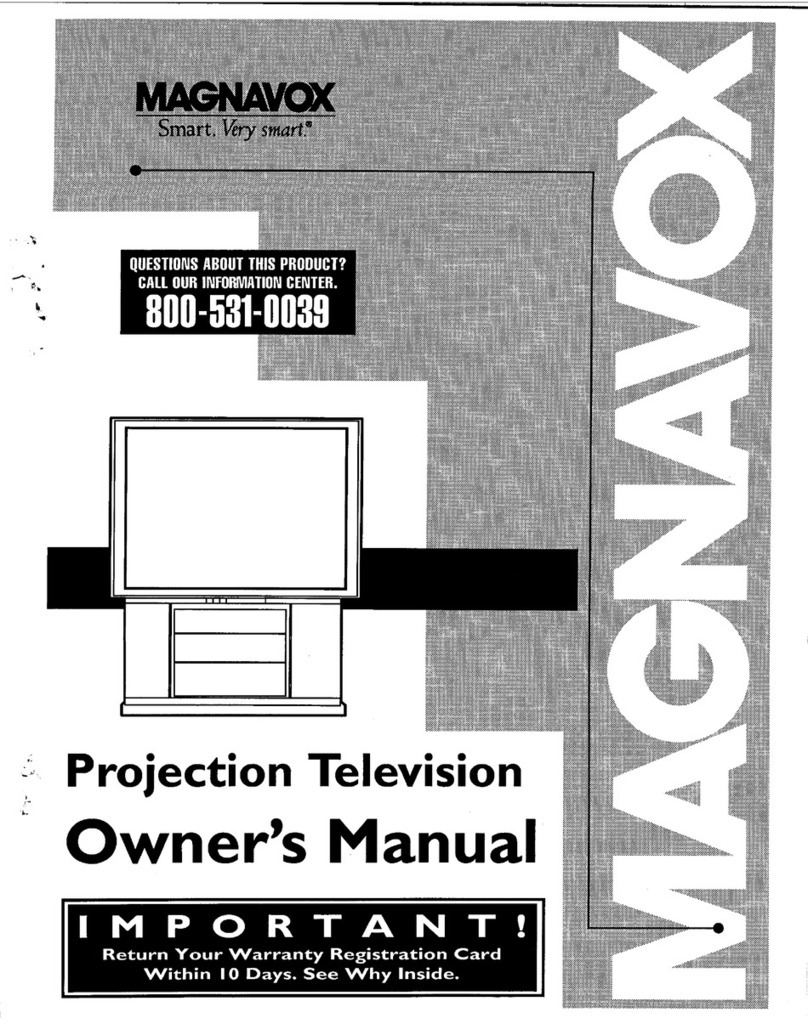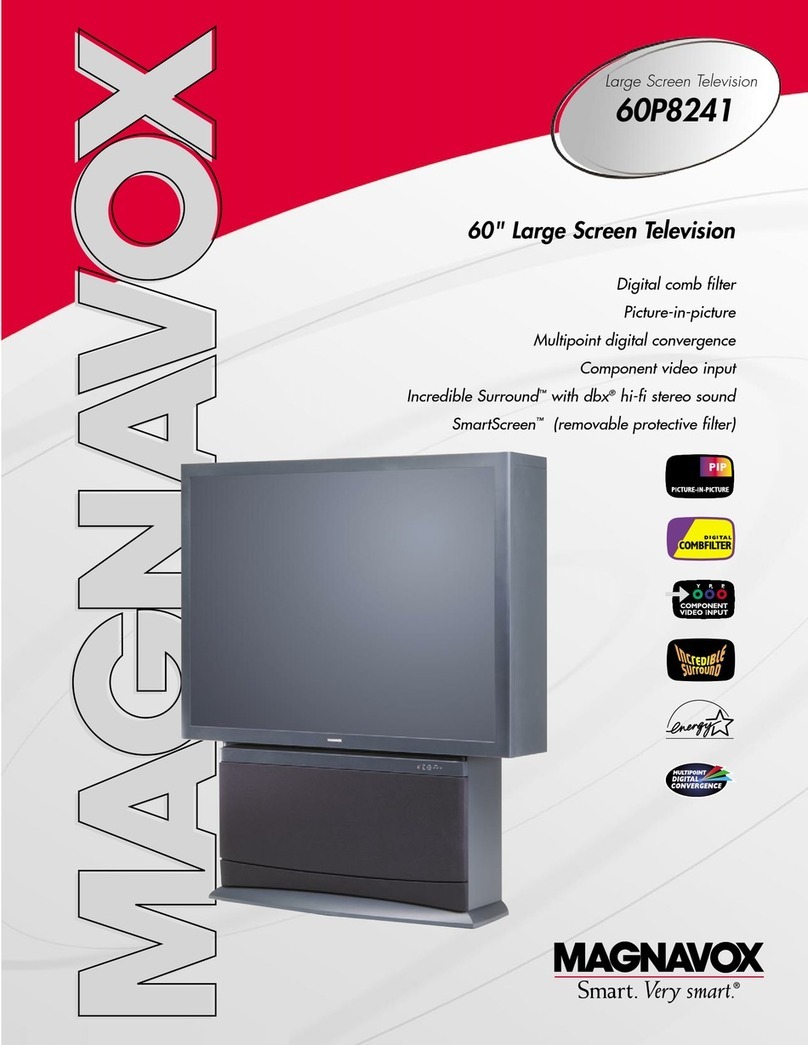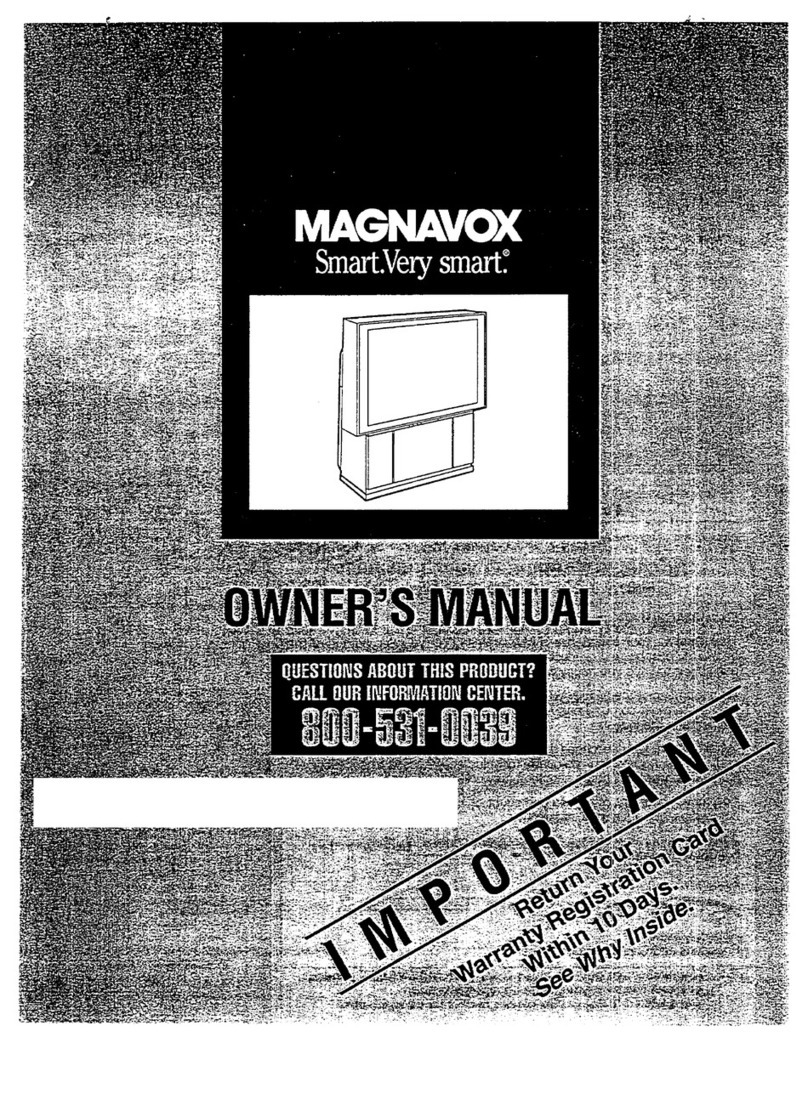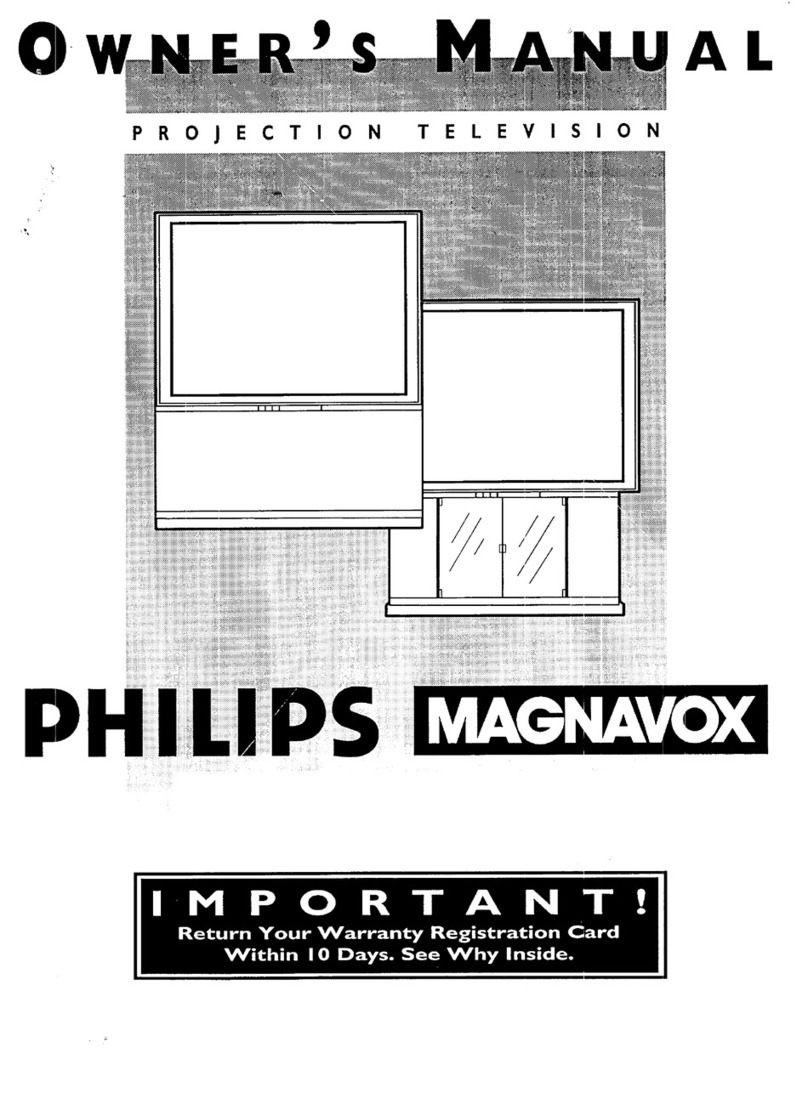SAFETYINSTRUCTIONS- Read before operatingequipment
This product was designed and manufactured to meet strict quality and
safety standards. There are, however, some installation and operation
precautions which you should be particularlyaware of.
1. Read Instructions - All the safety and operating instructions should
be read before the appliance is operated.
2. Retain Instructions - The safety and operating instructions should
be retainedfor future reference.
3. Heed Warnings_-All warnings on the appliance._andin the operating
instructions should be adheredto.
4. ]'ollow Instructions - All operating and use instructions should be
followed.
5. Water and Moisture - The applianceshould not be usednear water
•. for example, near a bathtub, washbowl, kitchen sink, laundry tub,
in a wet basementor near a swimming pool, etc.
6. Cadsand Stands - The applianceshould be used only with acart or
standthat is recommended by the manufacturer.
6A. ,_ An appliance and cart combination should be moved
with care. Quick stops, excessive force, and uneven
surfaces may cause the appliance and cart combination
to overturn.
7. Wall or Ceiling Mounting - The appliance should be mounted to a
wall or ceiling only as recommendedbythe manufacturer.
8. Ventilation - The appliance should besituated so that its location or
];ositiondoes not interfere with its proper ventilation. For example,
the appliance should not be situated on a bed, sofa, rug, or similar
surface that may block the ventilation openings; or, placed in a
built-in installation, such as a bookcaseor cabinet that may impede
the flow of air through the w,_ntilationopenings.
9. Heat - The appliance should be situated away from hear sources
such as radiators, heat registers, stoves, or other appliances
_',includingamplifiers) that produceheat.
10. Power Sources - The appliance should be connected to a power
supply only of the type described in the operating instructions or as
markedon the appliance.
11. Power-Cord Protection - Power supply cords should be routed so
that they are not likely to be walked on or pinched by items placed
upon or against them, paying particular attention to cords and
I_lugs,convenience recepta('les, and the point where they exit from
1:heappliance.
12. Cleaning- The appliance should be cleaned only as recommended
bythe manufacturer.
13. Power Lines - An outdoor antenna should be located away from
power lines.
14. OutdoorAntennaGrounding- Ifan outside antennais connectedto
the receiver, be sure the antenna scstem is grounded so as to
provide some protection against voltage surges and built up static
charges.
Section 810 of the National Electric Code, ANSI/NFPANo.70-1984,
provides information with respectto proper grounding of the mats
and supporting structure grounding of the lead-in wire to an
antenna discharge unit, size of grounding connectors, location of
antenna-discharge unit, connection to grounding electrodes and
requirementsfor the grounding electrode.See Fig. below.
15. Non-use Periods - The power cord of the appliance should be
unplugged from the outlet when left unused for a long period of
time.
16. Object and Liquid Entry - Care should be taken so that objects do
not fall and liquids are not spilled into the en('losure through
openings.
17. Damage Requiring Service - The appliance should be serviced by
qualified service personnel when:
A. Thepower supply cord or the plug has beendamaGled;or
B. Objects have fallen, or licluid has been spilled into the
appliance;or
C. Theappliance hasbeenexposed:o rain; or
D. Theappliance does not appearto operate normally or exhibits
amarked rhange in performance; or
E. Theappliance hasbeendropped, or the enclosure damaged.
18. Servicing - The user should not attempt to service the appliance
beyond that described in the operating instruc:tions. All other
servicing should be referred to qualified service personnel.
Note tothe CATVsysteminstaller: This reminder is provided to call the
CATV system installer's attention :o Article 820-40 of the NEC that
provides guidelines for proper grounding and,in particular, specifies that
the cable ground shall be connected to 1he grounding system of the
building, asclose to the point of cable entr_as practical.
EXAMPLE OF ANTENNA GROUNDING AS PER NATIONAL ELECTRICAl.CODE (NEC)
Example ofAntenna Grounding
as per NEC- National Electric Code
ANTENNA LEAD IN WIRE
ANTENNADISCHARGEUNIT(_qECSECTIONS10-20)
GROUNDINGCONDUCTORS(.EcSI_CTZONs_o-21)
GROUND CLAMPS
]
_--__ POWERSERVICEGROUNDINGELECTRODESY3TEM(NECAm250,PABrH)
ELECTRICSERVICEEQUIPMENT
3
MAC3964