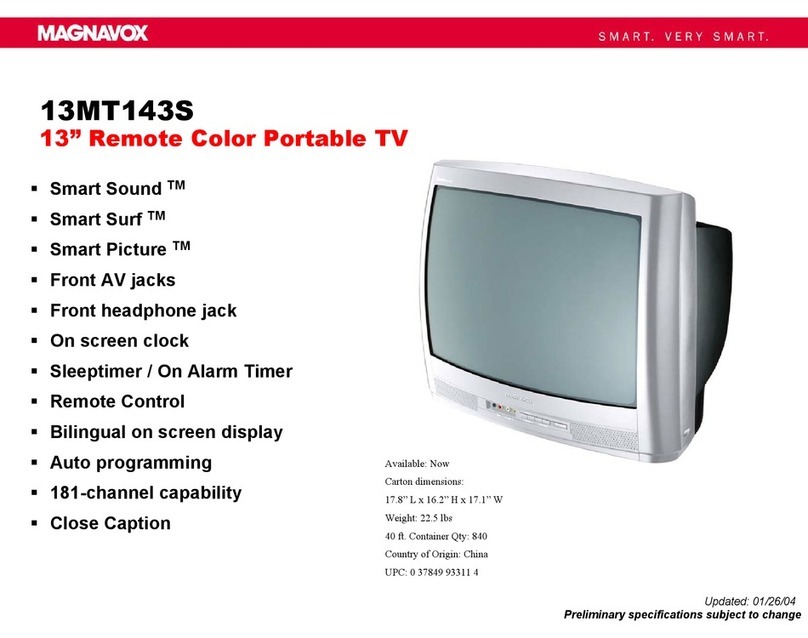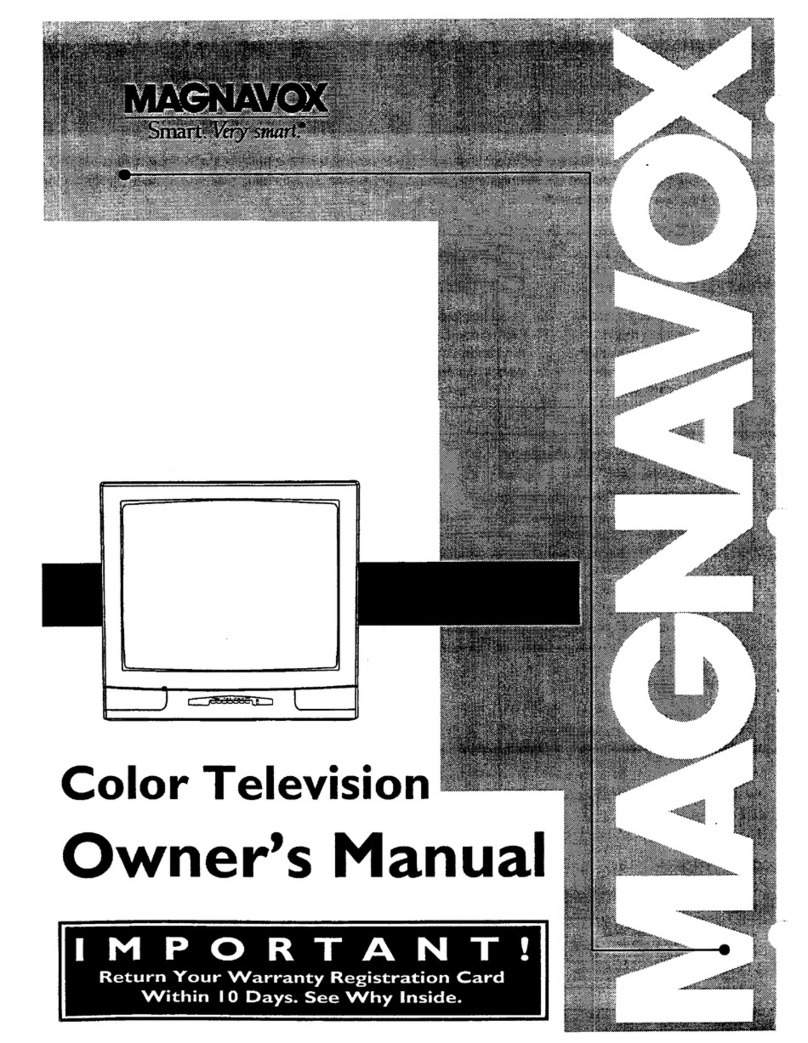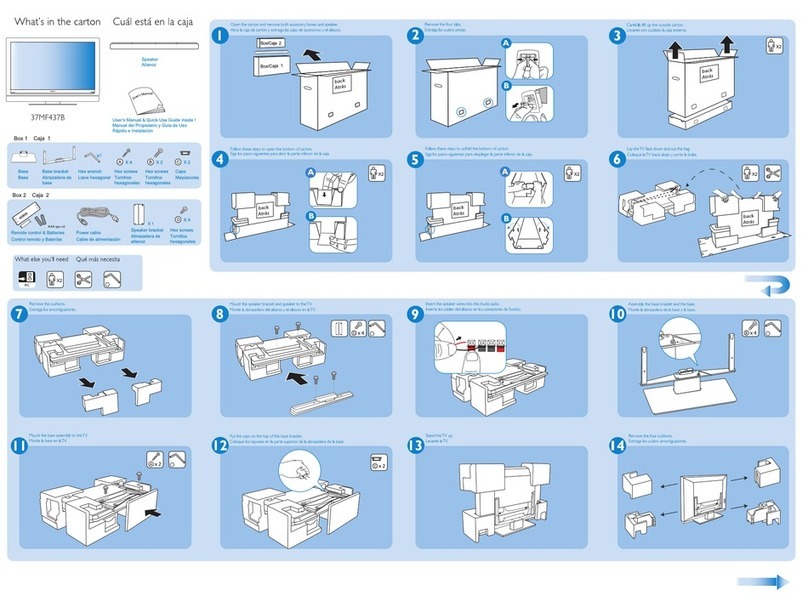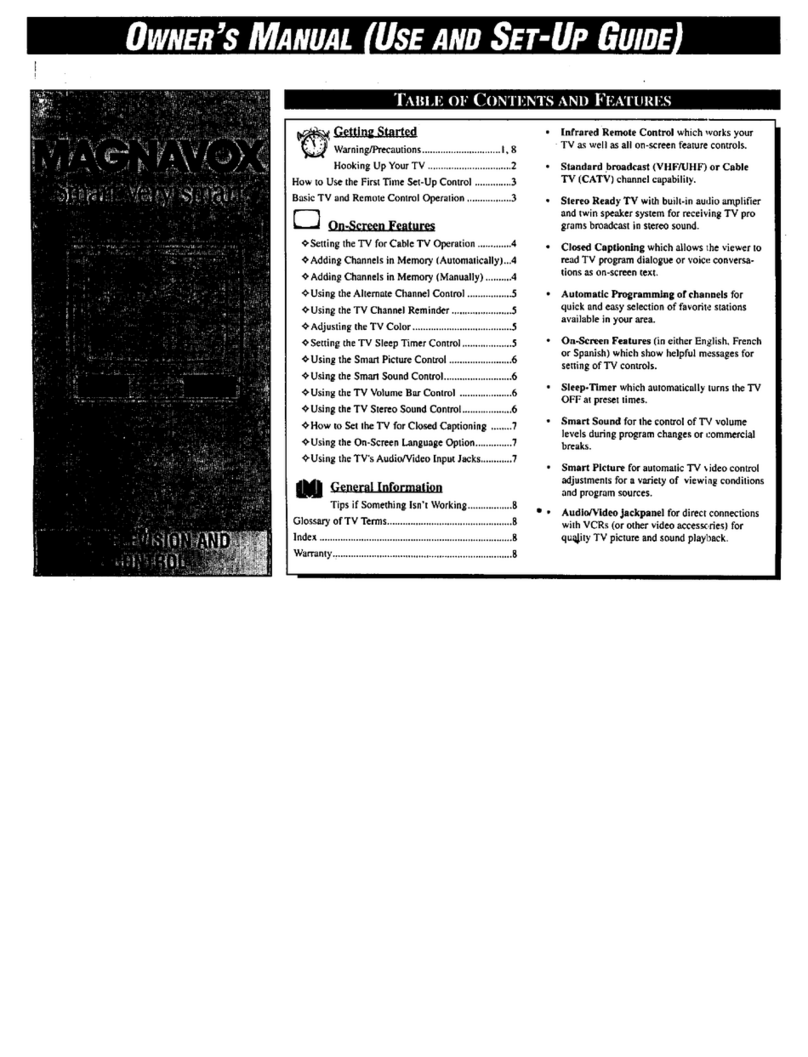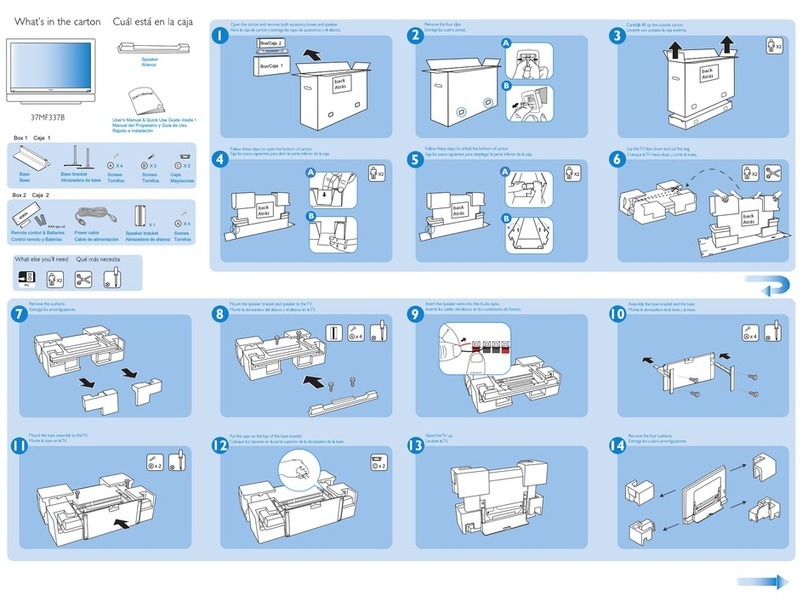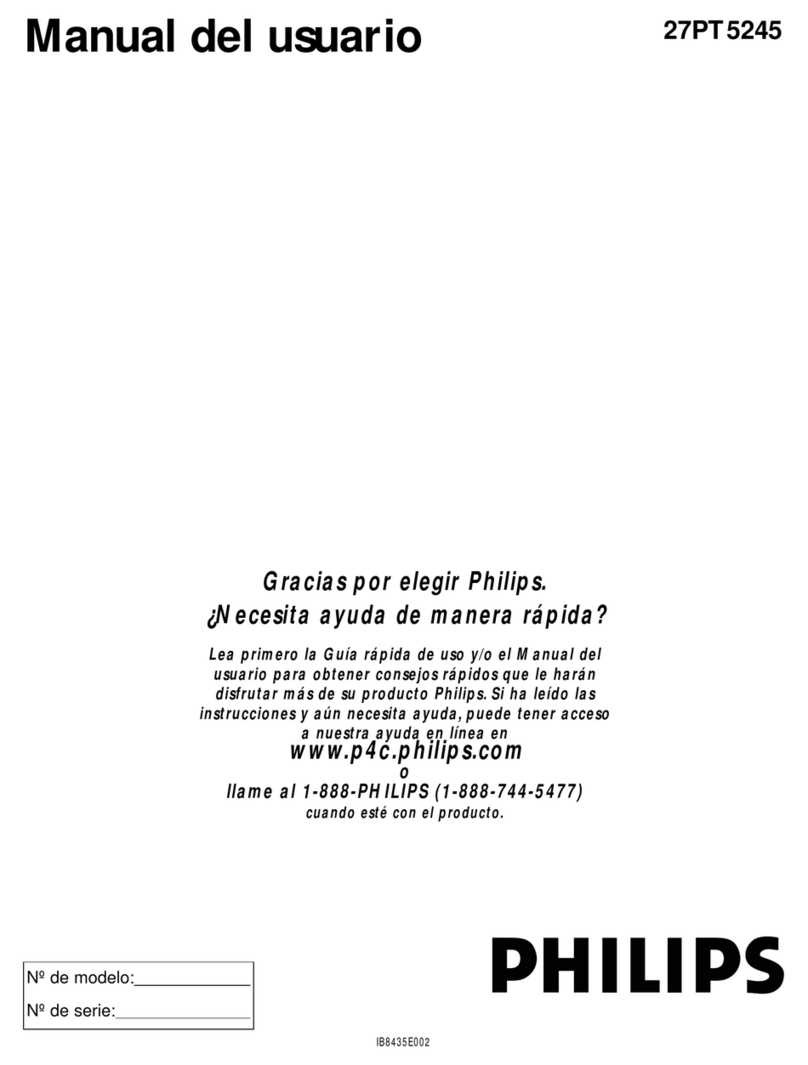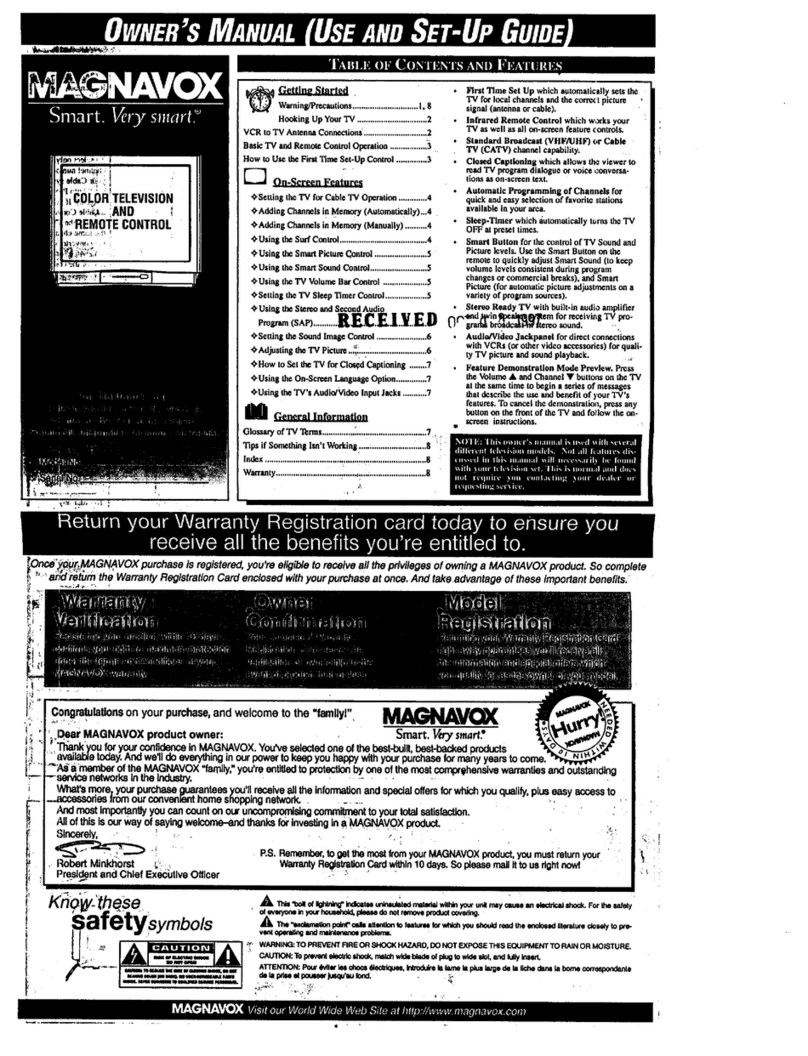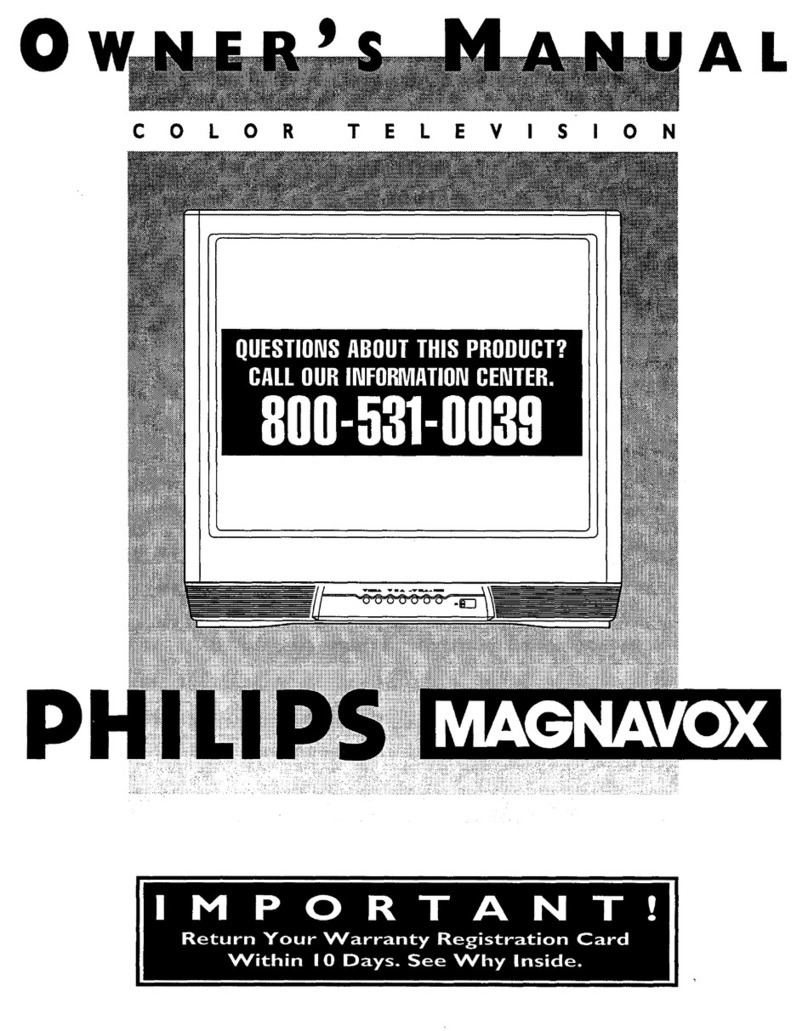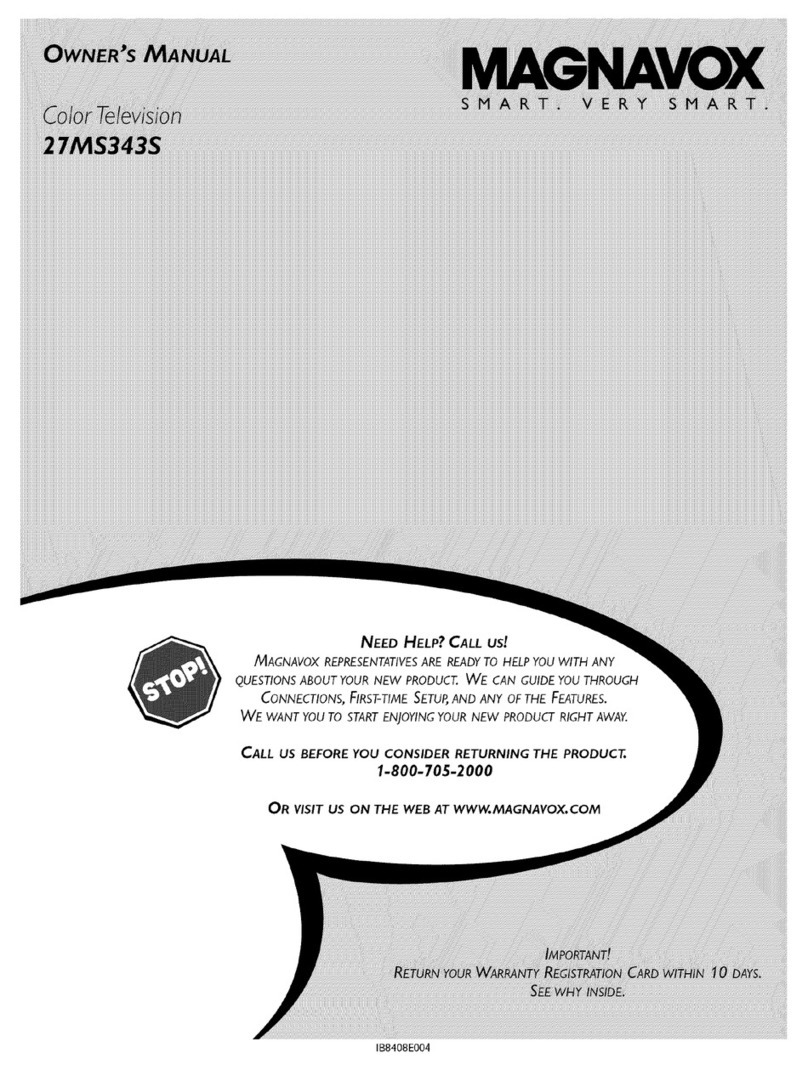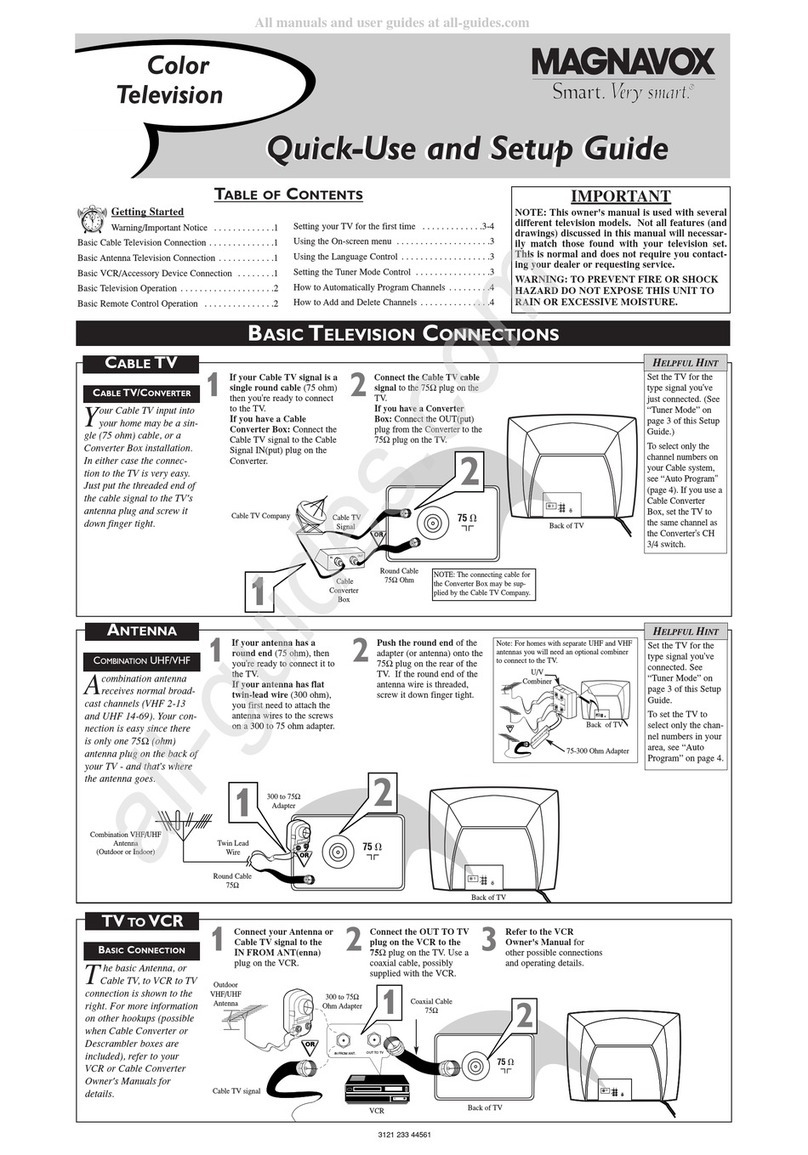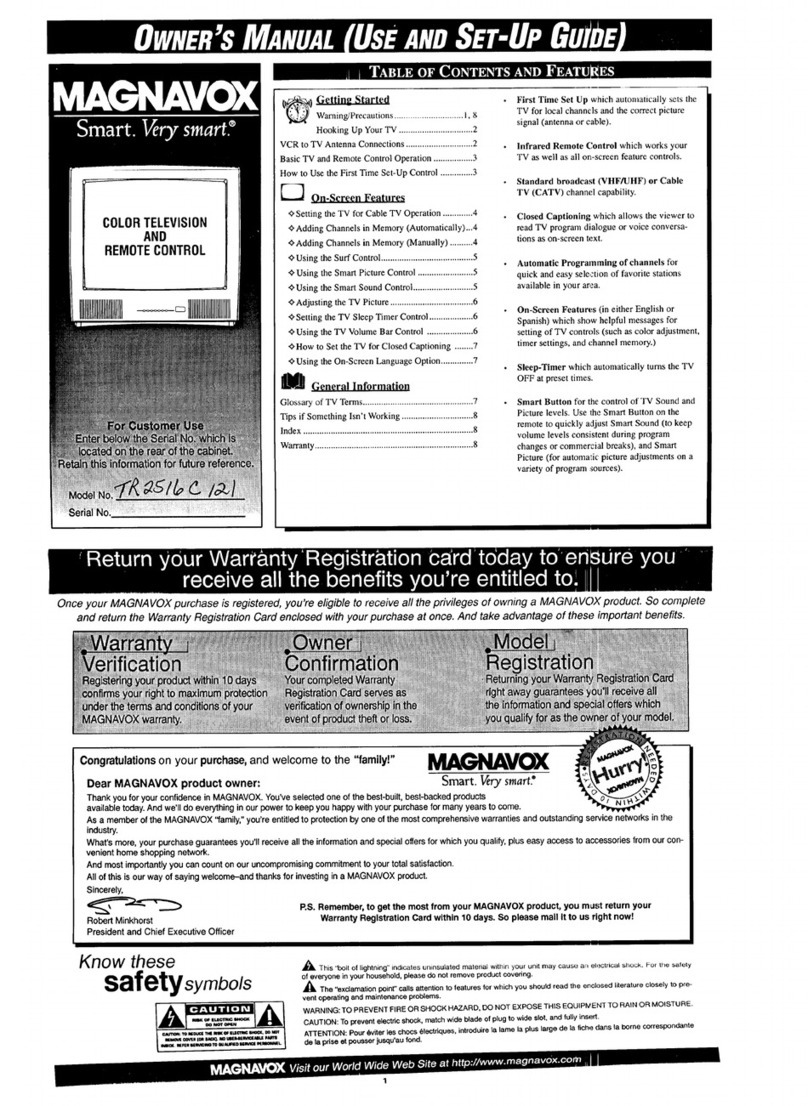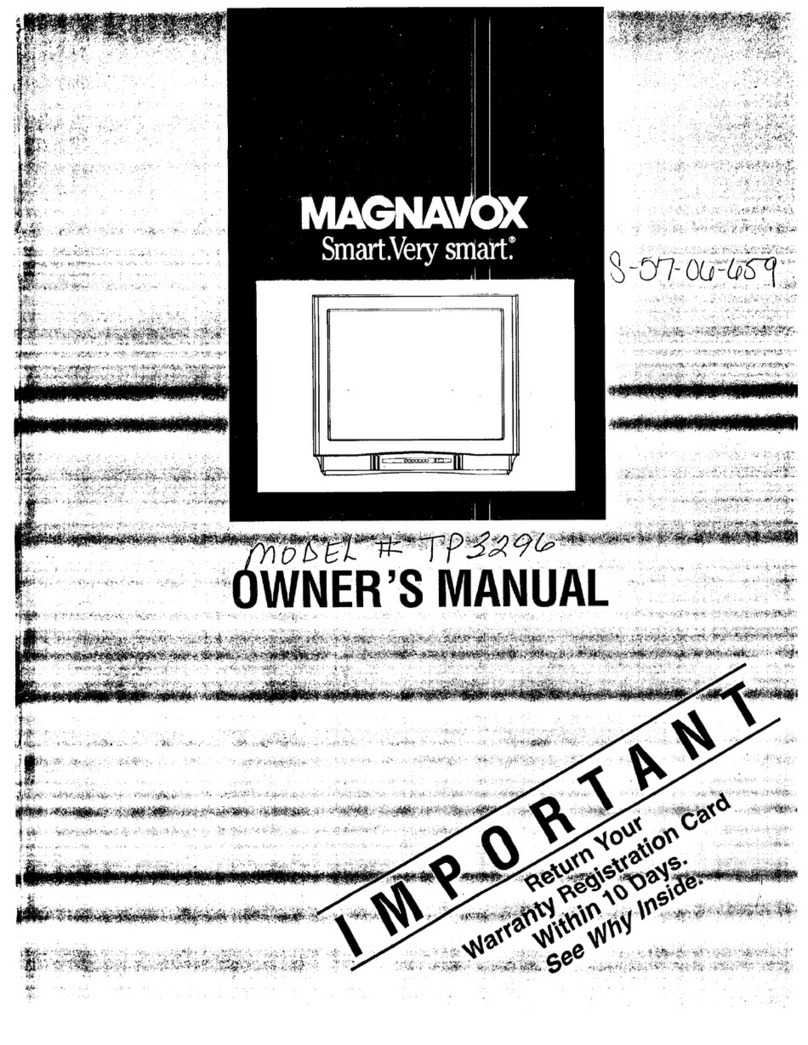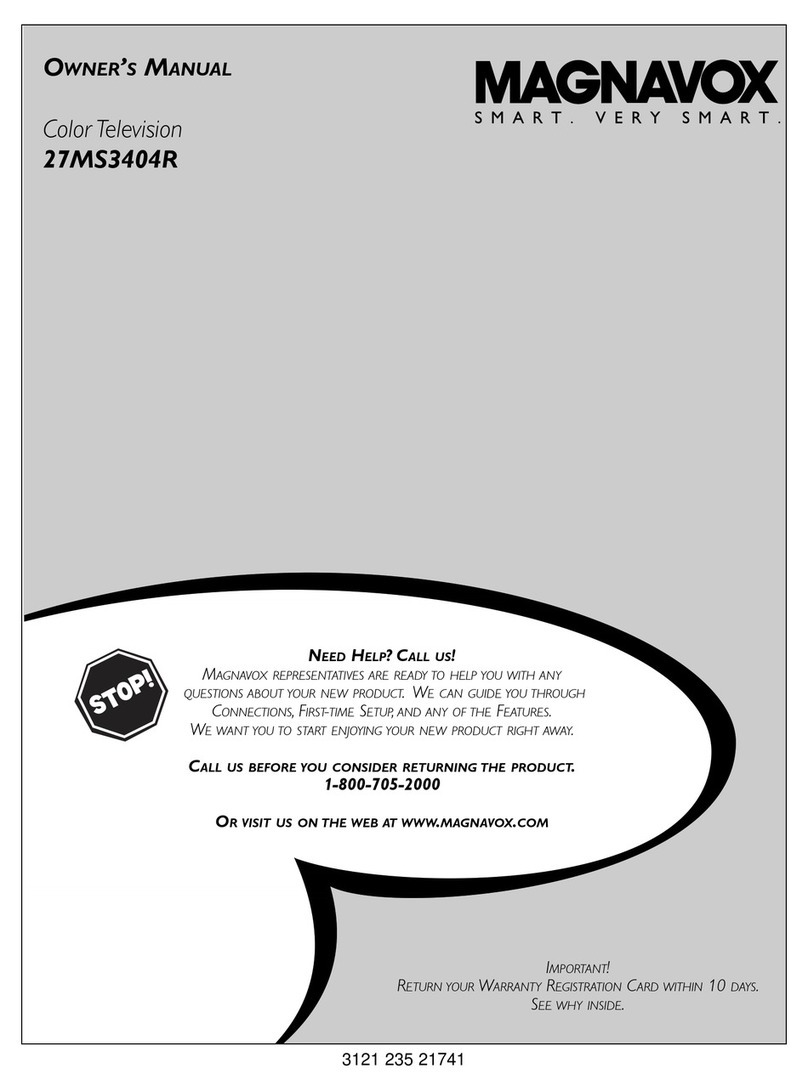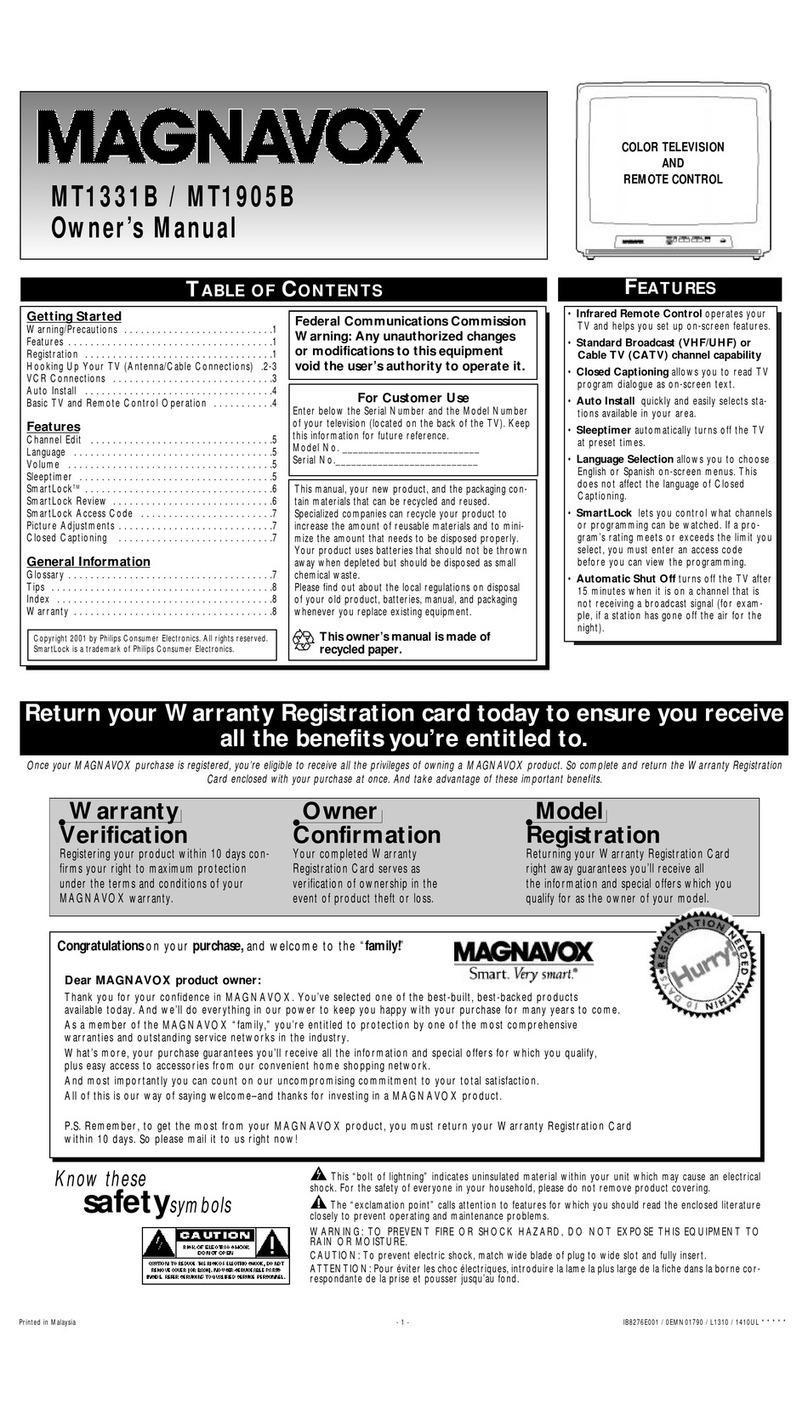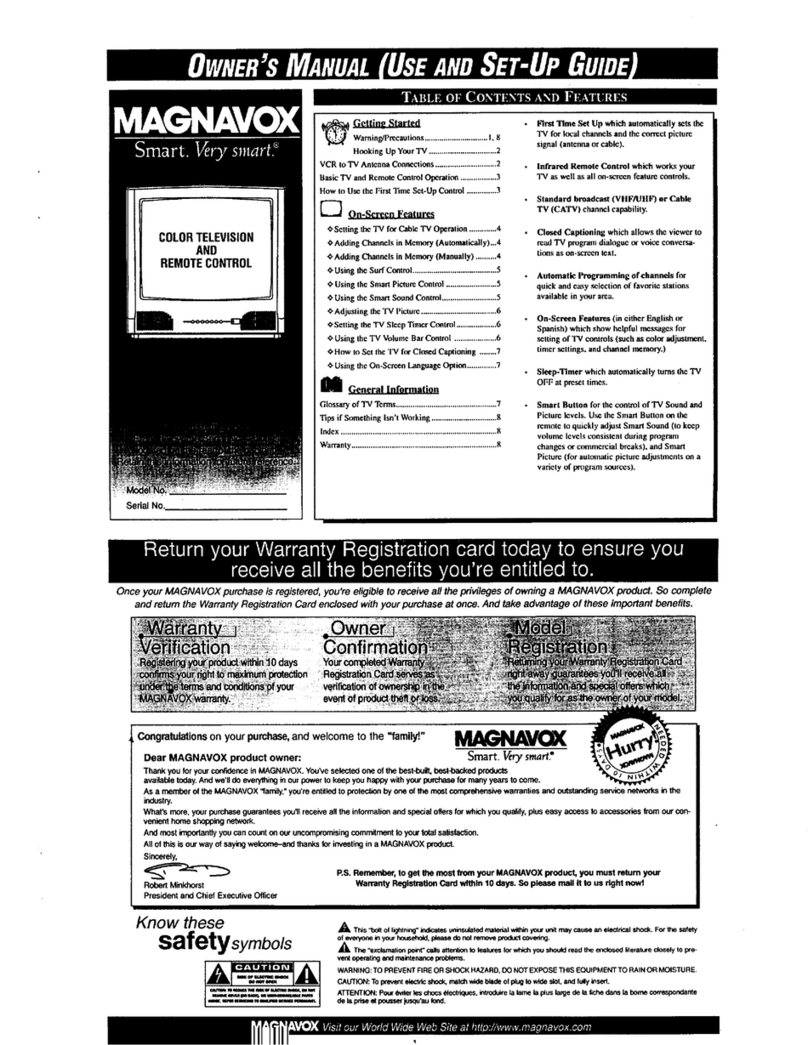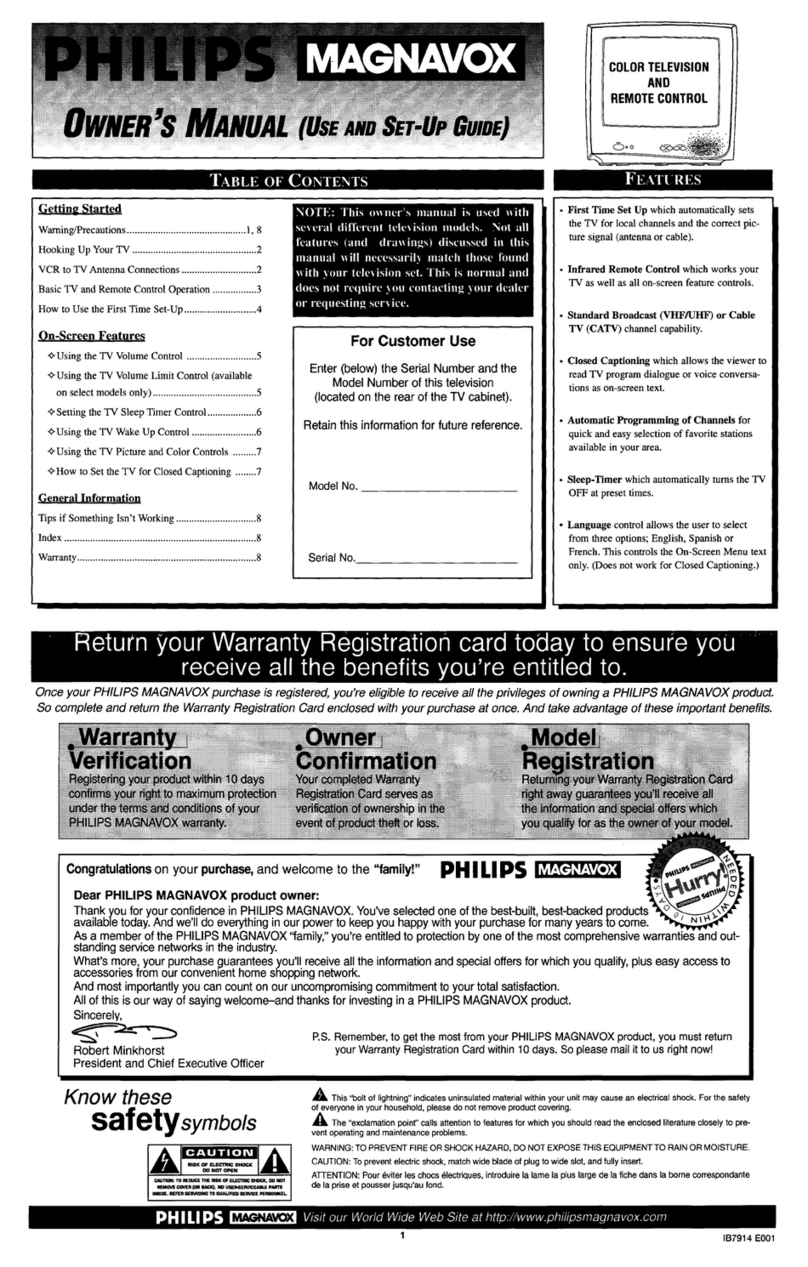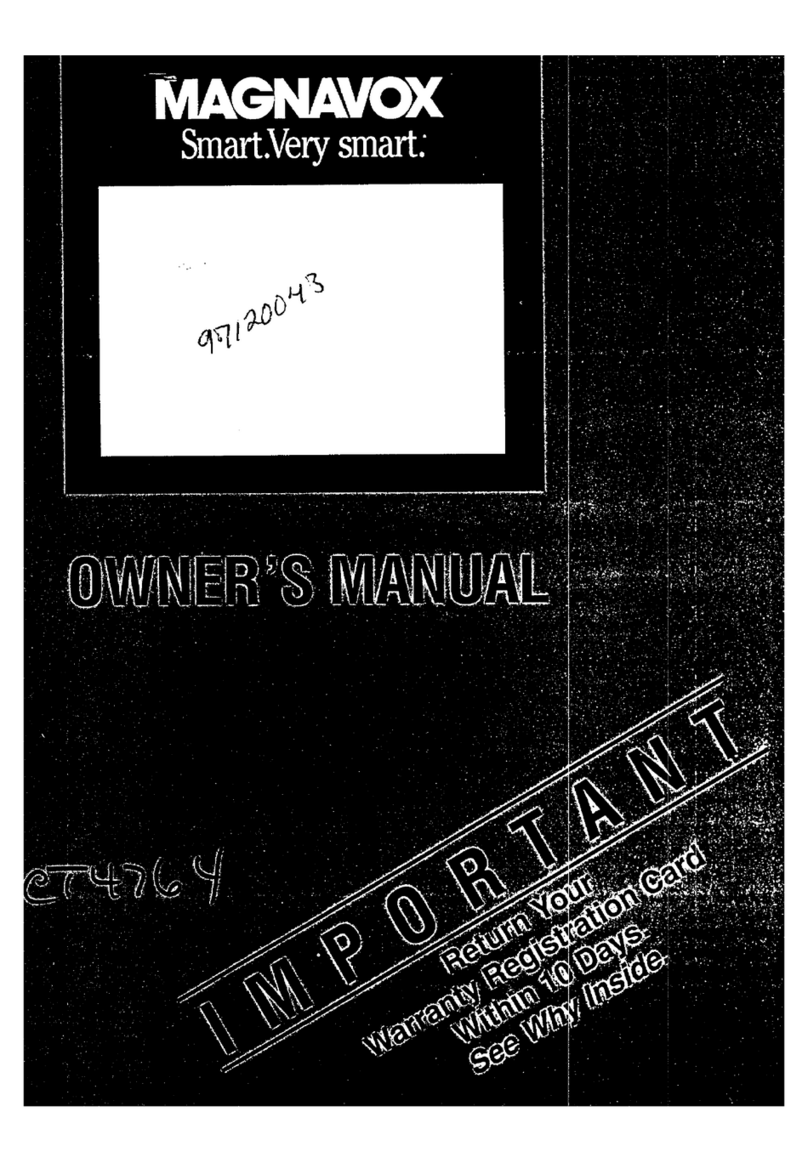SAFETYINSTRUCTIONS- Readbefore operating equipment
This product was designed and manufactured to meet strict quality and 11. Power-CordProtection- Power supply cords should be routed so
safetystandards, There are,however,some installation andoperation pro- that they are not likely to be walked on or pinched by items placed
cautions which you should be particularly aware of. upon or against them, payingparticular attention to cords and plugs,
convenience receptacles, andthe point where they exit from the
1. Read Instructions- All the safety and operating instructions should
be read before the appliance is operated,
2. Retain Instructions - The safety and operating instructions should
be retained for future reference,
3. HeedWarnings- All warnings on the appliance and in the operating
instructions should be adheredto,
4. Follow Instructions - All operating and use instructions should be
followed.
5. Water and Moisture - The appliance should not be used near water
- for example, near a bathtub, washbowl, kitchen sink, laundry tub,
in a wet basementor neara swimming pool, etc,
6. Carts and Stands - Theappliance should be used only with a cart or
stand that is recommended bythe manufacturer,
6A. _ An appliance and cart combination should be moved
with care,Quickstops, excessiveforce, and uneven sur-
faces may causethe appliance and cart combination to
overturn.
613. Till/Stability- All televisions must comply with recommended inter-
national global safety standards for tilt and stability properties of its
cabinet design,
Do not compromise these design standards by applying exces-
sive pull force to the front, or top, of the cabinet which could
ultimately overturn the product,
Also, do not endangeryourself, or children, by placing elec-
tronic equipmentJtoys on the top of the cabinet, Such items
could unsuspectingly fall from the top of the set and cause
product damage and/or personal injury,
7. Wall or Ceiling Mounting - The appliance should be mounted to a
wall or ceiling only asrecommended bythe manufacturer,
8. Ventilation - Theappliance should be situated so that its location or
position does trotinterfere with its proper ventilation, For example,
the appliance should not be situated on a bed, sofa, rug, or similar
surface that may block the ventilation openings; or, placedin a built-
in installation, such as a bookcase or cabinet that may impede the
flow of air through the ventilation openings,
9. Heat - The appliance should be situated away from heat sources
such as radiators, heat registers, stoves, or other appliances (includ-
ing amplifiers) that produce heat,
10. Power Sources- Theapplianceshould be connectedto apower sup-
ply only of the type described in the operating instructions or as
markedon the appliance.
appliance.
12. Cleaning - The appliance should be cleaned only as recommended
by the manufacturer.
13. Power Lines - An outdoor antenna should be located away from
power lines.
14. Outdoor AntennaGrounding- If an outside antenna is connected to
the receiver, be sure the antenna system isgrounded so asto pro-
vide some protection against voltage surges and built up static
charges,
Section 810 of the National Electric Code, ANSI/NFPANo. 70-1984,
provides information with respect to proper grounding of the mats
and supporting structure grounding of the lead-in wire to an anten-
na discharge unit,size of grounding connectors,location of antenna-
discharge unit, connection to grounding electrodes and require-
ments for the grounding electrode, See Fig. below,
15. Non-use Periods - The power cord of the appliance should be
unplugged from the outlet when left unused for a long period oftime,
16. Object and LiquidEntry-Careshould betaken sothat objects do not
fal/and liquids arenot spilled into the enclosure through openings,
17. Damage Requiring Service - The appliance should be serviced by
qualified service personnel when:
A. The power supply cord or the plug has been damaged;or
B. ObJectshavefallen, or liquid hasbeenspilled intothe appliance;
or
C. The appliance has beenexposed to rain; or
O. Theappliance does not appearto operate normally or exhibits a
marked change in performance; or
E. The appliance hasbeen dropped, or the enclosure damaged,
18. Servicing - The user should not attempt to service the appliance
beyond that described in the operating instructions, All other servic-
ing should be referred to qualified service personnel.
Note to the CATVsystem installer: This reminder is provided to call the
CATVsystem installer's attention to Article 820-40 of the NEC that pro-
vides guidelines for proper grounding and, in particular, specifies that the
cable ground shall beconnected to the grounding system of the building,
as close to the point of cableentry as practical.
Example of Antenna Grounding
as per NEC - National Electric Code
GROUND CLAMP ANTENNA LEAD IN WIRE
Y
ELECTRIC SERVICE EQUIPMENT
ANTENNA DISCHARGE UNIT
GROUND CLAMPS
POWER SERVICE GROUNDING ELECTRODE SYSTEM
(NEC S,RI 250. p'tRI It)