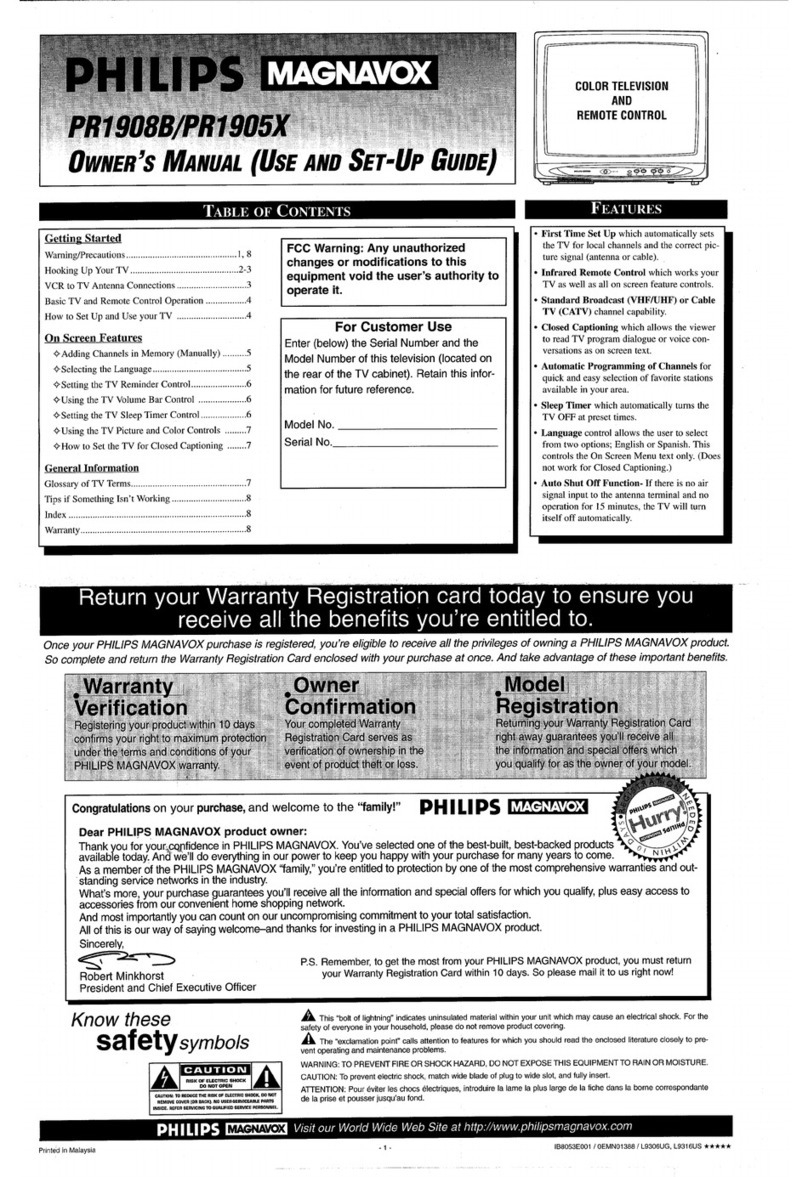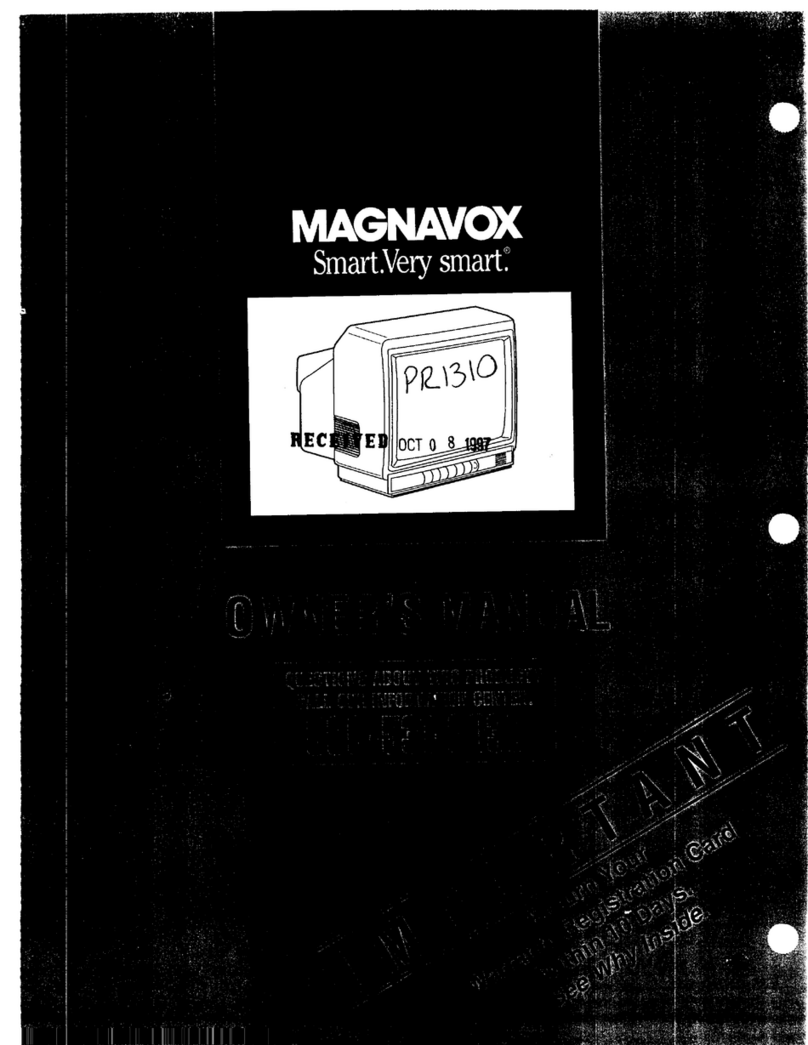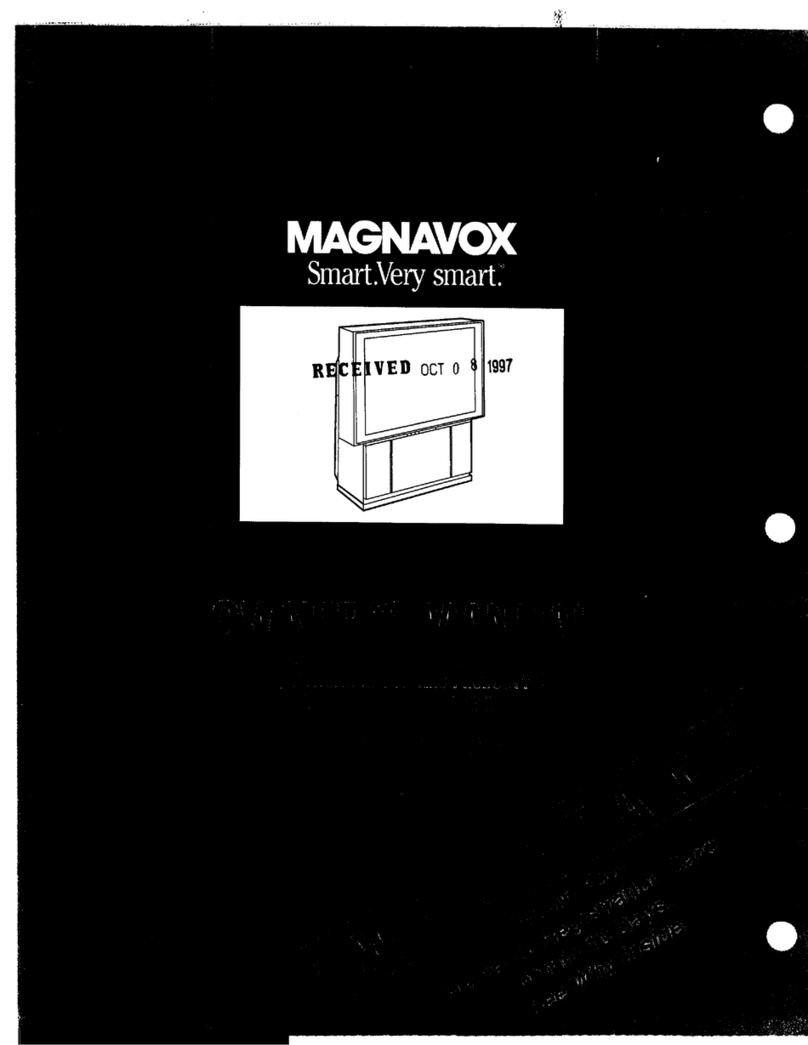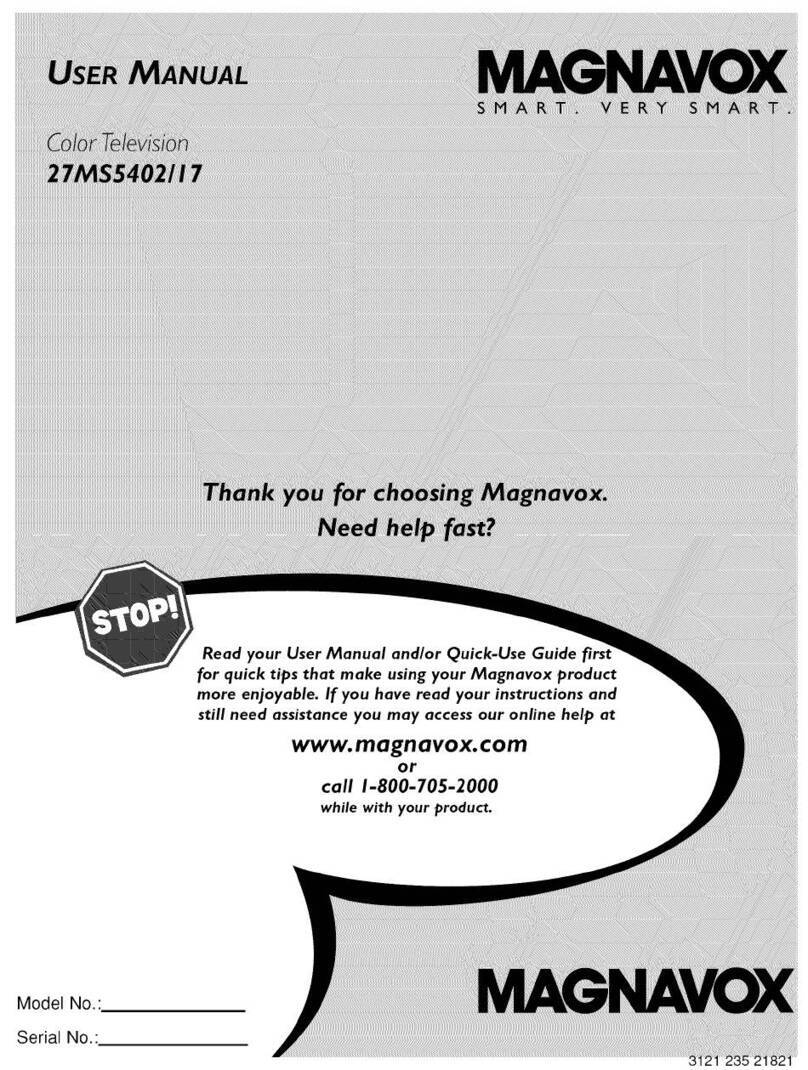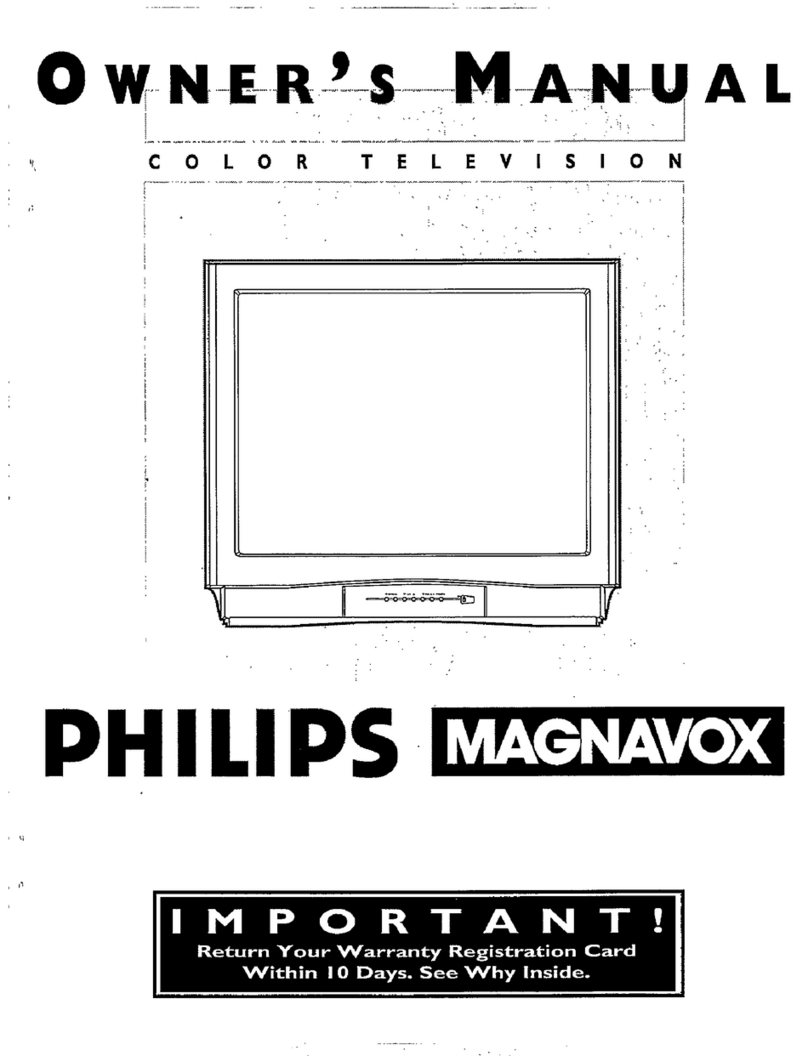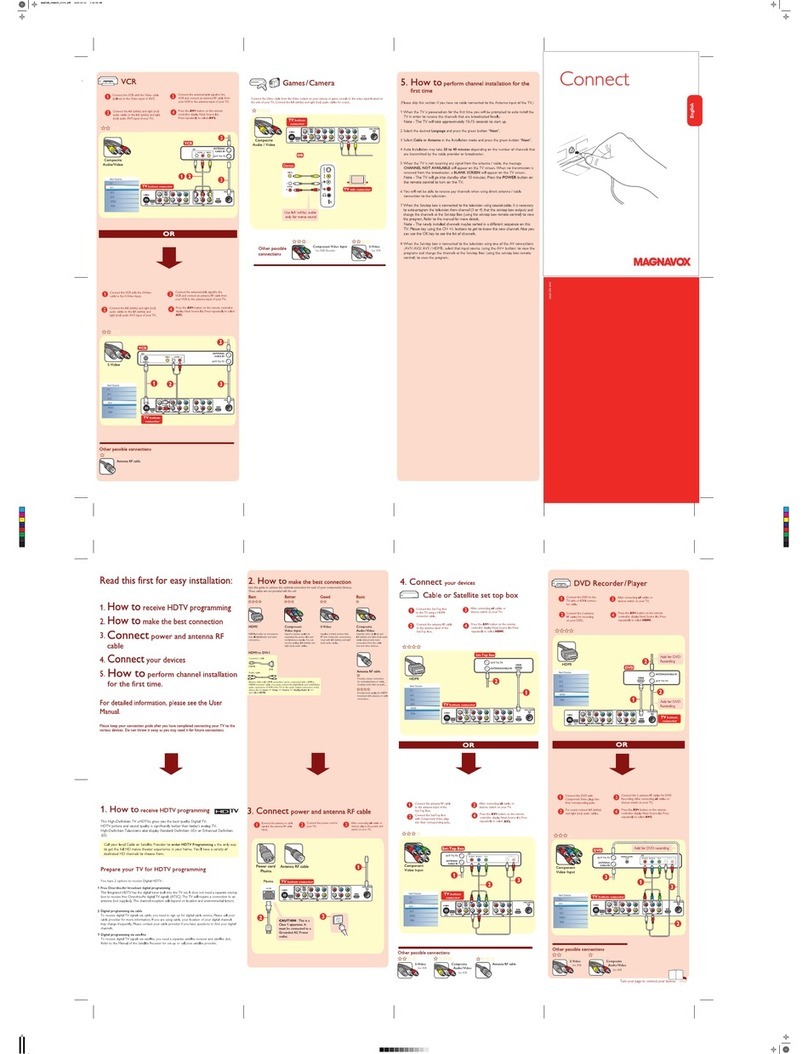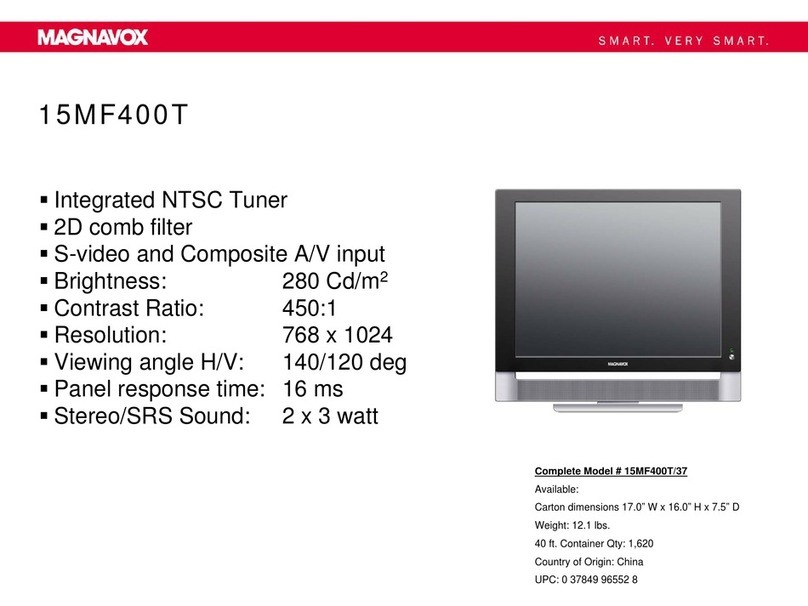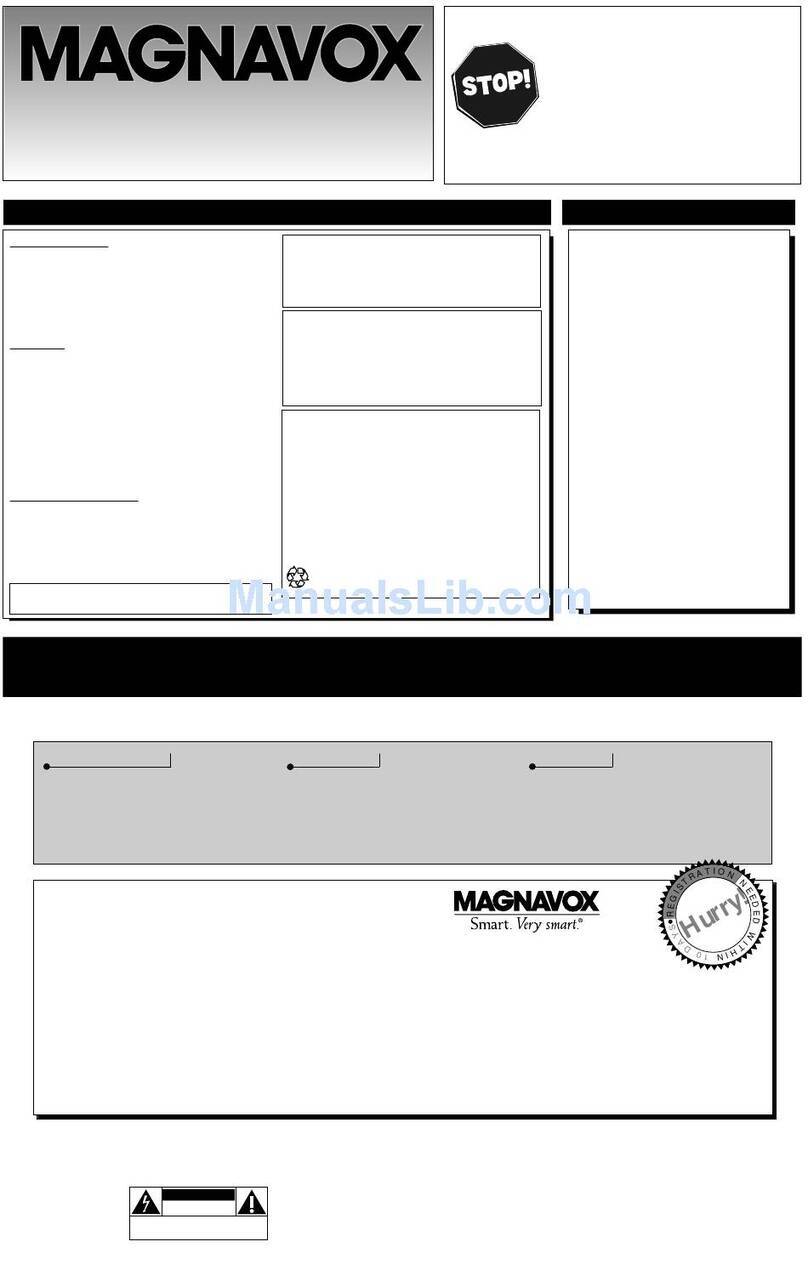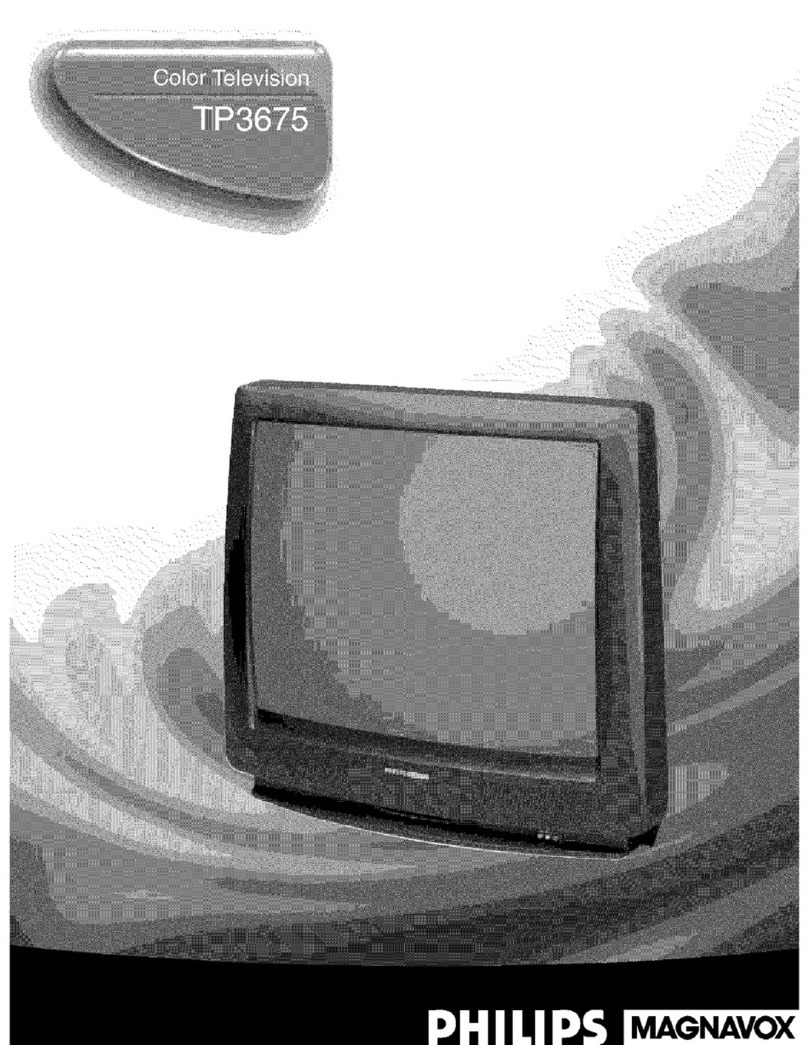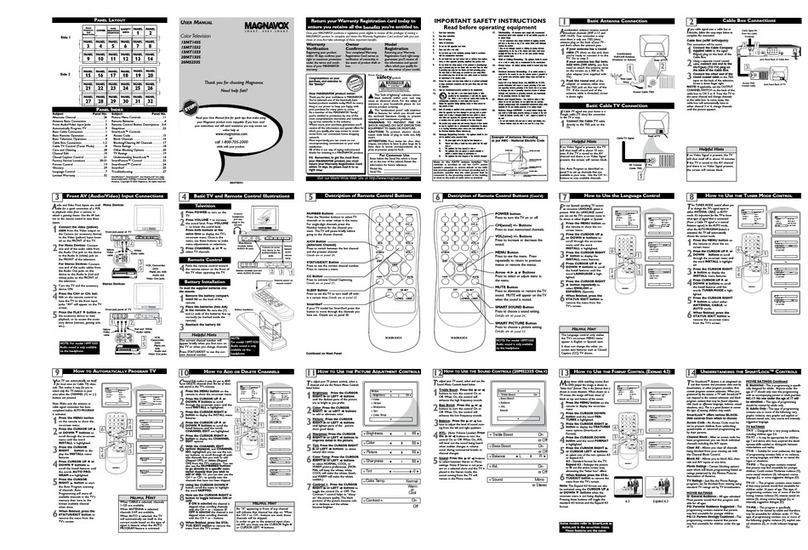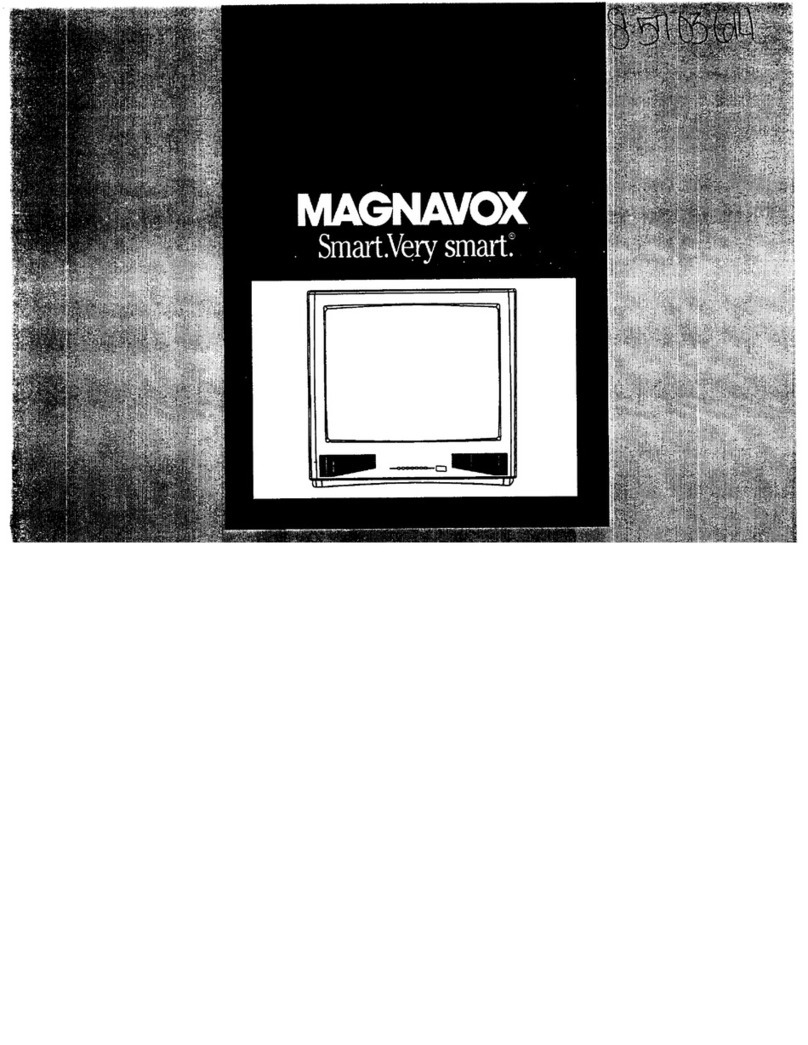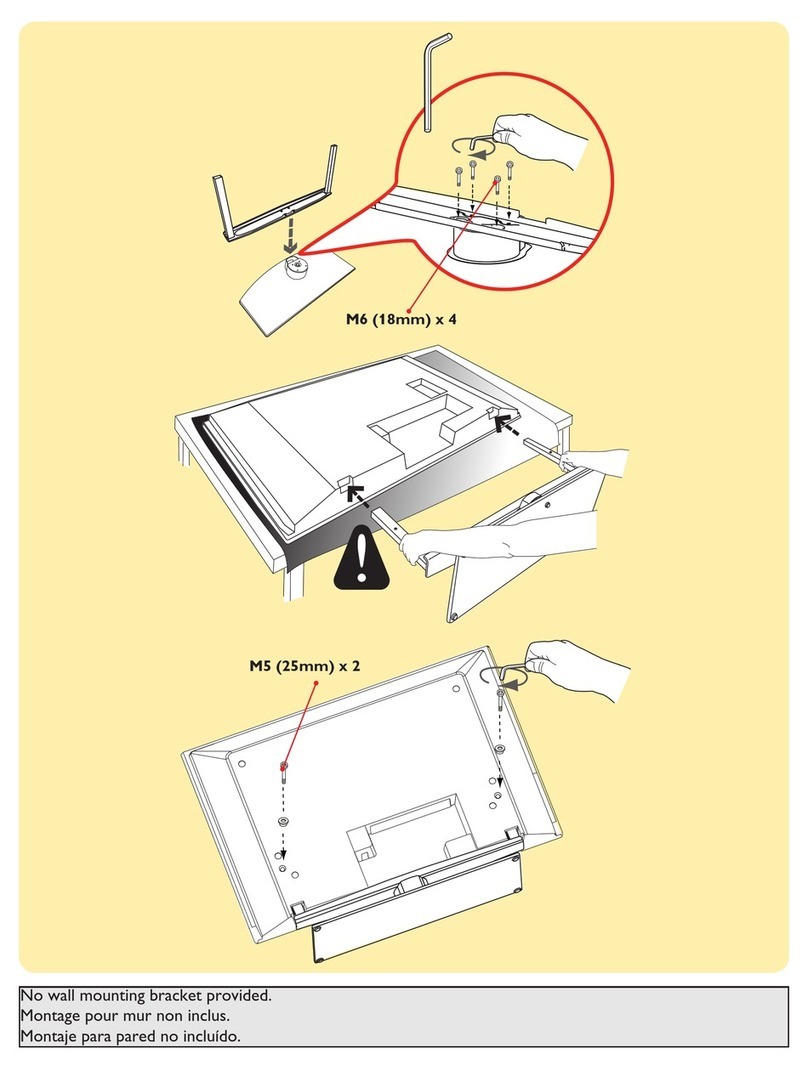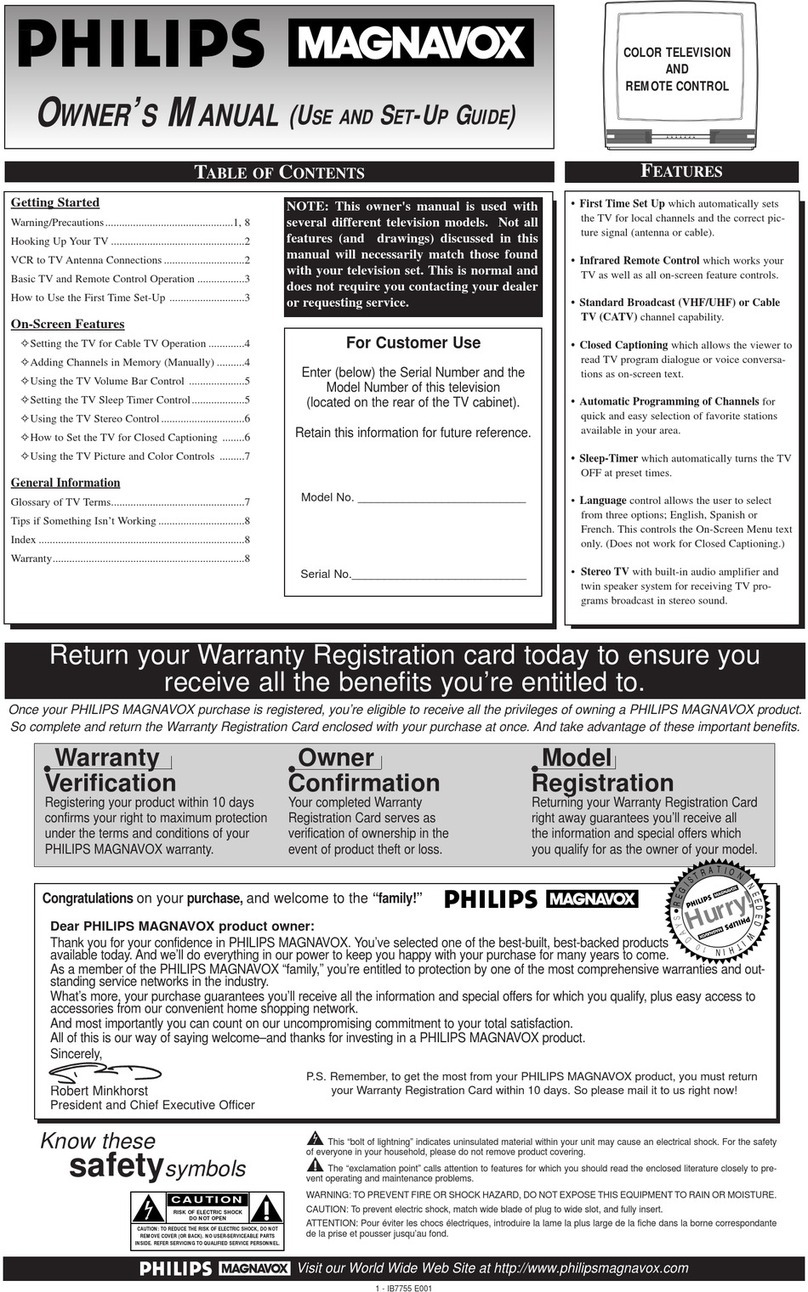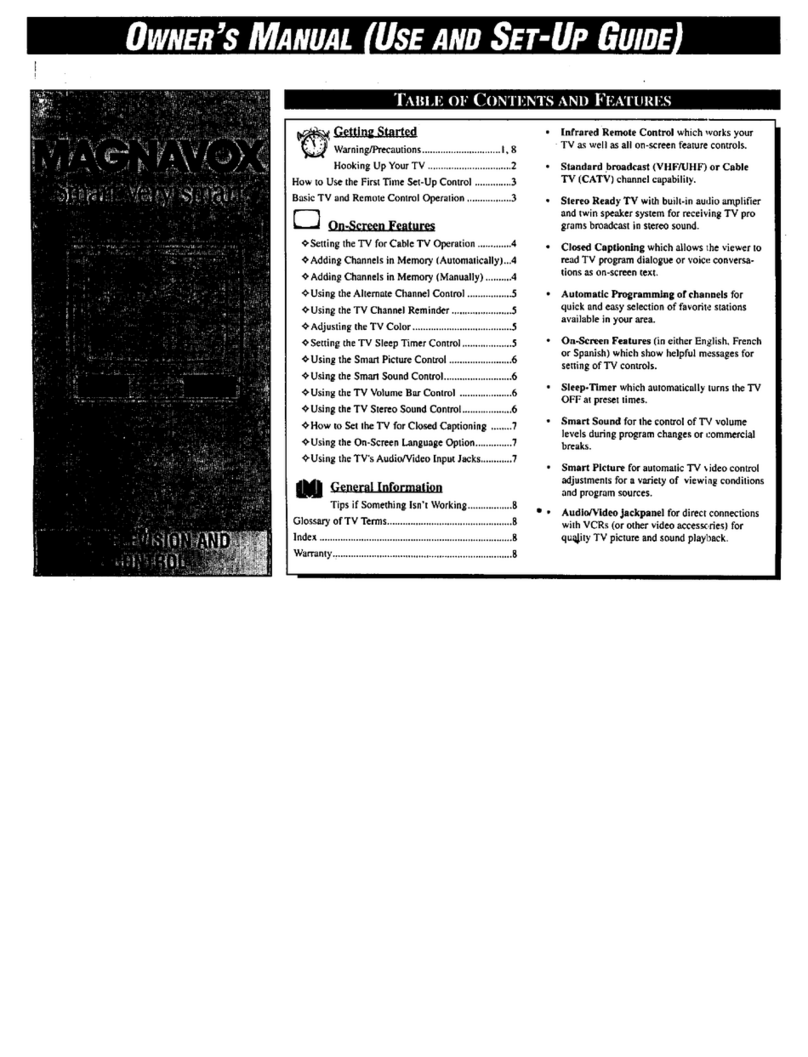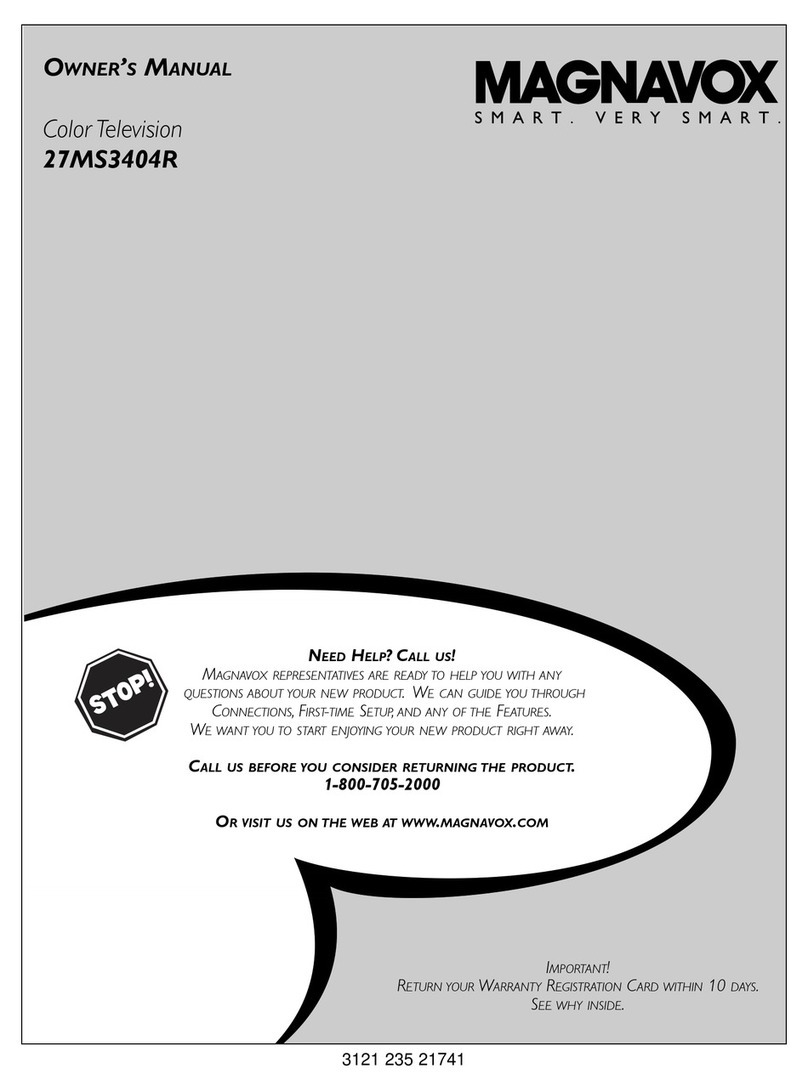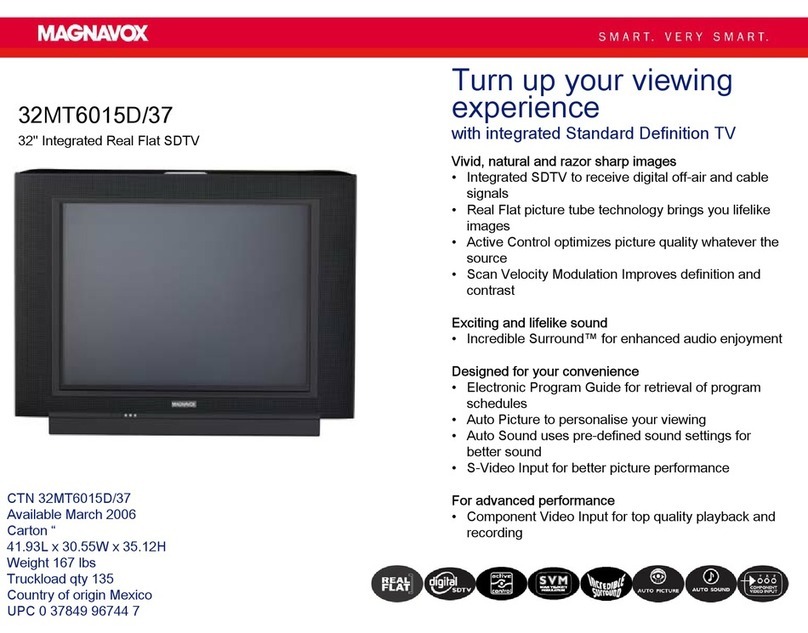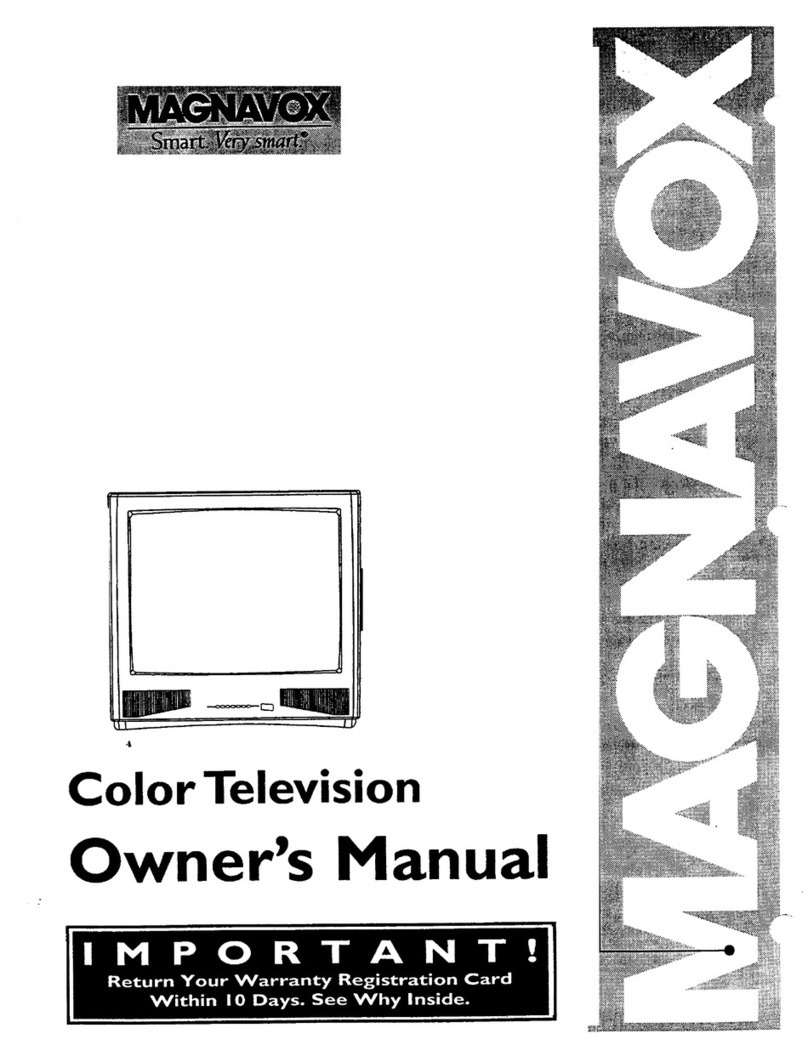IM
ple_e make these simple
ch,,,cks before calling for
service. Theses tips can save
yon time and money since
charges for IV [nstaltation I
and adj_tment of customer I
controls are not covered
under your warranty.
_o Power
Check the TV power cord.
Unplug the 'IV, wait I
minute, then reinsert plug
into outlet and push POWER
buuon again.
Check to be sure outlet is not
on a wall switch.
• This "IV is equipped with
protective circuitry that shuts
the TV off in case of moder-
ate power surges. Should
this occur turn the TV back
on by pressing the POWER
button once or twice, or
unplug (wait 10 seconds) and
then replug the power cord at
the AC outlet. This feature is
NOT designed to prevent
damage due to high power
surges such as those caused
by lightning, which is not
covered by your warranty.
[,<_>No Sound
• Check the VOLUME buttons.
•Check the MUTE button on
the remote control.
CALrPION: A video source
(such as a video game,
Compact Disc Interactive -
CDI, or 'IV information
channel) which shows a con-
stunt non-moving patternon
theT¢ screen, can cause pic-
ture tube damage. When not
in use, turnthe video source
: OFF. Regularly alternate the
use of such video sources
with uormal TV viewing.
'_ N-'0---_ture I1
•Check antenna connections [
Ion the rear of the TV. Axe [
i
I they properly secured to the [
] antenna plug on the'IV? /
I, Check the CABLE/YES NO /
Icontrol for correct position. /
•<_ Remote Doesn't
Work
Check batteries. Replace
with AAA Heavy Duty (Zinc
Chloride) or Alkaline batter-
ies if necessary.
• Cleanthe remoteandthe
remotesensorwindowonthe
'IV.
• Check the "IV power cord.
Unplug the TV, wait I
minute, then reiosert plug
into outlet and push POWER !
button again.
_Channel
(or _aoChannels
Repeat channel selection.
Add desired channel hum-
hers (CHANNEL control)
tnlO 1 v menloly,
Check CABLE/ YES NO
control for correct position.
•Unplug the TV before clean-
ing.
_. Avoid using anything abra-
sive that could scratch the
acreen.
Wipe the "IV screen with a
clean cloth dampened with
water.
Gentlywipecabinet surfaces
with a clean cloth or sponge
dampened with cool clear
water. Use aclean drycloth
to dry the wiped surfaces.
•Occasionally vacuum the
ventilation holes or slots in
the cabinet back.
_--_lh .mma= Coaxial Cable * A single solid antenna wire normally
matchnd with a metal plug (F-type) end connector that screws (or pushes) directly Ohm a 75
Ohm input found on the Television or VCR.
Dlspley * An on screen message or graphics that help the user operate and adjust his
Televi:tion feature controls. See On Screen Displays (OSD).
On Screen Displays (OSD) * Refers to the wording or messages generated by the televi-
sion (€_'VCR) to help the user with specific feature controls (color adjustment, program*
ruing, etc.).
Menu *An on-screen listing of feature controls shown on the Television screen that are
made :available for user adjustmcots.
Pro$_.mdn_ * The t,*_¢&lre of adding or deleting channel num-
hers into the Television's memo_ circuits. [n this way the Television
"remembers" only the locally Lvailable or desired channel numbers
and skips over any unwanted channel numbers.
Remote Sensor Window * A window or opening found on the
Television control panel through which ilffrared remote control corn-
\cce_sories ..... 2
Add Channels .... 4
Alternate Channel .4
Antenna Connect .2
Autoprogram .... 4
Batteries ........ 7
Cable "iVConnect 2
Cable 'IV Control .4
Display ......... 3
Channel Memory .4
Channel Reminder 5
Closed Caption., .7
Coaxial Cable .... 2
Conerols/TV ..... 3
Controls/Remote. ,3
Features ........ 1
FirstTime Use ...3
Glossary ....... 8
Language ....... 7
Menu Button .... 3
Mimts(-) Buttons .3
Plusl+) Button ...3
+Precautions .... 1, 8
Programming .... 4
Remote Control . .3
Service ......... 8
RF ('able . .2
Safety Notes .. ,I, 8
Sensor Remote ...3
SETUP ......... 3
Sleep Timer ..... 7
SmartPicture .... 6
SmartSound ..... 6
Status Button .... 3
Tips for Service . ,8
VCR Connections .2
Volume Bar ..... 6
mend signals are received. Warranty ........ 8
Status * Allows the user to quickly confirm what channel number is currently being viewed.
Status can also be used to clear the Television of on screen displays or information (rather than
waiting for the displays to "time out" or automatically disappear from the screen).
Twin Lead Wire * The more commonly used name for the two strand 300 Ohm antenna wire
used with many indoor and outdoor antenna systems. In many cases this tyl_ of antenna wire
requires an additional adapter (or balun) in order to connect to the 75 Ohm Input terminals.
'COLOR T_I ._VLqlON LIMITED WARRANrI'Y
90 Days Free Labor *One Year Free Service on parts .TWo Years Free Service on Color Picture "iT_be Parts
This product must be carried In for repair.
WHO IS COVERED?
You must have proof of purchase to receivewarranty see'dee. A sales receiptor other do¢-
umem:showing that you purchased the product isconsidered proof of purchase.
WHAT IS COVERED?
Warranty.coverage begins the day you buy your product. For90 da?sthereafter, all parrs
willbe.repairedor replaced,and laboris free. From90 daysto one-warfrom the day ofpur-
eeing,allparts _ill be repairedor replaced,butyou pay for all labor charges. Fromone to
two.wmrsfrow theday ofpurchase,you pay for the replacementor repairof allparts except
the cc,lorpicture tube, and for alllabor charges. After two.warsfrom the day ofpur¢.ba_,
you pay for the replacemeut or repairof allparts, and for all labor charges.
All parts, indoding repairedand replaced parts, are covered only for the original warrant'
periocL When the warranty,on the product expires, the warramy on all replaced and
repairedLPartsalso expires.
WHAT IS EXCLUDED?
Your warre_W does not co,,'cr:
• hbur charges for installation or setup of the product, adjustment of customer controls
on the product, and installation or repair of antenna _'stems outside of the product.
• p_)doct repair and/or part replacement because of misuse, accident, unauthorized
repair or other cause not within the coutrol of Philips Consumer Electronies Company.
•reception problems cangd by signal conditions or cable or antenna systams outside the
unit.
•a g¢oduct that requires modification or adaptation to enable it to operate in any coun-
try other than the country, for which it gas designed, manufactured, approved and/or
am:horized, or repair of products damaged by these modifications.
•incidental or consequential damages resulting from the product. (Some stag's do not
alli_' the exclusion of incidental or consequential damages, so the above exclusion may
not apply to you. This indudes, but is not limited go, prerecorded material, whether
€ol_.'righted or not copyrighted.)
_d-IERE IS SERVICE AVAILABLE?
Warranty.service is availablein all countries where the product is officiallydistributedby
PhilipsConsumer ElectronicsCompany. In countries ",','herePhilips Consumer Electronics
Company. does not distribute the product, the local Philipa service organization will
attempt to provide service (although there may be a delayif the appropriatespare parts and
technical manual(s) are not readilyavailable).
MAIrd_ SURE YOU KEEP...
Pleau_keep yoursales receipt or other dooJmenr sho-,'t'ingproof of purchase. Attach it to
thisowner'smanualand keepboth nearby. Also keepthe original box and packingmate-
Halin caseyou needto return }'ourproduct.
BEFORE REQUESTING SERVICE...
Pleasecheck .,,'ourowner'smanual before requestingservice. Adjustments of the controls
discussed there may saveyou a servicecall.
TO GET WARRANTY SERVICE IN U.S.A., PUERTO RICO OR
U.S, VIRGIN ISLANDS...
Takethe productto aPhilipsfactor), servicecenter (s¢€ enclosed list) or authorizedservice
centerfor repair.When the product has been repaired,you must pick up the unit ar the
center. Centers maykeepdefectlvc parts.
(ln U.S.A., Puerto Rico and U.S. Virgin Islands, all implied warmntier, including implied
warranties of merchantabilisv and fimess for a particular purpose, are limitedin durationto
the durationof this express_.arran_'. But, becausesome states do not allow limitationson
how long an impliedv,arranty may last, this limitation may not applyto you.)
TO GET WARRANTY SERVICE IN CANADA,..
Takethe product to aPhilipsconsumerservice center (listed below), sclf-scr_-icingdealer
orauthodeed service depot. PhilipaElectronics Ltd.
601 Milner Avenue, Scarhorough, Ontario, M1B IM8
(416) 292-5161
5930 C6te de Lfasse, Montreal, Qutbec, H4T 1El
(514) 342-9180
569g Grandview Hr.3,.,Vancouver,B.C., VSM 2G7
(604) 435-4411
(In Canada, this v,,arrantyisgiven inlieu of all other warranties. No other warranties are
expressed or implied, including any impliedwarrantiesof merchantability,or fitness for a
particular purpose. Philips is not liableunder an'.' circumstancesfor an.,,'direct, indirect,
special, incidental or consequentialdamages, ho_s.'soeverincurred, even if notified of the
possibilityof such damages.)
REMEMBER...
Please record the model and serial numbers found on the product below. Also, please flU
out and mail your warran_ registration card promptly. It will be easier tbr us to noti_'
you if necessary. This warren Wgives you specific legal rights. You may have other rights
which vary from state to state.
MODEL #
SERIAL #
PhUipa Service Company 401 East Audrey Johnson Highway
Jefferson City_ Tennessee 37760
(615) 475-8869
B7320-E001 8