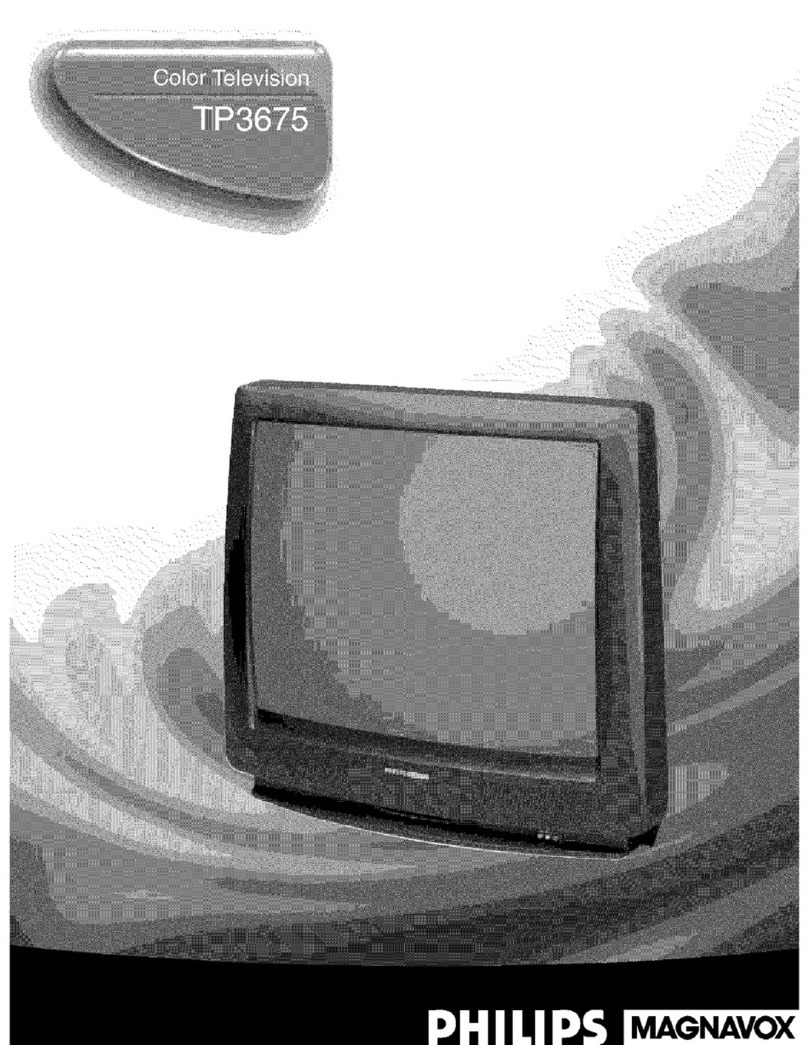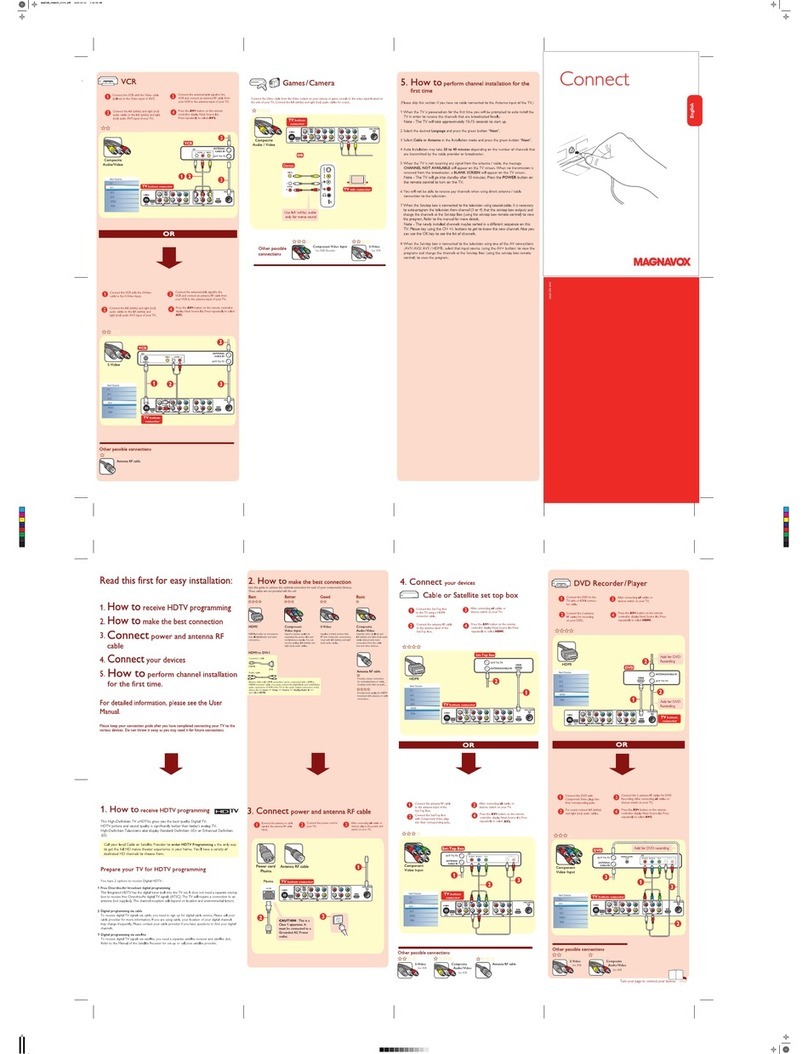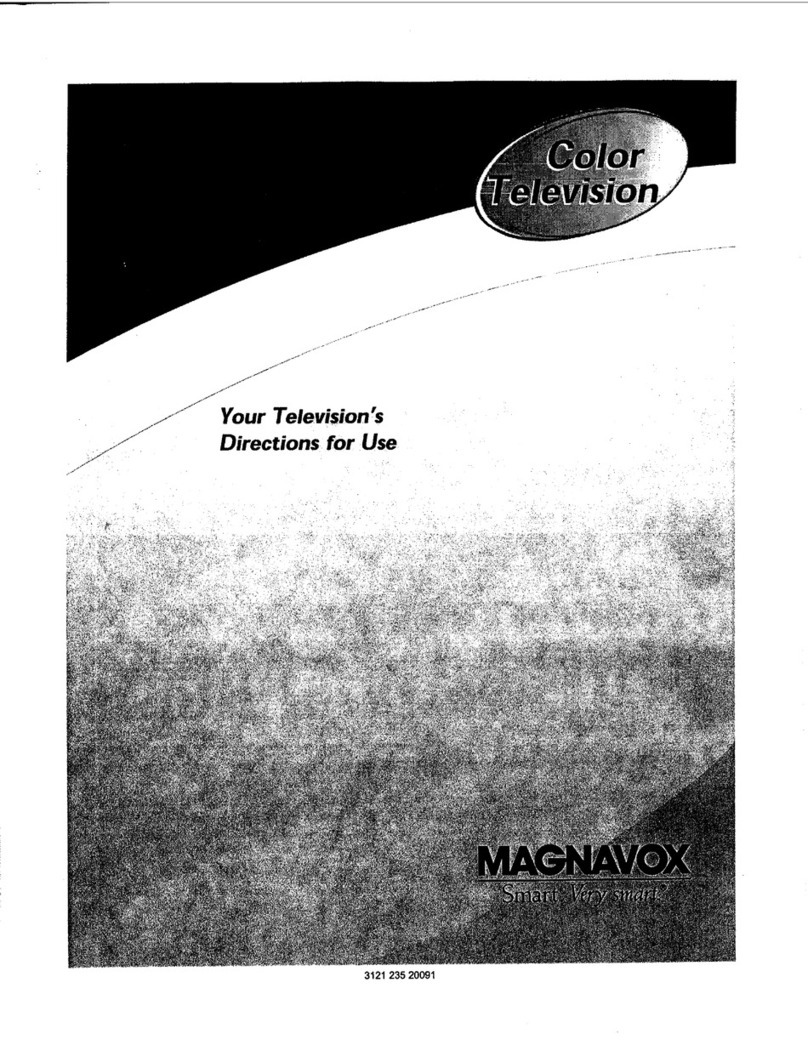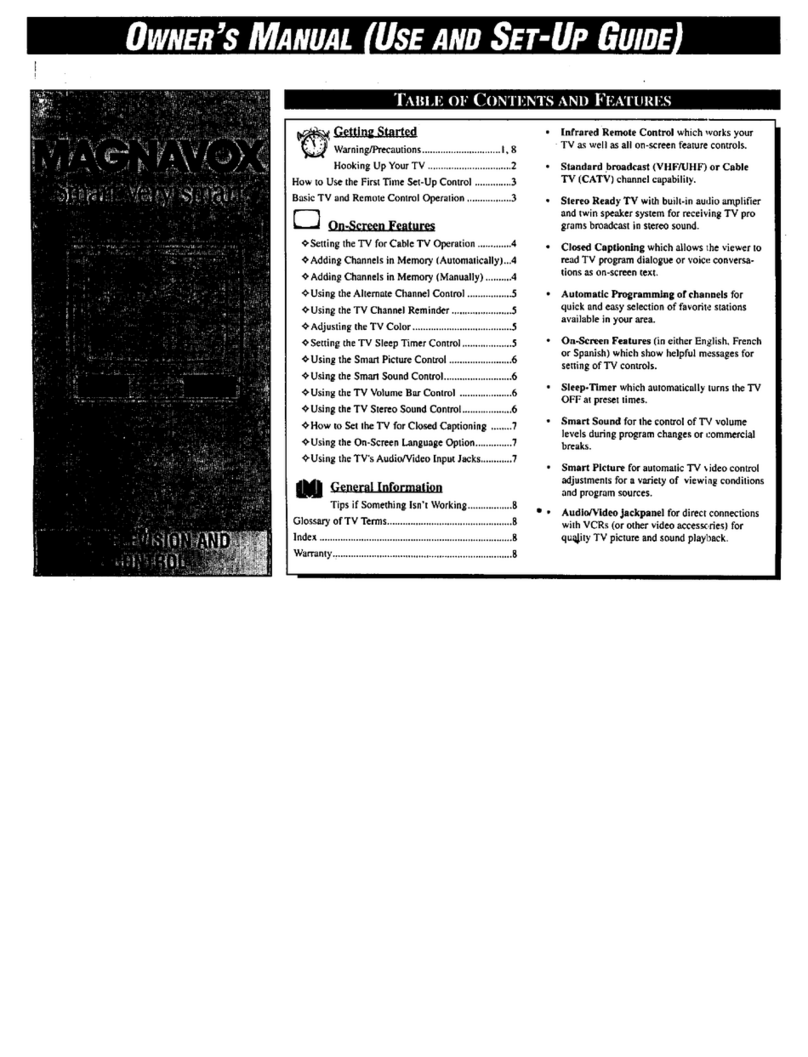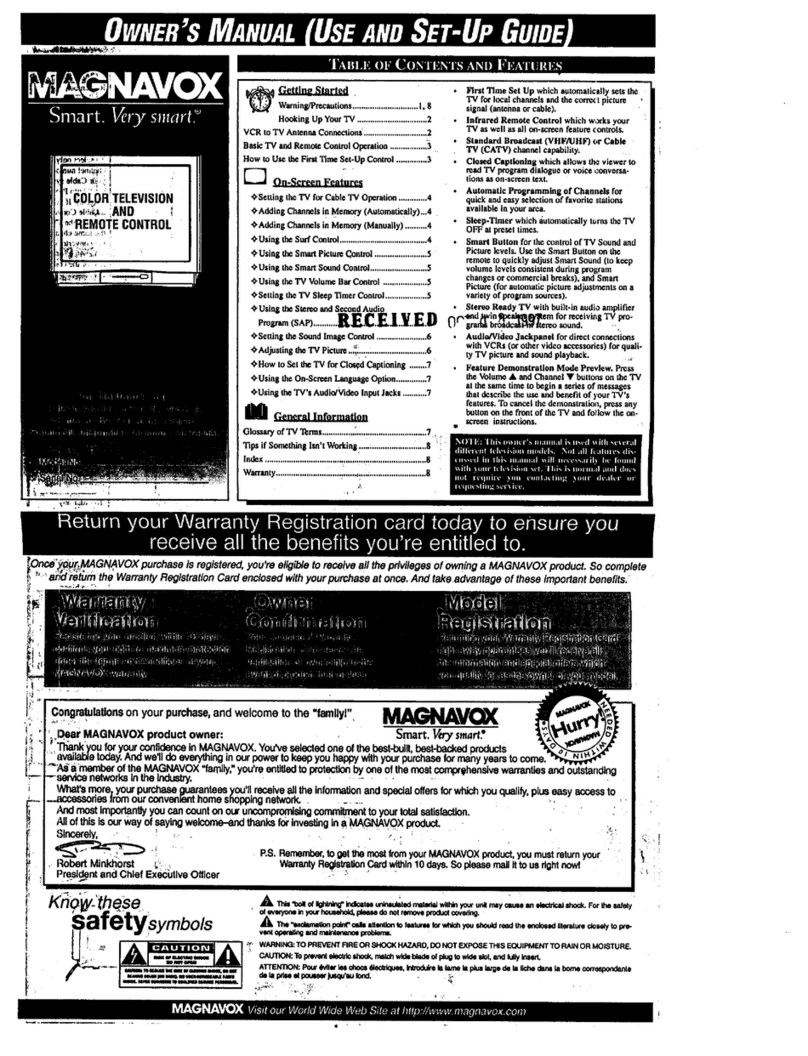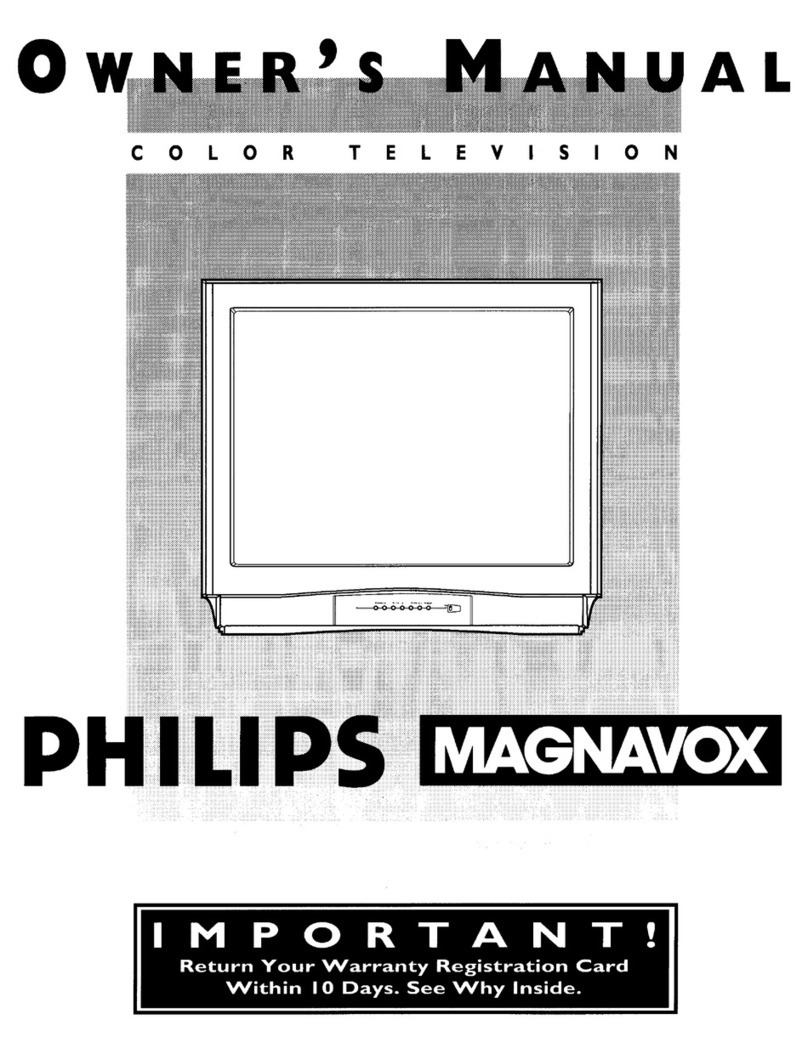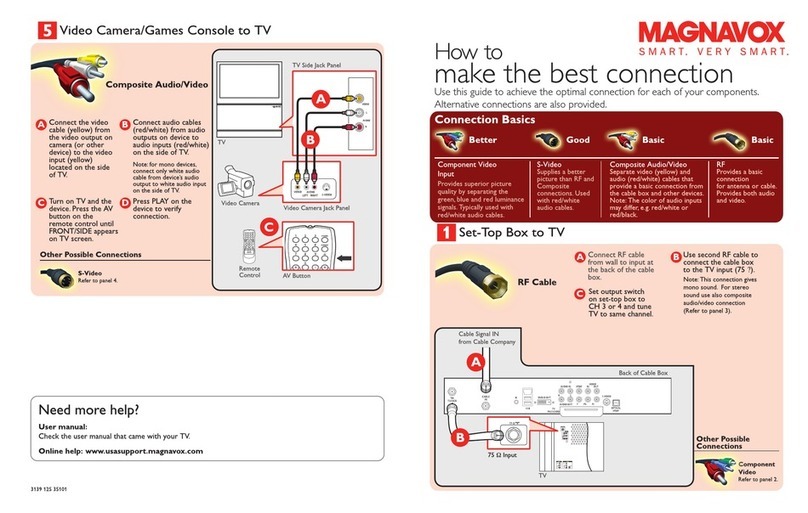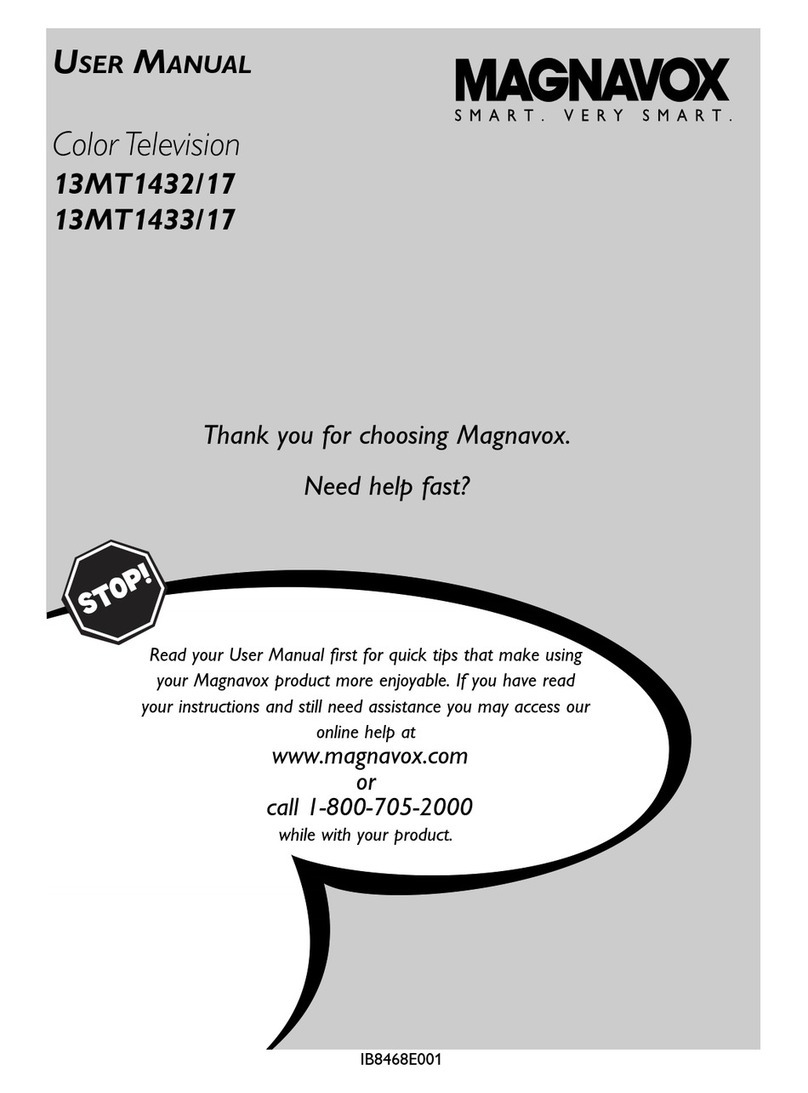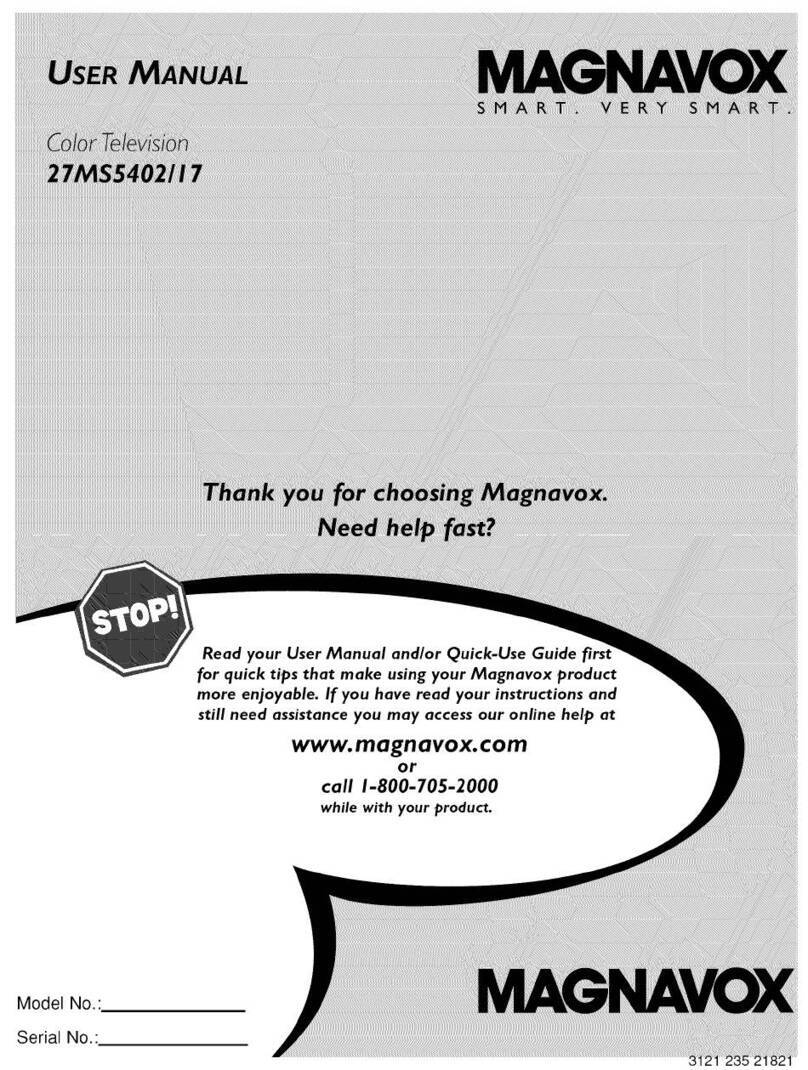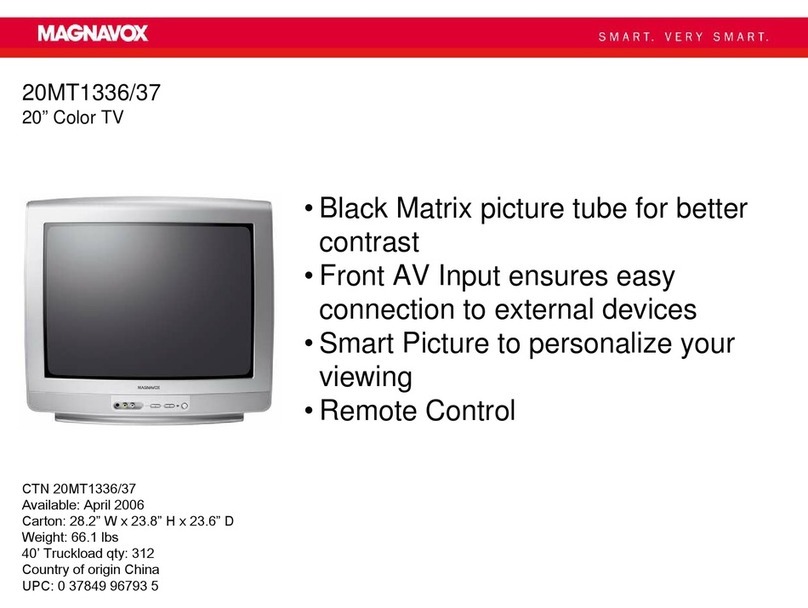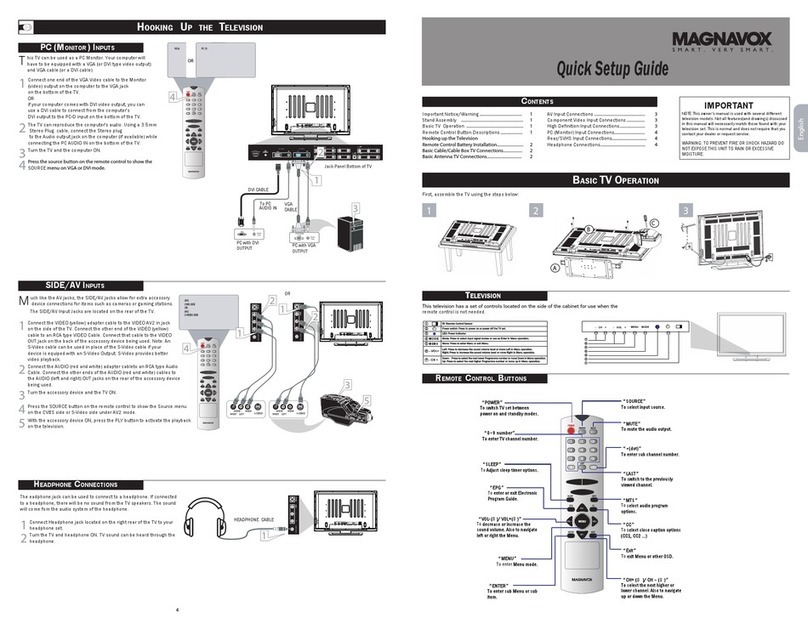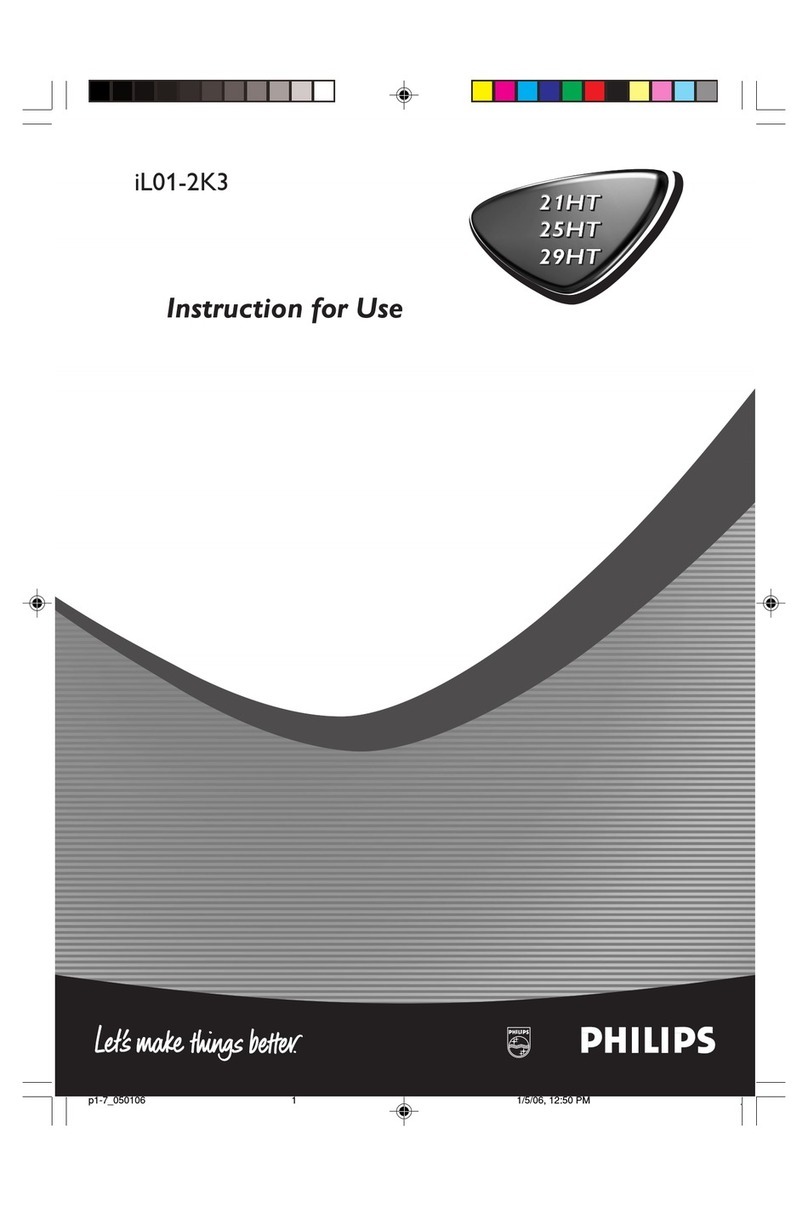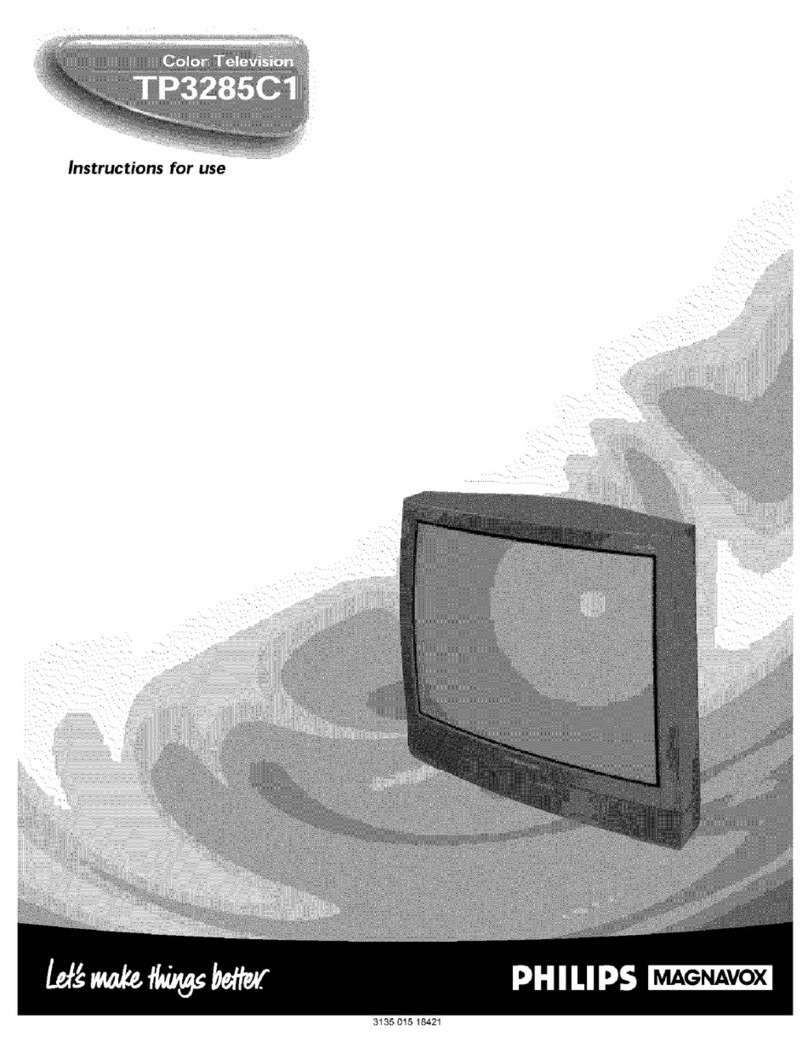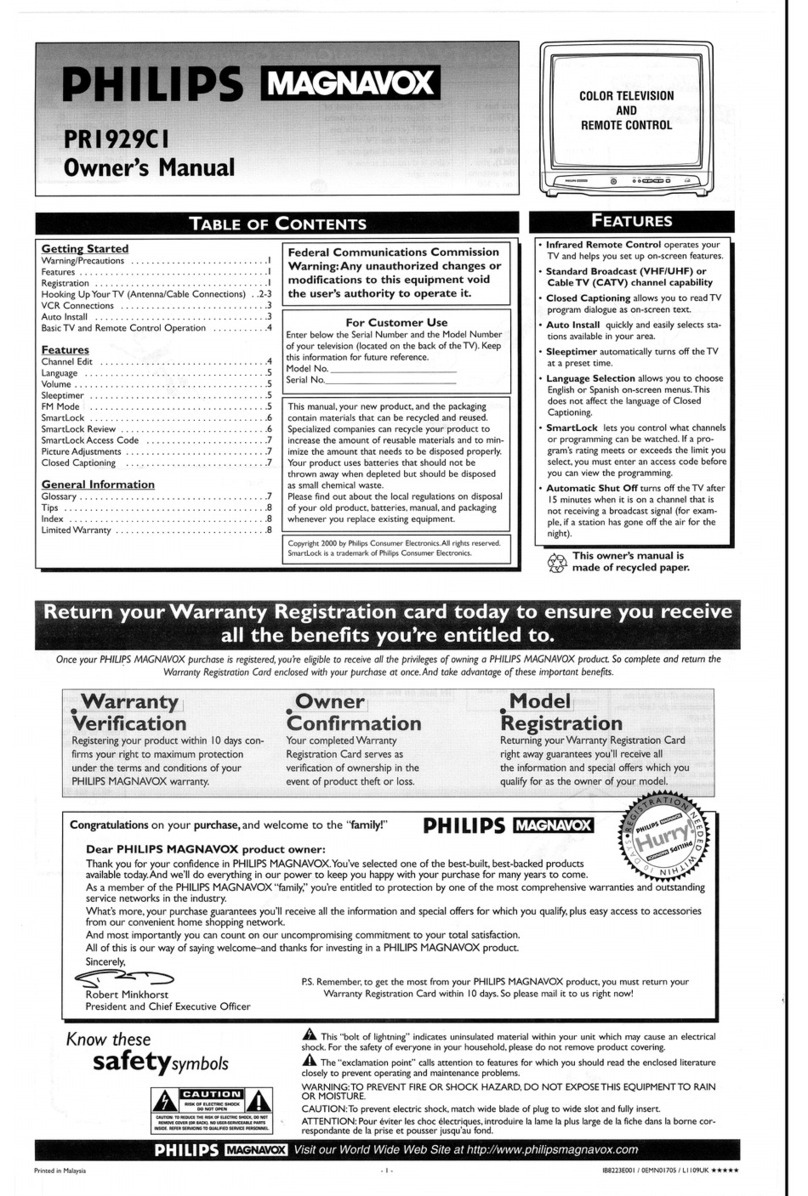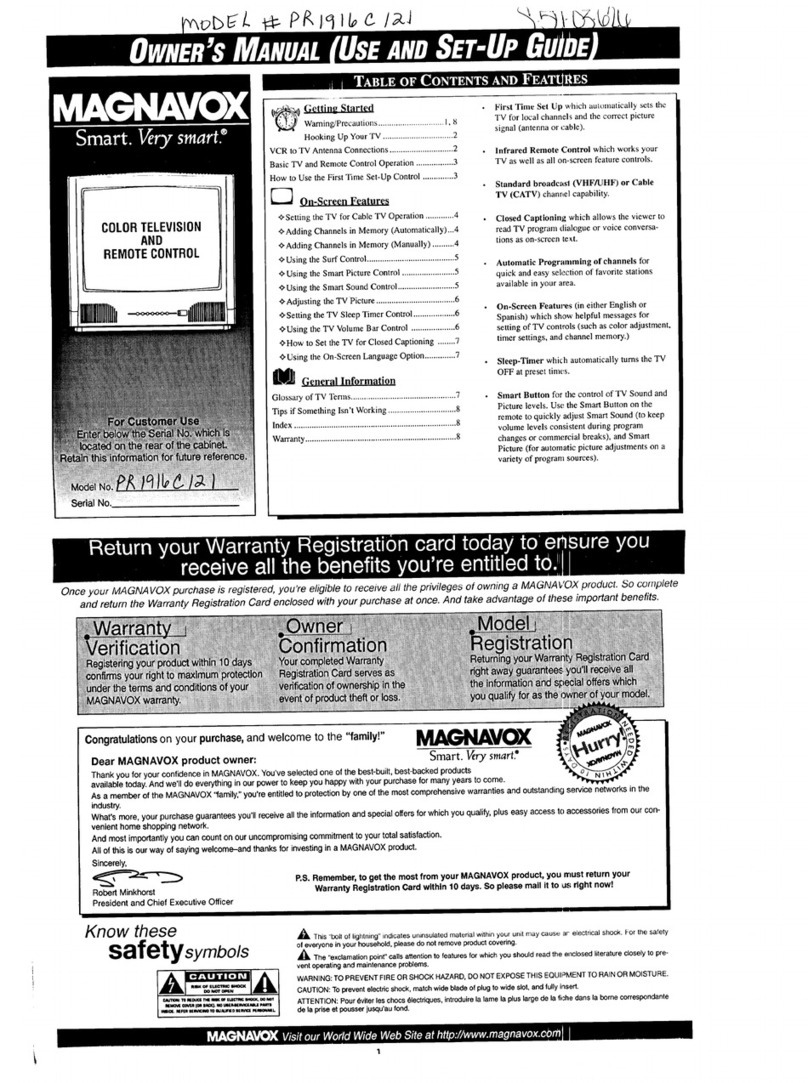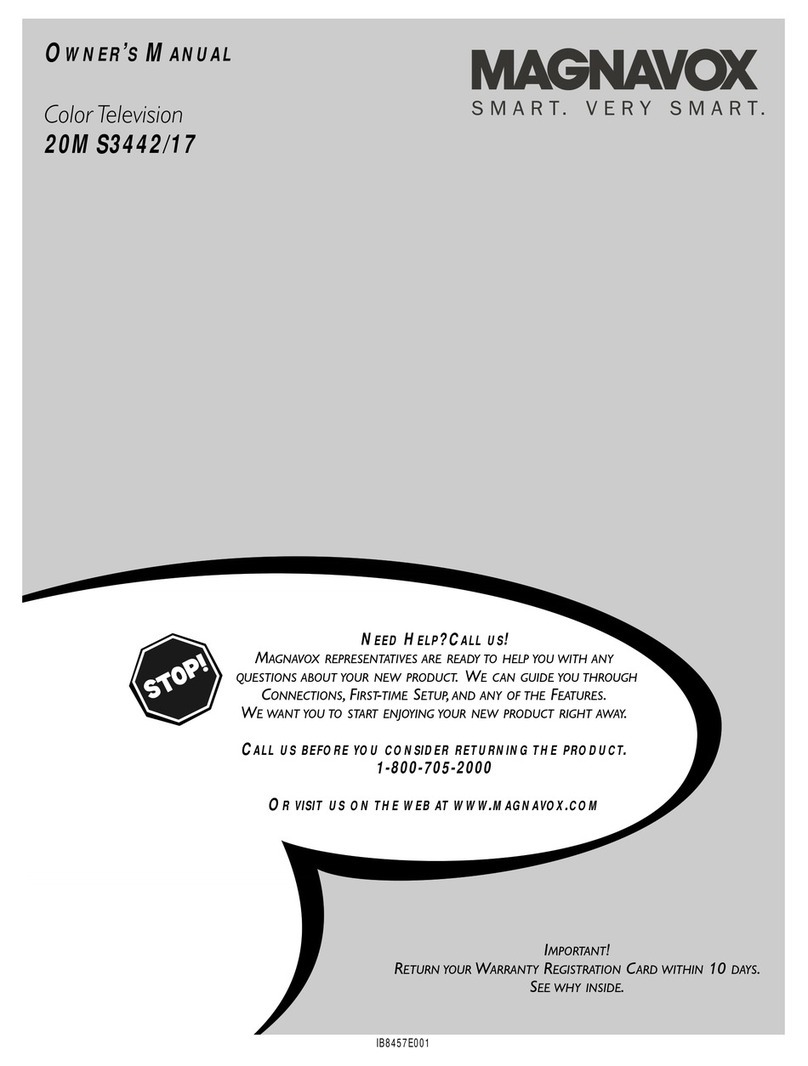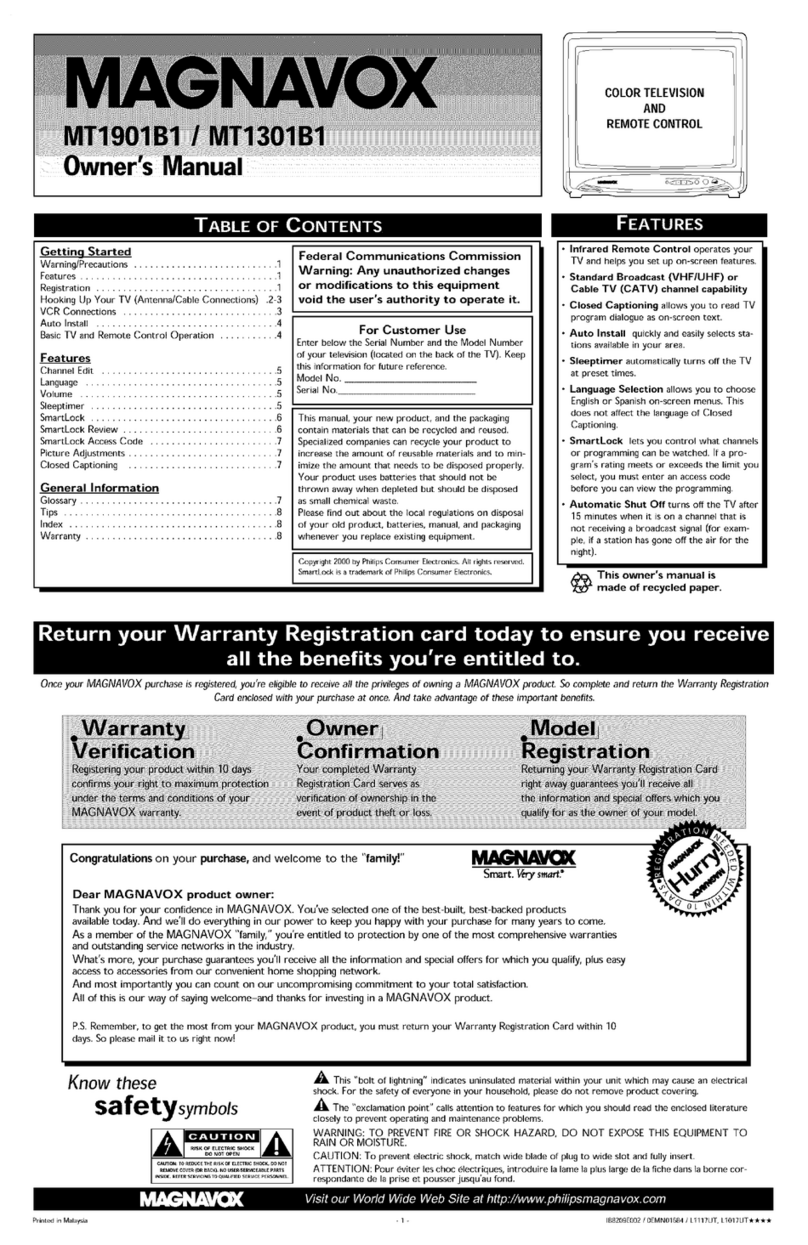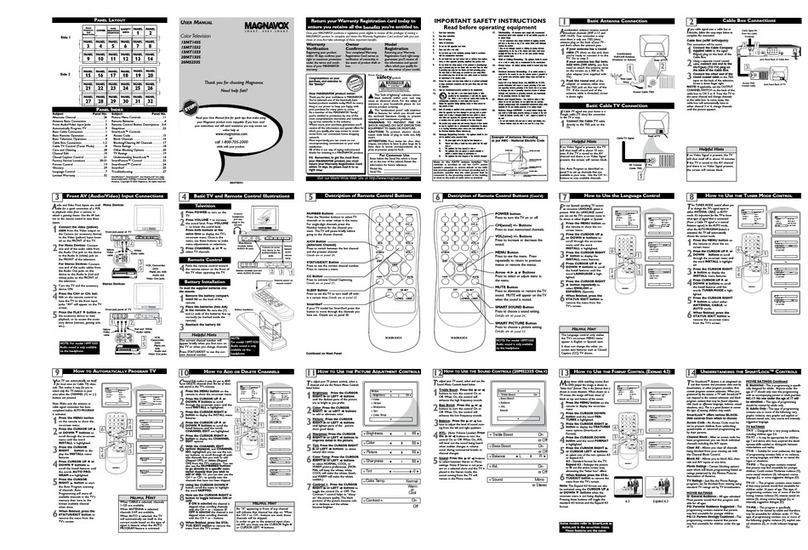[;_.ff_-_ Getting Started
_ Warni ng/Precautions ............................... 2-3
Antenna/Cable Connections .................... 4-5
VCR to TV Antenna Connections ............................. 5
Basic TV and Remote Control Operation .............. 6-7
E--Z] On-Screen TV Features ---
How to Use On-Screen Feature Controls.8-9
+ Setting the TV for Cable TV Operation ............ 10
+Adding Channels in Memory (Automatically). II
+Adding Channels in Memory (Manually) ......... 12
+,Setting the TV Clock ......................................... 13
+Setting the Channel and Time Reminder .......... 14
+Adjusting the TV Color .................................... 15
+ Setting the TV for Closed Captioning .............. 16
+Using the On Screen Language Option ............. 17
+ Setting the TV for Stereo Programs .................. 18
+Using Audio Controls (Bass, Treble,
and Balance) ...................................................... 19
+ Setting Up the TV for Surround Sound ............ 20
+ Using the TV Speaker On/Off Control with
the Audio Output jacks ..................................... 21
+ Using the TV Audio/Video Input Jacks ...... 22-23
_] emote Control Operation
Using the Remote (TV/VCR Buttons)...24-25
Using the Sleep Timer Control ................... 26
Usirg the Channel Guide Control ............................ 27
Setting the Personal Preference Control ............. 28-29
Setting the Remole to Work Your VCR ............. 30-31
Setting the Remole to Work Your
Cable TV Converter ........................................... 32-33
Setting the Remole to Work a VCR or Cable TV
Convener- Search Method ................................ 34-35
WARNING: TO PREVENT FIRE OR SHOCK
HAZARD DO NOT EXPOSE THIS UNIT TO
RAIN OR EXCESSIVE MOISTURE.
Copyright © 1993 Philips Conxunmr Elcclronics Company. All righls reserved.
_Picture-I n_-.Pi___cture (PIP_).
How to Use HP (Connections) ............. 36-37
Using PIP with the TV Remote .......................... 38-39
Adjusting the Color and Tint of PIP ......................... 40
Adjusting the Size of HP .......................................... 41
Selecting the Picture Source for PIP ......................... 42
More PIP Connections (Cable Converter) ............... 43
General Information
Tips if Something Isn't Working ............... 44
Glossary of TV Terms .............................................. 45
Index ........................................................................ 46
Accessories .............................................................. 47
Warranty ................................................................... 48
Infrared Remote Control which operates your TV
set and a variety or wireless remote contrc,1 VCRs and
Cable TV Converters.
Automatic Programming of channels which
automatically sets the '-VV for your local area (or
Cable TV) stations.
Standard broadcast (VHF/UHF) or Cable TV
(CATV) channel capability.
Stereo-Ready TV with built-in audio amplifier and
twin speaker system for receiving TV programs
broadcast in stereo sound.
Picture-In-Picture wl_ichcan show a TV program
and the direct video output from anaccessory (VCR,
camera, etc ) onto the TV screen at the same time.
Closed Captioning which allows the viewer to read
TV program dialogue or voice conversations as on-
screen text.
On-Screen Features which display helpful
information (in either English or Spanish) for
setting of TV controls isuch as adding channels, color
adjustments, and timer settings).
Audio/Video jacks for direct connections with VCRs
(and other accessories) for quality TV piclure and
sound playback.
Surround Sound external audio speaker connections.
Sleep-Timer which automatically turns the TV OFF
at preset time interwals.