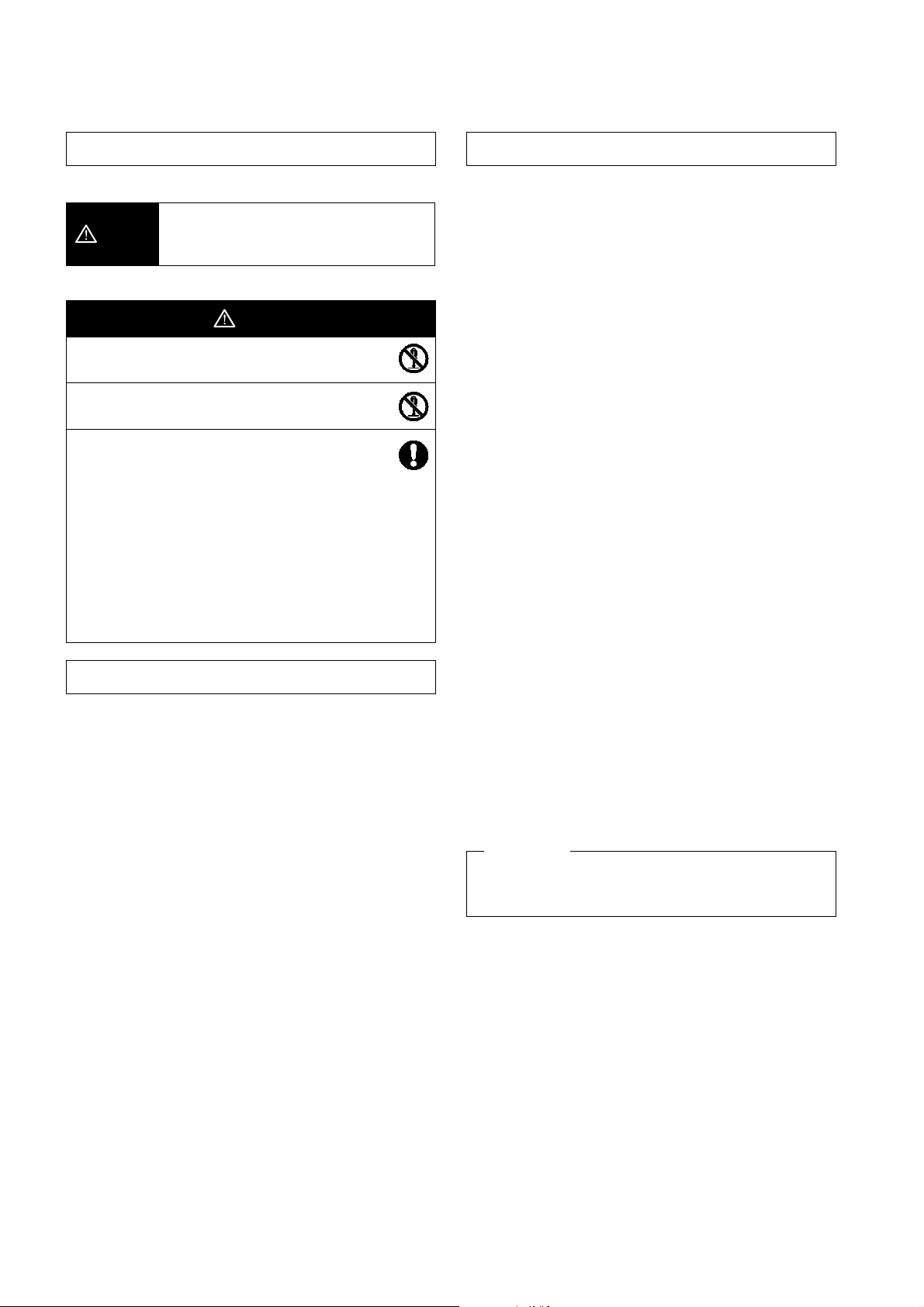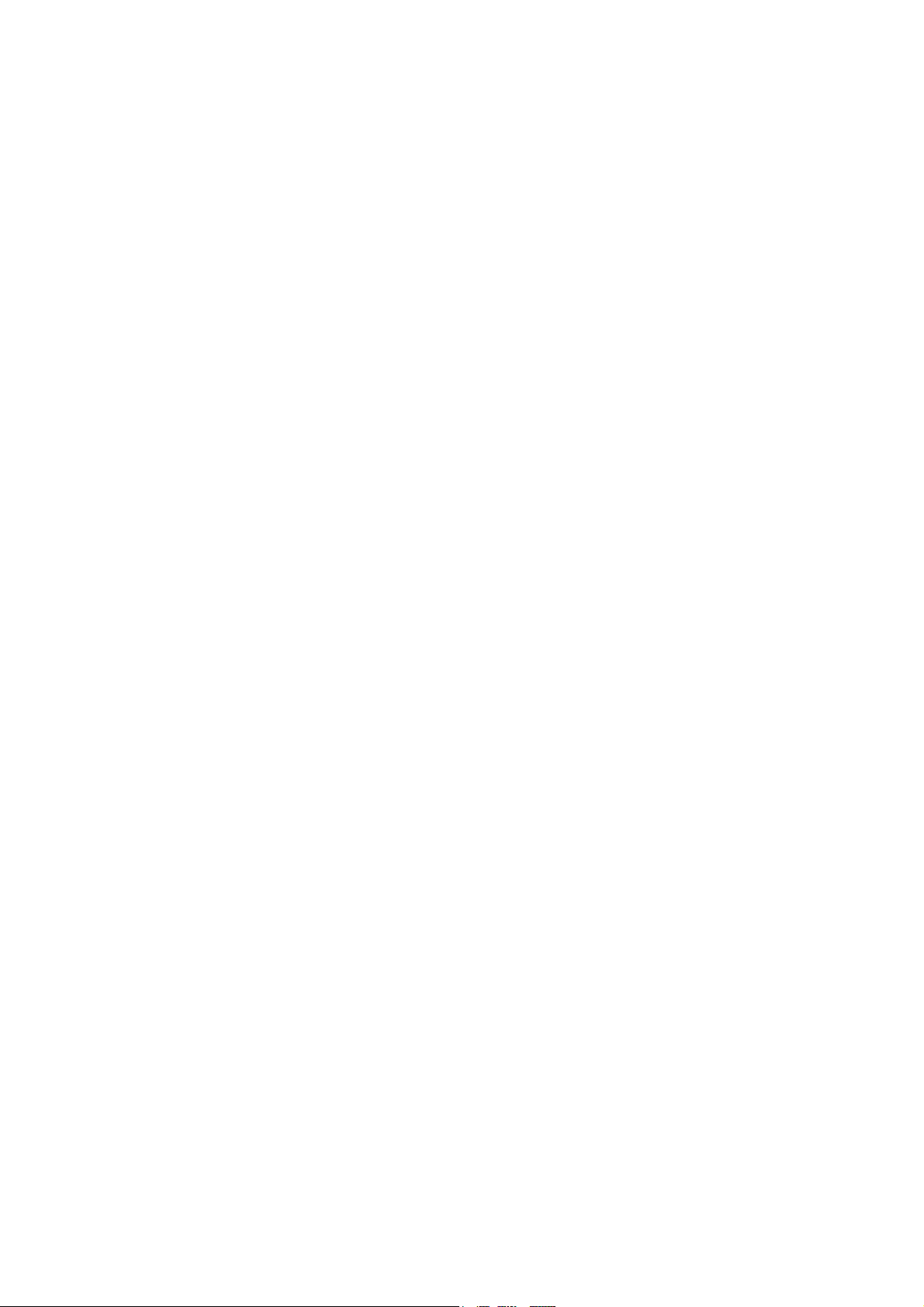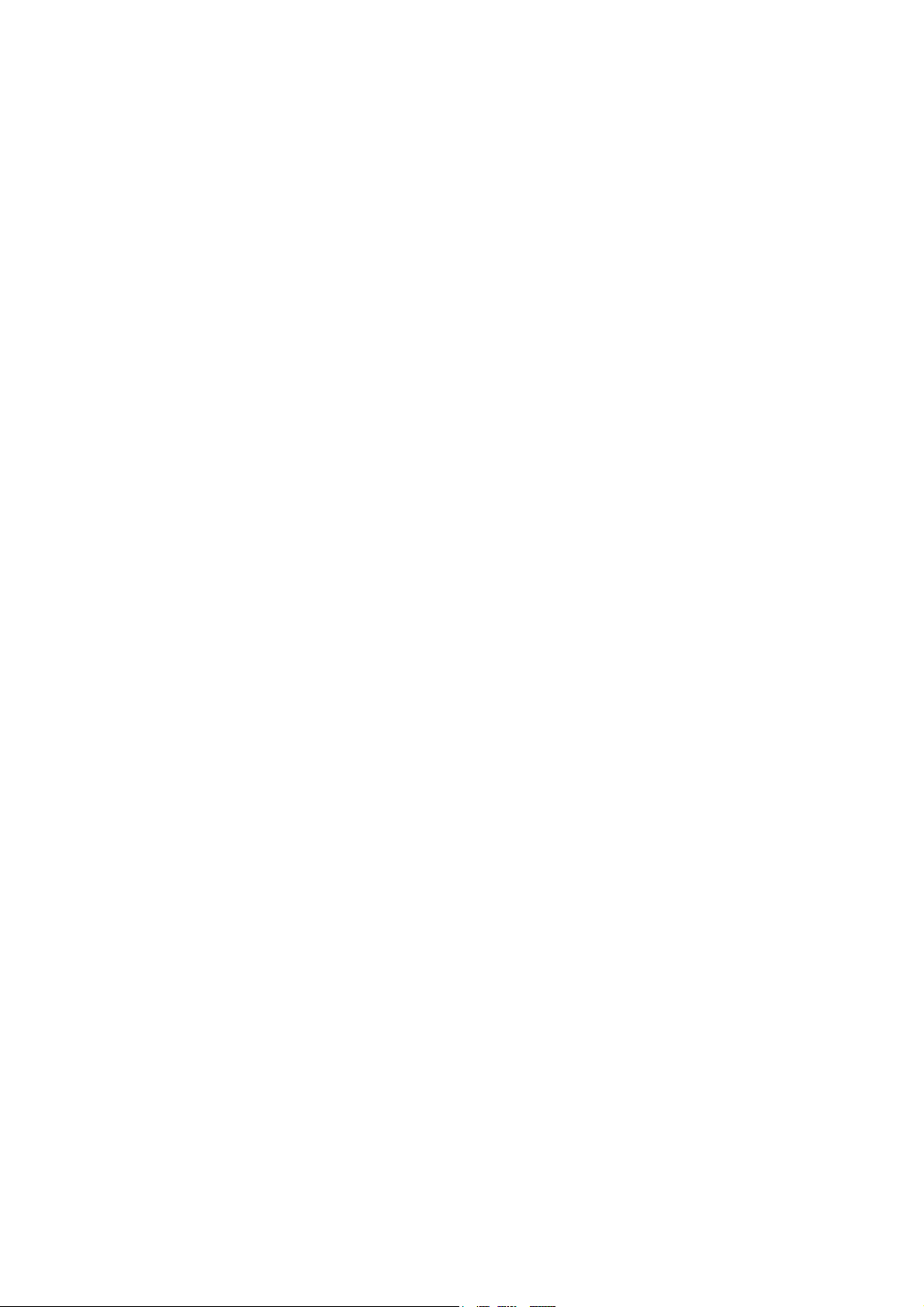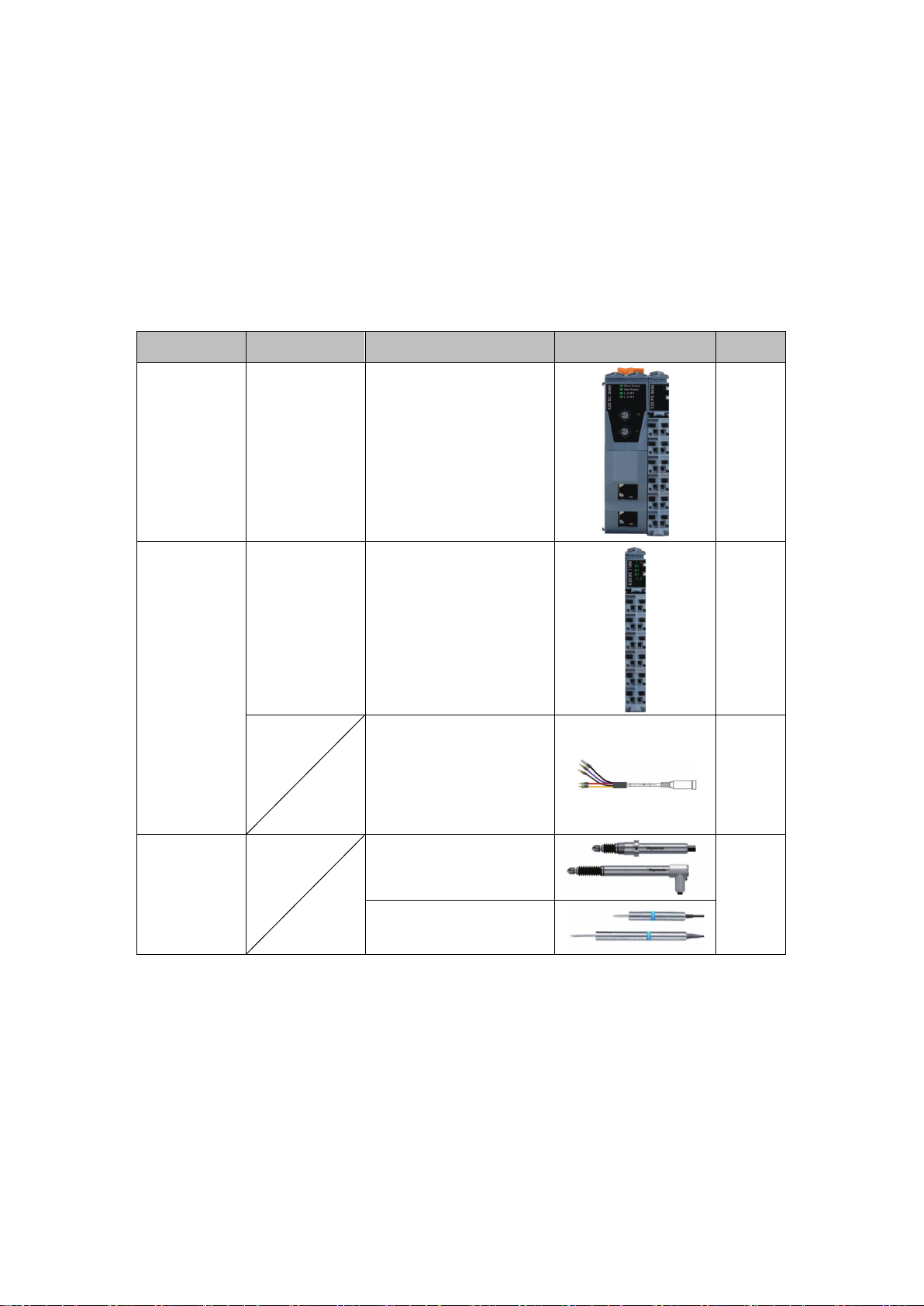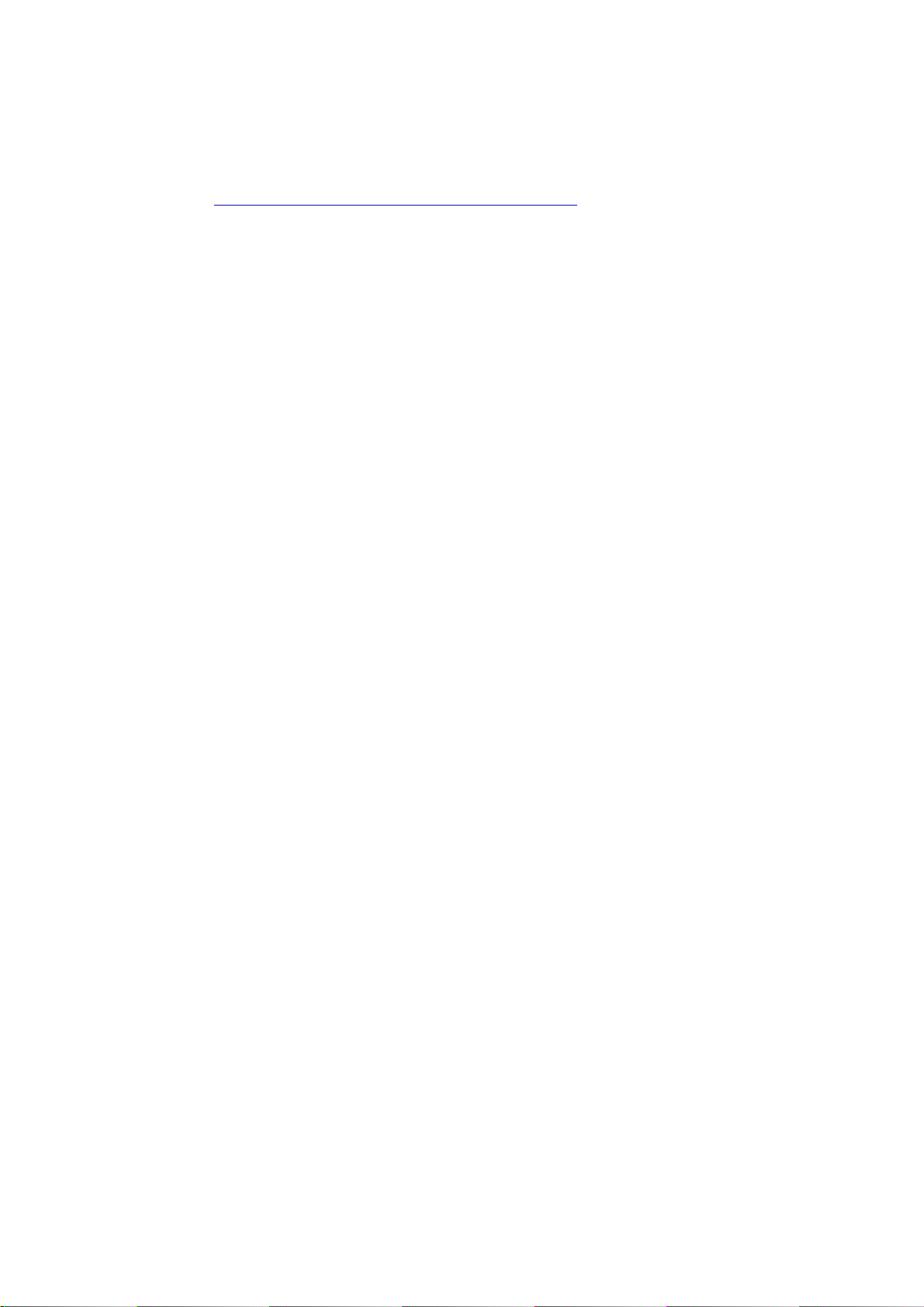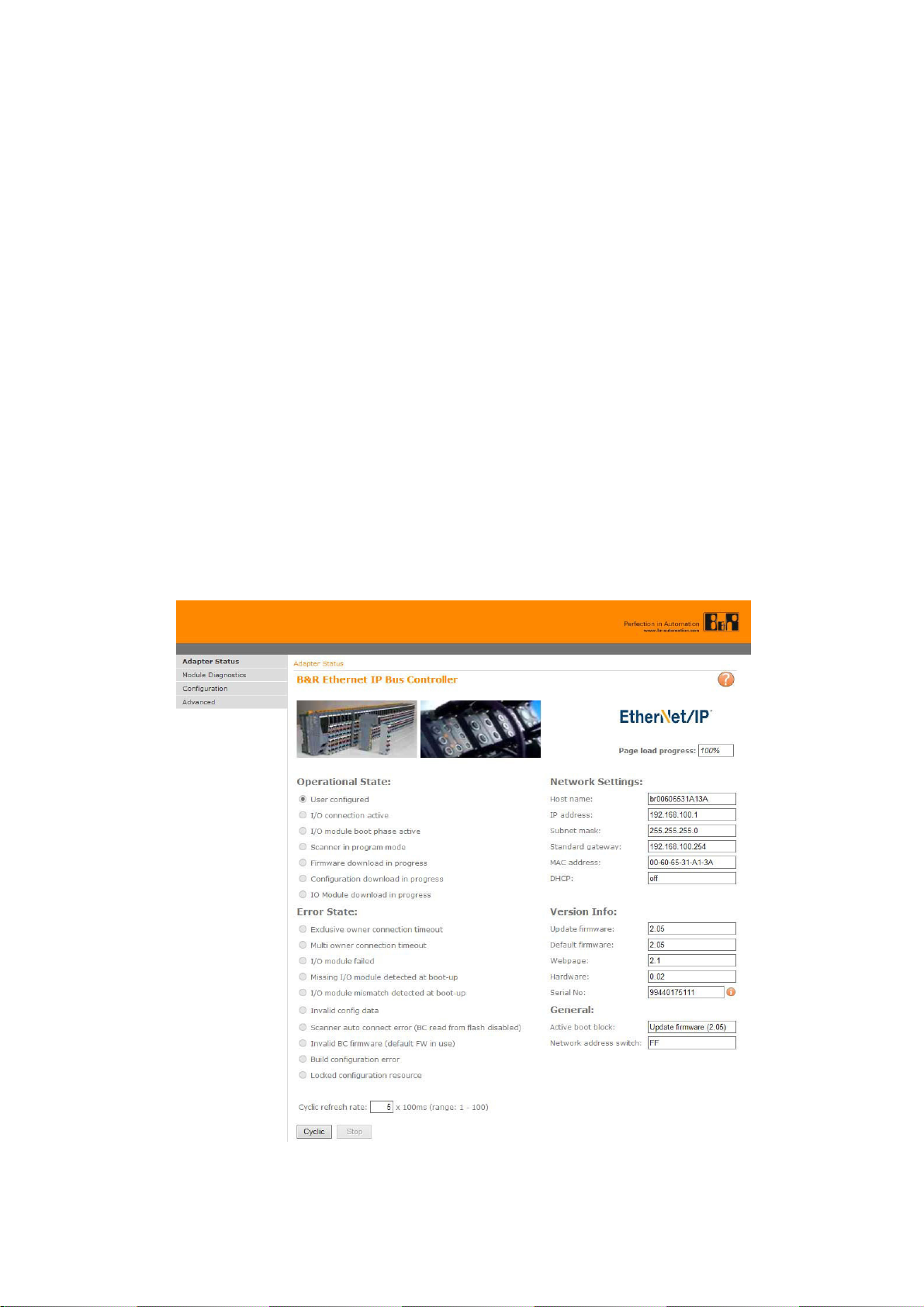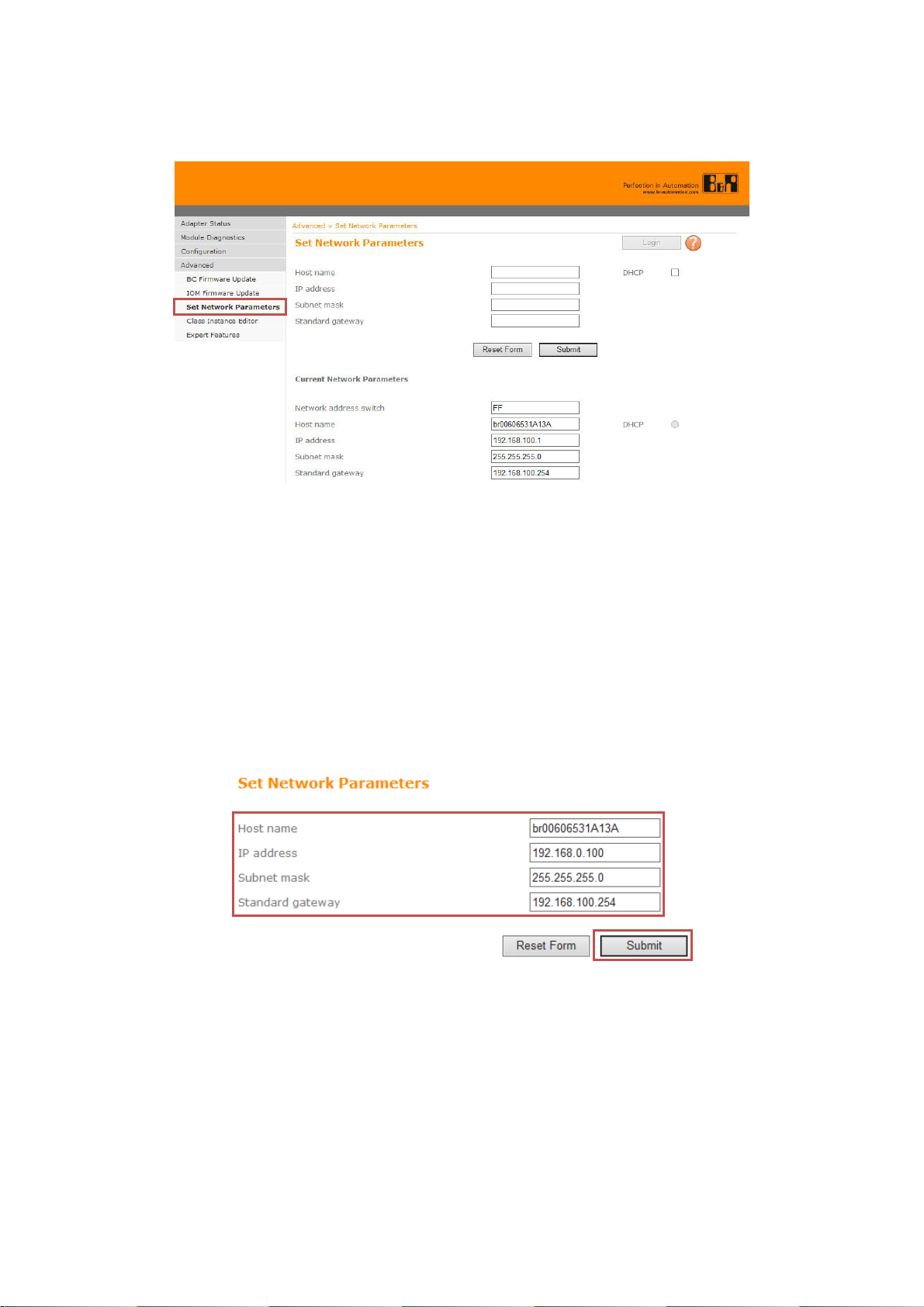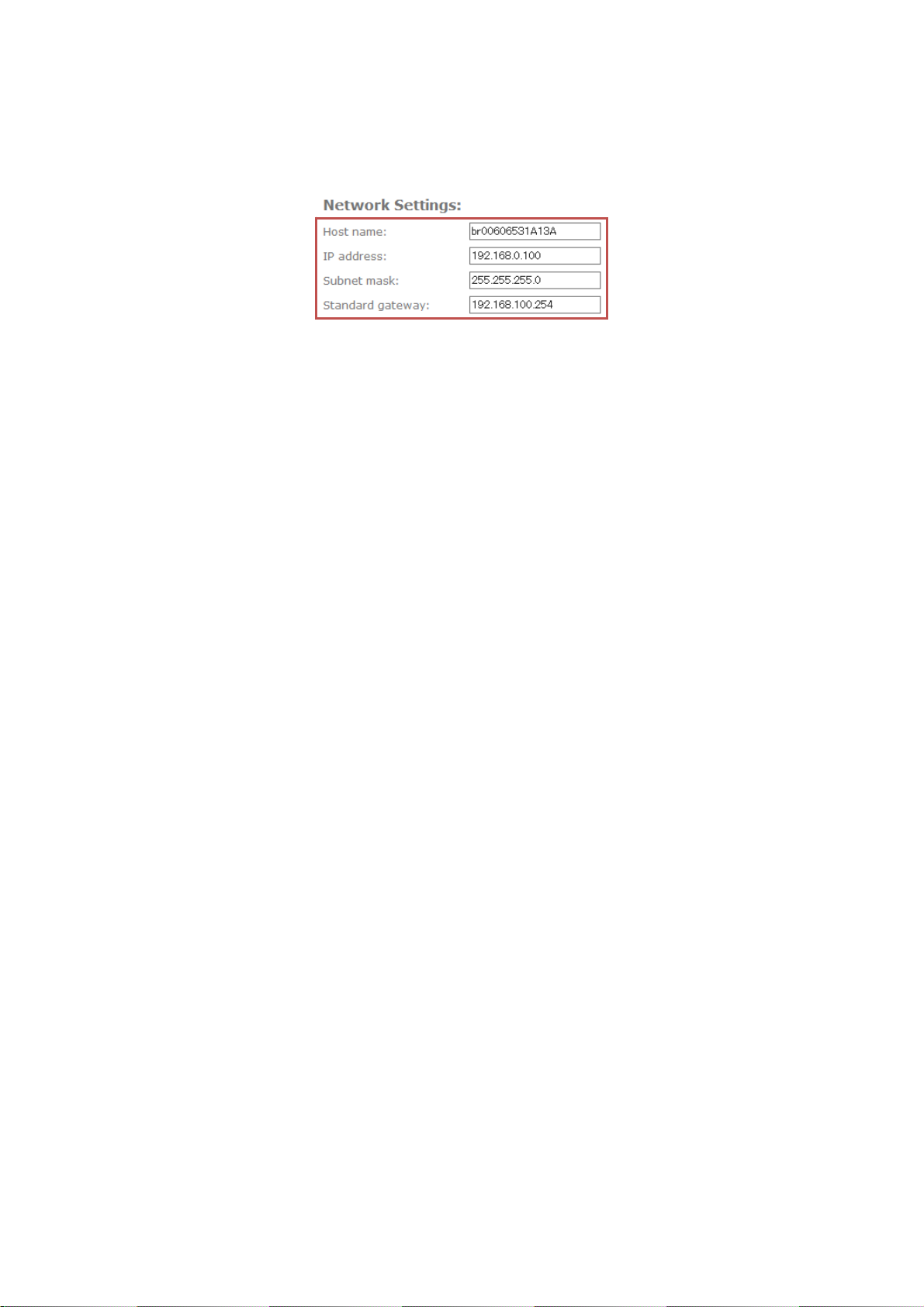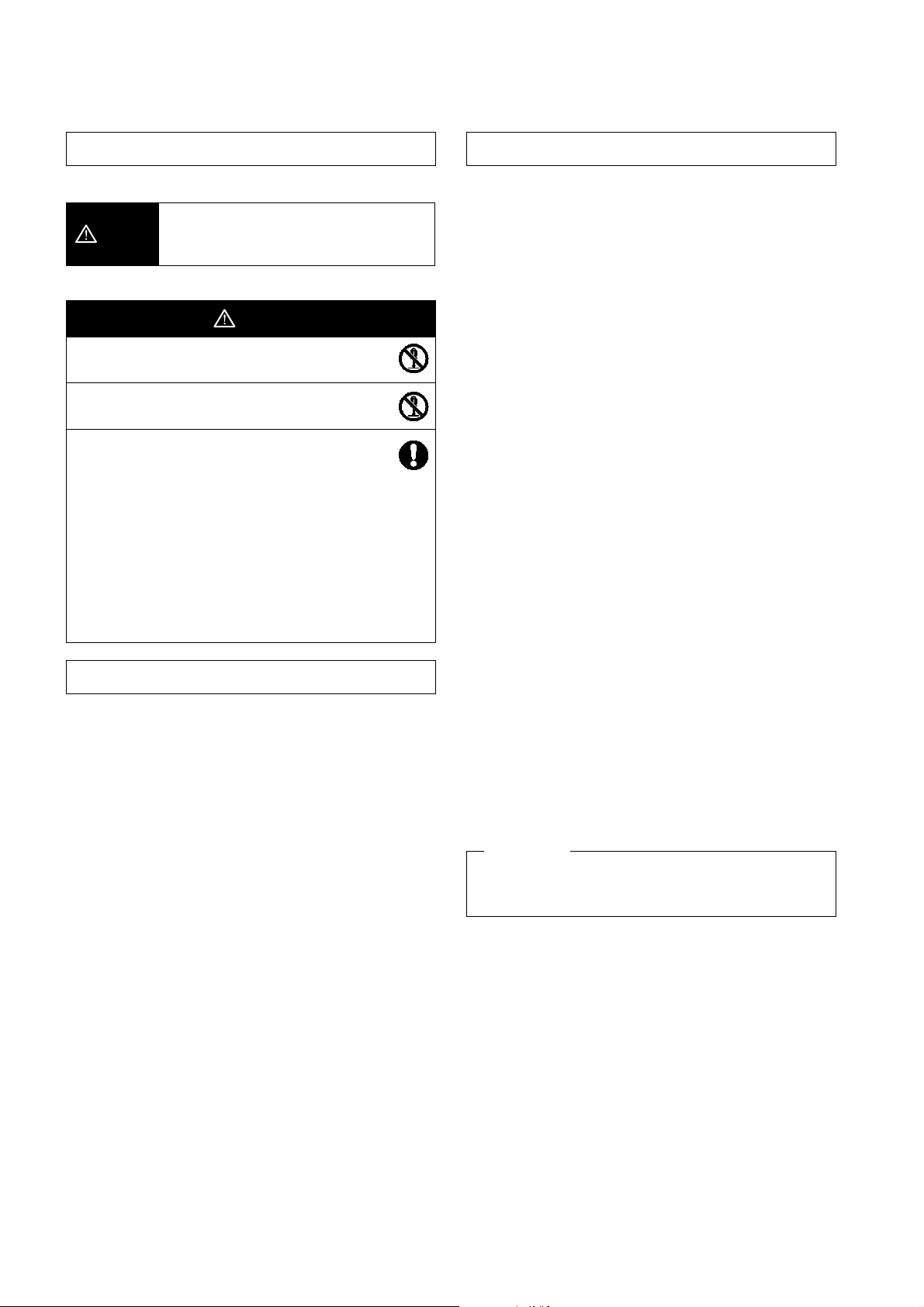
PRECAUTIONS FOR CORRECT USE
zConnect cables to the unit property as shown in the
instruction manual. Not doing so may result in a failure of
the unit.
zDo not install the unit in the following places:
• Locations subject to direct sunlight
• Locations subject to temperatures or humidity outside the
range specified in the specifications
• Locations subject to condensation as the result of severe
changes in temperature
• Locations subject to corrosive or flammable gases
• Locations subject to dust (especially iron dust) or salts
• Locations subject to exposure to water, acid, oil, or chemicals
• Locations subject to shock or vibration
zTake appropriate and sufficient countermeasures when using
the unit in the following locations:
• Locations subject to static electricity or other forms of noise
• Locations subject to strong electromagnetic fields
• Locations subject to possible exposure to radioactivity
• Locations close to power supplies
zDo not drop the product to the ground or expose to excessive
vibration or mechanical shocks. The product may be damaged
and may not function properly.
zUse a dedicated packing box to transport the unit. Avoid
excessive shock or vibration during transportation.
zWire the unit properly as shown in the instruction manual.
SAFETY PRECAUTIONS
zDefinition of Precautionary Information
Caution
Indicates a potentially hazardous situation
which, if not avoided, may result in minor or
moderate injury, or property damage.
zCautions
Caution
Do not attempt to take any unit apart while the power
is being supplied. Doing so may result in electric shock.
Do not attempt to disassemble, repair, or modify any
units. Any attempt to do so may result in electric shock.
zDo not use the product at voltages other than the
specified power voltage. This could result in a fire or
electric shock.
zDo not perform installation work with wet hands. This
could result in an electric shock.
zDo not disassemble or modify the product. This could
result in a burn or other injury. Disassembling or
modifying the product will void the warranty.
zDo not damage, modify, excessively bend, pull on, place
heavy objects on or heat the cable. This could damage
the cable and result in a fire or electric shock.
PRECAUTIONS FOR SAFE USE
zTake all possible safety measures when mounting the product
and operating a mounted device.
zWhen connecting and disconnecting a signal cable, be sure to
grasp by the plug section, not the cable.
zThe product does not have an explosion-proof structure.
Therefore, do not use the unit in an atmosphere containing
flammable gas. This could result in a fire.
zIf anything unusual (smoke, sound, smell, etc.) occurs
during installation or operation, immediately unplug
connection cables and contact the Service Center. Continued
usage in this situation can result in a fire, electric shock, or
breakdown.
System names and product names used in this manual are
the trademarks or registered trademarks of the respective
companies.
Trademarks